Interactive ppt
•Download as PPT, PDF•
0 likes•430 views
The document provides instructions for adding various interactive and multimedia elements to PowerPoint presentations, including inserting action buttons, highlighting objects, adding hyperlinks, changing hyperlink colors, applying sounds, formatting shapes and objects, and recoloring graphics. Specific steps are outlined for each task, such as selecting action settings and options from menus, drawing and formatting buttons and shapes, and changing colors using color palettes and drop-down menus.
Report
Share
Report
Share
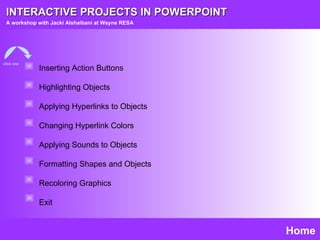
Recommended
Make beliefs comix tutorial

MakeBeliefsComix.com allows people of all ages to create comic strips online. It provides characters, backgrounds, objects and tools to design each panel. Users can choose a character, add expressions and props, then insert speech or thought bubbles. The finished comic can be printed, emailed or saved as an image. The tutorial walks through each step, from naming the comic to publishing the final version.
PAL #1: Interface and basic drawing

The document provides an overview of basic elements and tools in Adobe Flash such as the timeline, keyframes, drawing tools, transforming and combining objects, adding text and colors, and creating a simple scene. It explains how to insert and use keyframes on the timeline to add animations, draw and manipulate shapes, format and add effects to text, and create custom colors and gradients. The document concludes by instructing the reader to create a basic Flash scene and upload a screenshot of it.
Etlc google earth

This document provides instructions for how to use various tools and features in Google Earth, including how to zoom to locations, create and edit placemarks, add polygon boundaries, set up and record tours, overlay images, and share files in KMZ format. Key steps include typing locations in the "Fly To" box to zoom, using the pushpin tool to add placemarks, the polygon tool to draw boundaries, and the movie camera to record tours. Files can be saved and shared by right clicking on places and choosing "Share/Post" to create a KMZ file attachment.
Information Communication Technology

This document provides instructions for basic image editing techniques in Photoshop, including inserting and resizing images, cropping, changing backgrounds, adjusting layers and opacity, editing brightness/contrast and colors, fixing imperfections, and adding/editing text. It also provides step-by-step instructions for changing an image's opacity, adjusting brightness and contrast using adjustment layers, using different tools like the clone stamp and healing brush to hide imperfections, and adding subtle details.
Lesson 1 second quarter Office 2007 format

This document provides an overview of the Macromedia Flash 8 environment and terms. It describes the timeline, stage, workspace, tools panel, and property inspector panel. It explains layers, frames, keyframes, and other timeline elements. It also outlines the various tools in the tools panel like the selection tool, line tool, text tool, and their functions. The document is intended as a training material for a computer education class on the Flash 8 environment and terms.
Powerpnttraining

This document provides an overview of common uses of PowerPoint and how to utilize various tools and features. It discusses using PowerPoint for presentations, training, meetings, overviews, and more. It also covers how to use toolbars, insert items, add creative text, make organization charts, and add animation effects. The document concludes with a reminder to review the material that was covered.
Faceball athletetutorial

This tutorial teaches how to create a "FaceBall" composite image in Photoshop. It involves taking an image of a person's head, duplicating and transforming it to look like a ball, adding layer masks to blend the edges. Adjustment layers are used to modify color and saturation of the face layer separately from the background layer. Multiple face layers are combined using different blending modes to create the final composite image.
Creating a Timer Bar on PowerPoint to Count Down Time

This document provides instructions for creating a timer bar in PowerPoint. It describes how to create two rectangles, one with no fill and one with a gradient fill within the first. It then explains how to add an animation to the gradient rectangle to wipe from left to right over a specified duration. The animation is triggered by clicking a separate shape labeled "Timer" to start the countdown.
Recommended
Make beliefs comix tutorial

MakeBeliefsComix.com allows people of all ages to create comic strips online. It provides characters, backgrounds, objects and tools to design each panel. Users can choose a character, add expressions and props, then insert speech or thought bubbles. The finished comic can be printed, emailed or saved as an image. The tutorial walks through each step, from naming the comic to publishing the final version.
PAL #1: Interface and basic drawing

The document provides an overview of basic elements and tools in Adobe Flash such as the timeline, keyframes, drawing tools, transforming and combining objects, adding text and colors, and creating a simple scene. It explains how to insert and use keyframes on the timeline to add animations, draw and manipulate shapes, format and add effects to text, and create custom colors and gradients. The document concludes by instructing the reader to create a basic Flash scene and upload a screenshot of it.
Etlc google earth

This document provides instructions for how to use various tools and features in Google Earth, including how to zoom to locations, create and edit placemarks, add polygon boundaries, set up and record tours, overlay images, and share files in KMZ format. Key steps include typing locations in the "Fly To" box to zoom, using the pushpin tool to add placemarks, the polygon tool to draw boundaries, and the movie camera to record tours. Files can be saved and shared by right clicking on places and choosing "Share/Post" to create a KMZ file attachment.
Information Communication Technology

This document provides instructions for basic image editing techniques in Photoshop, including inserting and resizing images, cropping, changing backgrounds, adjusting layers and opacity, editing brightness/contrast and colors, fixing imperfections, and adding/editing text. It also provides step-by-step instructions for changing an image's opacity, adjusting brightness and contrast using adjustment layers, using different tools like the clone stamp and healing brush to hide imperfections, and adding subtle details.
Lesson 1 second quarter Office 2007 format

This document provides an overview of the Macromedia Flash 8 environment and terms. It describes the timeline, stage, workspace, tools panel, and property inspector panel. It explains layers, frames, keyframes, and other timeline elements. It also outlines the various tools in the tools panel like the selection tool, line tool, text tool, and their functions. The document is intended as a training material for a computer education class on the Flash 8 environment and terms.
Powerpnttraining

This document provides an overview of common uses of PowerPoint and how to utilize various tools and features. It discusses using PowerPoint for presentations, training, meetings, overviews, and more. It also covers how to use toolbars, insert items, add creative text, make organization charts, and add animation effects. The document concludes with a reminder to review the material that was covered.
Faceball athletetutorial

This tutorial teaches how to create a "FaceBall" composite image in Photoshop. It involves taking an image of a person's head, duplicating and transforming it to look like a ball, adding layer masks to blend the edges. Adjustment layers are used to modify color and saturation of the face layer separately from the background layer. Multiple face layers are combined using different blending modes to create the final composite image.
Creating a Timer Bar on PowerPoint to Count Down Time

This document provides instructions for creating a timer bar in PowerPoint. It describes how to create two rectangles, one with no fill and one with a gradient fill within the first. It then explains how to add an animation to the gradient rectangle to wipe from left to right over a specified duration. The animation is triggered by clicking a separate shape labeled "Timer" to start the countdown.
Google earth skills

A survey of 481 UK geography teachers found that using Google Earth in the classroom had significant positive impacts on teaching and learning. 80% of respondents reported increased student attainment and understanding of geography, and 80% noted higher student engagement. 90% were likely to recommend Google Earth as a teaching tool. The document then provides guidance on how to use various Google Earth functions, such as searching for places, navigating the 3D viewer, using layers, creating placemarks and polygons, and measuring distances.
Adobe After Effects

1) The document describes how to create green glow and lightning effects in Adobe After Effects.
2) For the green glow effect, it instructs to duplicate the layer, use the Roto Brush tool to select the object, apply the Glow effect, and adjust settings like threshold, size, and color.
3) For the lightning effect, it says to add a solid layer, apply the Lightning effect from the effects panel, and position the layer over the video clip. Additional lightnings can be added by duplicating the solid layer.
Pepsi vector tutorial

The document provides instructions for recreating the Pepsi logo using vector shapes in Adobe Illustrator. It describes tracing the outline of the logo by drawing geometric shapes like rectangles and circles, and using the pathfinder tool to cut shapes out of one another to refine the design. Key steps include tracing the red bar outline, adding an ellipse for the inner circle, drawing a rectangle to cut out the middle, and adjusting anchor points to curve the shape.
MS PowerPoint 2010 tutorial 6

This document describes the various tabs in PowerPoint used to set up and view slideshows, review presentations, and change the view of a presentation while working on it. The Slide Show tab controls starting and setting up slideshows. The Review tab assists with proofing, adding comments, and comparing presentations. The View tab sets the presentation view, including normal, slide sorter, notes, and reading view and allows showing or hiding interface components like the ruler and zooming.
Creating presentation in oo impress

It will help you to design presentation ,adding background to a slide before creating a presentation or after creating it.
Photoshop dimensional looking sphere

This document provides instructions for creating a dimensional looking sphere in Photoshop using gradient tools and layer styles. The steps include:
1) Adding horizontal and vertical guides to center a new layer.
2) Drawing an elliptical selection using the guides and modifier keys to create a perfect circle.
3) Setting the foreground and background colors and choosing a radial gradient with multiple color stops to mimic the shading of a sphere.
4) Applying a drop shadow layer style to further enhance the three-dimensional appearance.
How to Edit in Photoshop (Part 2): Adding Background and Using Adjustment Tools

DOWNLOAD SLIDE HERE:
http://q.gs/DyWzg
For questions, feel free to LIKE and SEND A MESSAGE to my FB Page.
https://www.facebook.com/ayameproductions/
MS PowerPoint 2010 tutorial 4

This document provides instructions for adding different types of content to PowerPoint slides, including text, tables, charts, SmartArt graphics, pictures, clip art, and videos. It describes how to insert each type of content using the icons in the content group or the Insert tab. The document also provides tips for applying themes and backgrounds to slides for an organized presentation design.
Nicole yung album cover

The document provides instructions for creating a photoshopped album cover design using pictures of yourself and a background, applying gradient map and brush effects, and adding text for the album name. Key steps include dragging images into a canvas, adjusting layers and effects like gradient map and brush strokes, and customizing text for the album title.
Nicole album cover

The document provides instructions for creating a photoshopped album cover design using pictures of yourself and a background, applying gradient map and brush effects, and adding text for the album name. Key steps include dragging images into a canvas, adjusting layers and effects like gradient map and brush strokes, and customizing text for the album title.
How to guide final cut pro

To create a new project in Final Cut Pro, select "Create New Project". Footage can be added to a timeline by selecting clips with the command key and dragging them into the desired location on the timeline. The editing tools allow clips to be broken into smaller frames by dragging a slider, and effects like filters can be applied by right-clicking on clips or accessing options through menus.
Photoshop tips and tricks

This document provides instructions for creating a film poster in Photoshop. It explains how to set up the file dimensions, import images, create layers, edit images by removing backgrounds, add and style text, and includes some tips. The key steps covered are: 1) Setting up the file and importing images onto separate layers, 2) Editing images by resizing and removing backgrounds, 3) Adding text and applying effects like shadows, and 4) Saving the file in the appropriate format for editing or submission.
Adobe Photoshop Shortcuts اختصارات فوتوشوب

This document provides shortcuts for Adobe Photoshop on Windows. Some key shortcuts include CTRL+D to deselect, SHIFT+CTRL+D to deselect all, CTRL+A to select all, CTRL+T to activate transformations, using the BRUSH tool with SHIFT click to draw a straight line, and using [ and ] brackets to increase and decrease brush size and the D and X keys to reset and swap colors.
Rollerball: 1 of 2

* Blog post: http://wakeupandcode.com/rollerball-unity-3d-tutorial
* Rollerball 1 of 2, a Unity 5 tutorial based on Roll-a-ball tutorial from Unity Technologies.
Adobe illustrator how to guide

1. The document provides instructions for creating a film poster in Adobe Illustrator, including setting up the document, changing the background, creating shapes using different tools, grouping shapes using the Pathfinder panel, adding text and effects to text, and saving the file for later editing or final export.
2. Key steps include creating layers for each new object, using shape tools and the Pathfinder panel to combine shapes, adding text boxes and applying effects like drop shadows, and saving as an Illustrator EPS file to enable future editing.
3. The instructions demonstrate these skills by walking through replicating elements from the Clockwork Orange poster, such as drawing the character's hat from combined ellipse and rectangle shapes and adding sty
Quickpoint How To

Quickpoint allows users to open, view, edit, and present PowerPoint presentations on an iPad. It supports both 2003 and 2007 PowerPoint file formats. Presentations can be viewed in portrait or landscape mode and slides can be zoomed in and out. Slides, images, shapes, and text boxes can be manipulated and formatting options are available. Presentations can be shown on the iPad screen or an external display in slideshow mode with navigation and pointer controls.
Quickpoint How To

Quickpoint allows users to open, view, edit, and present PowerPoint presentations on an iPad. It supports both 2003 and 2007 PowerPoint file formats. Presentations can be viewed in portrait or landscape mode and slides can be zoomed in and out. Slides, images, shapes, and text boxes can be manipulated and formatting options are available. Presentations can be shown on the iPad screen or an external display in slideshow mode with navigation and pointer controls.
Power Point Project 4 Part2

The document discusses various ways to modify visual elements and formats in a PowerPoint presentation, including adding sound effects, inserting charts and images, modifying slide masters, and adding action buttons. It also covers rehearsing slide timings and navigation during a slide show using shortcut keys and the slide show toolbar.
Managing a Presentation - R.D.Sivakumar

This document provides instructions for managing presentations in Impress, including slide settings, inserting, deleting and renaming slides, inserting pictures, sound, video and other objects. It discusses applying slide transitions, effects and animations, changing slide backgrounds, applying slide designs to master slides, and using presentation styles. The key points covered are:
1) How to start a presentation, adjust settings, and run custom slide shows.
2) Methods for inserting, deleting and renaming slides, as well as changing slide order.
3) Instructions for inserting pictures, movies, sounds, formulas, OLE objects and other media.
4) Options for applying slide transitions, effects, animations and changing backgrounds.
Power Point Project 4

This document provides instructions for completing PowerPoint Project 4, which involves modifying visual elements, presentation formats, and slide content. The objectives include using the AutoContent Wizard to create a presentation, adding WordArt, sounds, charts, and tables to slides. It also covers customizing slides, the slide master, adding transitions, rehearsing timings, and printing/saving the presentation.
How To Use OpenOffice Impress

This is a tutorial that shows you the basics of how to use OpenOffice Impress. OpenOffice Impress is a free multmedia presentation equivalent to Microsoft PowerPoint.
Microsoft office powerpoint

PowerPoint allows users to create digital slideshow presentations. It has various tools for formatting slides, adding text, images, videos and other media. Users can customize slide layouts, transitions between slides. Slides can be organized, duplicated, copied and moved. Presentations can be run manually or set to automatically advance slides. Additional features include notes pages, handouts, slide show timings and other customization options. PowerPoint provides flexibility to create engaging presentations for various purposes.
More Related Content
What's hot
Google earth skills

A survey of 481 UK geography teachers found that using Google Earth in the classroom had significant positive impacts on teaching and learning. 80% of respondents reported increased student attainment and understanding of geography, and 80% noted higher student engagement. 90% were likely to recommend Google Earth as a teaching tool. The document then provides guidance on how to use various Google Earth functions, such as searching for places, navigating the 3D viewer, using layers, creating placemarks and polygons, and measuring distances.
Adobe After Effects

1) The document describes how to create green glow and lightning effects in Adobe After Effects.
2) For the green glow effect, it instructs to duplicate the layer, use the Roto Brush tool to select the object, apply the Glow effect, and adjust settings like threshold, size, and color.
3) For the lightning effect, it says to add a solid layer, apply the Lightning effect from the effects panel, and position the layer over the video clip. Additional lightnings can be added by duplicating the solid layer.
Pepsi vector tutorial

The document provides instructions for recreating the Pepsi logo using vector shapes in Adobe Illustrator. It describes tracing the outline of the logo by drawing geometric shapes like rectangles and circles, and using the pathfinder tool to cut shapes out of one another to refine the design. Key steps include tracing the red bar outline, adding an ellipse for the inner circle, drawing a rectangle to cut out the middle, and adjusting anchor points to curve the shape.
MS PowerPoint 2010 tutorial 6

This document describes the various tabs in PowerPoint used to set up and view slideshows, review presentations, and change the view of a presentation while working on it. The Slide Show tab controls starting and setting up slideshows. The Review tab assists with proofing, adding comments, and comparing presentations. The View tab sets the presentation view, including normal, slide sorter, notes, and reading view and allows showing or hiding interface components like the ruler and zooming.
Creating presentation in oo impress

It will help you to design presentation ,adding background to a slide before creating a presentation or after creating it.
Photoshop dimensional looking sphere

This document provides instructions for creating a dimensional looking sphere in Photoshop using gradient tools and layer styles. The steps include:
1) Adding horizontal and vertical guides to center a new layer.
2) Drawing an elliptical selection using the guides and modifier keys to create a perfect circle.
3) Setting the foreground and background colors and choosing a radial gradient with multiple color stops to mimic the shading of a sphere.
4) Applying a drop shadow layer style to further enhance the three-dimensional appearance.
How to Edit in Photoshop (Part 2): Adding Background and Using Adjustment Tools

DOWNLOAD SLIDE HERE:
http://q.gs/DyWzg
For questions, feel free to LIKE and SEND A MESSAGE to my FB Page.
https://www.facebook.com/ayameproductions/
MS PowerPoint 2010 tutorial 4

This document provides instructions for adding different types of content to PowerPoint slides, including text, tables, charts, SmartArt graphics, pictures, clip art, and videos. It describes how to insert each type of content using the icons in the content group or the Insert tab. The document also provides tips for applying themes and backgrounds to slides for an organized presentation design.
Nicole yung album cover

The document provides instructions for creating a photoshopped album cover design using pictures of yourself and a background, applying gradient map and brush effects, and adding text for the album name. Key steps include dragging images into a canvas, adjusting layers and effects like gradient map and brush strokes, and customizing text for the album title.
Nicole album cover

The document provides instructions for creating a photoshopped album cover design using pictures of yourself and a background, applying gradient map and brush effects, and adding text for the album name. Key steps include dragging images into a canvas, adjusting layers and effects like gradient map and brush strokes, and customizing text for the album title.
How to guide final cut pro

To create a new project in Final Cut Pro, select "Create New Project". Footage can be added to a timeline by selecting clips with the command key and dragging them into the desired location on the timeline. The editing tools allow clips to be broken into smaller frames by dragging a slider, and effects like filters can be applied by right-clicking on clips or accessing options through menus.
Photoshop tips and tricks

This document provides instructions for creating a film poster in Photoshop. It explains how to set up the file dimensions, import images, create layers, edit images by removing backgrounds, add and style text, and includes some tips. The key steps covered are: 1) Setting up the file and importing images onto separate layers, 2) Editing images by resizing and removing backgrounds, 3) Adding text and applying effects like shadows, and 4) Saving the file in the appropriate format for editing or submission.
Adobe Photoshop Shortcuts اختصارات فوتوشوب

This document provides shortcuts for Adobe Photoshop on Windows. Some key shortcuts include CTRL+D to deselect, SHIFT+CTRL+D to deselect all, CTRL+A to select all, CTRL+T to activate transformations, using the BRUSH tool with SHIFT click to draw a straight line, and using [ and ] brackets to increase and decrease brush size and the D and X keys to reset and swap colors.
Rollerball: 1 of 2

* Blog post: http://wakeupandcode.com/rollerball-unity-3d-tutorial
* Rollerball 1 of 2, a Unity 5 tutorial based on Roll-a-ball tutorial from Unity Technologies.
Adobe illustrator how to guide

1. The document provides instructions for creating a film poster in Adobe Illustrator, including setting up the document, changing the background, creating shapes using different tools, grouping shapes using the Pathfinder panel, adding text and effects to text, and saving the file for later editing or final export.
2. Key steps include creating layers for each new object, using shape tools and the Pathfinder panel to combine shapes, adding text boxes and applying effects like drop shadows, and saving as an Illustrator EPS file to enable future editing.
3. The instructions demonstrate these skills by walking through replicating elements from the Clockwork Orange poster, such as drawing the character's hat from combined ellipse and rectangle shapes and adding sty
Quickpoint How To

Quickpoint allows users to open, view, edit, and present PowerPoint presentations on an iPad. It supports both 2003 and 2007 PowerPoint file formats. Presentations can be viewed in portrait or landscape mode and slides can be zoomed in and out. Slides, images, shapes, and text boxes can be manipulated and formatting options are available. Presentations can be shown on the iPad screen or an external display in slideshow mode with navigation and pointer controls.
Quickpoint How To

Quickpoint allows users to open, view, edit, and present PowerPoint presentations on an iPad. It supports both 2003 and 2007 PowerPoint file formats. Presentations can be viewed in portrait or landscape mode and slides can be zoomed in and out. Slides, images, shapes, and text boxes can be manipulated and formatting options are available. Presentations can be shown on the iPad screen or an external display in slideshow mode with navigation and pointer controls.
What's hot (17)
How to Edit in Photoshop (Part 2): Adding Background and Using Adjustment Tools

How to Edit in Photoshop (Part 2): Adding Background and Using Adjustment Tools
Similar to Interactive ppt
Power Point Project 4 Part2

The document discusses various ways to modify visual elements and formats in a PowerPoint presentation, including adding sound effects, inserting charts and images, modifying slide masters, and adding action buttons. It also covers rehearsing slide timings and navigation during a slide show using shortcut keys and the slide show toolbar.
Managing a Presentation - R.D.Sivakumar

This document provides instructions for managing presentations in Impress, including slide settings, inserting, deleting and renaming slides, inserting pictures, sound, video and other objects. It discusses applying slide transitions, effects and animations, changing slide backgrounds, applying slide designs to master slides, and using presentation styles. The key points covered are:
1) How to start a presentation, adjust settings, and run custom slide shows.
2) Methods for inserting, deleting and renaming slides, as well as changing slide order.
3) Instructions for inserting pictures, movies, sounds, formulas, OLE objects and other media.
4) Options for applying slide transitions, effects, animations and changing backgrounds.
Power Point Project 4

This document provides instructions for completing PowerPoint Project 4, which involves modifying visual elements, presentation formats, and slide content. The objectives include using the AutoContent Wizard to create a presentation, adding WordArt, sounds, charts, and tables to slides. It also covers customizing slides, the slide master, adding transitions, rehearsing timings, and printing/saving the presentation.
How To Use OpenOffice Impress

This is a tutorial that shows you the basics of how to use OpenOffice Impress. OpenOffice Impress is a free multmedia presentation equivalent to Microsoft PowerPoint.
Microsoft office powerpoint

PowerPoint allows users to create digital slideshow presentations. It has various tools for formatting slides, adding text, images, videos and other media. Users can customize slide layouts, transitions between slides. Slides can be organized, duplicated, copied and moved. Presentations can be run manually or set to automatically advance slides. Additional features include notes pages, handouts, slide show timings and other customization options. PowerPoint provides flexibility to create engaging presentations for various purposes.
Power Point Project 2 Continued

The document provides step-by-step instructions for completing PowerPoint Project 2, which involves customizing slide layouts, inserting and formatting clip art, adding headers and footers, applying animation schemes, and printing the presentation slides and outline. Key steps include changing the slide layout to include text and content placeholders, inserting clip art into placeholders, adjusting clip art size and positioning, adding headers and footers, applying animation entrance effects to clip art, and saving, running, and printing the presentation.
Lesson 14 animating text and objects

This document discusses how to animate text and objects in PowerPoint slides. It describes how to apply default and custom animation effects, modify existing effects, preview animations, and reorder effects. The document provides step-by-step instructions for tasks like selecting objects, choosing animation types from menus, and adjusting effect properties and timing in the Custom Animation pane.
Lesson 14 animating text and objects

This document discusses how to animate text and objects in PowerPoint slides. It describes how to apply default and custom animation effects, modify existing effects, preview animations, and reorder effects. The document provides step-by-step instructions for tasks like selecting objects, choosing animation types from menus, and adjusting effect properties and timing in the Custom Animation pane.
Lesson 14 animating text and objects

This document discusses how to animate text and objects in PowerPoint slides. It describes how to apply default and custom animation effects, modify existing effects, preview animations, and reorder effects. The document provides step-by-step instructions for tasks like selecting objects, choosing animation types from menus, and adjusting effect properties and timing in the Custom Animation pane.
Create with google slides

Google Slides allows users to create and edit presentations. The basics section explains how to create a new blank presentation or choose from theme and layout templates. Additional sections cover how to edit themes and layouts, insert slides, duplicate slides, add and organize slides, format text and objects, change slide size, view presentations, make copies of presentations, rename files, and arrange objects. All changes are automatically saved in Google Slides.
ID lecture-7.PPT

The document provides an introduction to creating mid-fidelity prototypes using PowerPoint, including examples of hospital, e-commerce, and CD player prototypes, and discusses various PowerPoint functions for adding and formatting text, images, backgrounds, and slide layouts.
ID lecture-7 (1).PPT

This document provides an introduction and overview of using PowerPoint for mid-fidelity prototyping. It discusses how to create and format slides, including inserting text, pictures, backgrounds, colors and transitions. The document demonstrates how to add and manipulate objects on slides, as well as how to view and run slide shows. It provides guidance on animating slides using preset and custom animations.
ID lecture-7.PPT

This document provides an introduction and overview of using PowerPoint for mid-fidelity prototyping. It discusses how to create and format slides, including inserting text, pictures, backgrounds, colors and transitions. The document also covers customizing animations and slide shows, as well as practicing techniques like adding content, manipulating objects, and applying transitions. The goal is to demonstrate the basic features and functions of PowerPoint for creating interactive prototypes.
ppt introduction.ppt

The document provides an introduction to creating mid-fidelity prototypes using PowerPoint, including examples of hospital, e-commerce, and CD player prototypes, and discusses various PowerPoint functions for adding and formatting text, images, backgrounds, and slide layouts.
Mid-Fi Prototyping with PowerPoint.PPT

The document provides an introduction to creating mid-fidelity prototypes using PowerPoint, including examples of hospital, e-commerce, and CD player prototypes, and discusses various PowerPoint functions for adding and formatting text, images, backgrounds, and slide layouts.
Tips on Polishing Powerpoint Presentations

The document discusses various techniques for polishing up PowerPoint presentations, including spell checking, adding pictures and graphs, setting slide transitions, and adding animation effects, sound, and music. It provides instructions on how to perform tasks like inserting pictures and graphs, applying formatting options, setting slide transitions, adding animation, grouping objects, and inserting sound. Examples are given throughout to illustrate techniques like animating text, pictures, and applying timing options.
Power point 1

Presentacion completa en inglés sobre PowerPoint,es uno de los programas de presentación más extendidos. Es ampliamente utilizado en distintos campos de la enseñanza, los negocios.. etc.
COMPUTER Tips ‘n’ Tricks

The document provides tips for customizing desktop and display settings on Windows computers. It includes instructions for setting desktop backgrounds, creating screen savers with text or photos, organizing files using folders, configuring user accounts, and performing other common computer tasks like changing mouse pointers and rotating screen displays. Step-by-step guides are given for each task.
Powerpoint 2011 mac-cheat-sheet

This document provides keyboard shortcuts and instructions for using Microsoft PowerPoint 2011. It includes shortcuts for general functions like opening and saving presentations, navigation within a presentation, and formatting text. It also summarizes how to insert slides, apply themes and transitions, use animation, present in slide show view, and insert graphics. The document introduces the different PowerPoint views like Normal, Slide Sorter, and Notes Page.
Powerpoint 2011 mac-cheat-sheet

I hope this free "cheat sheets" are useful to my customers, clients and friends.
Bill McIntosh
School Vision Inc.
Phone : 843-442-8888
Email : WKMcIntosh@Comcast.net
Similar to Interactive ppt (20)
Recently uploaded
BÀI TẬP DẠY THÊM TIẾNG ANH LỚP 7 CẢ NĂM FRIENDS PLUS SÁCH CHÂN TRỜI SÁNG TẠO ...

BÀI TẬP DẠY THÊM TIẾNG ANH LỚP 7 CẢ NĂM FRIENDS PLUS SÁCH CHÂN TRỜI SÁNG TẠO ...Nguyen Thanh Tu Collection
https://app.box.com/s/qhtvq32h4ybf9t49ku85x0n3xl4jhr15RHEOLOGY Physical pharmaceutics-II notes for B.pharm 4th sem students

Physical pharmaceutics notes for B.pharm students
Andreas Schleicher presents PISA 2022 Volume III - Creative Thinking - 18 Jun...

Andreas Schleicher, Director of Education and Skills at the OECD presents at the launch of PISA 2022 Volume III - Creative Minds, Creative Schools on 18 June 2024.
HYPERTENSION - SLIDE SHARE PRESENTATION.

IT WILL BE HELPFULL FOR THE NUSING STUDENTS
IT FOCUSED ON MEDICAL MANAGEMENT AND NURSING MANAGEMENT.
HIGHLIGHTS ON HEALTH EDUCATION.
Chapter wise All Notes of First year Basic Civil Engineering.pptx

Chapter wise All Notes of First year Basic Civil Engineering
Syllabus
Chapter-1
Introduction to objective, scope and outcome the subject
Chapter 2
Introduction: Scope and Specialization of Civil Engineering, Role of civil Engineer in Society, Impact of infrastructural development on economy of country.
Chapter 3
Surveying: Object Principles & Types of Surveying; Site Plans, Plans & Maps; Scales & Unit of different Measurements.
Linear Measurements: Instruments used. Linear Measurement by Tape, Ranging out Survey Lines and overcoming Obstructions; Measurements on sloping ground; Tape corrections, conventional symbols. Angular Measurements: Instruments used; Introduction to Compass Surveying, Bearings and Longitude & Latitude of a Line, Introduction to total station.
Levelling: Instrument used Object of levelling, Methods of levelling in brief, and Contour maps.
Chapter 4
Buildings: Selection of site for Buildings, Layout of Building Plan, Types of buildings, Plinth area, carpet area, floor space index, Introduction to building byelaws, concept of sun light & ventilation. Components of Buildings & their functions, Basic concept of R.C.C., Introduction to types of foundation
Chapter 5
Transportation: Introduction to Transportation Engineering; Traffic and Road Safety: Types and Characteristics of Various Modes of Transportation; Various Road Traffic Signs, Causes of Accidents and Road Safety Measures.
Chapter 6
Environmental Engineering: Environmental Pollution, Environmental Acts and Regulations, Functional Concepts of Ecology, Basics of Species, Biodiversity, Ecosystem, Hydrological Cycle; Chemical Cycles: Carbon, Nitrogen & Phosphorus; Energy Flow in Ecosystems.
Water Pollution: Water Quality standards, Introduction to Treatment & Disposal of Waste Water. Reuse and Saving of Water, Rain Water Harvesting. Solid Waste Management: Classification of Solid Waste, Collection, Transportation and Disposal of Solid. Recycling of Solid Waste: Energy Recovery, Sanitary Landfill, On-Site Sanitation. Air & Noise Pollution: Primary and Secondary air pollutants, Harmful effects of Air Pollution, Control of Air Pollution. . Noise Pollution Harmful Effects of noise pollution, control of noise pollution, Global warming & Climate Change, Ozone depletion, Greenhouse effect
Text Books:
1. Palancharmy, Basic Civil Engineering, McGraw Hill publishers.
2. Satheesh Gopi, Basic Civil Engineering, Pearson Publishers.
3. Ketki Rangwala Dalal, Essentials of Civil Engineering, Charotar Publishing House.
4. BCP, Surveying volume 1
Level 3 NCEA - NZ: A Nation In the Making 1872 - 1900 SML.ppt

The History of NZ 1870-1900.
Making of a Nation.
From the NZ Wars to Liberals,
Richard Seddon, George Grey,
Social Laboratory, New Zealand,
Confiscations, Kotahitanga, Kingitanga, Parliament, Suffrage, Repudiation, Economic Change, Agriculture, Gold Mining, Timber, Flax, Sheep, Dairying,
Gender and Mental Health - Counselling and Family Therapy Applications and In...

A proprietary approach developed by bringing together the best of learning theories from Psychology, design principles from the world of visualization, and pedagogical methods from over a decade of training experience, that enables you to: Learn better, faster!
Geography as a Discipline Chapter 1 __ Class 11 Geography NCERT _ Class Notes...

Geography as discipline
Wound healing PPT

This document provides an overview of wound healing, its functions, stages, mechanisms, factors affecting it, and complications.
A wound is a break in the integrity of the skin or tissues, which may be associated with disruption of the structure and function.
Healing is the body’s response to injury in an attempt to restore normal structure and functions.
Healing can occur in two ways: Regeneration and Repair
There are 4 phases of wound healing: hemostasis, inflammation, proliferation, and remodeling. This document also describes the mechanism of wound healing. Factors that affect healing include infection, uncontrolled diabetes, poor nutrition, age, anemia, the presence of foreign bodies, etc.
Complications of wound healing like infection, hyperpigmentation of scar, contractures, and keloid formation.
Benner "Expanding Pathways to Publishing Careers"

This presentation was provided by Rebecca Benner, Ph.D., of the American Society of Anesthesiologists, for the second session of NISO's 2024 Training Series "DEIA in the Scholarly Landscape." Session Two: 'Expanding Pathways to Publishing Careers,' was held June 13, 2024.
Recently uploaded (20)
BÀI TẬP DẠY THÊM TIẾNG ANH LỚP 7 CẢ NĂM FRIENDS PLUS SÁCH CHÂN TRỜI SÁNG TẠO ...

BÀI TẬP DẠY THÊM TIẾNG ANH LỚP 7 CẢ NĂM FRIENDS PLUS SÁCH CHÂN TRỜI SÁNG TẠO ...
RHEOLOGY Physical pharmaceutics-II notes for B.pharm 4th sem students

RHEOLOGY Physical pharmaceutics-II notes for B.pharm 4th sem students
Andreas Schleicher presents PISA 2022 Volume III - Creative Thinking - 18 Jun...

Andreas Schleicher presents PISA 2022 Volume III - Creative Thinking - 18 Jun...
REASIGNACION 2024 UGEL CHUPACA 2024 UGEL CHUPACA.pdf

REASIGNACION 2024 UGEL CHUPACA 2024 UGEL CHUPACA.pdf
Juneteenth Freedom Day 2024 David Douglas School District

Juneteenth Freedom Day 2024 David Douglas School District
Chapter wise All Notes of First year Basic Civil Engineering.pptx

Chapter wise All Notes of First year Basic Civil Engineering.pptx
Level 3 NCEA - NZ: A Nation In the Making 1872 - 1900 SML.ppt

Level 3 NCEA - NZ: A Nation In the Making 1872 - 1900 SML.ppt
Gender and Mental Health - Counselling and Family Therapy Applications and In...

Gender and Mental Health - Counselling and Family Therapy Applications and In...
Geography as a Discipline Chapter 1 __ Class 11 Geography NCERT _ Class Notes...

Geography as a Discipline Chapter 1 __ Class 11 Geography NCERT _ Class Notes...
Interactive ppt
- 1. INTERACTIVE PROJECTS IN POWERPOINT A workshop with Jacki Alshaibani at Wayne RESA Home Inserting Action Buttons Highlighting Objects Applying Hyperlinks to Objects Changing Hyperlink Colors Applying Sounds to Objects Formatting Shapes and Objects Recoloring Graphics Exit click one
- 2. Inserting Action Buttons From the SLIDE SHOW menu, select ACTION BUTTONS Select the button you’d like to insert Draw the button onto your slide The ACTION SETTINGS box appears Select either “mouse click” or “mouse over” and indicate your settings Click OK
- 3. Highlighting Objects Click the object to select it then from the SLIDE SHOW menu, select ACTION SETTINGS Decide if you want the object to highlight when you click the mouse OR mouse over the object Click HIGHLIGHT then click OK
- 4. Applying Hyperlinks to Objects Click the object to select it then from the SLIDE SHOW menu, select ACTION SETTINGS Click on HYPERLINK to use the drop-down menu and indicate to which slide, file, or URL you’d like to link Click OK
- 5. Changing Hyperlink Colors In the FORMAT menu, select SLIDE DESIGN In the task pane, click COLOR SCHEMES, then EDIT COLOR Click EDIT COLOR SCHEMES at bottom Change the ACCENT AND HYPERLINK and ACCENT AND FOLLOWED HYPERLINK colors
- 6. Applying Sounds to Objects Click the object to select it then from the SLIDE SHOW menu, select ACTION SETTINGS Decide if you want the sound to play when you click the mouse OR mouse over the object Select PLAY SOUND then use the drop-down menu to select the sound you’d like to apply to the object
- 7. Formatting Shapes and Objects Click the shape/object, then click the down arrow next to the COLOR FILL icon on the draw toolbar Select MORE FILL COLORS then select from STANDARD or CUSTOM colors in the color palette Make the shape/object transparent by changing the setting
- 8. Formatting Shapes and Objects Click the shape/object, then click the down arrow next to the COLOR FILL icon on the draw toolbar Select FILL EFFECTS then select what type of fill to apply (gradient, texture, etc) Change the shading style for different coloring effects
- 9. Recoloring Graphics Click the graphic to select it then from the FORMAT menu, select PICTURE In the box that opens, change the color by clicking the drop-down menu and selecting from one of the options Or, recolor the graphic color-by-color by clicking the RECOLOR button (note: not all graphics can be recolored) Then, change each color by using the drop- down menu after each color you’d like to change