Make beliefs comix tutorial
•Download as PPTX, PDF•
1 like•2,109 views
MakeBeliefsComix.com allows people of all ages to create comic strips online. It provides characters, backgrounds, objects and tools to design each panel. Users can choose a character, add expressions and props, then insert speech or thought bubbles. The finished comic can be printed, emailed or saved as an image. The tutorial walks through each step, from naming the comic to publishing the final version.
Report
Share
Report
Share
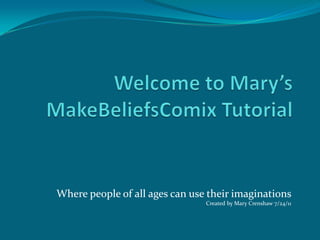
Recommended
USE OF DIAGRAMS IN TECHNICAL WRITING

The document defines diagrams and discusses their main characteristics and uses. It notes that diagrams are symbolic representations of information that have been used since ancient times to convey essential meanings simply and clearly. The document outlines different types of diagrams, including charts, graphs, schematics, and concept maps. It discusses guidelines for effectively formatting diagrams, illustrations, charts and graphs in technical documents, such as using labels, keys, titles, cross-references, and citing sources.
Color+preference

The document describes a study that aims to investigate the correlation between gender and color preference. It will survey at least 120 people of different genders and ages, asking them their favorite color. The results will be analyzed using charts and tables to look for relationships between gender, age, and color choice. The analysis must relate back to the study's thesis. A table is provided with data collected from 84 participants, recording their favorite color and demographic information like gender and age.
Graphic media language house style analysis 

The document discusses magazine house style, which refers to a set of graphic design rules concerning layout, colors, typography, and images that provide consistency across a publication. It provides tasks to analyze the house style elements of several magazines, including their format, color schemes, font styles, image types, compositions, and codes or conventions used. The goal is to understand how different magazines maintain visual consistency between their cover designs and interior pages through shared graphic design elements.
Line drawing and Mark making

This document provides instructions and examples for a drawing course. It discusses exploring different drawing techniques, styles, and materials. Students will be challenged to find their own artistic style and apply it to various assignments interpreting the broad theme of "Environments." Examples are given of exercises using extended arm holding, two pencils, tactile objects, and mark-making with unusual tools to create texture. The goal is to move beyond habitual approaches and experiment with control and response to develop drawing skills.
Michael Craig Martin

This document provides information about the artist Michael Craig-Martin and instructions for an art project in his style. It discusses Craig-Martin's use of everyday objects and bold colors in unexpected compositions. Students are guided through exercises to understand color theory, composition, and developing ideas through line drawings and overlapping objects before adding color to create a final painting. The goal is for students to produce a contemporary painting in Craig-Martin's style that demonstrates understanding of composition and color.
Proportion/sighting

Proportion involves getting the sizes of objects correct relative to each other in a composition. The document discusses human proportions and provides examples from Leonardo Da Vinci's Vitruvian Man and Andrea Mantegna's Dead Christ. It also defines foreshortening as rendering an object or figure in depth to show distortions in perspective. Observing proportions in these examples and using techniques like measuring with a pencil, using a viewfinder to divide space into a grid, and focusing on basic shapes can help one accurately draw objects and figures, especially those seen at unusual angles or from a distance.
Ms publisher how to create a newsletter

This document provides instructions for creating a newsletter using Microsoft Publisher. It outlines steps such as clicking on the "Page Design" tab and "Change Template" tab to select a newsletter template from the "Newsletters" category. The template can then be customized by resizing text, reviewing the entire layout, and using a slider to magnify the newsletter for finer details. When finished, the newsletter is saved by clicking "Save as" and choosing a file location.
Year 9 art portraiture and the alter ego scheme of work

This document provides instructions for a self-portrait art project using the technique of grids. Students will take a portrait photo, then use a grid system to copy their photo in detail using different patterns and tones to represent values. They will also explore the idea of alter egos through mask-making using discarded materials to reveal a hidden part of their personality.
Recommended
USE OF DIAGRAMS IN TECHNICAL WRITING

The document defines diagrams and discusses their main characteristics and uses. It notes that diagrams are symbolic representations of information that have been used since ancient times to convey essential meanings simply and clearly. The document outlines different types of diagrams, including charts, graphs, schematics, and concept maps. It discusses guidelines for effectively formatting diagrams, illustrations, charts and graphs in technical documents, such as using labels, keys, titles, cross-references, and citing sources.
Color+preference

The document describes a study that aims to investigate the correlation between gender and color preference. It will survey at least 120 people of different genders and ages, asking them their favorite color. The results will be analyzed using charts and tables to look for relationships between gender, age, and color choice. The analysis must relate back to the study's thesis. A table is provided with data collected from 84 participants, recording their favorite color and demographic information like gender and age.
Graphic media language house style analysis 

The document discusses magazine house style, which refers to a set of graphic design rules concerning layout, colors, typography, and images that provide consistency across a publication. It provides tasks to analyze the house style elements of several magazines, including their format, color schemes, font styles, image types, compositions, and codes or conventions used. The goal is to understand how different magazines maintain visual consistency between their cover designs and interior pages through shared graphic design elements.
Line drawing and Mark making

This document provides instructions and examples for a drawing course. It discusses exploring different drawing techniques, styles, and materials. Students will be challenged to find their own artistic style and apply it to various assignments interpreting the broad theme of "Environments." Examples are given of exercises using extended arm holding, two pencils, tactile objects, and mark-making with unusual tools to create texture. The goal is to move beyond habitual approaches and experiment with control and response to develop drawing skills.
Michael Craig Martin

This document provides information about the artist Michael Craig-Martin and instructions for an art project in his style. It discusses Craig-Martin's use of everyday objects and bold colors in unexpected compositions. Students are guided through exercises to understand color theory, composition, and developing ideas through line drawings and overlapping objects before adding color to create a final painting. The goal is for students to produce a contemporary painting in Craig-Martin's style that demonstrates understanding of composition and color.
Proportion/sighting

Proportion involves getting the sizes of objects correct relative to each other in a composition. The document discusses human proportions and provides examples from Leonardo Da Vinci's Vitruvian Man and Andrea Mantegna's Dead Christ. It also defines foreshortening as rendering an object or figure in depth to show distortions in perspective. Observing proportions in these examples and using techniques like measuring with a pencil, using a viewfinder to divide space into a grid, and focusing on basic shapes can help one accurately draw objects and figures, especially those seen at unusual angles or from a distance.
Ms publisher how to create a newsletter

This document provides instructions for creating a newsletter using Microsoft Publisher. It outlines steps such as clicking on the "Page Design" tab and "Change Template" tab to select a newsletter template from the "Newsletters" category. The template can then be customized by resizing text, reviewing the entire layout, and using a slider to magnify the newsletter for finer details. When finished, the newsletter is saved by clicking "Save as" and choosing a file location.
Year 9 art portraiture and the alter ego scheme of work

This document provides instructions for a self-portrait art project using the technique of grids. Students will take a portrait photo, then use a grid system to copy their photo in detail using different patterns and tones to represent values. They will also explore the idea of alter egos through mask-making using discarded materials to reveal a hidden part of their personality.
Double Page Spread Analysis

This double page spread features an image of rapper NAS taking up most of the page. The image aims to represent NAS as a serious and tough rapper through imagery like boxing bags in the background. Specific lighting is used to show both NAS's good and bad sides. The article takes a positive tone about NAS and uses the large image to attract readers who may not enjoy reading as much. It meets conventions of rap music magazines by representing NAS in this way and using imagery that would appeal to the typically working-class audience.
Layout and Makeup

This document discusses principles and techniques for effective newspaper layout and makeup. It describes different types of front page layouts including perfect balance, brace, broken column, occult, streamline, and circus layouts. The document also discusses layout of inside pages for news, editorials, features, and sports. Key principles for effective layout are outlined, such as unity, balance, emphasis, movement, proportion, and contrast. Specific dos and don'ts of page makeup are also provided. The goal of layout is to effectively showcase stories in proportion to their importance while maintaining an attractive and organized page design.
How to choose a sample

The document discusses key concepts related to sampling for research studies. It defines important terms like population, sample, and sampling schemes. It explains that the sample should be representative of the population and selected using specific strategies. Both probabilistic and non-probabilistic sampling schemes are described for quantitative and qualitative research. Factors to consider for determining sample size are also outlined for quantitative, qualitative, and mixed methods studies. The document provides guidance on selecting appropriate sampling approaches based on the research questions, design, and goals of different studies.
FOCUS GROUP DISCUSSION (FGD)

The document provides an overview of focus group discussions (FGDs) as a qualitative research method. It describes FGDs as involving small groups of 8-12 people who discuss a particular topic of interest. Key aspects of FGDs include encouraging interaction between participants and being led by a moderator. The document also outlines best practices for planning, conducting, analyzing and reporting on FGDs.
Research Introduction

The document discusses techniques for writing an effective research introduction, including outlining five key parts: the research problem, previous studies that have addressed the problem, deficiencies or gaps in existing research, the importance of the study, and the purpose statement. It also presents additional approaches like the TIOP method of introducing trends, issues, objectives, and contributions in the introduction. The overall goal of the introduction is to convince readers of the validity and necessity of the research study.
The ugly duckling cald

The document summarizes the illustrations in The Ugly Duckling by Hans Christian Andersen. It describes the illustrations as having a realistic style achieved through watercolor painting with soft, curved lines and undefined shapes. The colors used are light and pastel, reflecting the soft, delicate style. Great detail is paid to texture, with feathers and grass clearly depicted. The compositions are well-balanced with words and images framed strategically.
Edexcel sketchbook kick start presentation

The document provides tips for creating sketches and illustrations, suggesting experimenting with unconventional materials and techniques. It recommends trying different media, layering drawings, combining visual elements in new ways, and taking images on journeys through different materials. The goal is to explore possibilities and communicate ideas through presentation.
Formal Lab Report Guidelines

The document provides guidelines for writing a formal lab report, including formatting requirements and content sections. It specifies that a report should include a title page with identifying information, an objective, introduction, materials, procedure, results (with quantitative/qualitative results, graphs/tables, and calculations), conclusion, literature cited, and optional questions section. Sections should be single-spaced with 1-inch margins and 12pt Times New Roman font. The results section details expectations for graphs, tables, calculations, and qualitative observations. Proper citations and avoiding plagiarism are also emphasized.
How to write a statement of the problem.

This document provides guidance on writing an effective problem statement for a research proposal. It defines a research problem, problem statement, and key components of a problem statement. It also discusses where problem statements originate from and how to write one. A problem statement should clearly describe the issue, explain why it needs addressing, and declare what the research will do. It establishes the foundation for the entire proposal.
Movie poster composition

The document discusses different layout techniques for posters, including grid composition which divides the poster into equal rectangles, rule of thirds which separates the image into nine equal sections with focal points where the sections meet, using a circular focal element to draw the viewer's eye, and using a Z-pattern to guide the viewer's gaze across the poster from left to right and bottom to top. It provides examples from a movie poster to illustrate how these techniques direct attention to important elements.
ITFT_Media_Types of editorials, planning and writing the editorial

This document discusses the different types of editorials, including argument and persuasion editorials, information and interpretation editorials, editorials of criticism, commendation, argumentation, mood, and special occasions. It also provides guidance on planning and writing editorials, such as deciding on an issue, researching the topic, developing an outline, stating an opinion, explaining both sides of the issue, refuting opposing views, and concluding with a solution. The key aspects of a good editorial are an objective explanation of the issue, opposing viewpoints, the writer's professional opinions, alternative solutions, and a concise conclusion.
CHARACTERISTICS-ETHICS-AND-PROCESSES-IN-RESEARCH.pptx

Here are the 3 types of research misconducts:
18. Fabrication
19. Falsification
20. Plagiarism
Chapter 3 Research with Examples

This document outlines the key components of an experimental research methods chapter, including research design, materials, equipment, procedures, and statistical treatment. It describes the basic principles of experimental design such as replication, randomization, and local control. It also defines and provides examples of various experimental design types, including single-group design, two-group design, parallel-group design, counterbalanced design, completely randomized design, randomized complete block design, and correlational design. The goal is to comprehensively explain the process used to prepare and conduct the experiment.
Album Cover Analysis

The document discusses album covers for Adele's "21", Ne-Yo's "Year of the Gentleman", and Susan Boyle's "I Dreamed a Dream". The Adele cover features a simple black and white image showing her natural beauty. The Ne-Yo cover uses colors to create a palette and shows him in a suit. The Susan Boyle cover title represents her dream to succeed in music and features her transformed glamorous image.
The Codes & Conventions of a Magazine

The document defines various codes and conventions used in magazines and newspapers, including:
1) The masthead contains the title and logo, while pugs in the corners catch the reader's eye. A secondary lead provides a sneak preview of inside content.
2) Other elements include sidebars, spreads covering multiple pages, stand first sentences that sell features, and straplines as subheadings below headlines.
3) Tags, tip-ons, box-outs, bylines, captions, credits, crossheads, exclusives, features, headlines, kickers, and lures are also defined as serving various purposes to engage readers.
Object viewpoints 2016_b_nathan_new

This document provides an overview of lessons on still life drawing and techniques. It includes questions, examples, and instructions for various assignments focused on still life arrangement, tonal studies using ink and charcoal, negative space, monoprinting, and the works of artists such as Morandi. Students are given homework assignments practicing different mediums and subject matter, such as copying a Craig-Martin painting, drawing a bedroom corner, and creating a tonal still life drawing. The document provides guidance, examples, and criteria for completing the lessons and assignments.
Make Belief Comix for Narrative Writing

This document discusses Make Belief Comix, a free website that allows students to create comic strips online to improve writing and reading skills. It provides step-by-step instructions for how to use the site, including selecting characters, adding speech bubbles and other elements, and printing or saving the completed comic. Teachers can assign comic creation as a project to help students communicate ideas and develop language skills.
How to use power point

This document provides step-by-step instructions for creating a basic PowerPoint presentation with titles, text, images, and formatting. It begins with opening PowerPoint and selecting a blank presentation. The steps then guide adding a title slide with centered text, selecting layouts and formatting fonts for subsequent slides. Instructions are provided for inserting text boxes, custom bullets, animations, and downloading/inserting an image. The document teaches how to duplicate slides and modify titles, text, and images. The overall summary is a tutorial for building a simple PowerPoint presentation from scratch.
Powerpoint class 2

The document discusses capabilities in Microsoft PowerPoint including adding graphics and animating text and images. It provides step-by-step instructions on how to insert clipart, pictures, and animate text using different entrance, emphasis, and motion path effects. The document also describes how to remove animations and exit PowerPoint.
Colour Magic Graphics

The document describes the features and tools of the RM Colour Magic paint program designed for primary schools. It provides step-by-step instructions on how to use the various tools to create and edit pictures. Key tools include lines, shapes, stamps, text, fill, and special effects. Higher levels have additional options and complexity. The goal is to allow students to explore and experiment with color, line, shape, and pattern in an easy and fun way.
Getting Started with GoAnimate for a Whiteboard Video

The document provides instructions for creating a whiteboard animation video in three steps:
1) Select "Whiteboard Animation" and drag the "Conference Room" background onto the screen to create the first scene.
2) Add text, change backgrounds, and zoom in/out of elements using the camera tool to draw attention to specific parts of the scene.
3) Animate characters on screen, add music, and save the video by URL for later viewing.
dr_1

The document provides a tutorial on the CorelDRAW workspace. It introduces the various tools in the toolbar, toolbox, property bar, flyouts, and Docker windows/palettes. It demonstrates how to use these tools to create a simple drawing with text, shapes, lines, and effects. The tutorial also covers customizing the workspace by creating new toolbars and settings.
More Related Content
What's hot
Double Page Spread Analysis

This double page spread features an image of rapper NAS taking up most of the page. The image aims to represent NAS as a serious and tough rapper through imagery like boxing bags in the background. Specific lighting is used to show both NAS's good and bad sides. The article takes a positive tone about NAS and uses the large image to attract readers who may not enjoy reading as much. It meets conventions of rap music magazines by representing NAS in this way and using imagery that would appeal to the typically working-class audience.
Layout and Makeup

This document discusses principles and techniques for effective newspaper layout and makeup. It describes different types of front page layouts including perfect balance, brace, broken column, occult, streamline, and circus layouts. The document also discusses layout of inside pages for news, editorials, features, and sports. Key principles for effective layout are outlined, such as unity, balance, emphasis, movement, proportion, and contrast. Specific dos and don'ts of page makeup are also provided. The goal of layout is to effectively showcase stories in proportion to their importance while maintaining an attractive and organized page design.
How to choose a sample

The document discusses key concepts related to sampling for research studies. It defines important terms like population, sample, and sampling schemes. It explains that the sample should be representative of the population and selected using specific strategies. Both probabilistic and non-probabilistic sampling schemes are described for quantitative and qualitative research. Factors to consider for determining sample size are also outlined for quantitative, qualitative, and mixed methods studies. The document provides guidance on selecting appropriate sampling approaches based on the research questions, design, and goals of different studies.
FOCUS GROUP DISCUSSION (FGD)

The document provides an overview of focus group discussions (FGDs) as a qualitative research method. It describes FGDs as involving small groups of 8-12 people who discuss a particular topic of interest. Key aspects of FGDs include encouraging interaction between participants and being led by a moderator. The document also outlines best practices for planning, conducting, analyzing and reporting on FGDs.
Research Introduction

The document discusses techniques for writing an effective research introduction, including outlining five key parts: the research problem, previous studies that have addressed the problem, deficiencies or gaps in existing research, the importance of the study, and the purpose statement. It also presents additional approaches like the TIOP method of introducing trends, issues, objectives, and contributions in the introduction. The overall goal of the introduction is to convince readers of the validity and necessity of the research study.
The ugly duckling cald

The document summarizes the illustrations in The Ugly Duckling by Hans Christian Andersen. It describes the illustrations as having a realistic style achieved through watercolor painting with soft, curved lines and undefined shapes. The colors used are light and pastel, reflecting the soft, delicate style. Great detail is paid to texture, with feathers and grass clearly depicted. The compositions are well-balanced with words and images framed strategically.
Edexcel sketchbook kick start presentation

The document provides tips for creating sketches and illustrations, suggesting experimenting with unconventional materials and techniques. It recommends trying different media, layering drawings, combining visual elements in new ways, and taking images on journeys through different materials. The goal is to explore possibilities and communicate ideas through presentation.
Formal Lab Report Guidelines

The document provides guidelines for writing a formal lab report, including formatting requirements and content sections. It specifies that a report should include a title page with identifying information, an objective, introduction, materials, procedure, results (with quantitative/qualitative results, graphs/tables, and calculations), conclusion, literature cited, and optional questions section. Sections should be single-spaced with 1-inch margins and 12pt Times New Roman font. The results section details expectations for graphs, tables, calculations, and qualitative observations. Proper citations and avoiding plagiarism are also emphasized.
How to write a statement of the problem.

This document provides guidance on writing an effective problem statement for a research proposal. It defines a research problem, problem statement, and key components of a problem statement. It also discusses where problem statements originate from and how to write one. A problem statement should clearly describe the issue, explain why it needs addressing, and declare what the research will do. It establishes the foundation for the entire proposal.
Movie poster composition

The document discusses different layout techniques for posters, including grid composition which divides the poster into equal rectangles, rule of thirds which separates the image into nine equal sections with focal points where the sections meet, using a circular focal element to draw the viewer's eye, and using a Z-pattern to guide the viewer's gaze across the poster from left to right and bottom to top. It provides examples from a movie poster to illustrate how these techniques direct attention to important elements.
ITFT_Media_Types of editorials, planning and writing the editorial

This document discusses the different types of editorials, including argument and persuasion editorials, information and interpretation editorials, editorials of criticism, commendation, argumentation, mood, and special occasions. It also provides guidance on planning and writing editorials, such as deciding on an issue, researching the topic, developing an outline, stating an opinion, explaining both sides of the issue, refuting opposing views, and concluding with a solution. The key aspects of a good editorial are an objective explanation of the issue, opposing viewpoints, the writer's professional opinions, alternative solutions, and a concise conclusion.
CHARACTERISTICS-ETHICS-AND-PROCESSES-IN-RESEARCH.pptx

Here are the 3 types of research misconducts:
18. Fabrication
19. Falsification
20. Plagiarism
Chapter 3 Research with Examples

This document outlines the key components of an experimental research methods chapter, including research design, materials, equipment, procedures, and statistical treatment. It describes the basic principles of experimental design such as replication, randomization, and local control. It also defines and provides examples of various experimental design types, including single-group design, two-group design, parallel-group design, counterbalanced design, completely randomized design, randomized complete block design, and correlational design. The goal is to comprehensively explain the process used to prepare and conduct the experiment.
Album Cover Analysis

The document discusses album covers for Adele's "21", Ne-Yo's "Year of the Gentleman", and Susan Boyle's "I Dreamed a Dream". The Adele cover features a simple black and white image showing her natural beauty. The Ne-Yo cover uses colors to create a palette and shows him in a suit. The Susan Boyle cover title represents her dream to succeed in music and features her transformed glamorous image.
The Codes & Conventions of a Magazine

The document defines various codes and conventions used in magazines and newspapers, including:
1) The masthead contains the title and logo, while pugs in the corners catch the reader's eye. A secondary lead provides a sneak preview of inside content.
2) Other elements include sidebars, spreads covering multiple pages, stand first sentences that sell features, and straplines as subheadings below headlines.
3) Tags, tip-ons, box-outs, bylines, captions, credits, crossheads, exclusives, features, headlines, kickers, and lures are also defined as serving various purposes to engage readers.
Object viewpoints 2016_b_nathan_new

This document provides an overview of lessons on still life drawing and techniques. It includes questions, examples, and instructions for various assignments focused on still life arrangement, tonal studies using ink and charcoal, negative space, monoprinting, and the works of artists such as Morandi. Students are given homework assignments practicing different mediums and subject matter, such as copying a Craig-Martin painting, drawing a bedroom corner, and creating a tonal still life drawing. The document provides guidance, examples, and criteria for completing the lessons and assignments.
What's hot (16)
ITFT_Media_Types of editorials, planning and writing the editorial

ITFT_Media_Types of editorials, planning and writing the editorial
CHARACTERISTICS-ETHICS-AND-PROCESSES-IN-RESEARCH.pptx

CHARACTERISTICS-ETHICS-AND-PROCESSES-IN-RESEARCH.pptx
Similar to Make beliefs comix tutorial
Make Belief Comix for Narrative Writing

This document discusses Make Belief Comix, a free website that allows students to create comic strips online to improve writing and reading skills. It provides step-by-step instructions for how to use the site, including selecting characters, adding speech bubbles and other elements, and printing or saving the completed comic. Teachers can assign comic creation as a project to help students communicate ideas and develop language skills.
How to use power point

This document provides step-by-step instructions for creating a basic PowerPoint presentation with titles, text, images, and formatting. It begins with opening PowerPoint and selecting a blank presentation. The steps then guide adding a title slide with centered text, selecting layouts and formatting fonts for subsequent slides. Instructions are provided for inserting text boxes, custom bullets, animations, and downloading/inserting an image. The document teaches how to duplicate slides and modify titles, text, and images. The overall summary is a tutorial for building a simple PowerPoint presentation from scratch.
Powerpoint class 2

The document discusses capabilities in Microsoft PowerPoint including adding graphics and animating text and images. It provides step-by-step instructions on how to insert clipart, pictures, and animate text using different entrance, emphasis, and motion path effects. The document also describes how to remove animations and exit PowerPoint.
Colour Magic Graphics

The document describes the features and tools of the RM Colour Magic paint program designed for primary schools. It provides step-by-step instructions on how to use the various tools to create and edit pictures. Key tools include lines, shapes, stamps, text, fill, and special effects. Higher levels have additional options and complexity. The goal is to allow students to explore and experiment with color, line, shape, and pattern in an easy and fun way.
Getting Started with GoAnimate for a Whiteboard Video

The document provides instructions for creating a whiteboard animation video in three steps:
1) Select "Whiteboard Animation" and drag the "Conference Room" background onto the screen to create the first scene.
2) Add text, change backgrounds, and zoom in/out of elements using the camera tool to draw attention to specific parts of the scene.
3) Animate characters on screen, add music, and save the video by URL for later viewing.
dr_1

The document provides a tutorial on the CorelDRAW workspace. It introduces the various tools in the toolbar, toolbox, property bar, flyouts, and Docker windows/palettes. It demonstrates how to use these tools to create a simple drawing with text, shapes, lines, and effects. The tutorial also covers customizing the workspace by creating new toolbars and settings.
dr_1

This tutorial introduces the CorelDRAW workspace and tools. It teaches how to use the toolbar, toolbox, property bar, flyouts, Docker windows, mouse commands, and Help to create a simple drawing with text, shapes, lines, and a colored background. The last section explains how to customize the workspace by configuring toolbars and other settings.
User Friendly

This document provides a step-by-step tutorial for writing a newsletter using Microsoft Word 2007. It outlines 10 steps including opening Word, setting margins and page layout, adding titles using word art, inserting columns, adding drop caps and text wrapping, creating bulleted lists, and inserting clip art. The tutorial is intended for users new to Word 2007 and guides them through basic formatting and layout features to write a newsletter.
Microsoft office powerpoint

PowerPoint allows users to create digital slideshow presentations. It has various tools for formatting slides, adding text, images, videos and other media. Users can customize slide layouts, transitions between slides. Slides can be organized, duplicated, copied and moved. Presentations can be run manually or set to automatically advance slides. Additional features include notes pages, handouts, slide show timings and other customization options. PowerPoint provides flexibility to create engaging presentations for various purposes.
Powerpoint class 3

This document provides instructions for various features in Microsoft PowerPoint, including adding sound, changing the master slide, creating multiple slides, using different views, and manipulating backgrounds. It describes how to start PowerPoint, use the master slide to apply consistent formatting to all slides, add sound clips, create and reorder slides, view slides individually or in sorter view, and change backgrounds using colors, patterns, textures, or pictures. The instructions are broken into sections with numbered steps and include screenshots to illustrate the steps.
Learning to Create a Power Point basics

With this post you can:
Create a Power Point
Change the theme of the presentation
Add text
Add pictures
Animate the transitions between screens
and how to view your Power Point in a slide show
How to create an animated infographic

This is a short tutorial for my students at USC, teaching them how to use Adobe's Edge Animate application to create an animated infographic. I go through some simple steps, using the Rectangle, Text and Clipping tools to show how to create a simple bar graph, and then using the Timeline, to make the bars bounce up into view.
Toon doo ppt

This document provides instructions for using the website Toondoo.com to create comic strips that can be used in the classroom. Some key features covered include:
- Registering for a free account on the site and logging in
- Creating comic strips (called "ToonDoos") using backgrounds, characters, text, and other tools
- Uploading your own images and drawings to use in ToonDoos using the ImagineR and DoodleR features
- Saving created characters, doodles, and images in personal galleries for reuse
- Assembling ToonDoos into books using the Book Maker tool
- Downloading and inserting finished ToonDoos into documents like Word and PowerPoint
The
Text and Extrude

This document provides step-by-step instructions for creating a 3D text effect in CorelDraw. It involves using tools like the text, contour, extrude, and transparency tools to add depth and lighting effects to the text. Additional steps include adding colored gradients to objects, inserting custom shapes into the background using powerclips, and applying effects like perspective and enveloping to further enhance the realism of the 3D text design. The overall tutorial contains 8 steps to transform basic text into an intricate 3D poster design.
Graphics

Word includes basic drawing tools that allow users to create simple graphics directly in their documents. The Drawing toolbar provides options for shapes, lines, text boxes and more. Users can format objects with colors, lines and shadows, and group multiple objects together for easy moving and resizing. Word also offers a collection of clipart, photos, and other images that can be inserted into documents.
Powerpoint class 4

This document provides instructions for using various features in Microsoft PowerPoint, including Word Art, templates, and saving and printing presentations. It discusses how to create Word Art and customize text styles. It also explains how to use templates to format slides and how the AutoContent Wizard guides users in choosing presentation templates. Finally, it outlines how to save, find, and print PowerPoint presentations.
Microsoft Office PowerPoint 2007 - Lesson 2

This document provides instructions for various PowerPoint functions including hiding and displaying panes, selecting and moving slides, applying themes and slide backgrounds. It includes steps for hiding and displaying the notes and slide panes, selecting slides, moving slides, deleting slides, applying themes, and setting solid color, gradient, picture, and texture backgrounds. The document concludes with details about the next class which will cover text formatting, text boxes, and lists.
How To Use OpenOffice Impress

This is a tutorial that shows you the basics of how to use OpenOffice Impress. OpenOffice Impress is a free multmedia presentation equivalent to Microsoft PowerPoint.
How to make a photoshop advert a4 poster

This document provides instructions for creating an A4 poster advert using Photoshop. It describes how to set up an A4 size document, add a solid color, gradient or image as the background, import a photo and cut out the background, and add text. The key steps are to create a new A4 size document, add a background using various tools, import images and cut out parts as needed, and add text layers that can be formatted and repositioned. Layers are used to build up the poster with the background on bottom and photo and text above.
IndesignFlyer

1. The document provides instructions for creating a flyer using Adobe InDesign, including how to open InDesign, create and format text boxes and images, apply color, and export the flyer as a PDF.
2. It explains how to perform basic layout and formatting tasks like making text boxes, resizing and rotating objects, aligning graphics with text, and applying color to text and graphics.
3. The final section describes how to convert the InDesign file to a PDF for printing or online sharing once the flyer is complete.
Similar to Make beliefs comix tutorial (20)
Getting Started with GoAnimate for a Whiteboard Video

Getting Started with GoAnimate for a Whiteboard Video
Recently uploaded
BBR 2024 Summer Sessions Interview Training

Qualitative research interview training by Professor Katrina Pritchard and Dr Helen Williams
The simplified electron and muon model, Oscillating Spacetime: The Foundation...

Discover the Simplified Electron and Muon Model: A New Wave-Based Approach to Understanding Particles delves into a groundbreaking theory that presents electrons and muons as rotating soliton waves within oscillating spacetime. Geared towards students, researchers, and science buffs, this book breaks down complex ideas into simple explanations. It covers topics such as electron waves, temporal dynamics, and the implications of this model on particle physics. With clear illustrations and easy-to-follow explanations, readers will gain a new outlook on the universe's fundamental nature.
Azure Interview Questions and Answers PDF By ScholarHat

Azure Interview Questions and Answers PDF By ScholarHat
Chapter 4 - Islamic Financial Institutions in Malaysia.pptx

Chapter 4 - Islamic Financial Institutions in Malaysia.pptxMohd Adib Abd Muin, Senior Lecturer at Universiti Utara Malaysia
This slide is special for master students (MIBS & MIFB) in UUM. Also useful for readers who are interested in the topic of contemporary Islamic banking.
Your Skill Boost Masterclass: Strategies for Effective Upskilling

Your Skill Boost Masterclass: Strategies for Effective UpskillingExcellence Foundation for South Sudan
Strategies for Effective Upskilling is a presentation by Chinwendu Peace in a Your Skill Boost Masterclass organisation by the Excellence Foundation for South Sudan on 08th and 09th June 2024 from 1 PM to 3 PM on each day.BÀI TẬP BỔ TRỢ TIẾNG ANH 8 CẢ NĂM - GLOBAL SUCCESS - NĂM HỌC 2023-2024 (CÓ FI...

BÀI TẬP BỔ TRỢ TIẾNG ANH 8 CẢ NĂM - GLOBAL SUCCESS - NĂM HỌC 2023-2024 (CÓ FI...Nguyen Thanh Tu Collection
https://app.box.com/s/y977uz6bpd3af4qsebv7r9b7s21935vdRPMS TEMPLATE FOR SCHOOL YEAR 2023-2024 FOR TEACHER 1 TO TEACHER 3

RPMS Template 2023-2024 by: Irene S. Rueco
Executive Directors Chat Leveraging AI for Diversity, Equity, and Inclusion

Let’s explore the intersection of technology and equity in the final session of our DEI series. Discover how AI tools, like ChatGPT, can be used to support and enhance your nonprofit's DEI initiatives. Participants will gain insights into practical AI applications and get tips for leveraging technology to advance their DEI goals.
How to Fix the Import Error in the Odoo 17

An import error occurs when a program fails to import a module or library, disrupting its execution. In languages like Python, this issue arises when the specified module cannot be found or accessed, hindering the program's functionality. Resolving import errors is crucial for maintaining smooth software operation and uninterrupted development processes.
Community pharmacy- Social and preventive pharmacy UNIT 5

Covered community pharmacy topic of the subject Social and preventive pharmacy for Diploma and Bachelor of pharmacy
Hindi varnamala | hindi alphabet PPT.pdf

हिंदी वर्णमाला पीपीटी, hindi alphabet PPT presentation, hindi varnamala PPT, Hindi Varnamala pdf, हिंदी स्वर, हिंदी व्यंजन, sikhiye hindi varnmala, dr. mulla adam ali, hindi language and literature, hindi alphabet with drawing, hindi alphabet pdf, hindi varnamala for childrens, hindi language, hindi varnamala practice for kids, https://www.drmullaadamali.com
clinical examination of hip joint (1).pdf

described clinical examination all orthopeadic conditions .
ISO/IEC 27001, ISO/IEC 42001, and GDPR: Best Practices for Implementation and...

Denis is a dynamic and results-driven Chief Information Officer (CIO) with a distinguished career spanning information systems analysis and technical project management. With a proven track record of spearheading the design and delivery of cutting-edge Information Management solutions, he has consistently elevated business operations, streamlined reporting functions, and maximized process efficiency.
Certified as an ISO/IEC 27001: Information Security Management Systems (ISMS) Lead Implementer, Data Protection Officer, and Cyber Risks Analyst, Denis brings a heightened focus on data security, privacy, and cyber resilience to every endeavor.
His expertise extends across a diverse spectrum of reporting, database, and web development applications, underpinned by an exceptional grasp of data storage and virtualization technologies. His proficiency in application testing, database administration, and data cleansing ensures seamless execution of complex projects.
What sets Denis apart is his comprehensive understanding of Business and Systems Analysis technologies, honed through involvement in all phases of the Software Development Lifecycle (SDLC). From meticulous requirements gathering to precise analysis, innovative design, rigorous development, thorough testing, and successful implementation, he has consistently delivered exceptional results.
Throughout his career, he has taken on multifaceted roles, from leading technical project management teams to owning solutions that drive operational excellence. His conscientious and proactive approach is unwavering, whether he is working independently or collaboratively within a team. His ability to connect with colleagues on a personal level underscores his commitment to fostering a harmonious and productive workplace environment.
Date: May 29, 2024
Tags: Information Security, ISO/IEC 27001, ISO/IEC 42001, Artificial Intelligence, GDPR
-------------------------------------------------------------------------------
Find out more about ISO training and certification services
Training: ISO/IEC 27001 Information Security Management System - EN | PECB
ISO/IEC 42001 Artificial Intelligence Management System - EN | PECB
General Data Protection Regulation (GDPR) - Training Courses - EN | PECB
Webinars: https://pecb.com/webinars
Article: https://pecb.com/article
-------------------------------------------------------------------------------
For more information about PECB:
Website: https://pecb.com/
LinkedIn: https://www.linkedin.com/company/pecb/
Facebook: https://www.facebook.com/PECBInternational/
Slideshare: http://www.slideshare.net/PECBCERTIFICATION
Advanced Java[Extra Concepts, Not Difficult].docx![Advanced Java[Extra Concepts, Not Difficult].docx](data:image/gif;base64,R0lGODlhAQABAIAAAAAAAP///yH5BAEAAAAALAAAAAABAAEAAAIBRAA7)
![Advanced Java[Extra Concepts, Not Difficult].docx](data:image/gif;base64,R0lGODlhAQABAIAAAAAAAP///yH5BAEAAAAALAAAAAABAAEAAAIBRAA7)
This is part 2 of my Java Learning Journey. This contains Hashing, ArrayList, LinkedList, Date and Time Classes, Calendar Class and more.
Recently uploaded (20)
The simplified electron and muon model, Oscillating Spacetime: The Foundation...

The simplified electron and muon model, Oscillating Spacetime: The Foundation...
Azure Interview Questions and Answers PDF By ScholarHat

Azure Interview Questions and Answers PDF By ScholarHat
Film vocab for eal 3 students: Australia the movie

Film vocab for eal 3 students: Australia the movie
Chapter 4 - Islamic Financial Institutions in Malaysia.pptx

Chapter 4 - Islamic Financial Institutions in Malaysia.pptx
Your Skill Boost Masterclass: Strategies for Effective Upskilling

Your Skill Boost Masterclass: Strategies for Effective Upskilling
BÀI TẬP BỔ TRỢ TIẾNG ANH 8 CẢ NĂM - GLOBAL SUCCESS - NĂM HỌC 2023-2024 (CÓ FI...

BÀI TẬP BỔ TRỢ TIẾNG ANH 8 CẢ NĂM - GLOBAL SUCCESS - NĂM HỌC 2023-2024 (CÓ FI...
RPMS TEMPLATE FOR SCHOOL YEAR 2023-2024 FOR TEACHER 1 TO TEACHER 3

RPMS TEMPLATE FOR SCHOOL YEAR 2023-2024 FOR TEACHER 1 TO TEACHER 3
Executive Directors Chat Leveraging AI for Diversity, Equity, and Inclusion

Executive Directors Chat Leveraging AI for Diversity, Equity, and Inclusion
Digital Artefact 1 - Tiny Home Environmental Design

Digital Artefact 1 - Tiny Home Environmental Design
Community pharmacy- Social and preventive pharmacy UNIT 5

Community pharmacy- Social and preventive pharmacy UNIT 5
ISO/IEC 27001, ISO/IEC 42001, and GDPR: Best Practices for Implementation and...

ISO/IEC 27001, ISO/IEC 42001, and GDPR: Best Practices for Implementation and...
Liberal Approach to the Study of Indian Politics.pdf

Liberal Approach to the Study of Indian Politics.pdf
Make beliefs comix tutorial
- 1. Where people of all ages can use their imaginations Created by Mary Crenshaw 7/24/11
- 2. Make Beliefs Comix Tutorial MakeBeliefsComix.com is a Web site where people of all ages can use their imaginations to create comic strips. It is as easy as one, two, three. First, you choose a character with emotions. Next, make your character come to life by adding a thought balloon and words. Finally, complete your comic strip with detailed objects and colored backgrounds. You may print your comic strip, email it, or take a screen shot of it to export it as an image. MakeBeliefsComix.com © 2006-2011 By Bill Zimmerman, Guarionex Press Ltd.
- 3. Table of Contents: Select a link to skip directly to a section [Home] 1. Getting Started 2. Naming You Comix 3. Choosing the Number of Panels 4. Choosing a Background Color 5. Choosing a Character 6. Choosing a Facial Expression 7. Choosing Backgrounds and Objects 8. Moving a Selection 9. Flipping a Selection 10. Adding a Second Character 11. Scaling a Character 12. Bring to Front 13. Deleting a Selection and Starting Over 14. Adding Talk and Thought Balloons 15. Panel Prompts 16. Printing or Emailing Your Comix
- 4. 1. Getting Started [Top] Visit http://www.makebeliefscomix.com/ Press the “Enter Here!” Button to get started
- 5. Getting Started [Top] This is the page where you will create your comic strip
- 6. 2. Naming Your Comix [Top] Fill in a name for your comic strip in the “NAME YOUR COMIX” box. Next, put the name of the person who is creating the comic strip in the “AUTHOR’S NAME” box.
- 7. 3. Choosing the Number of Panels (2 pages) [Top] Choose the number of panels you want 1, 2, or 3 from the bottom right side of the screen.
- 8. Choosing the Number of Panels (con’t) [Top] Select the first panel, it will have a red outline around it. Note you can only work on a panel if you select it first. You will know it is selected by the red outline around it.
- 9. 4. Choosing a Background Color [Top] You may want to choose a background color for your panel. They are located in the bottom right corner of the screen. Click on a color then click on the panel where you want to place it.
- 10. 5. Choosing a Character (2 pages) [Top] Choose a character from “Our cast of characters”, the character will appear in the selection window.
- 11. Choosing a Character (con’t) [Top] Once you select the character you want click the selection window and they will appear in the first panel.
- 12. 6. Choosing a Facial Expression [Top] Use the red arrows under the selection window to select a different facial expression on a similar character. Here are some examples of other expressions for the vampire.
- 13. 7. Choosing Backgrounds and Objects (2 pages) [Top] If you click on “Our many objects and scenes” you can select from various background scenes and objects to use in your panel. First they will appear in the selection window, then use the red arrows under the box to flip though the collection.
- 14. Choosing Backgrounds and Objects (con’t) [Top] Here is an example of an object and a scene. Once you see the one you want, click on the panel.
- 15. 8. Select a Different Panel and Move an Object [Top] To select another panel, click on it. A red outline will appear around the panel to be worked on next.
- 16. 8. Moving a Selection [Top] To move a selection once inside the panel click the red “move” cross then click on the object you want to move. You will then be able to move it around.
- 17. 9. Flipping a Selection [Top] • To Flip a selection select the “flip” button then click on the object you want to face the opposite direction.
- 18. 10. Adding a Second Character [Top] To add another character in the same panel select the character and double click on it.
- 19. 11. Scaling a Character [Top] To bring a selection to scale click the “scale” button. A slide bar will appear, use the red mark on the bar to slide the size from big to small.
- 20. 12. Bring to Front [Top] To bring a selection to the front select the bring to front button, then click on the selection you want in front. In this example the background was brought to the front. You can see a black line in the bottom right corner of the second picture where the vampire has been brought to the back of the image.
- 21. 13. Deleting a Selection and Starting Over [Top] To delete a selection select the “delete” button and click on the selected item you want to delete. Before After • Start over will erase the whole panel.
- 22. 14. Adding Talk and Thought Balloons (4 pages) [Top] You may either add a talk balloons or thought balloons to help your characters communicate. The thought balloons have little bubbles underneath them, they let the reader know what the character is thinking.
- 23. Adding Talk and Thought Balloons (con’t) [Top] Click on either balloons selection and it will appear in the selection window. You can choose different balloons by using the red arrows under the selection window.
- 24. Adding Talk and Thought Balloons (con’t) [Top] Once you see the one you want click on the panel you are going to use it in. You may have to move your thought balloon to place it once it is selected. Click inside the balloon and the text will highlight in black. Press delete and that text will disappear then you can add your own.
- 25. Adding Talk and Thought Balloons (con’t) [Top] Do not use a scene if you want to use a background color as it will not show up. Example with scene and background color.
- 26. 15. Panel Prompts [Top] There are also panel prompts. If you want to use them click on them and wait until they are in the selection window. Then click on the panel where you want to place them.
- 27. 16. Printing or Emailing Your Comix [Top] To print or email your comic strip click this icon. You will be brought to the following screen. You can either print or email your comic from this screen.
- 28. Congratulations [Home] You are now ready to create your own imaginative comic strip. Remember to check your spelling and grammar before you print or email your comic strip. You may use the Table of Contents to revisit any part of this tutorial you may need to review.