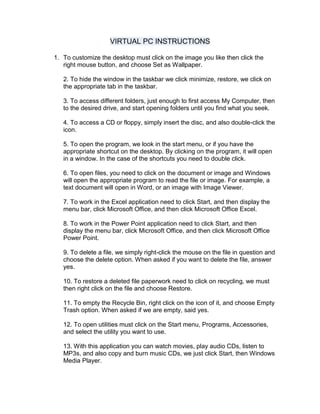
Instrucciones de virtual pc
- 1. VIRTUAL PC INSTRUCTIONS<br />To customize the desktop must click on the image you like then click the right mouse button, and choose Set as Wallpaper.<br />2. To hide the window in the taskbar we click minimize, restore, we click on the appropriate tab in the taskbar.<br />3. To access different folders, just enough to first access My Computer, then to the desired drive, and start opening folders until you find what you seek.<br />4. To access a CD or floppy, simply insert the disc, and also double-click the icon.<br />5. To open the program, we look in the start menu, or if you have the appropriate shortcut on the desktop. By clicking on the program, it will open in a window. In the case of the shortcuts you need to double click.<br />6. To open files, you need to click on the document or image and Windows will open the appropriate program to read the file or image. For example, a text document will open in Word, or an image with Image Viewer.<br />7. To work in the Excel application need to click Start, and then display the menu bar, click Microsoft Office, and then click Microsoft Office Excel.<br />8. To work in the Power Point application need to click Start, and then display the menu bar, click Microsoft Office, and then click Microsoft Office Power Point.<br />9. To delete a file, we simply right-click the mouse on the file in question and choose the delete option. When asked if you want to delete the file, answer yes.<br />10. To restore a deleted file paperwork need to click on recycling, we must then right click on the file and choose Restore.<br />11. To empty the Recycle Bin, right click on the icon of it, and choose Empty Trash option. When asked if we are empty, said yes.<br />12. To open utilities must click on the Start menu, Programs, Accessories, and select the utility you want to use.<br />13. With this application you can watch movies, play audio CDs, listen to MP3s, and also copy and burn music CDs, we just click Start, then Windows Media Player.<br />14. To copy a file, just need to right click on the file and choose copy, then choose where we want to copy and right click and paste.<br />15. To save a document, we click on save as, choose the appropriate format, then choose the place of location and name of the document, to finish we click Save.<br />16. To read hardware only need to click on My Computer and then click on the removable device.<br />17. To change the time and date of your PC, you only need to click on the Start bar on this, we proceed to configure, save changes.<br />18. To adjust the settings on your computer, we click Start, then Control Panel.<br />19. For a complete virtual PC you install the software in question to take a good utility.<br />20. To change the user or edit your password, we click on Start and then click the arrow and choose to change user.<br />Escuchar<br />Leer fonéticamente<br /> <br />Diccionario - Ver diccionario detallado<br />
