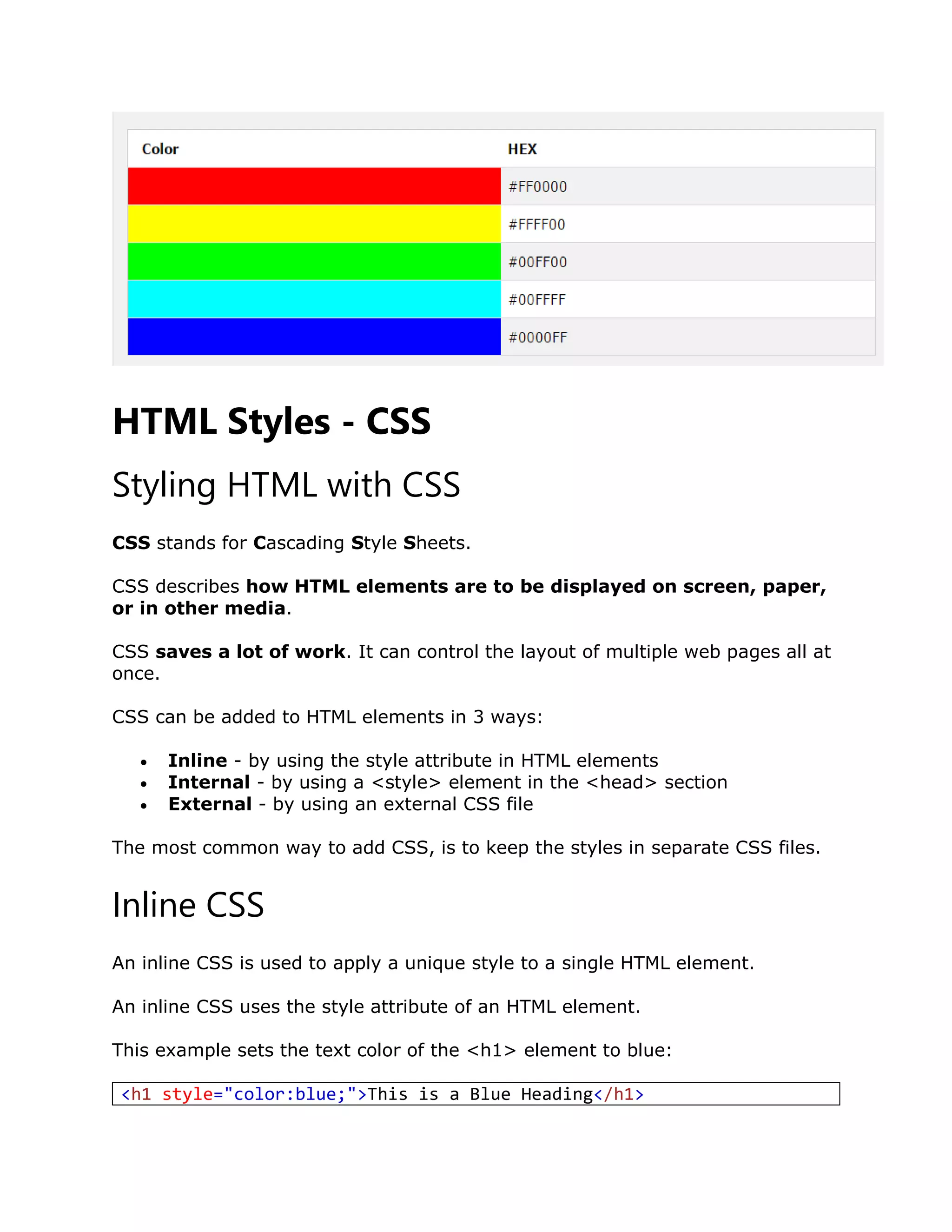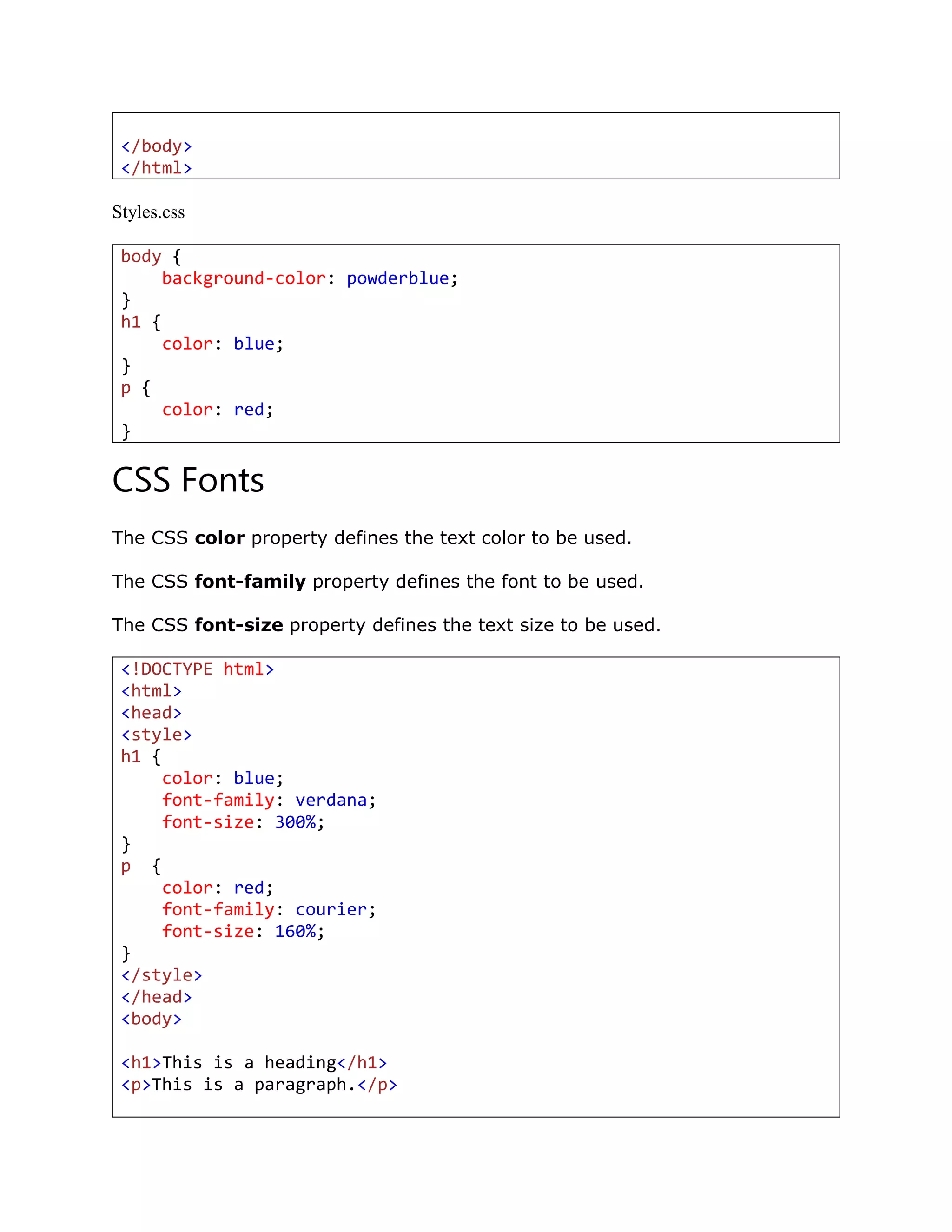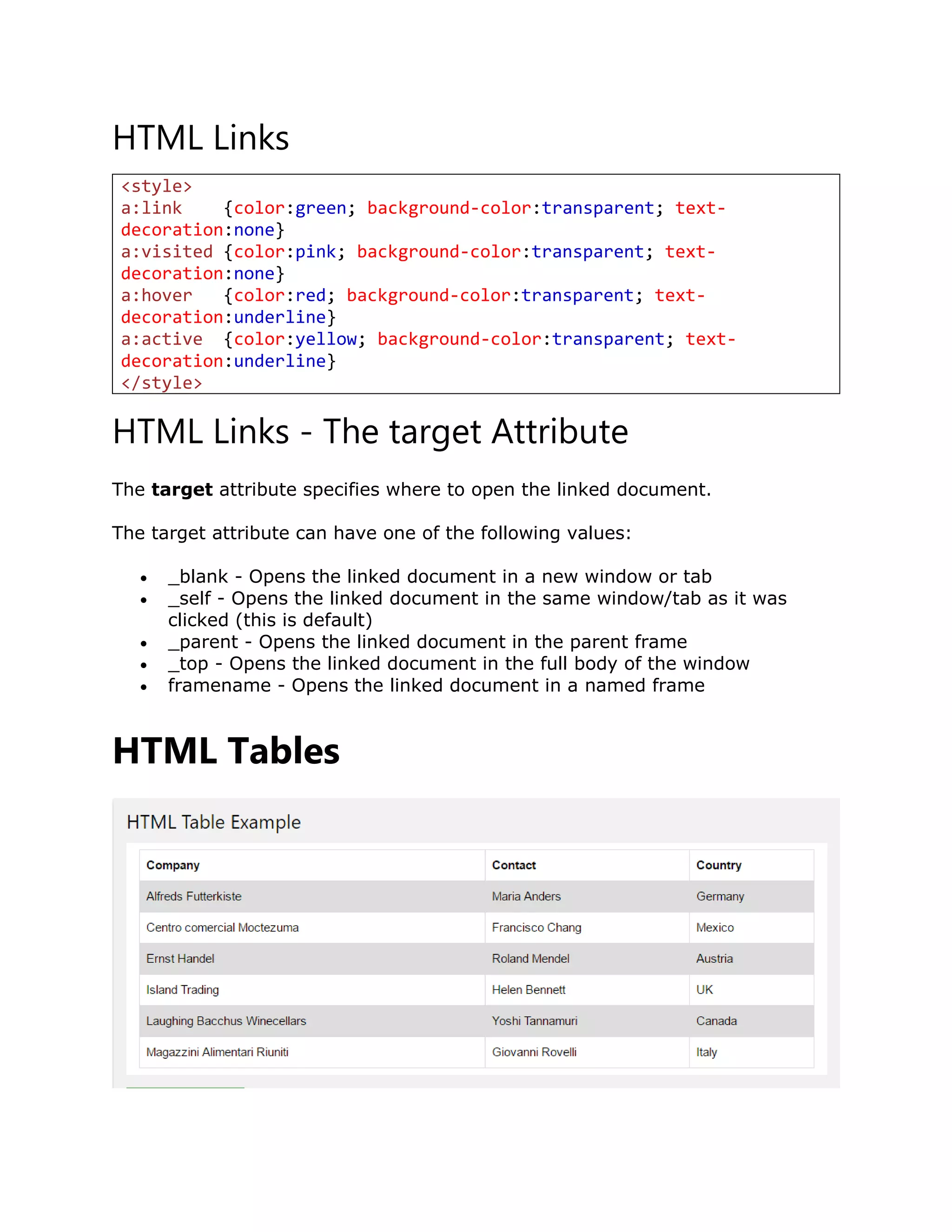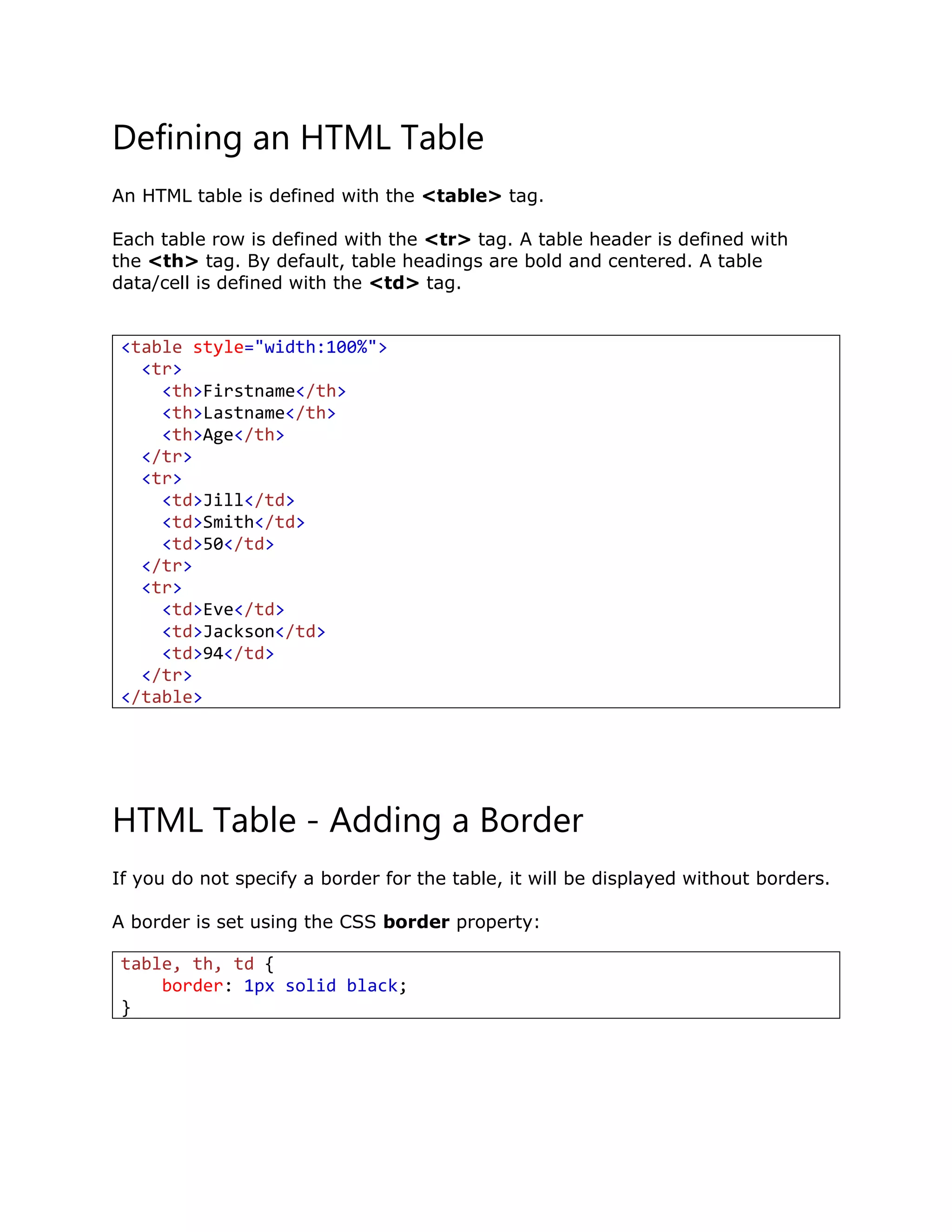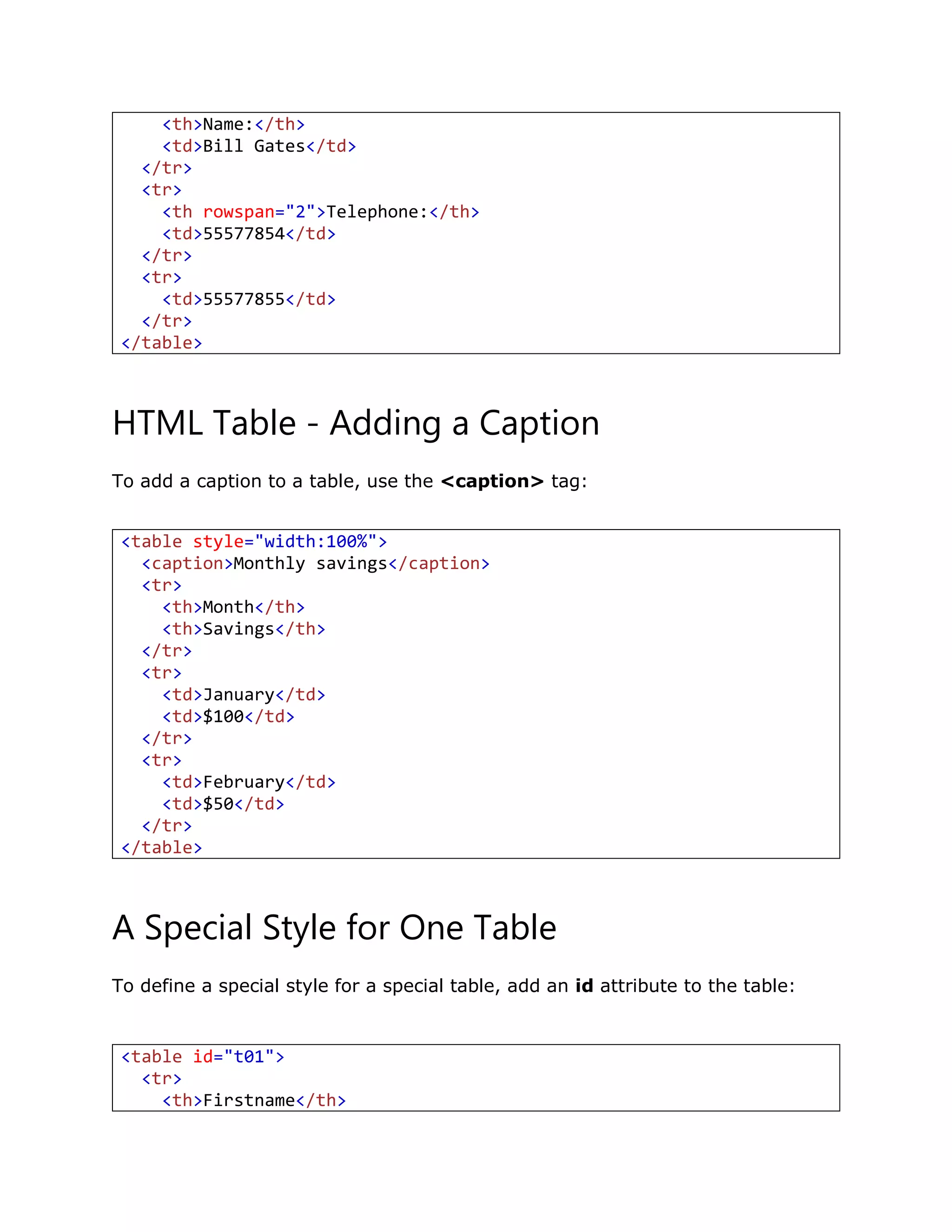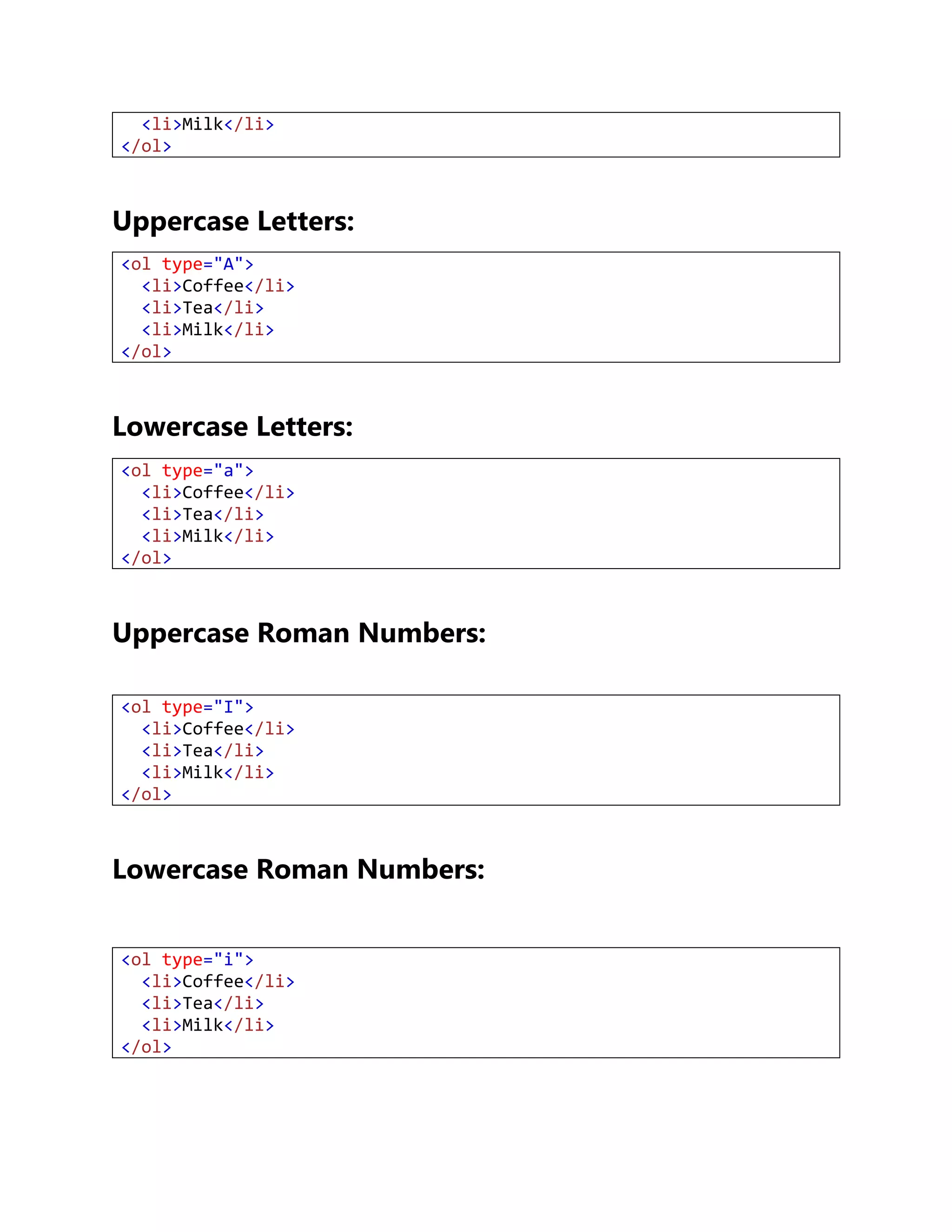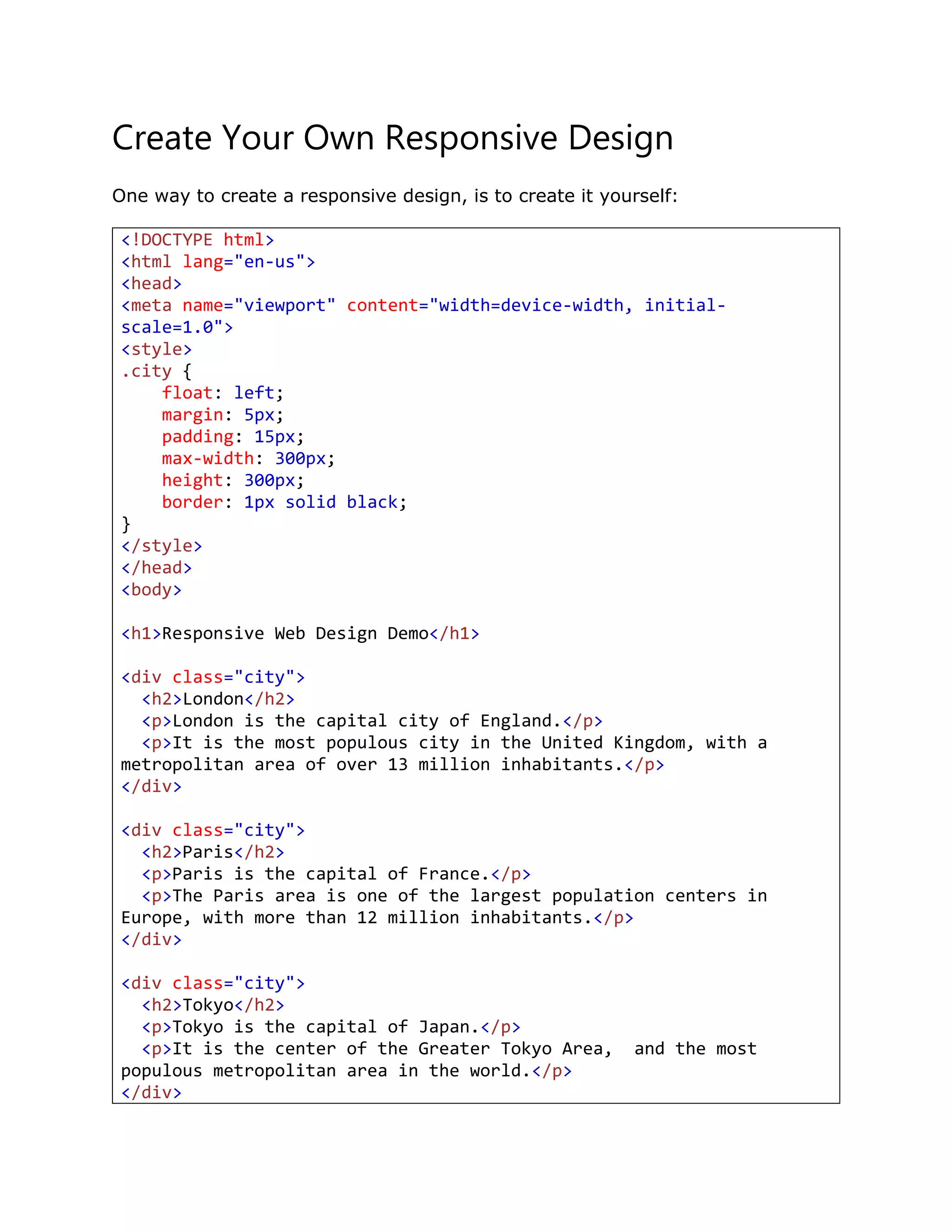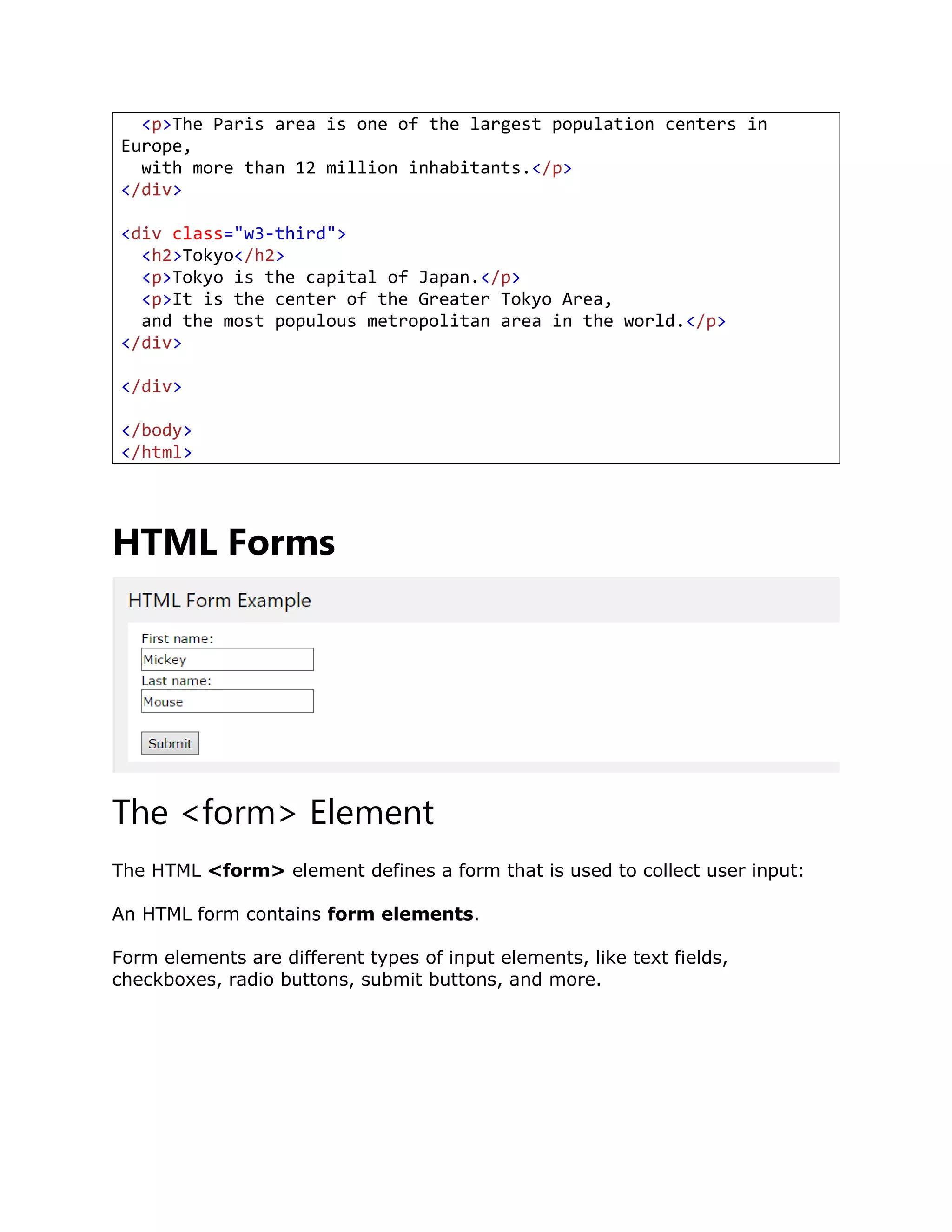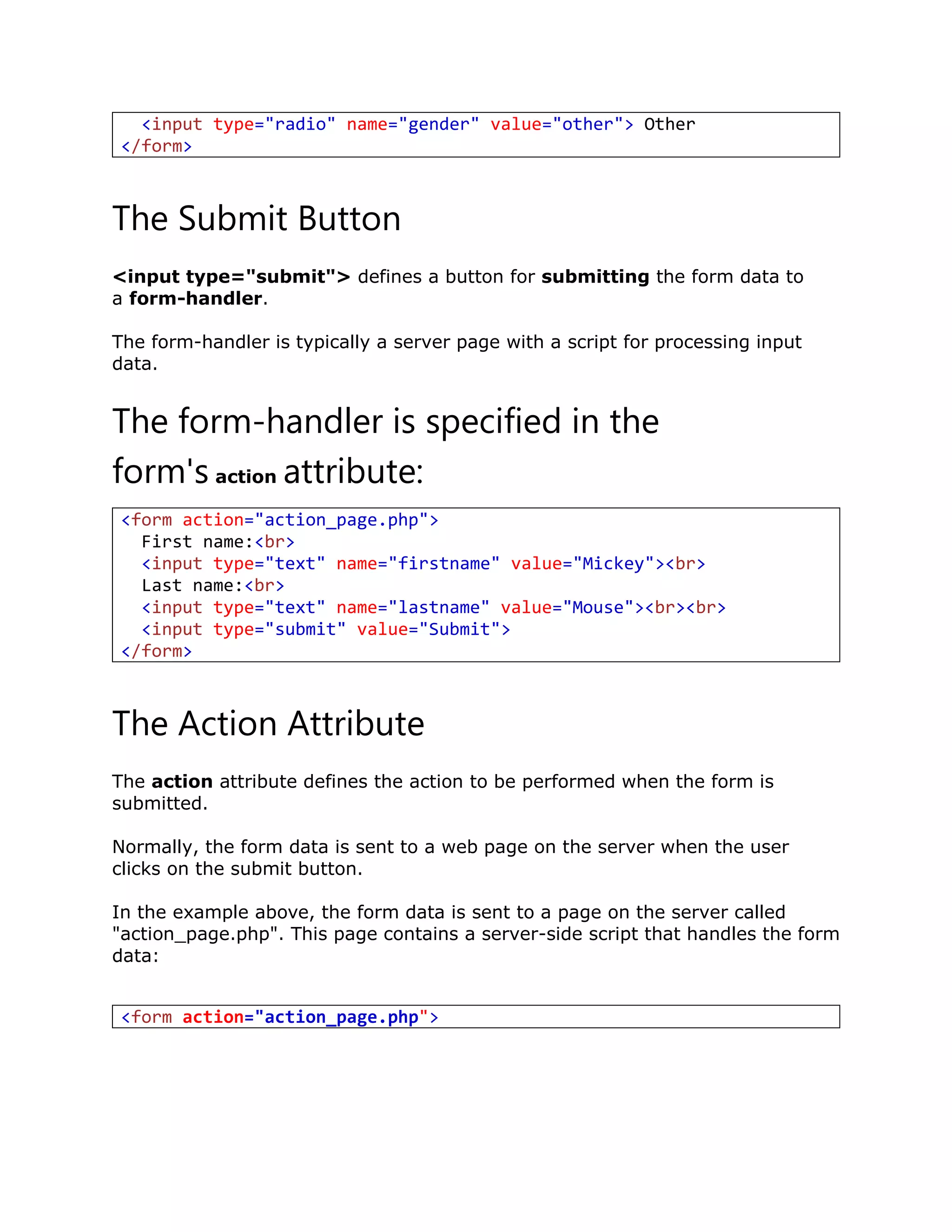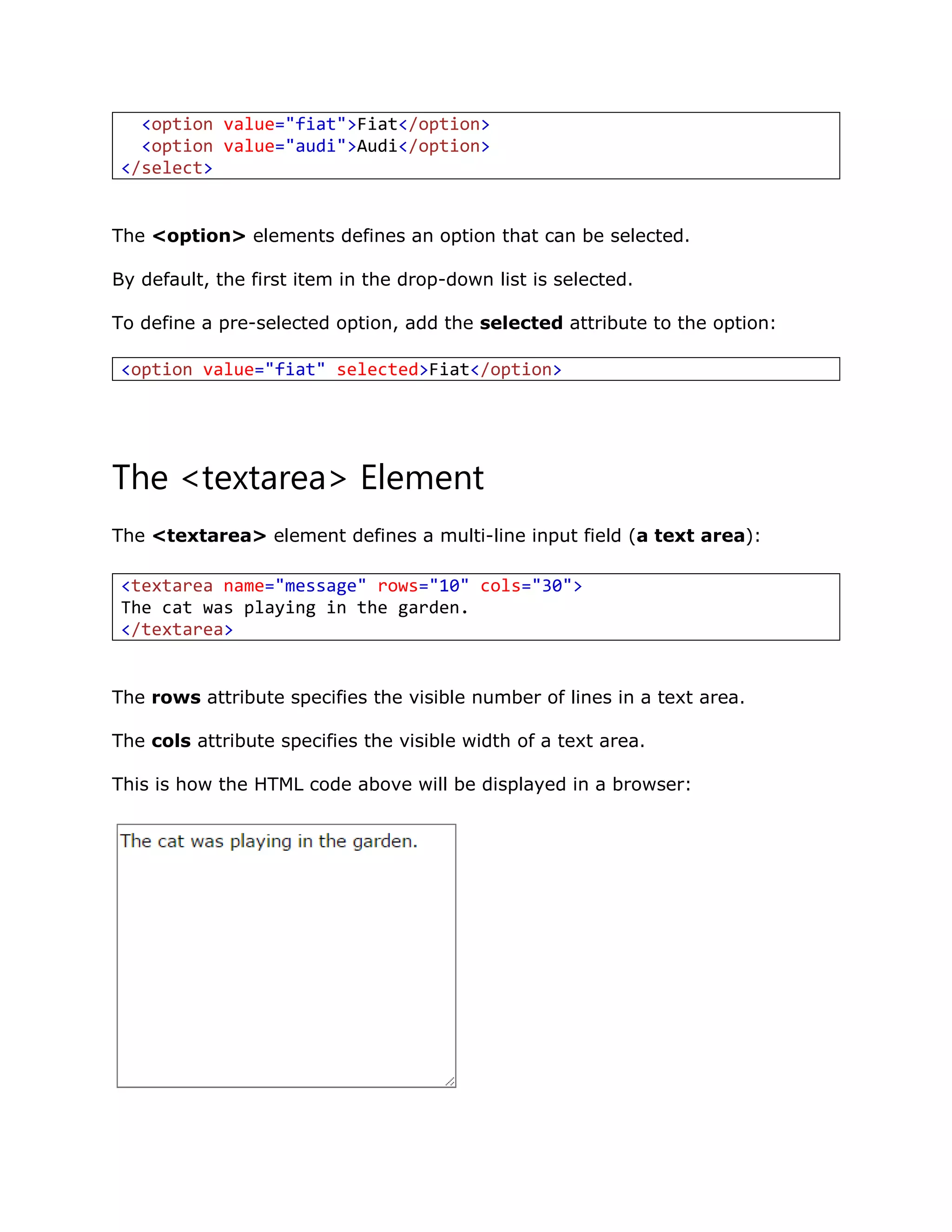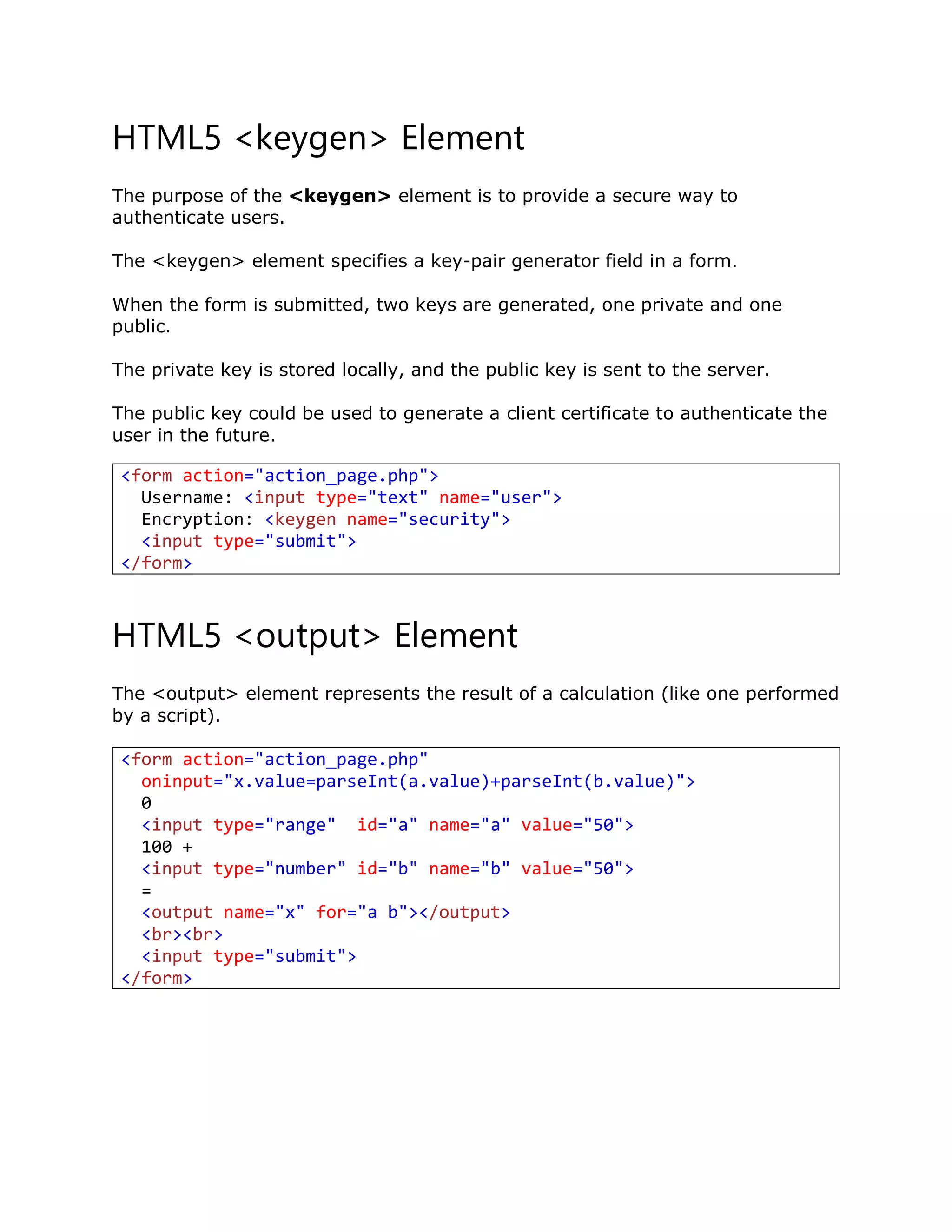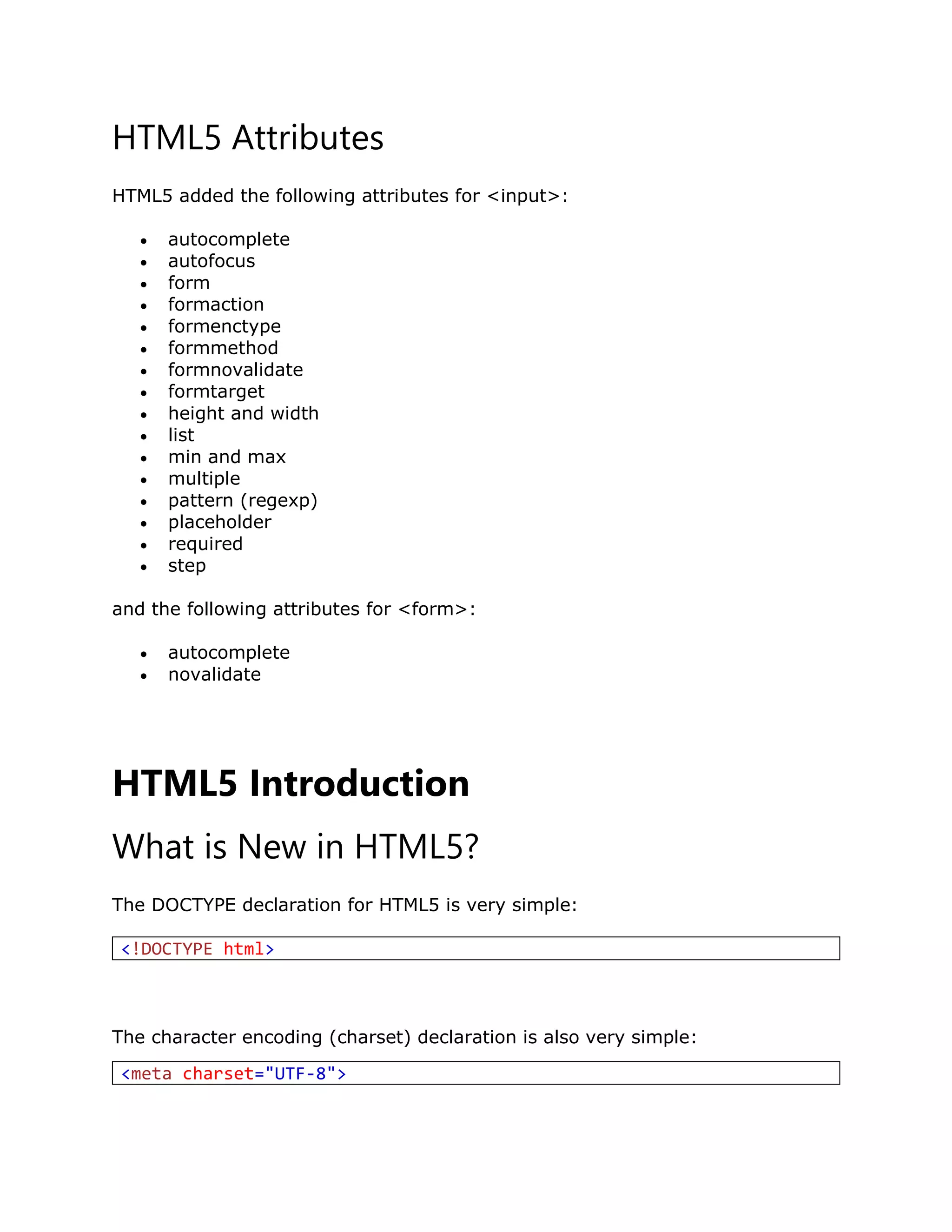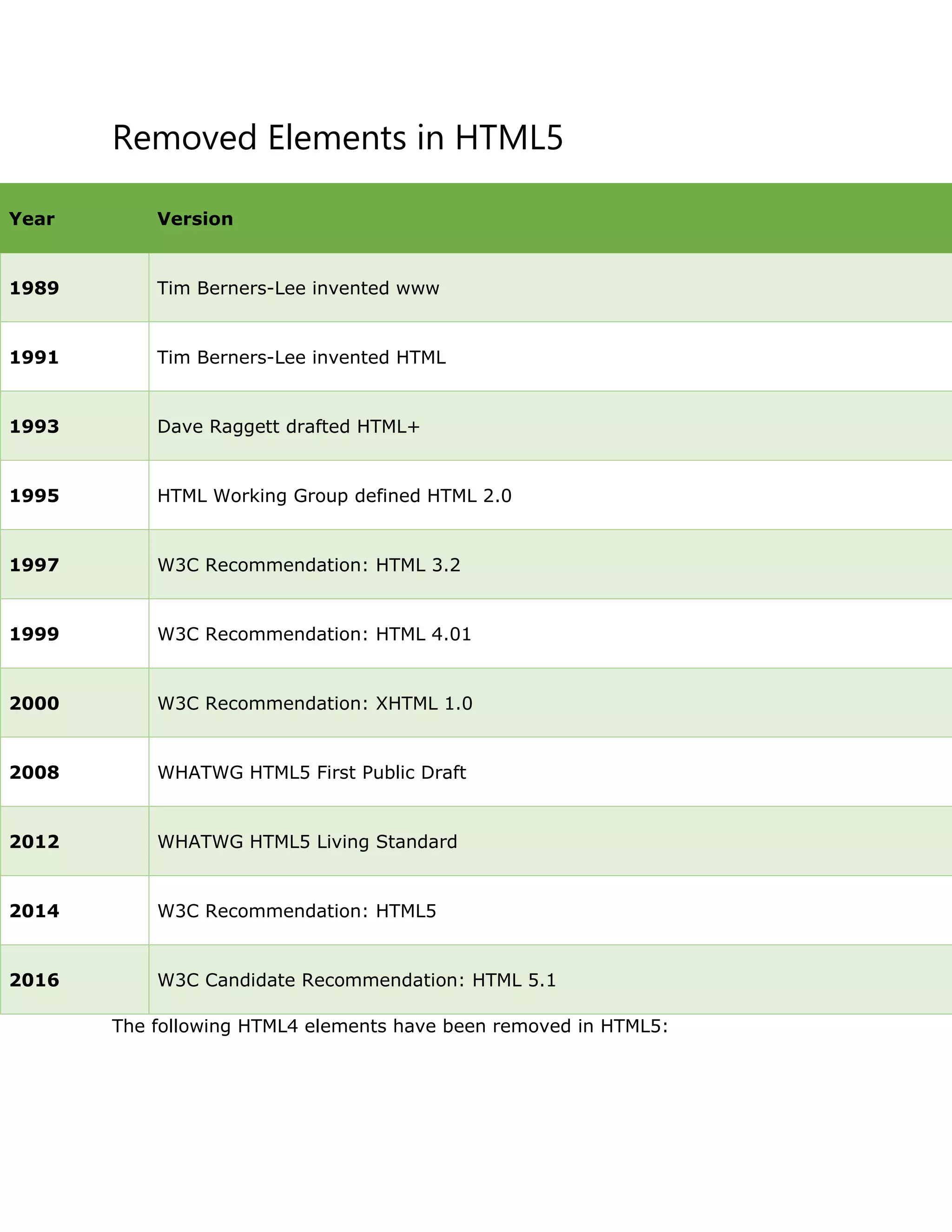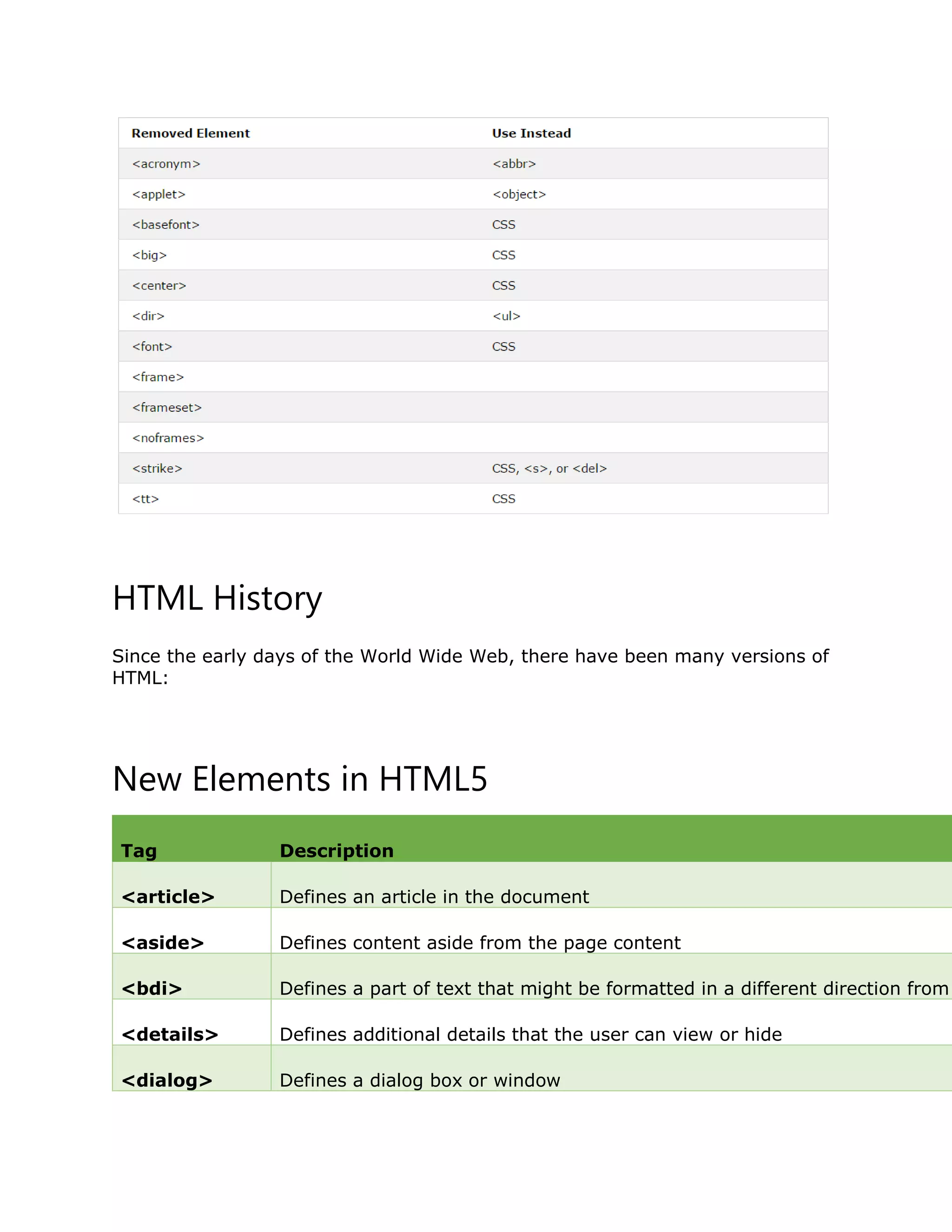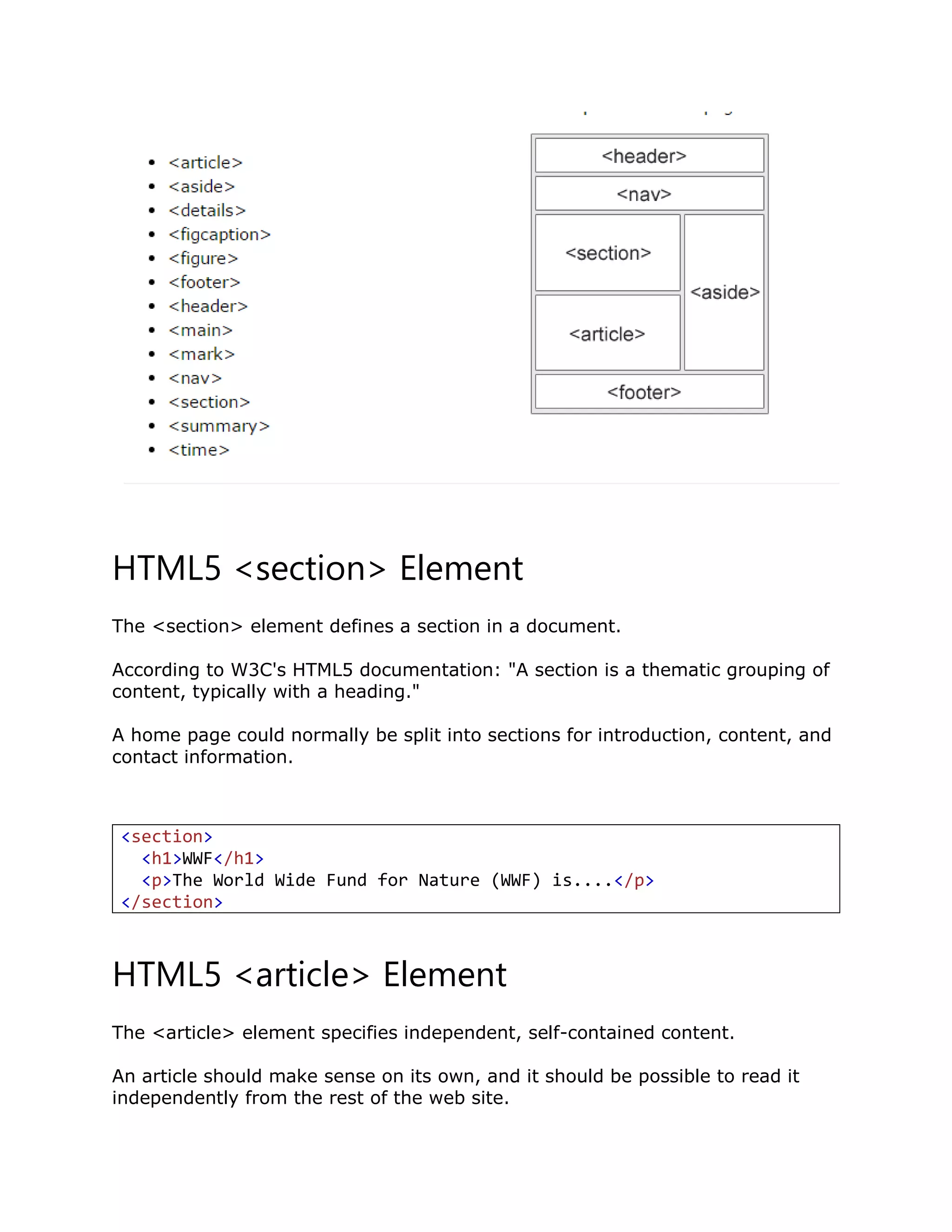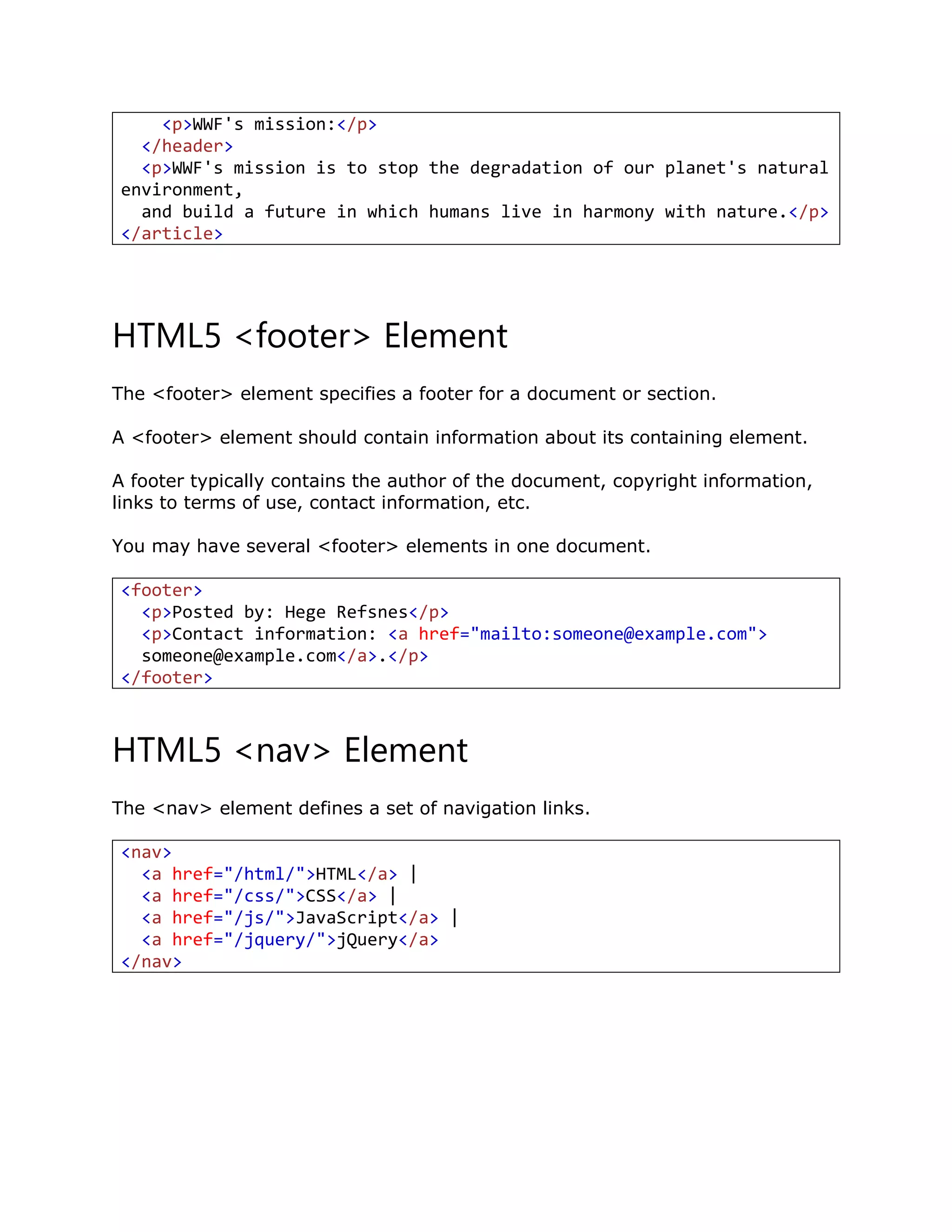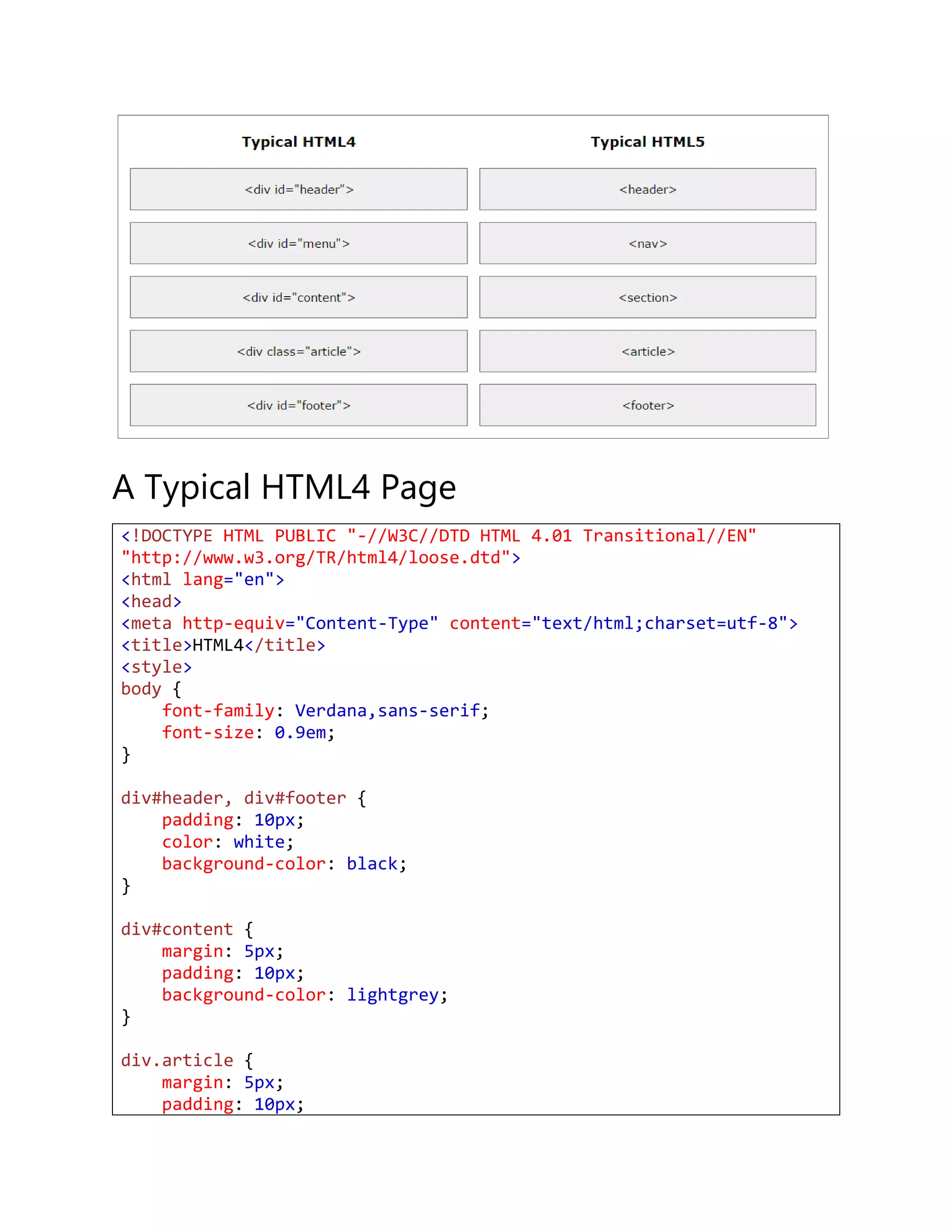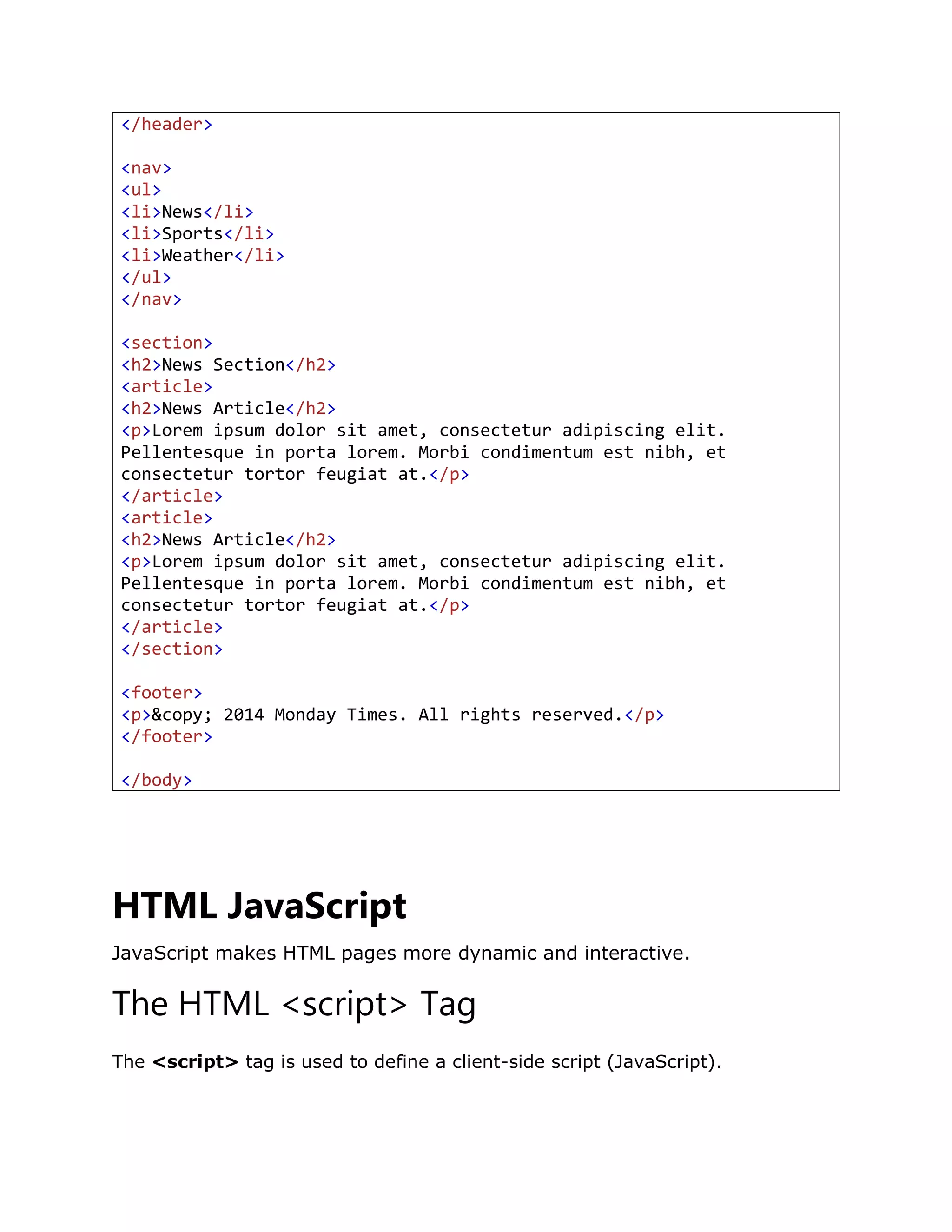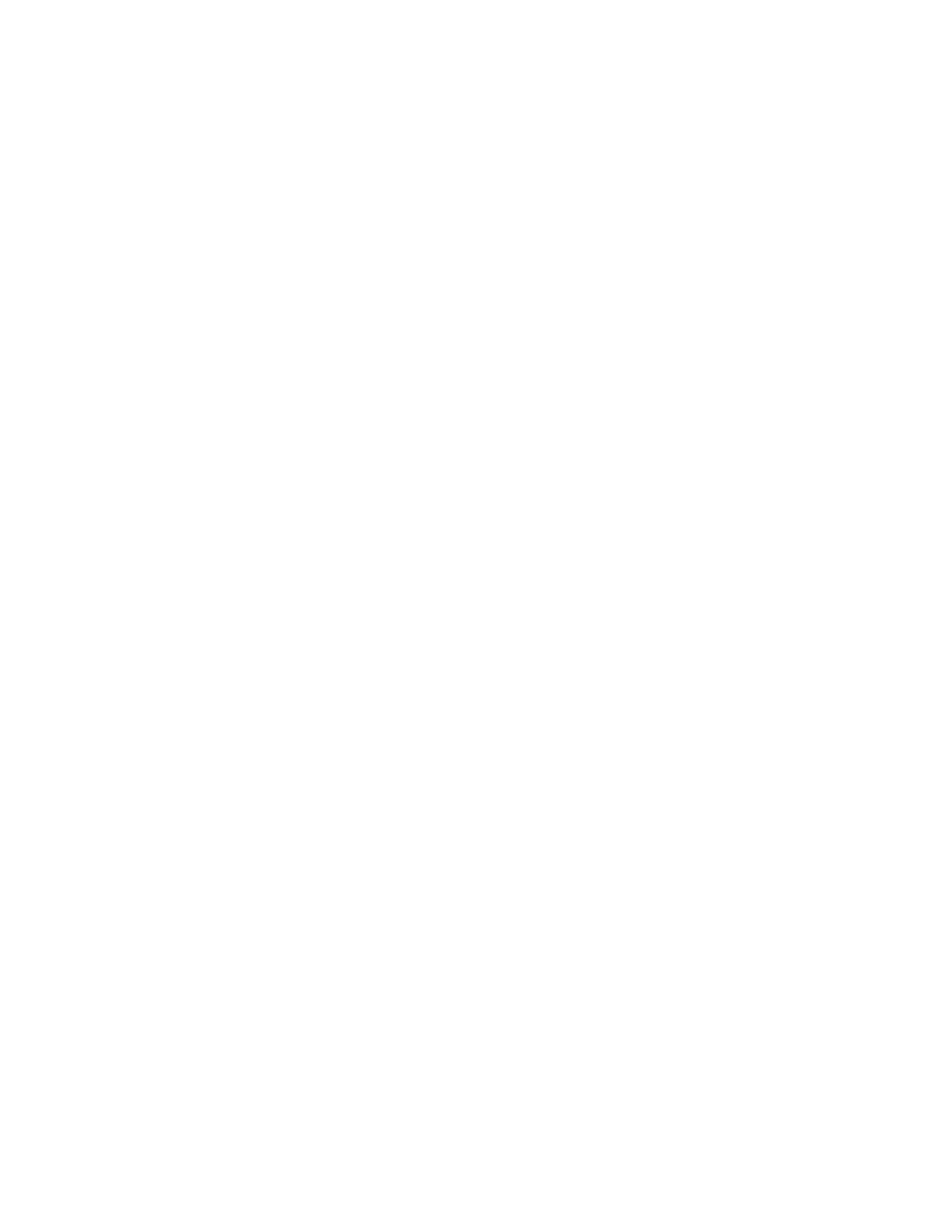This document provides an introduction to HTML. It defines HTML as the standard markup language for creating web pages and describes some key HTML elements and tags. It explains that HTML elements like headings, paragraphs, links and images are defined using tags enclosed in angle brackets. It also provides examples of common HTML tags and attributes used to structure and style web page content.
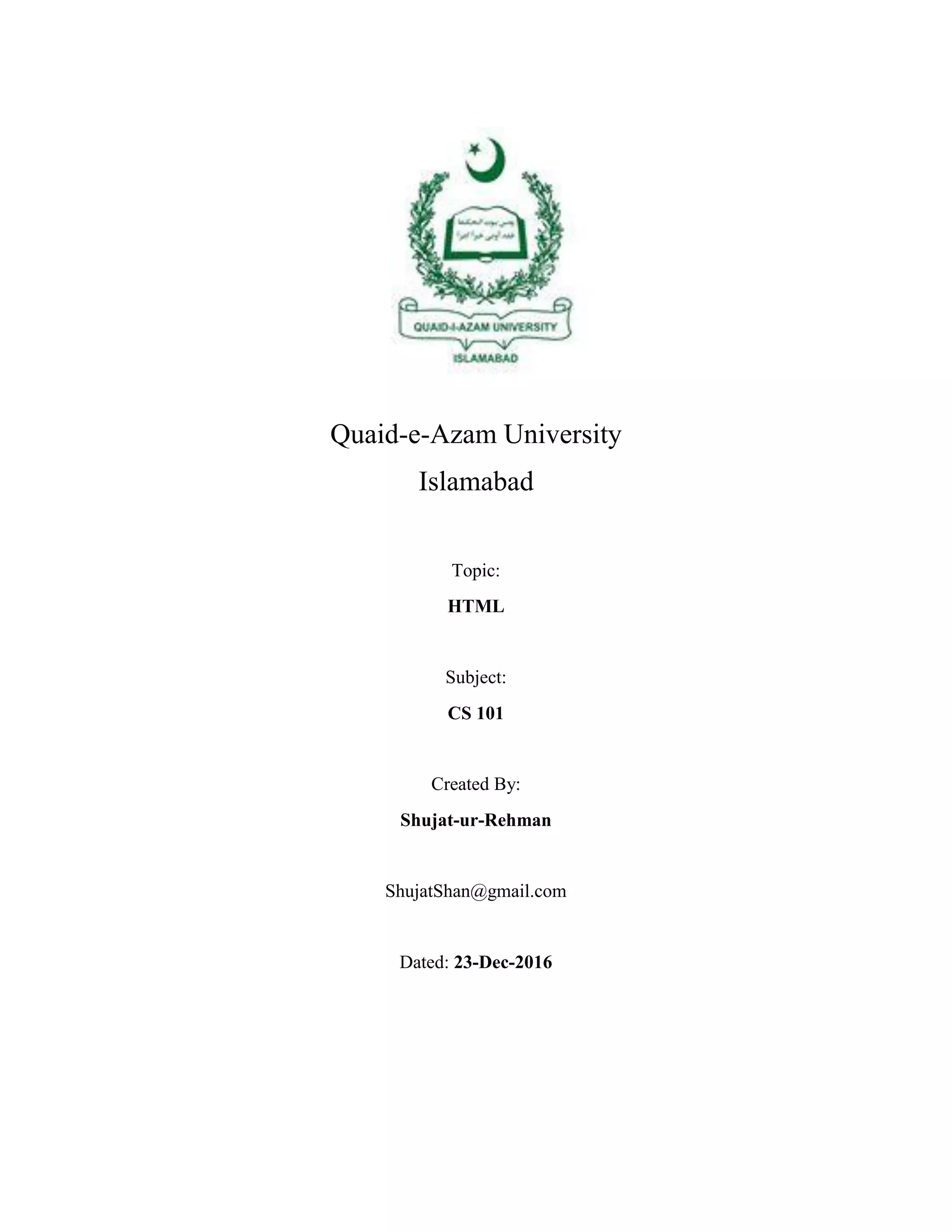
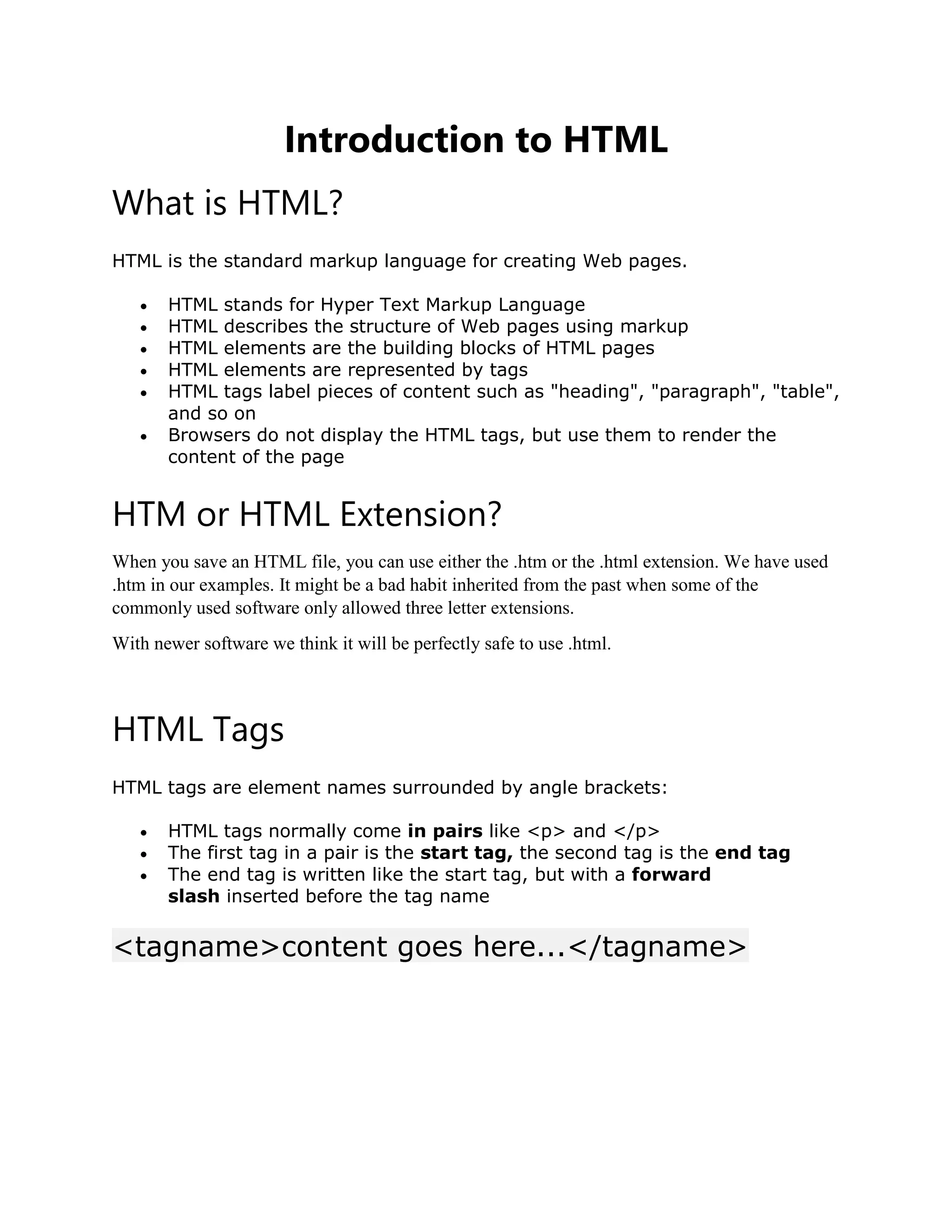




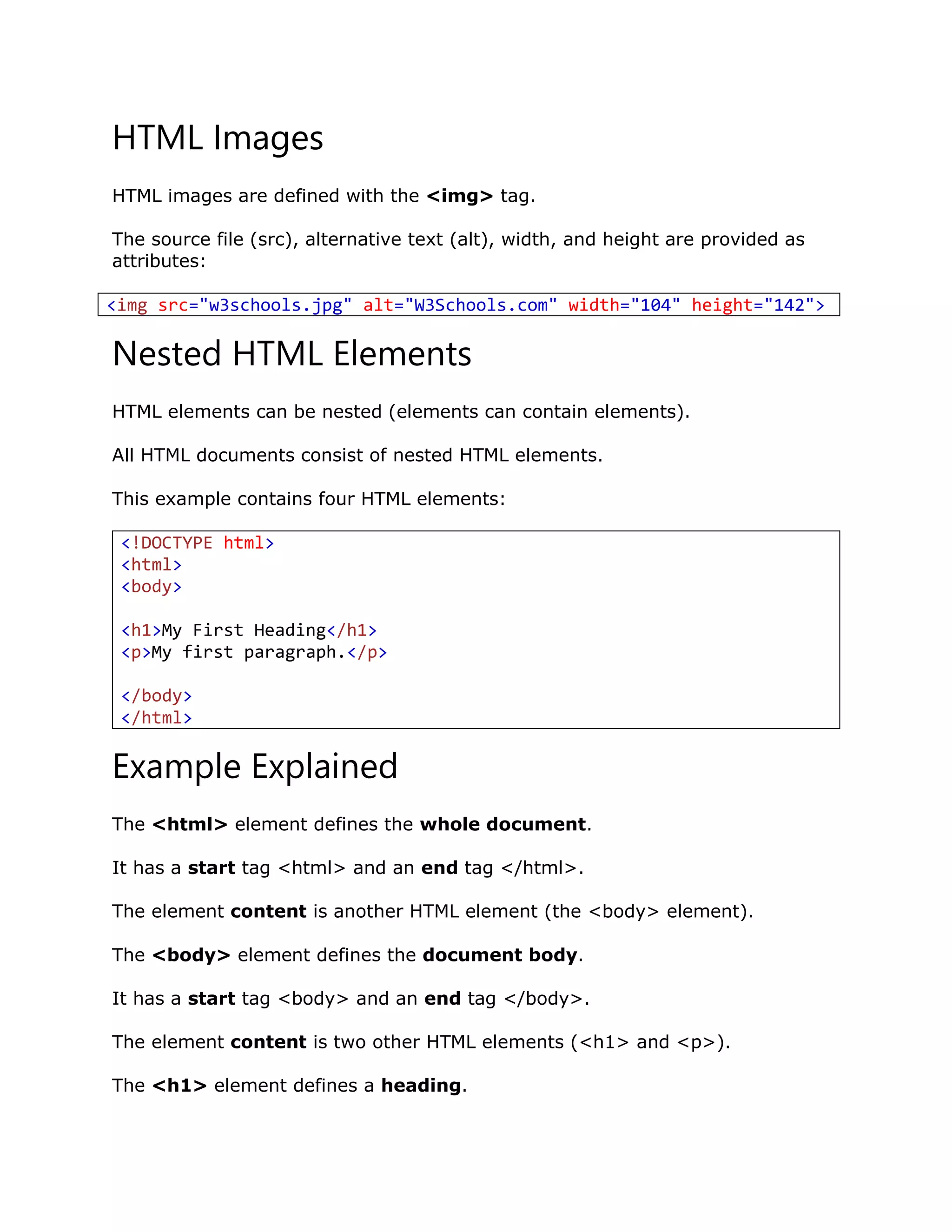



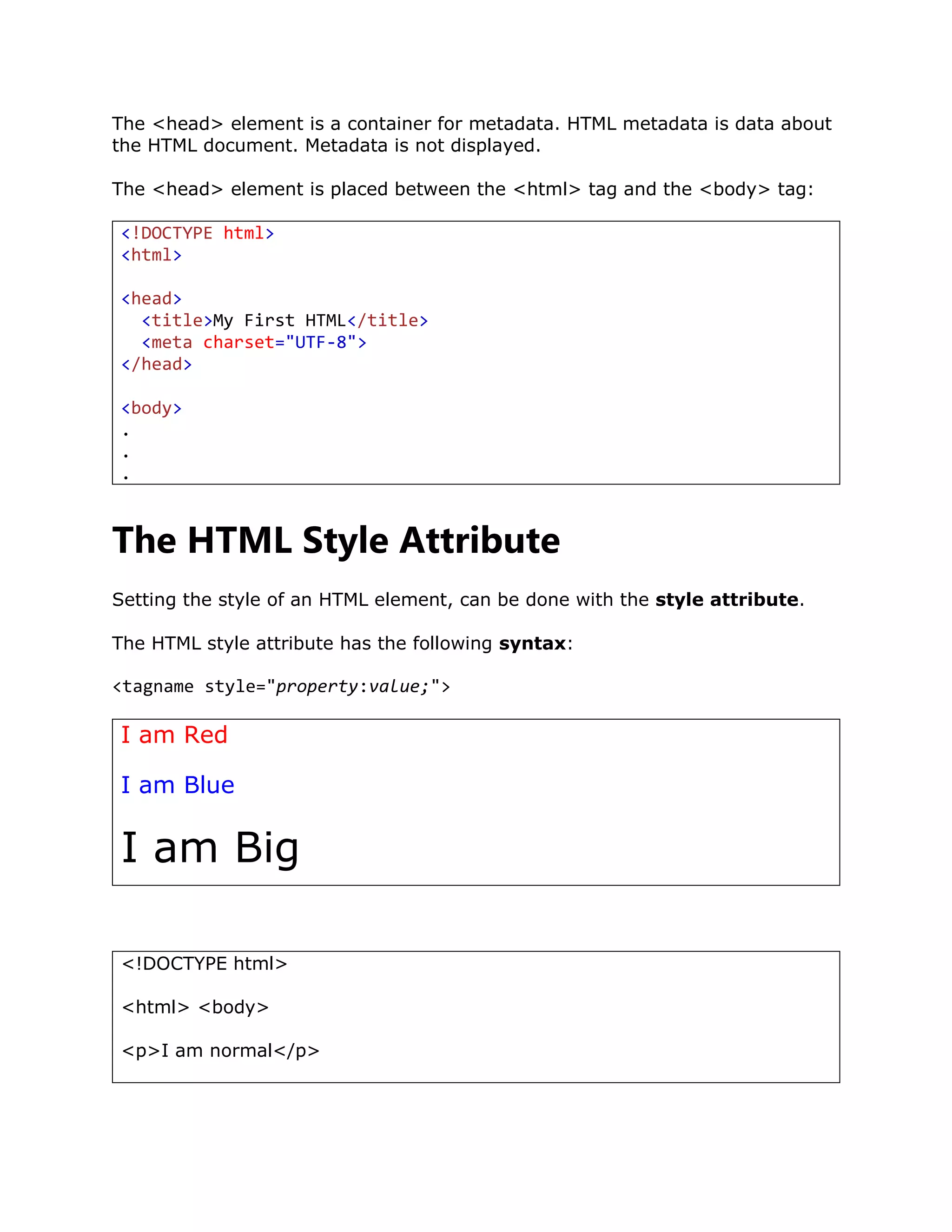
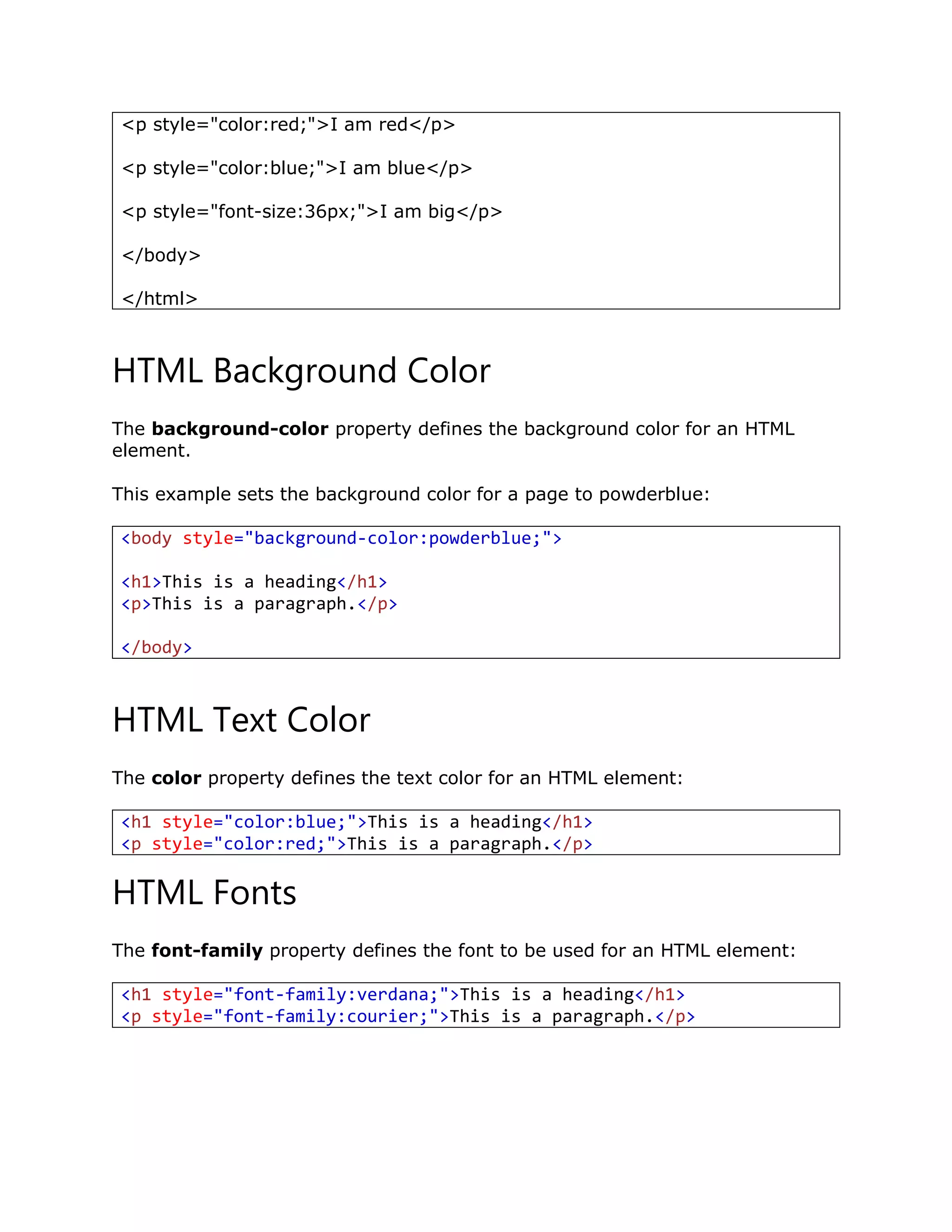
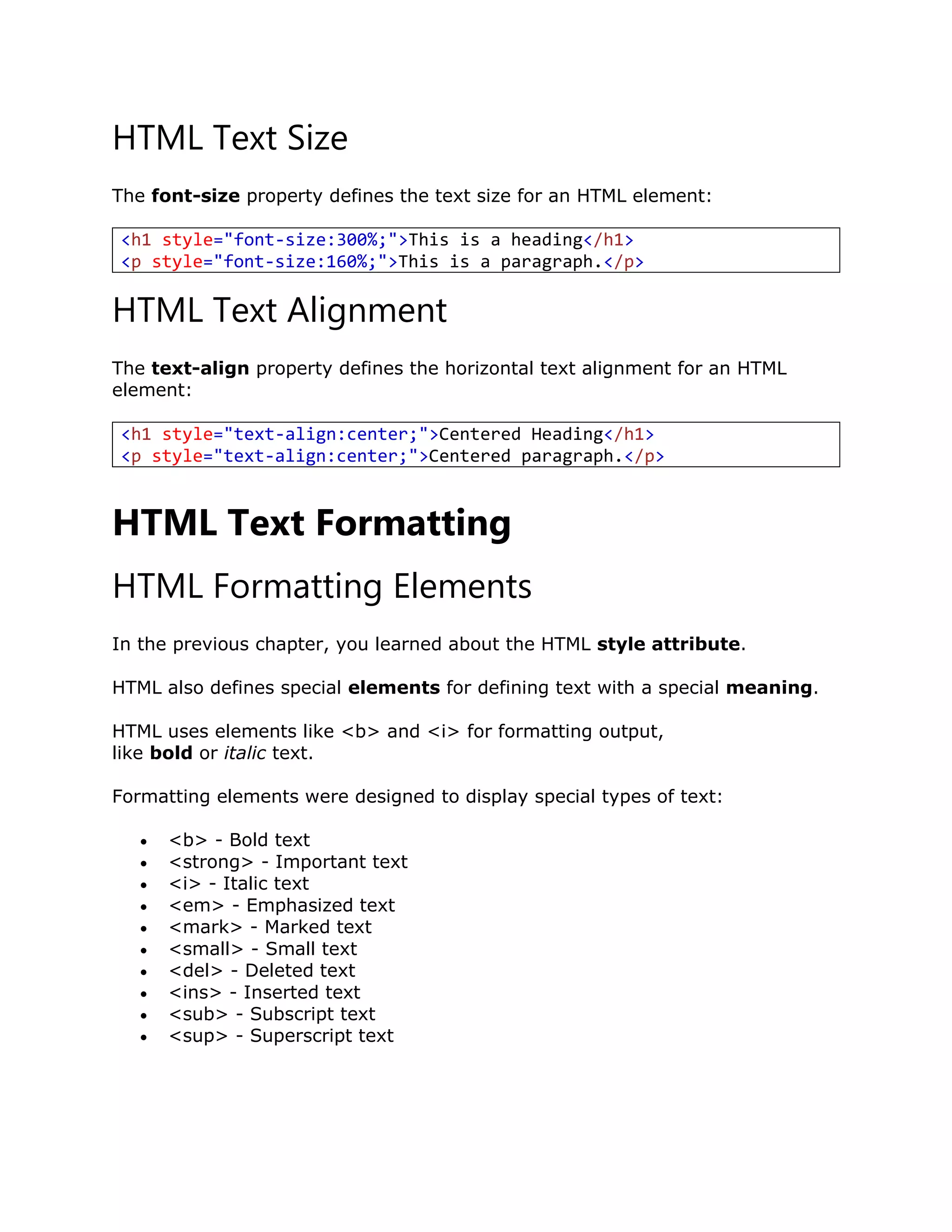

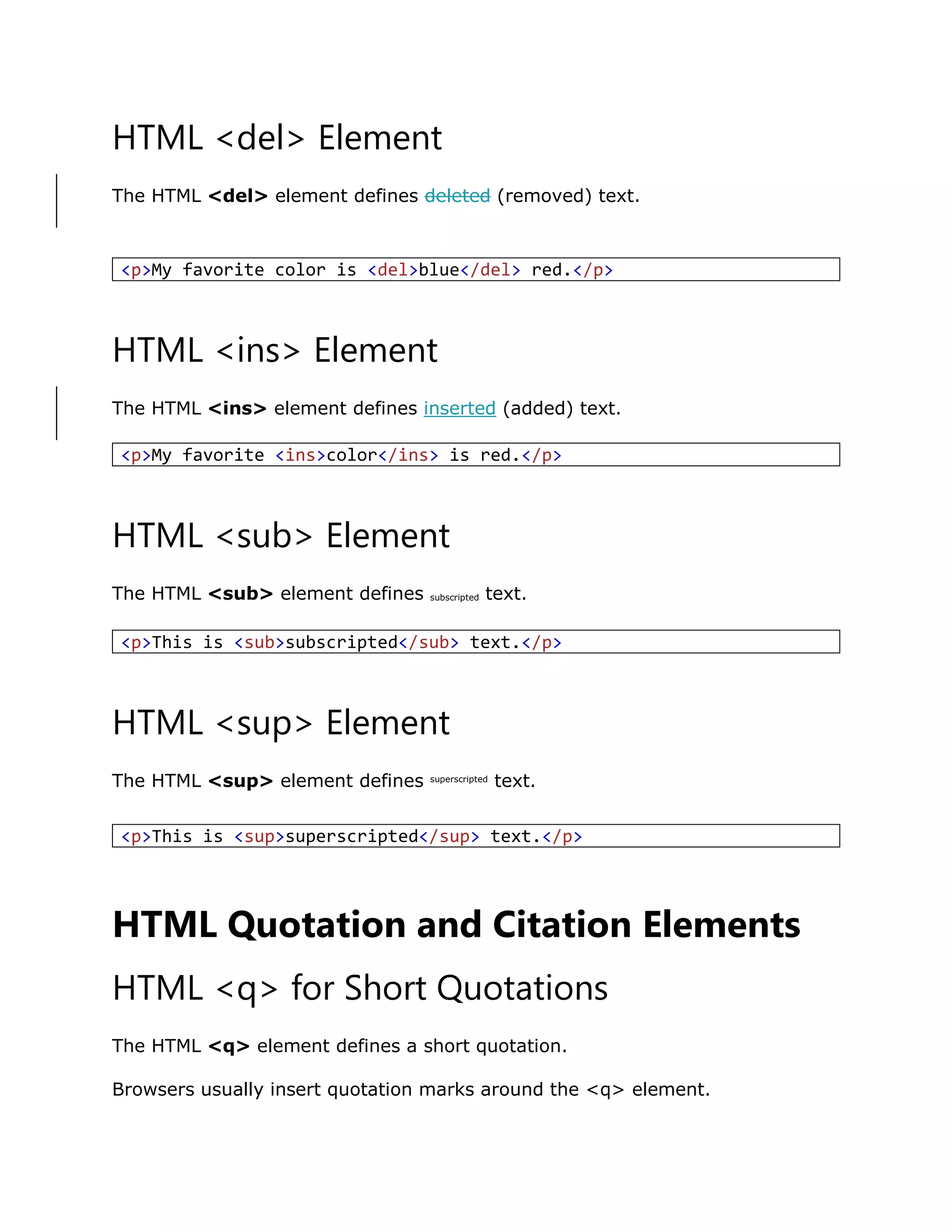
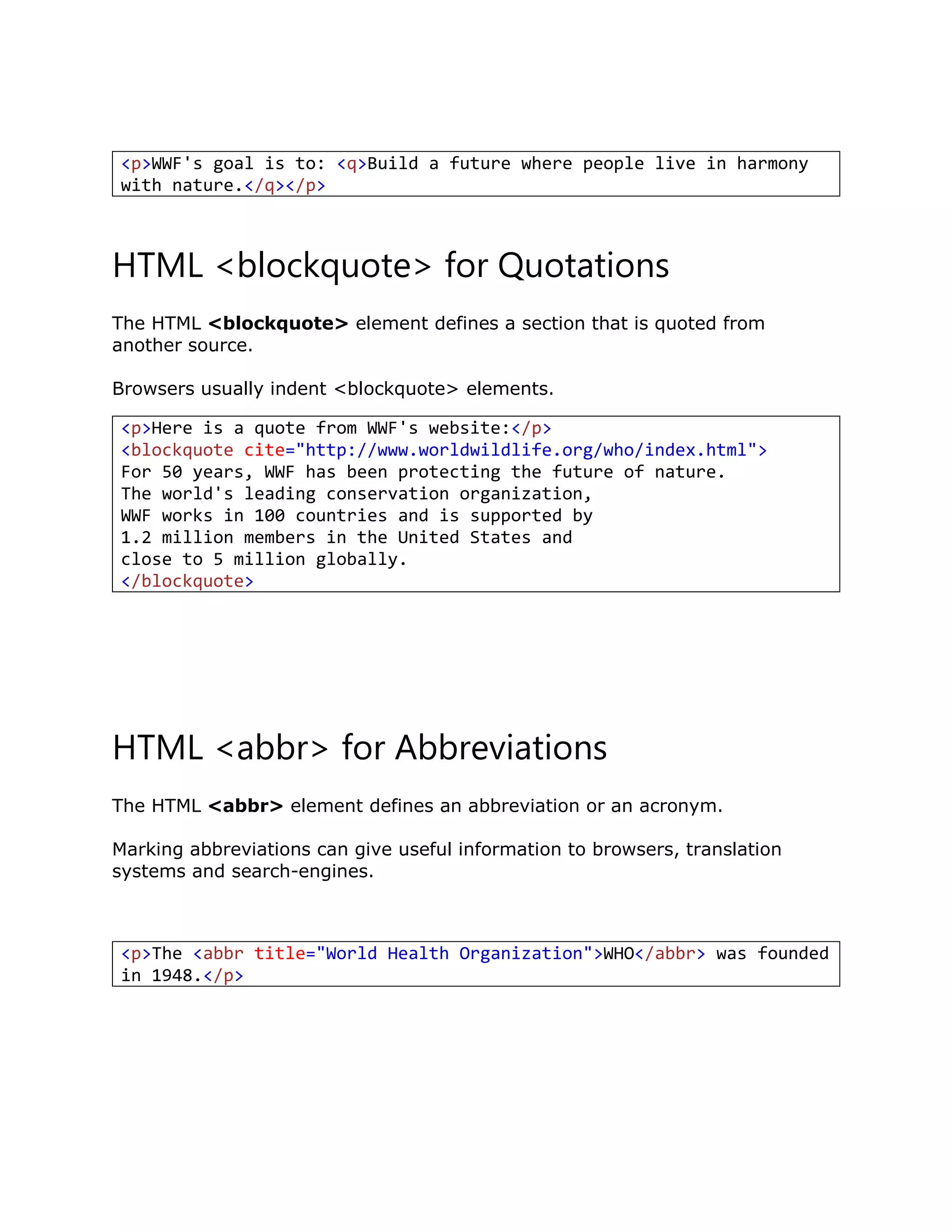
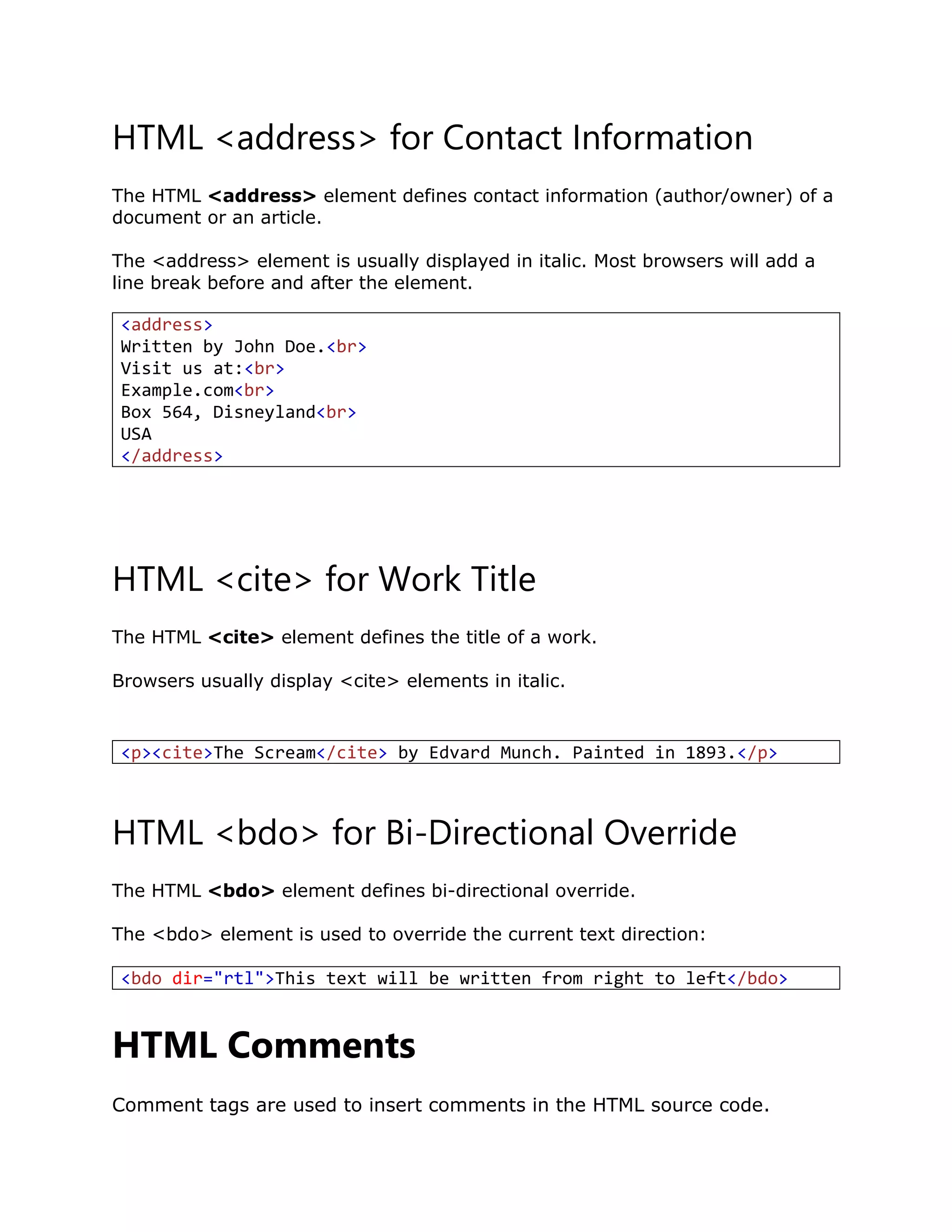
![HTML Comment Tags
You can add comments to your HTML source by using the following syntax:
With comments you can place notifications and reminders in your HTML:
<!-- This is a comment -->
<p>This is a paragraph.</p>
<!-- Remember to add more information here -->
Comments are also great for debugging HTML, because you can comment out
HTML lines of code, one at a time, to search for errors:
Conditional Comments
You might stumble upon conditional comments in HTML:
HTML Colors
In HTML, a color can be specified by using a color name, an RGB value, or a
HEX value.
Color Names
In HTML, a color can be specified by using a color name:
<!-- Do not display this at the moment
<img border="0" src="pic_mountain.jpg" alt="Mountain">
-->
<!--[if IE 9]>
.... some HTML here ....
<![endif]-->](https://image.slidesharecdn.com/htmlfull-190228162815/75/Html-full-18-2048.jpg)