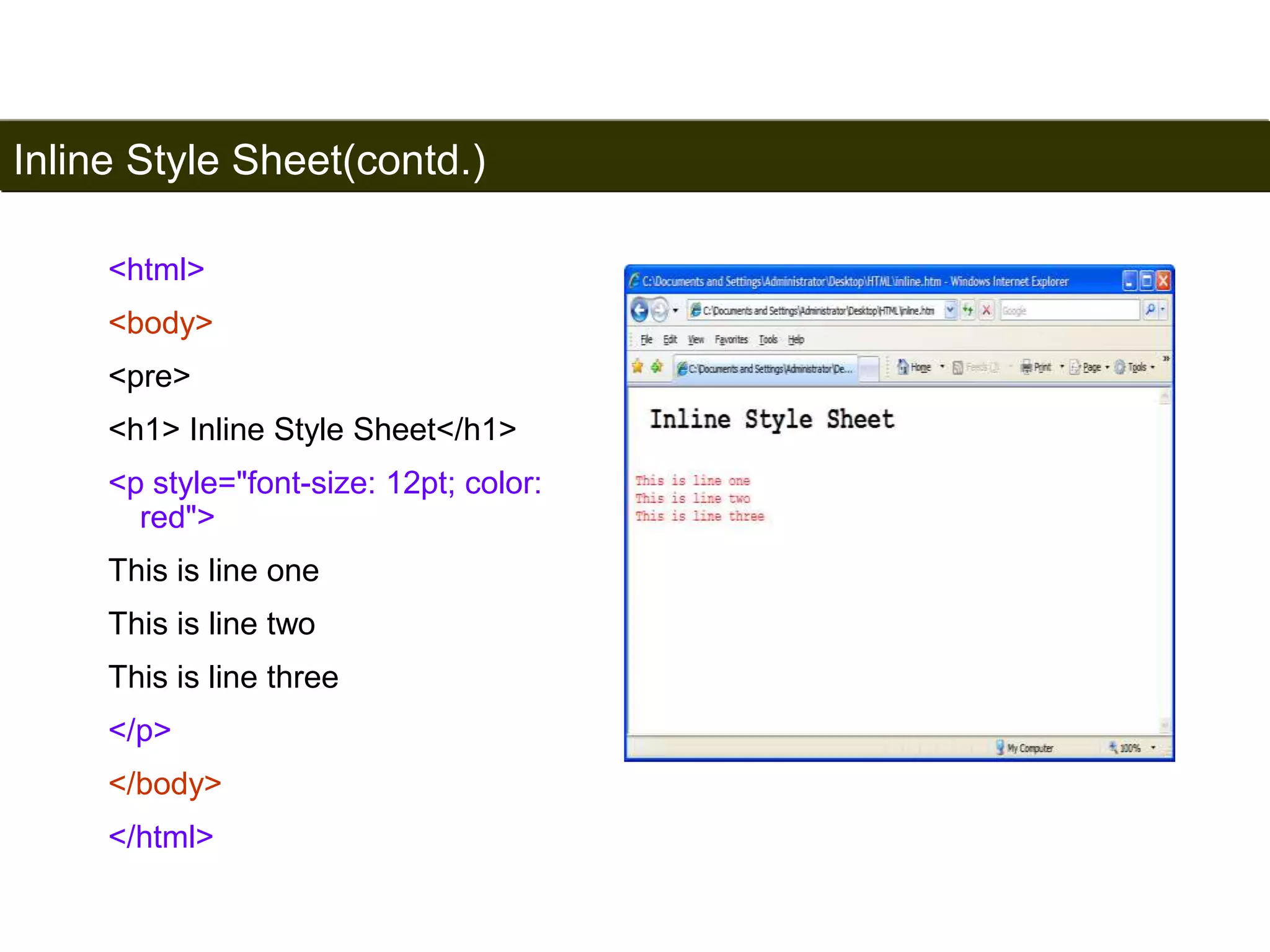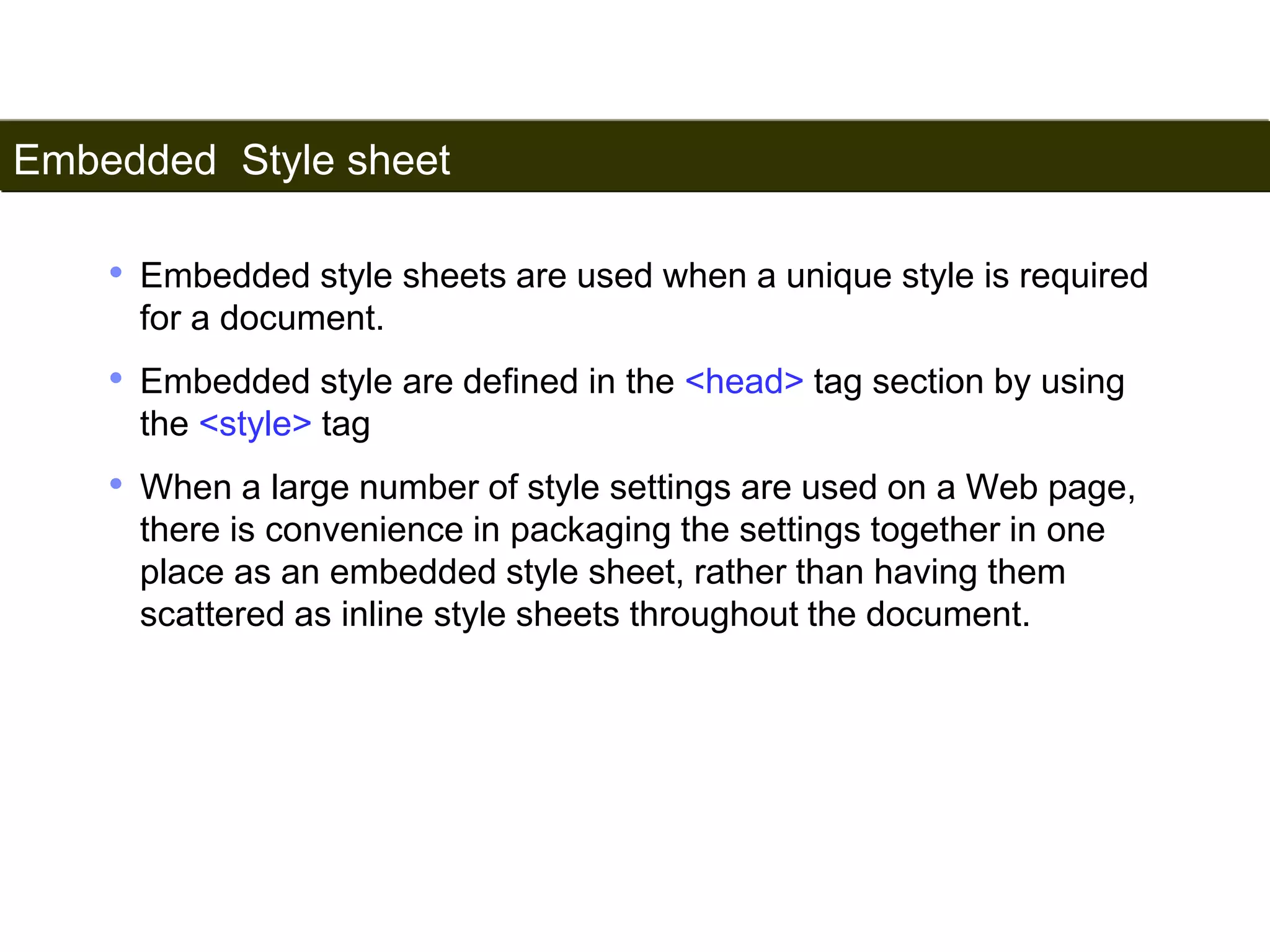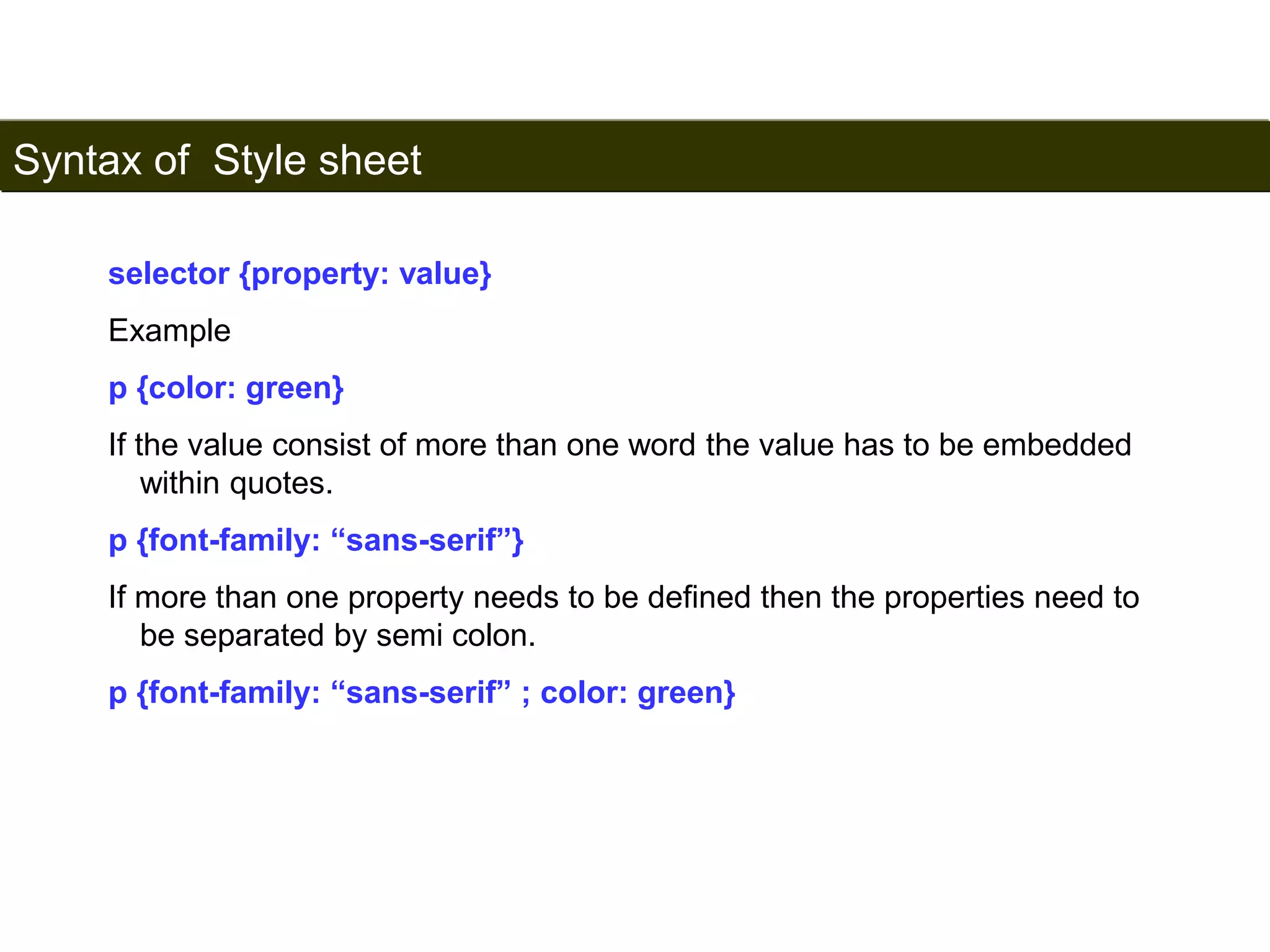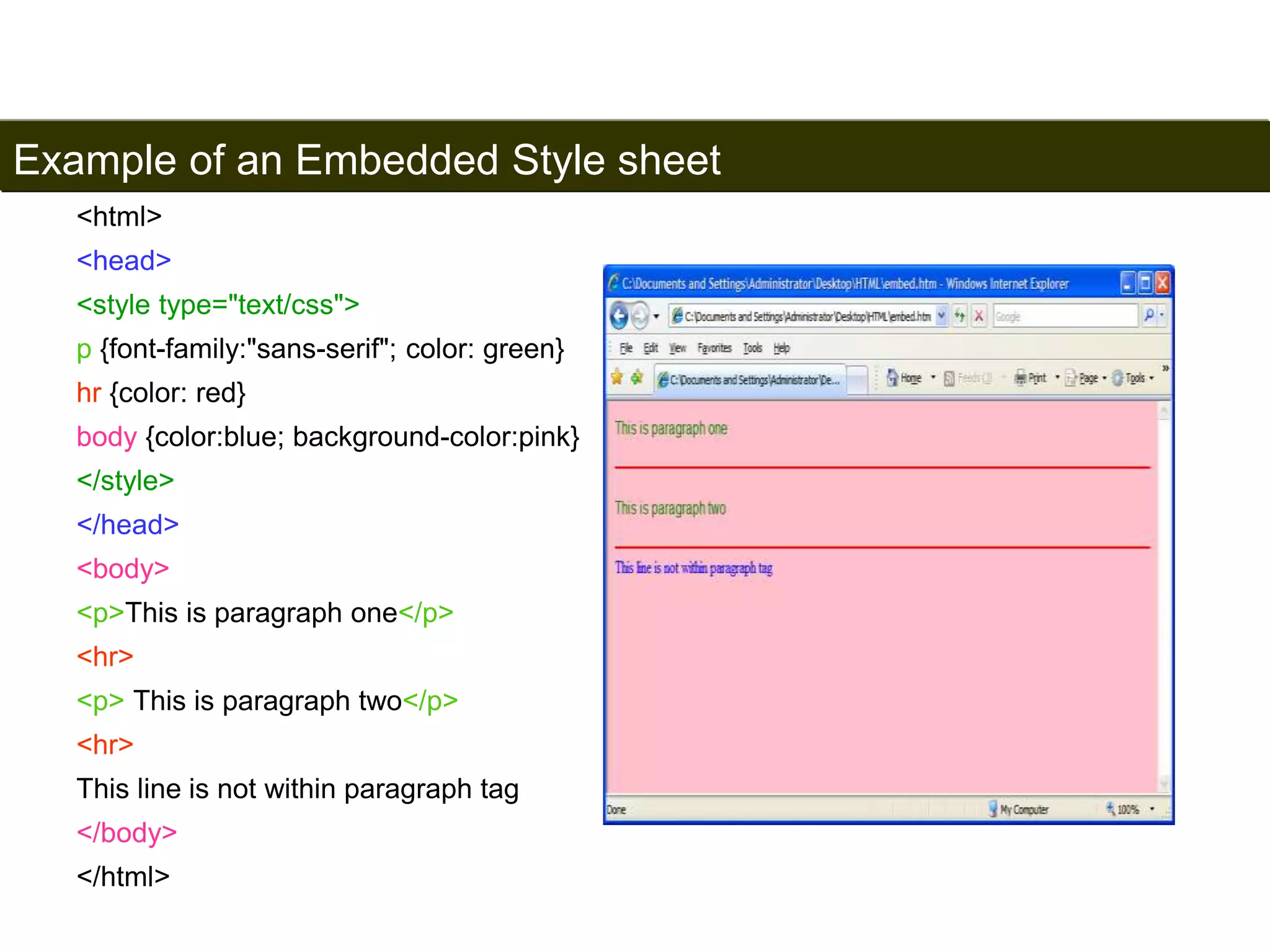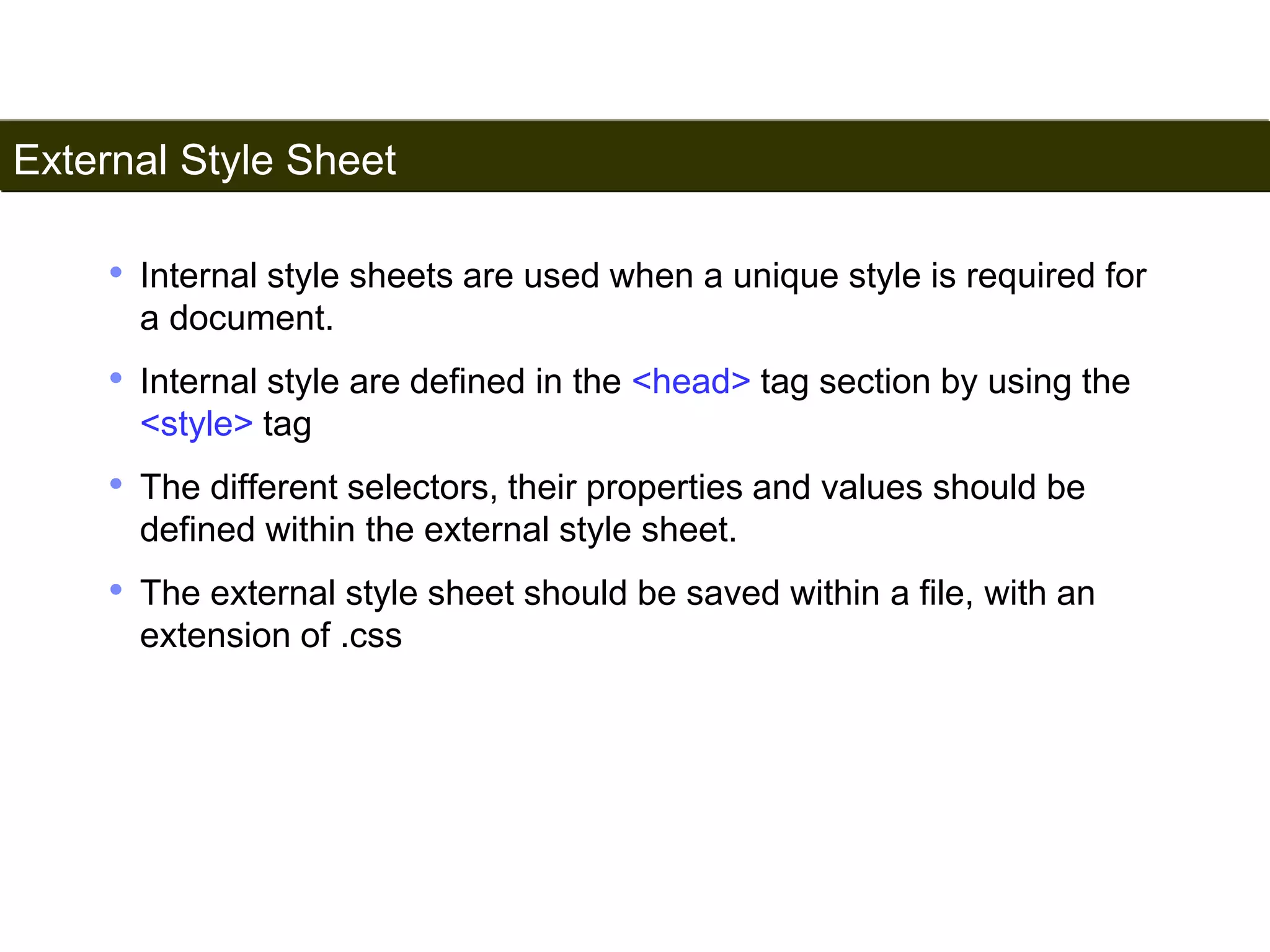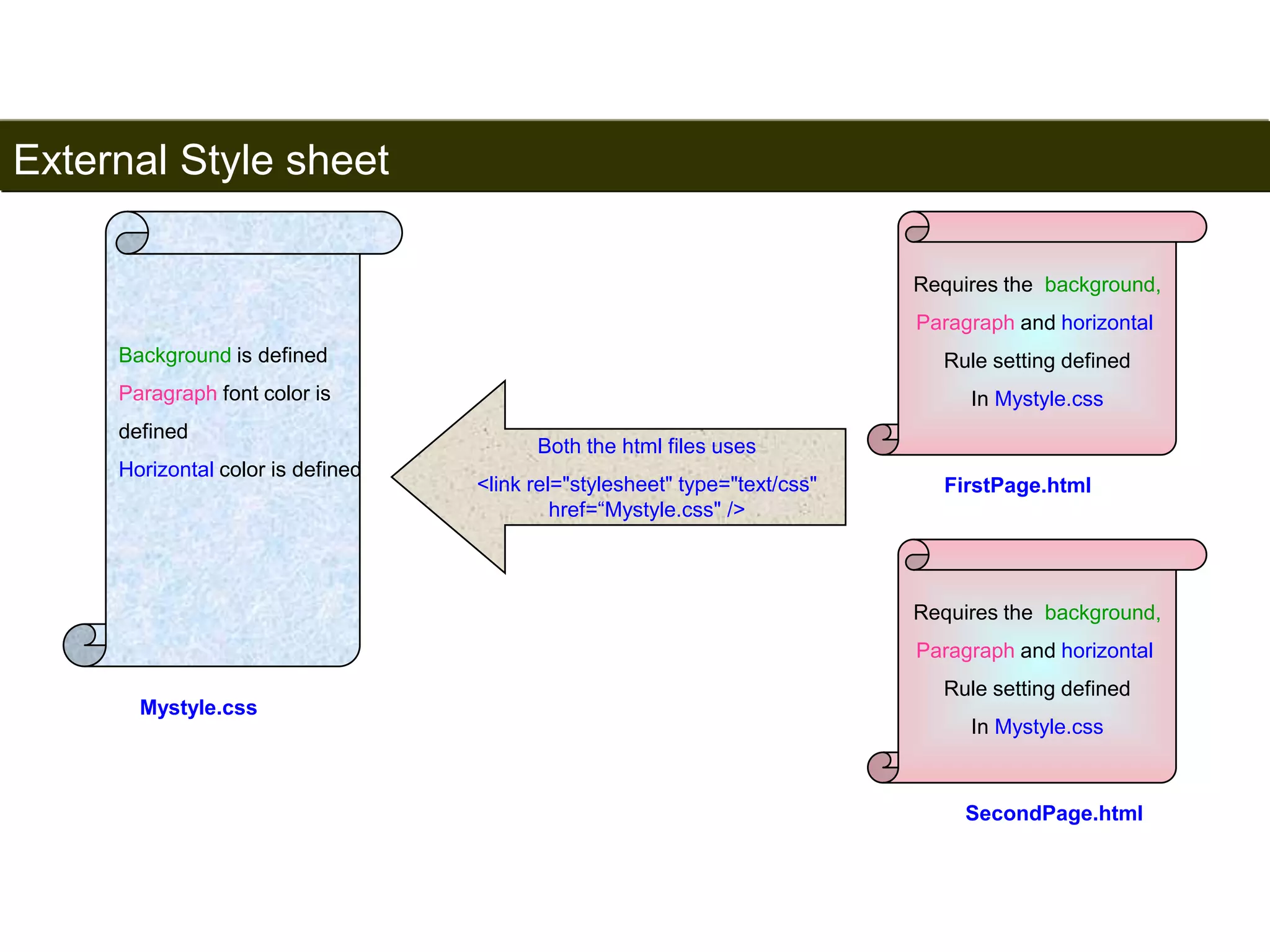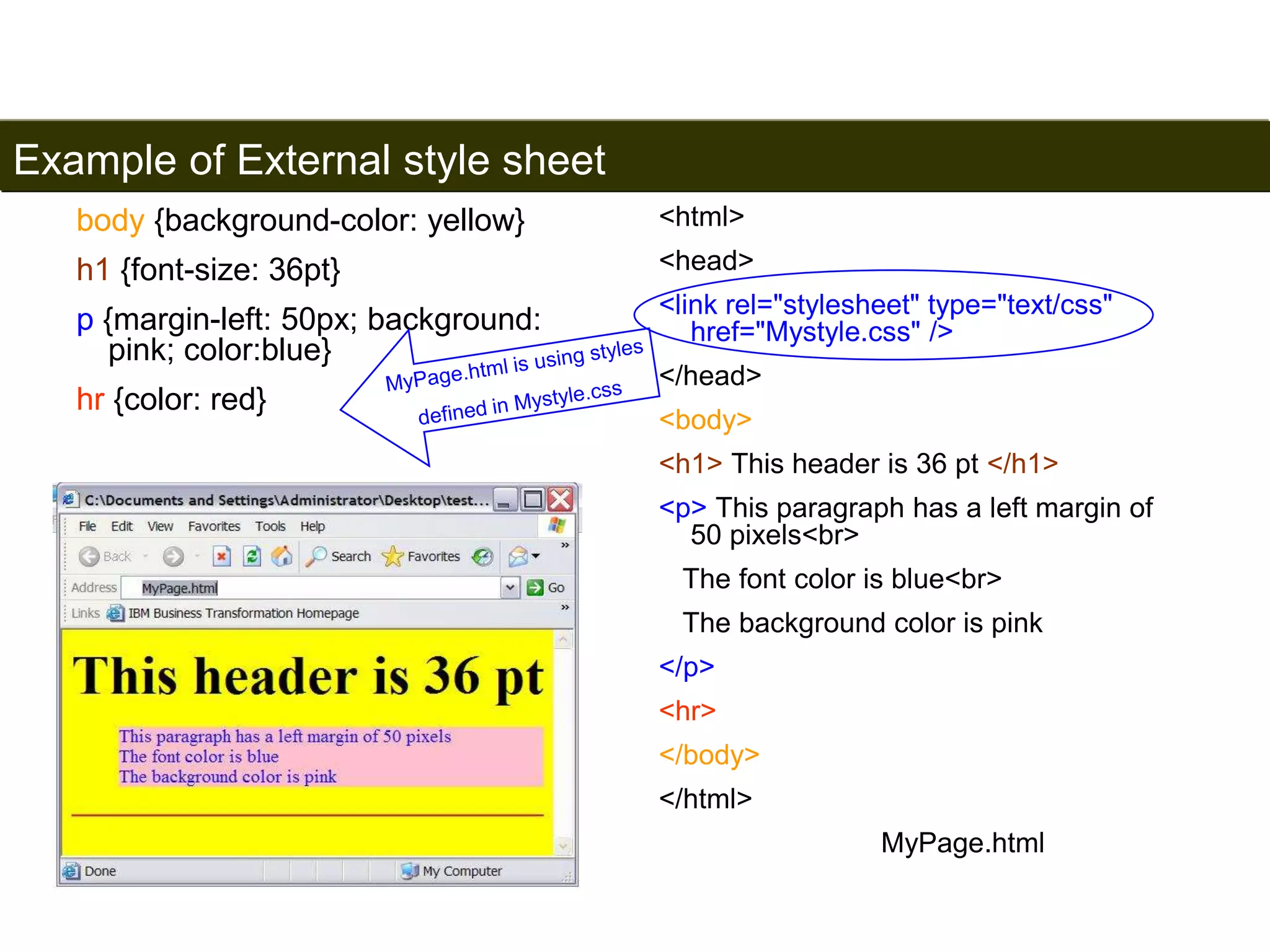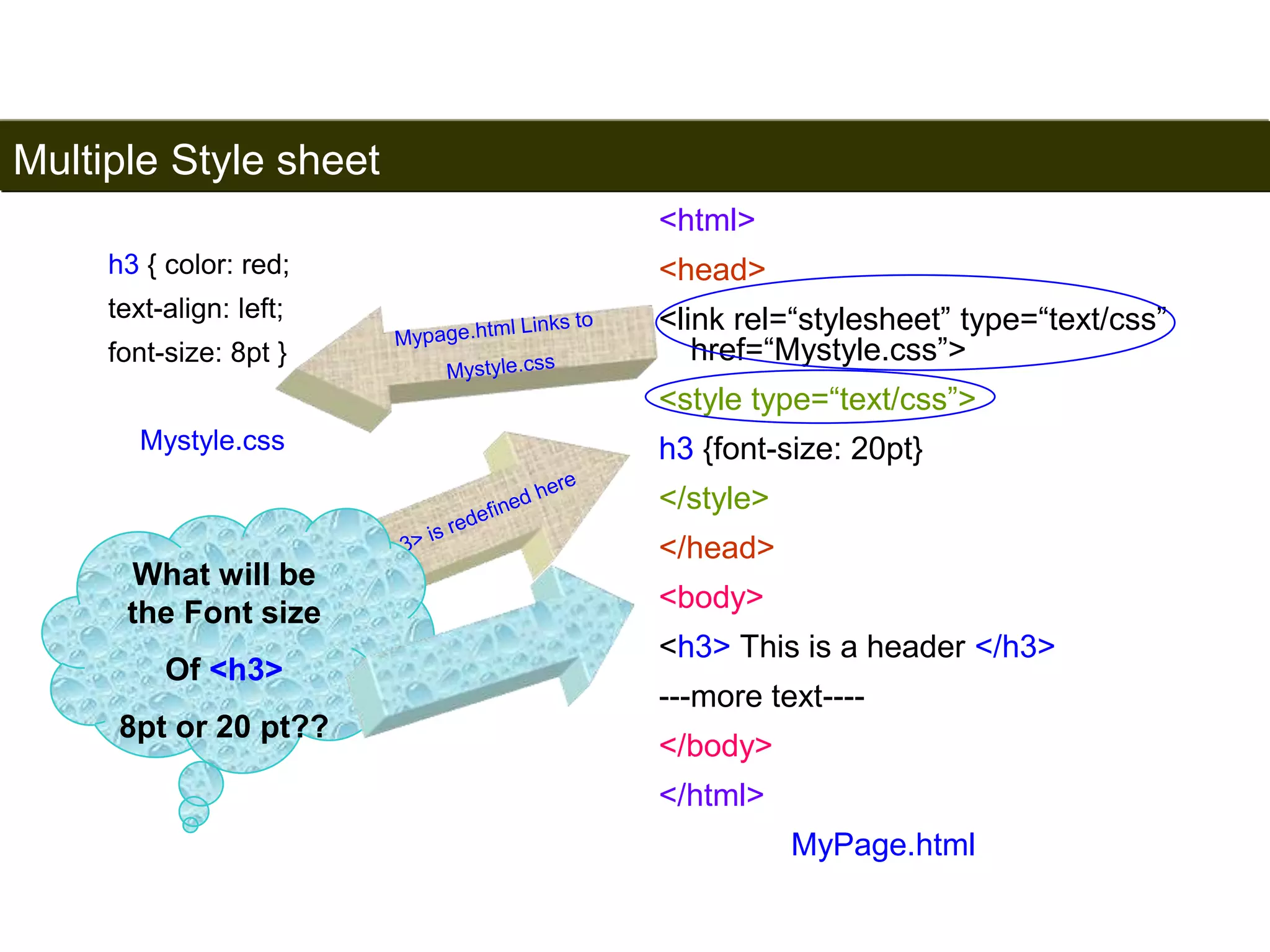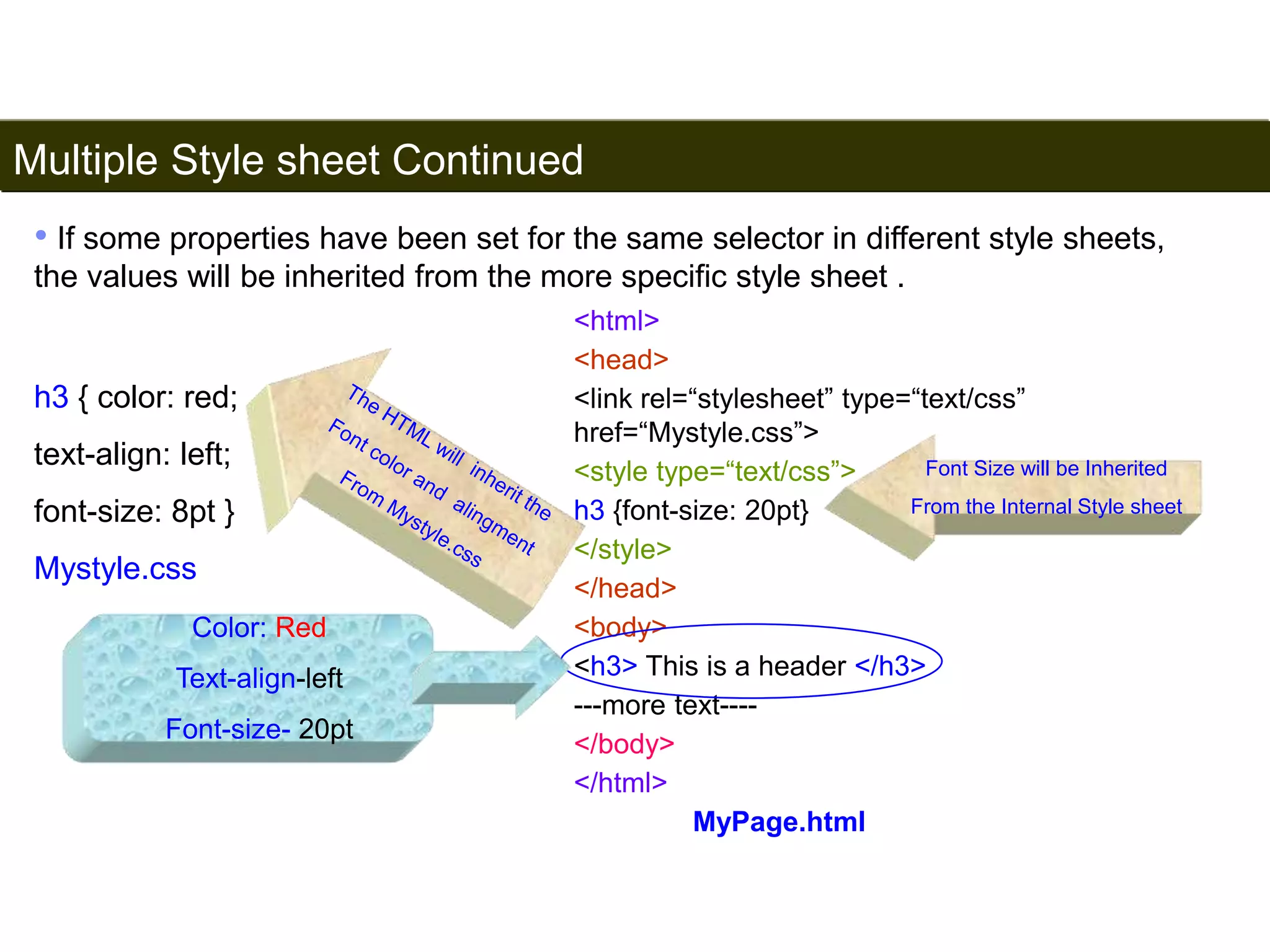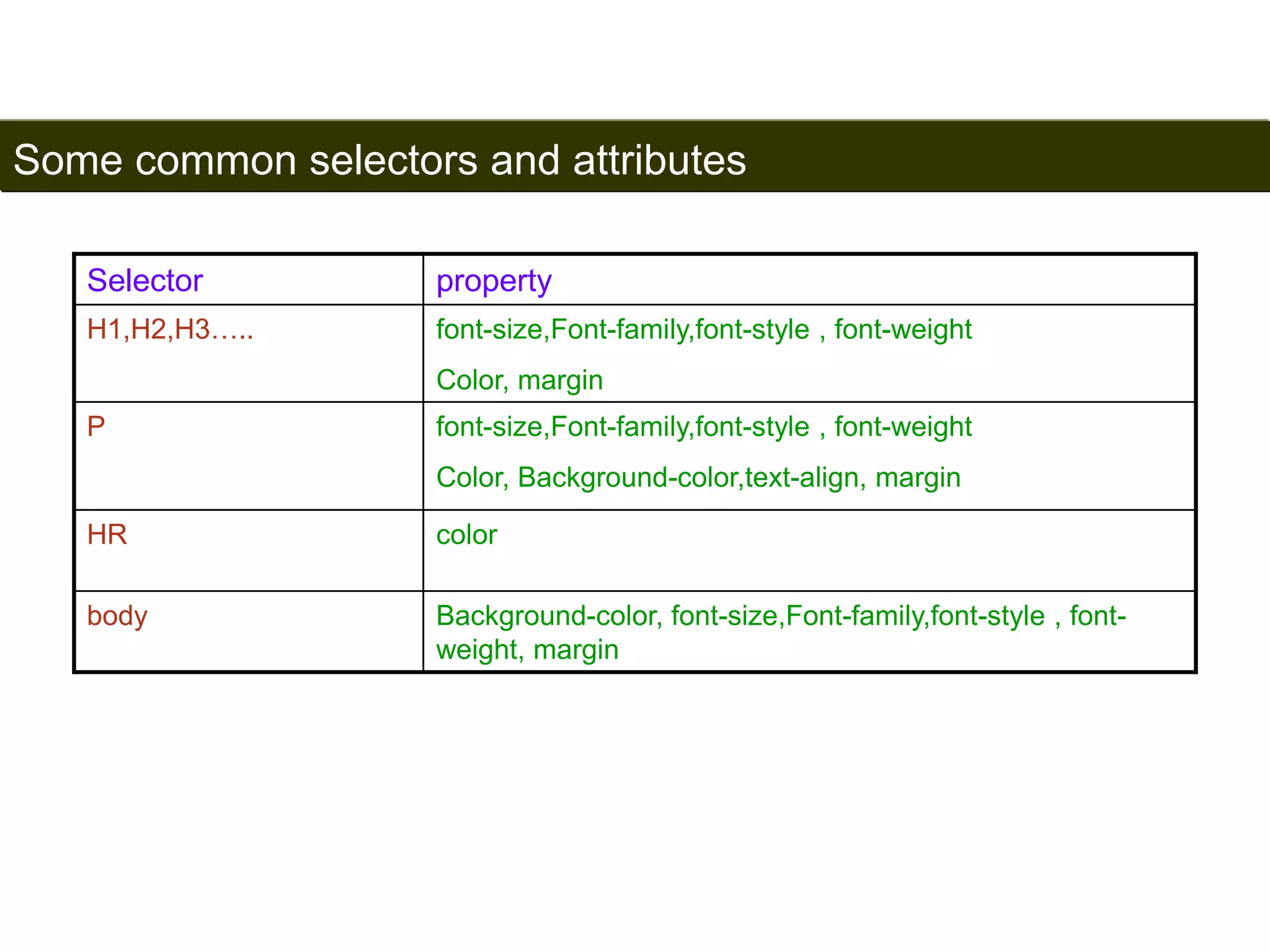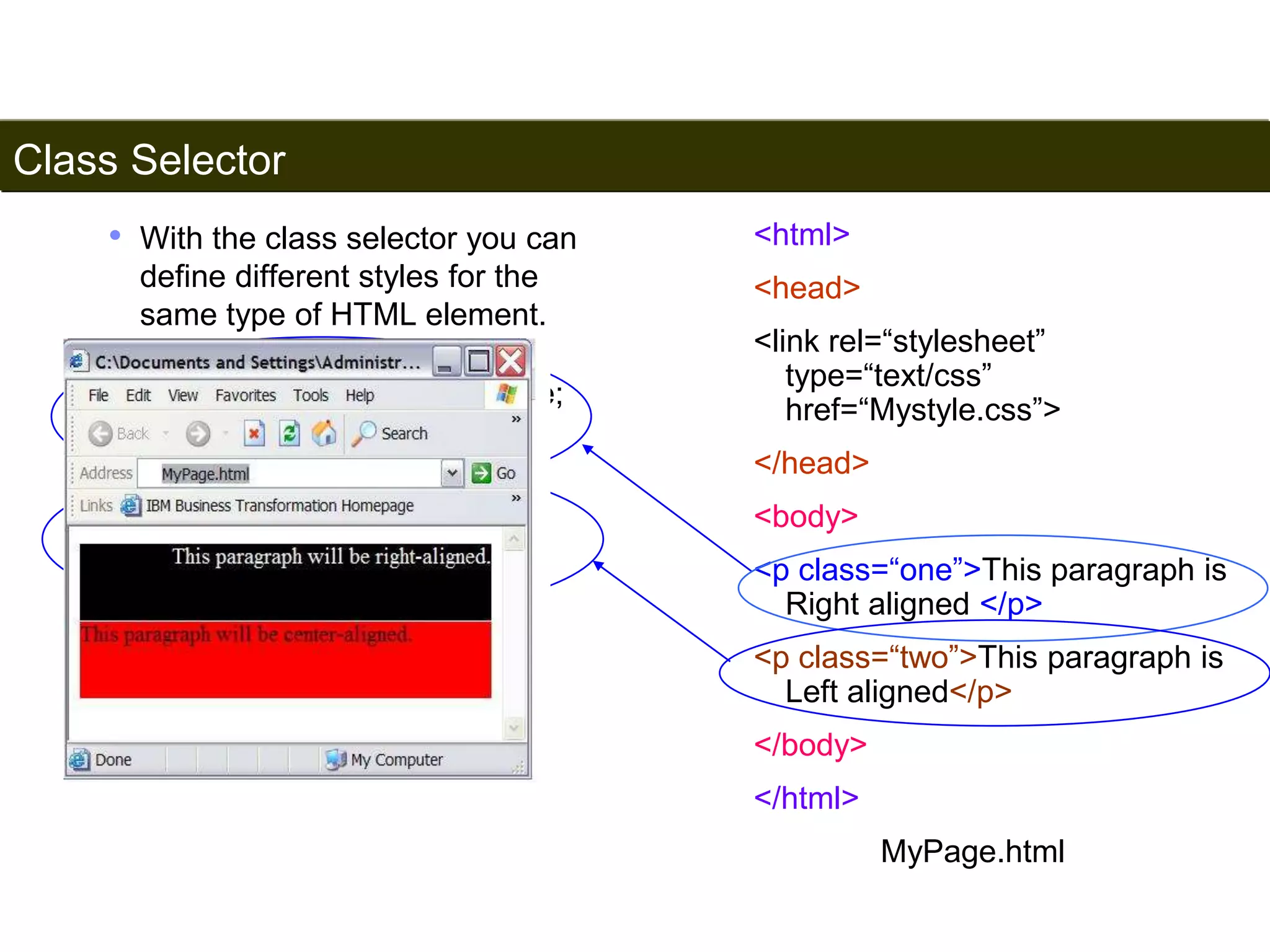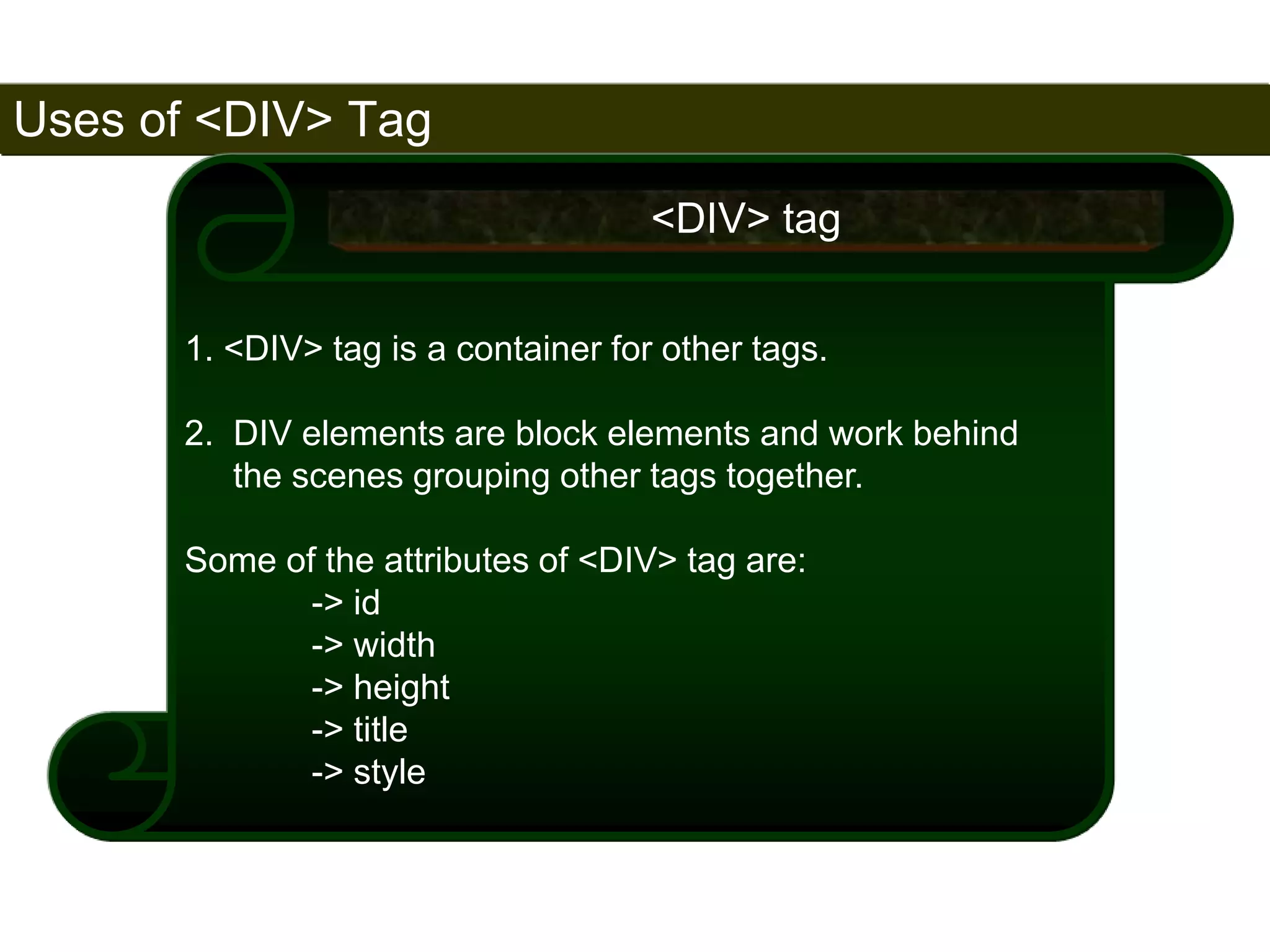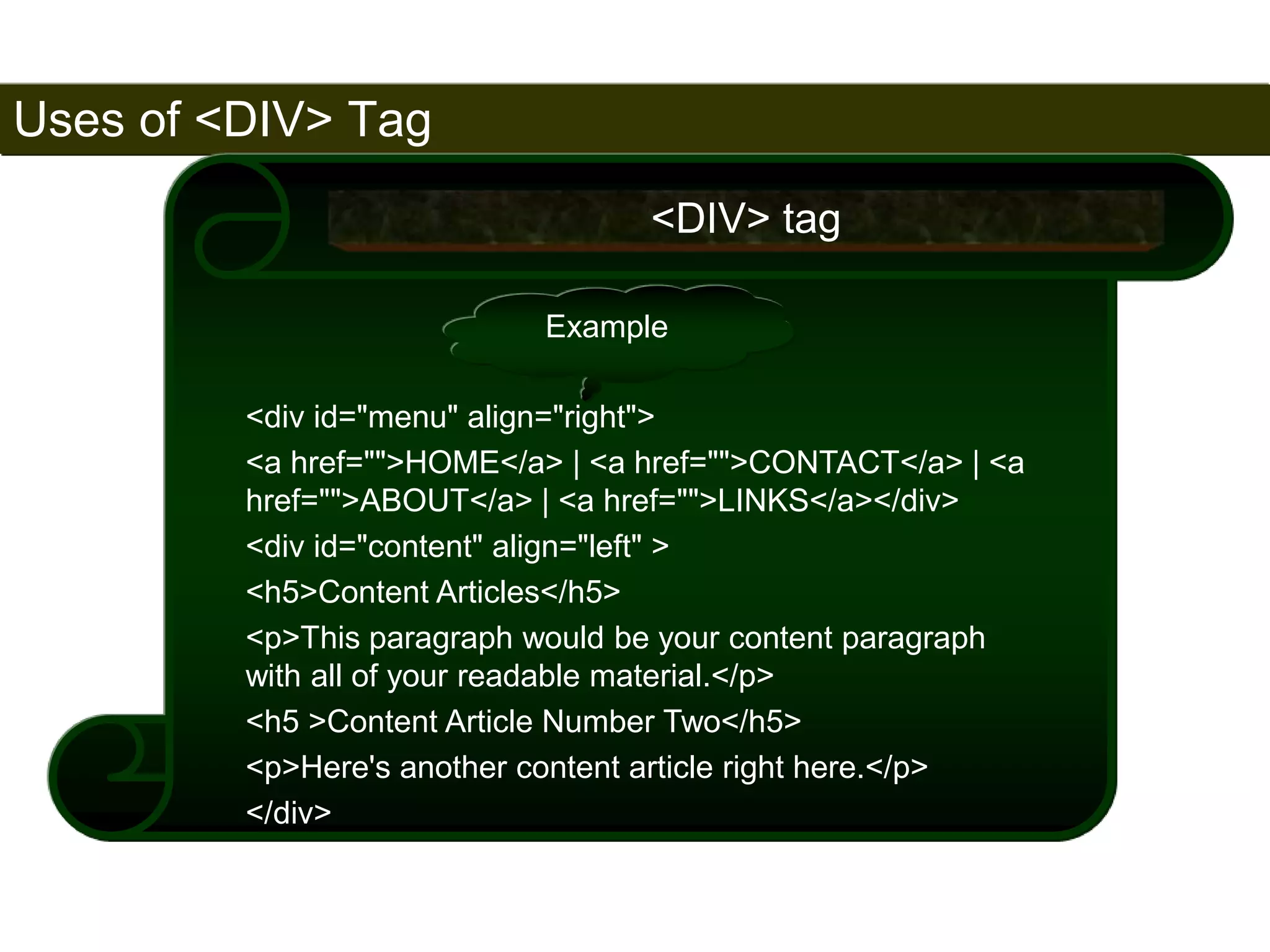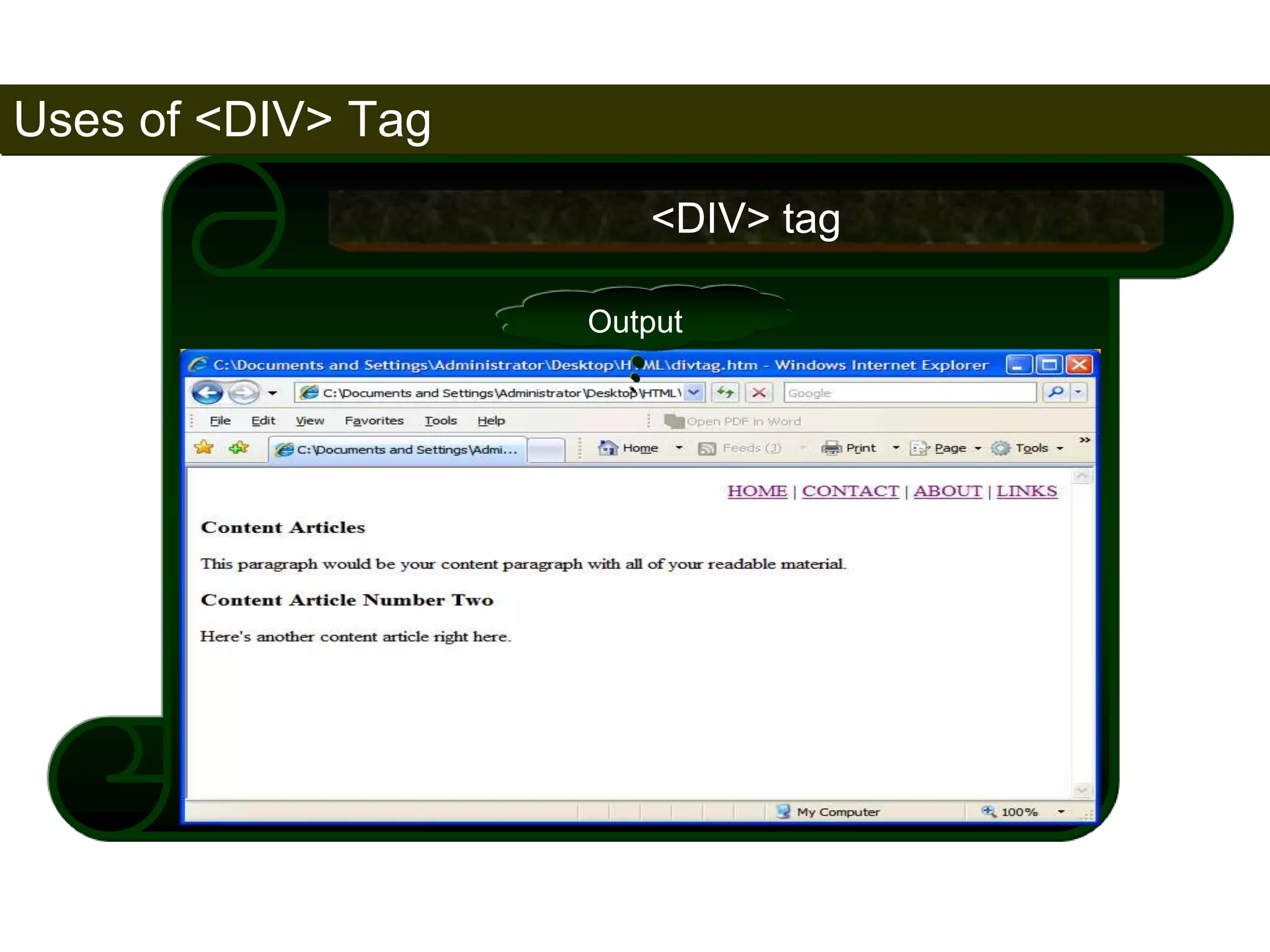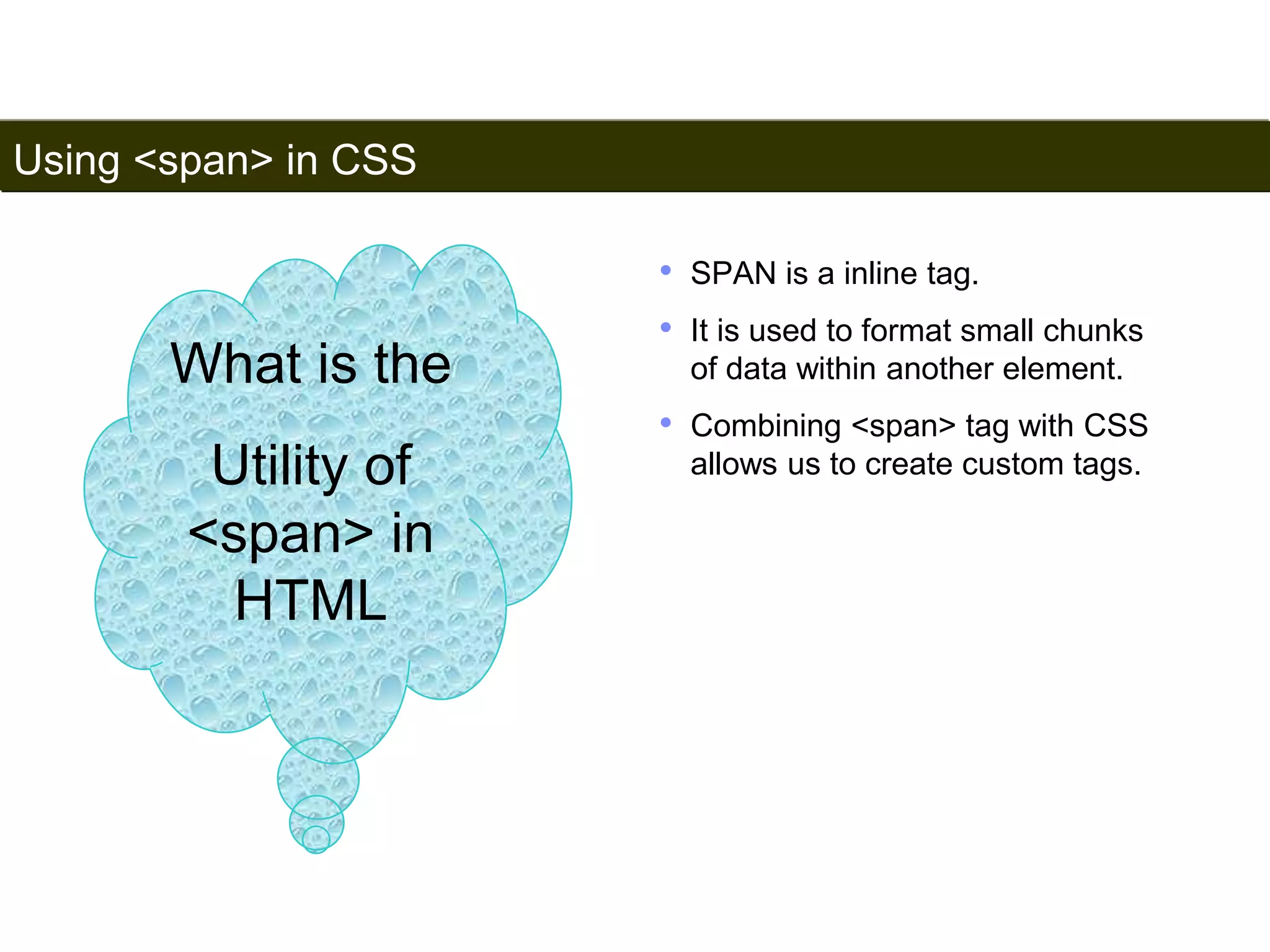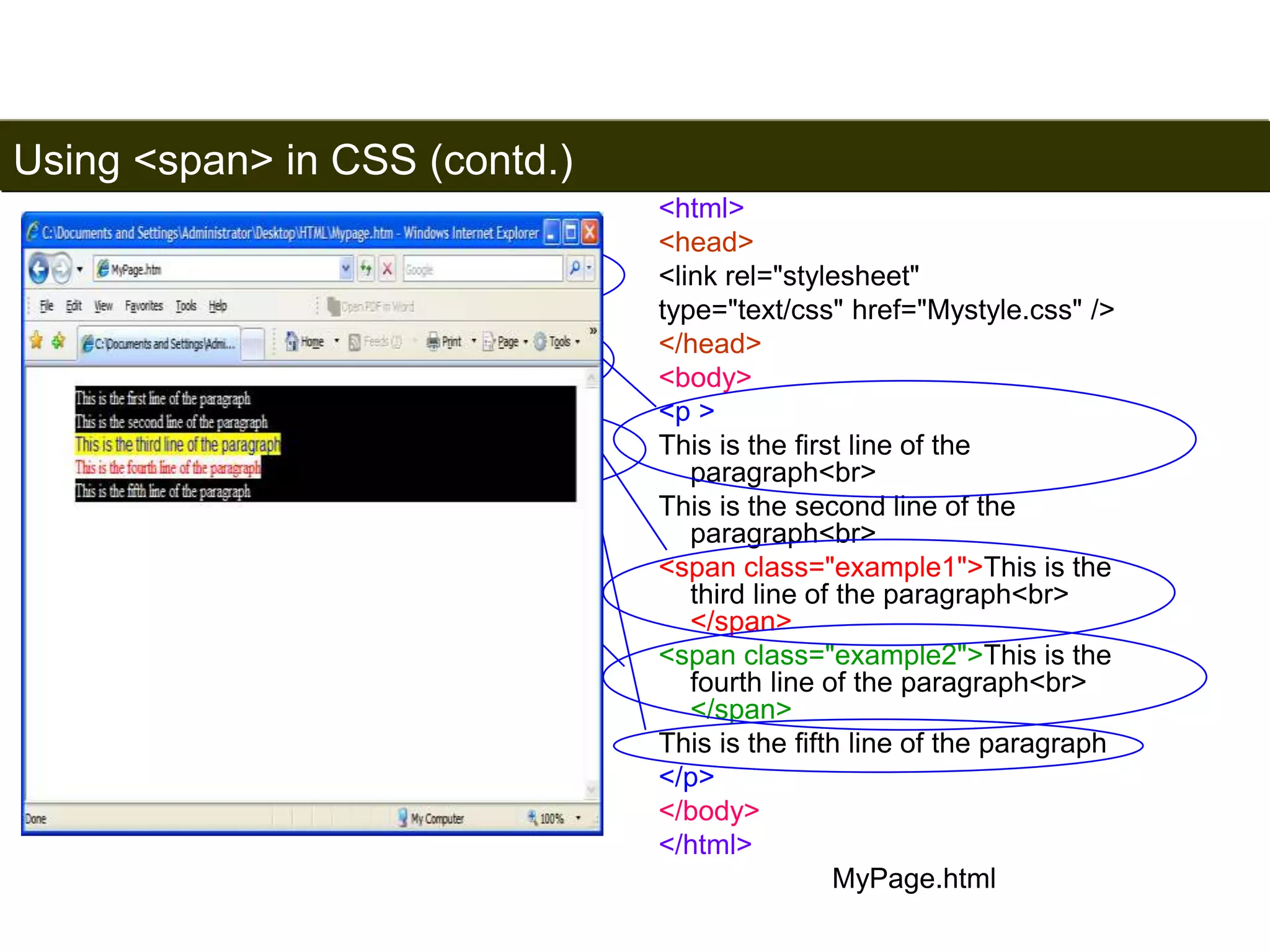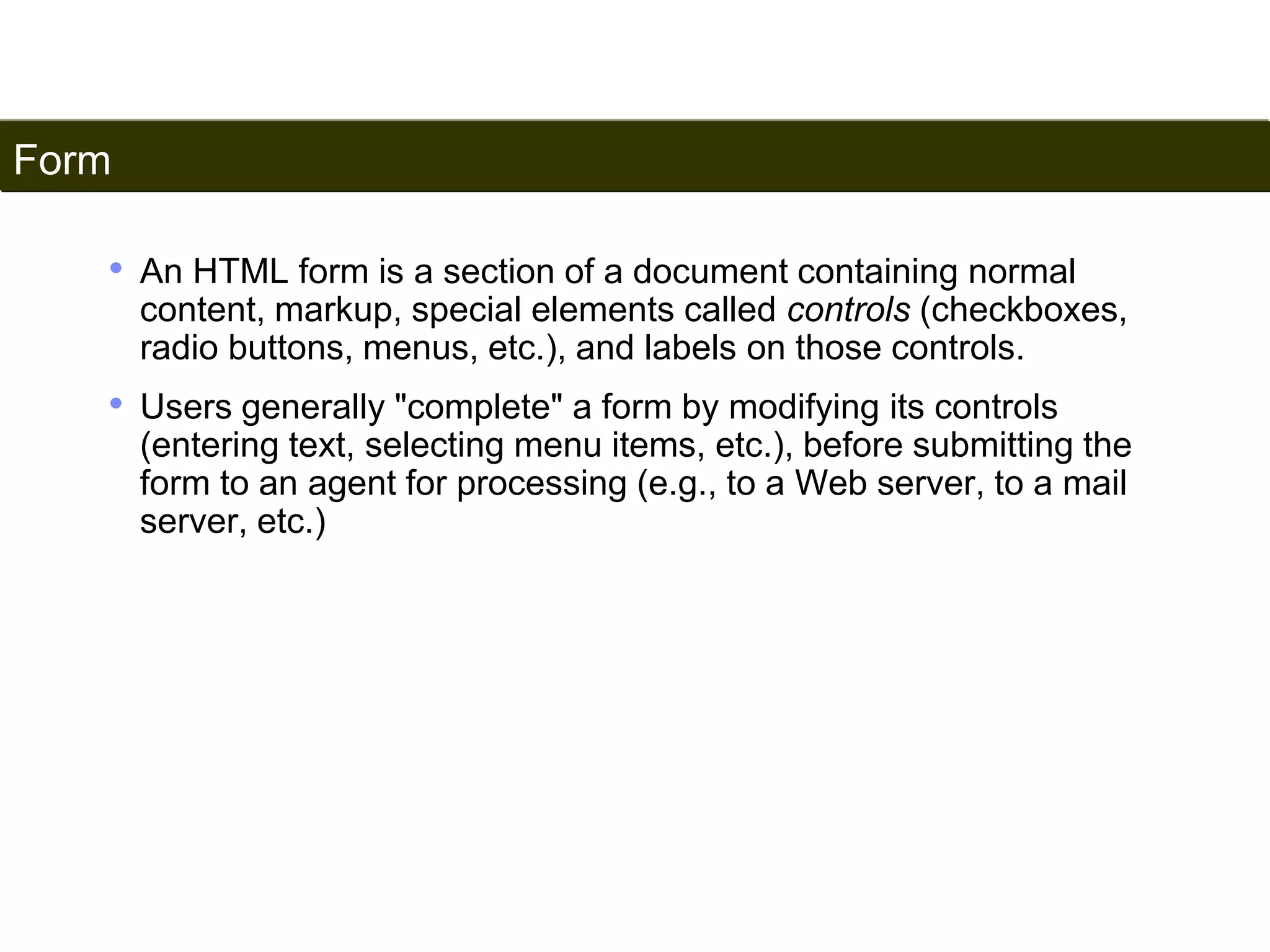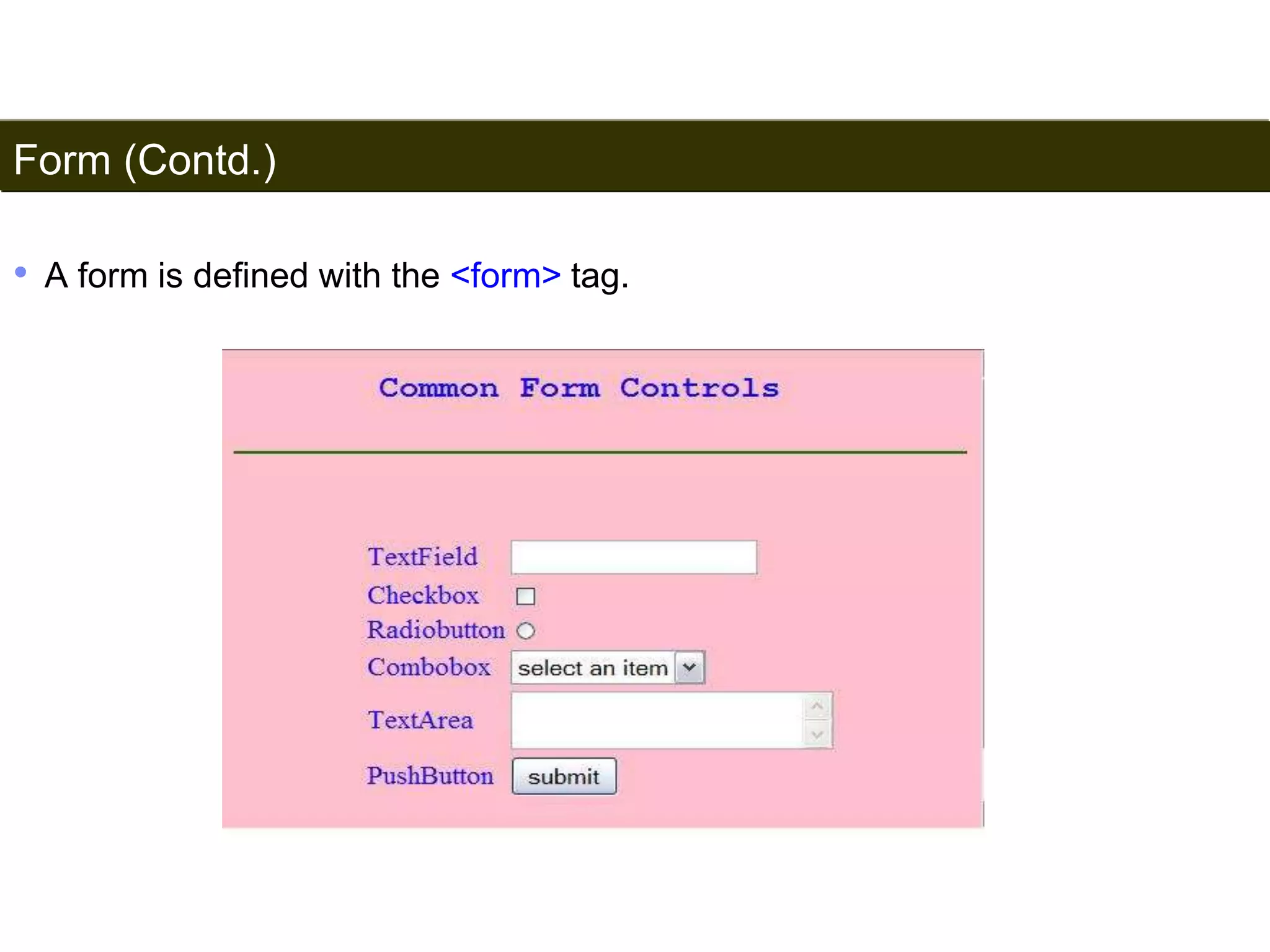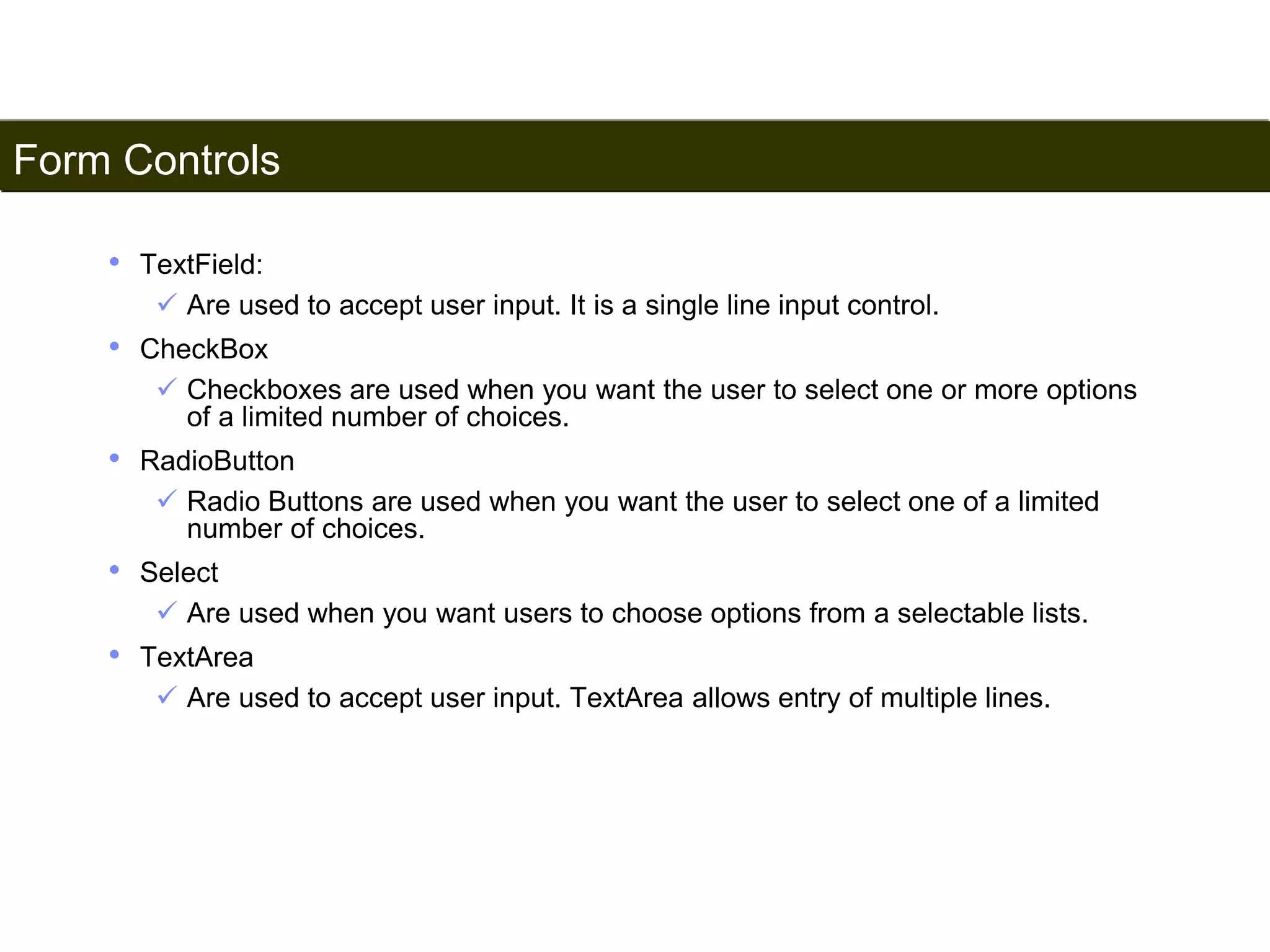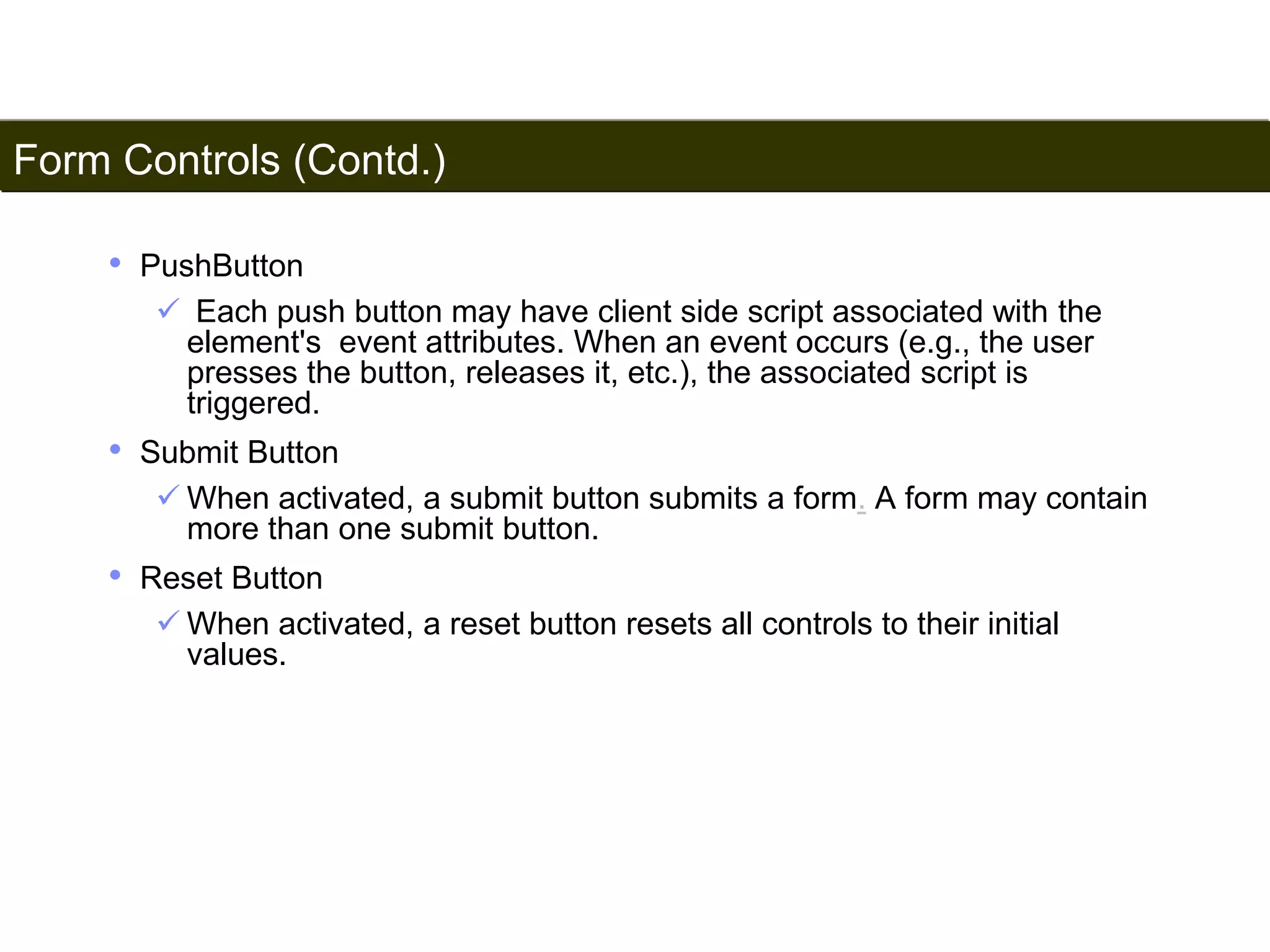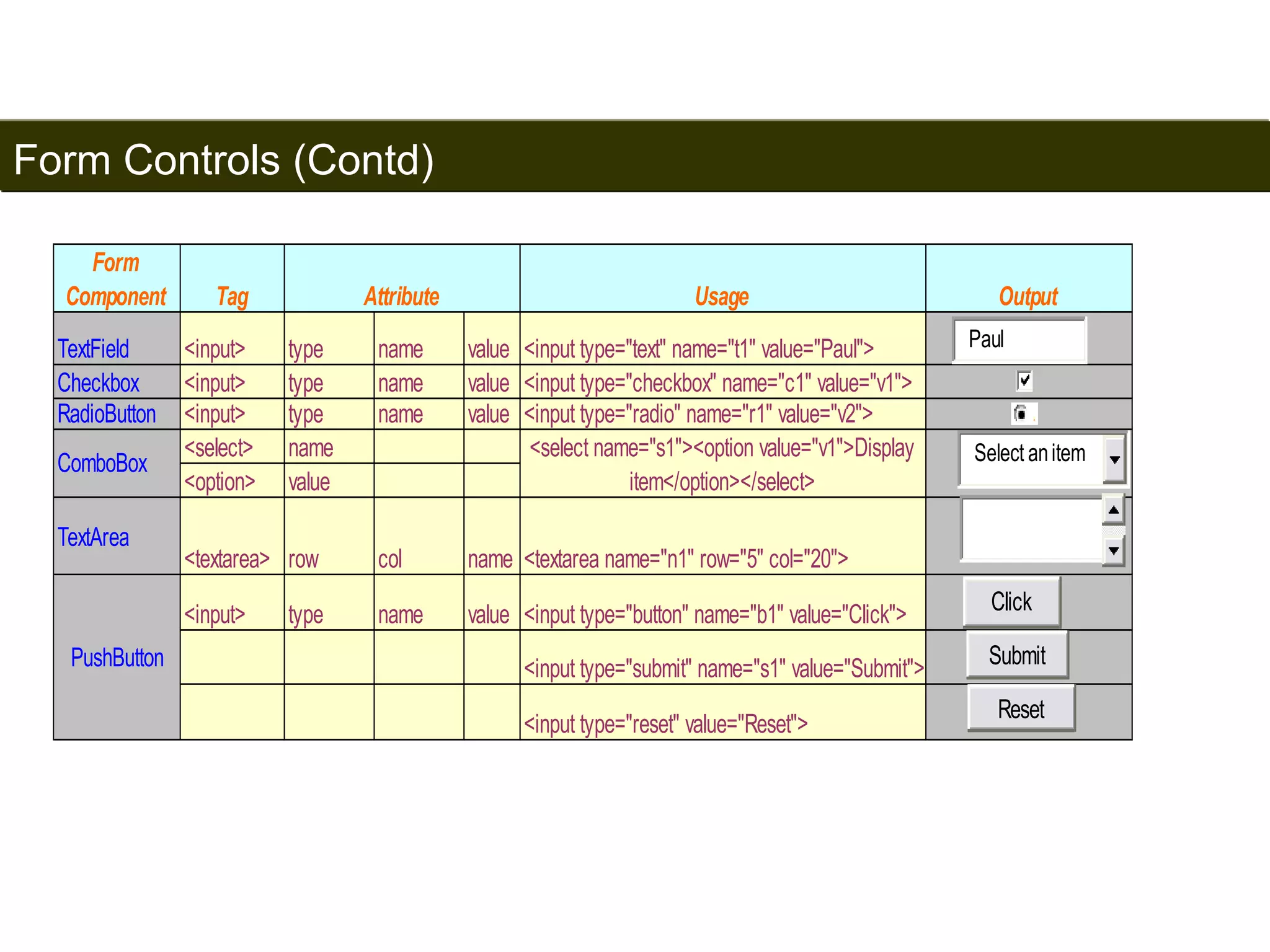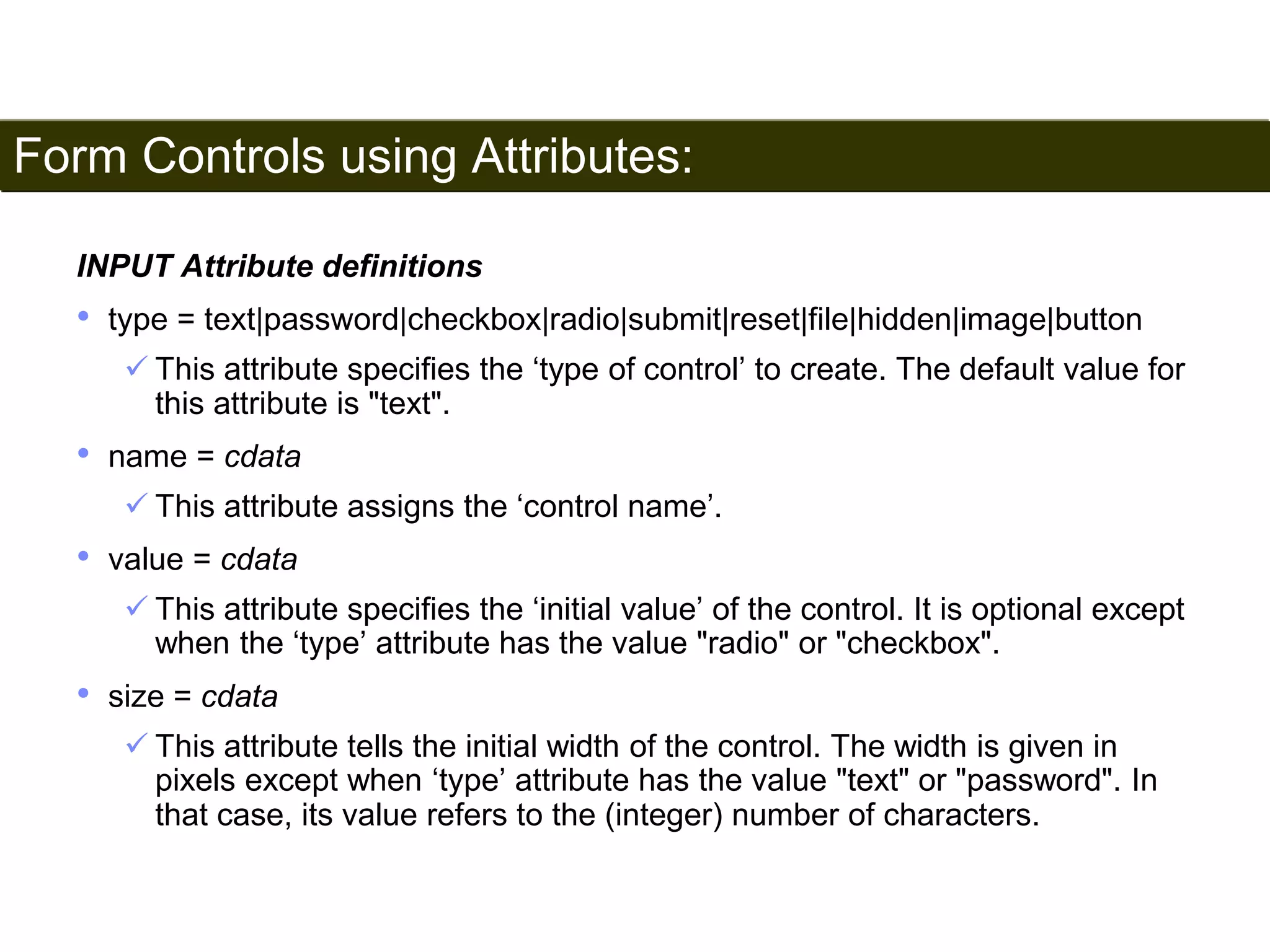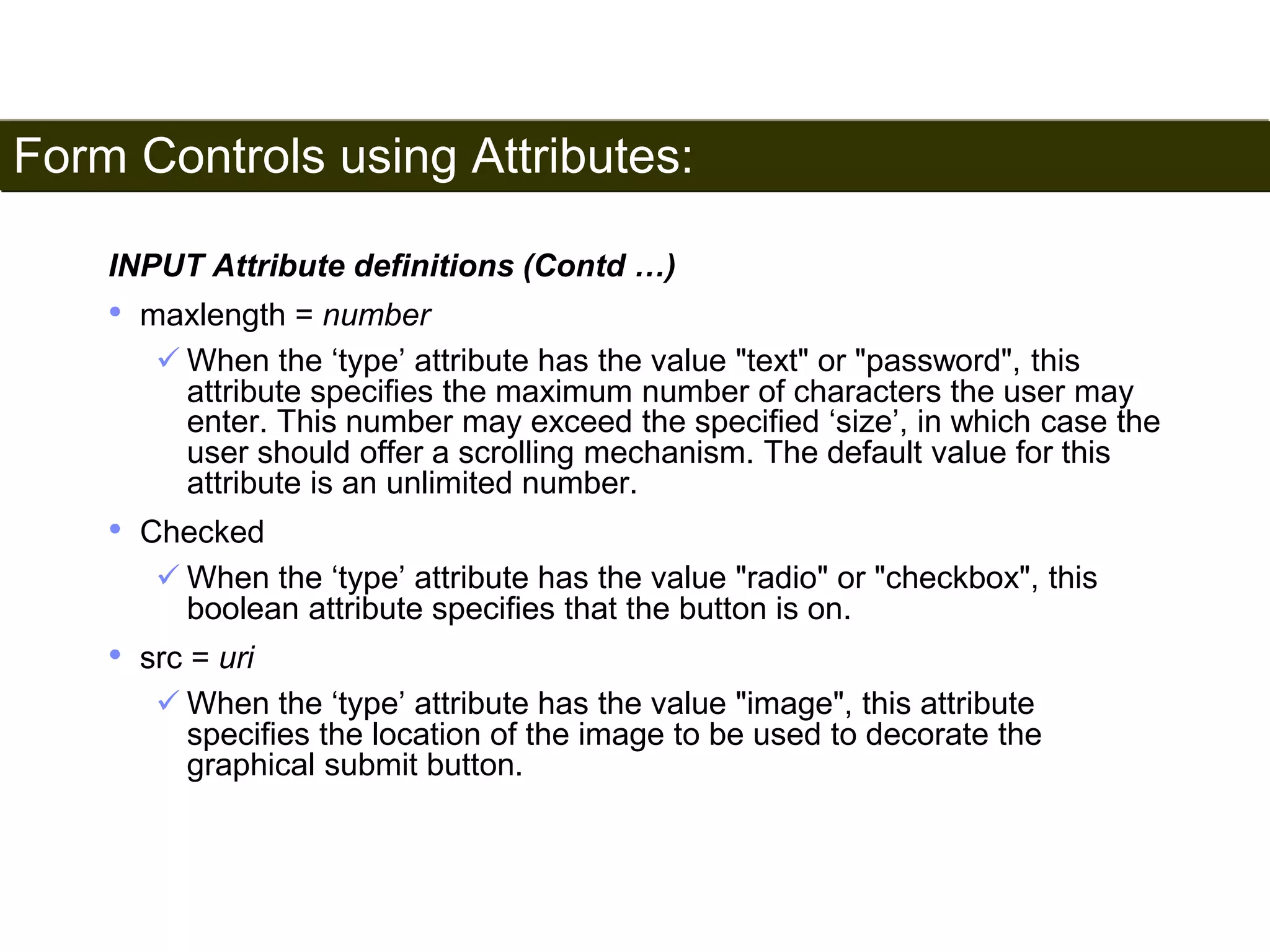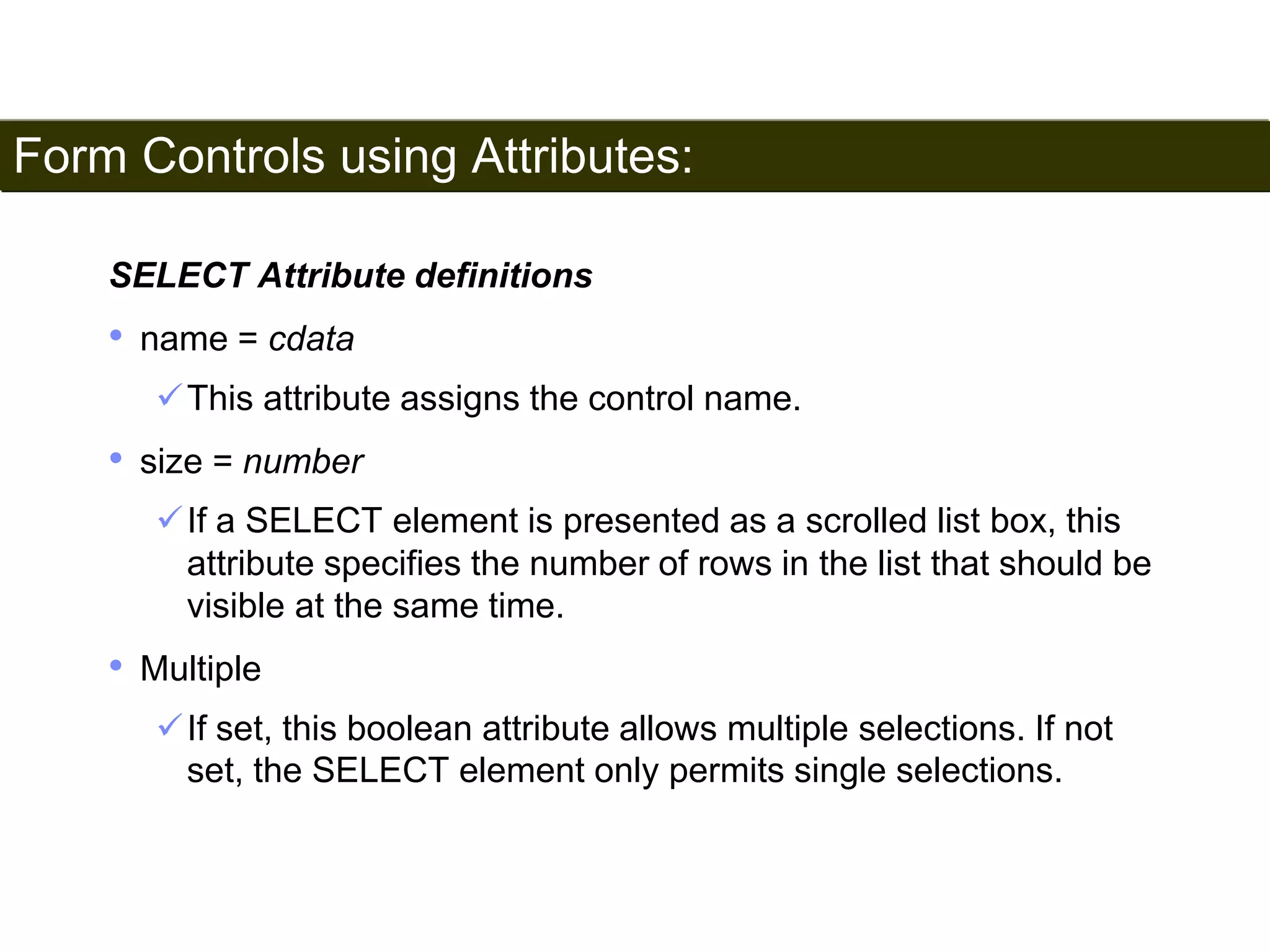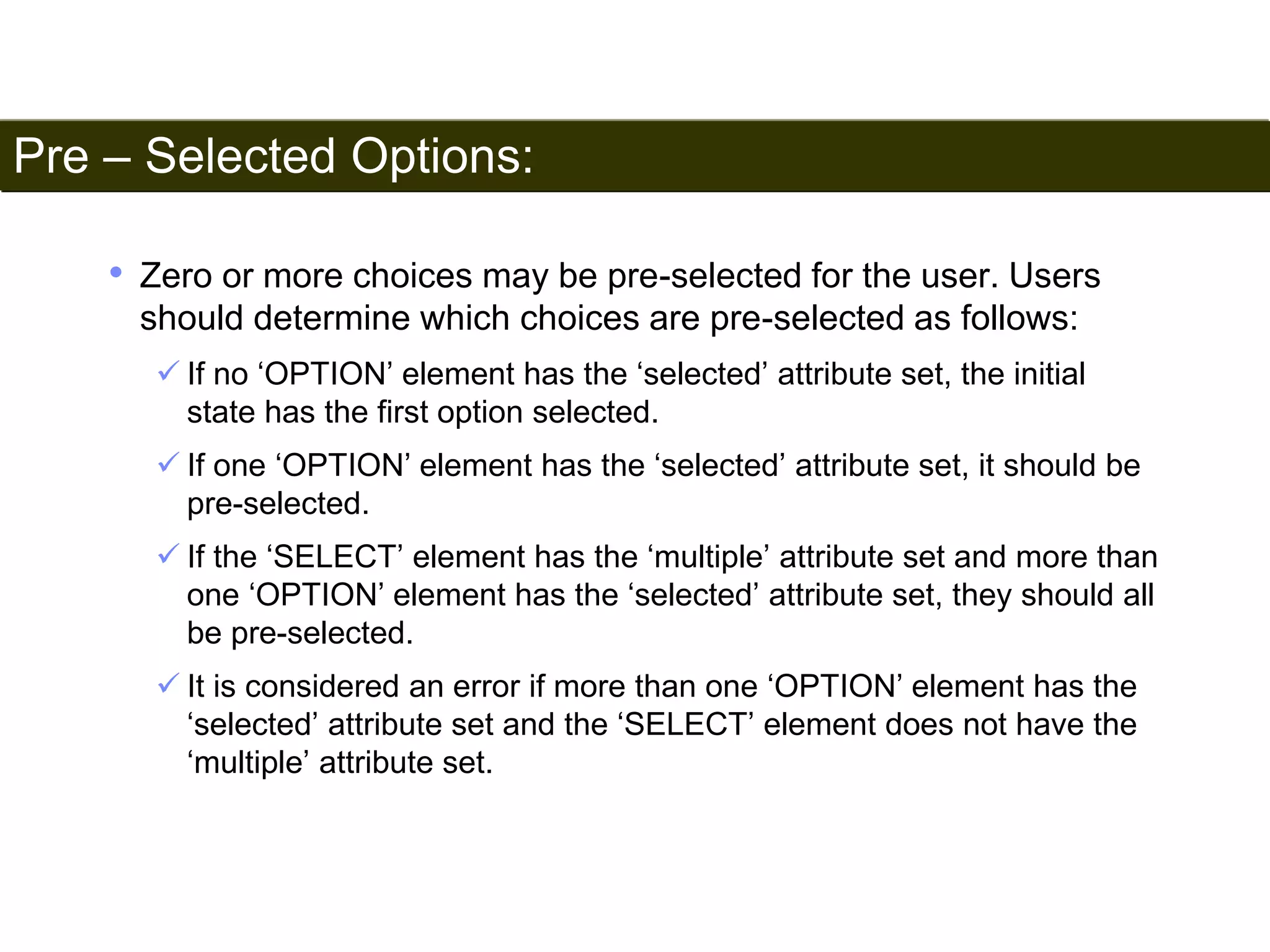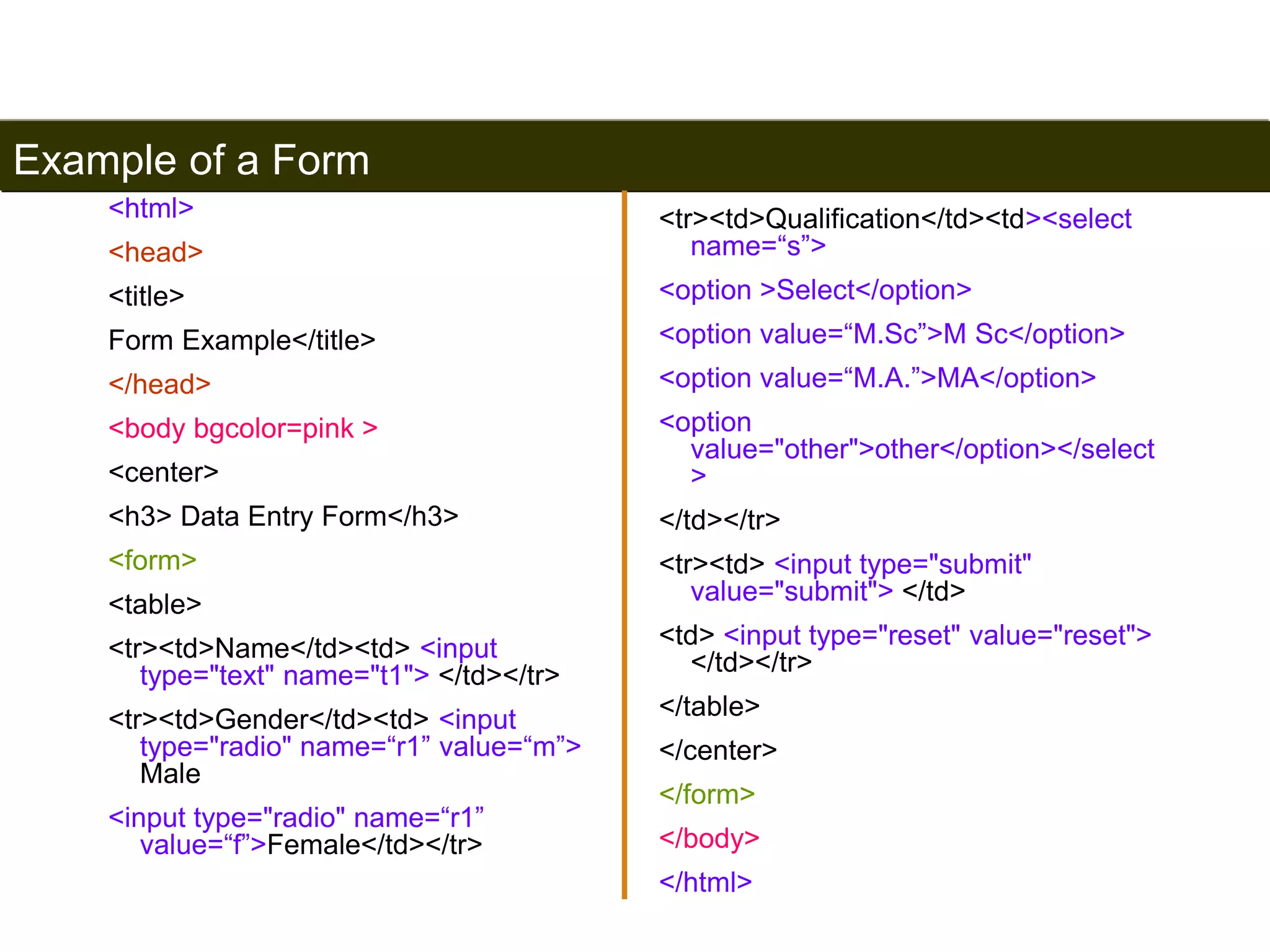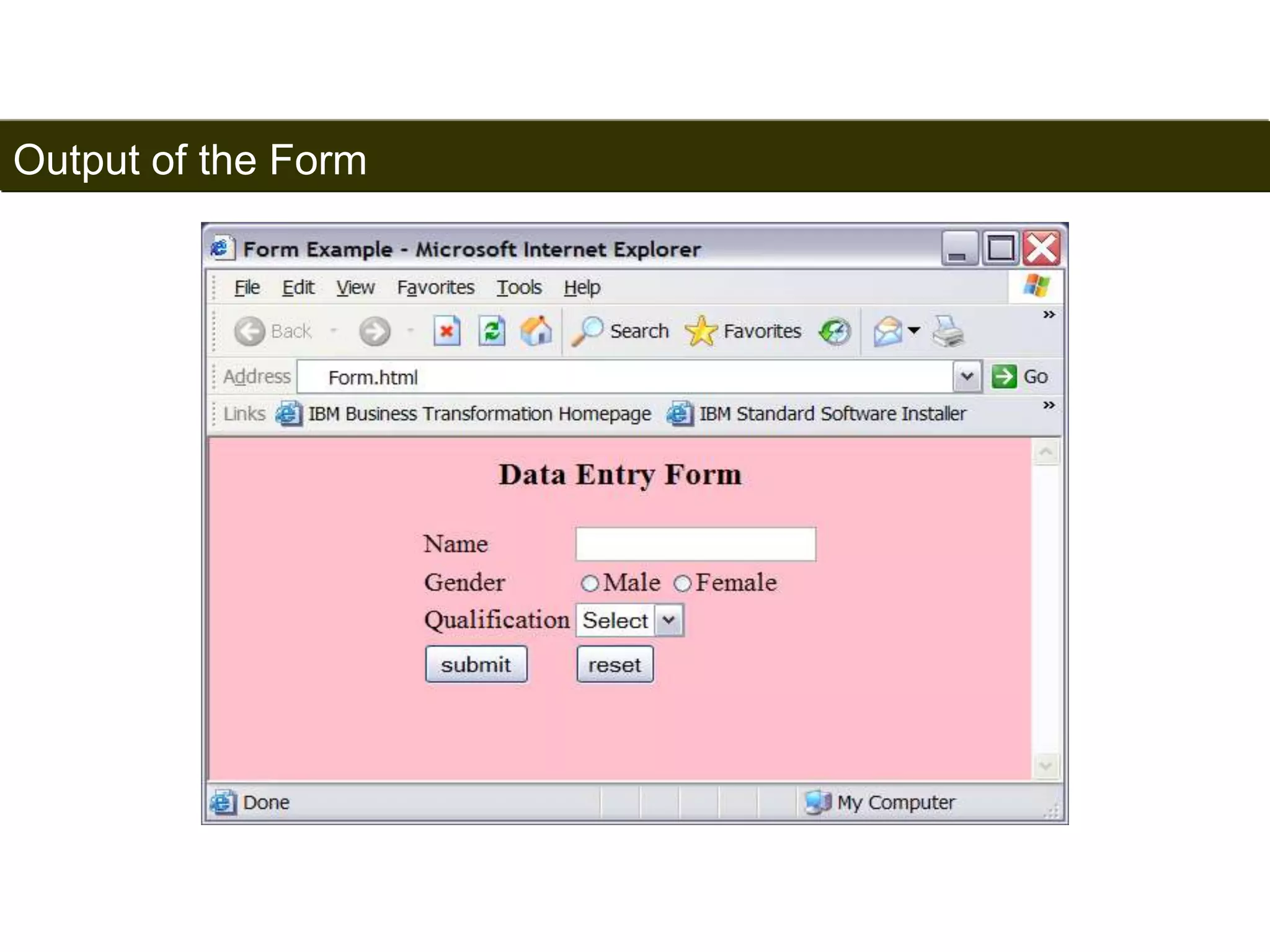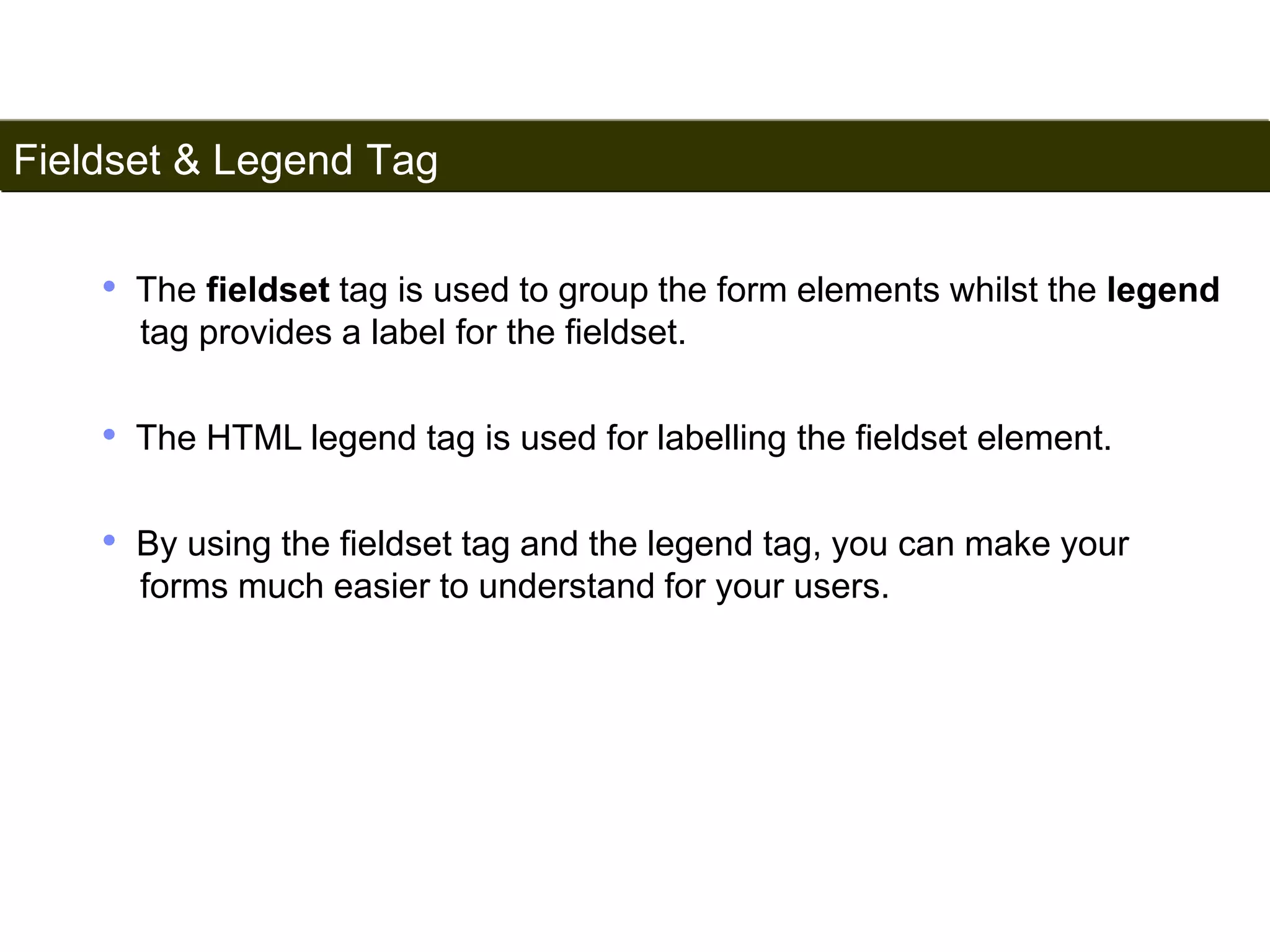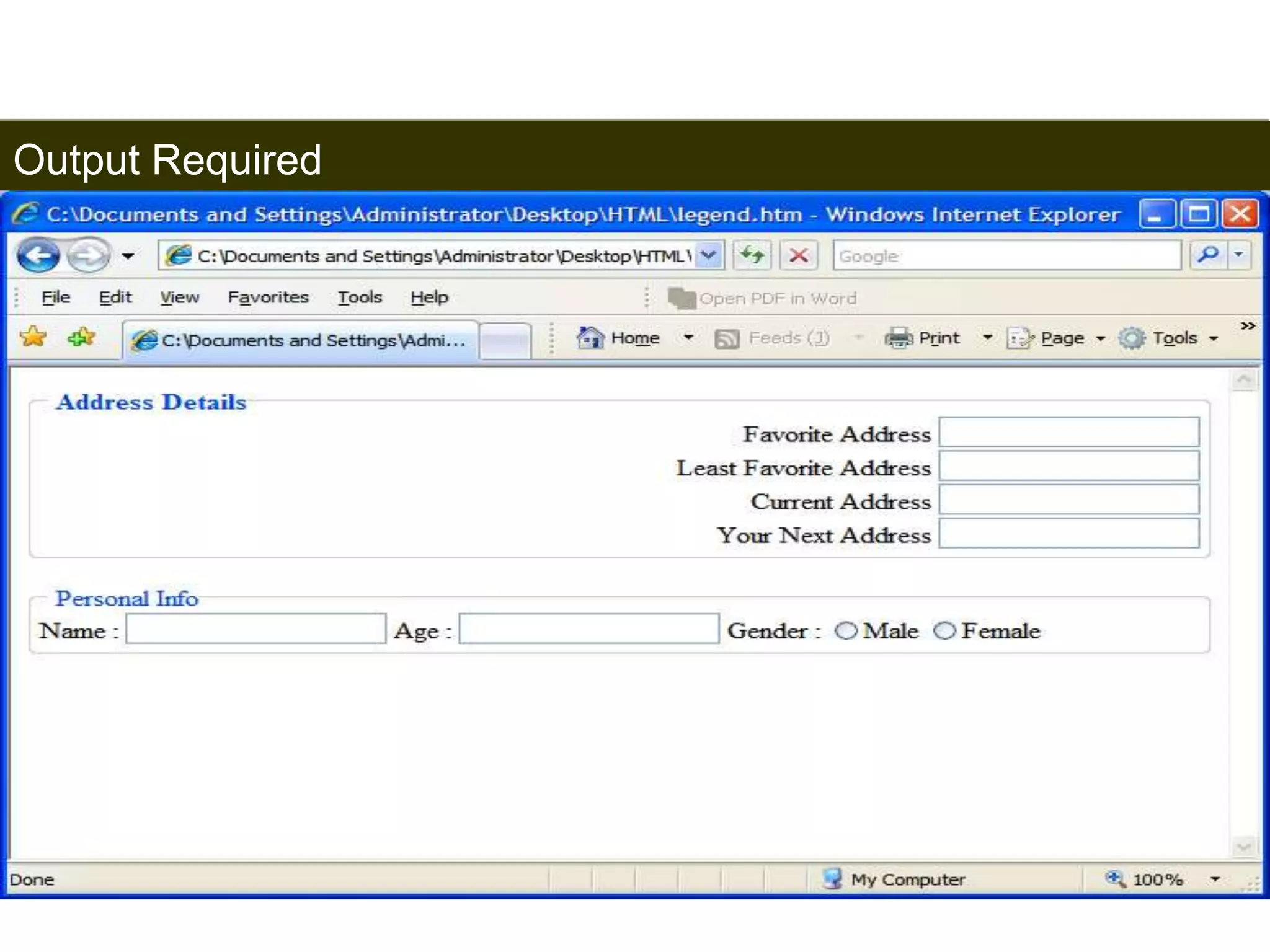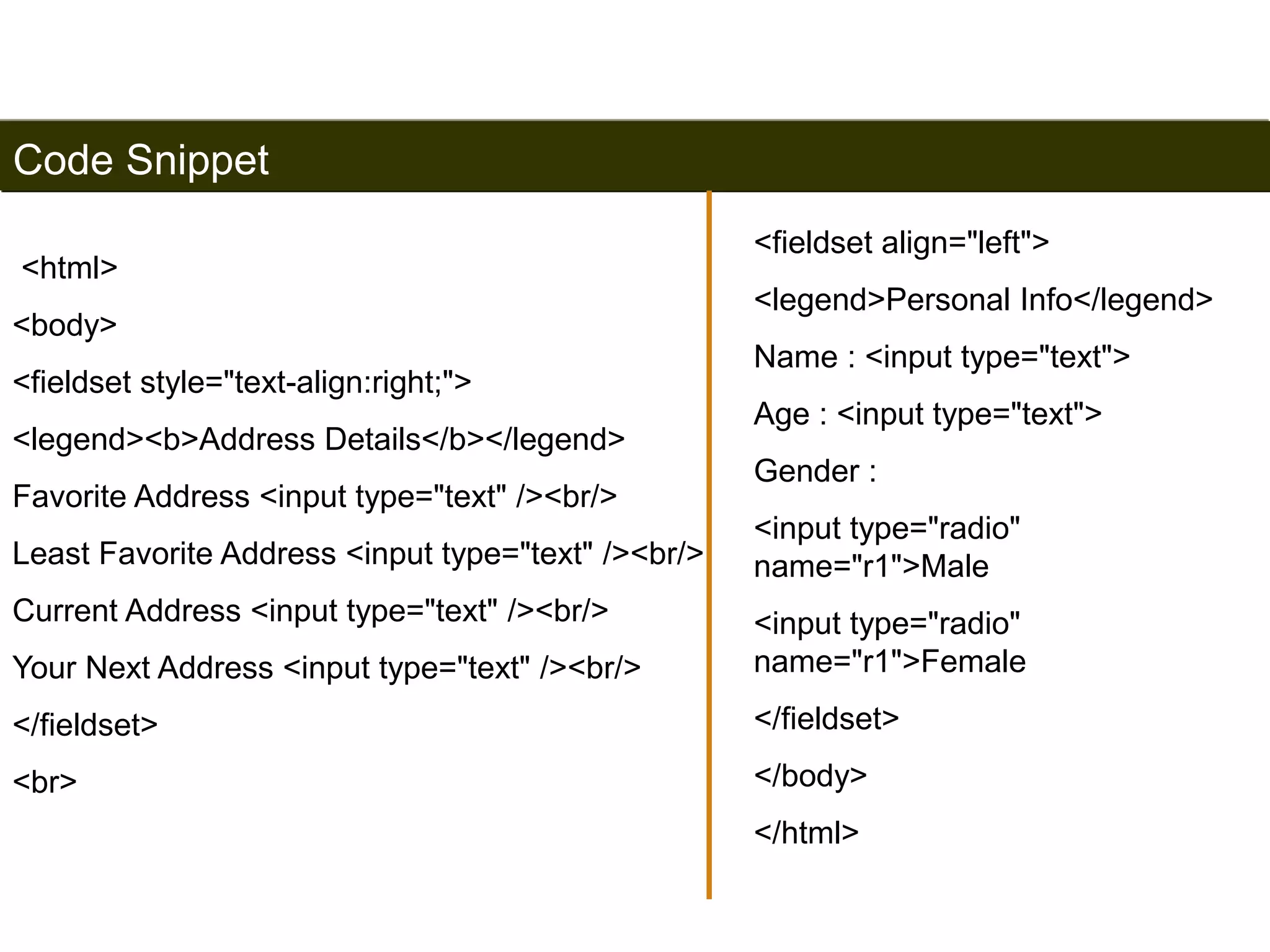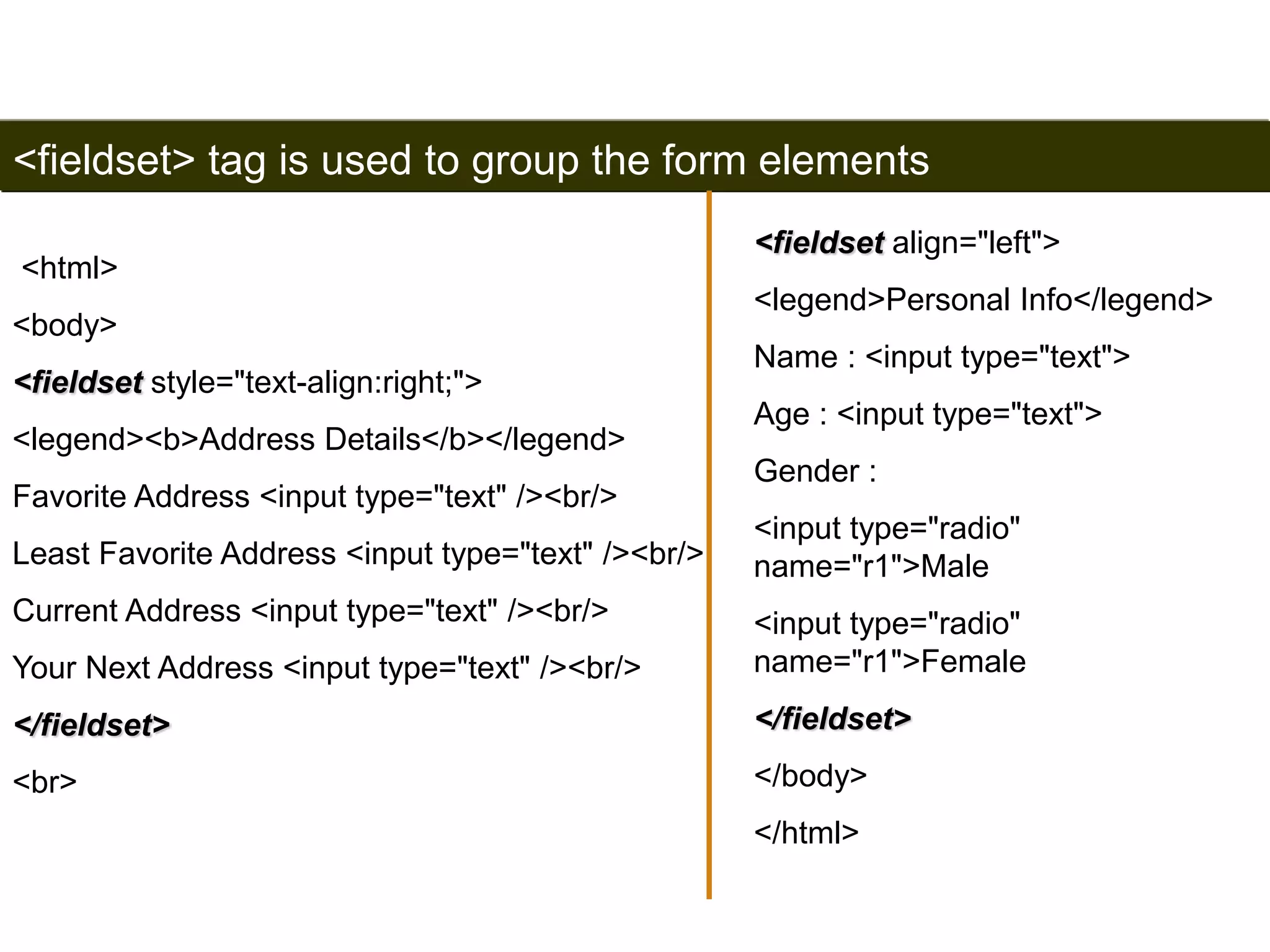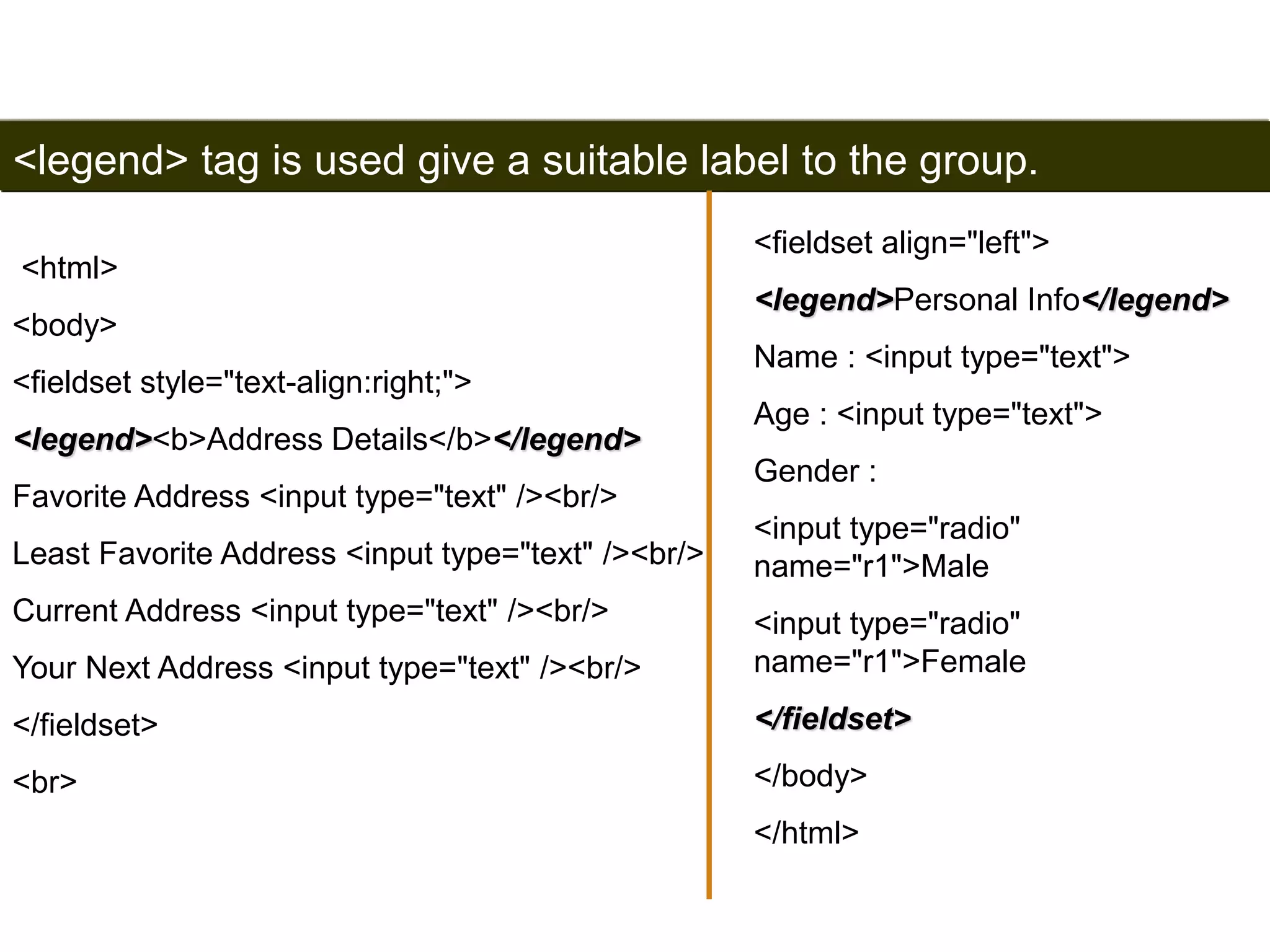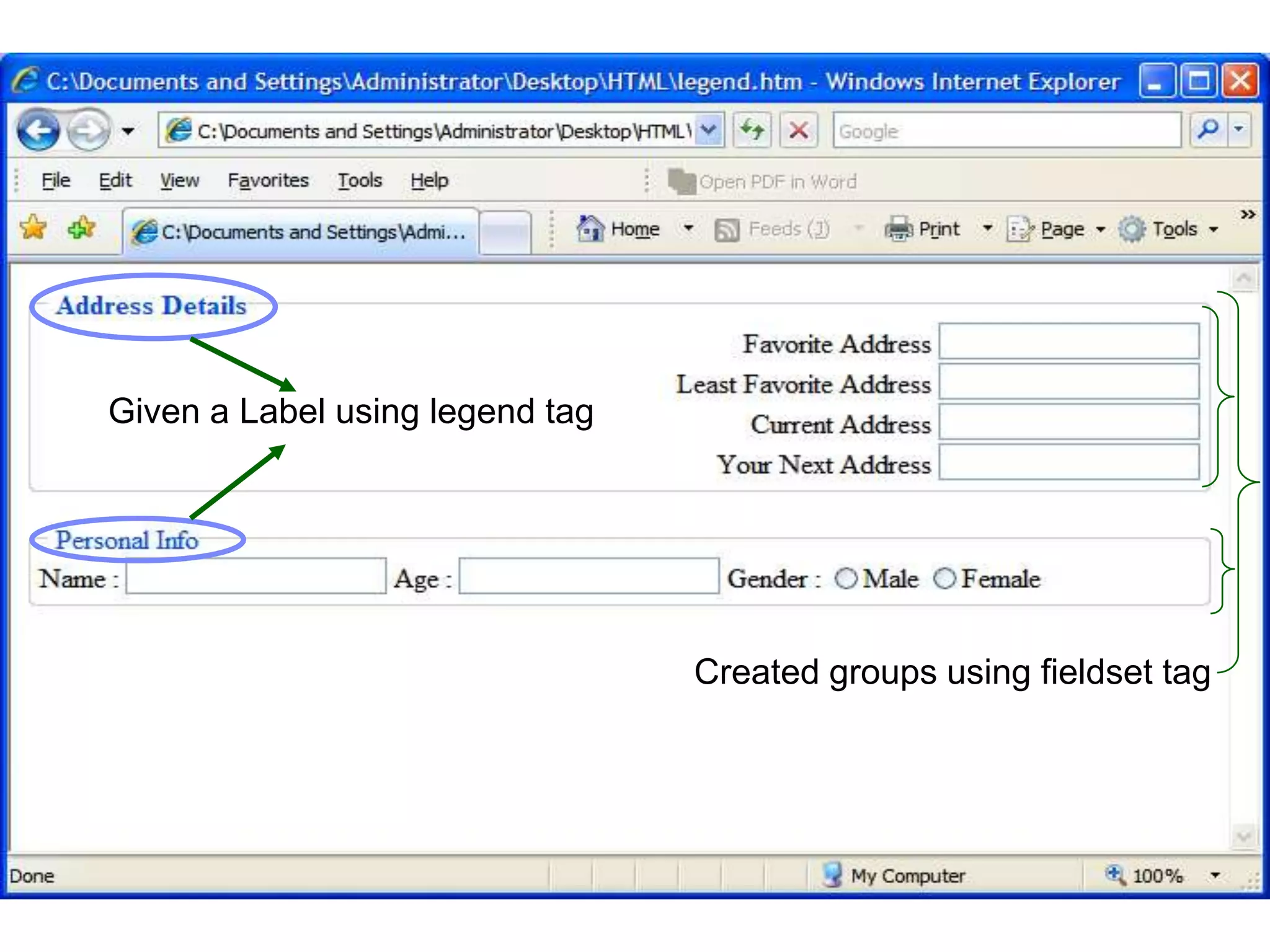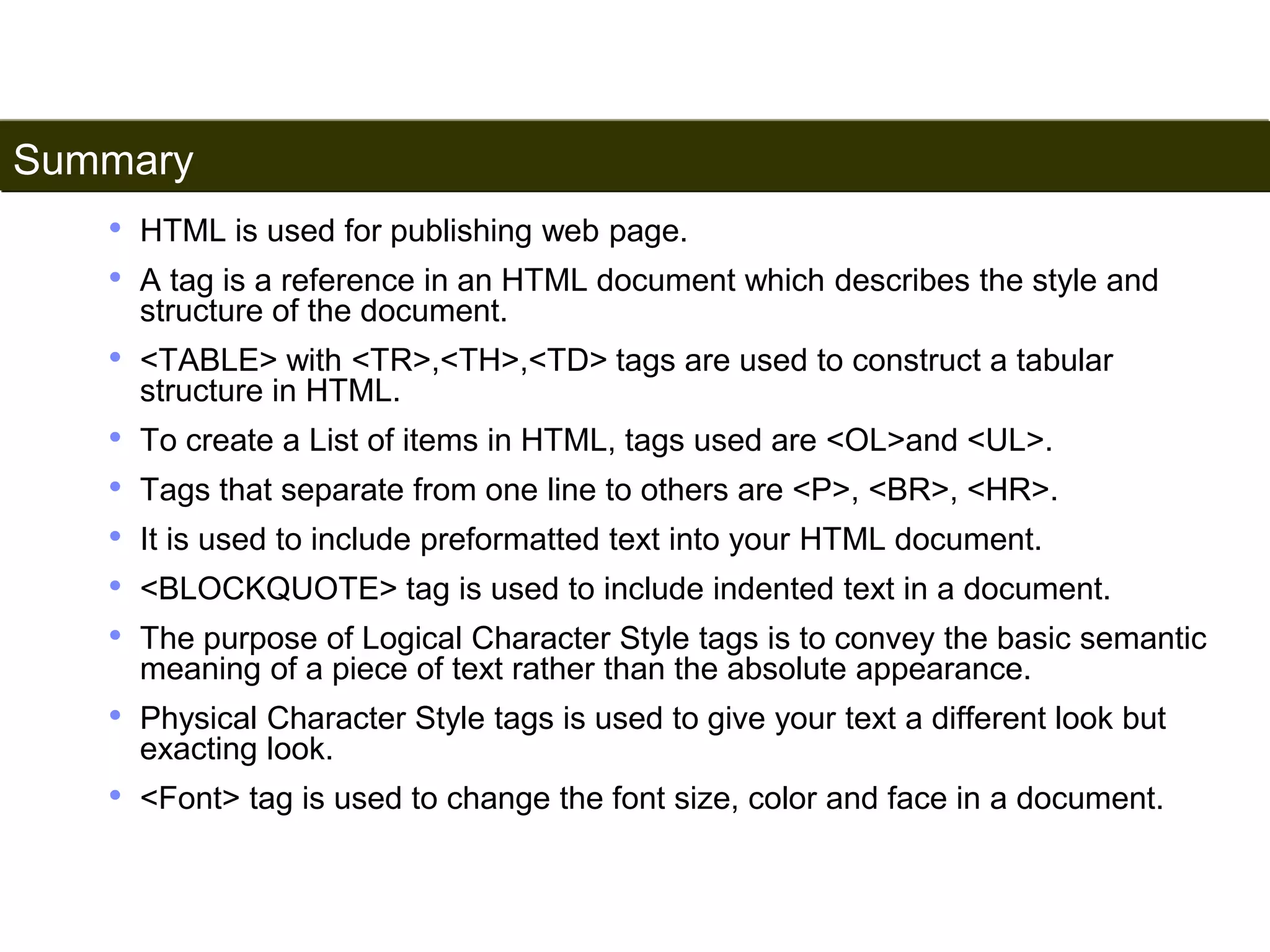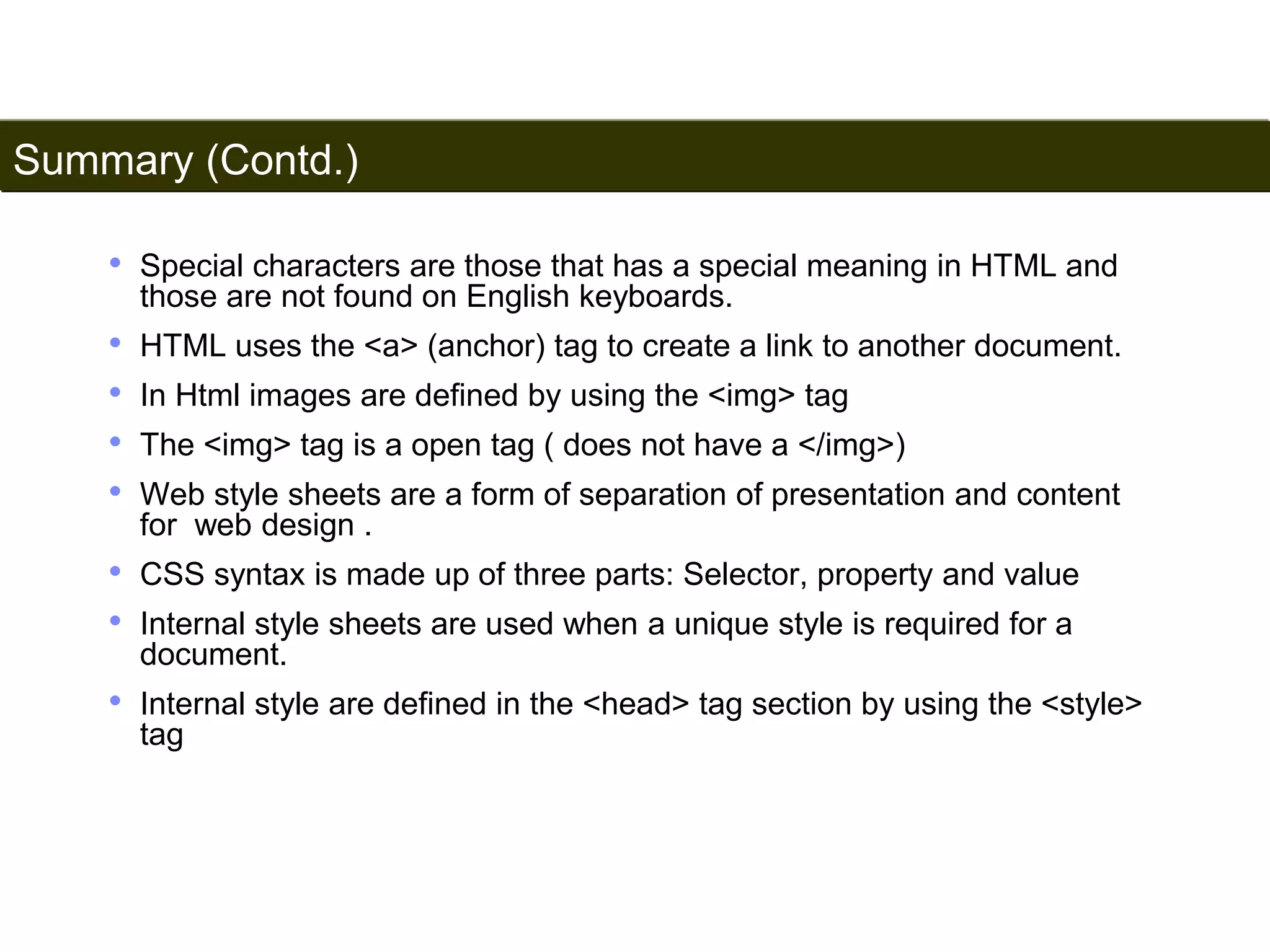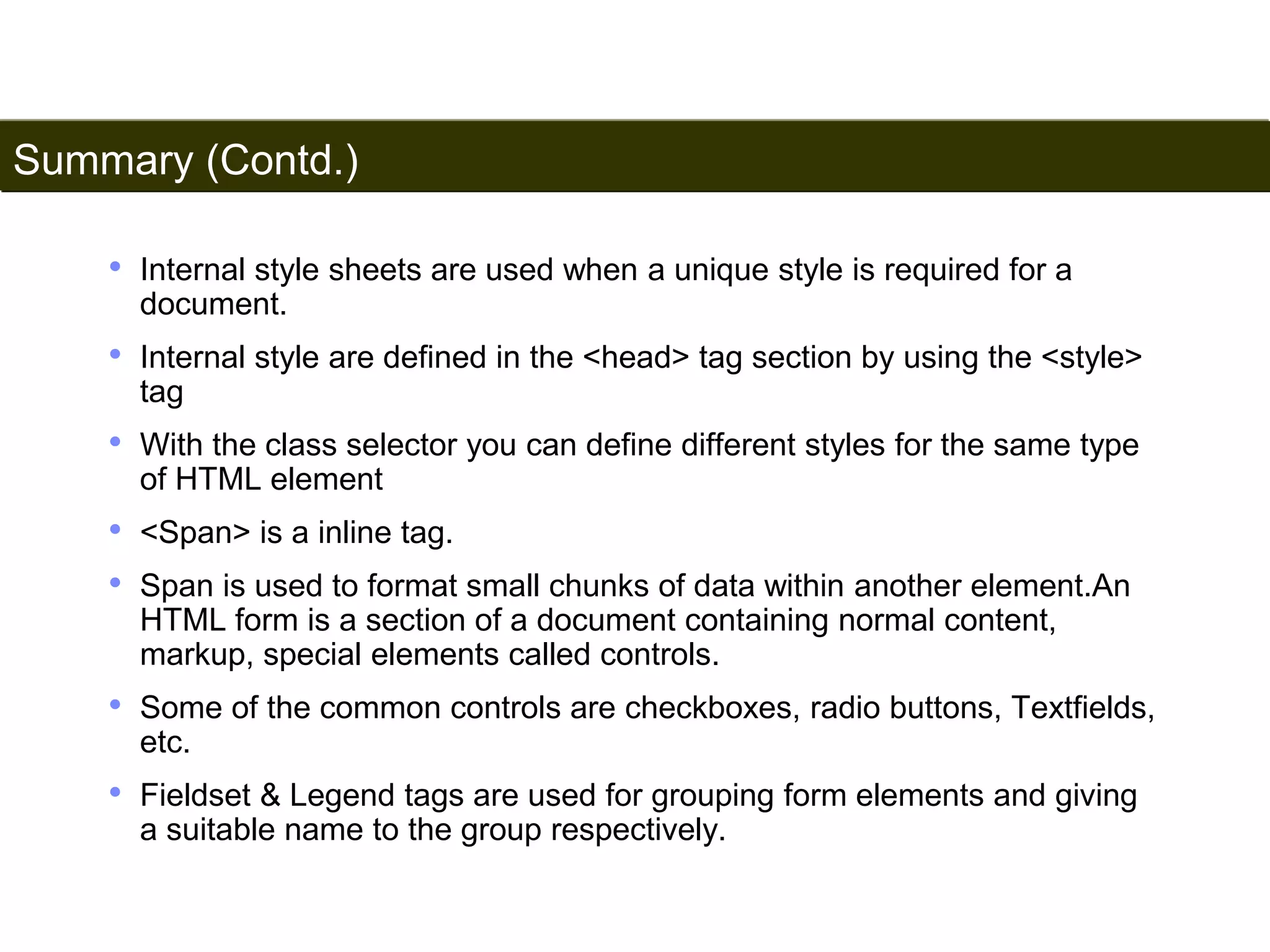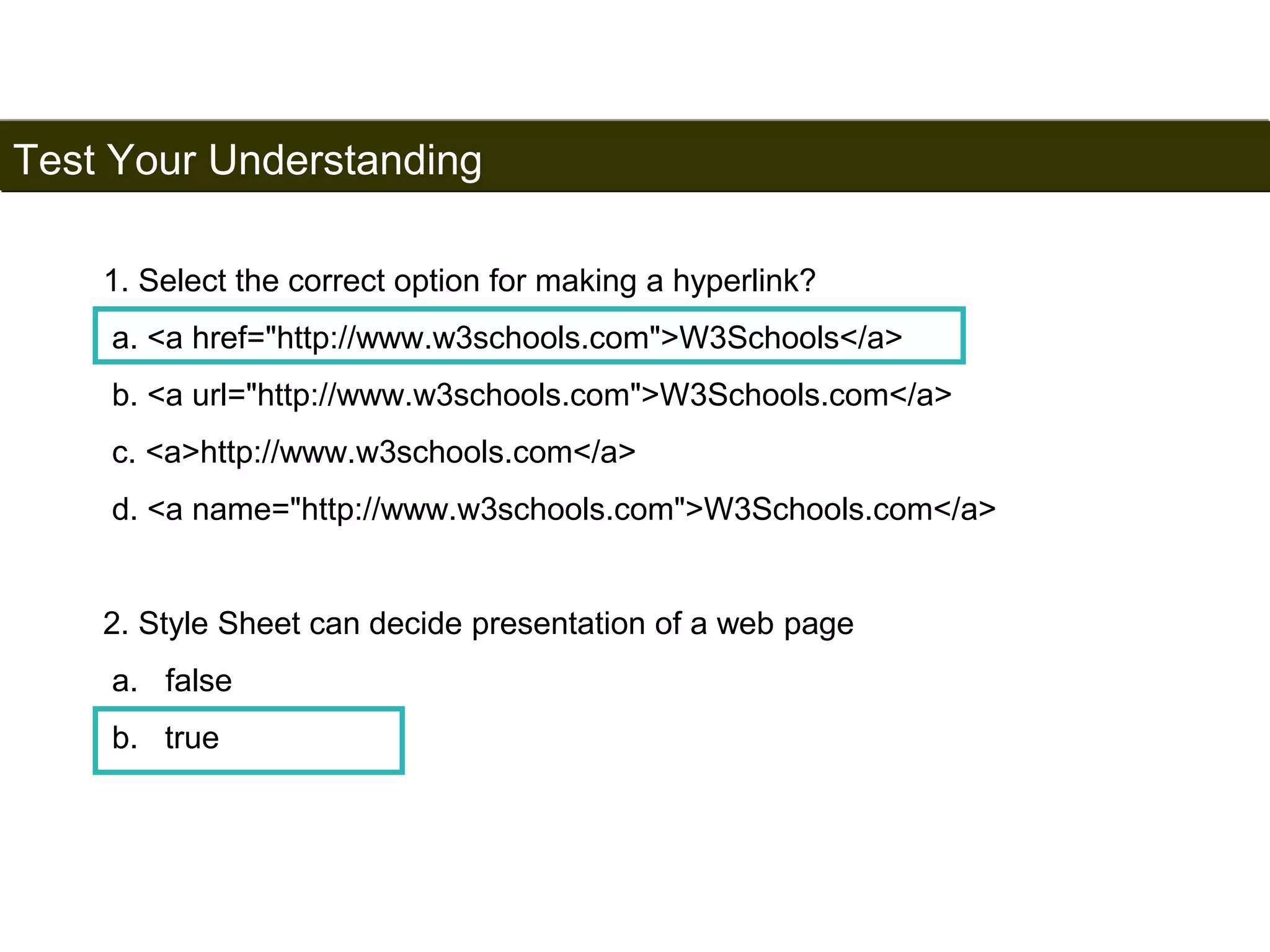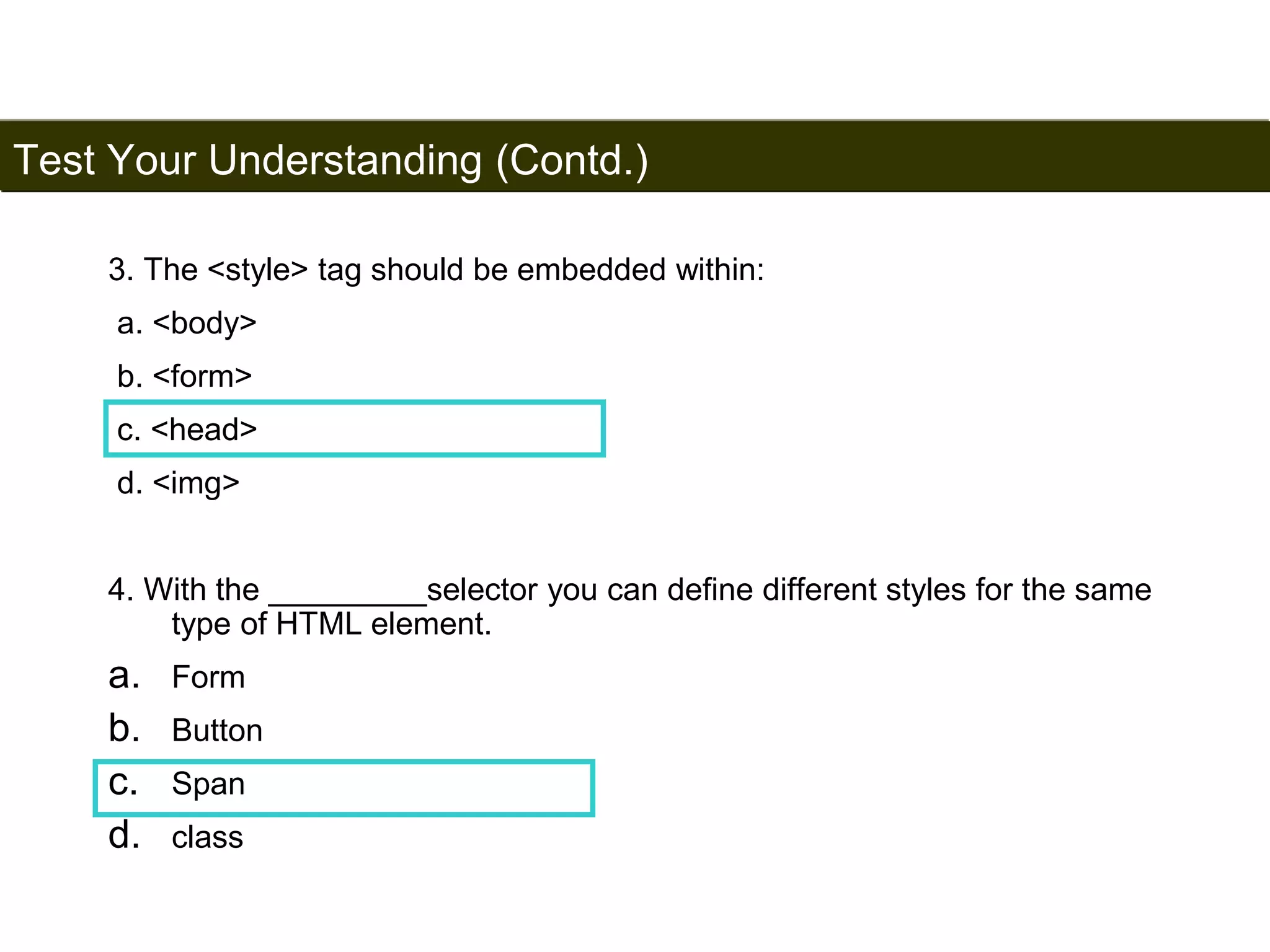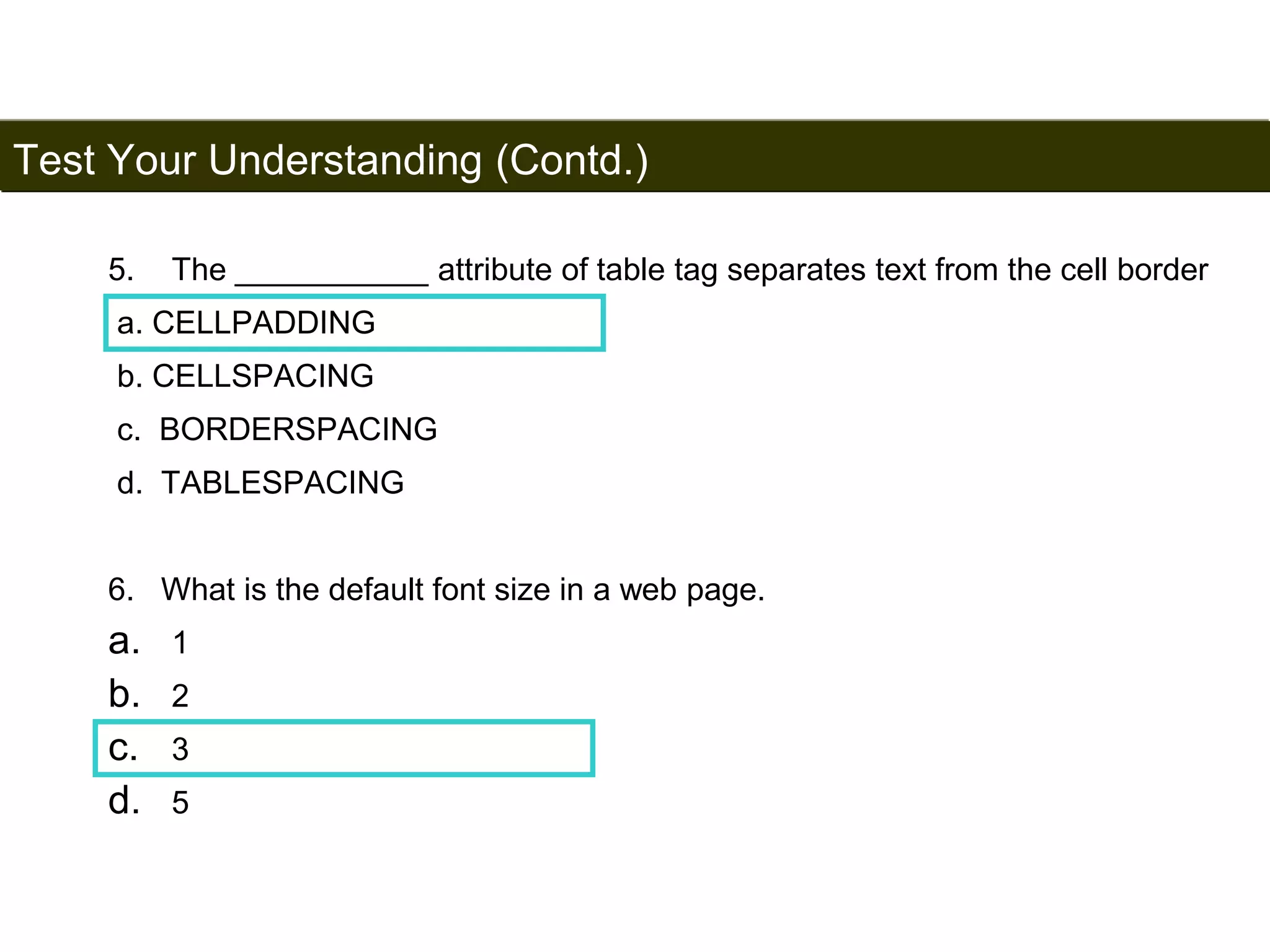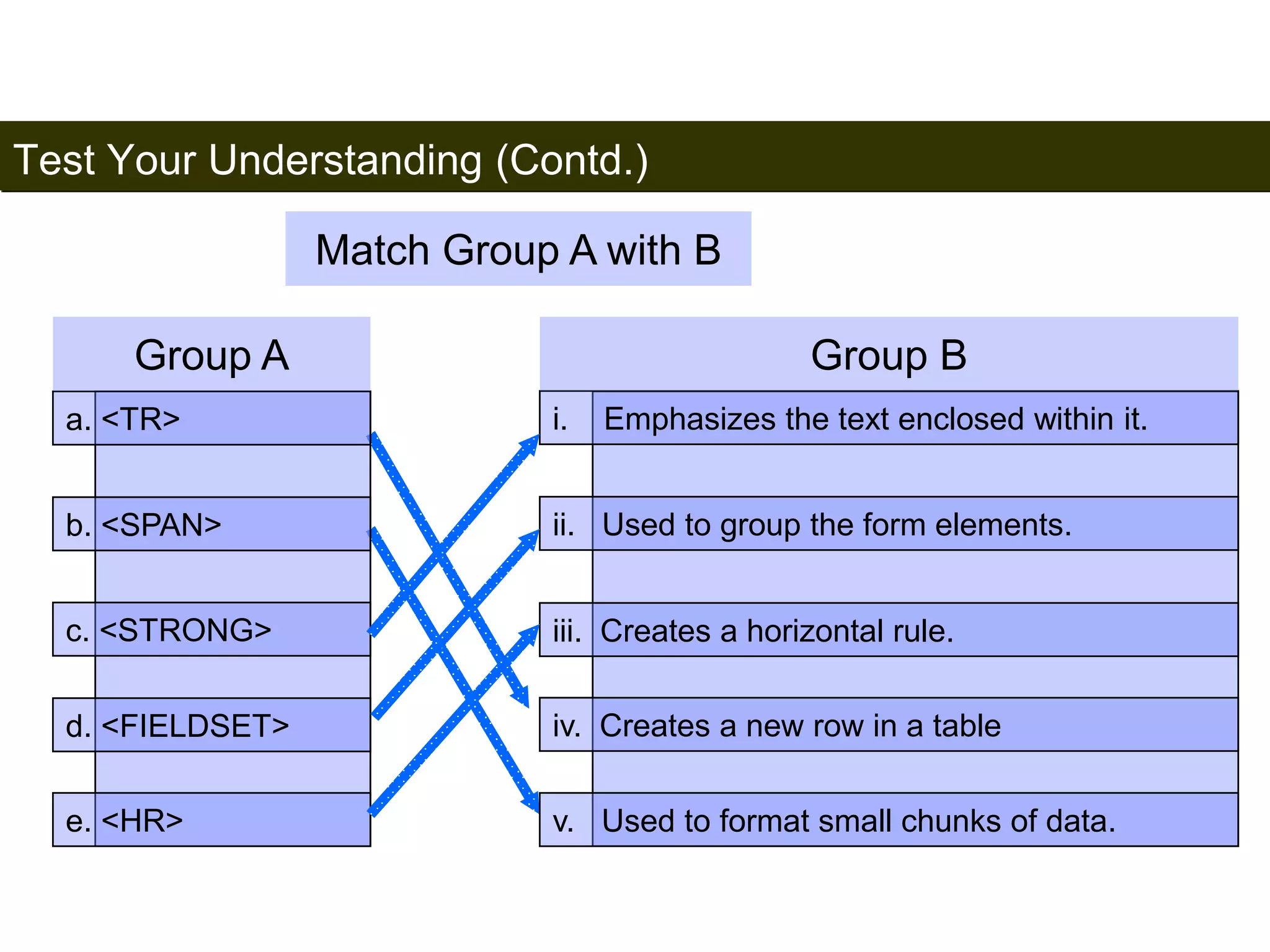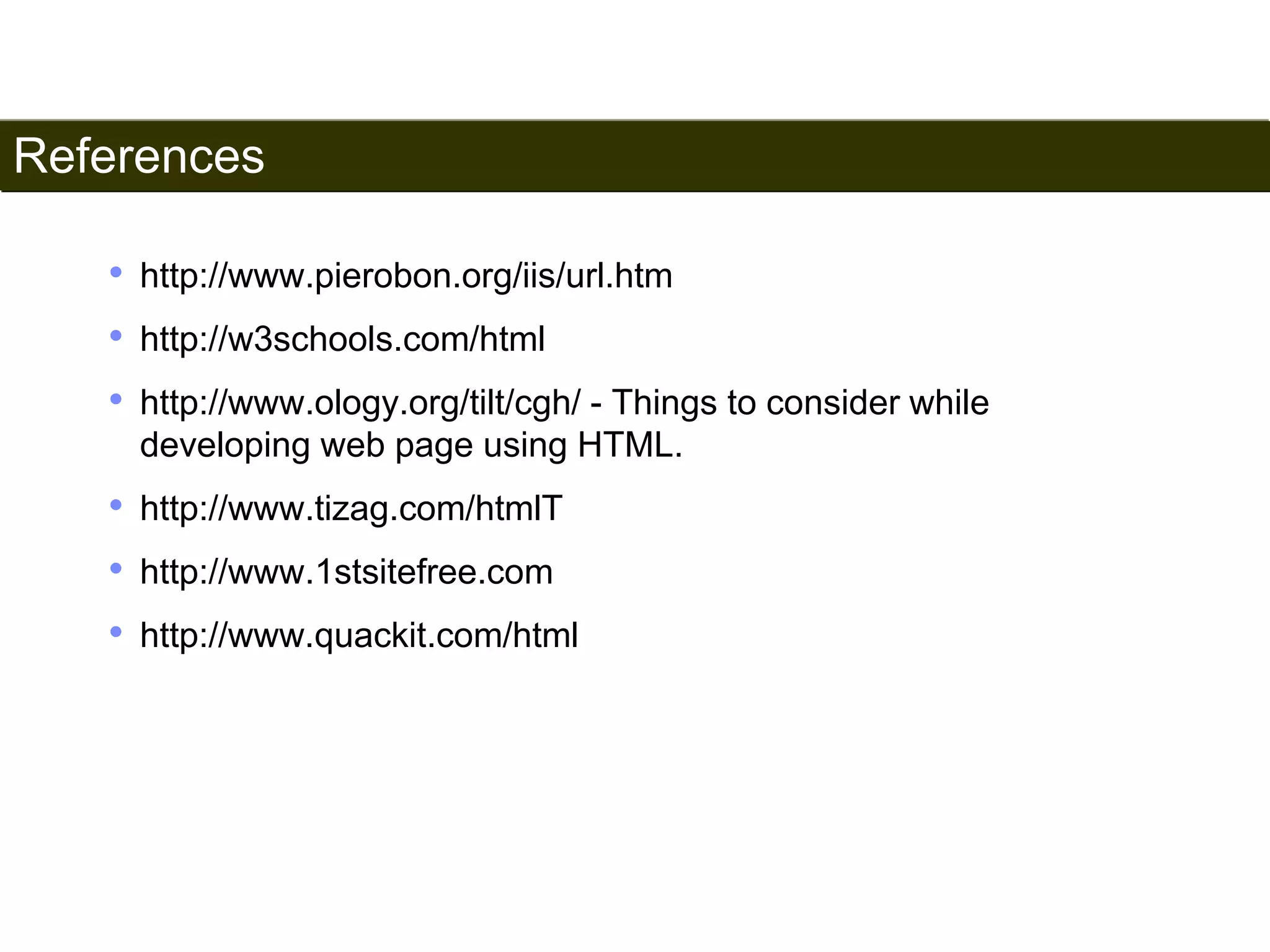This document provides an overview of HTML and its components, including how to create web pages using various tags, format text, and integrate images and links. It explains essential HTML elements such as headings, paragraphs, lists, and the use of style sheets. Additionally, the document covers HTML tags' structural significance, including examples and code snippets for better understanding.
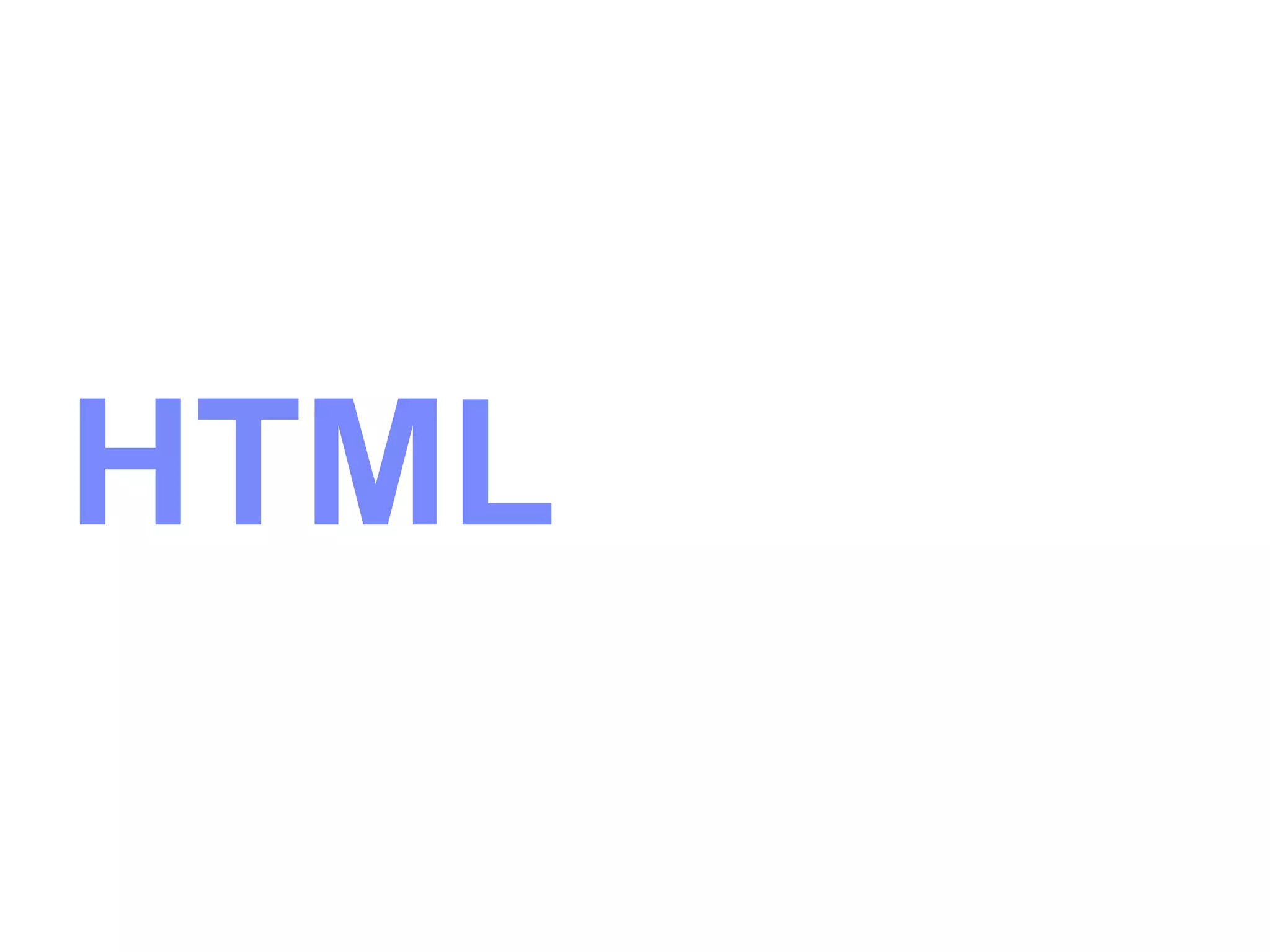
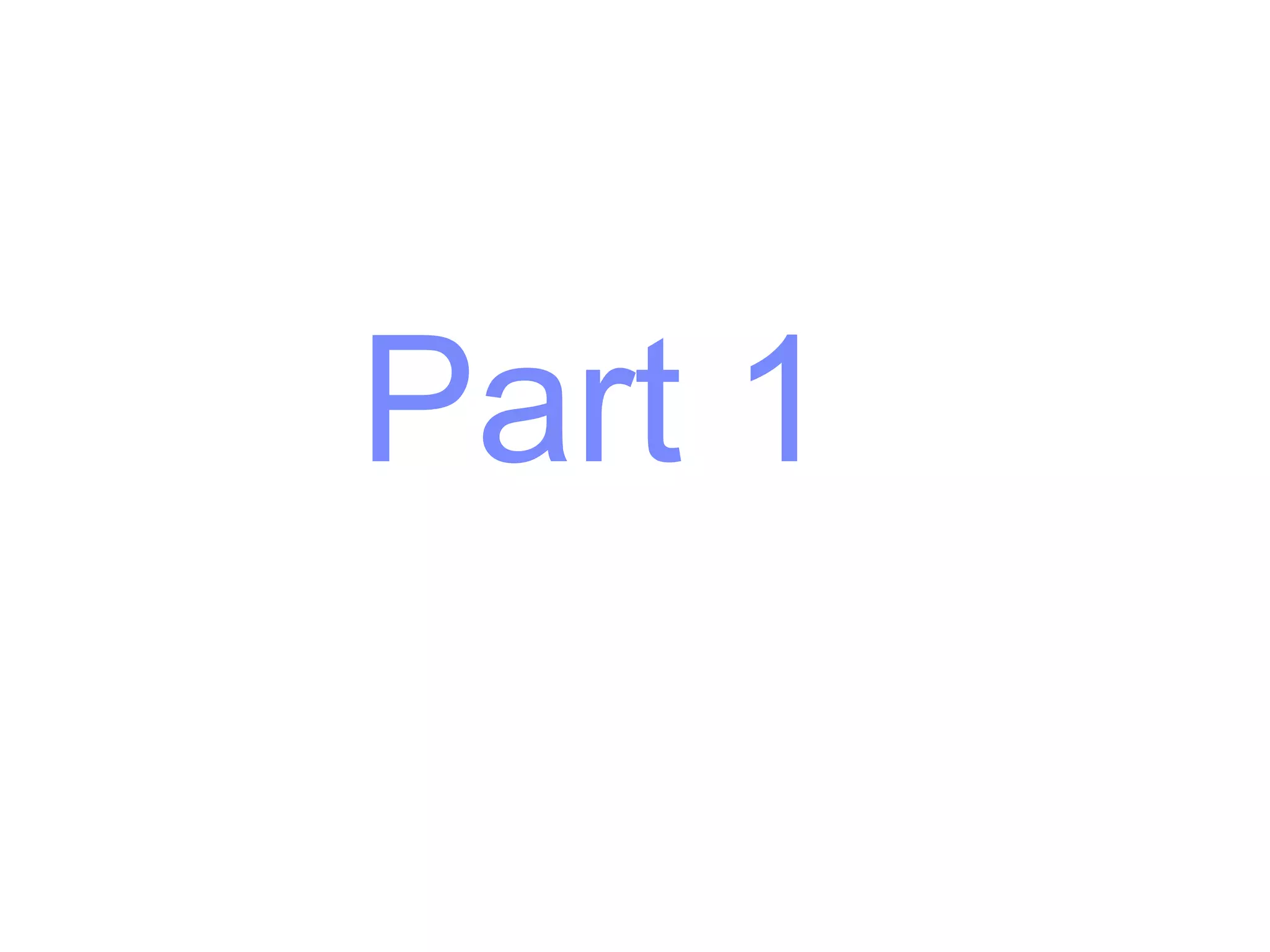
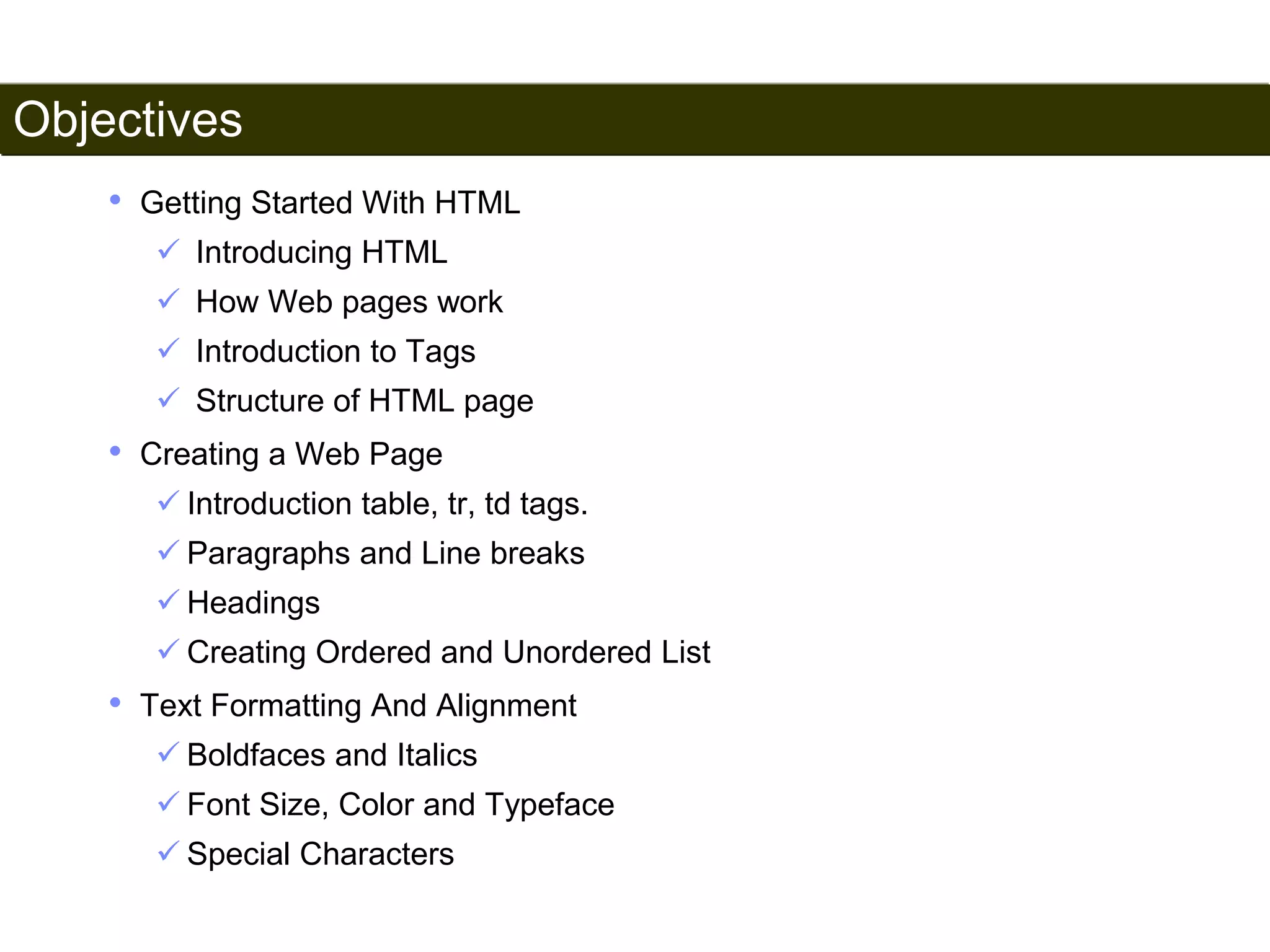
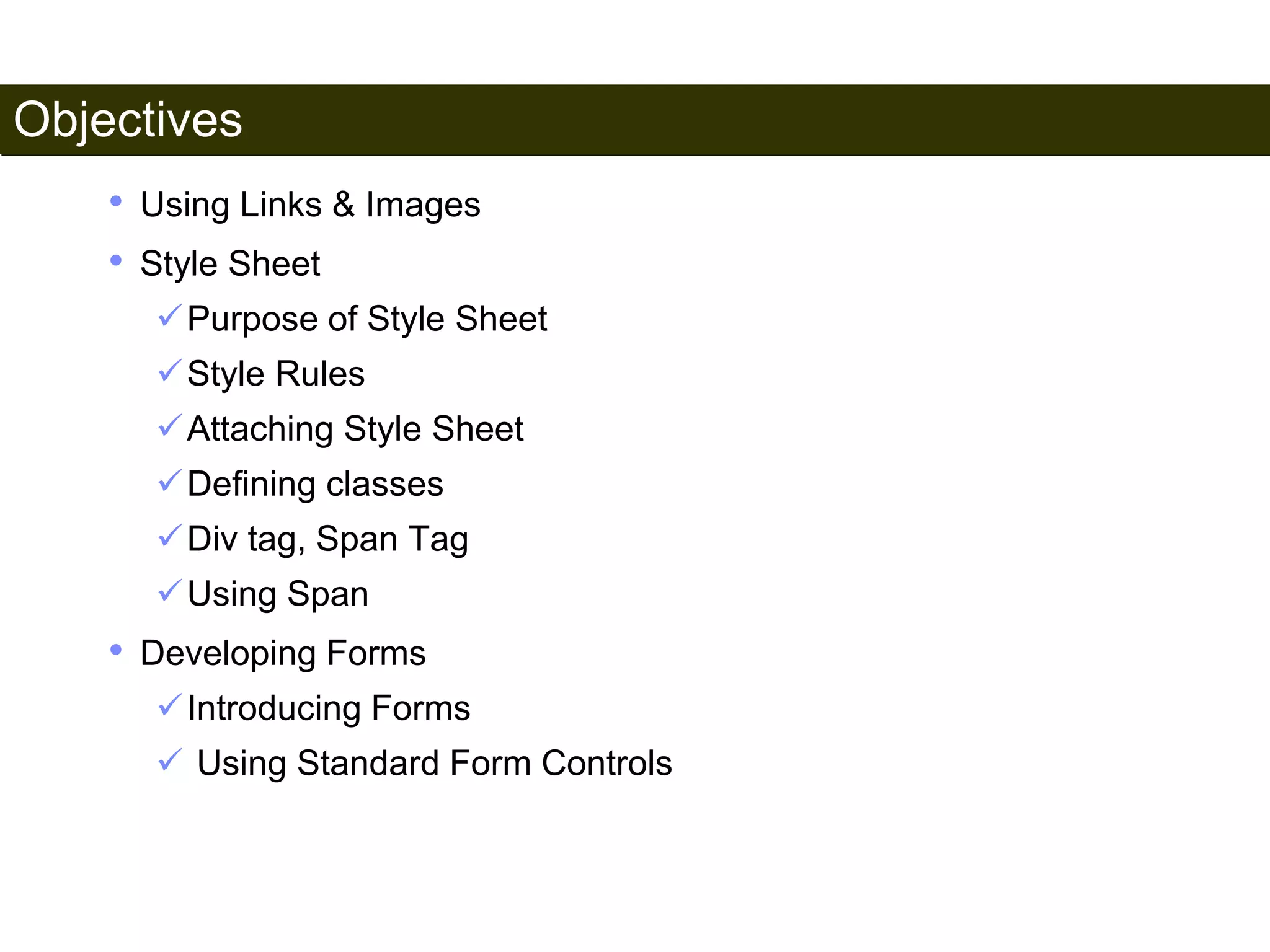
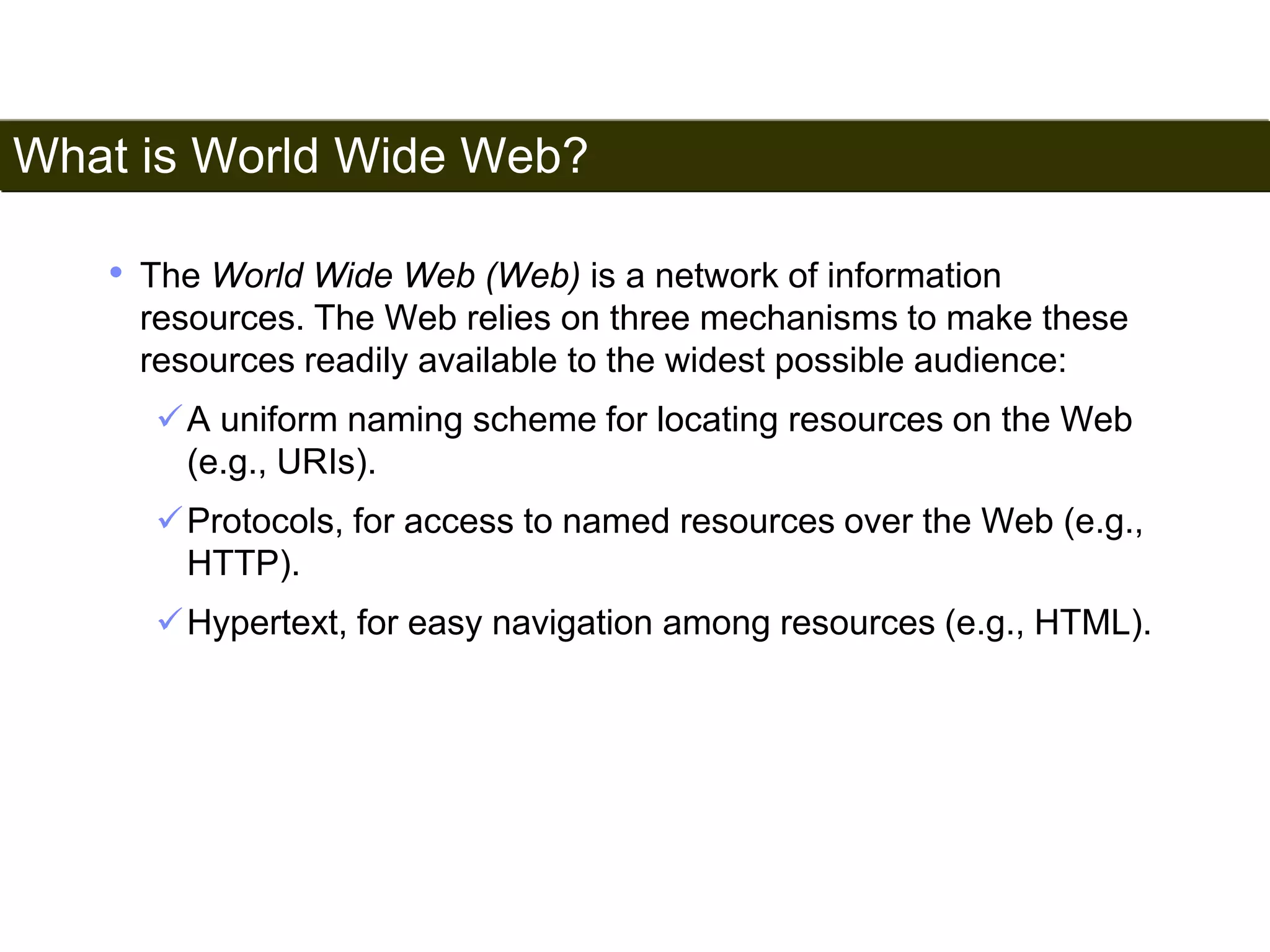
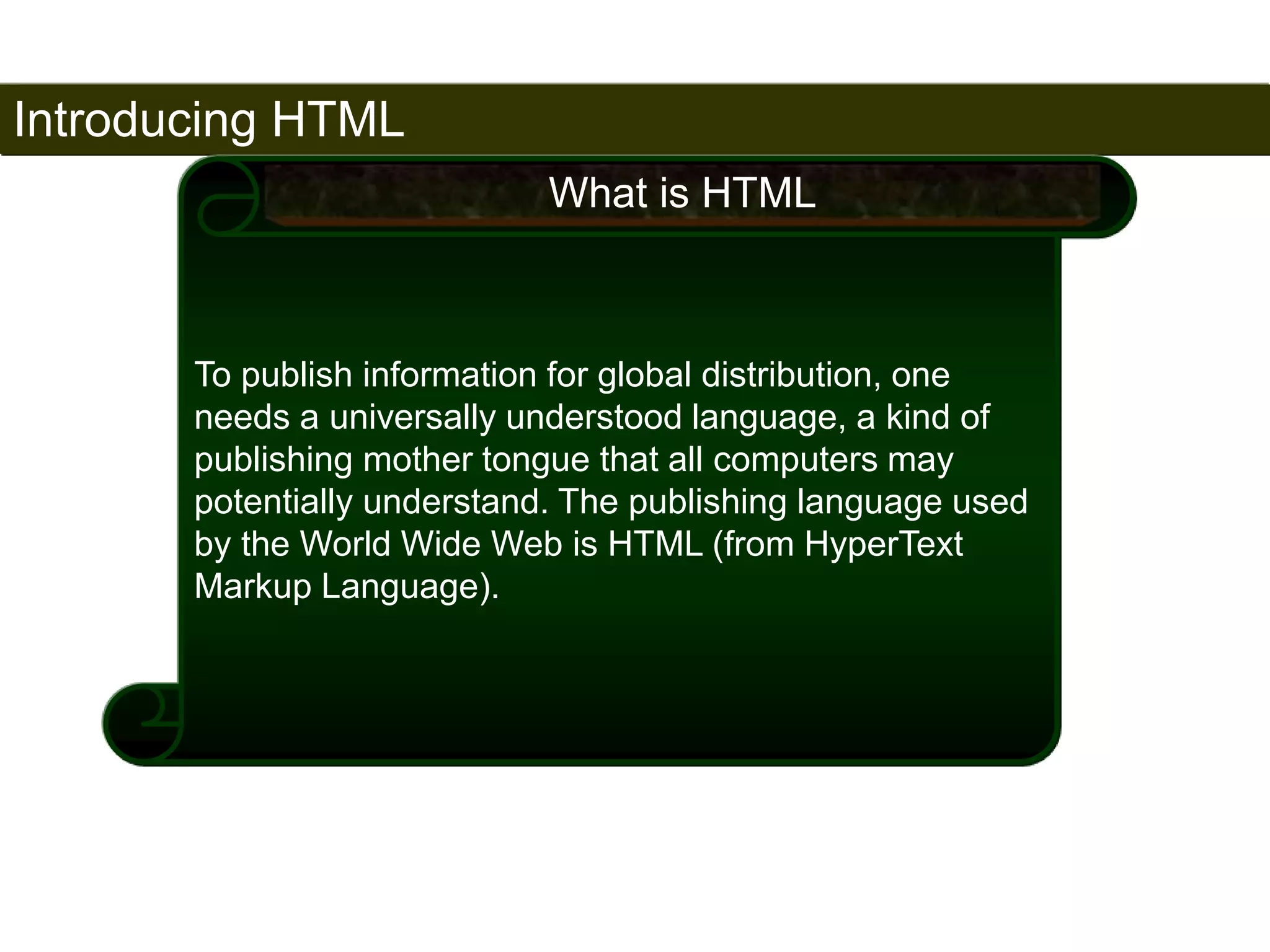
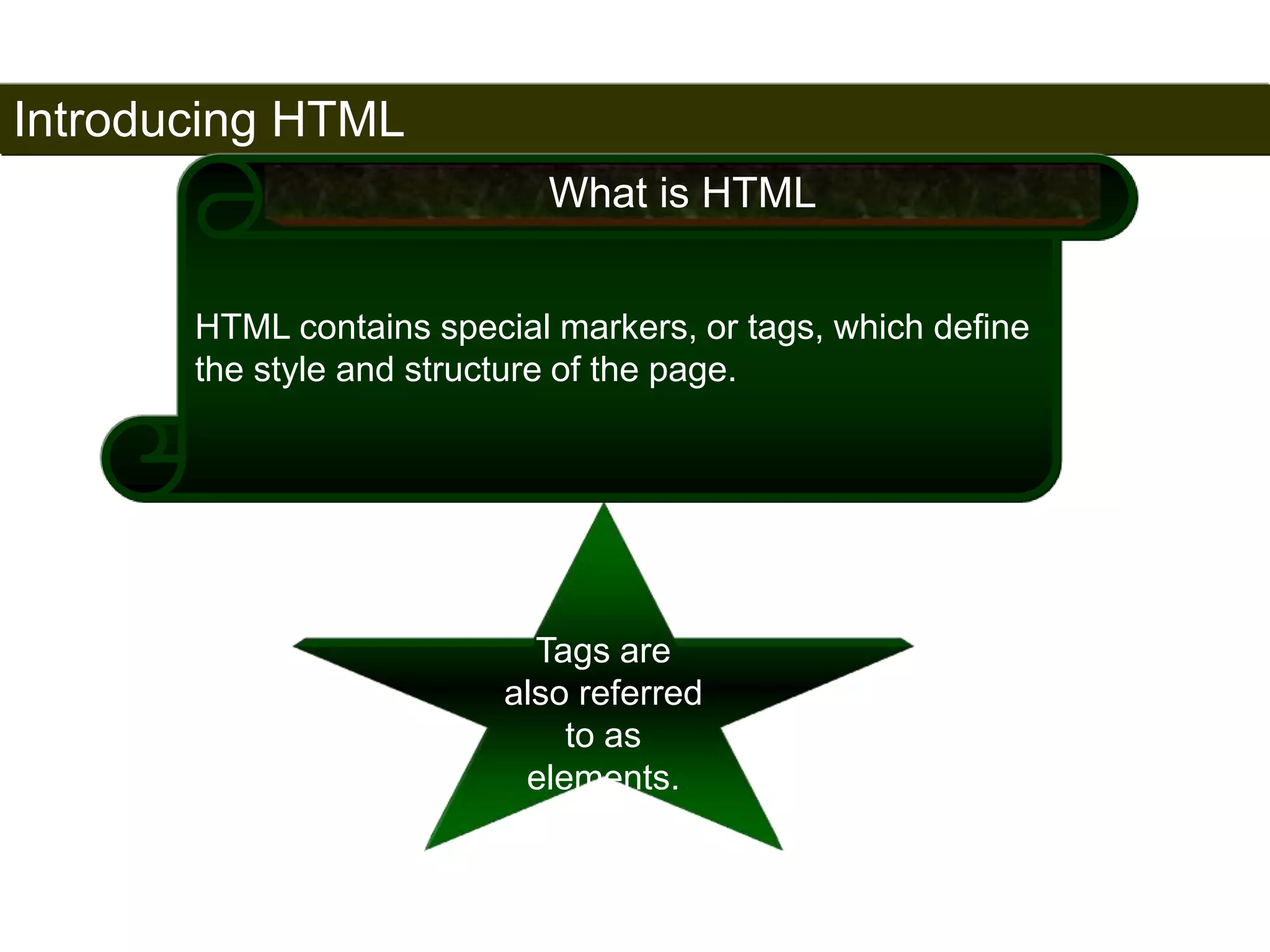
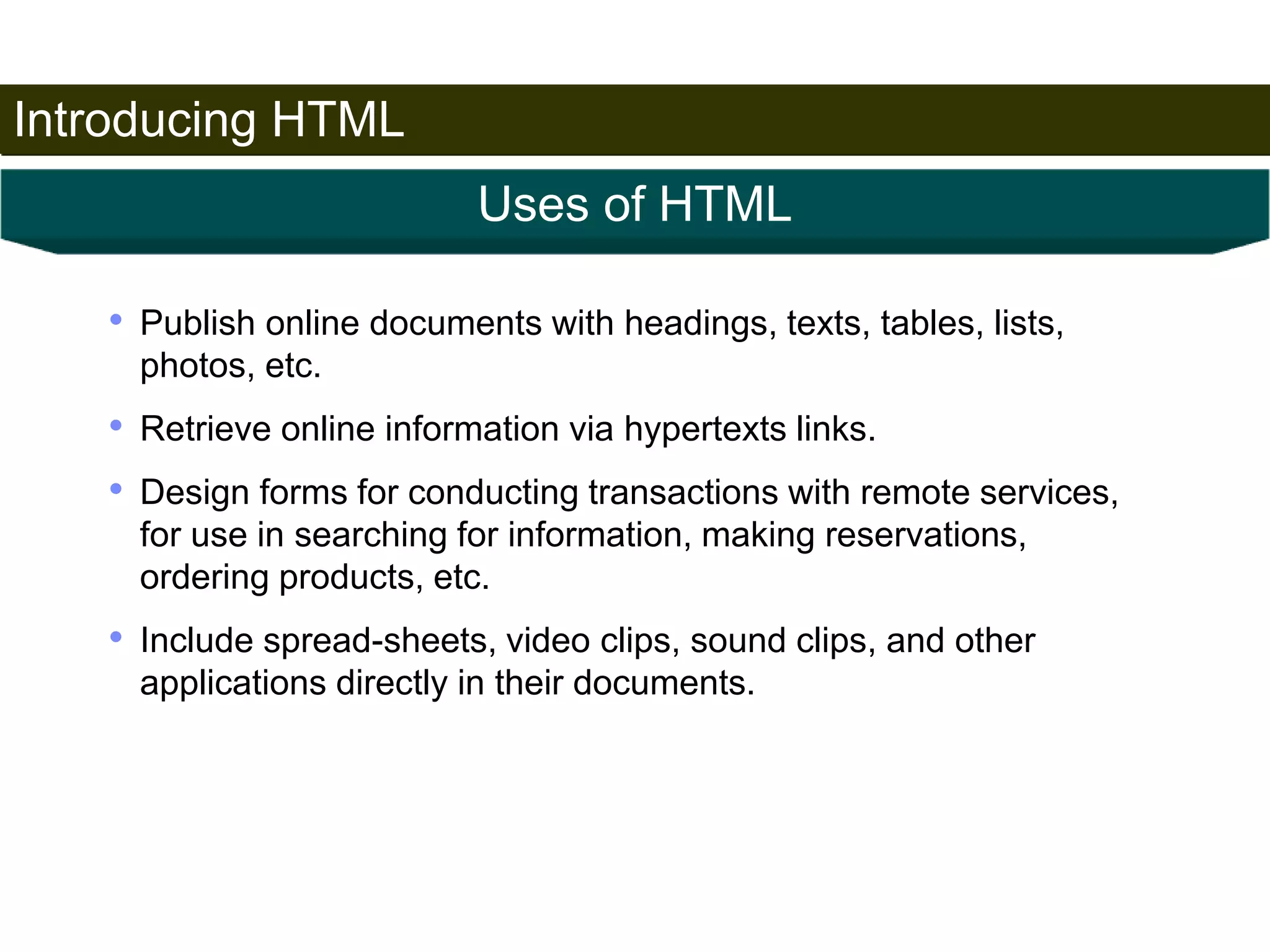
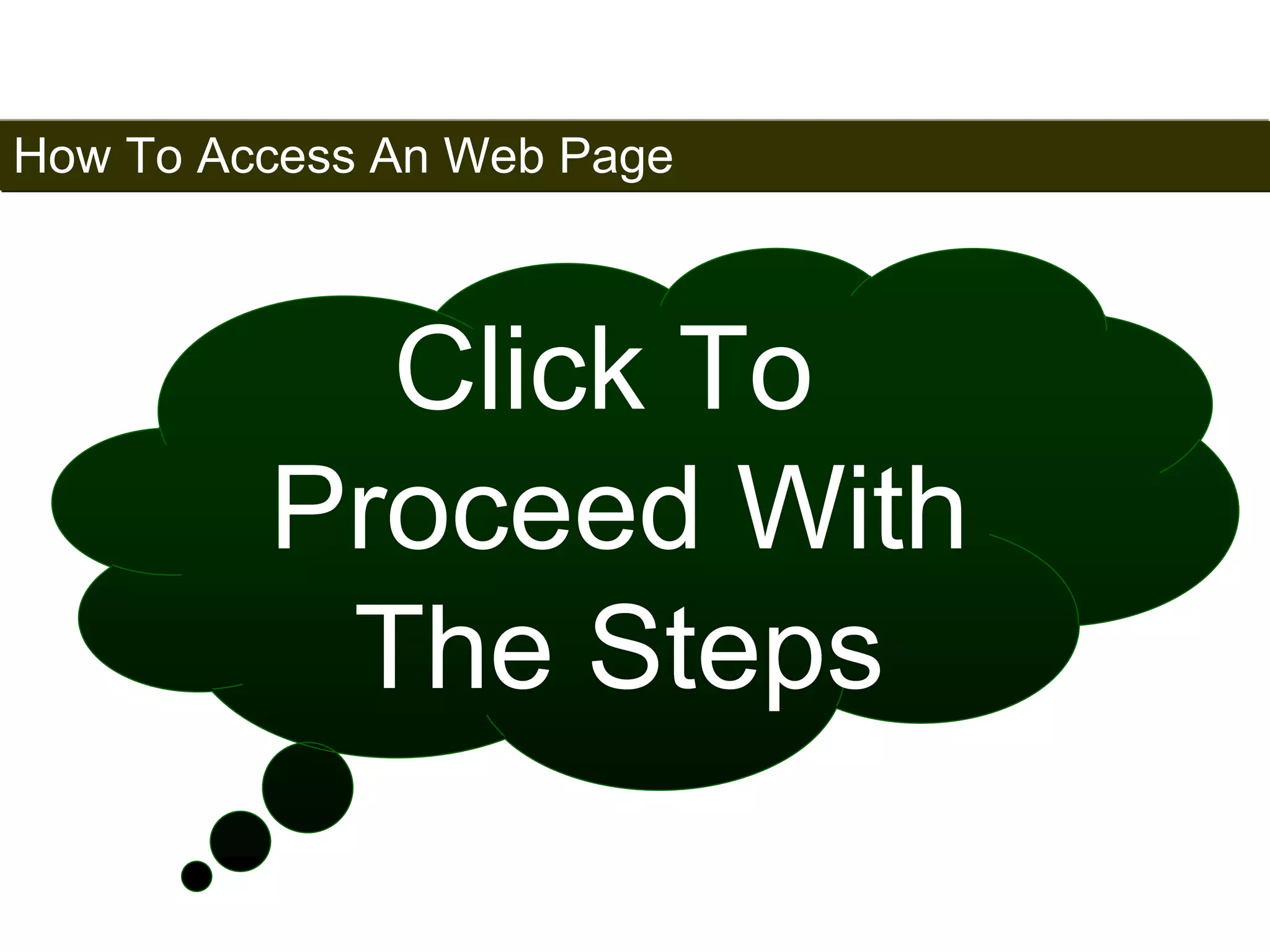
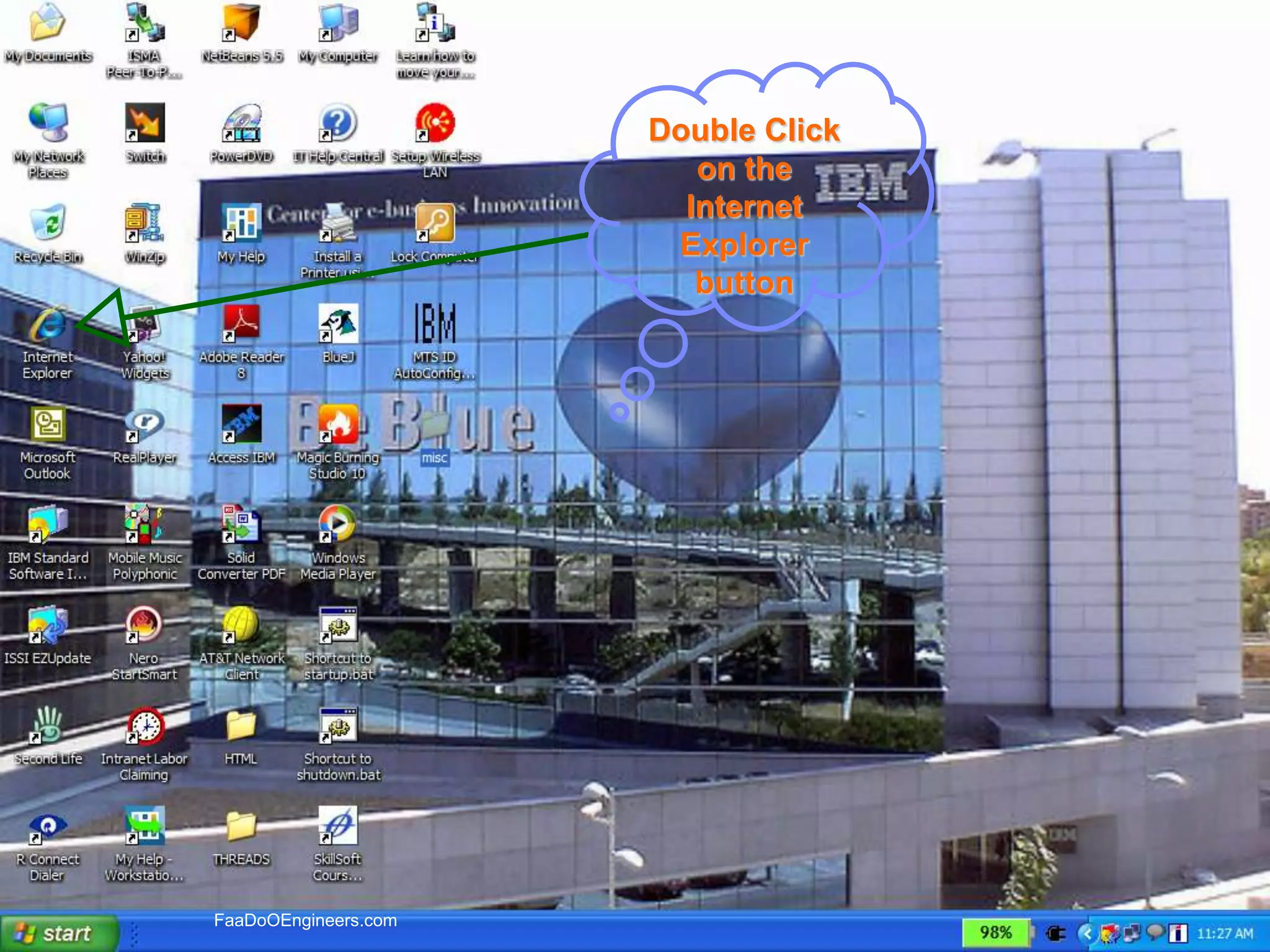
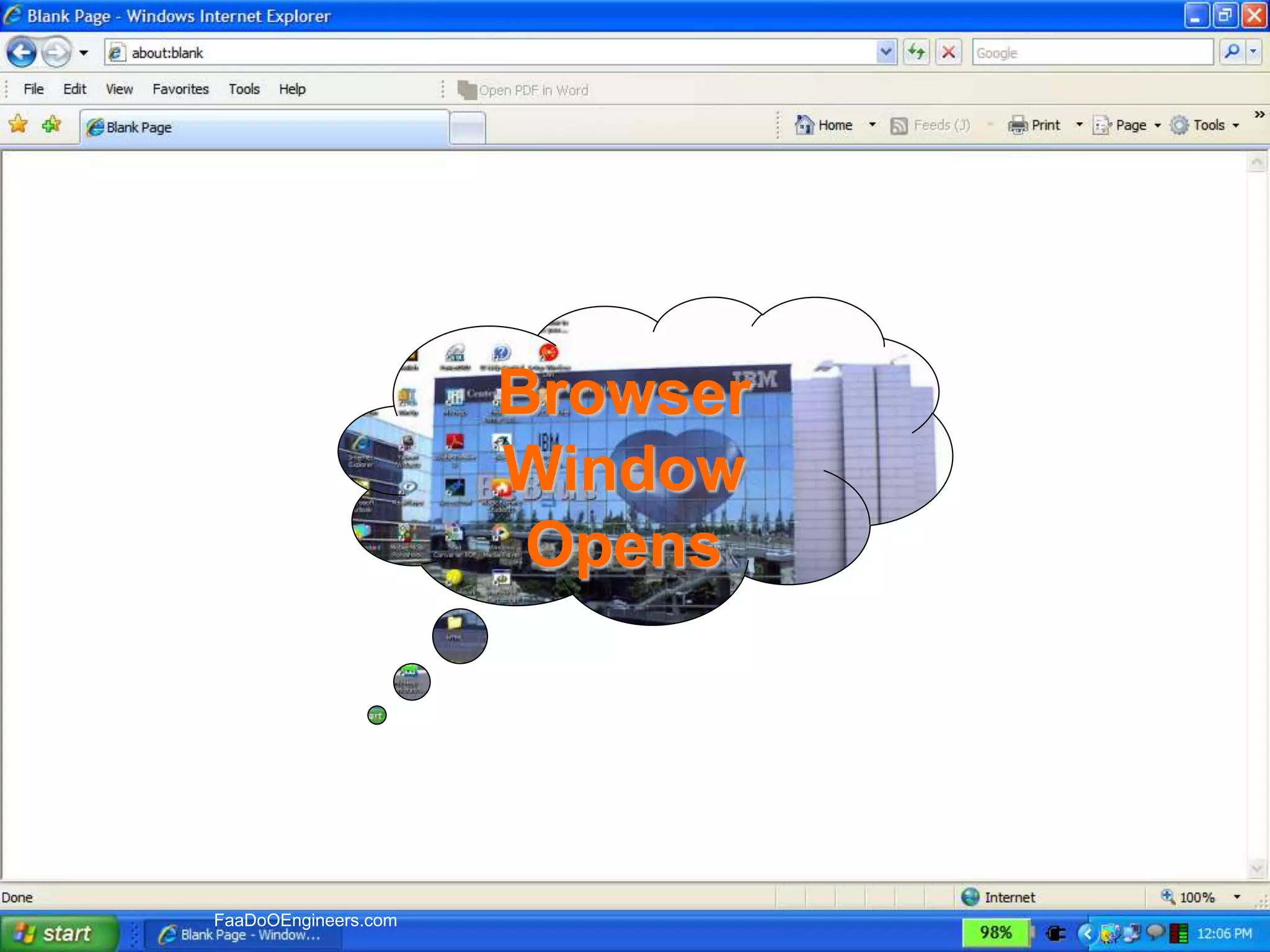
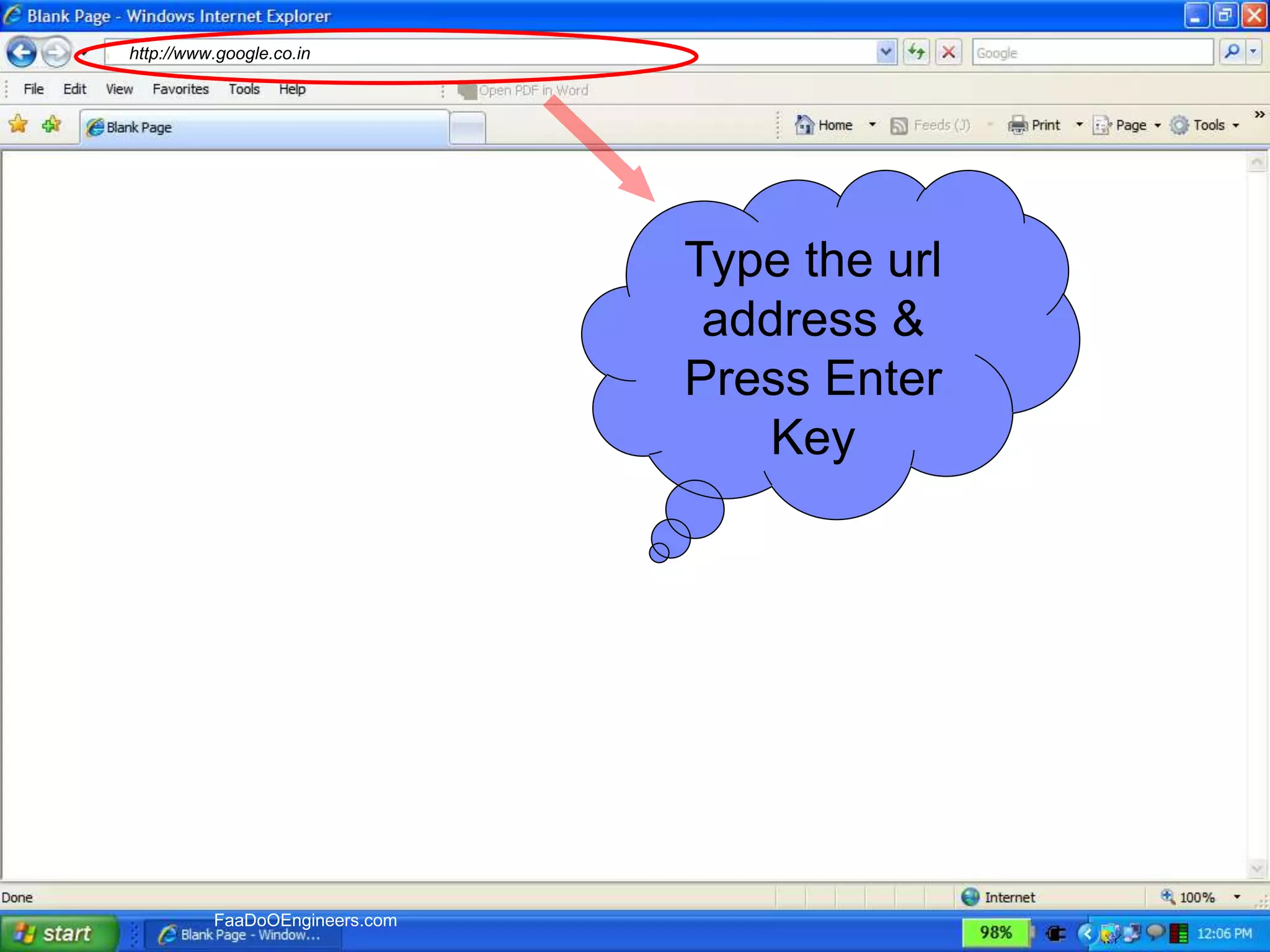
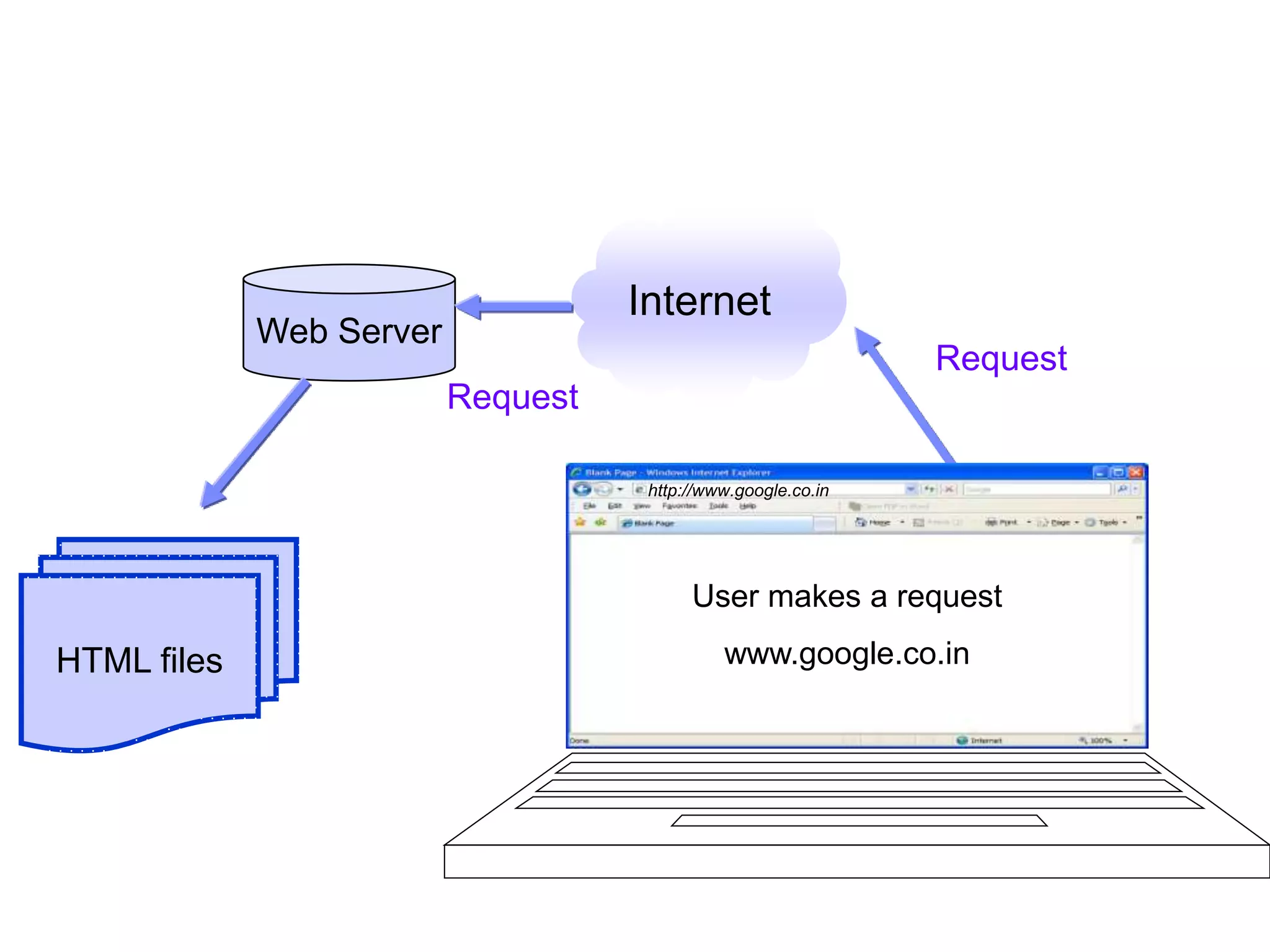
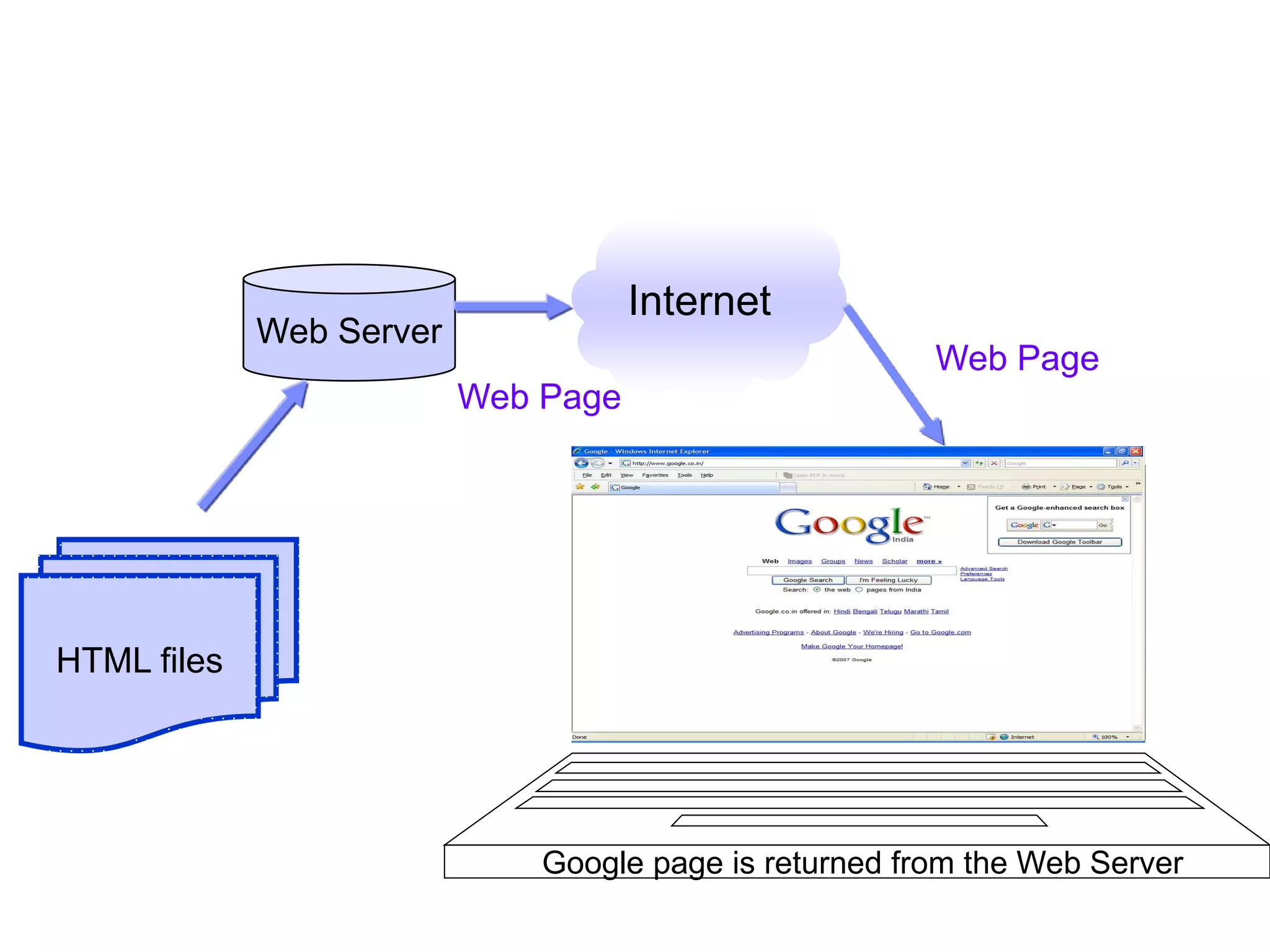
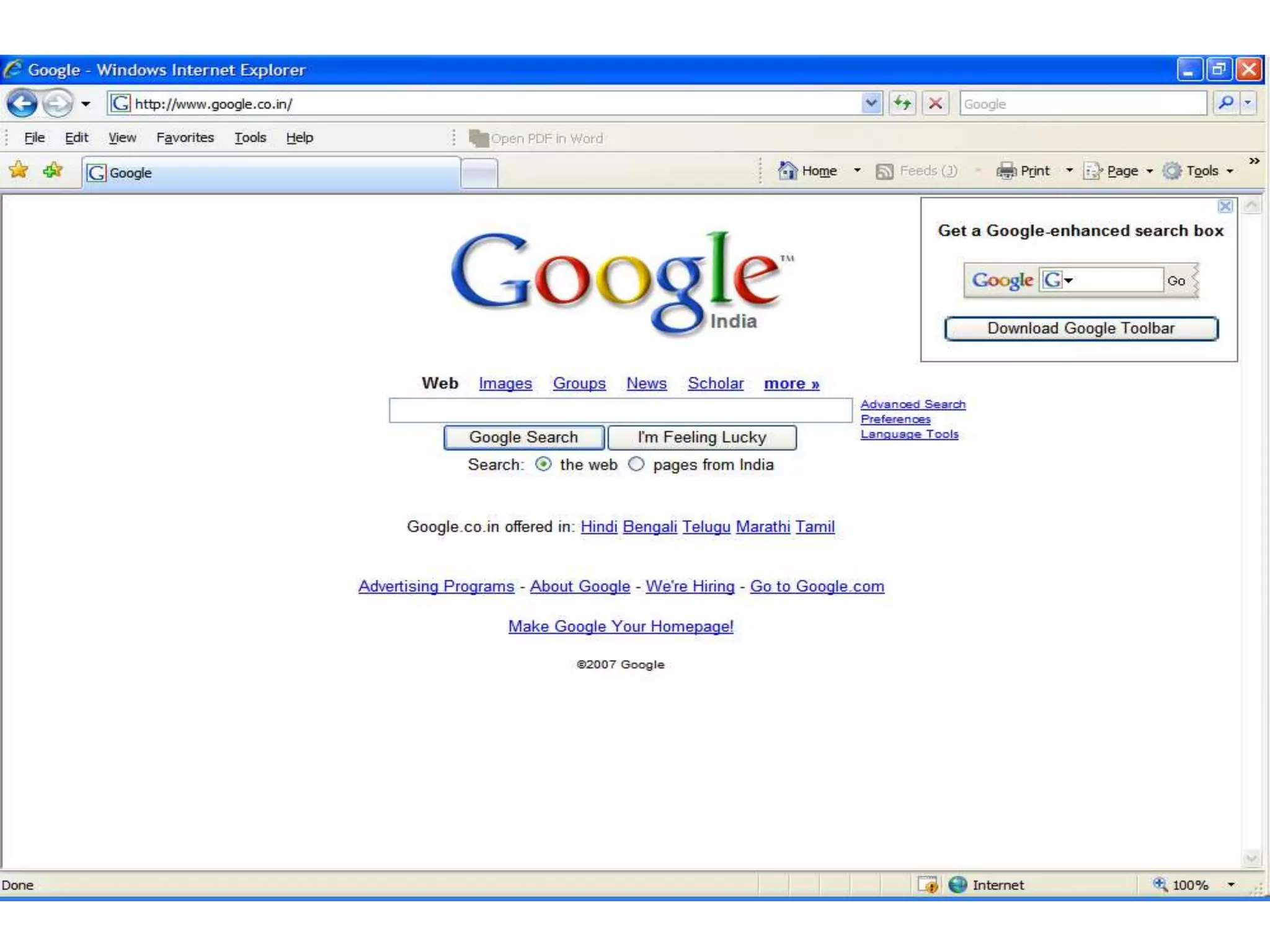
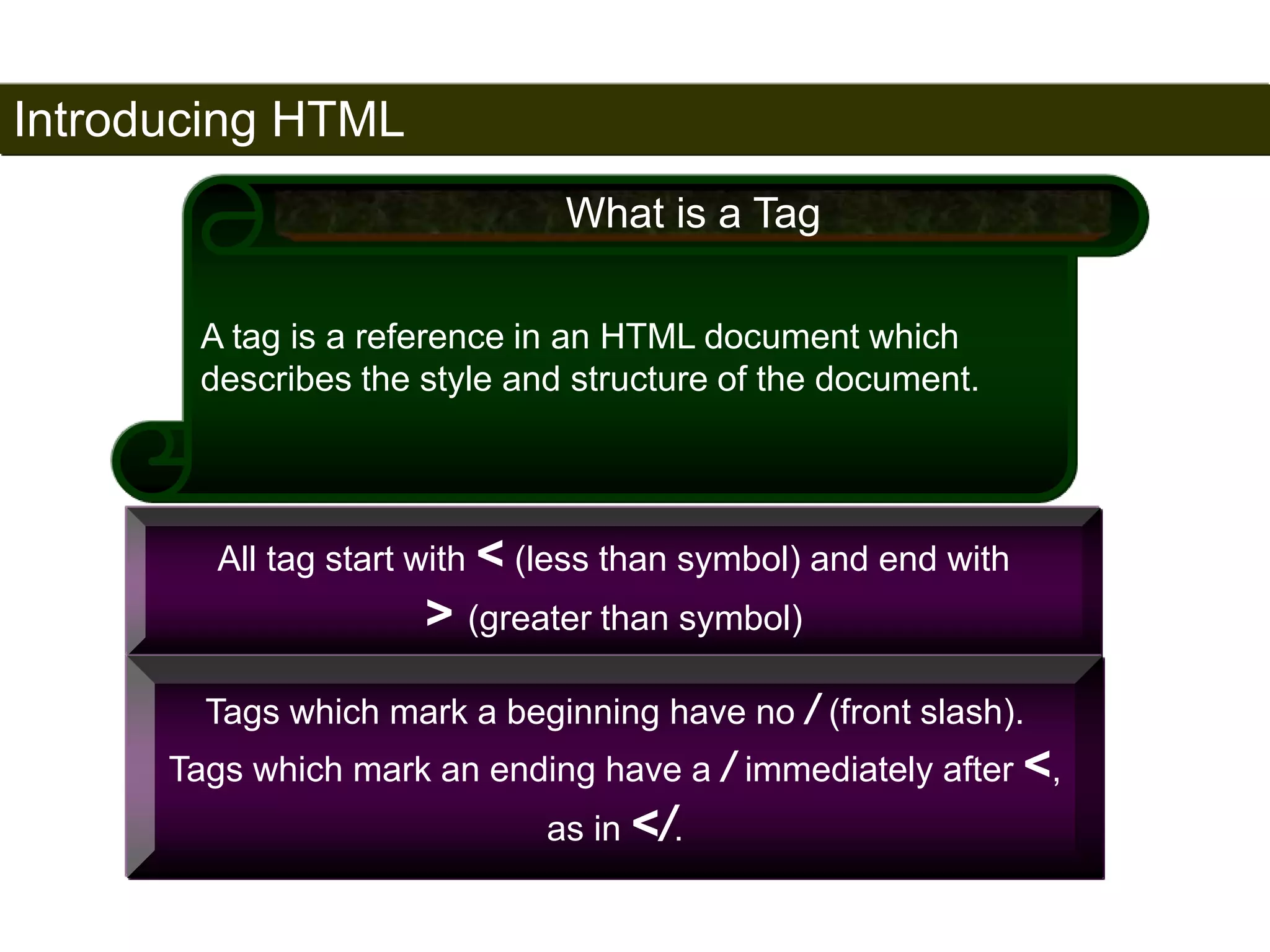
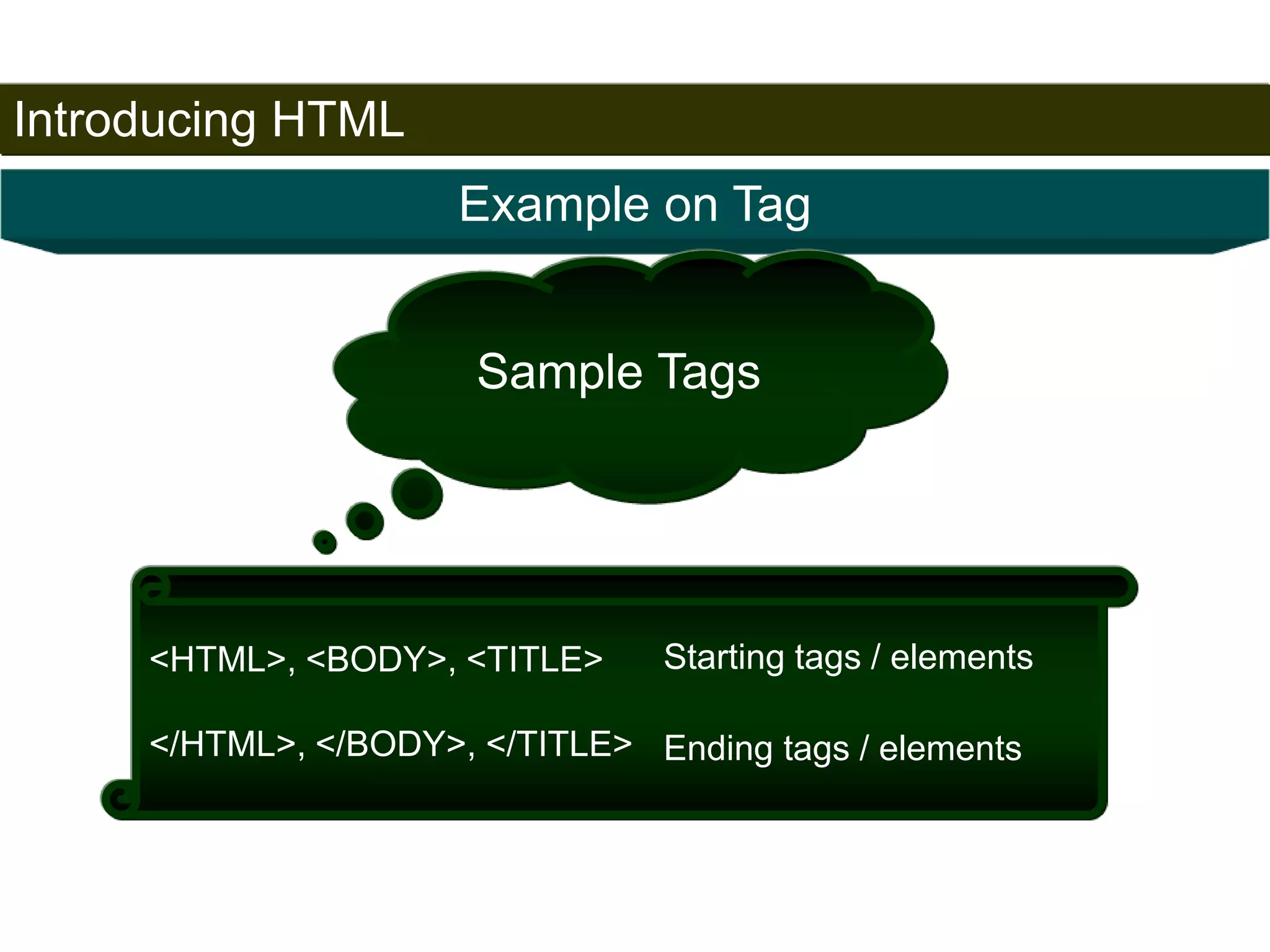
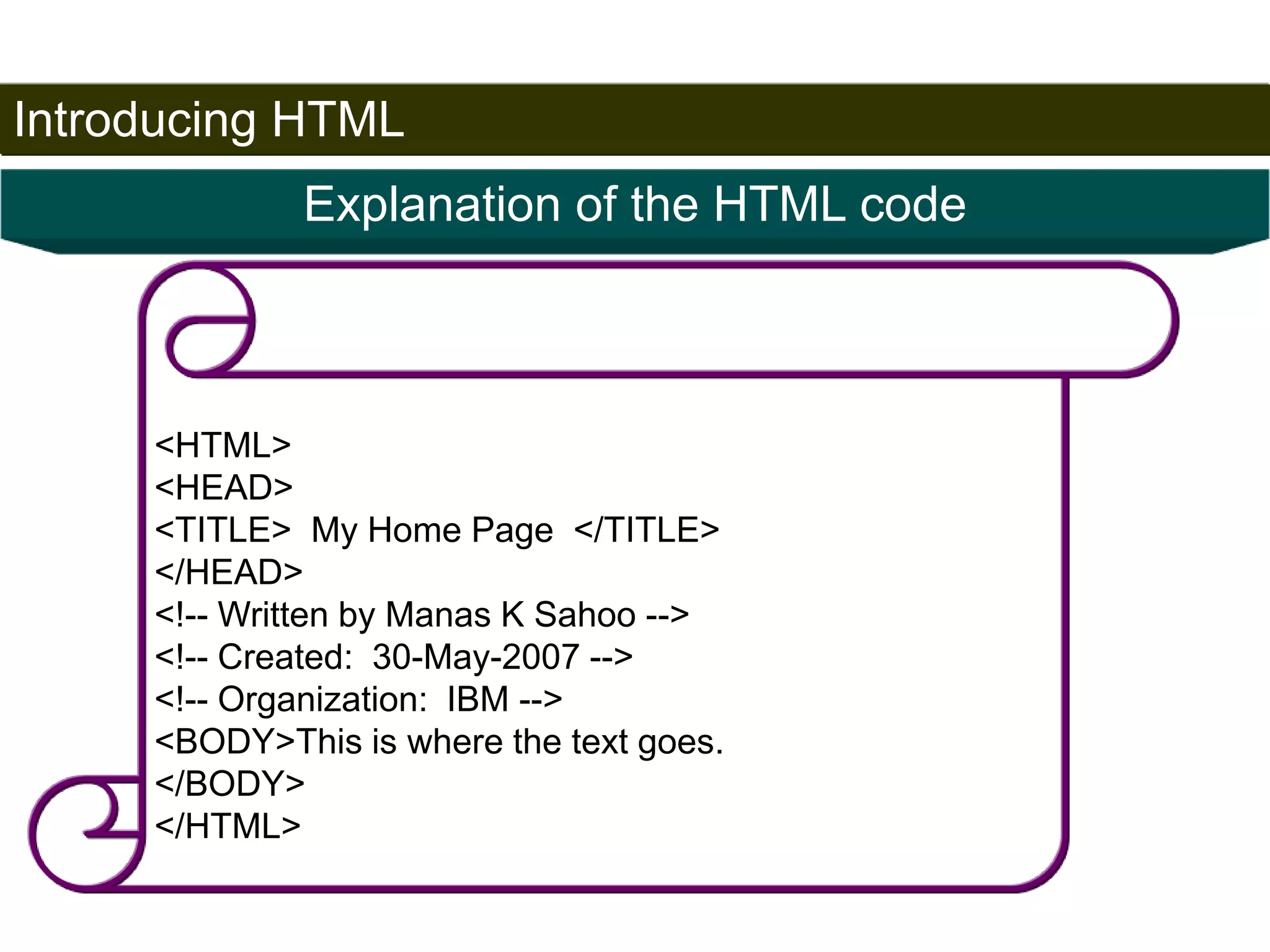
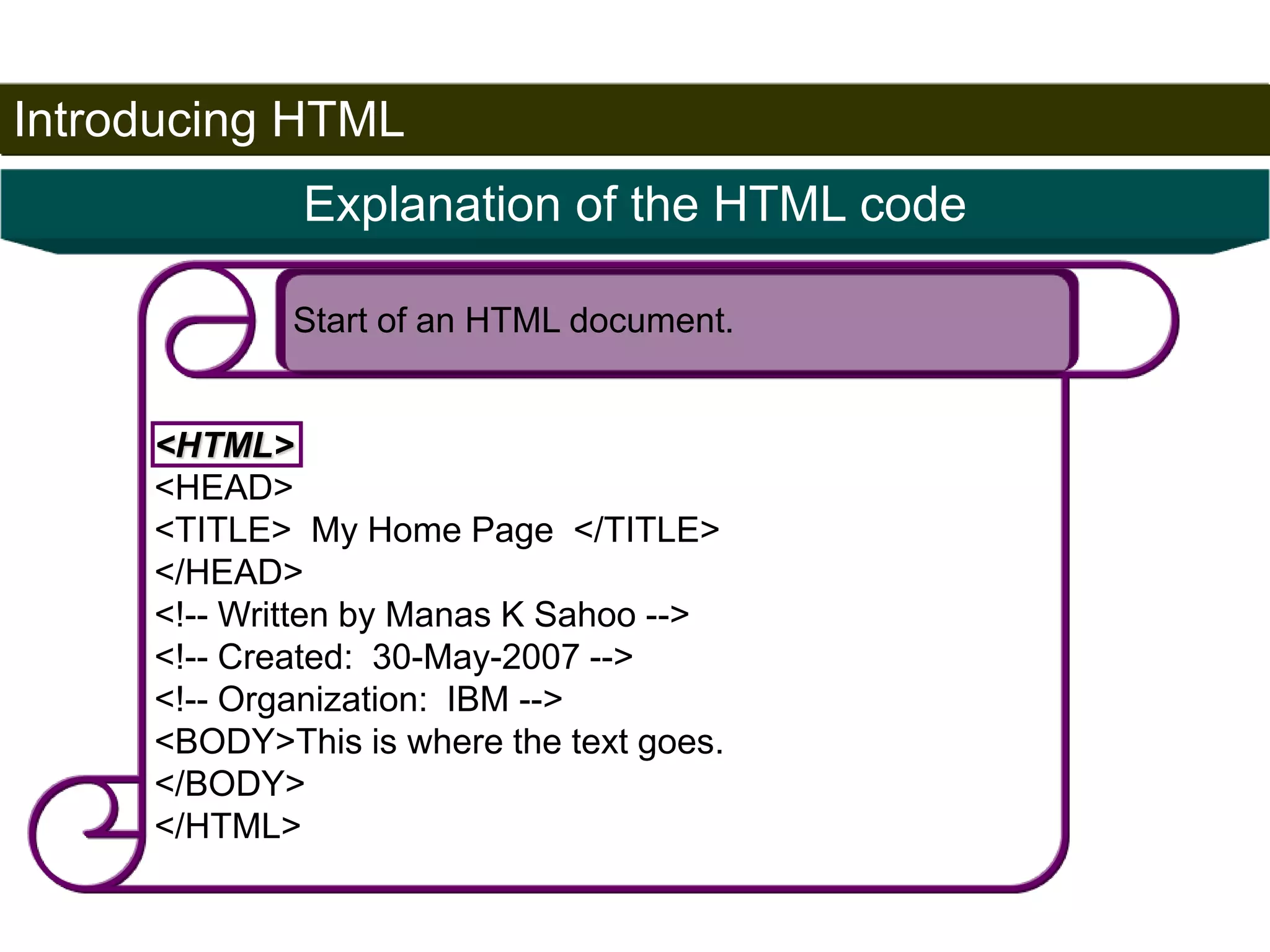
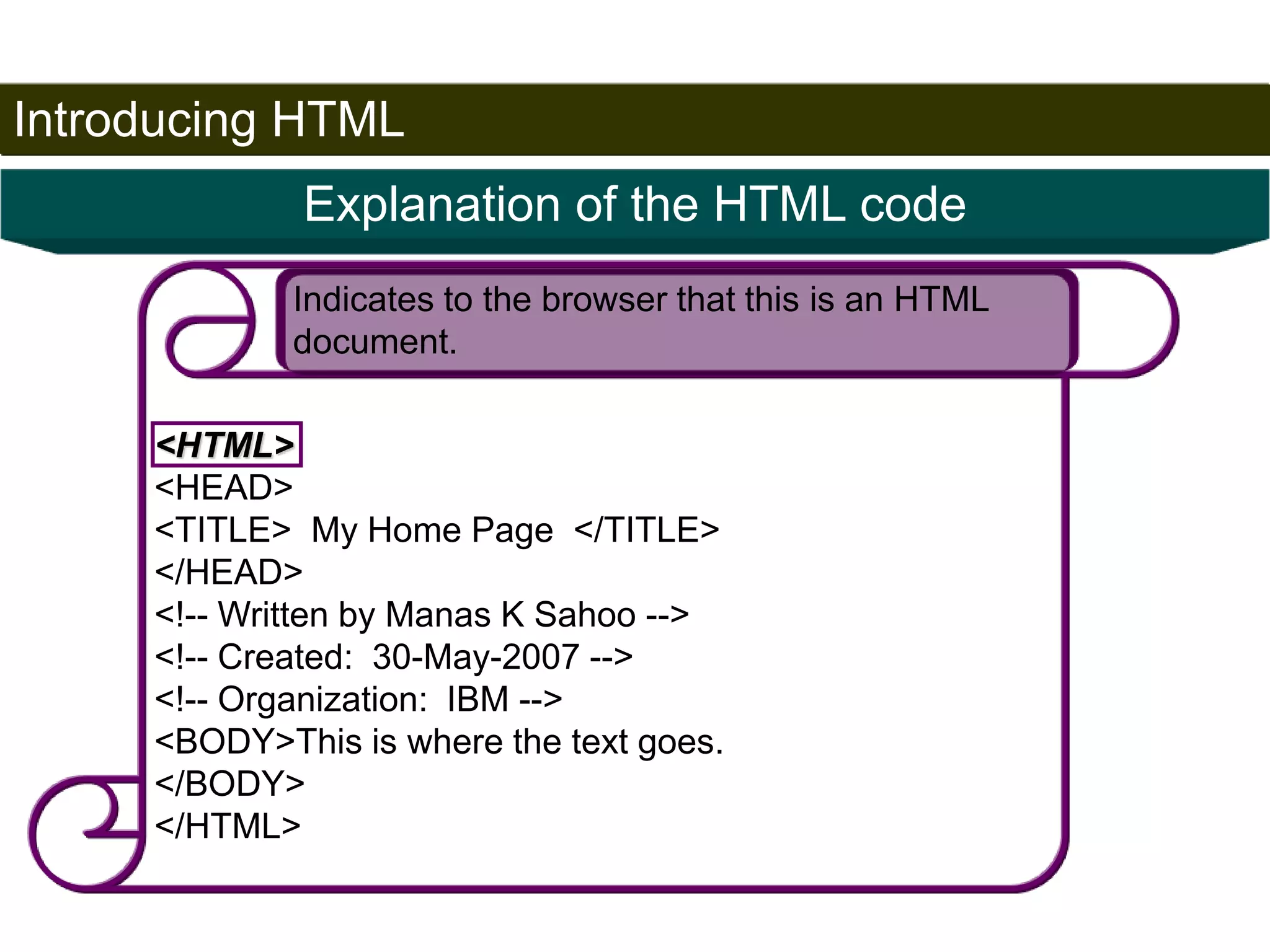
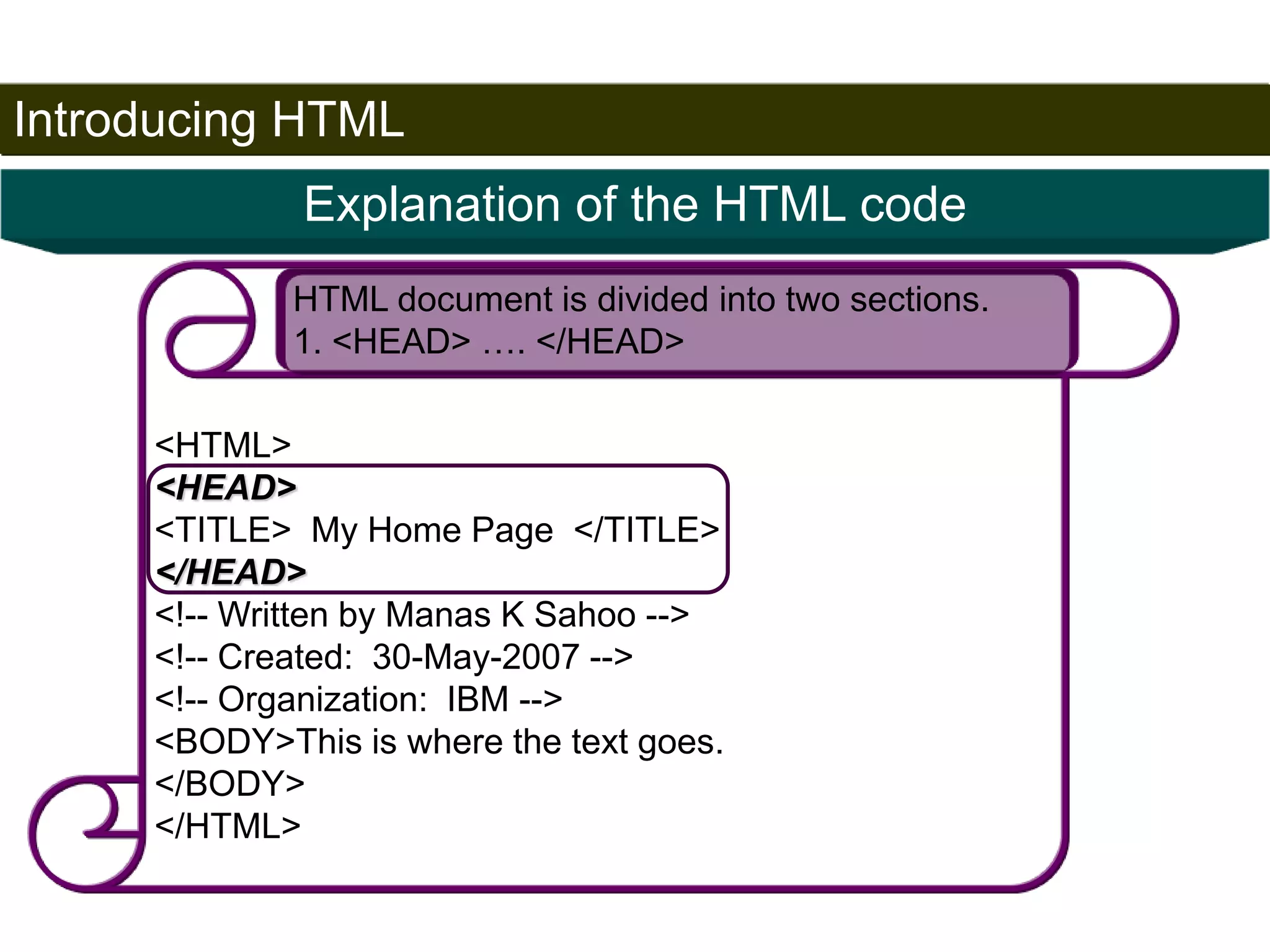
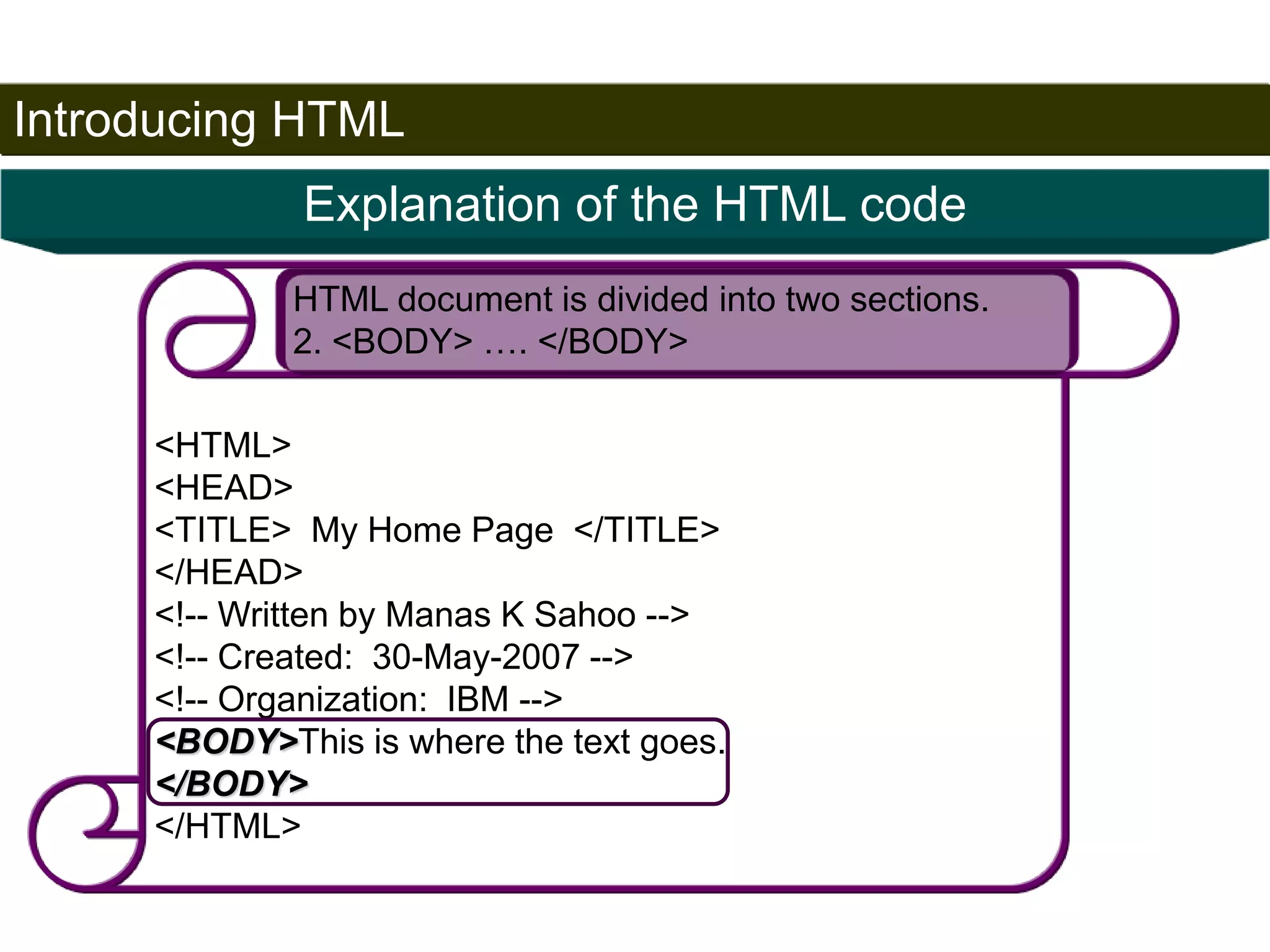
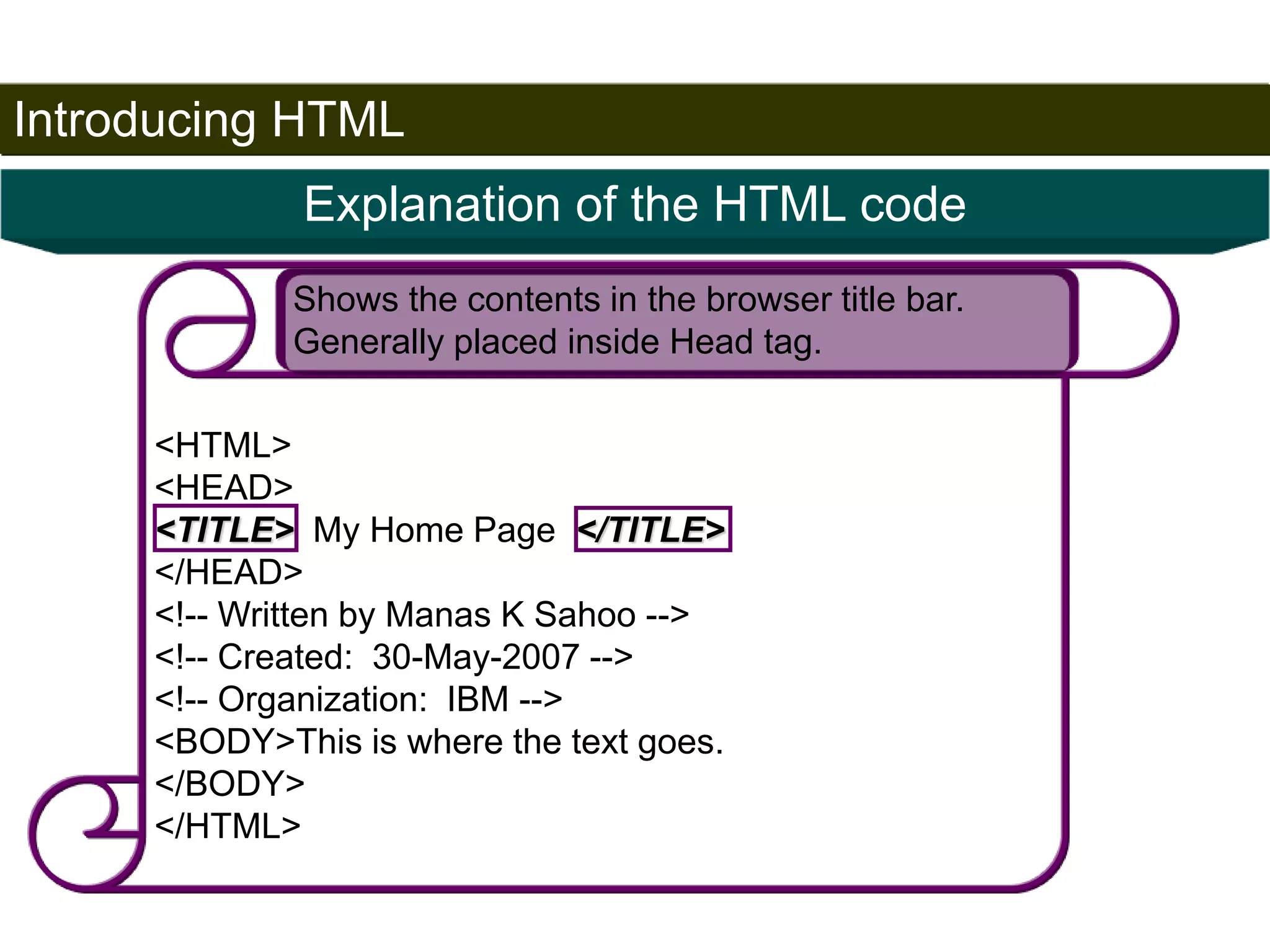
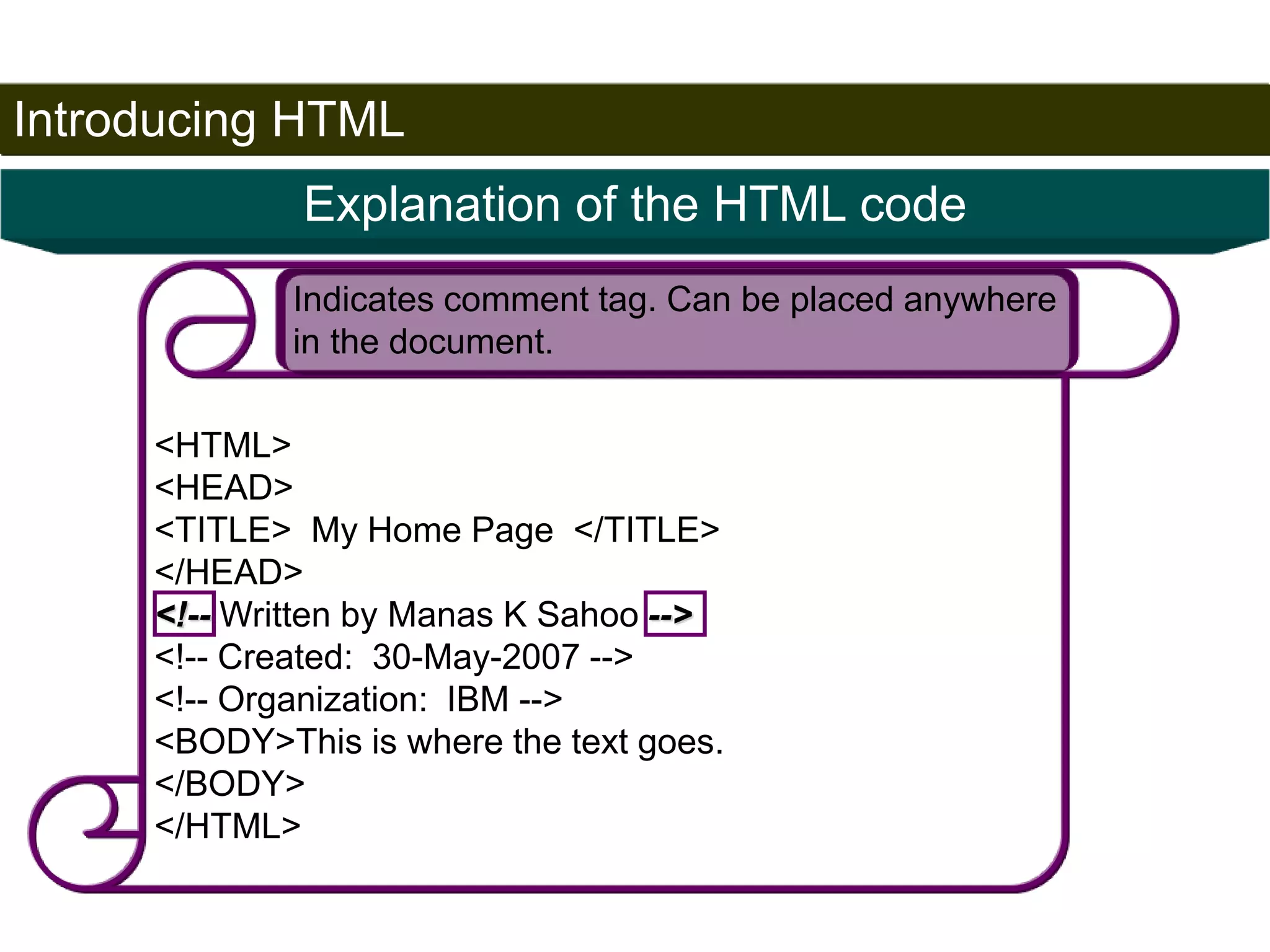
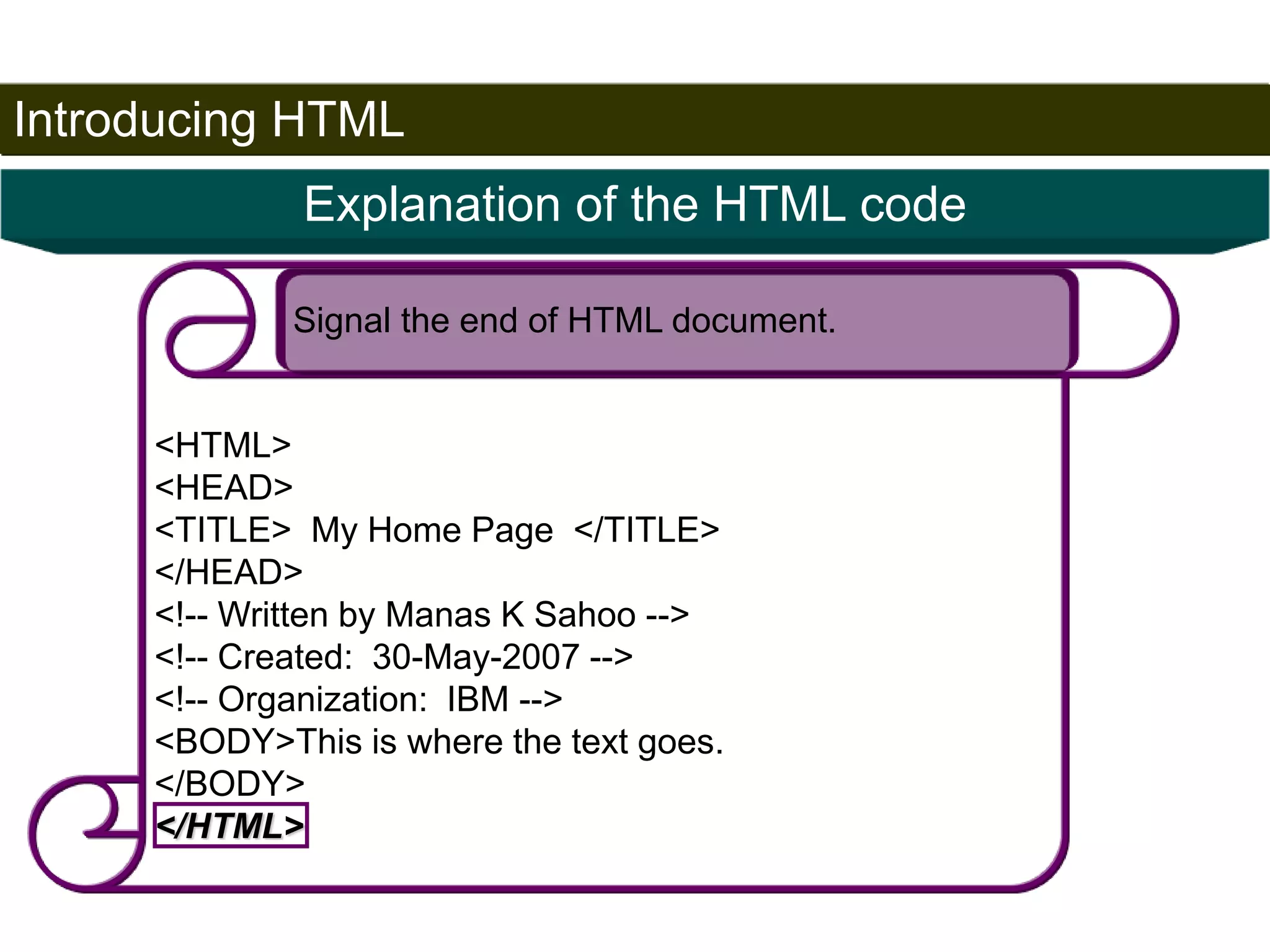
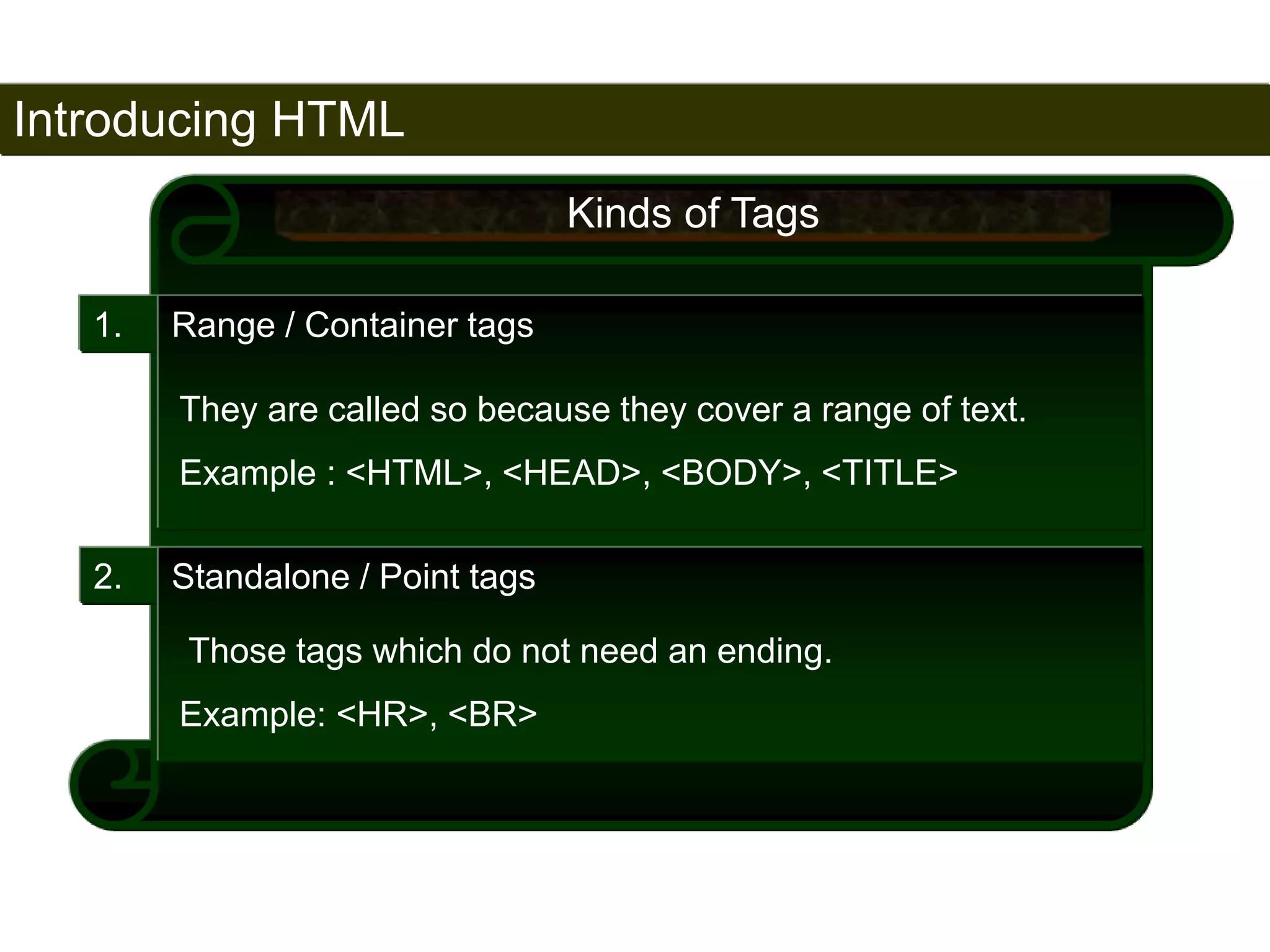
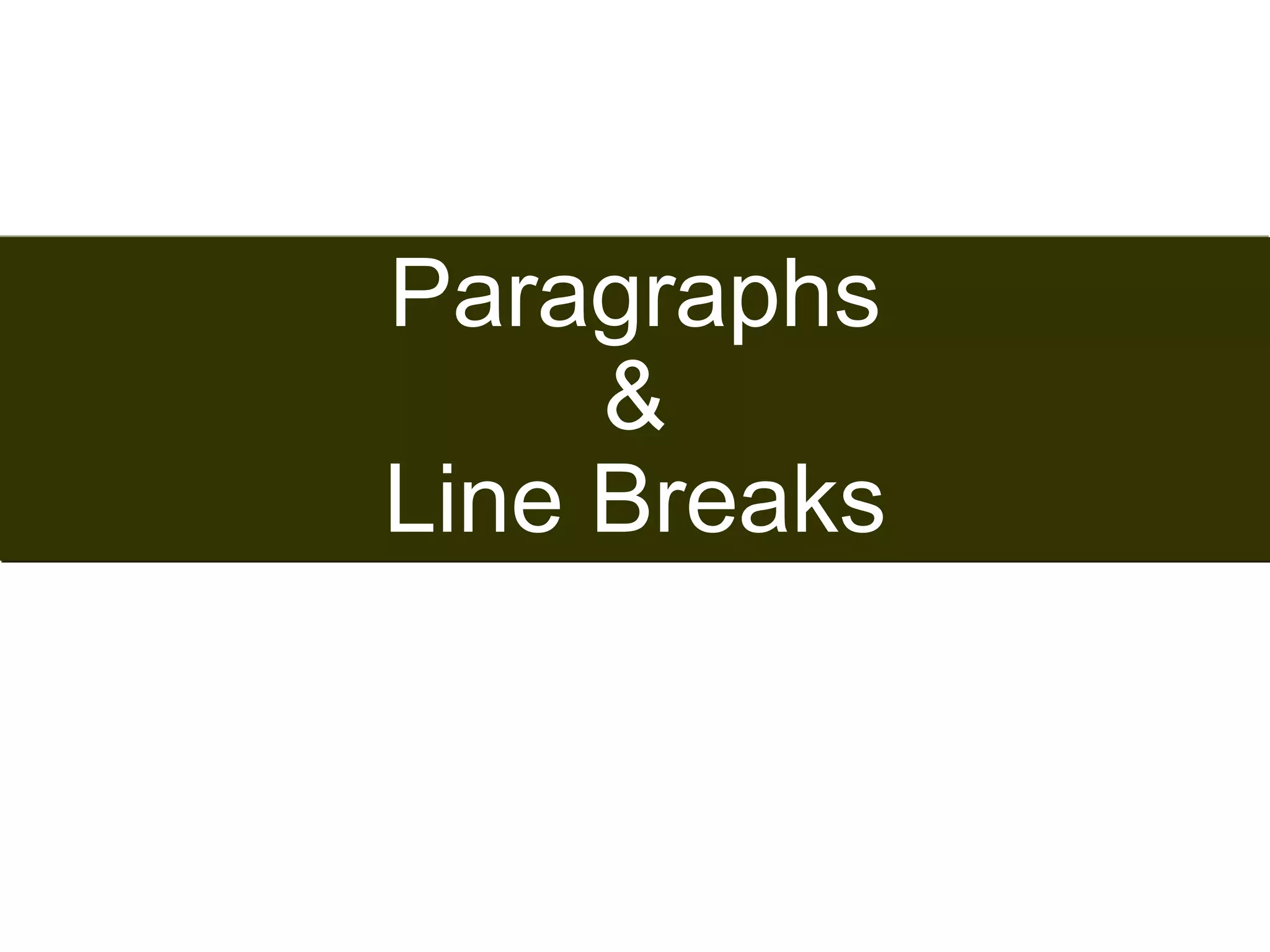
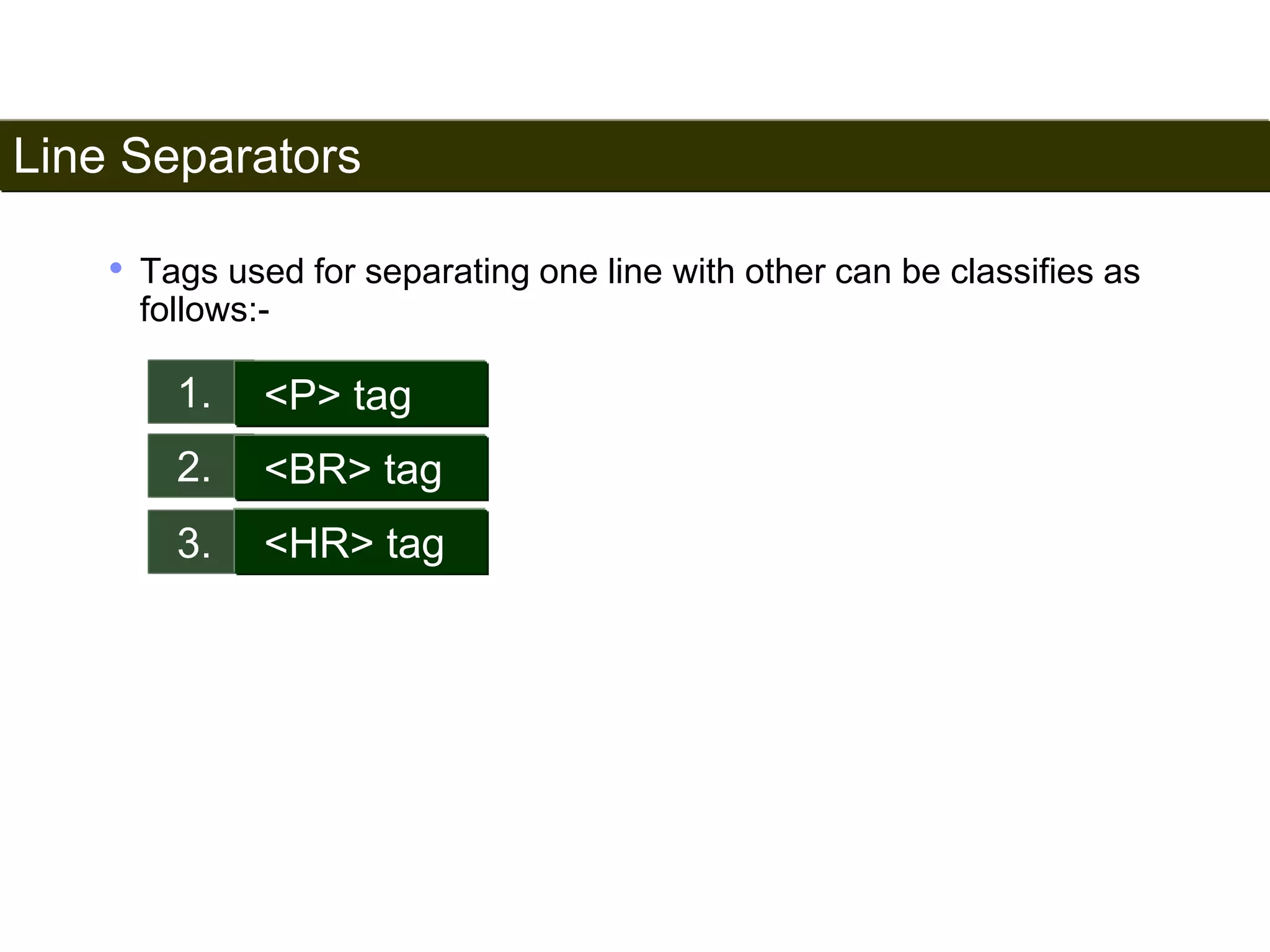
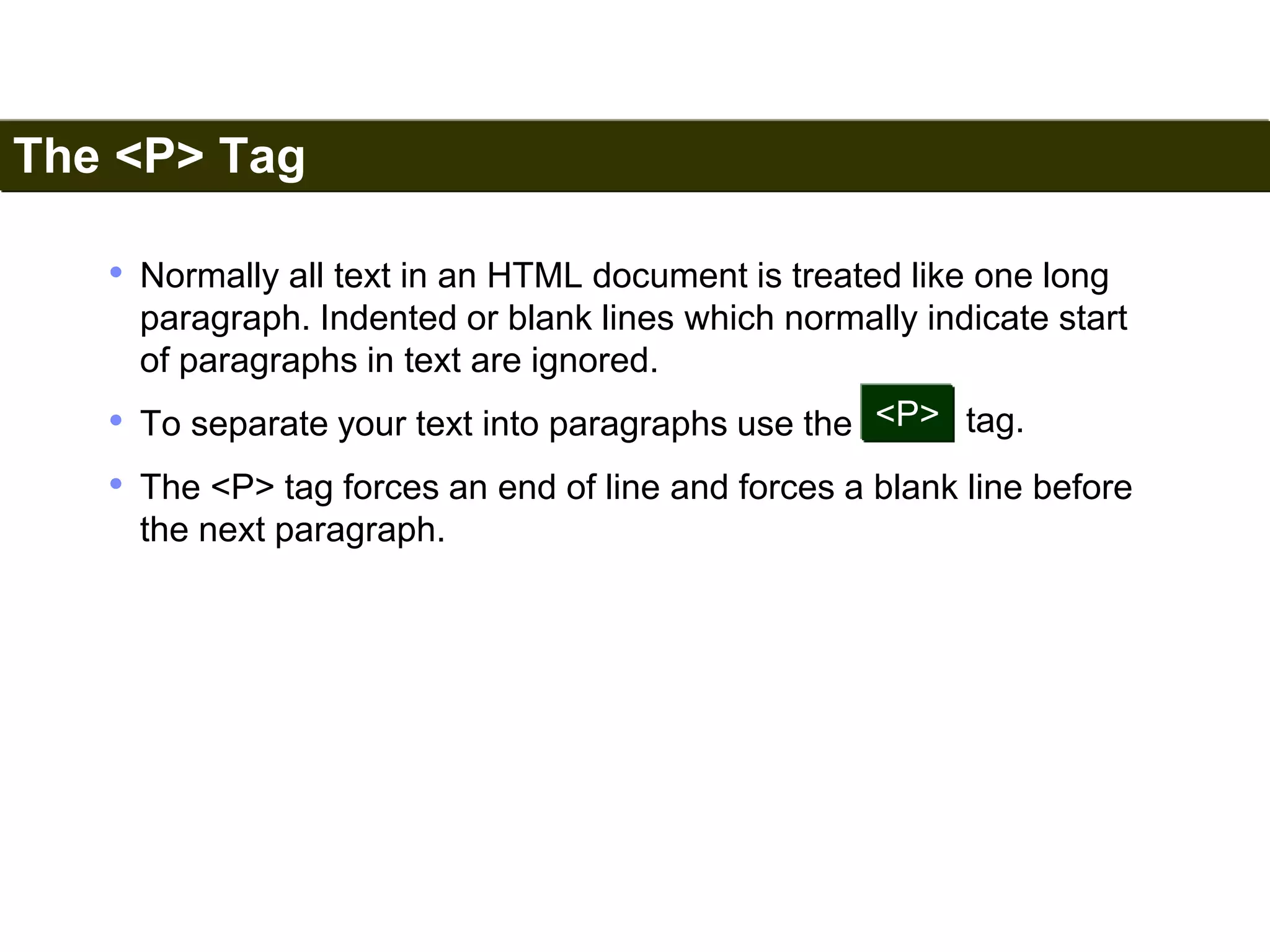
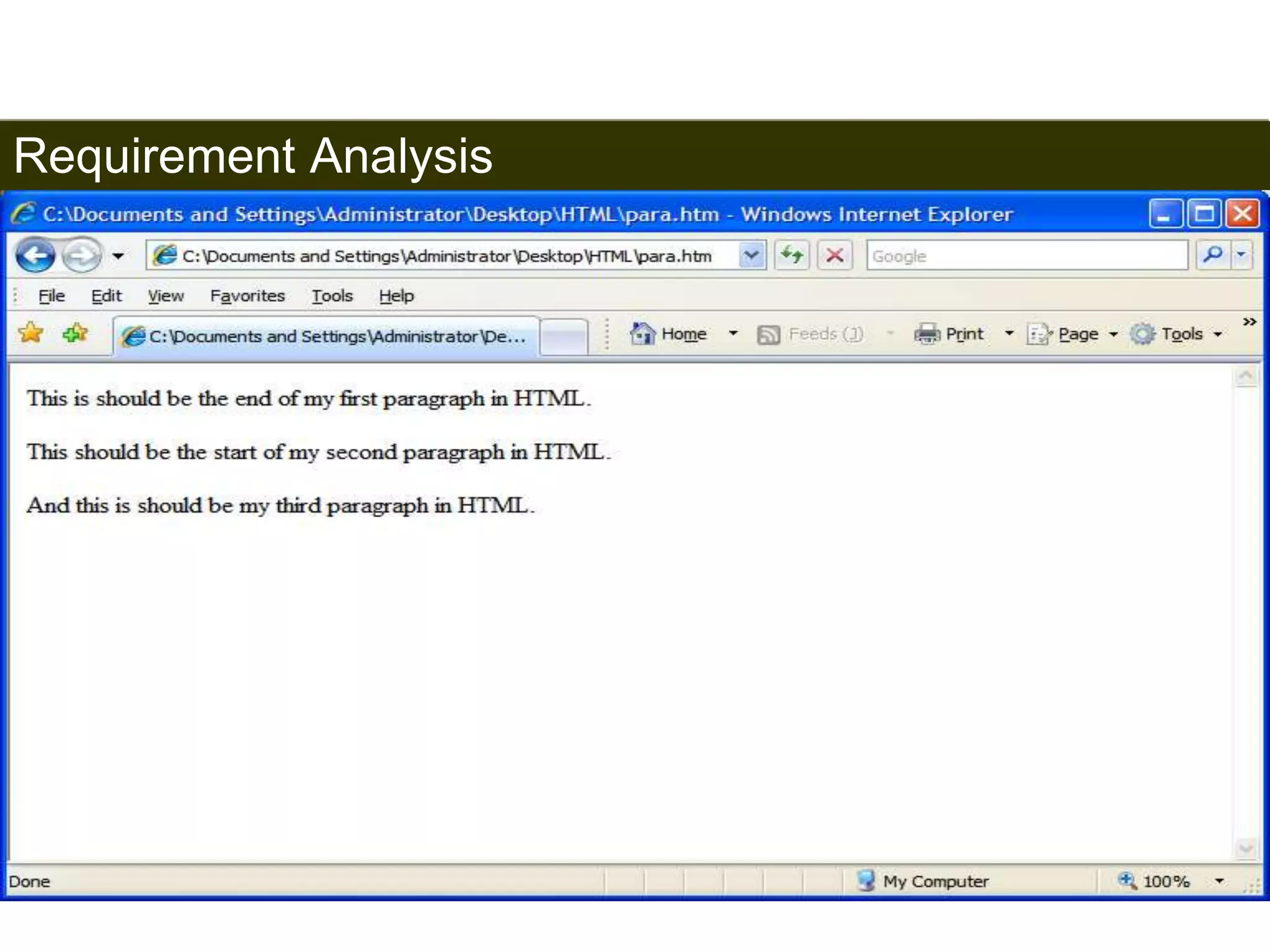
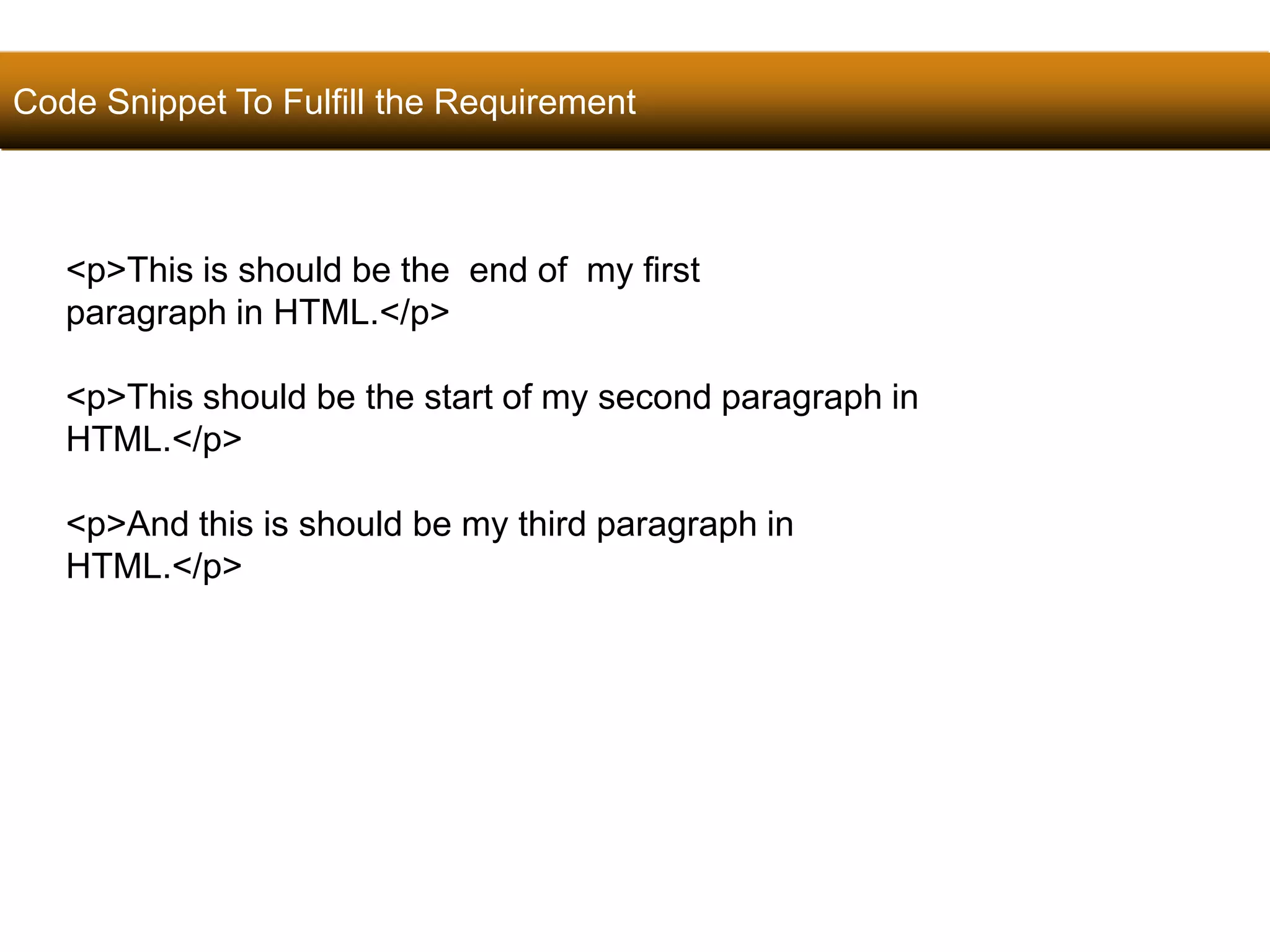
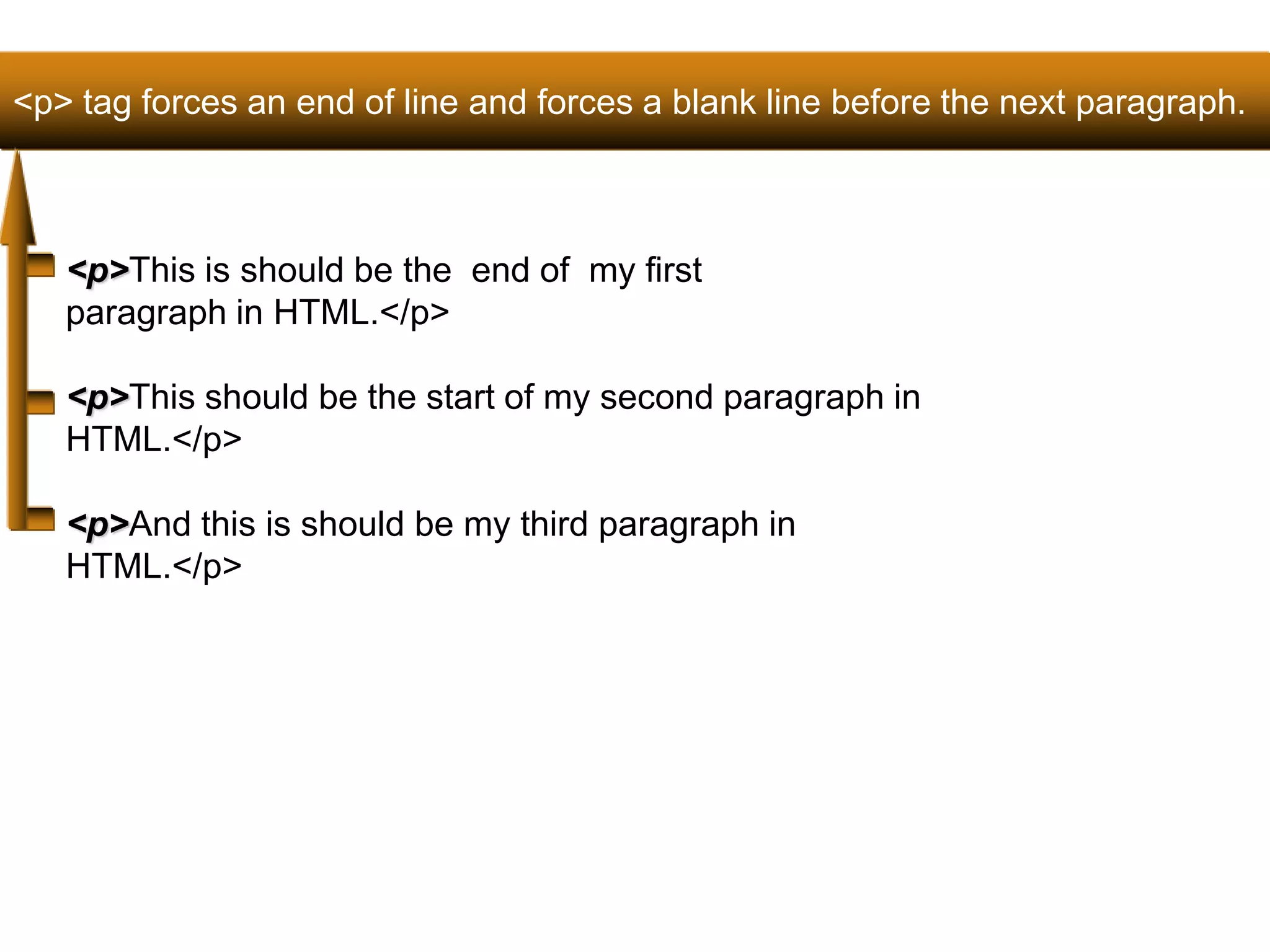
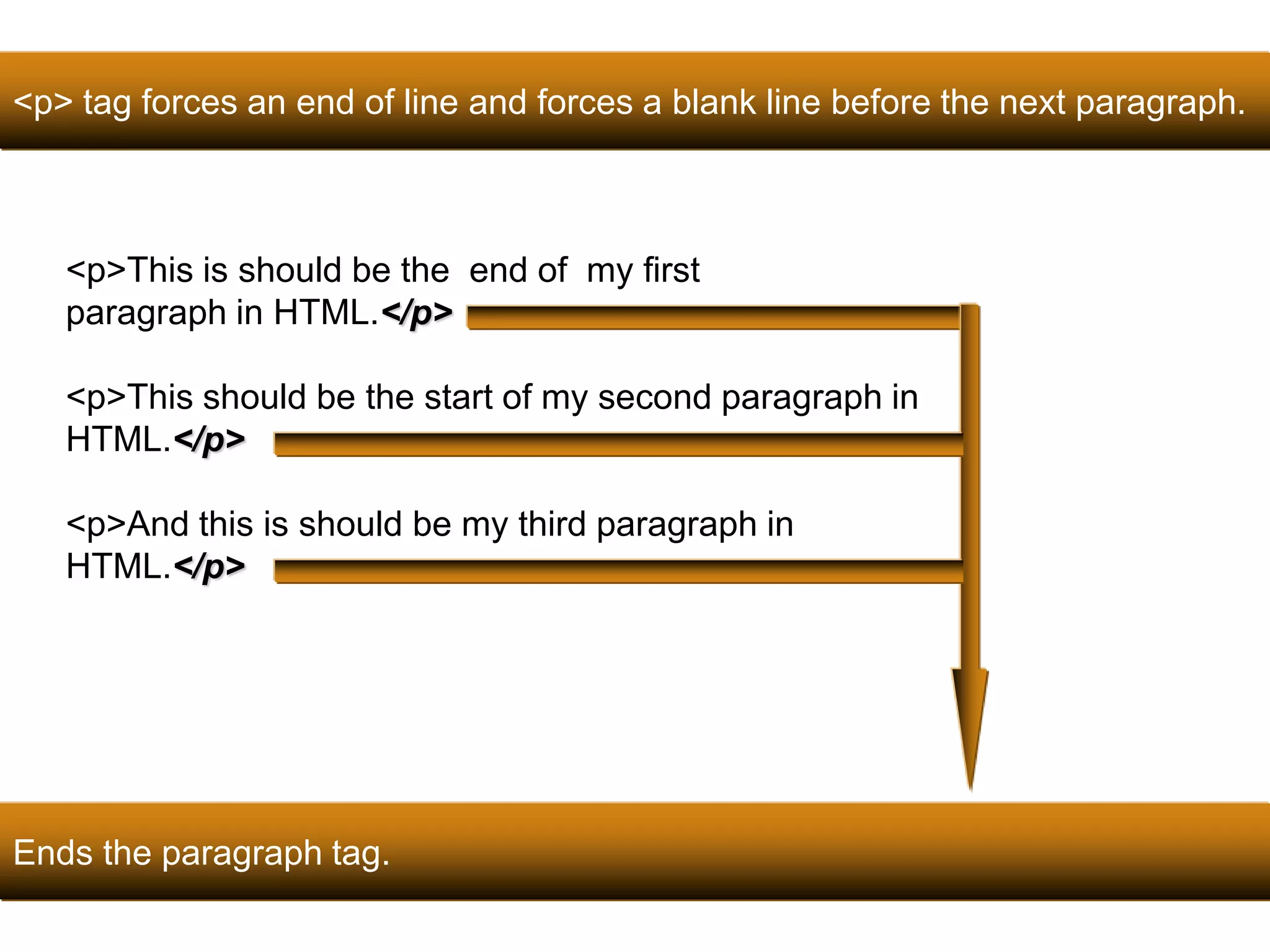
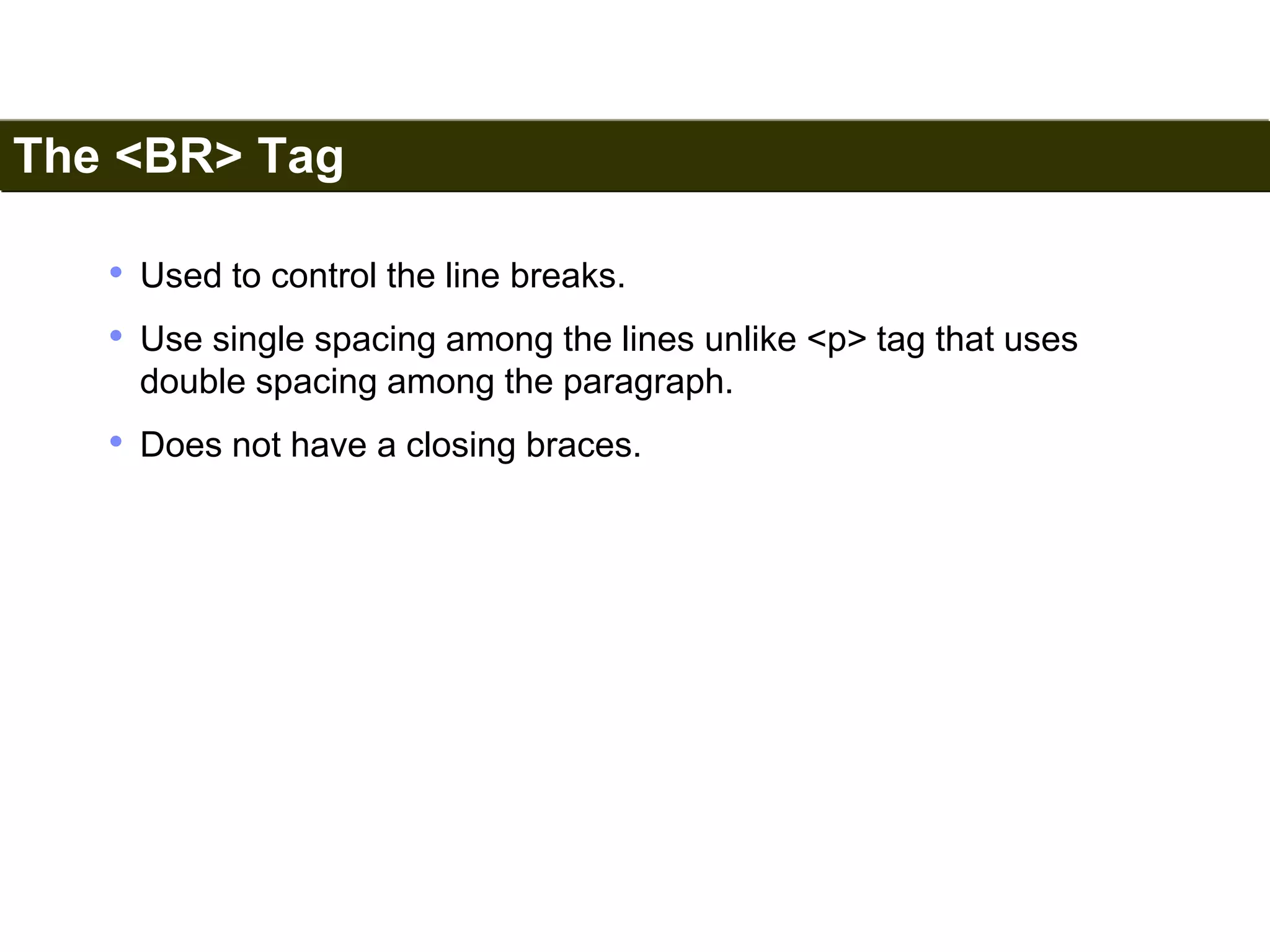
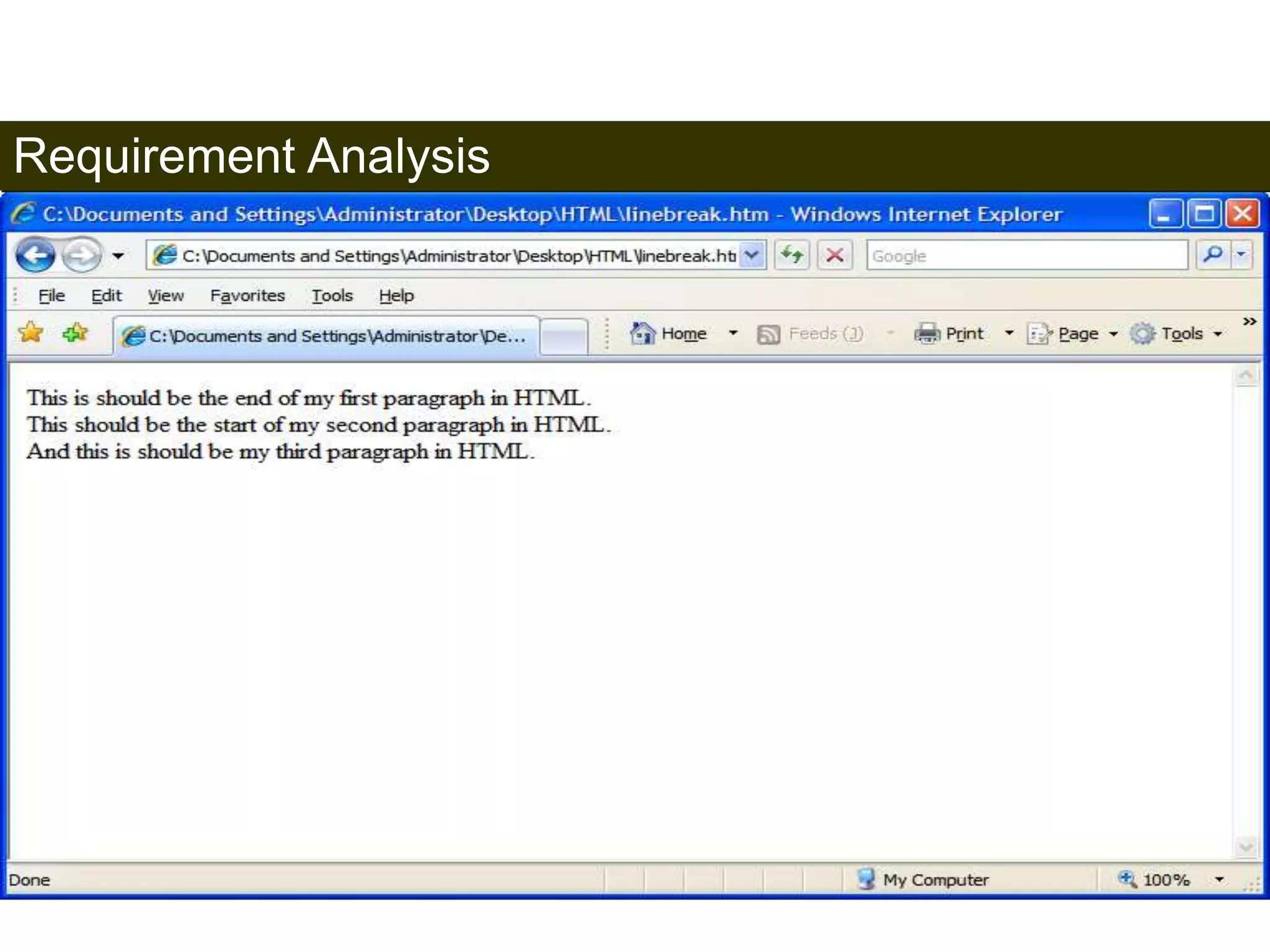
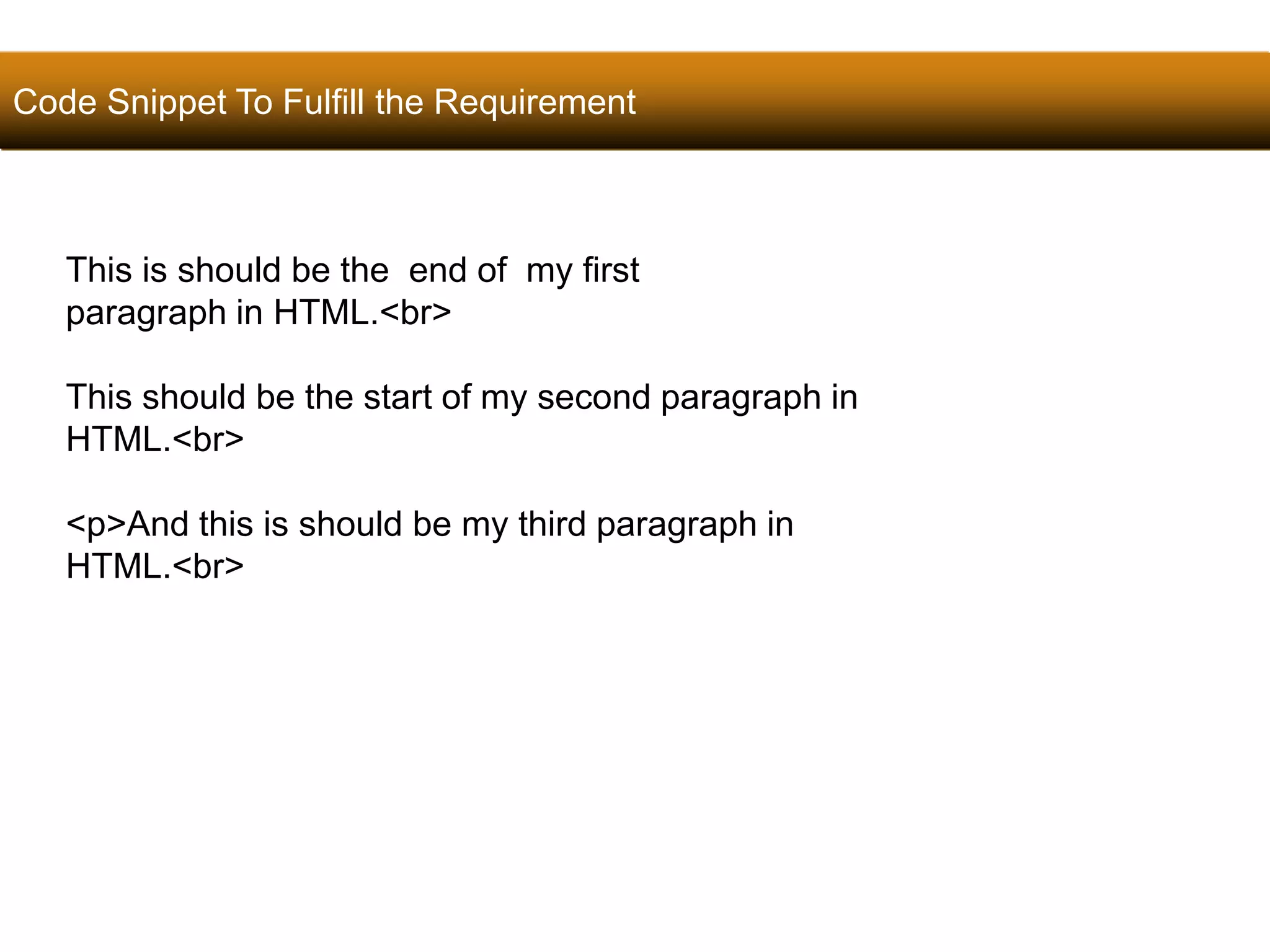
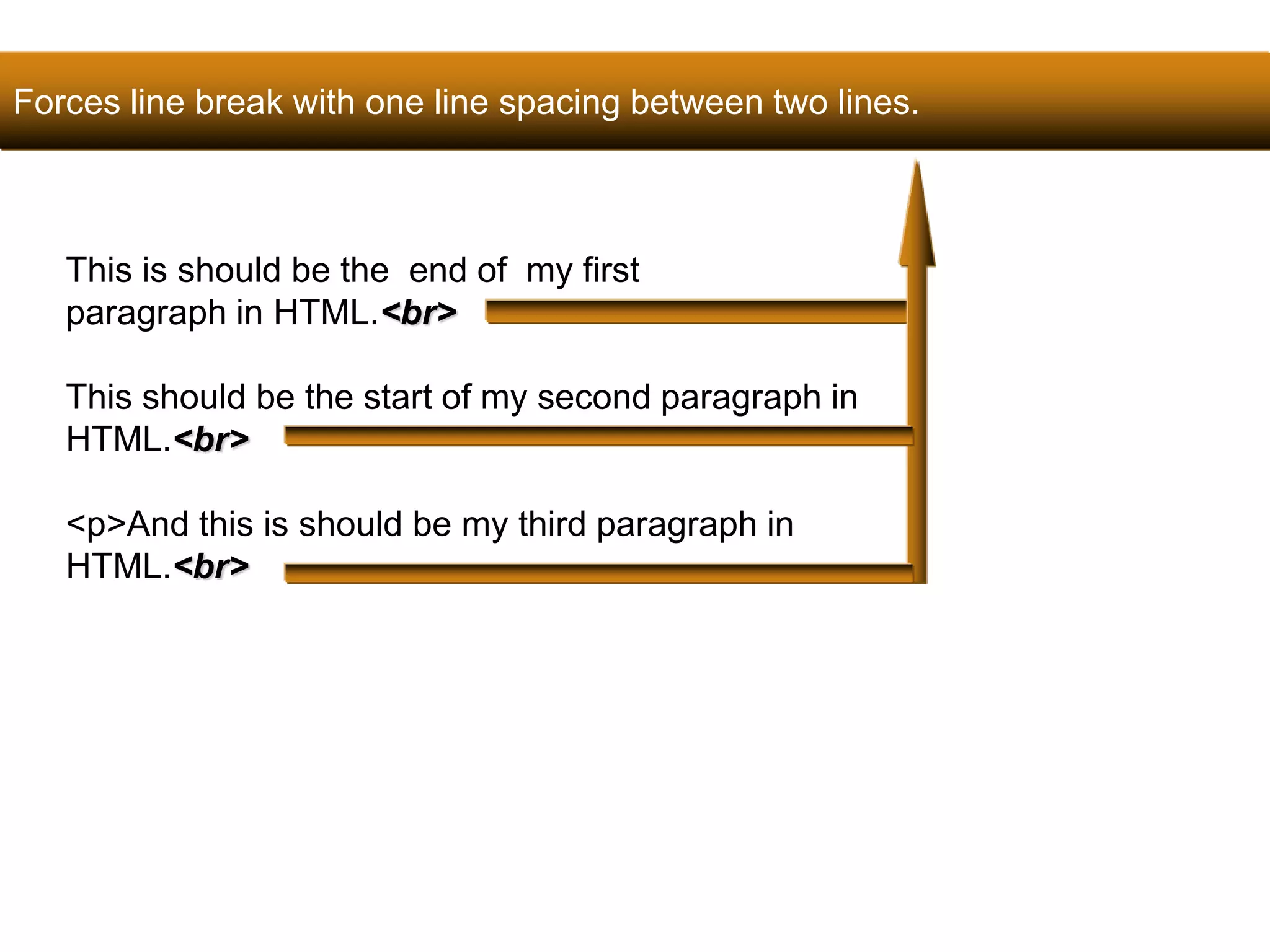
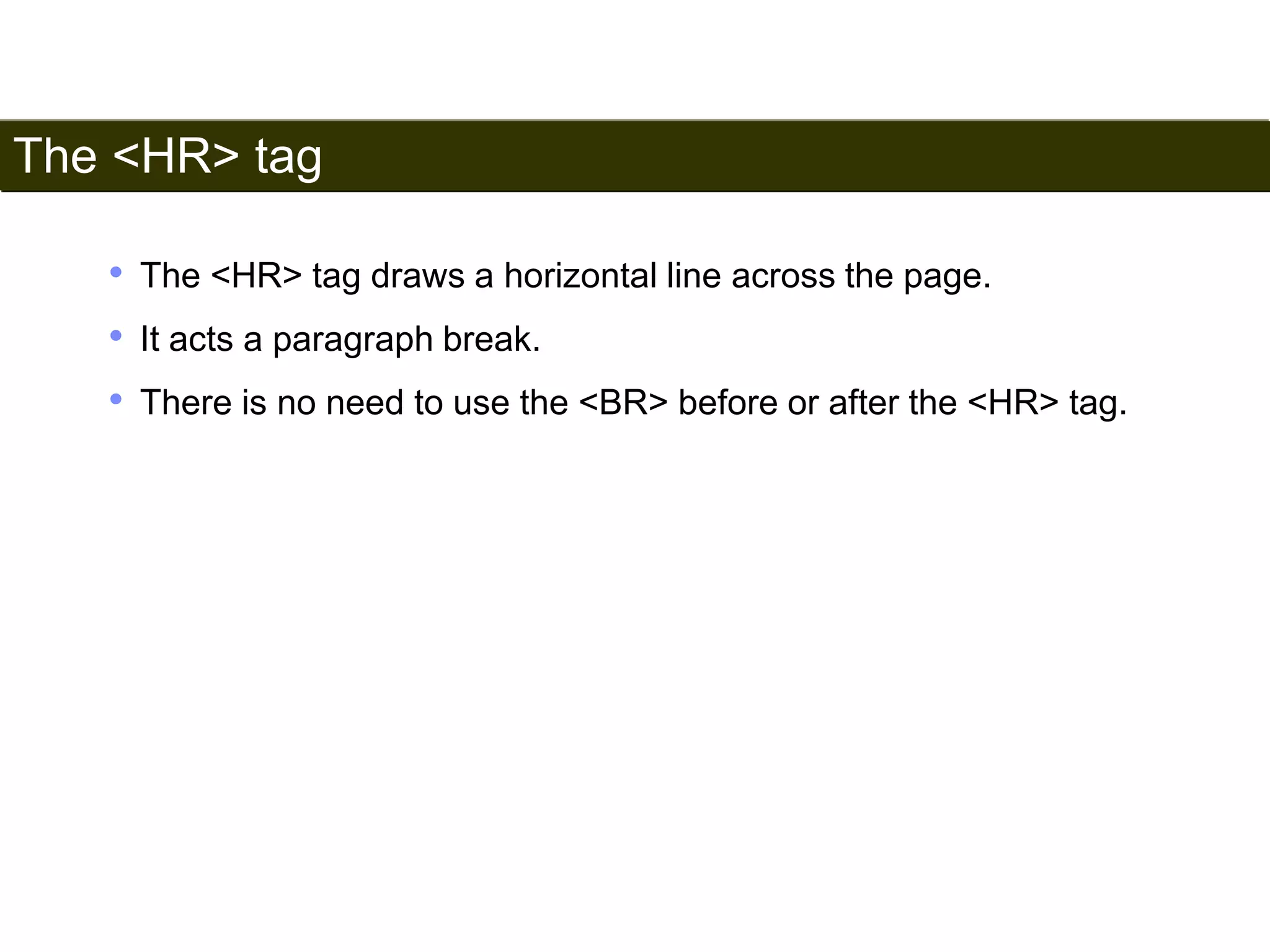
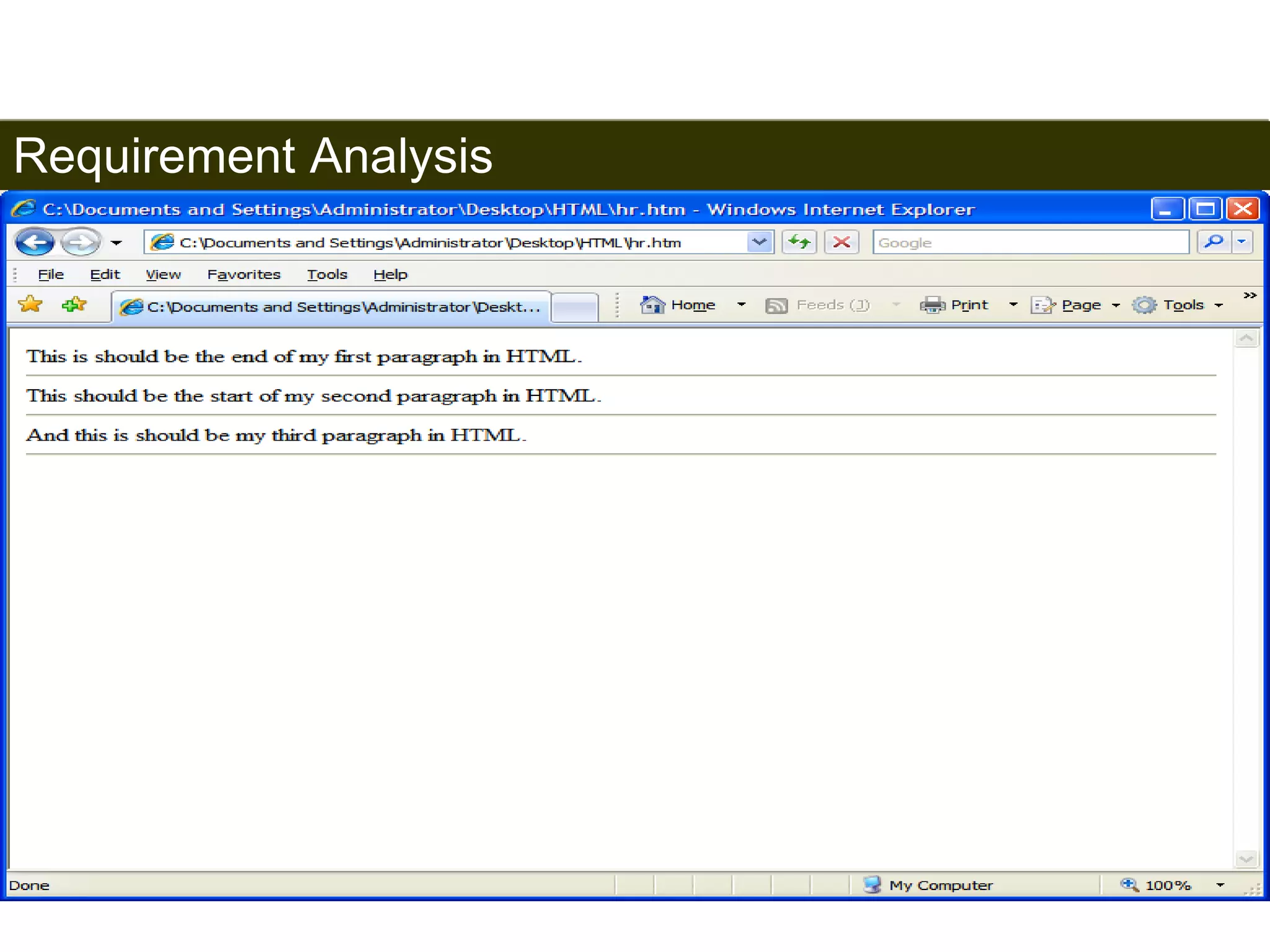
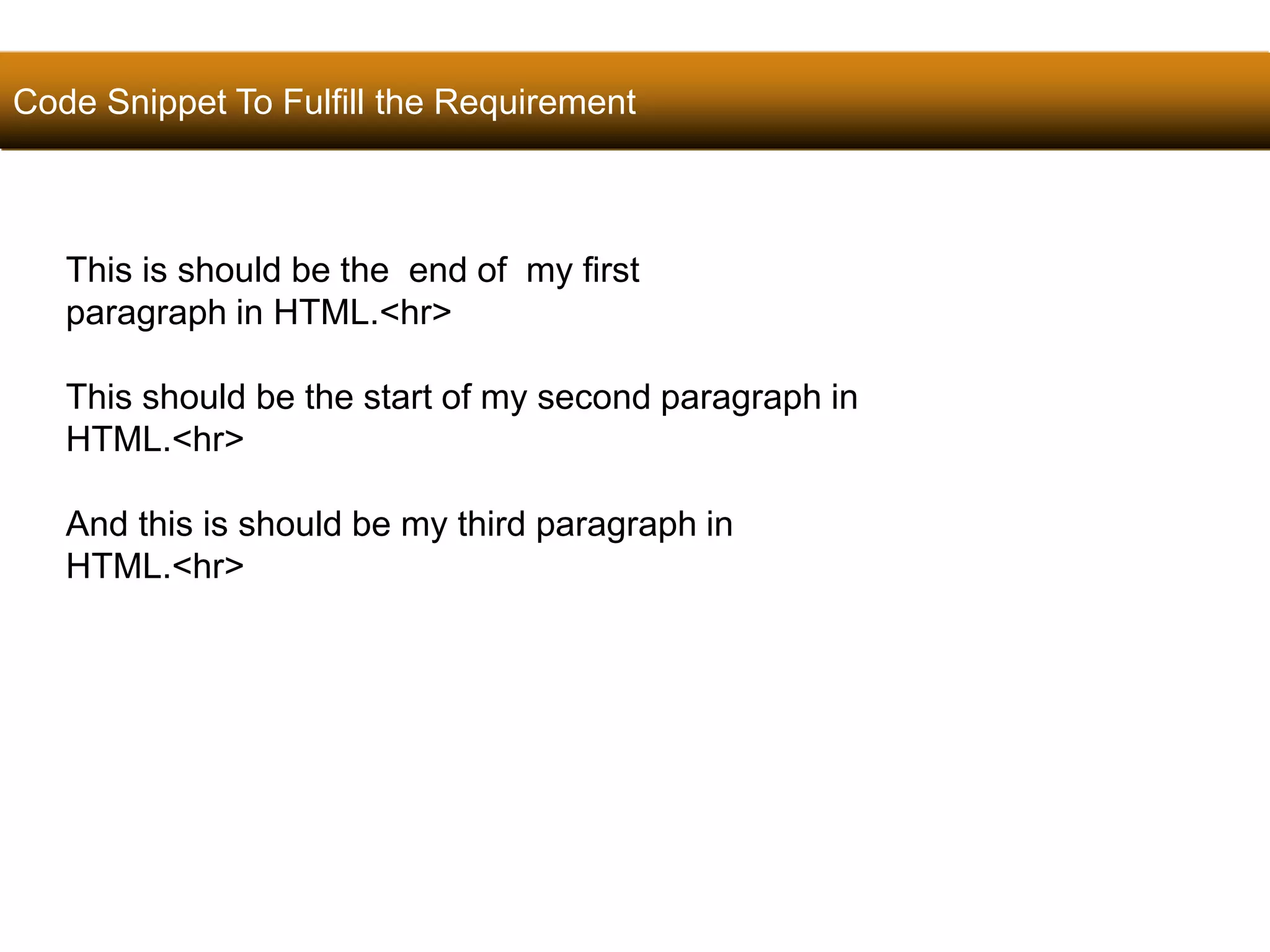
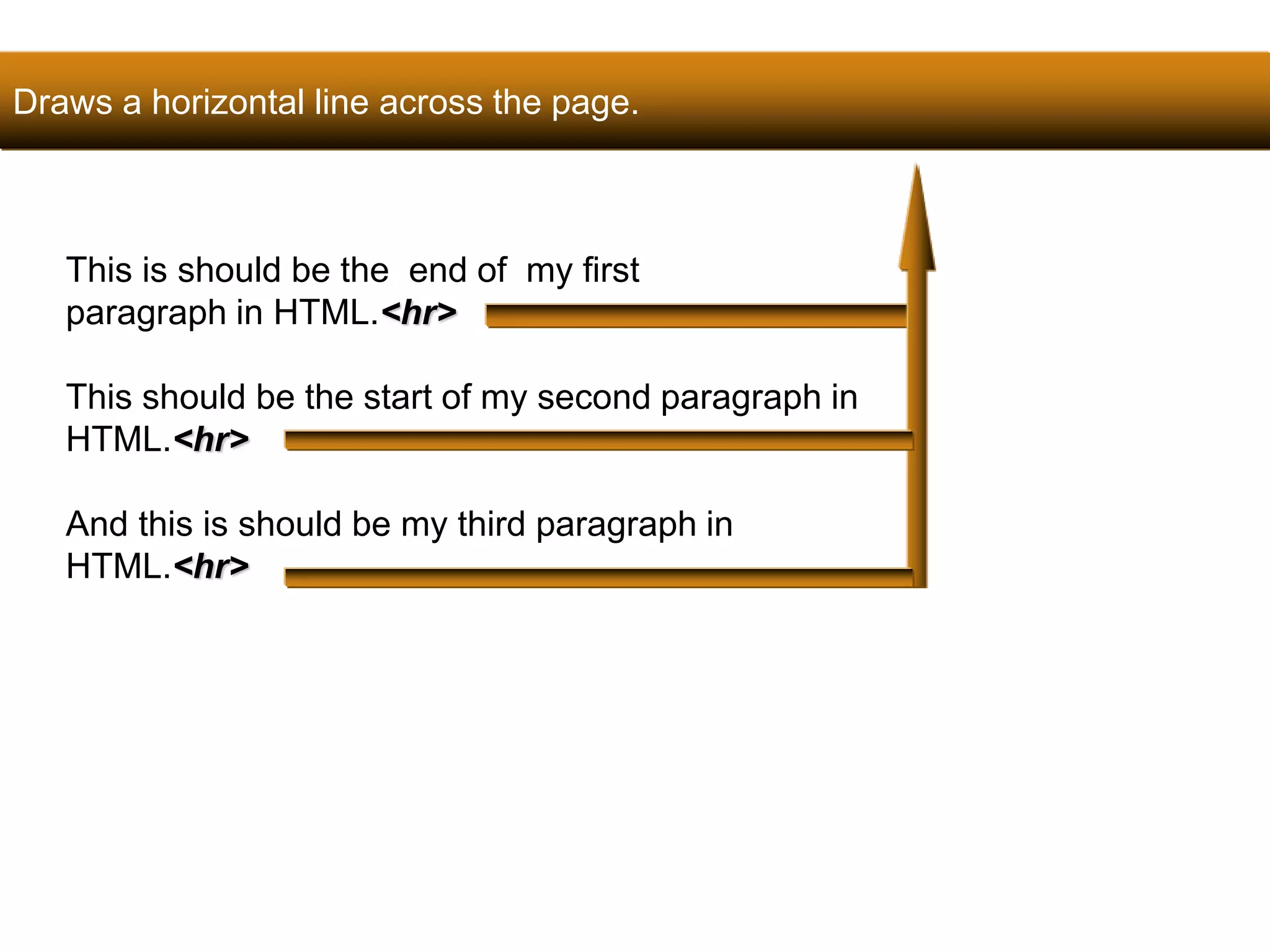
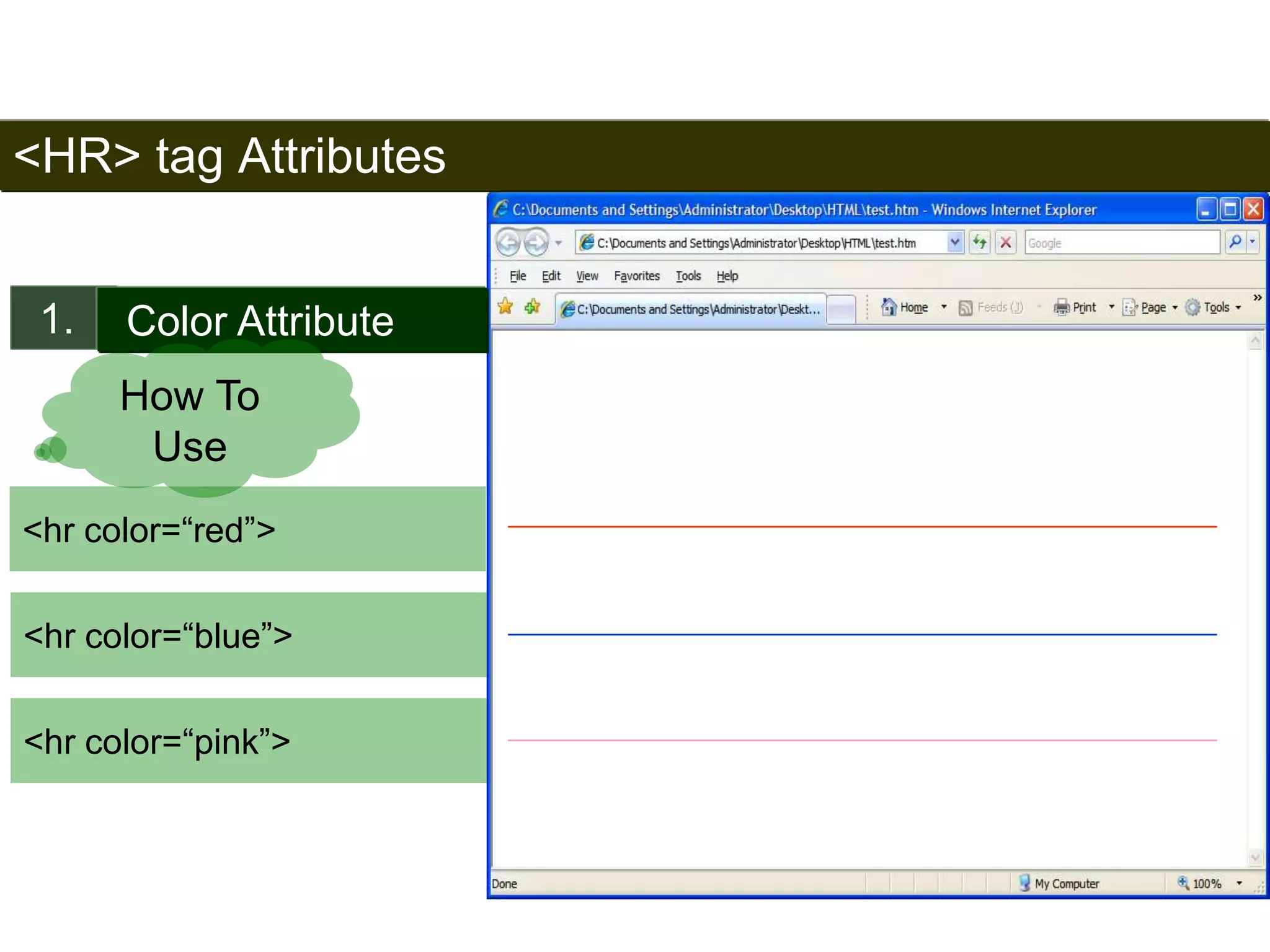
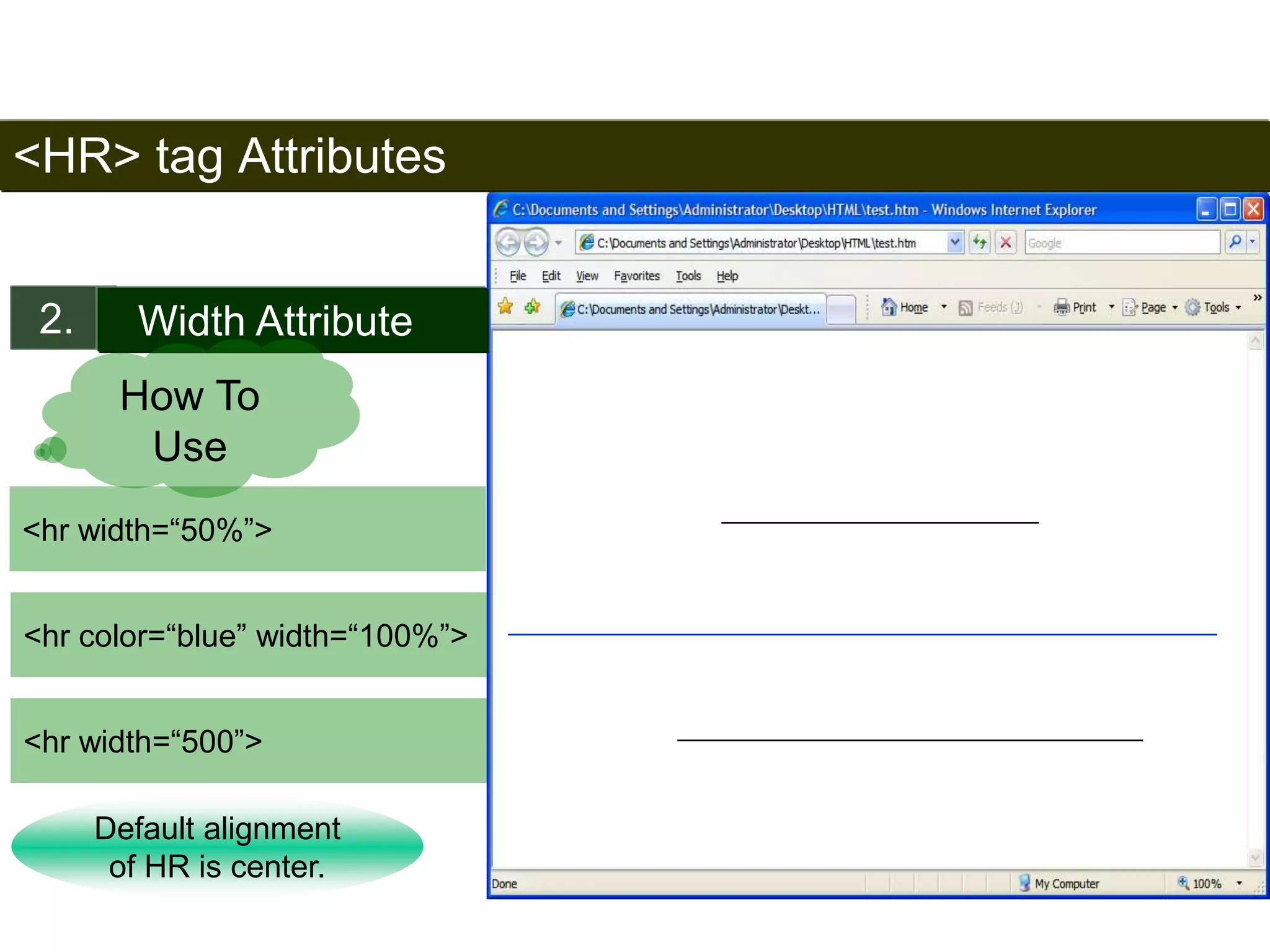
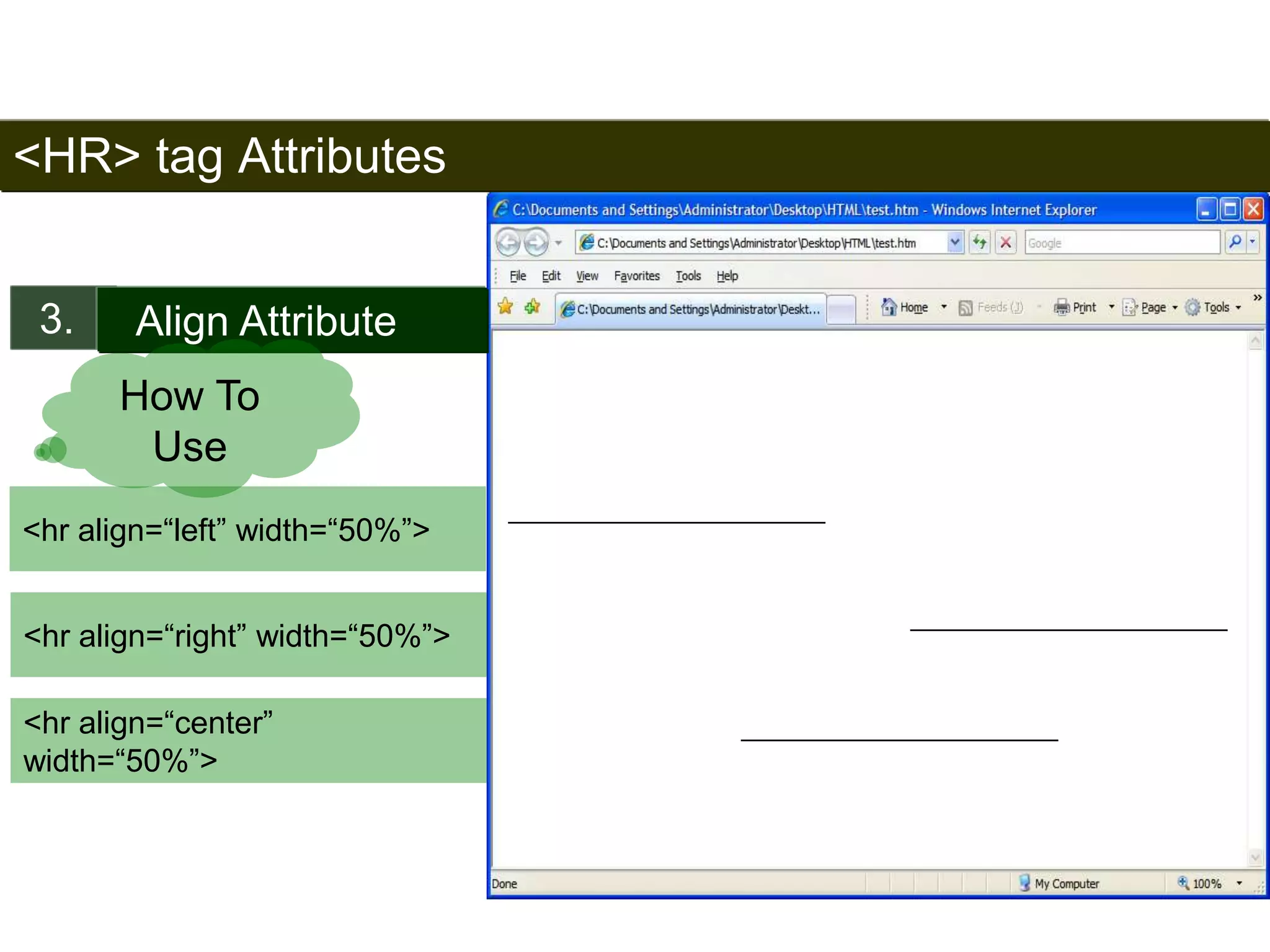
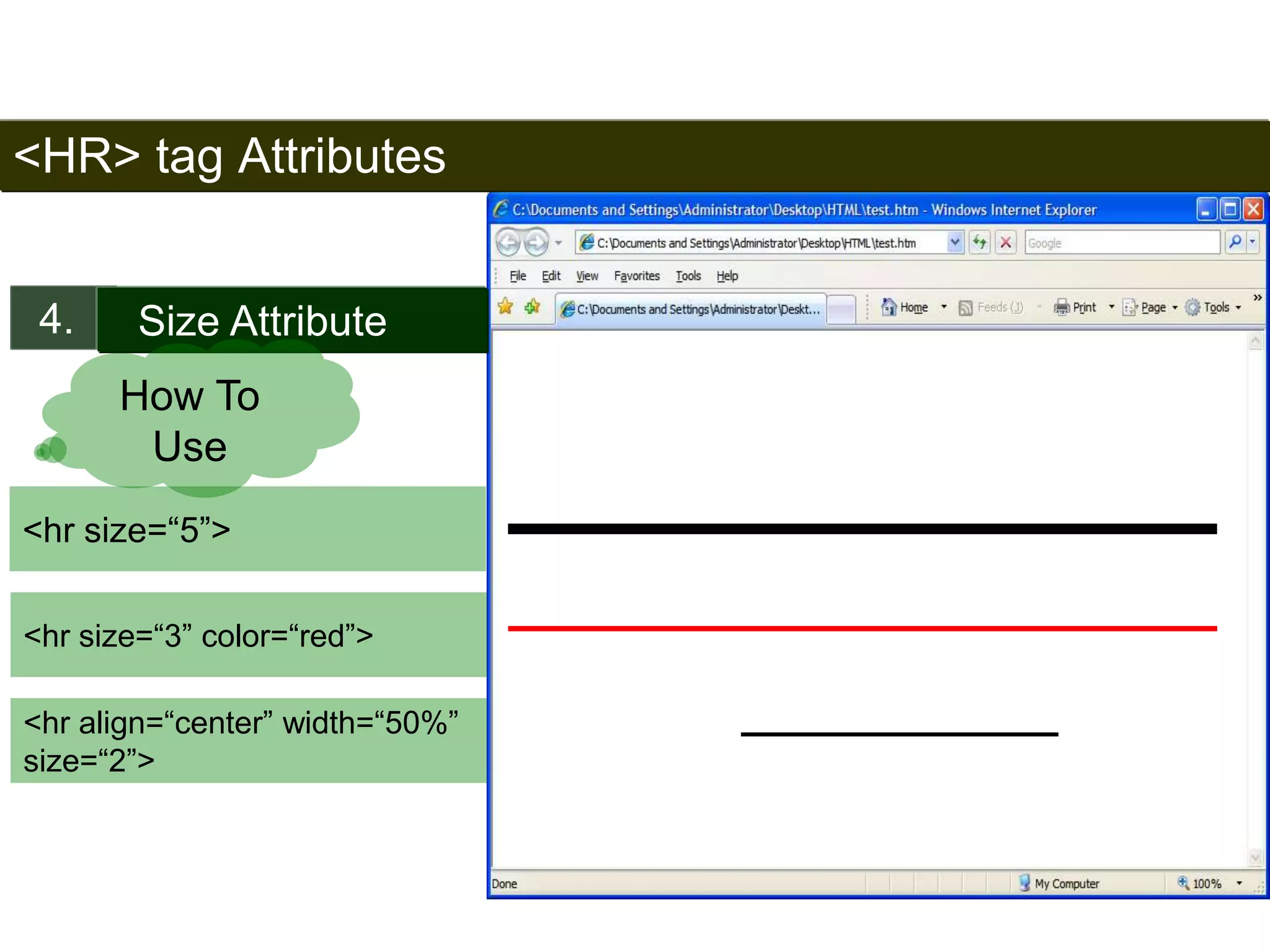
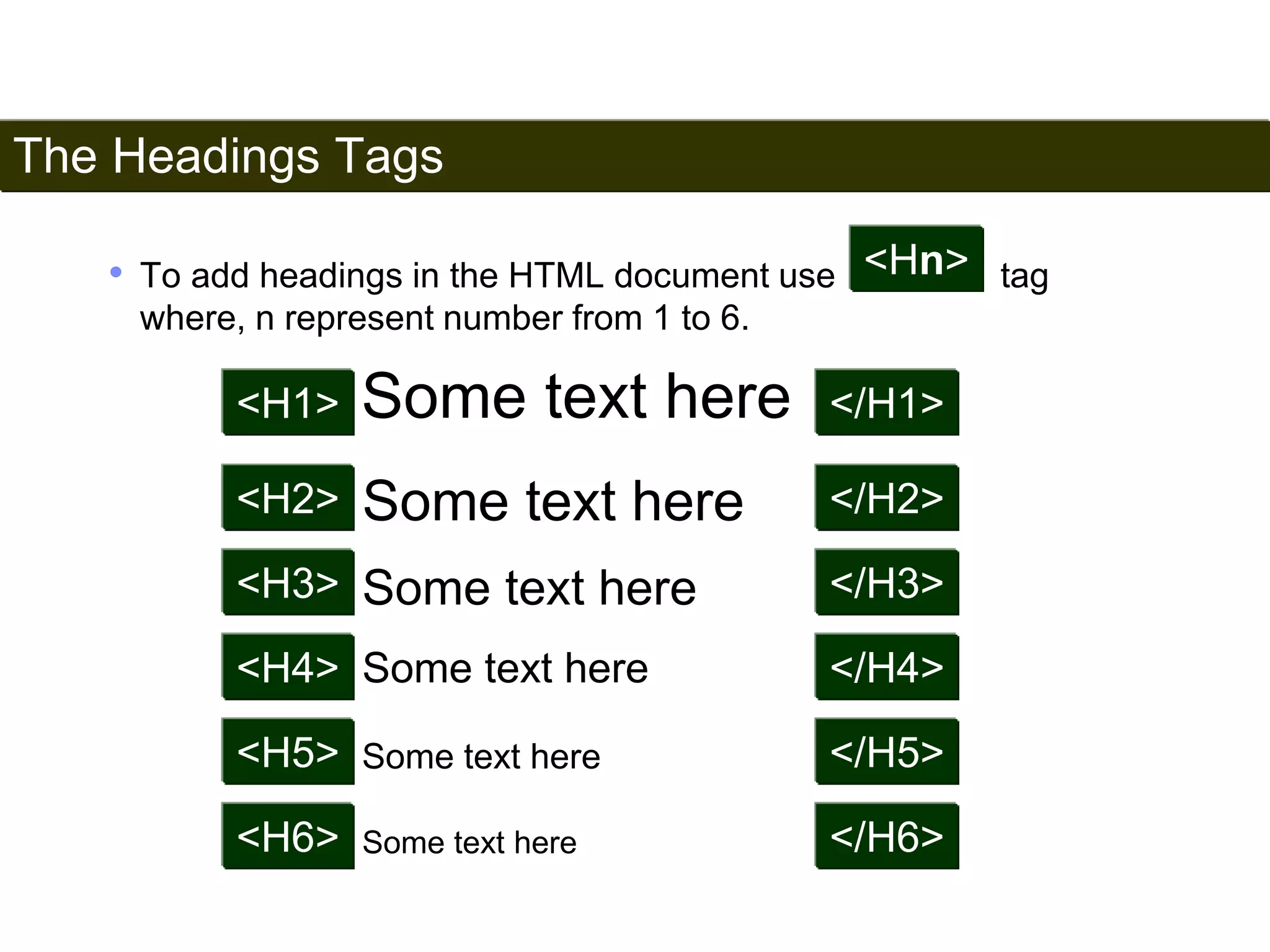
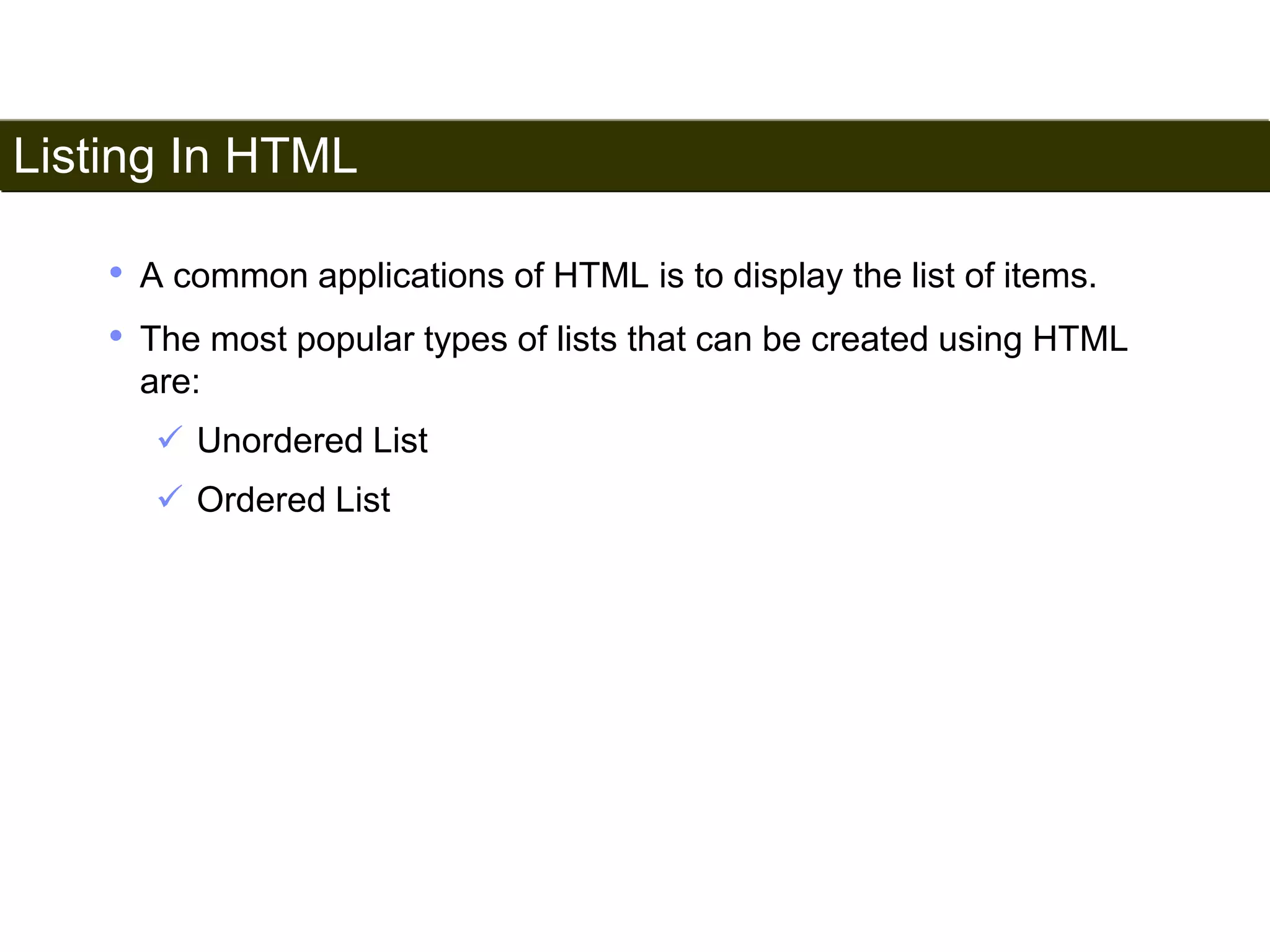
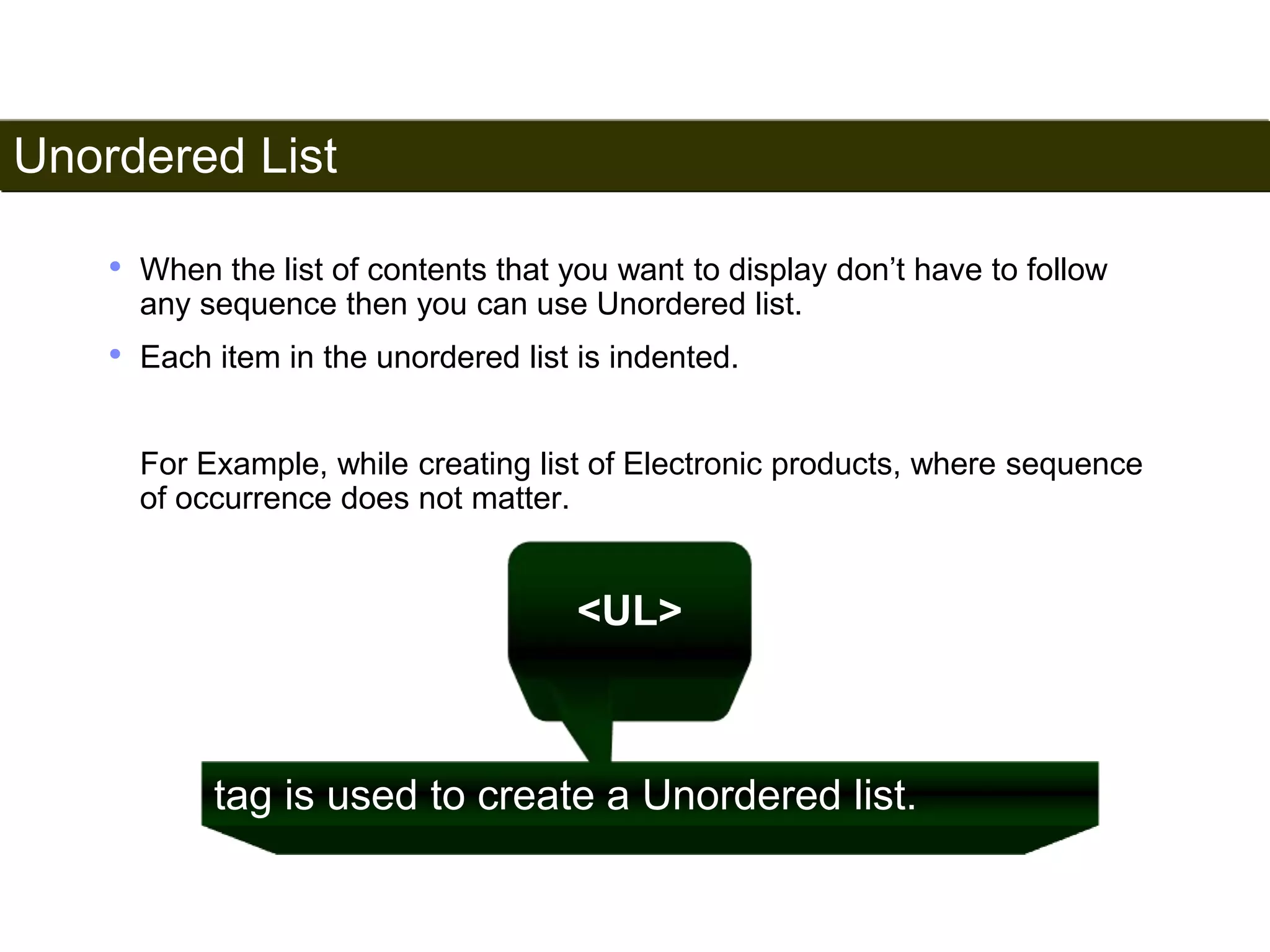
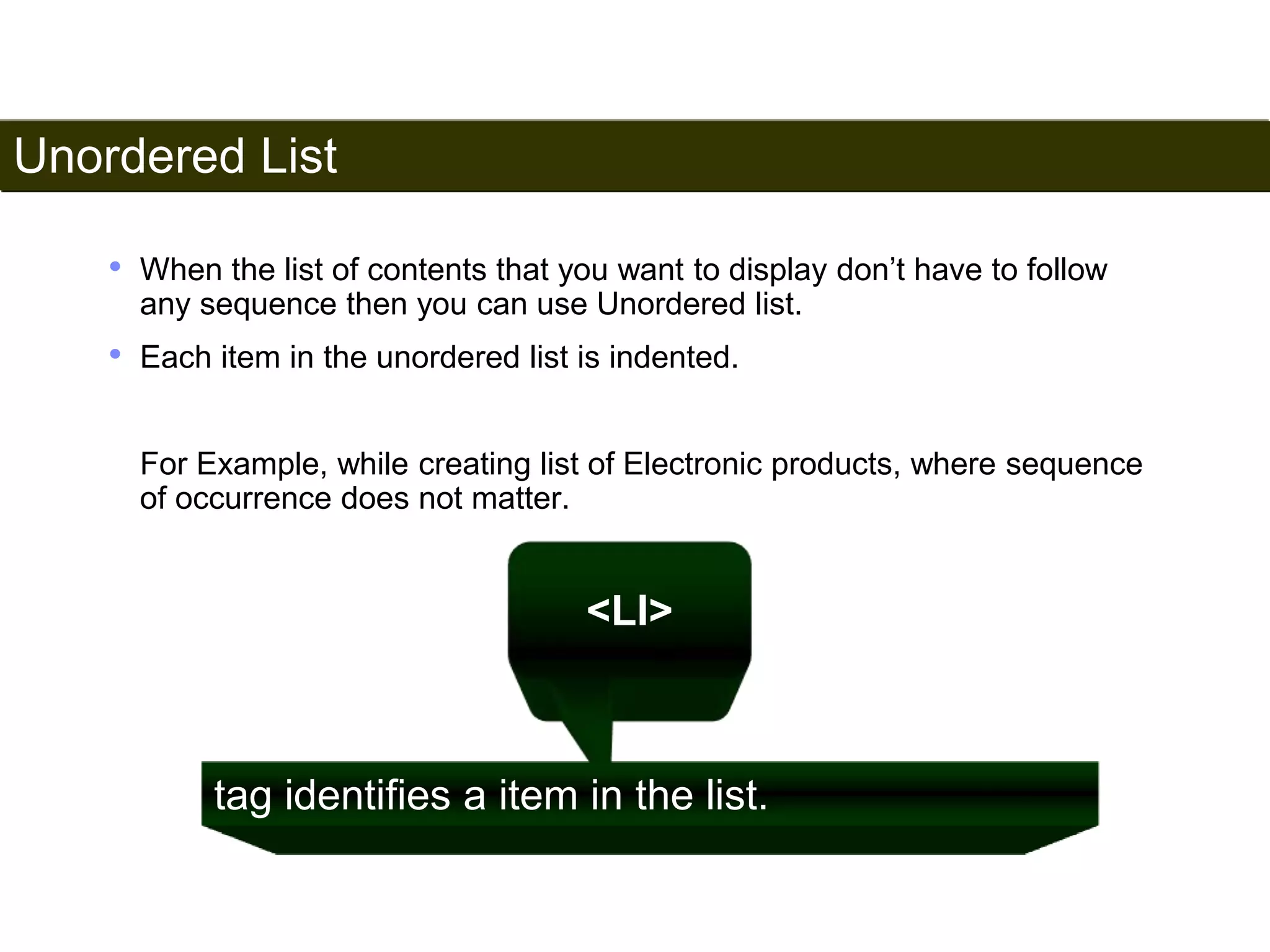
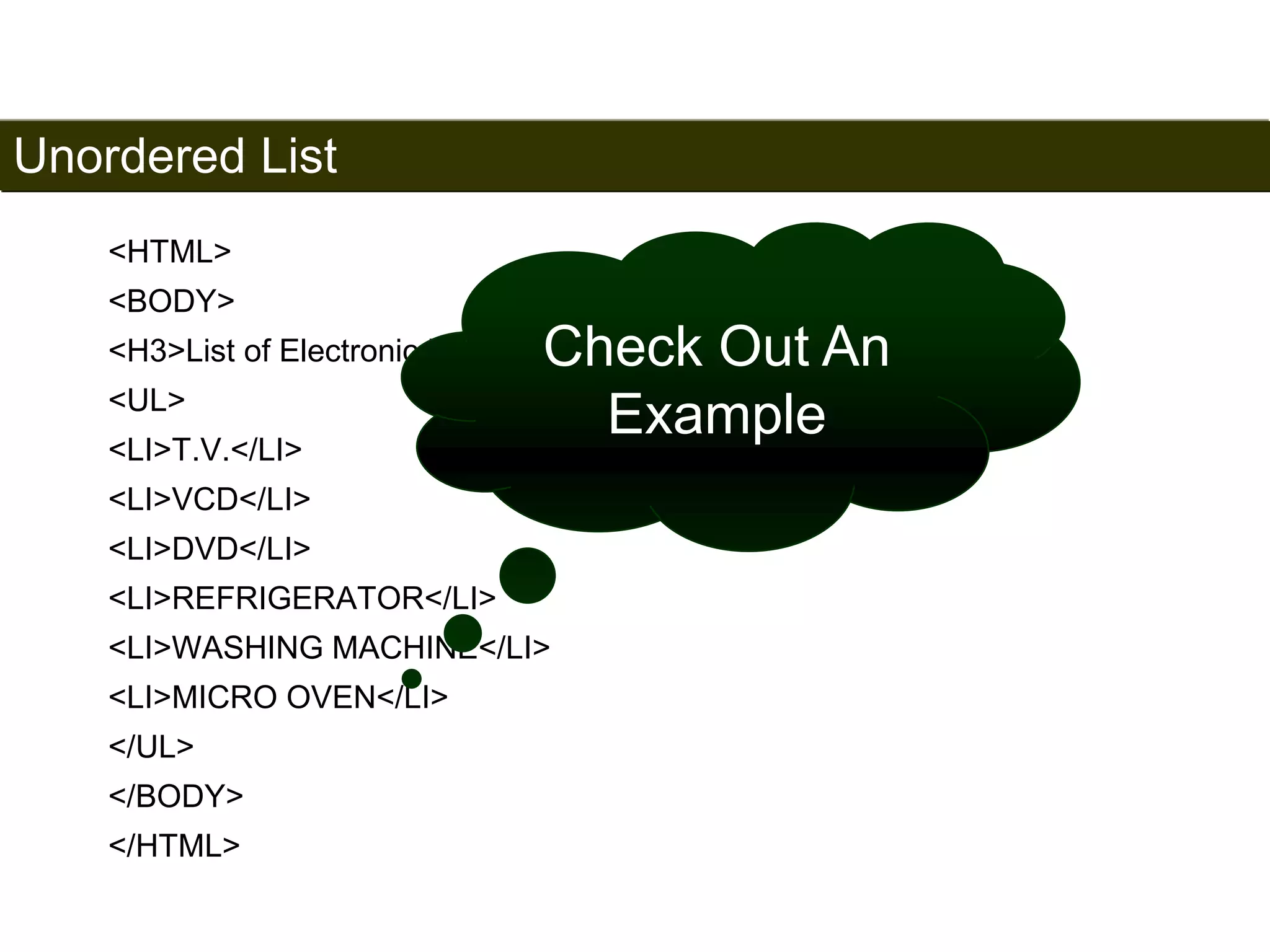
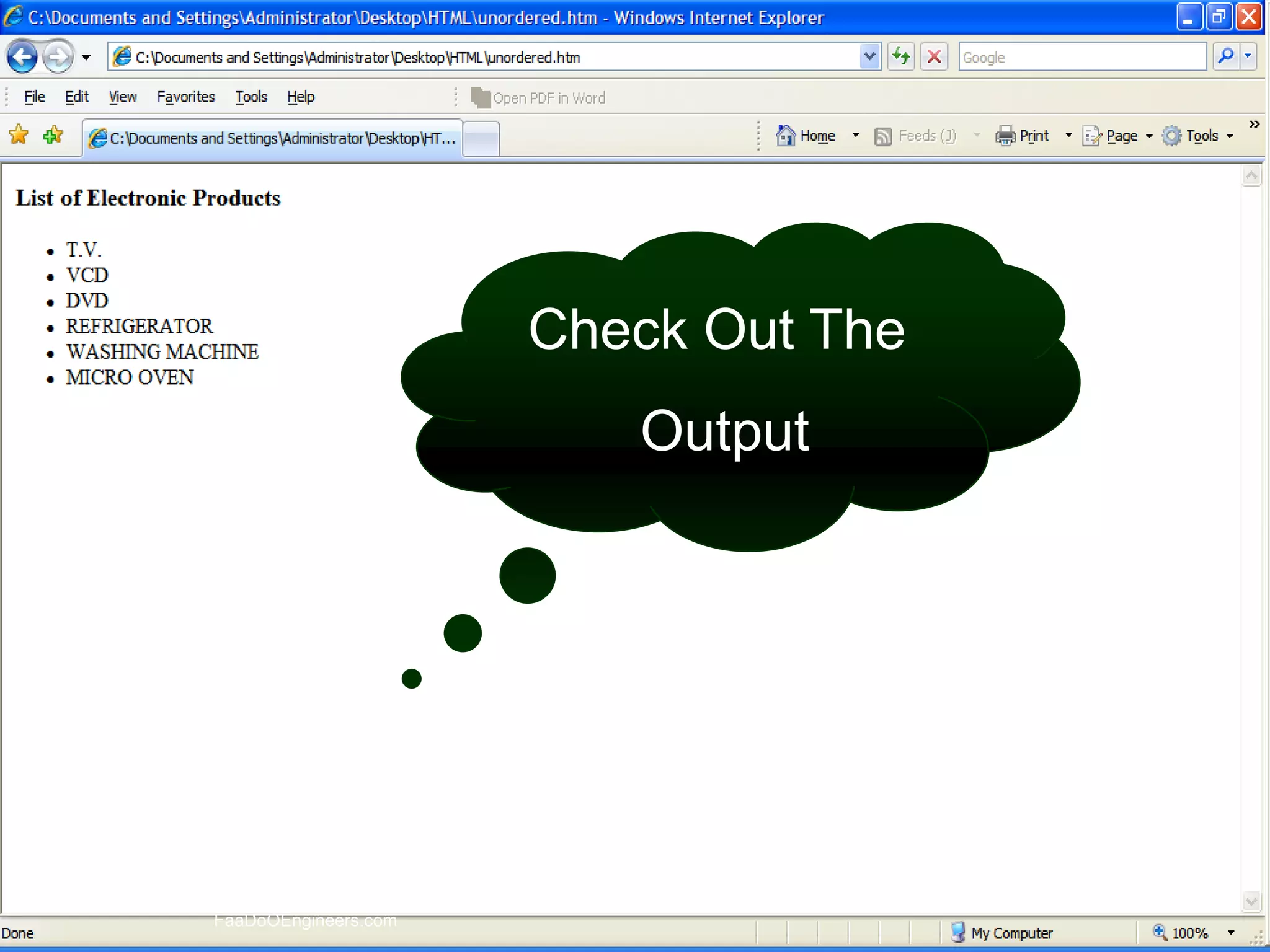
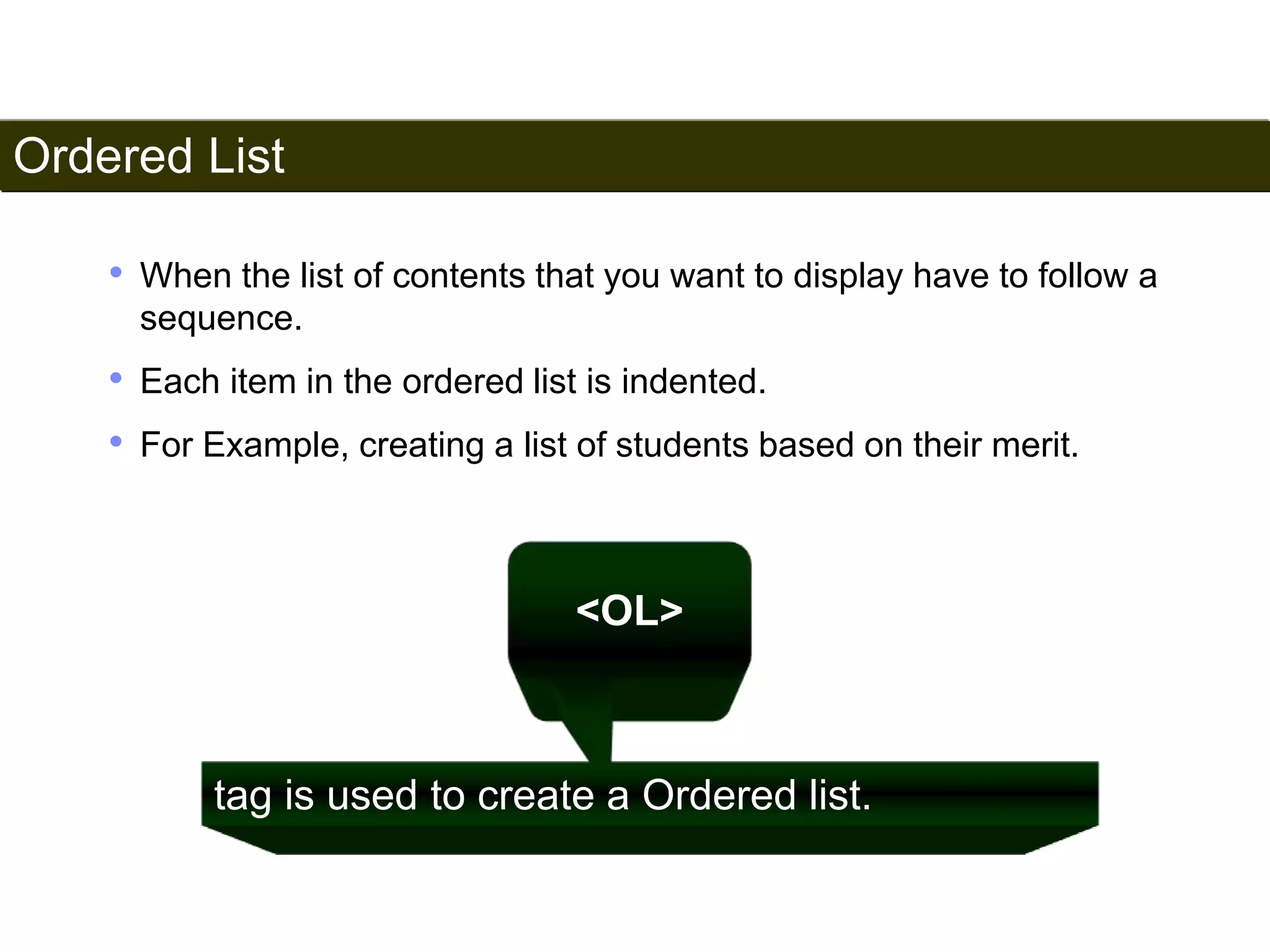
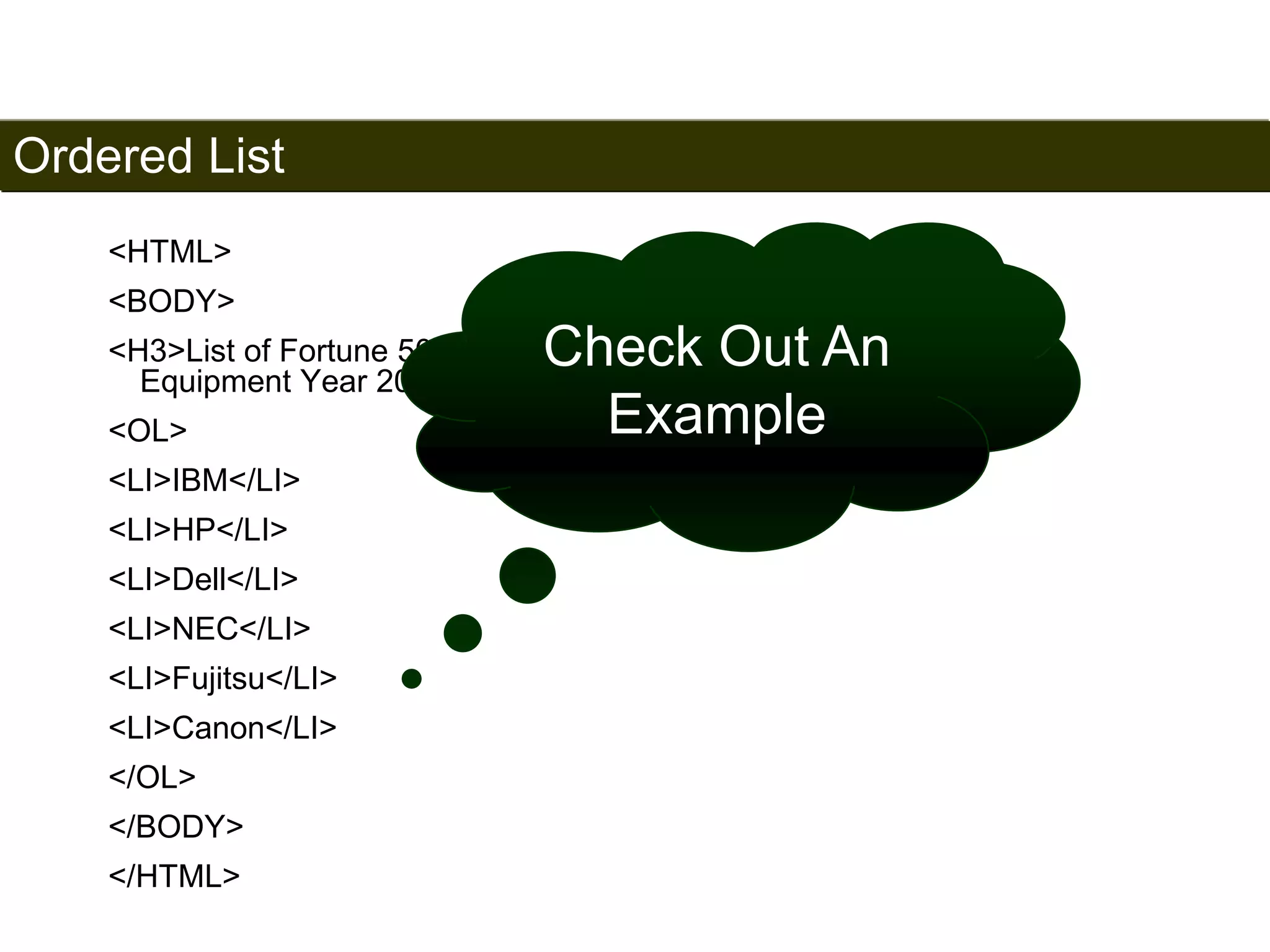
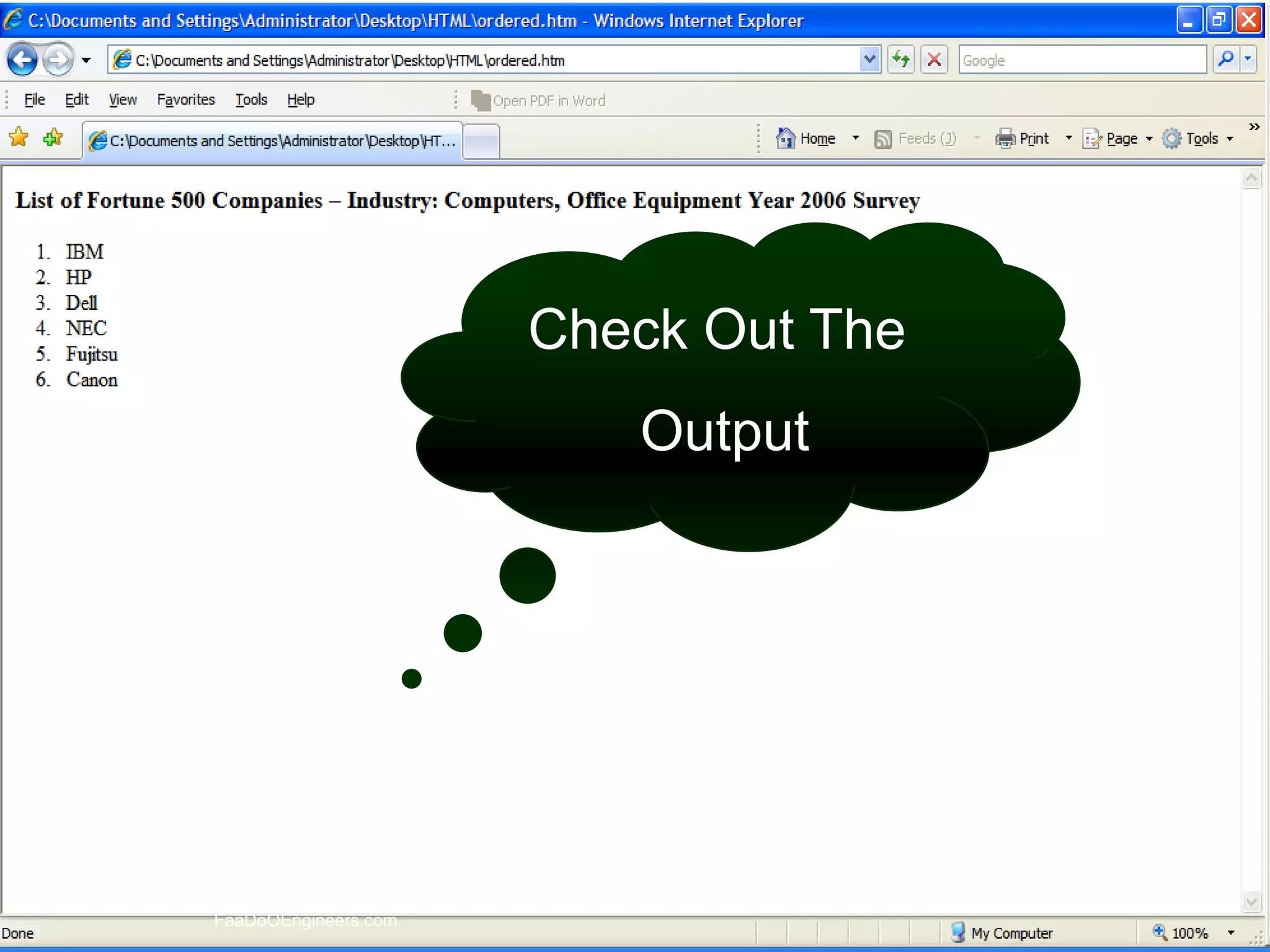
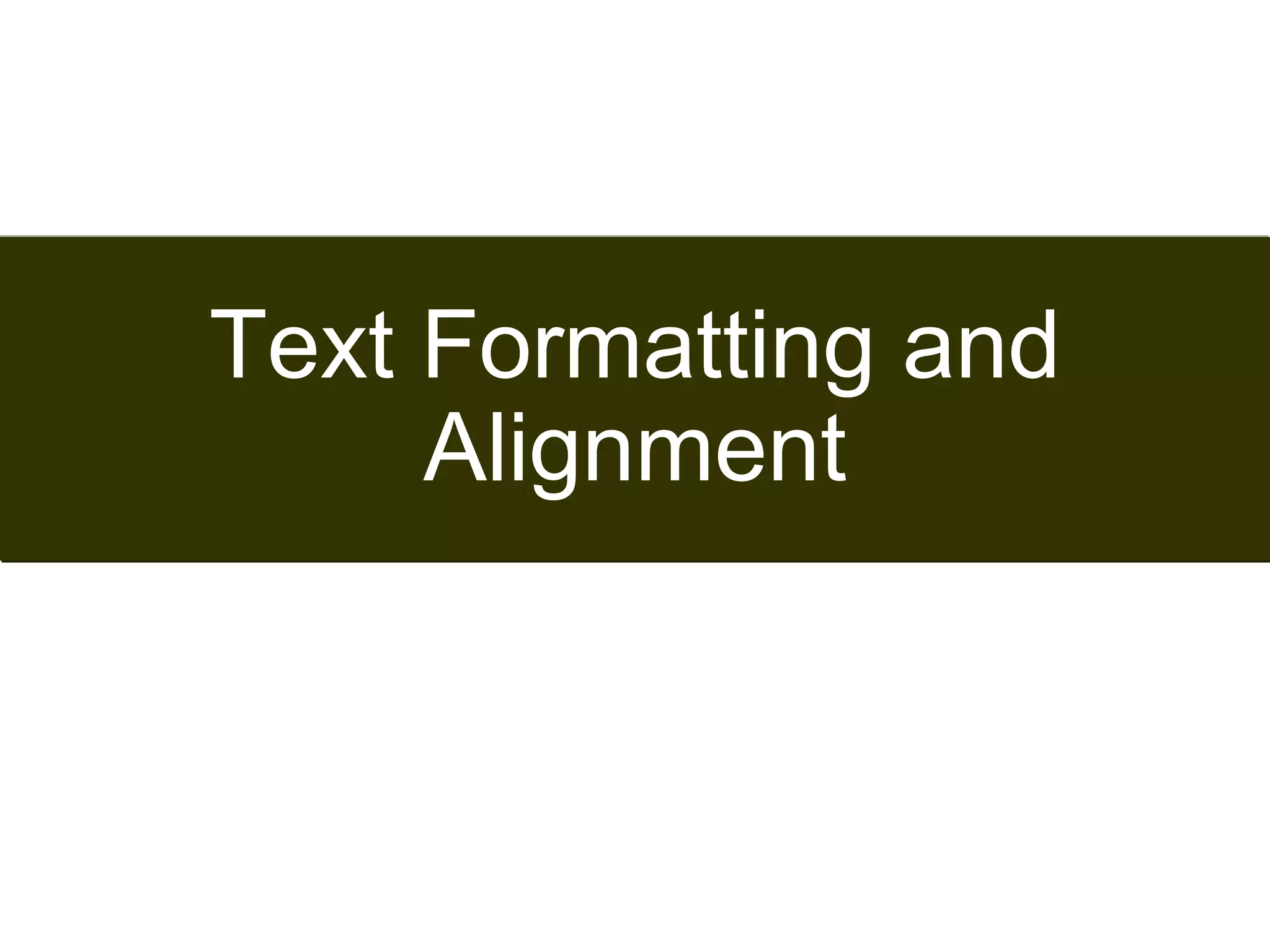
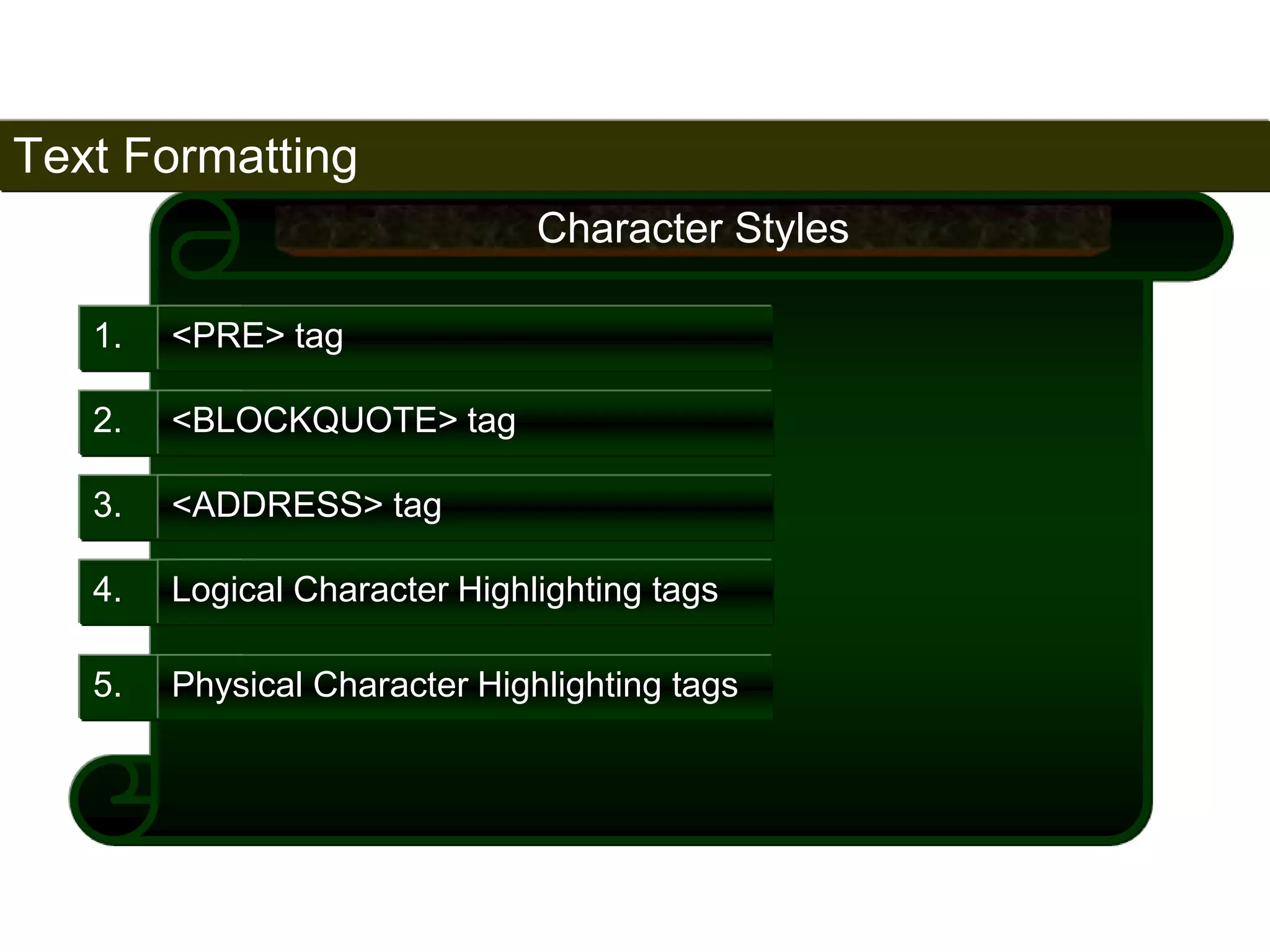
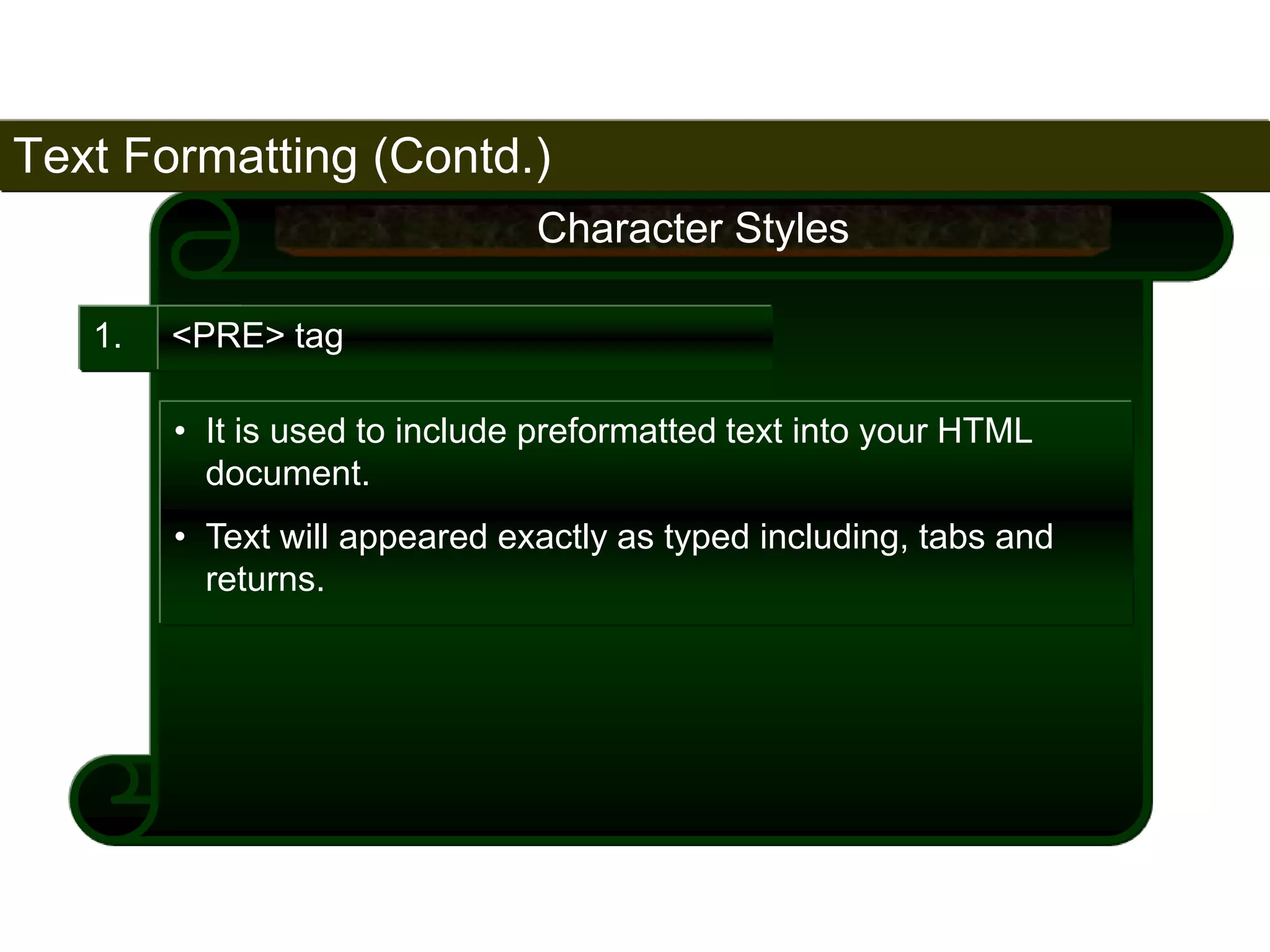
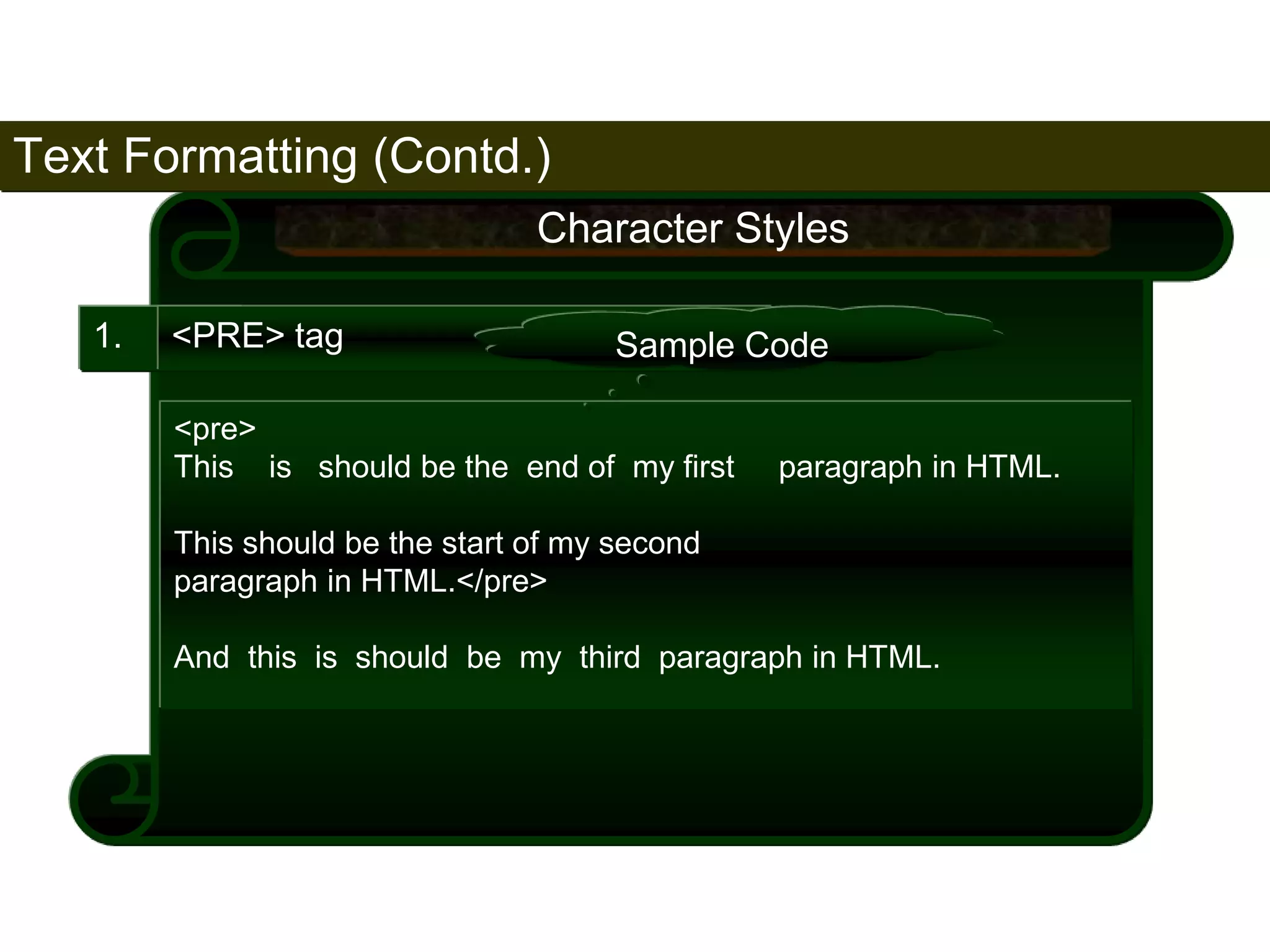
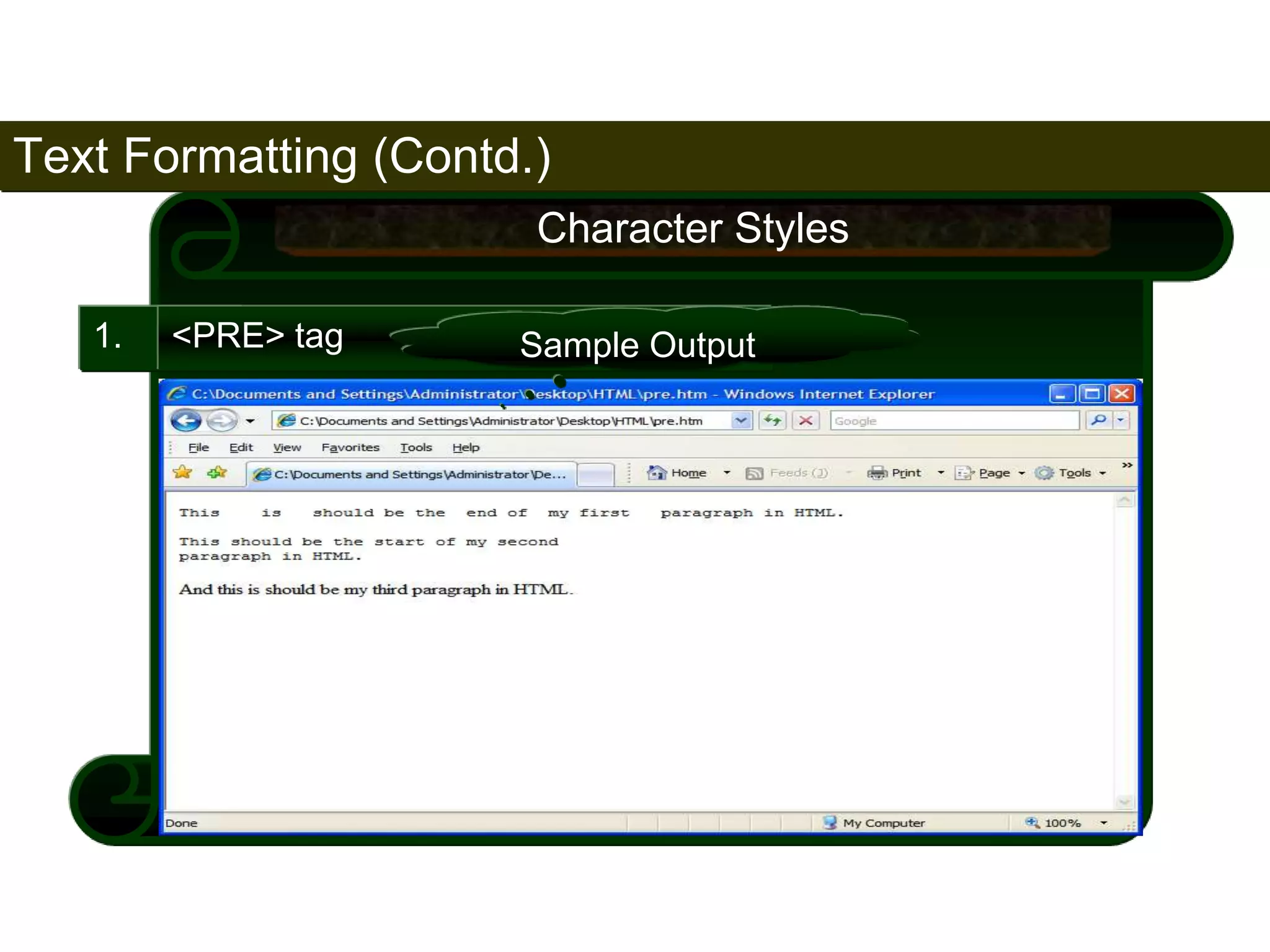
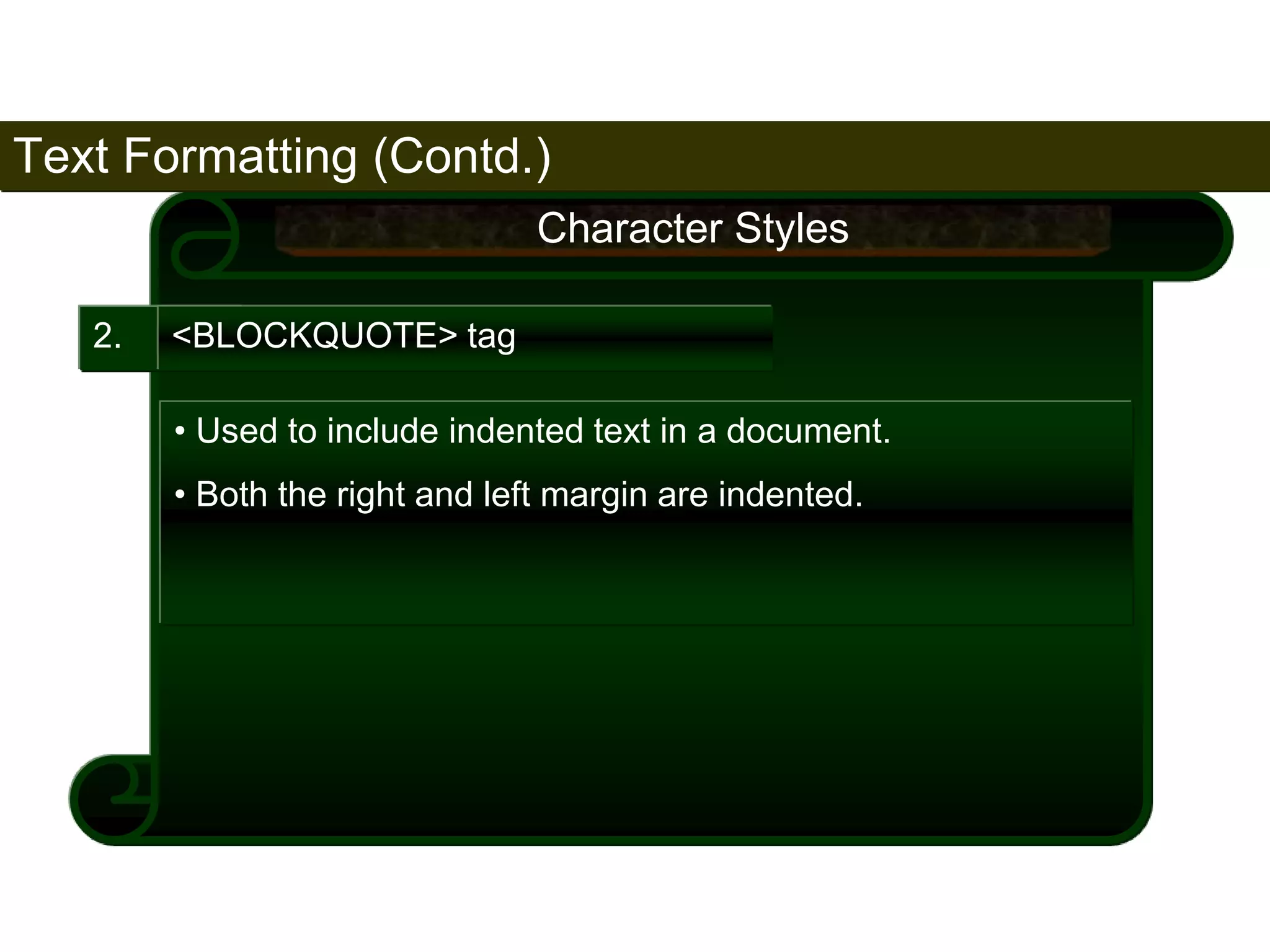
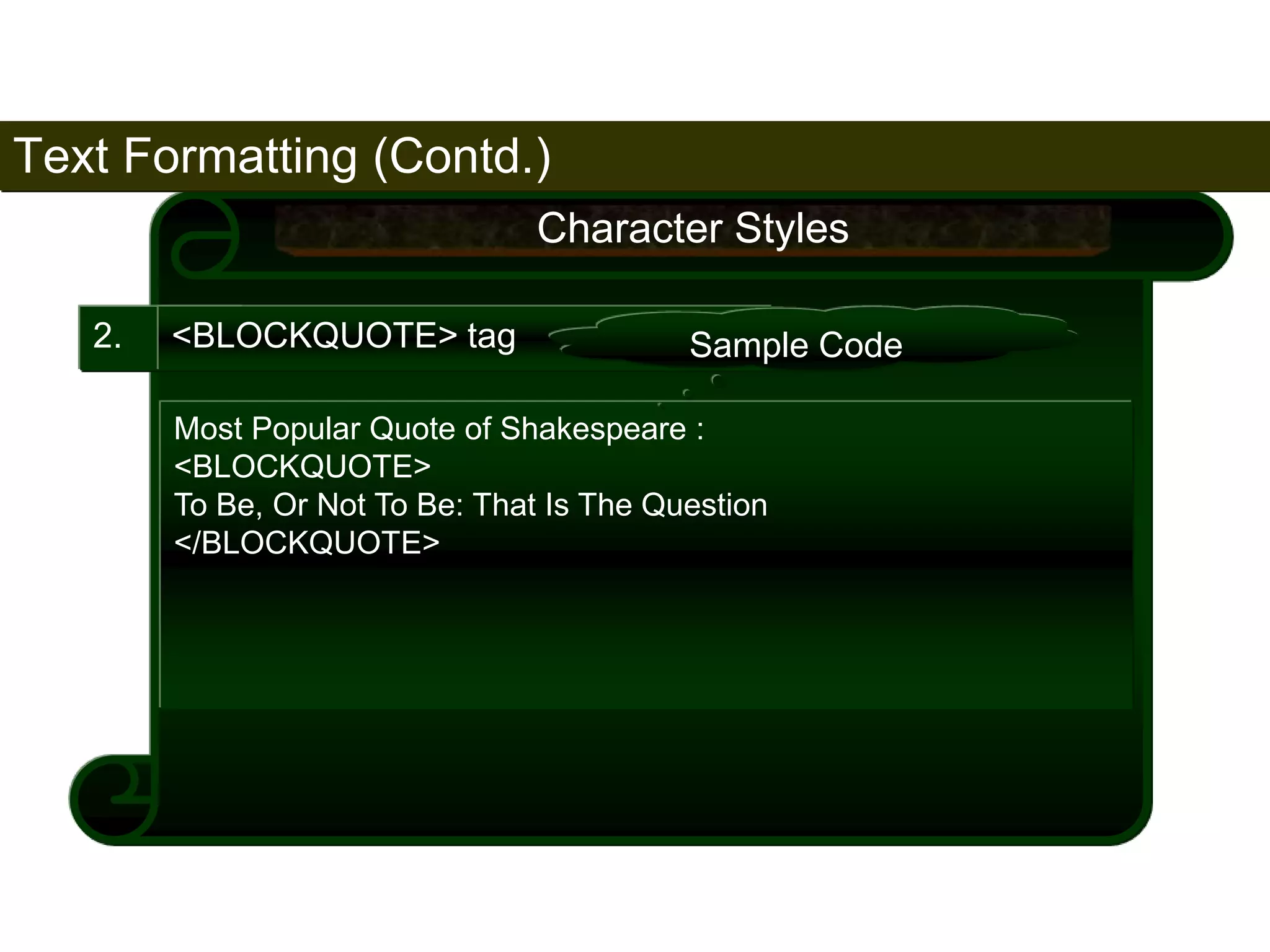
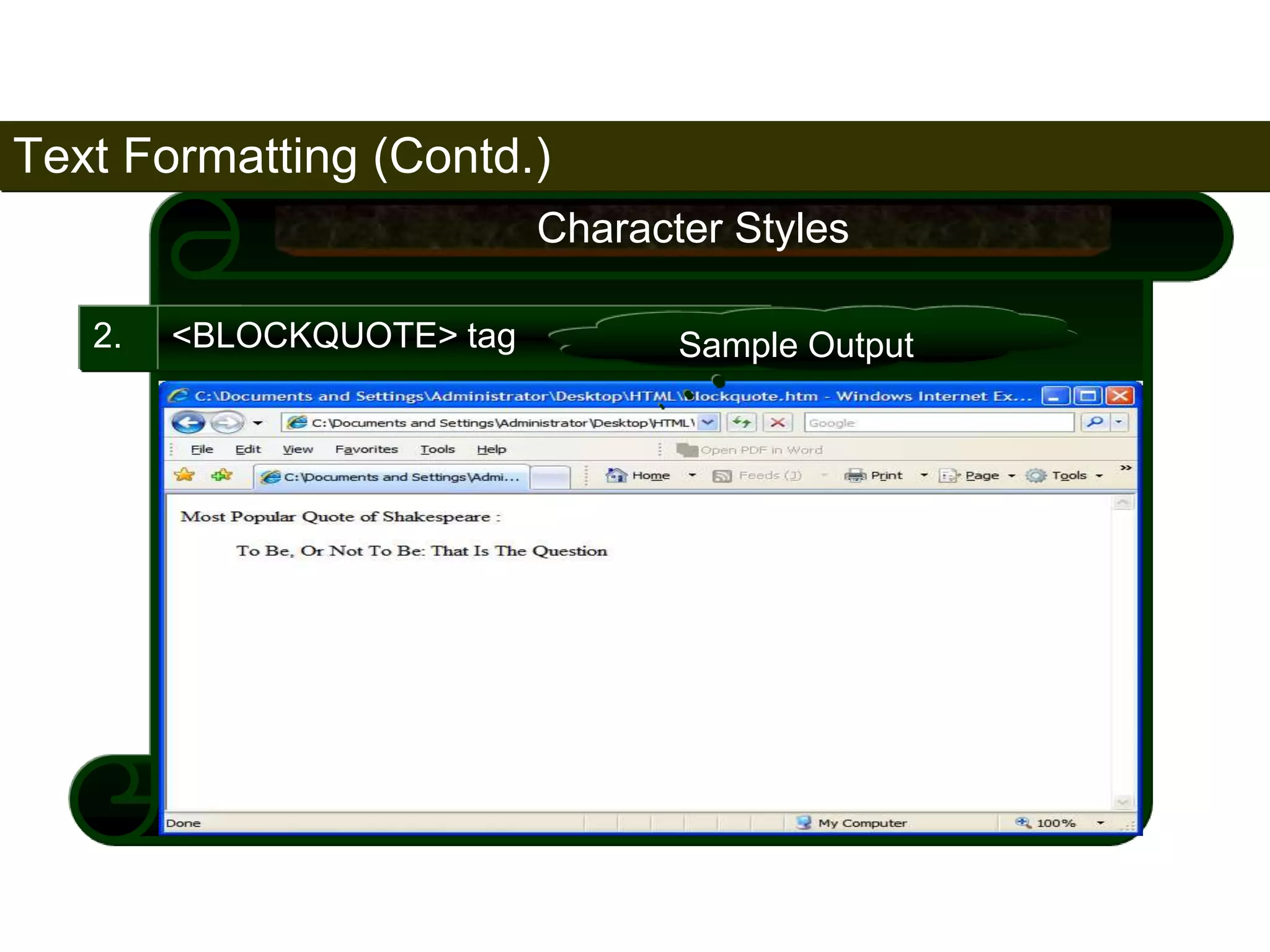
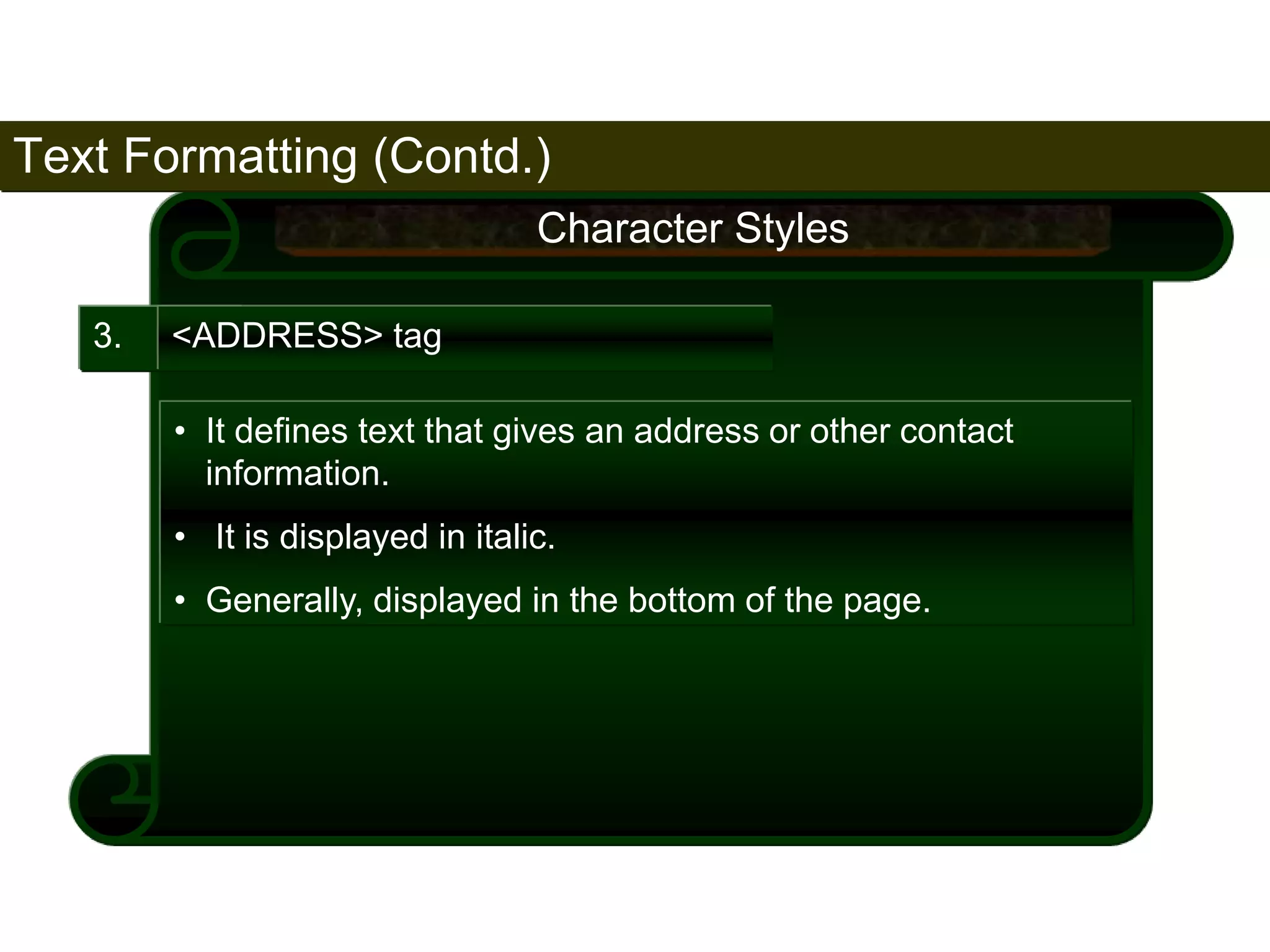
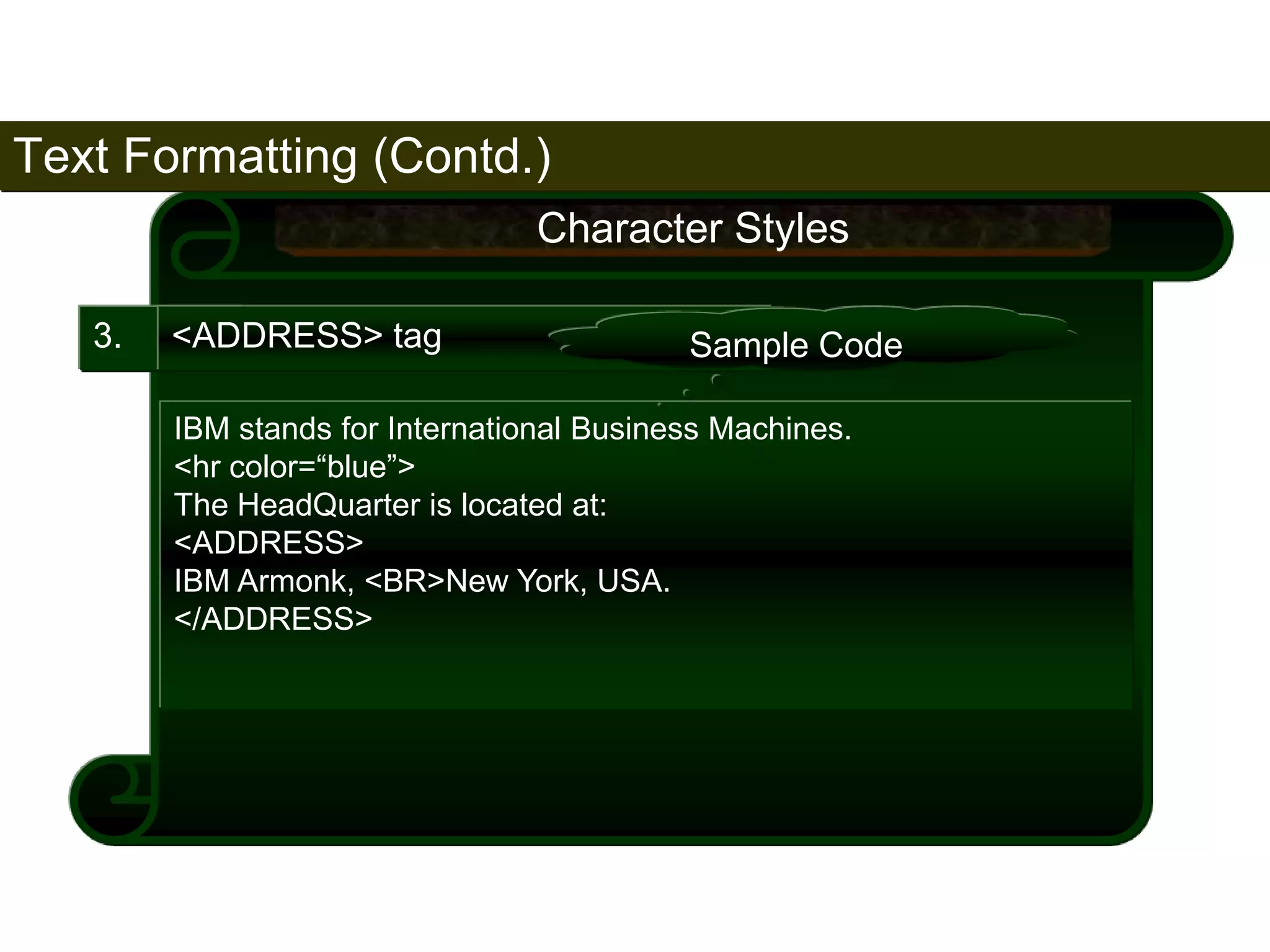
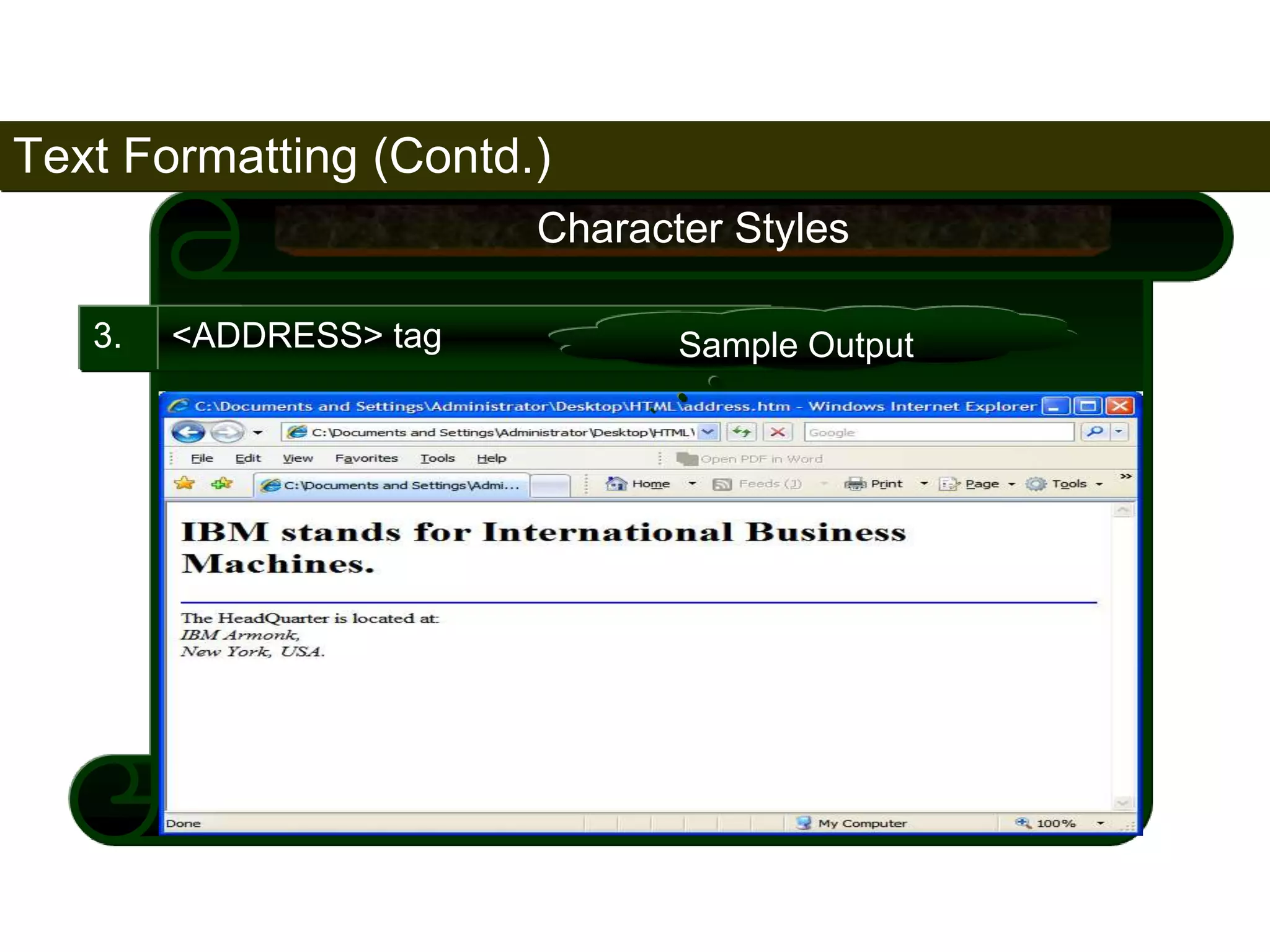
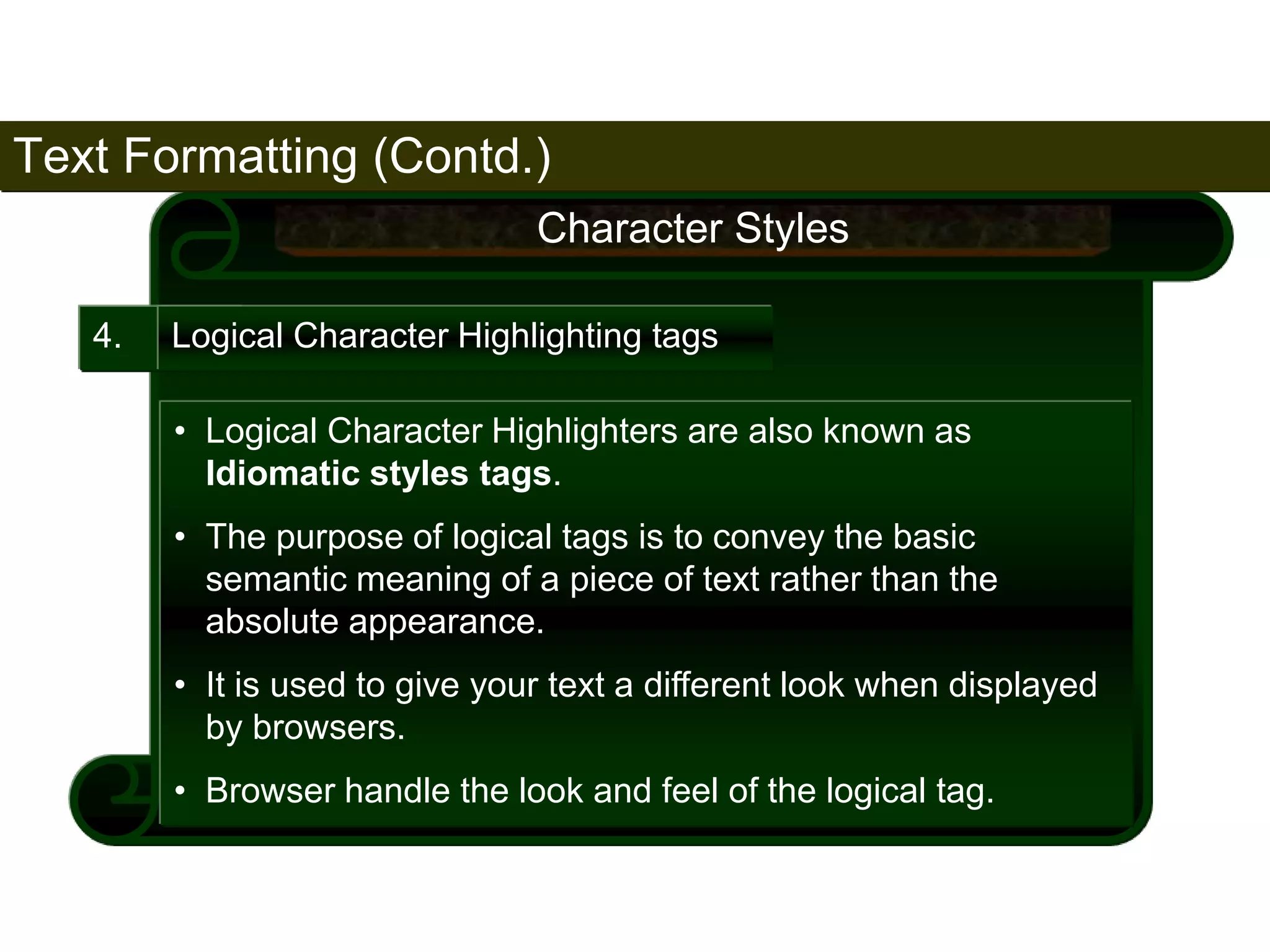
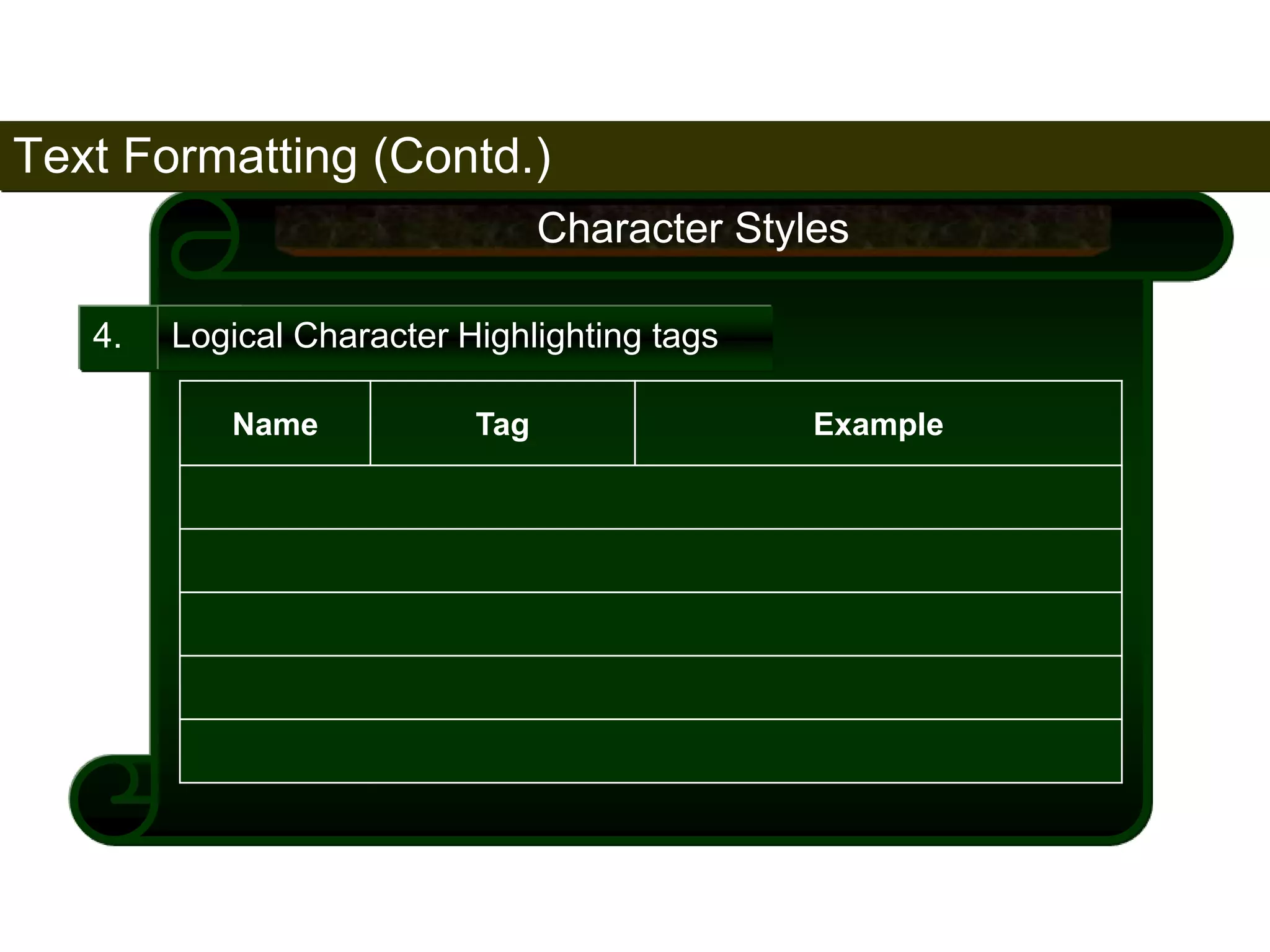
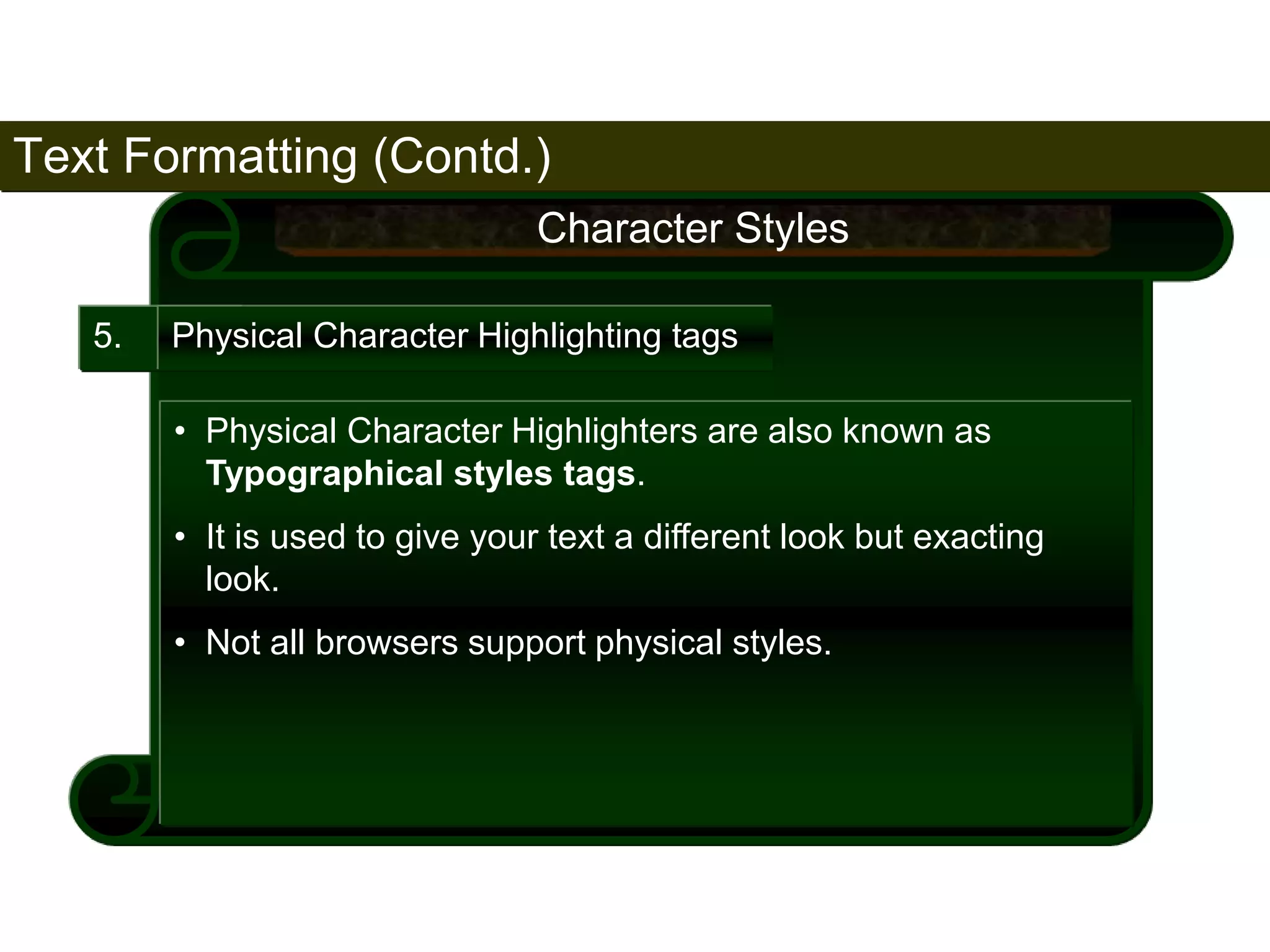
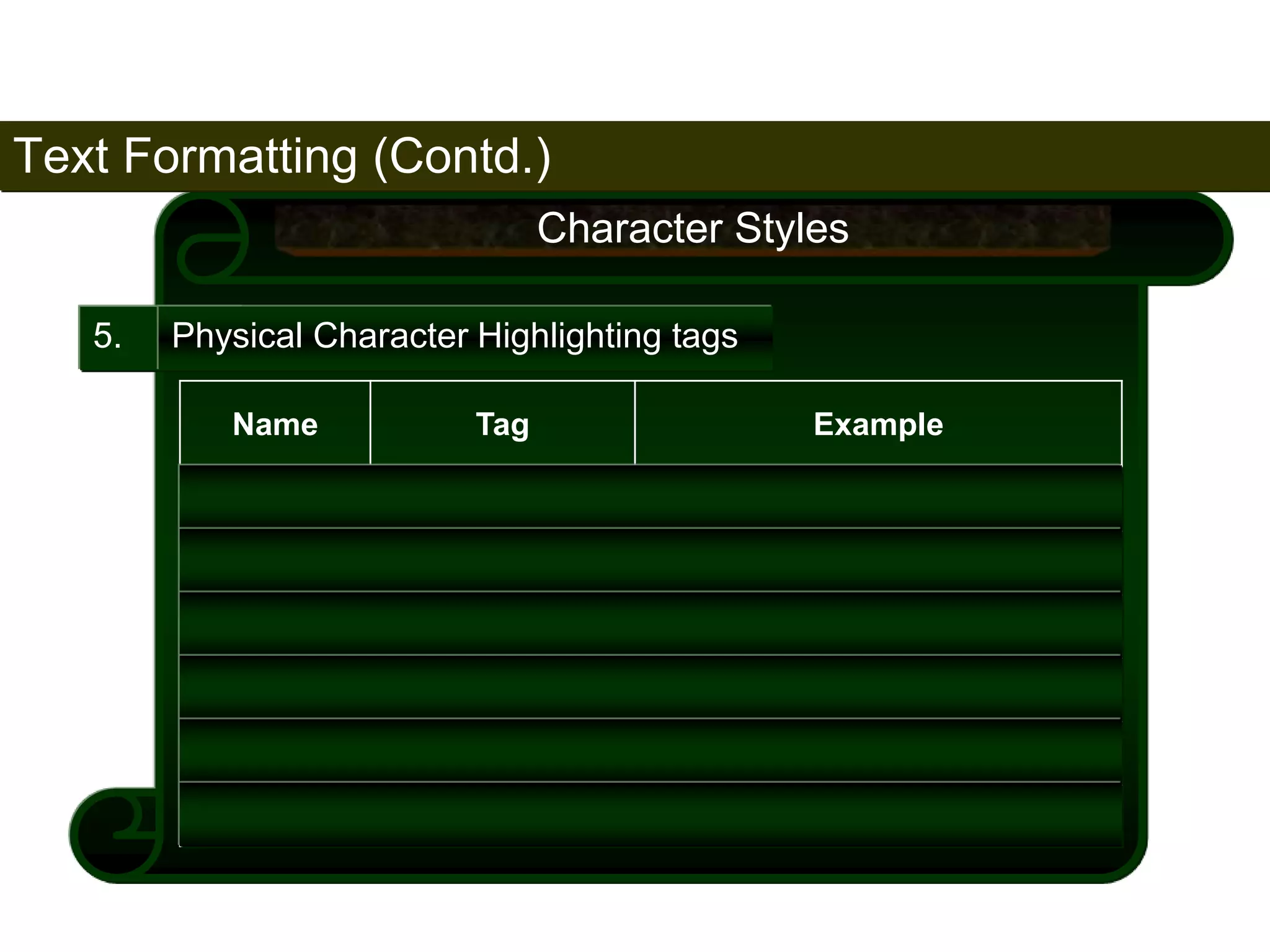
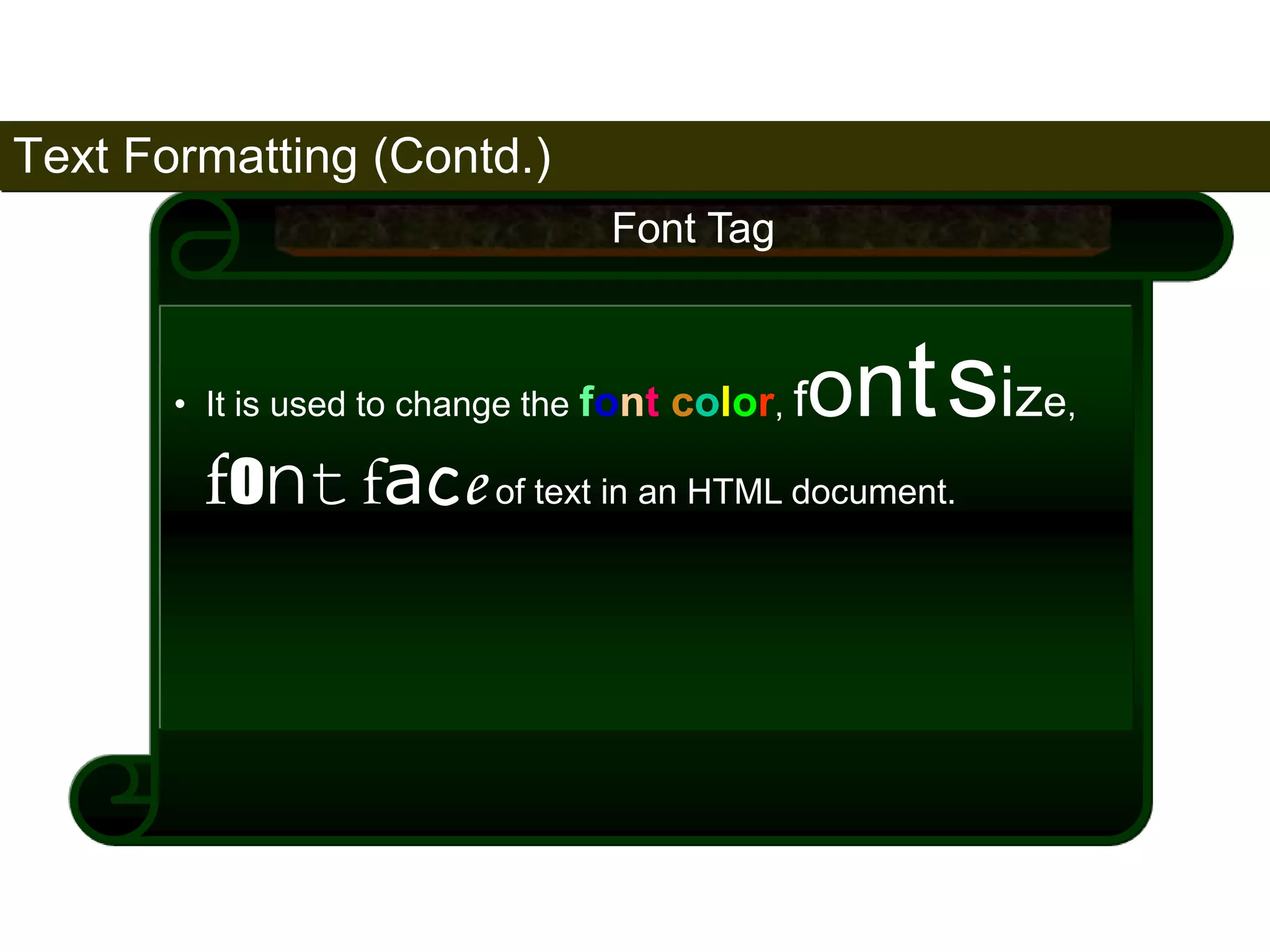
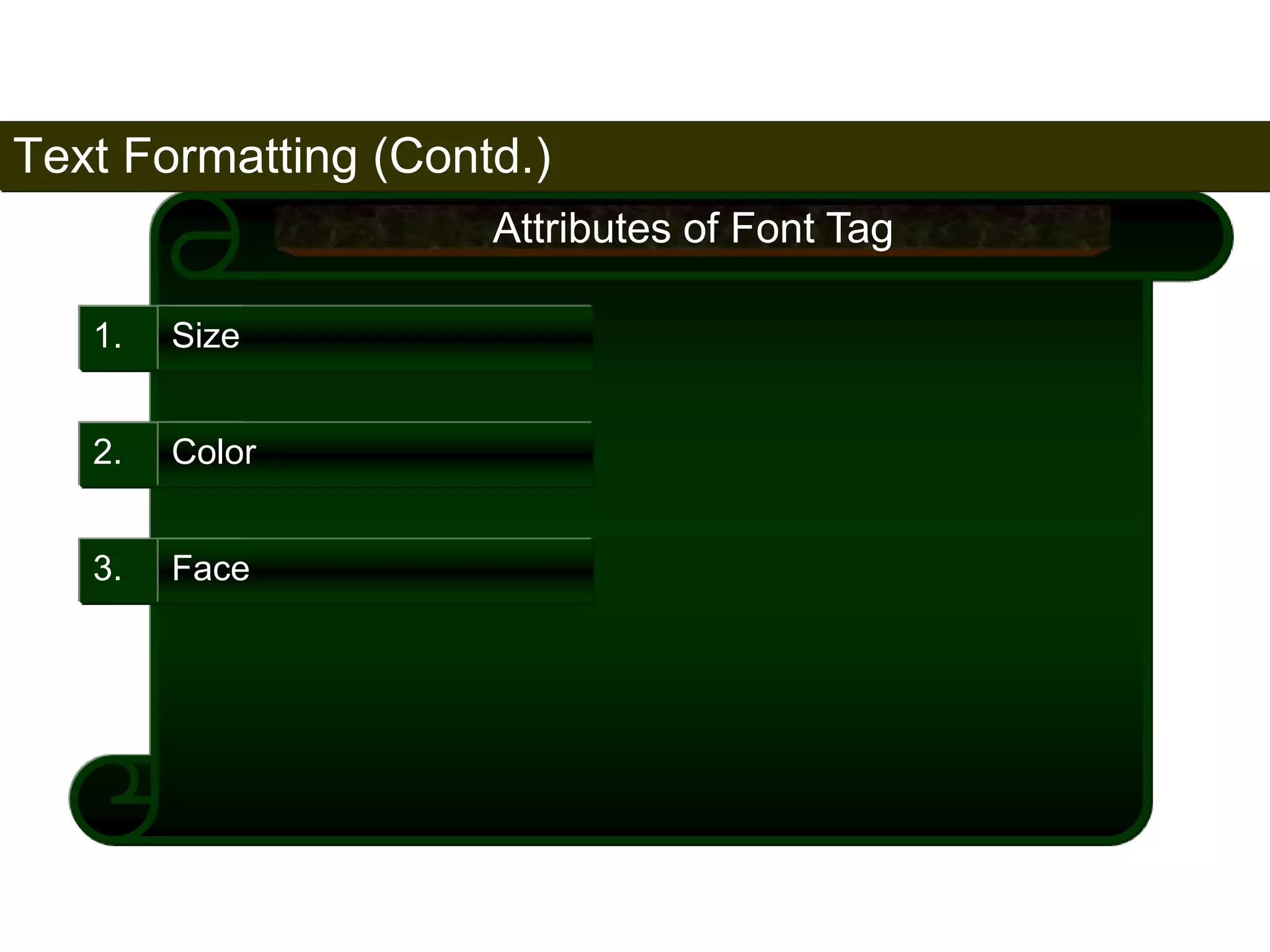
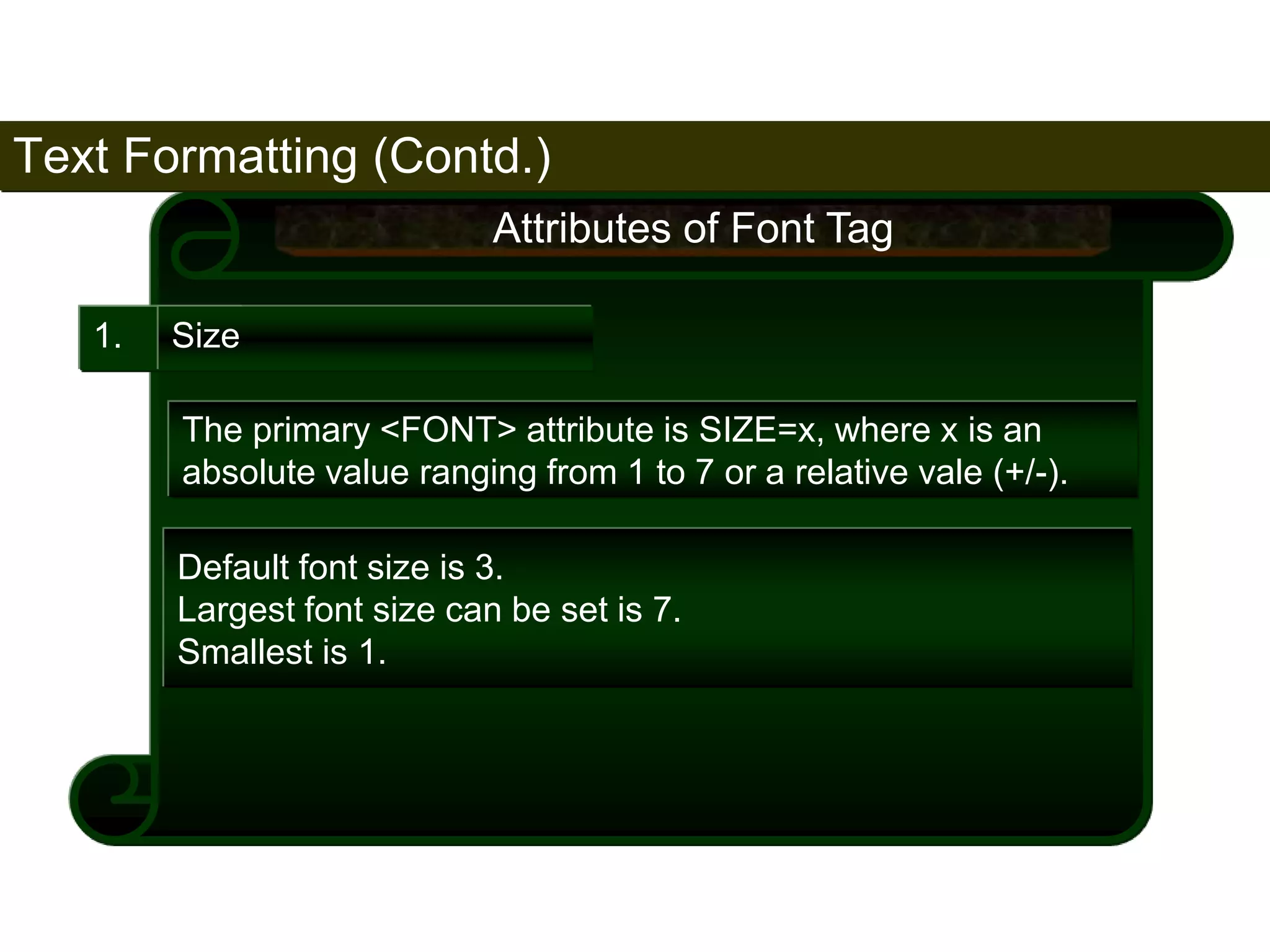
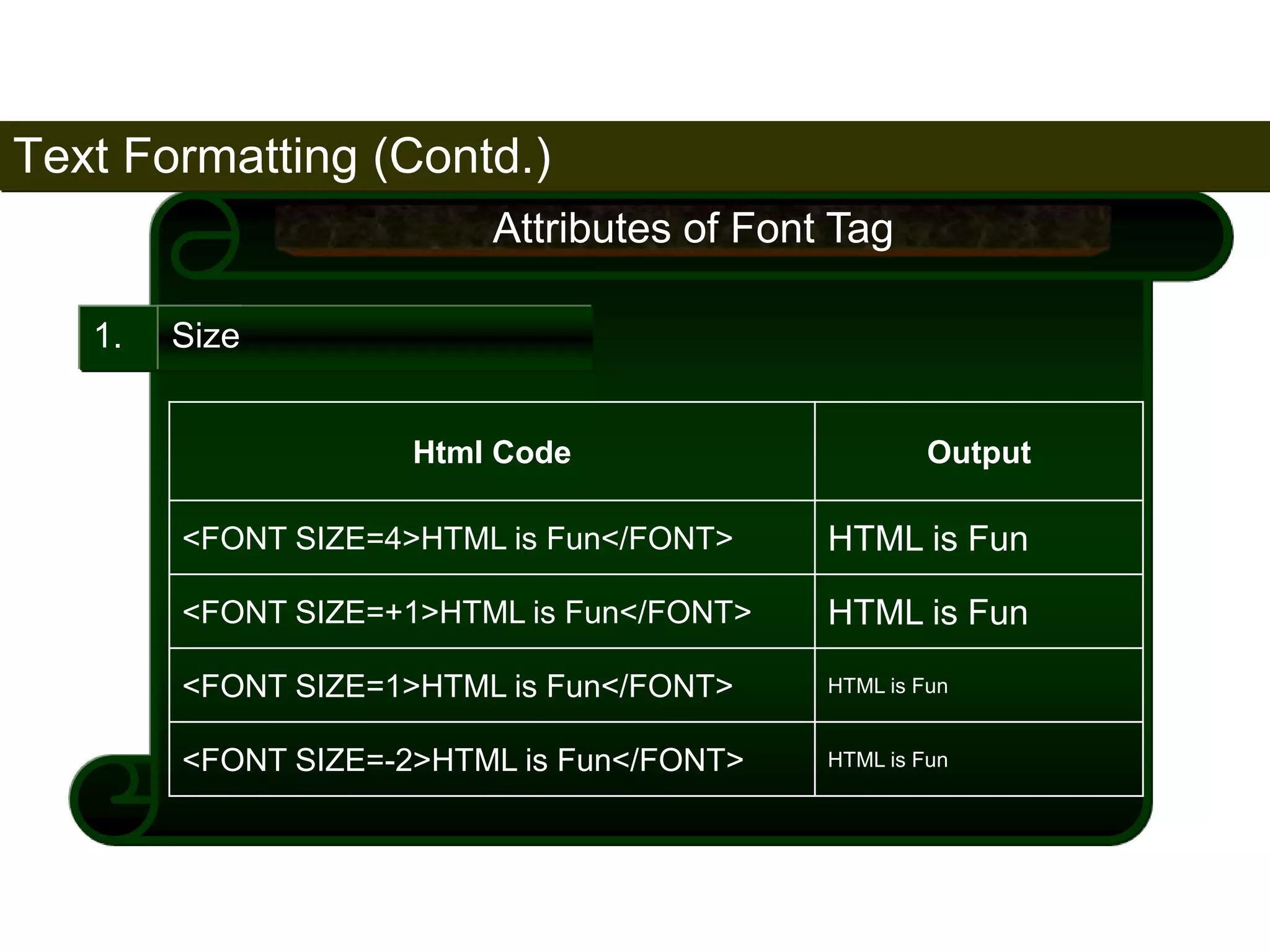
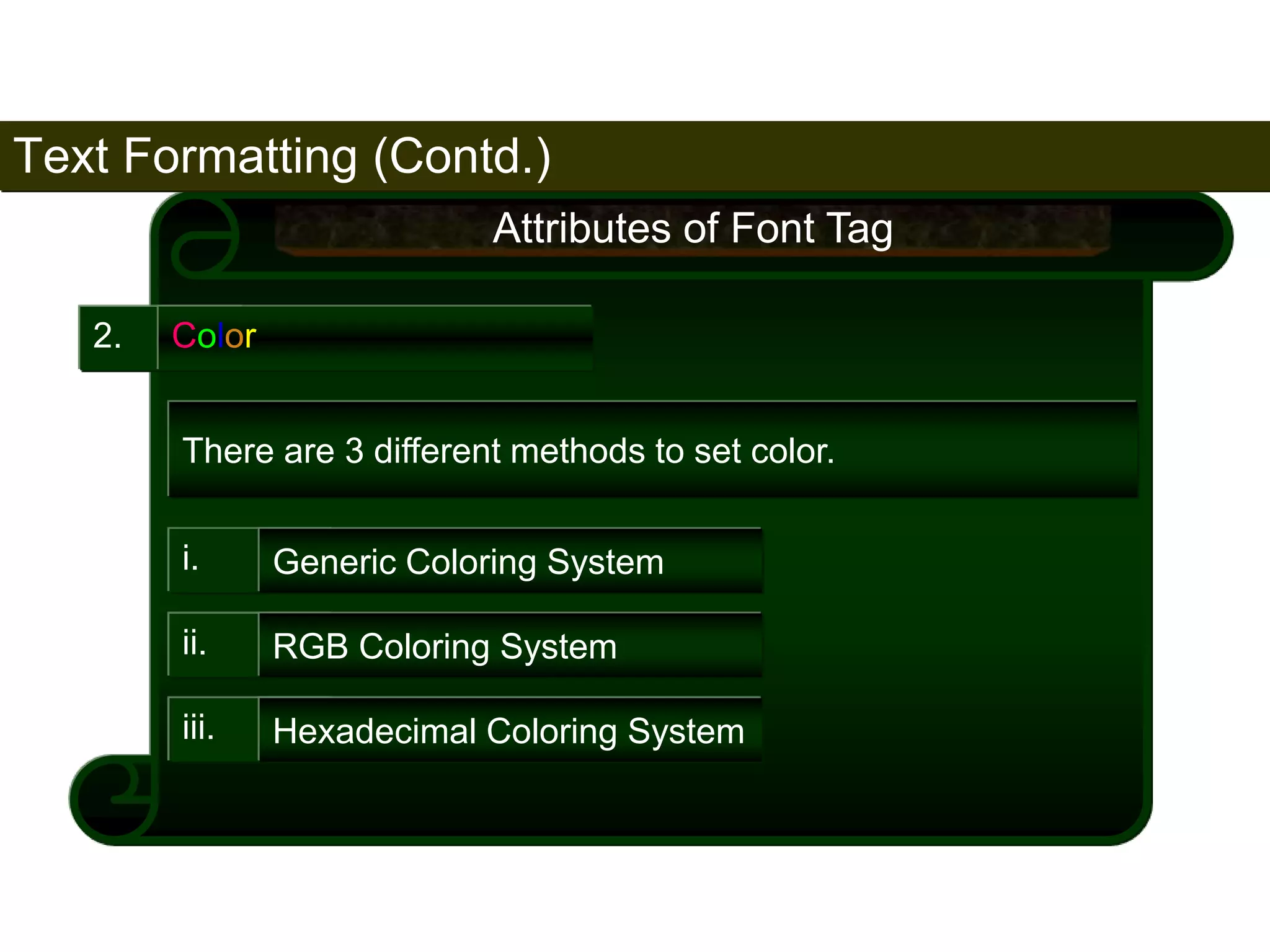
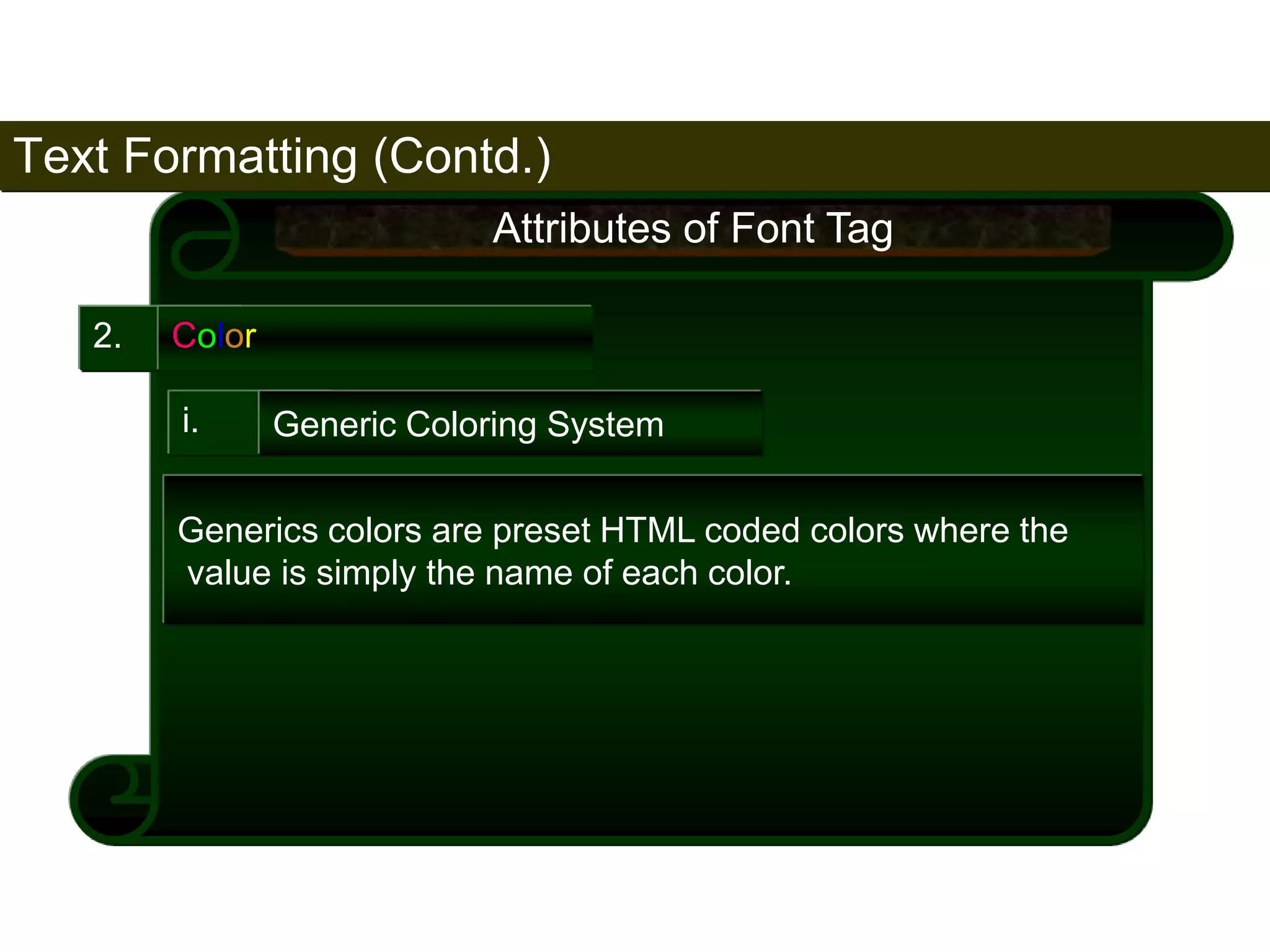
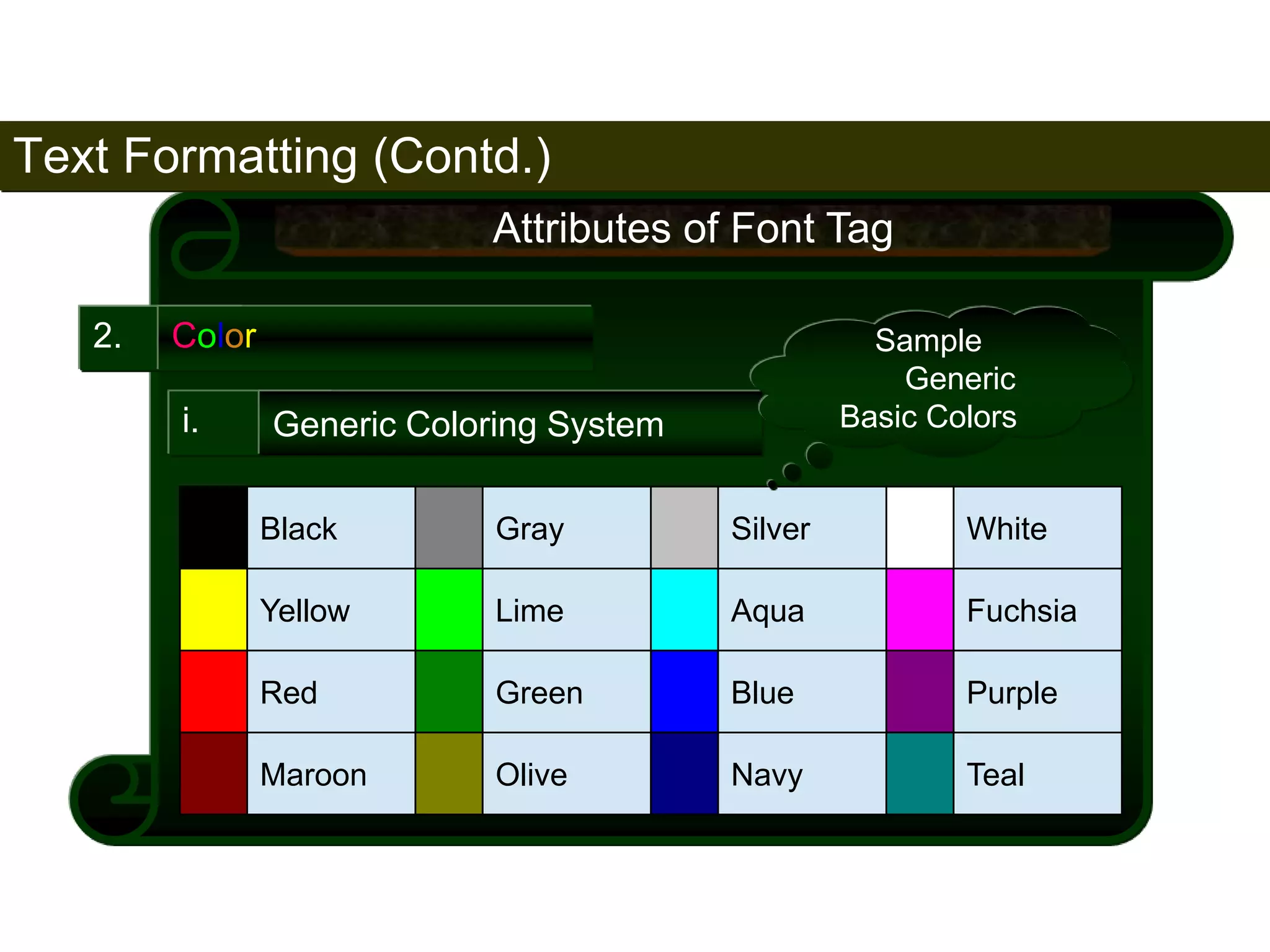
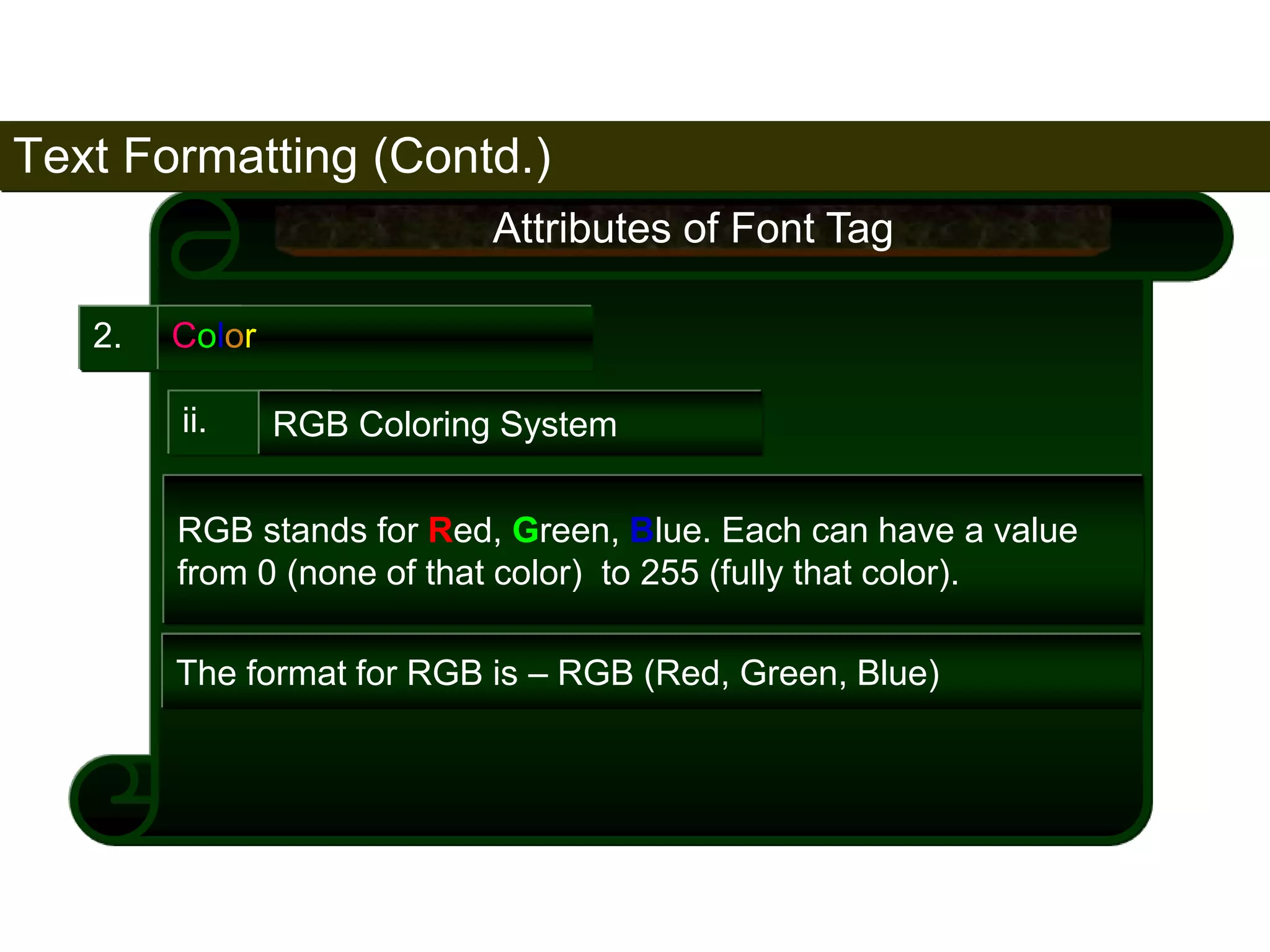
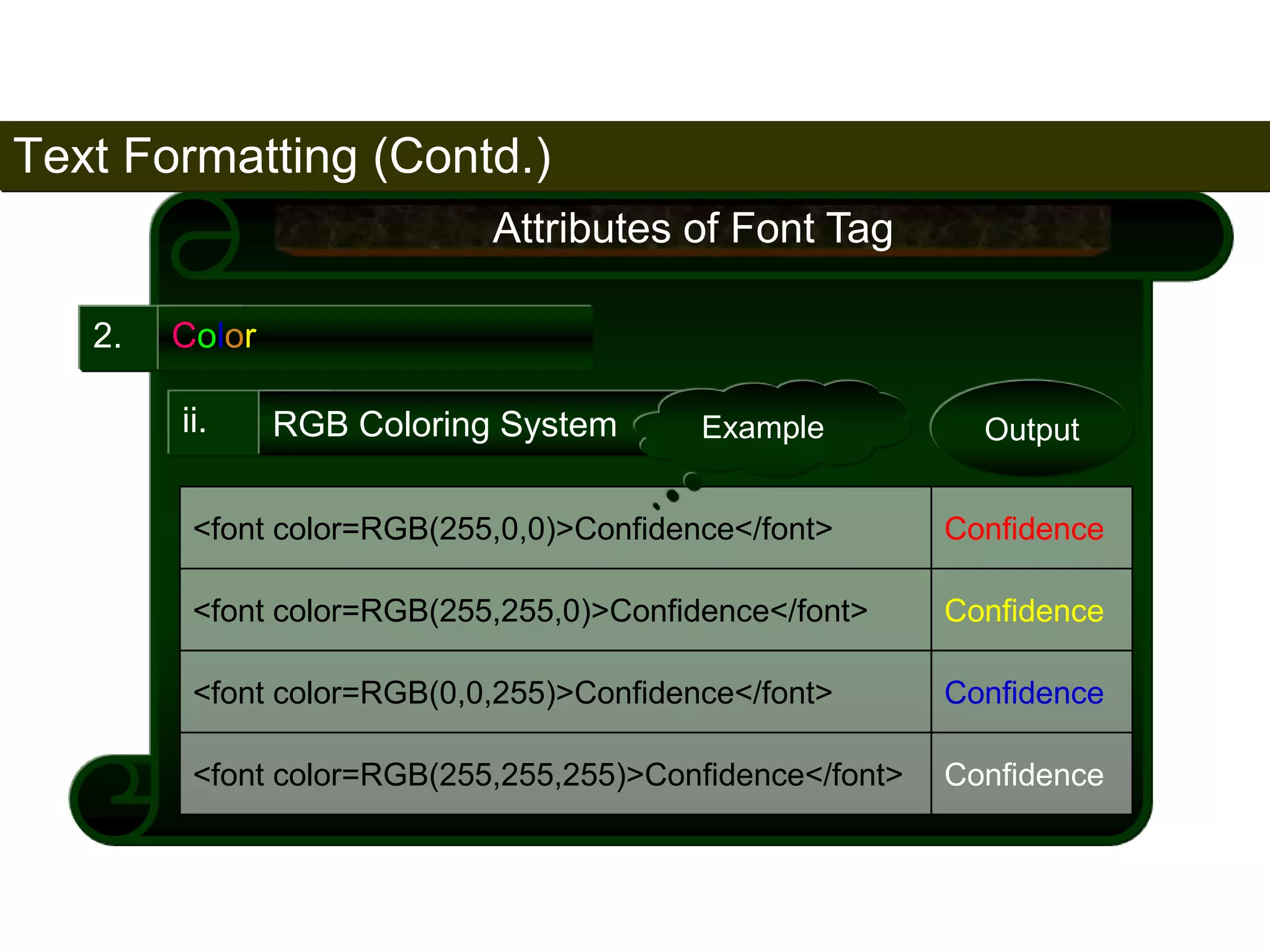
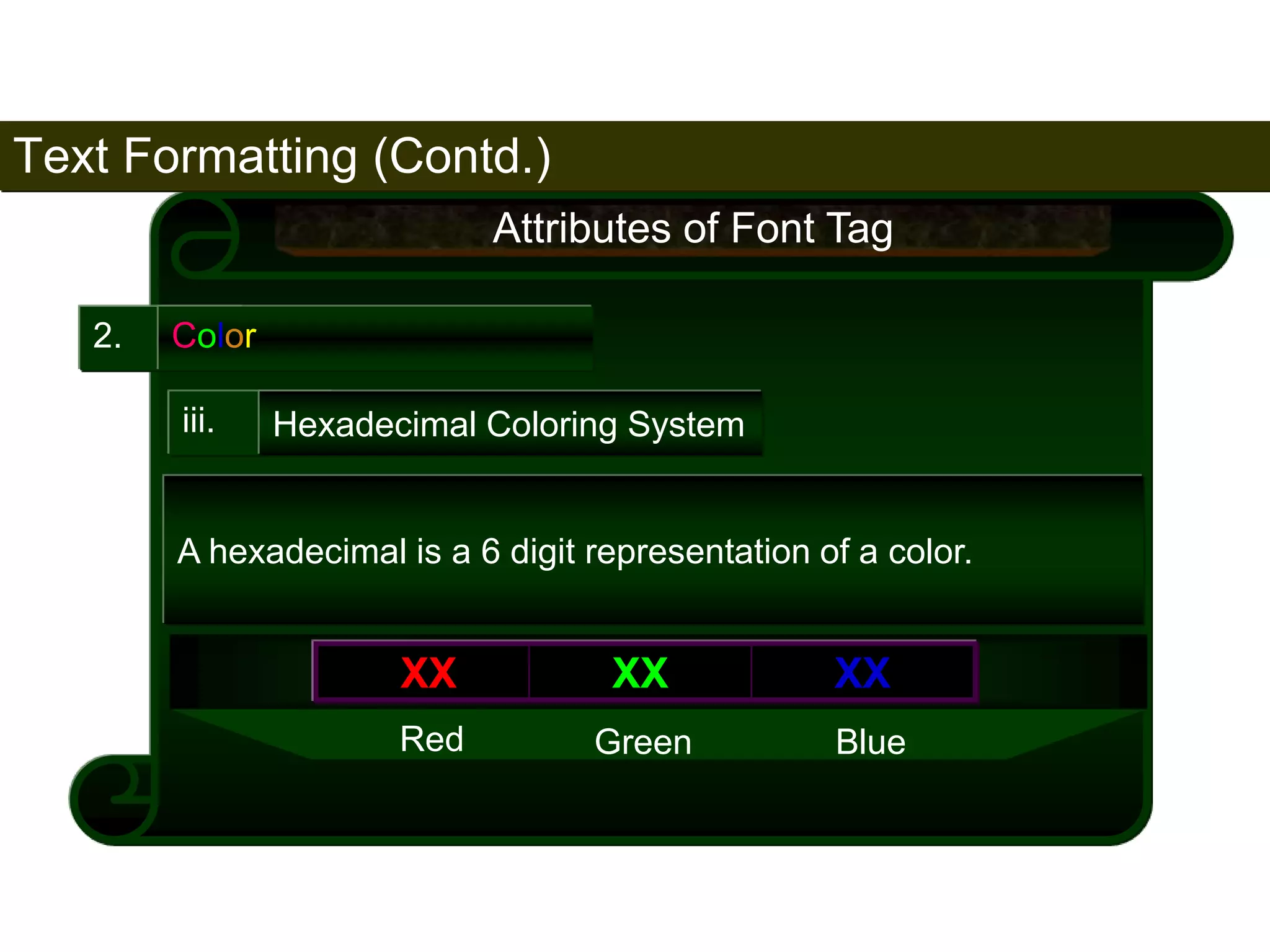
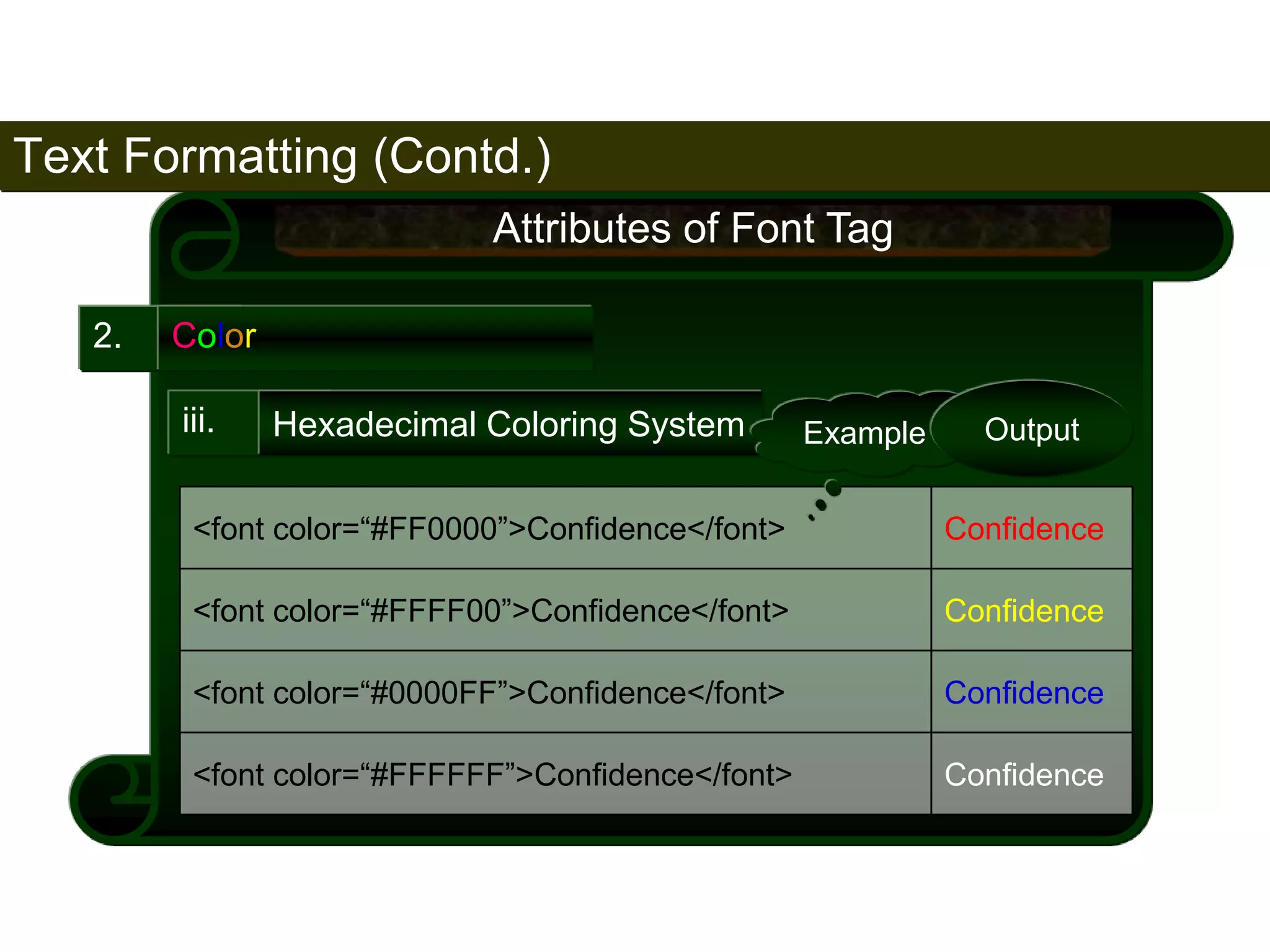
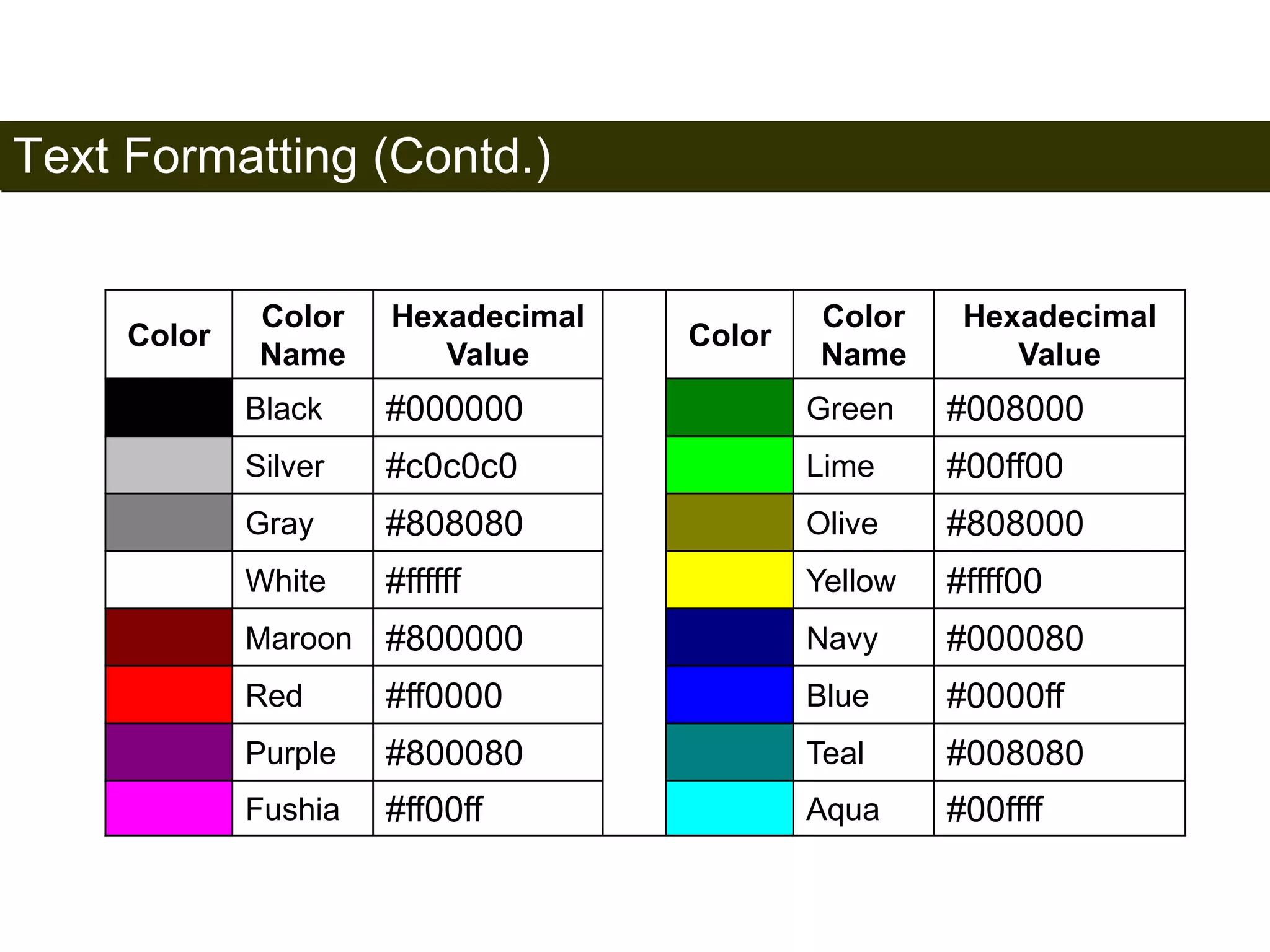
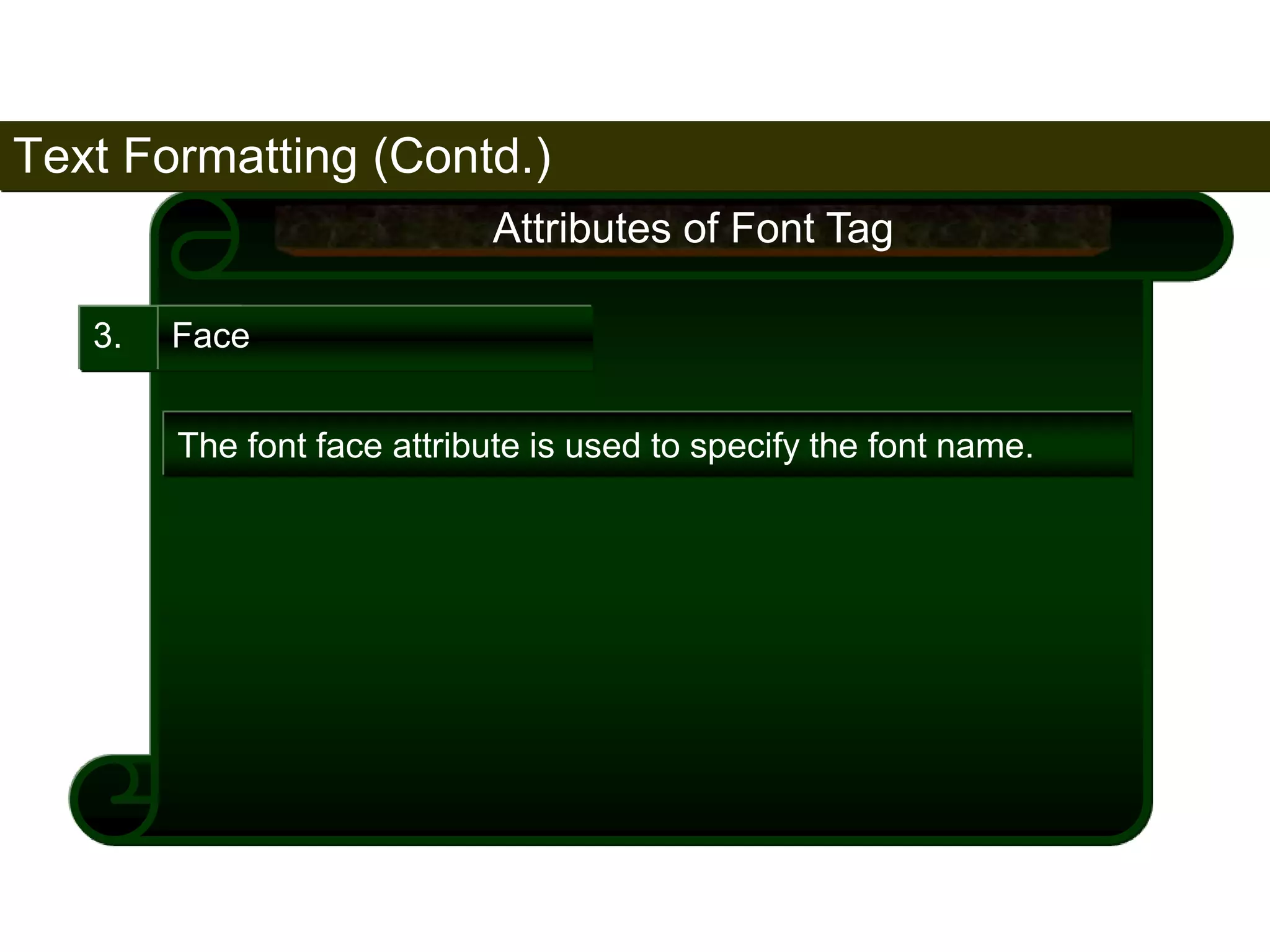
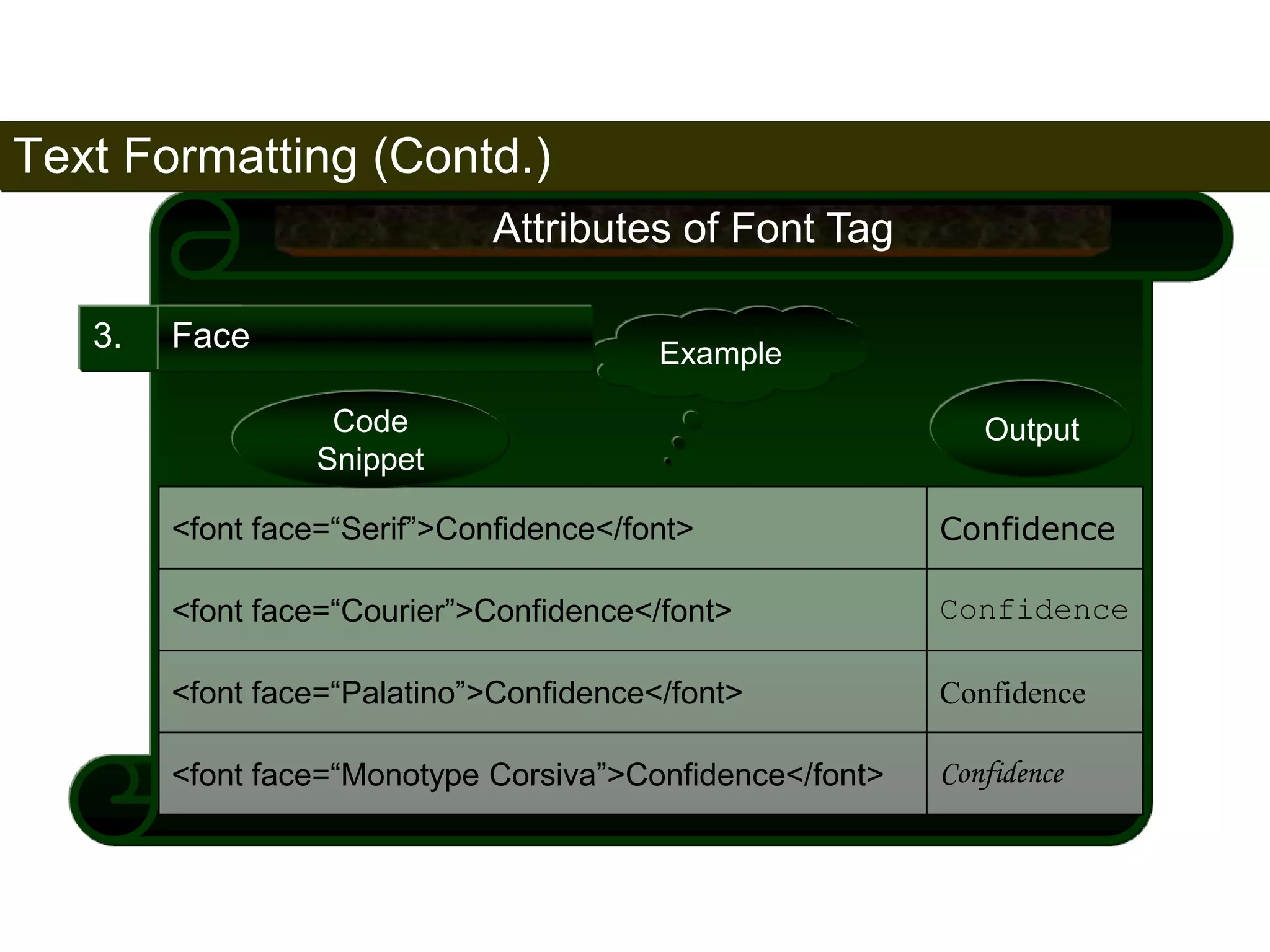
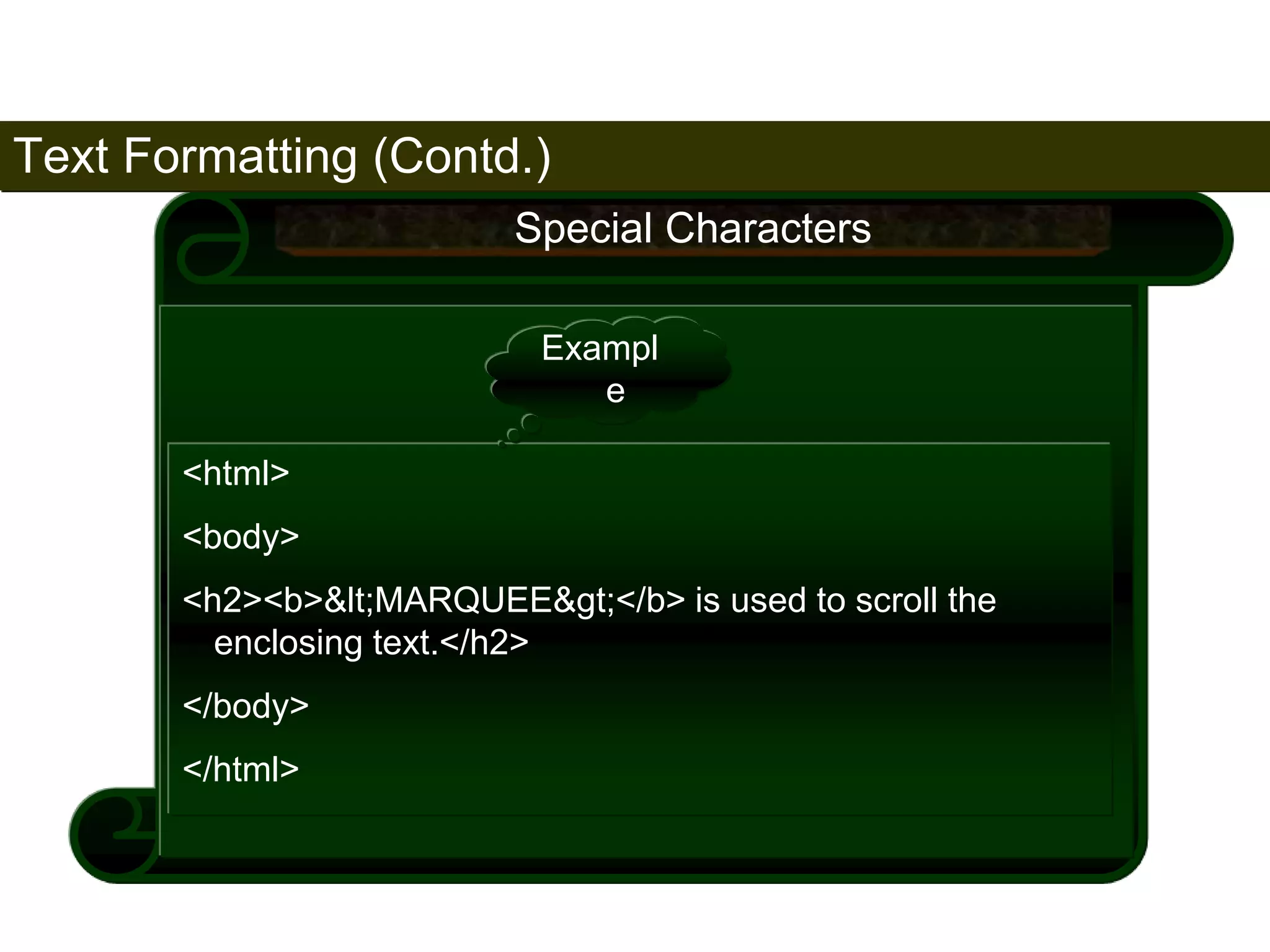
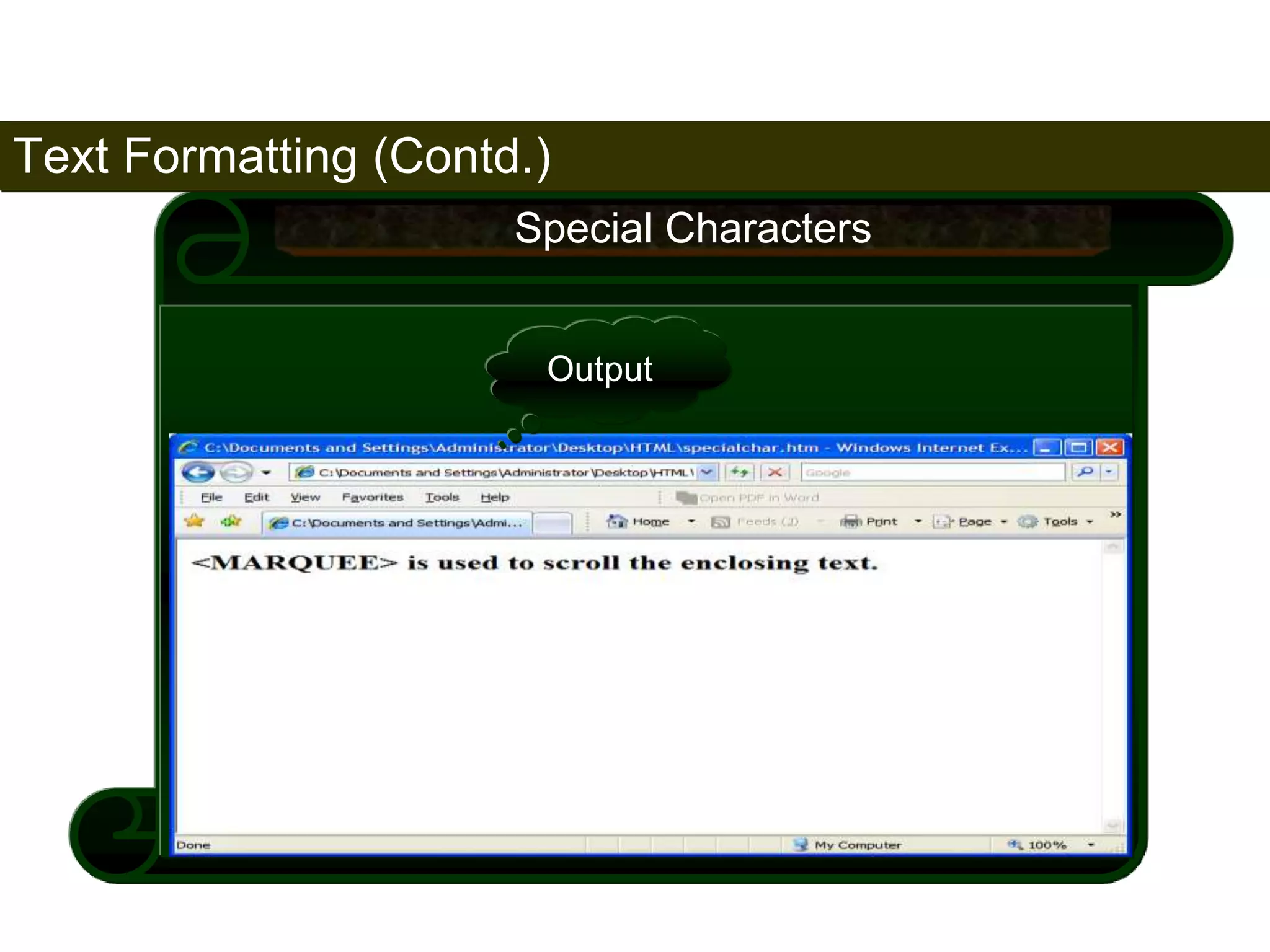
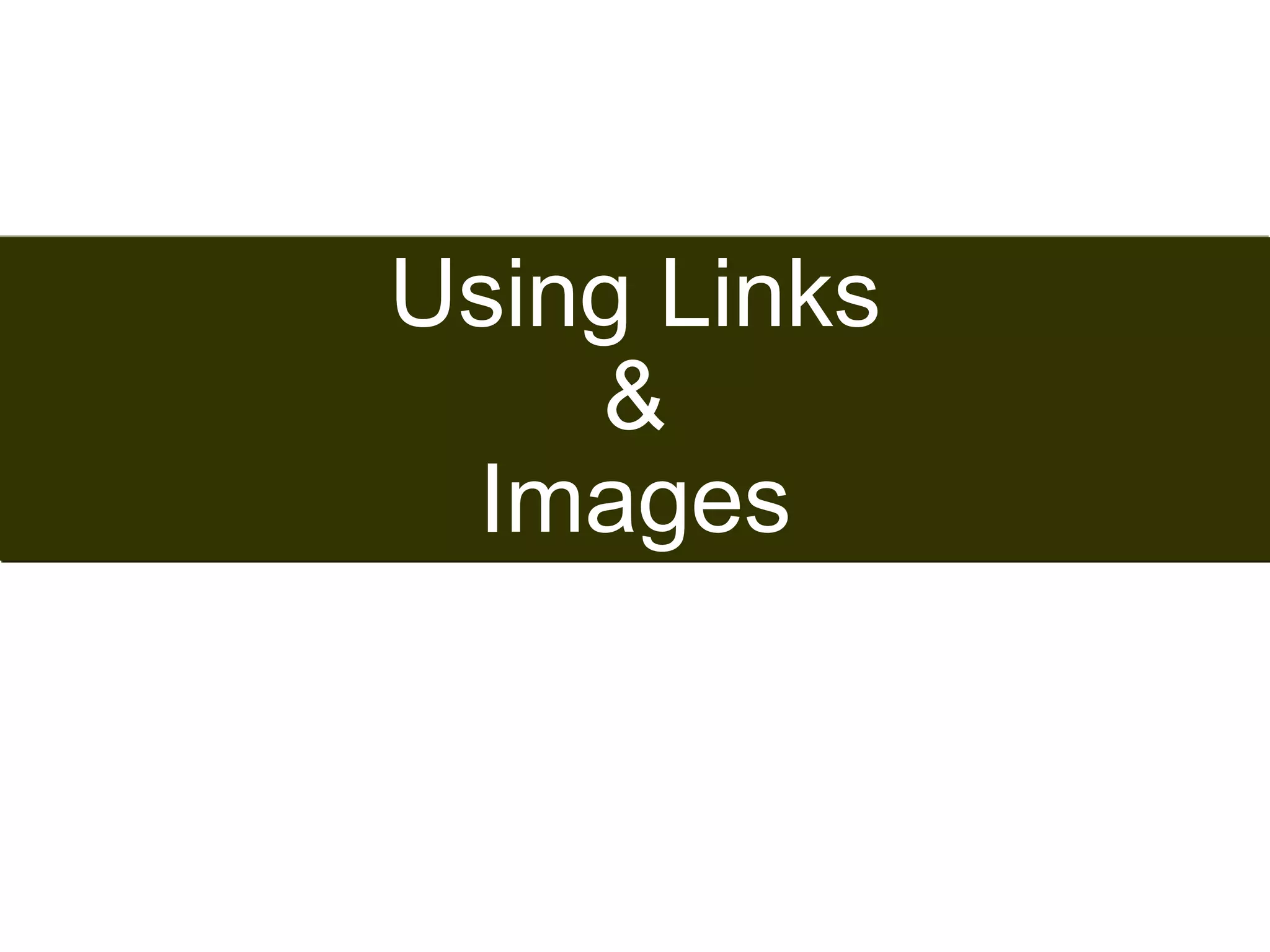
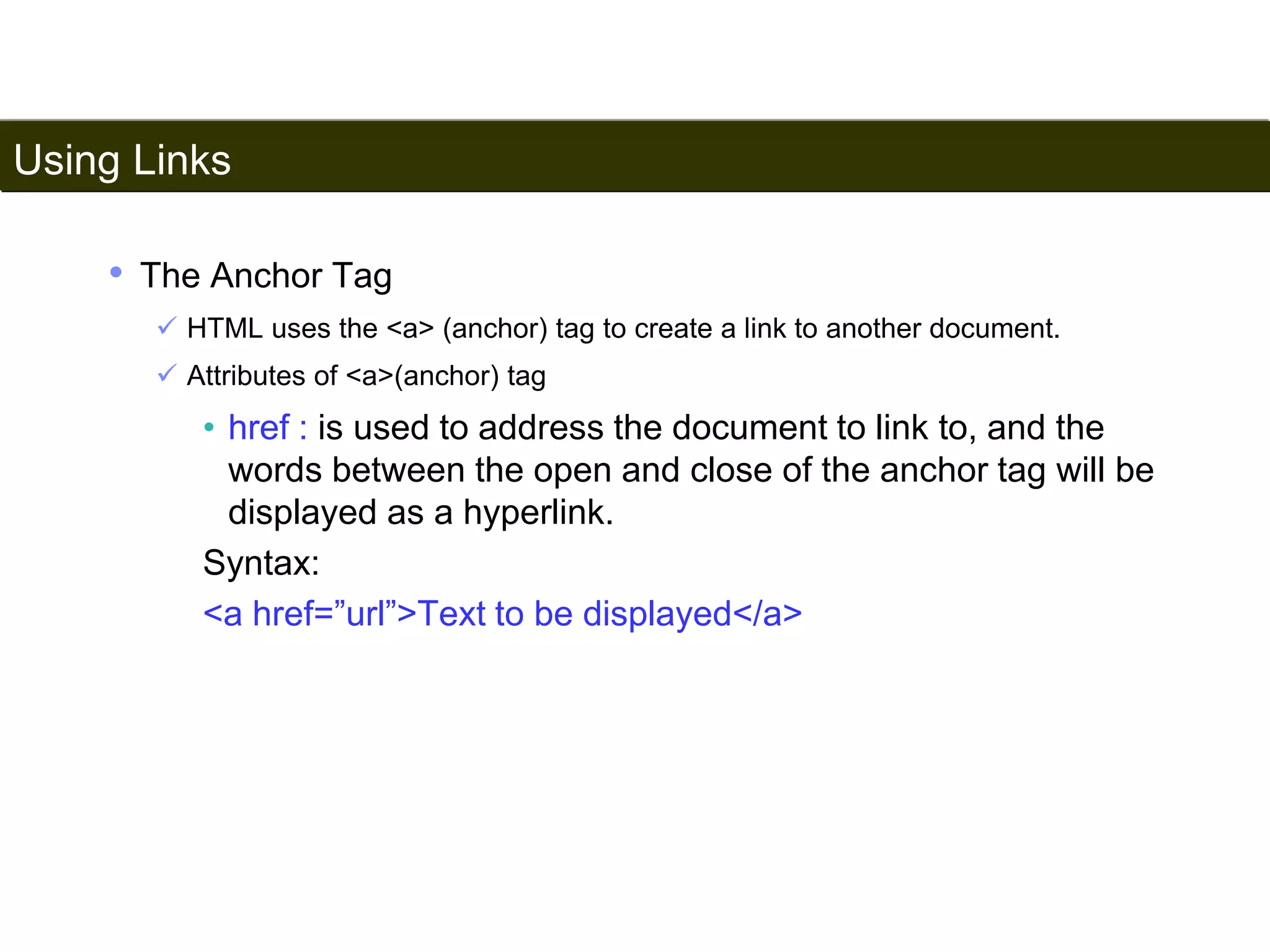
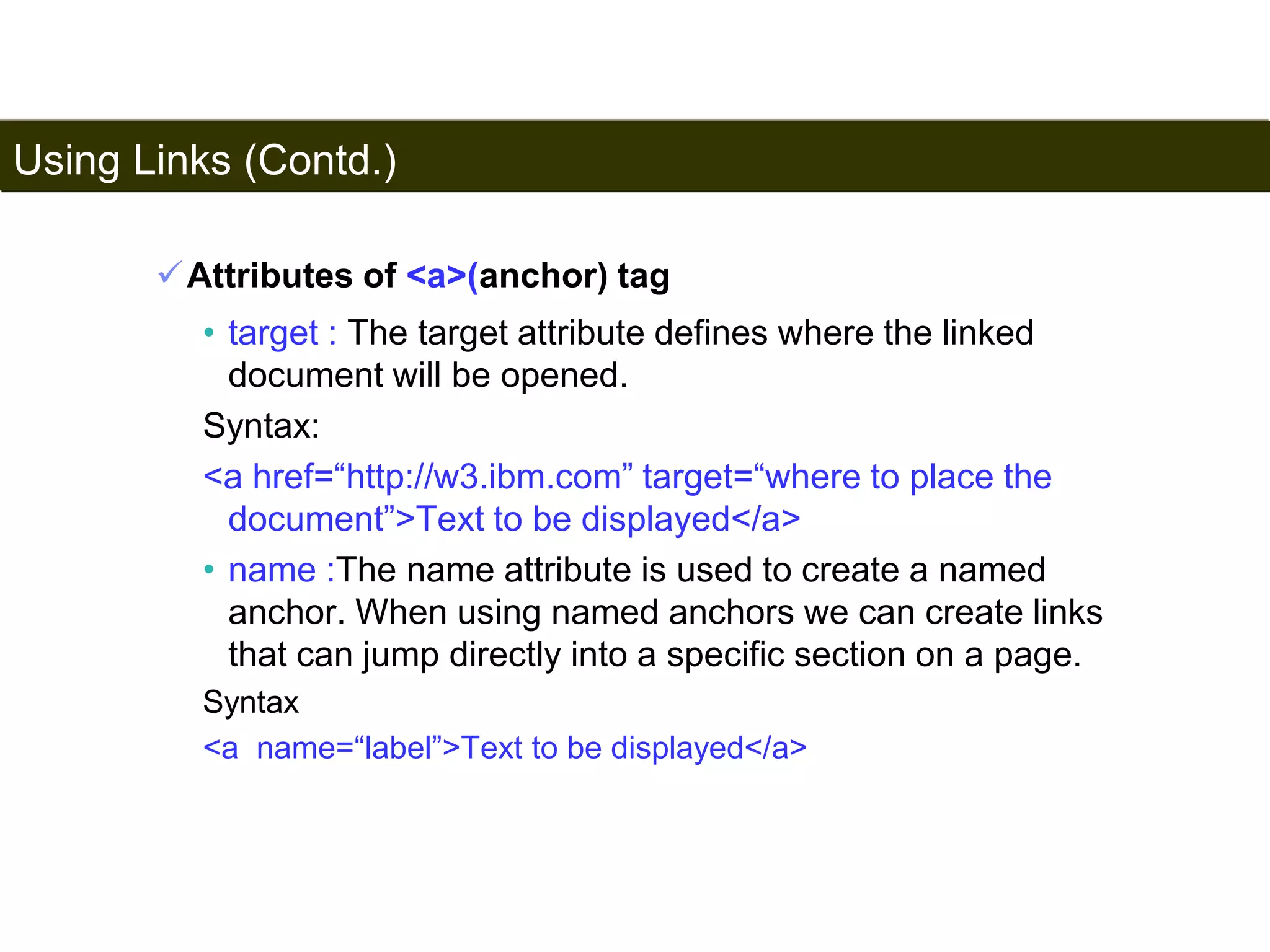
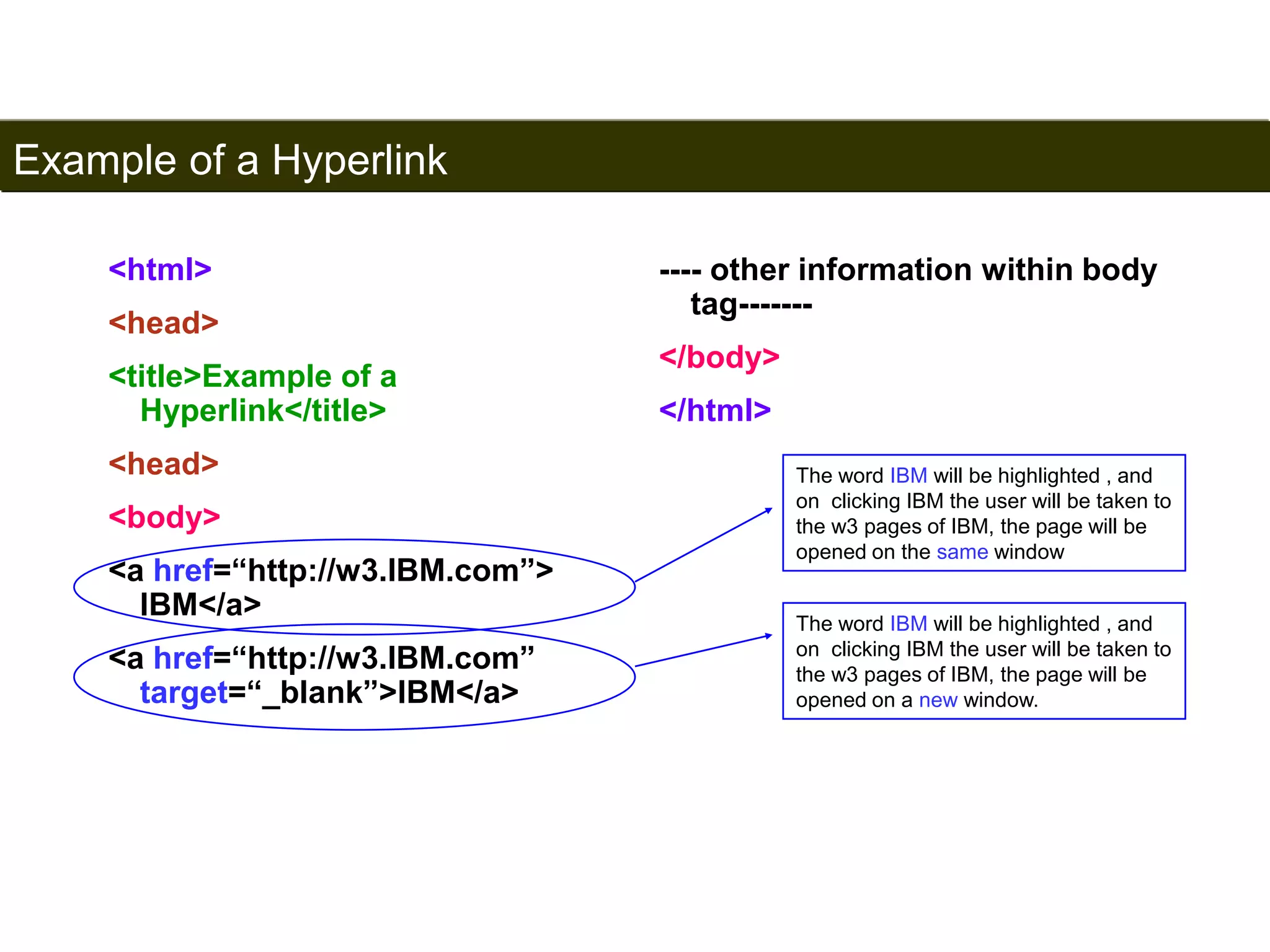

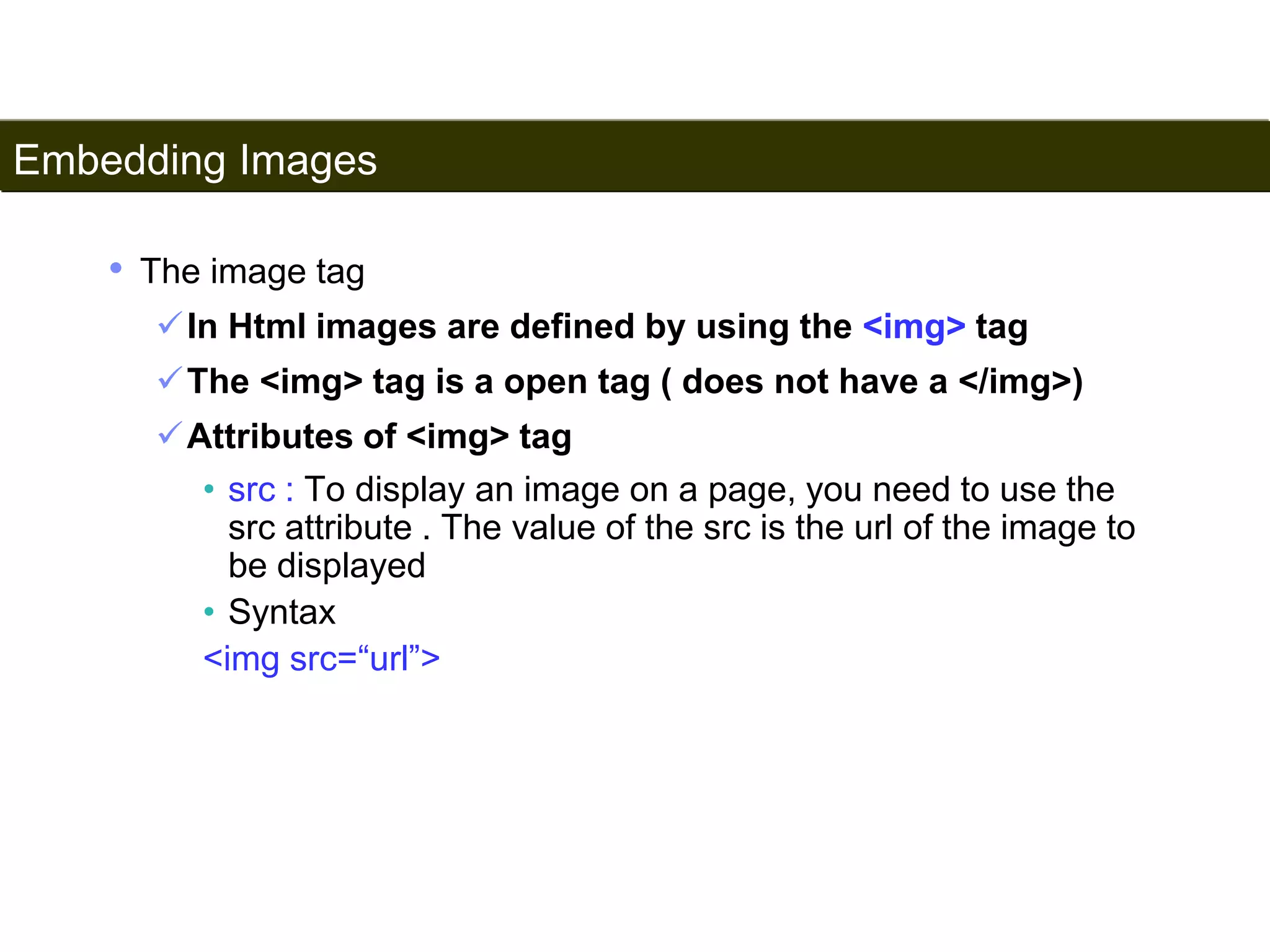
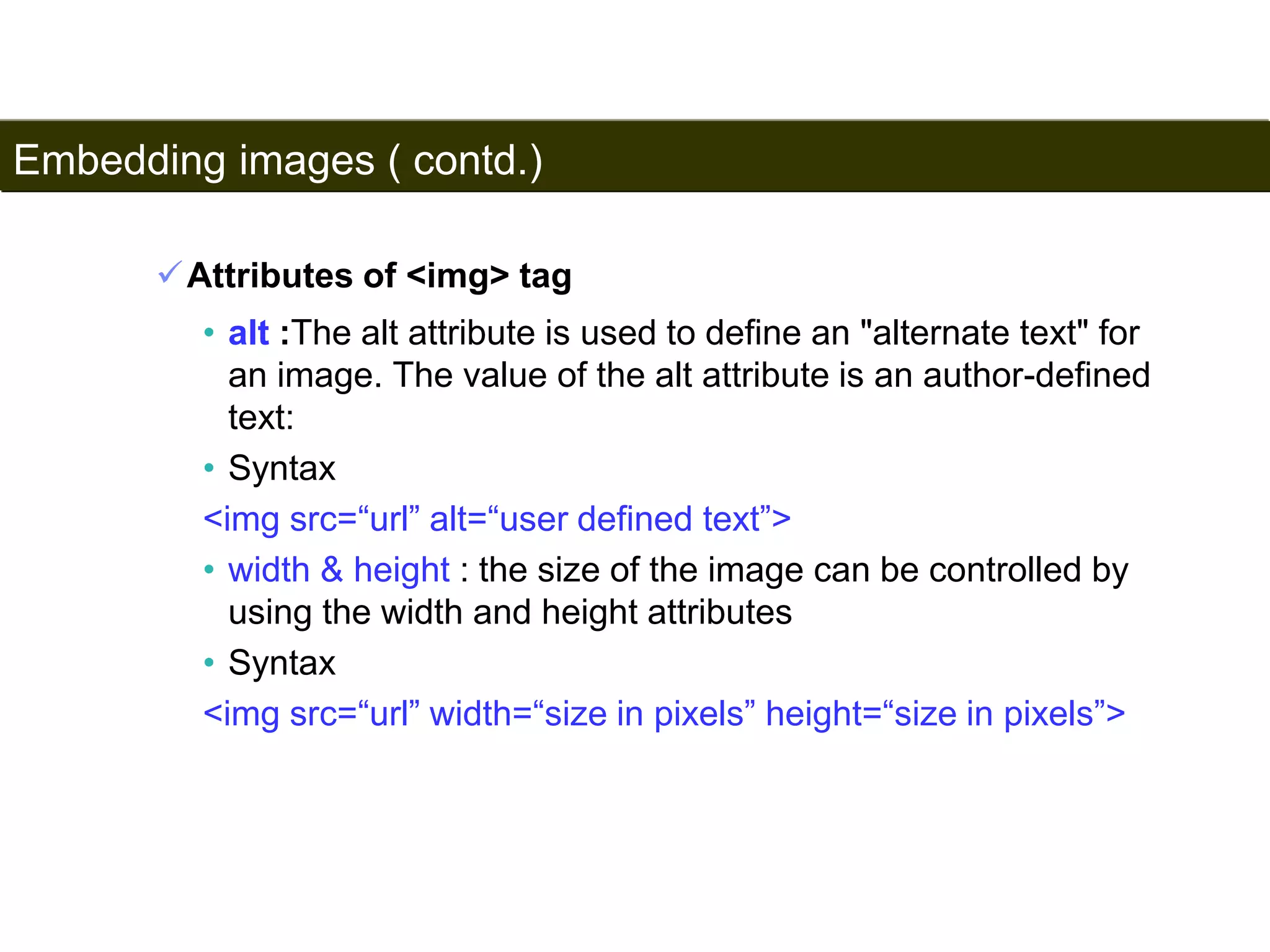
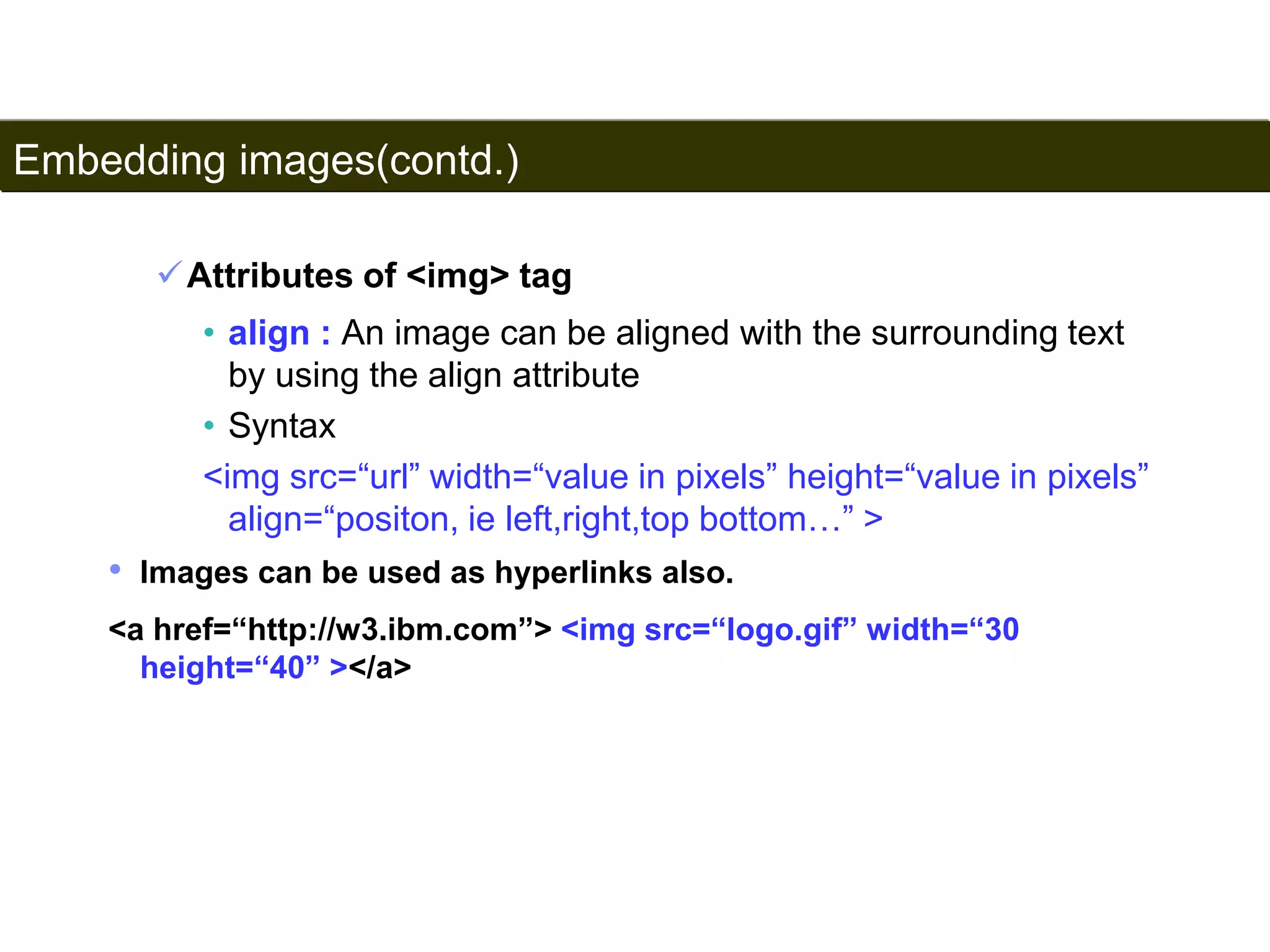
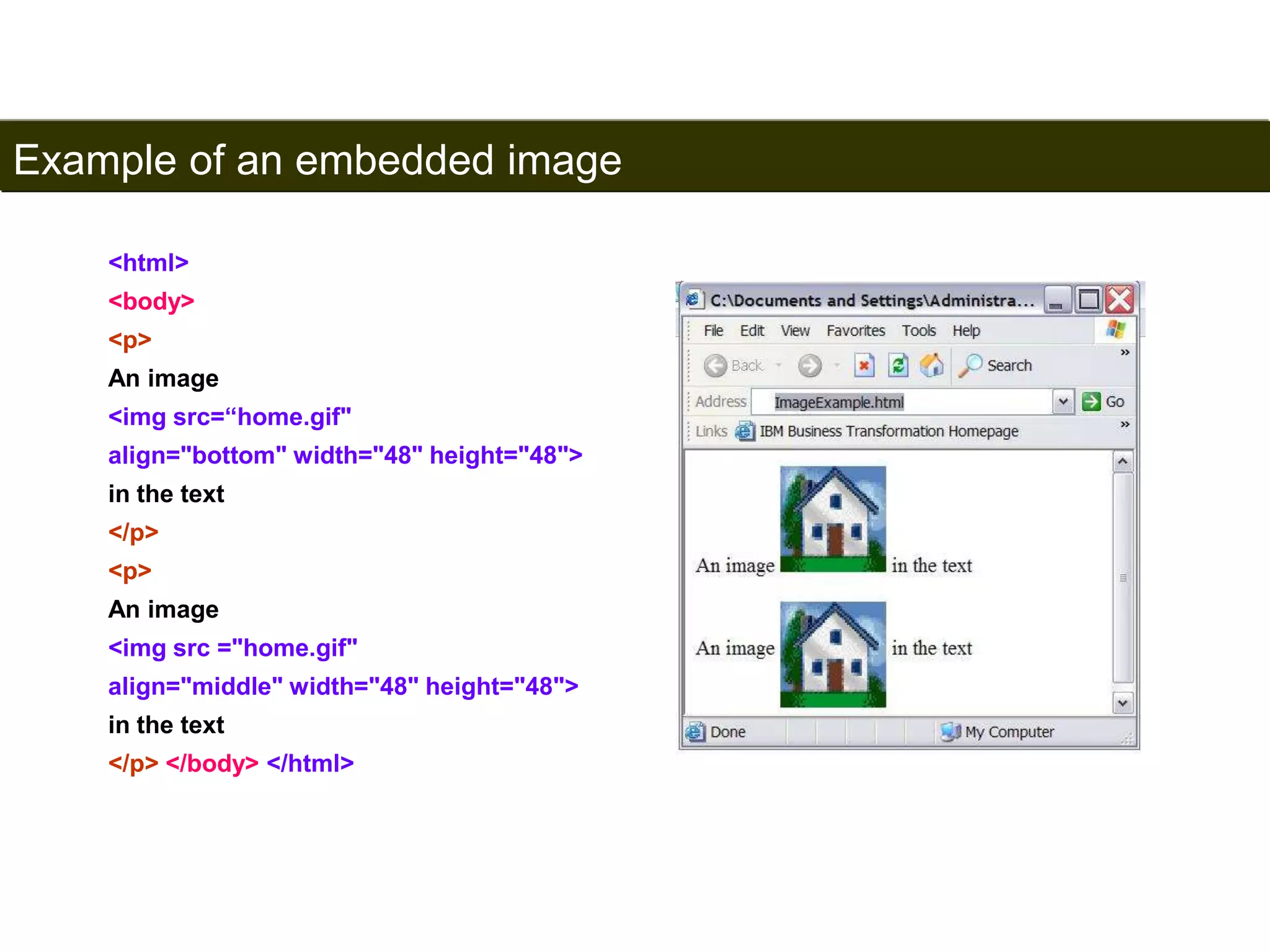
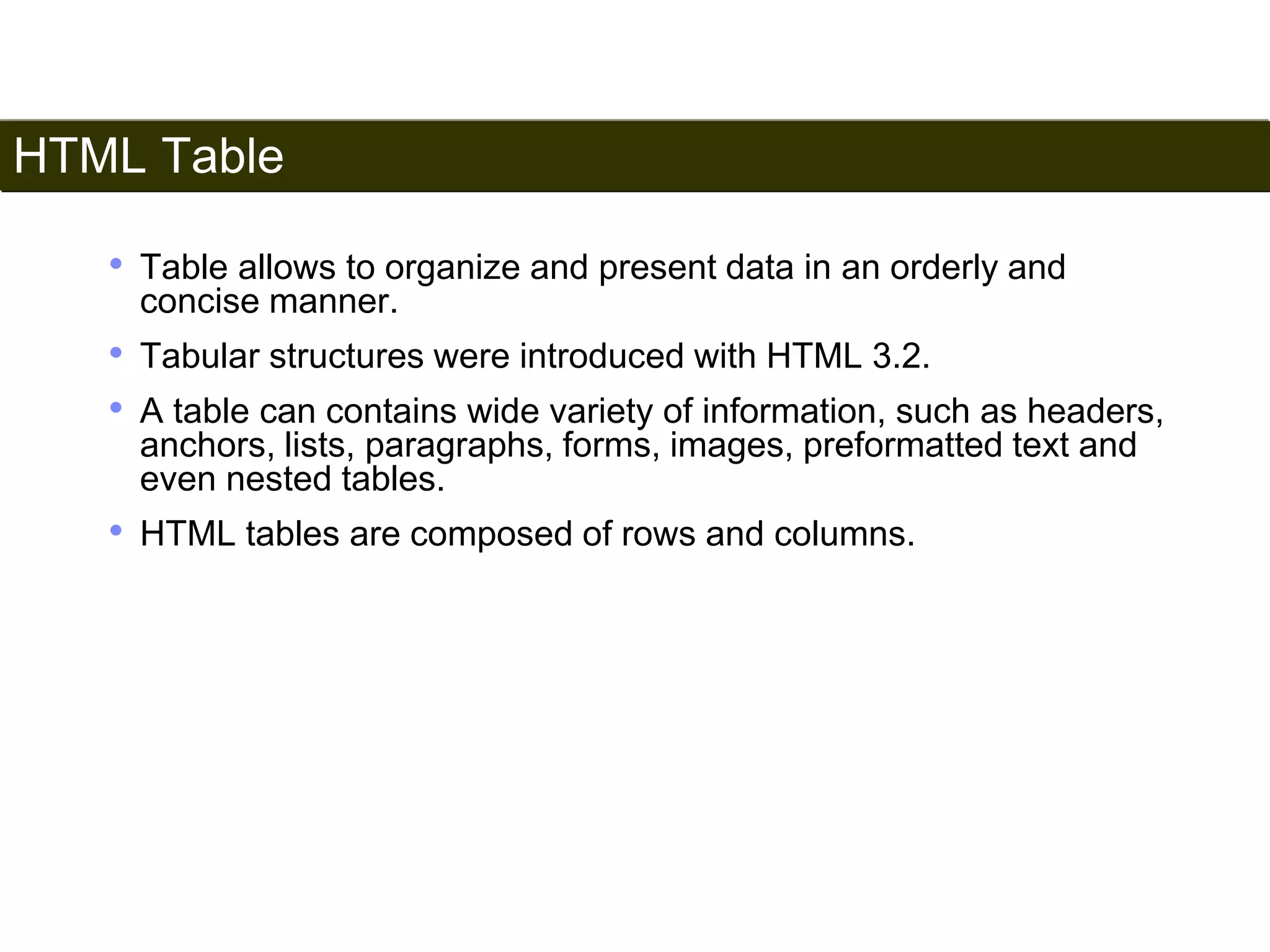
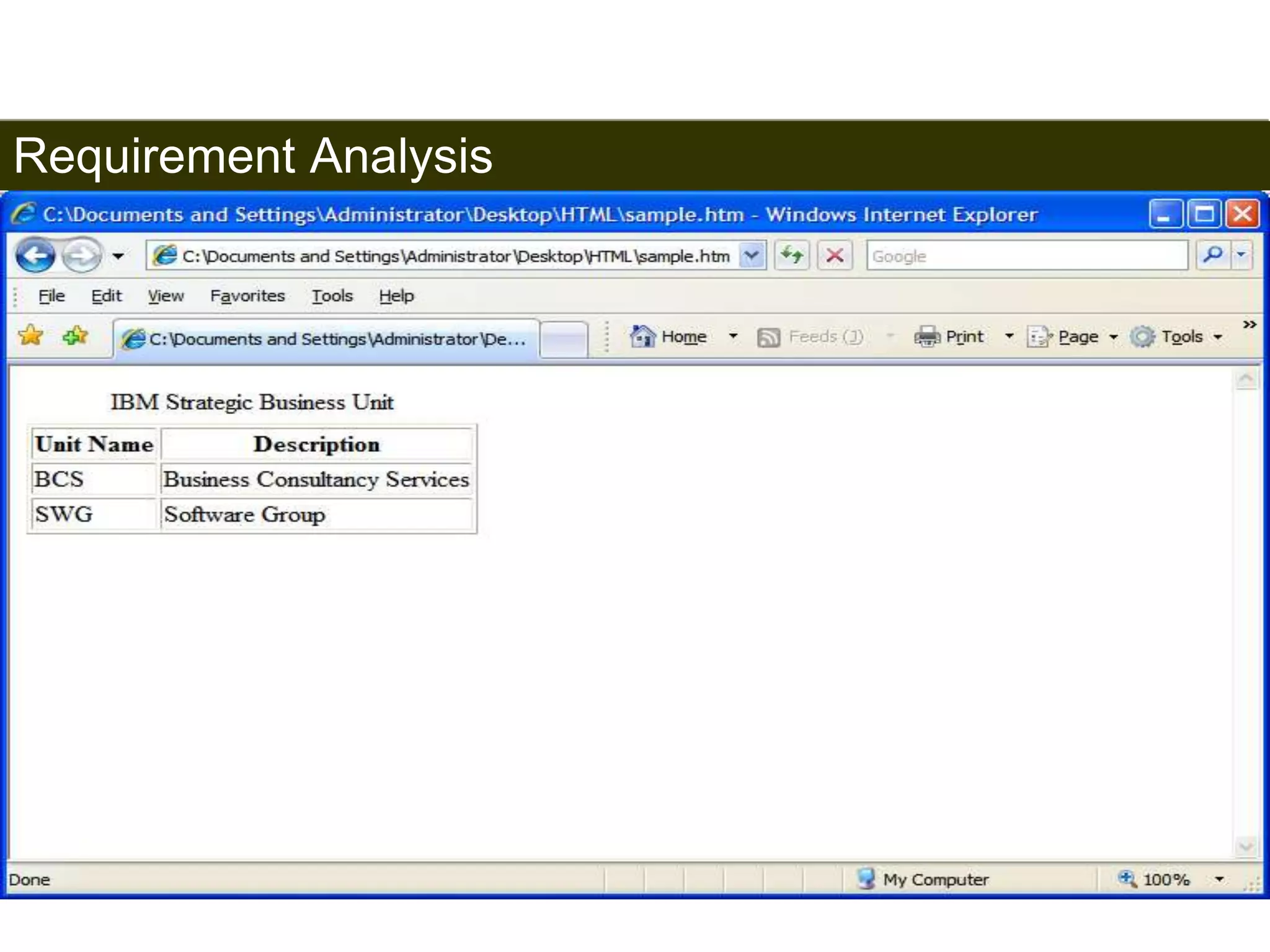
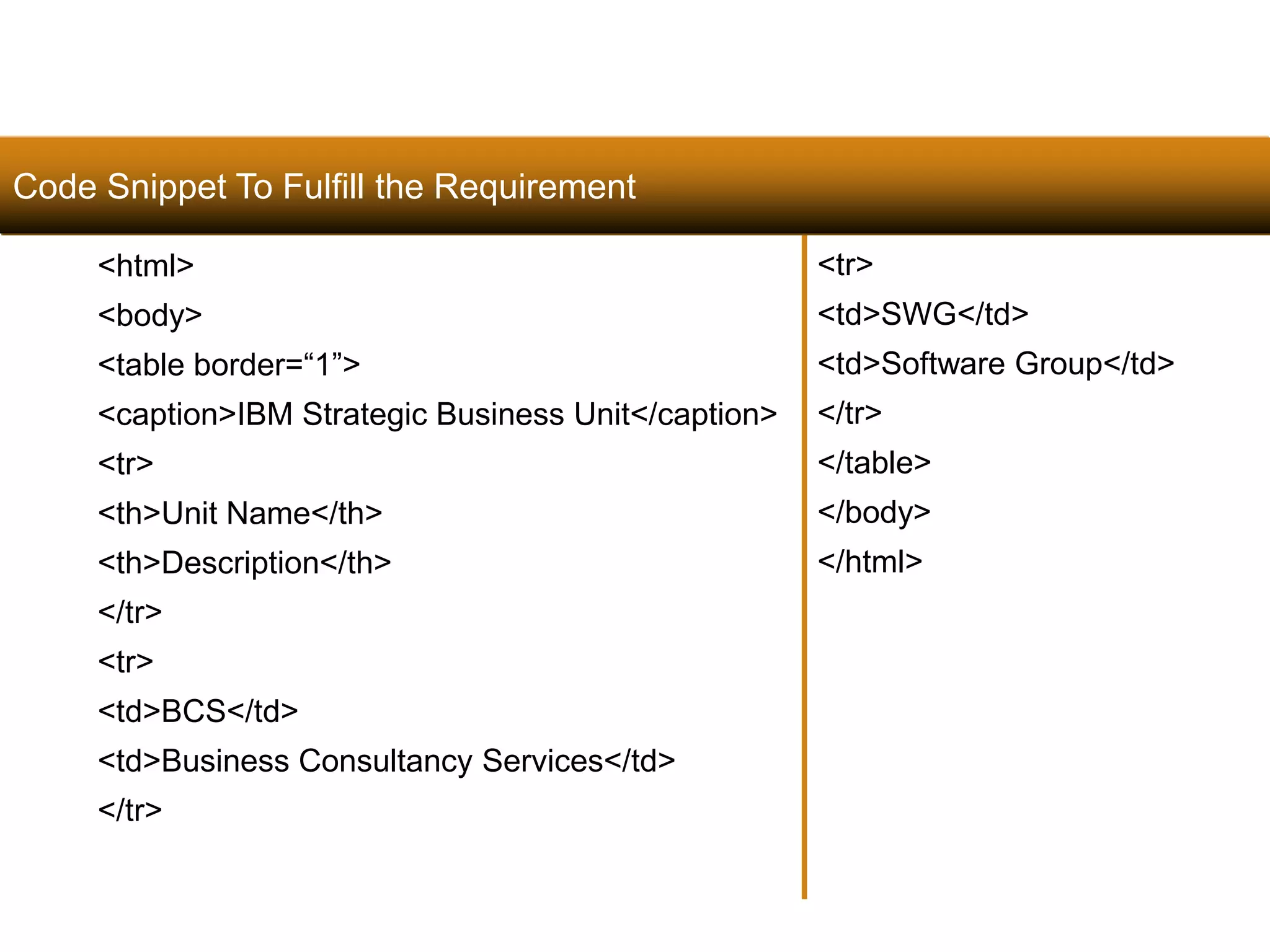
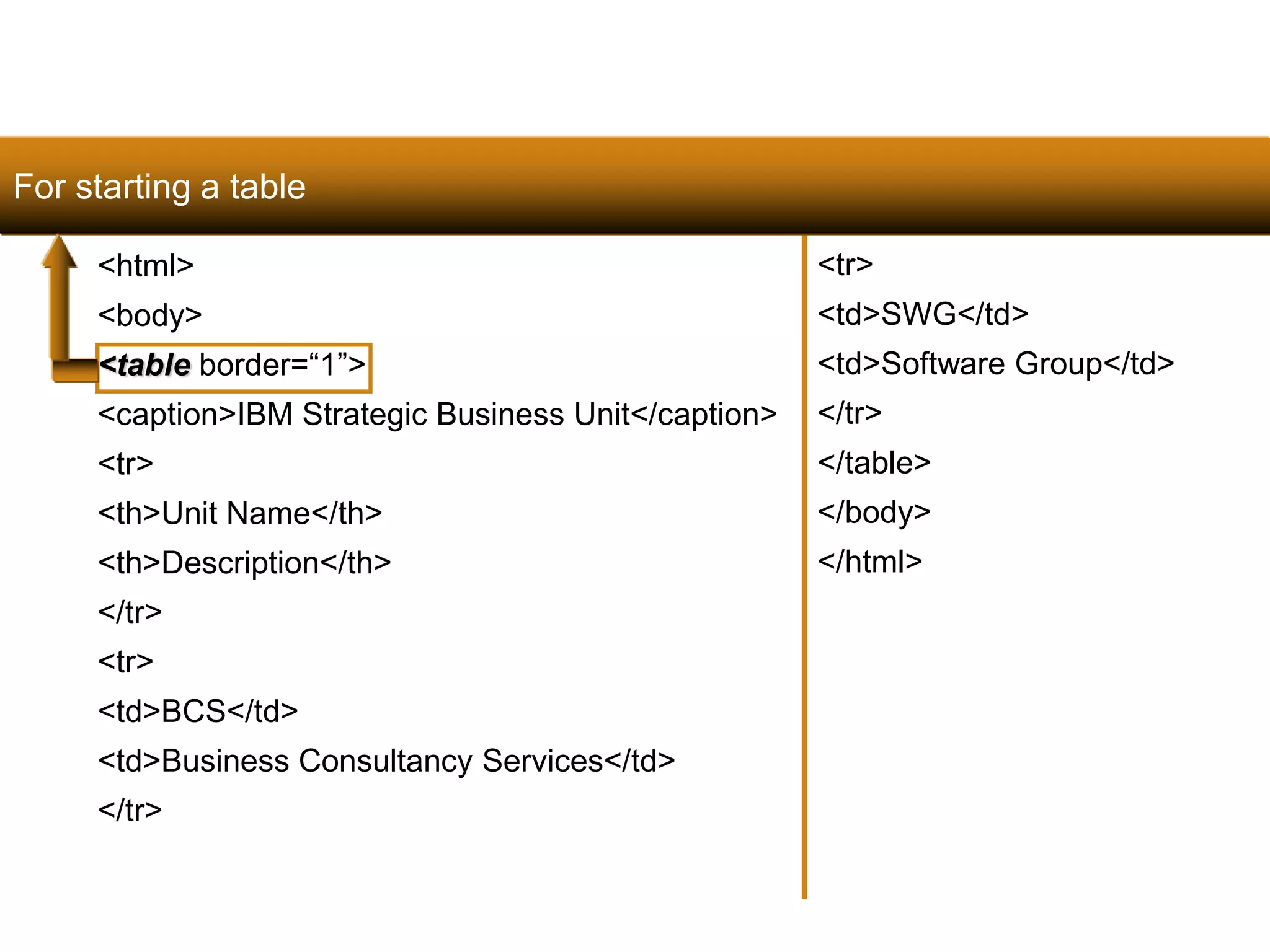
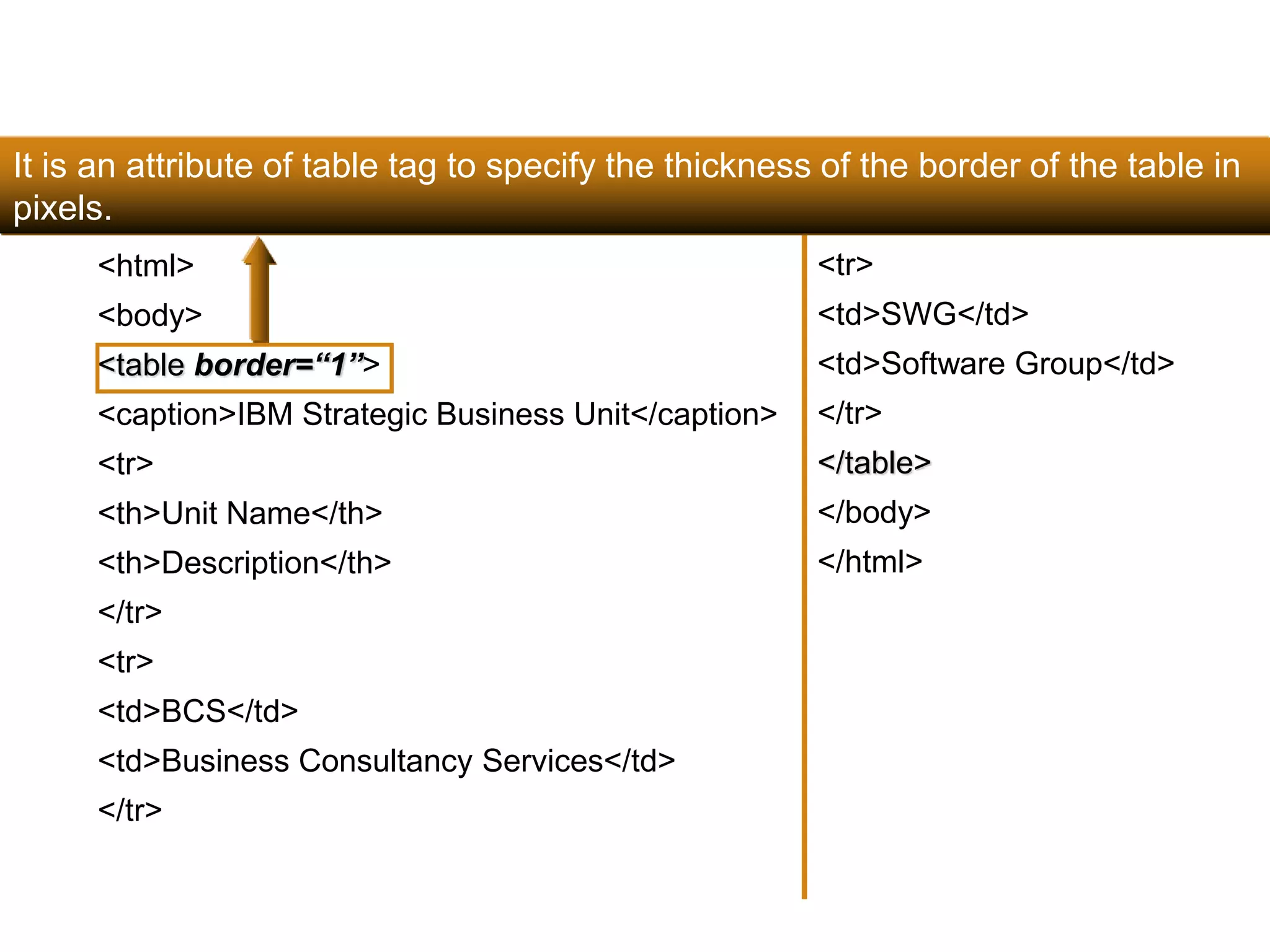
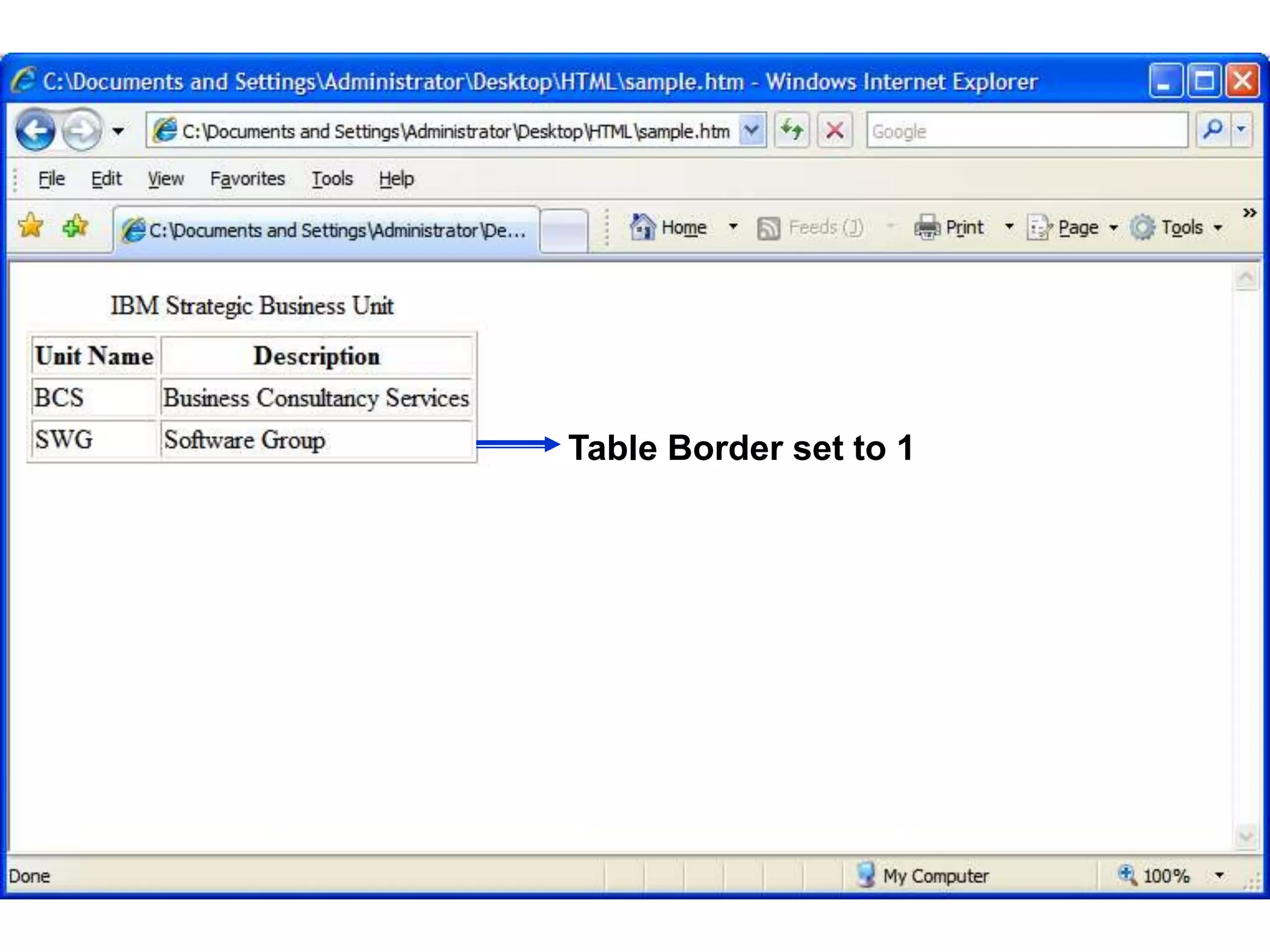
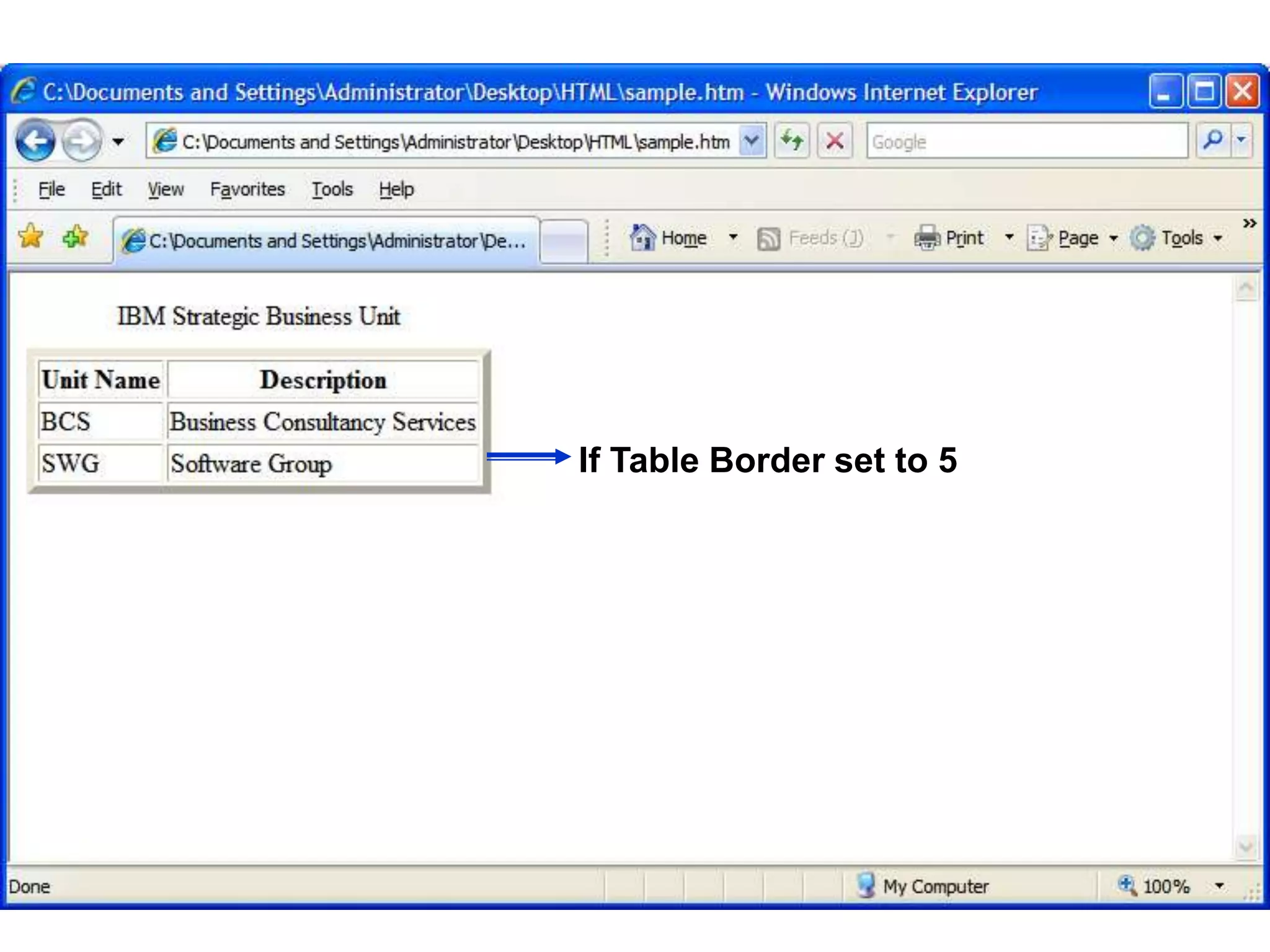
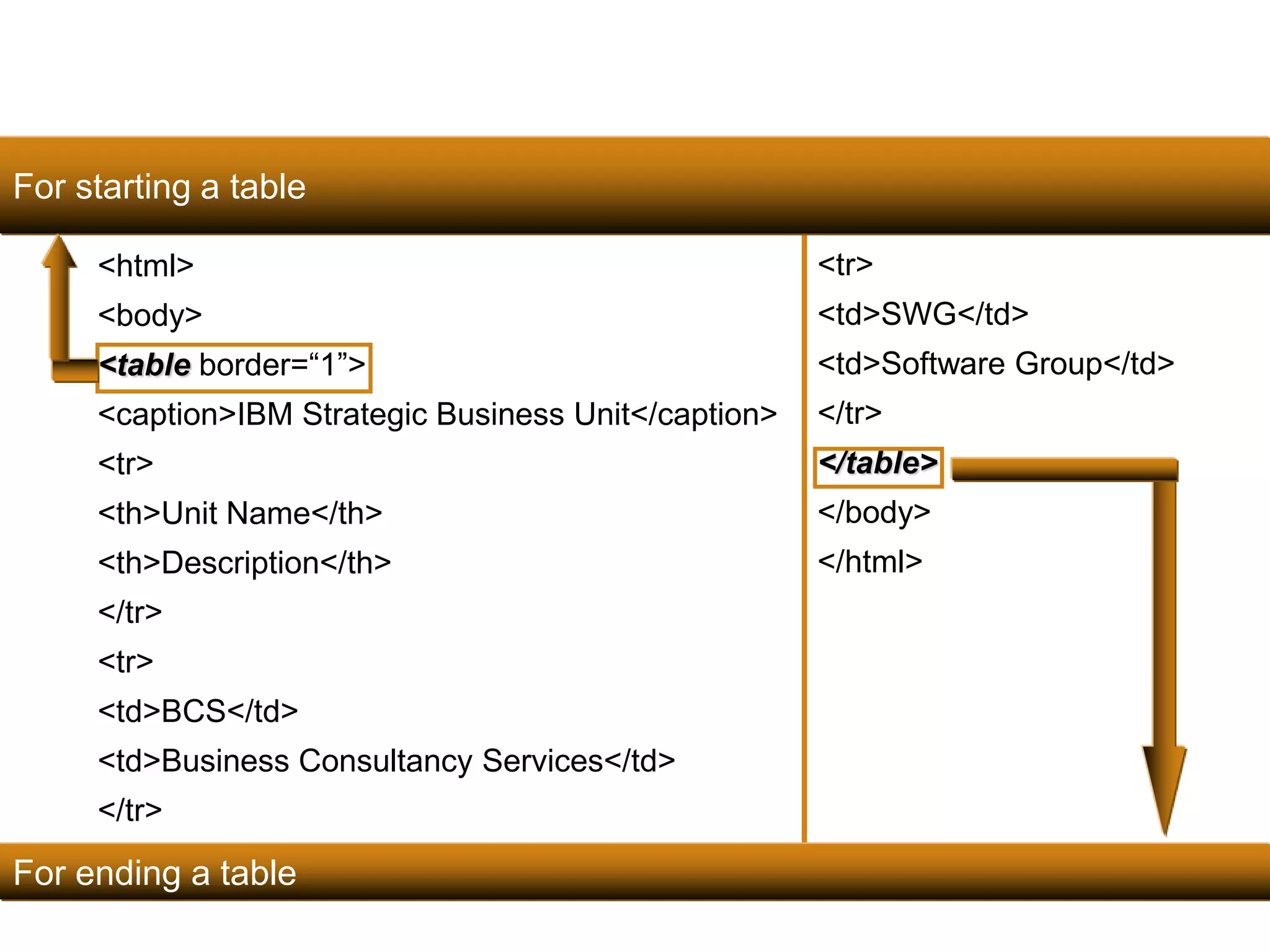
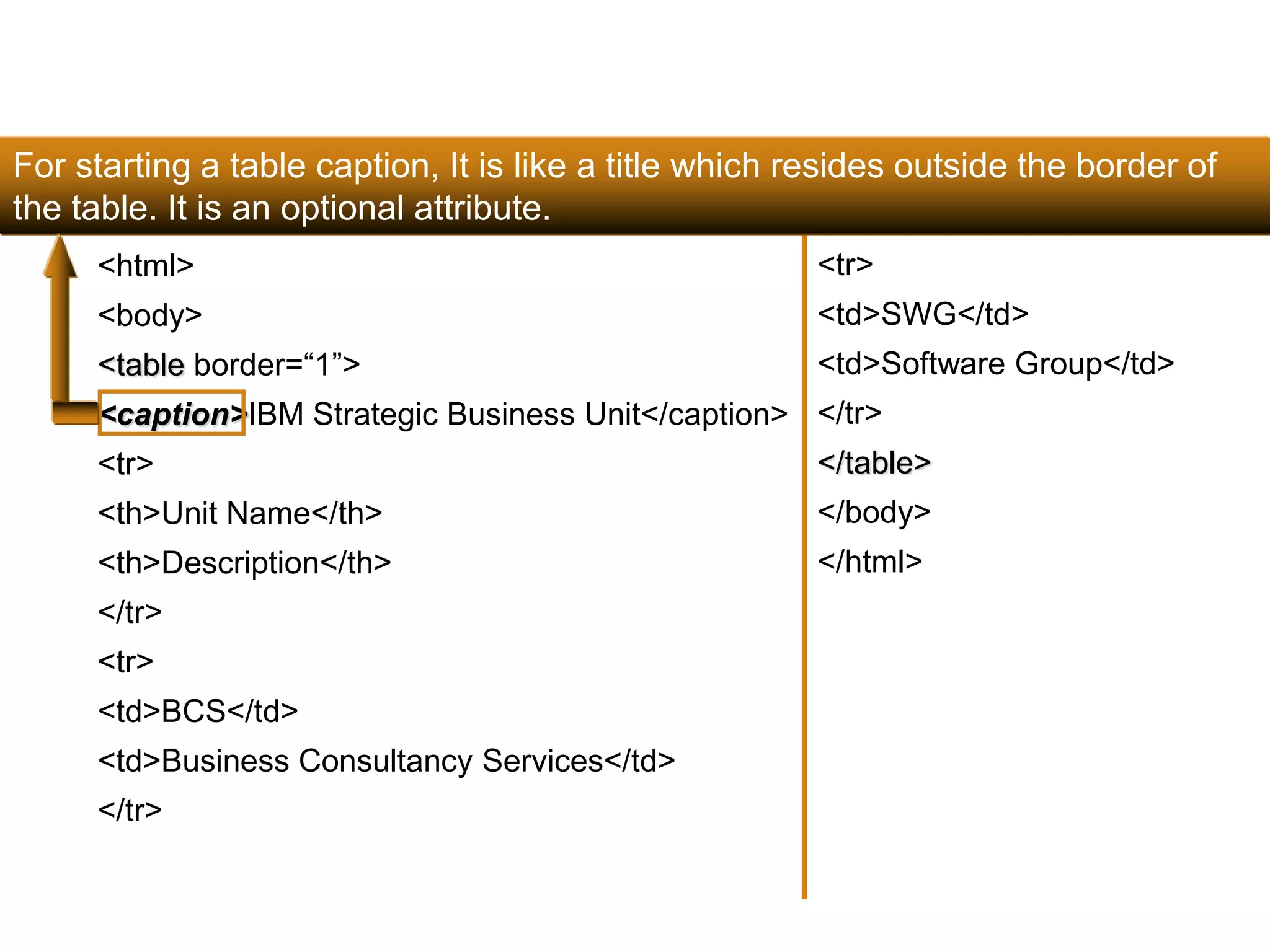
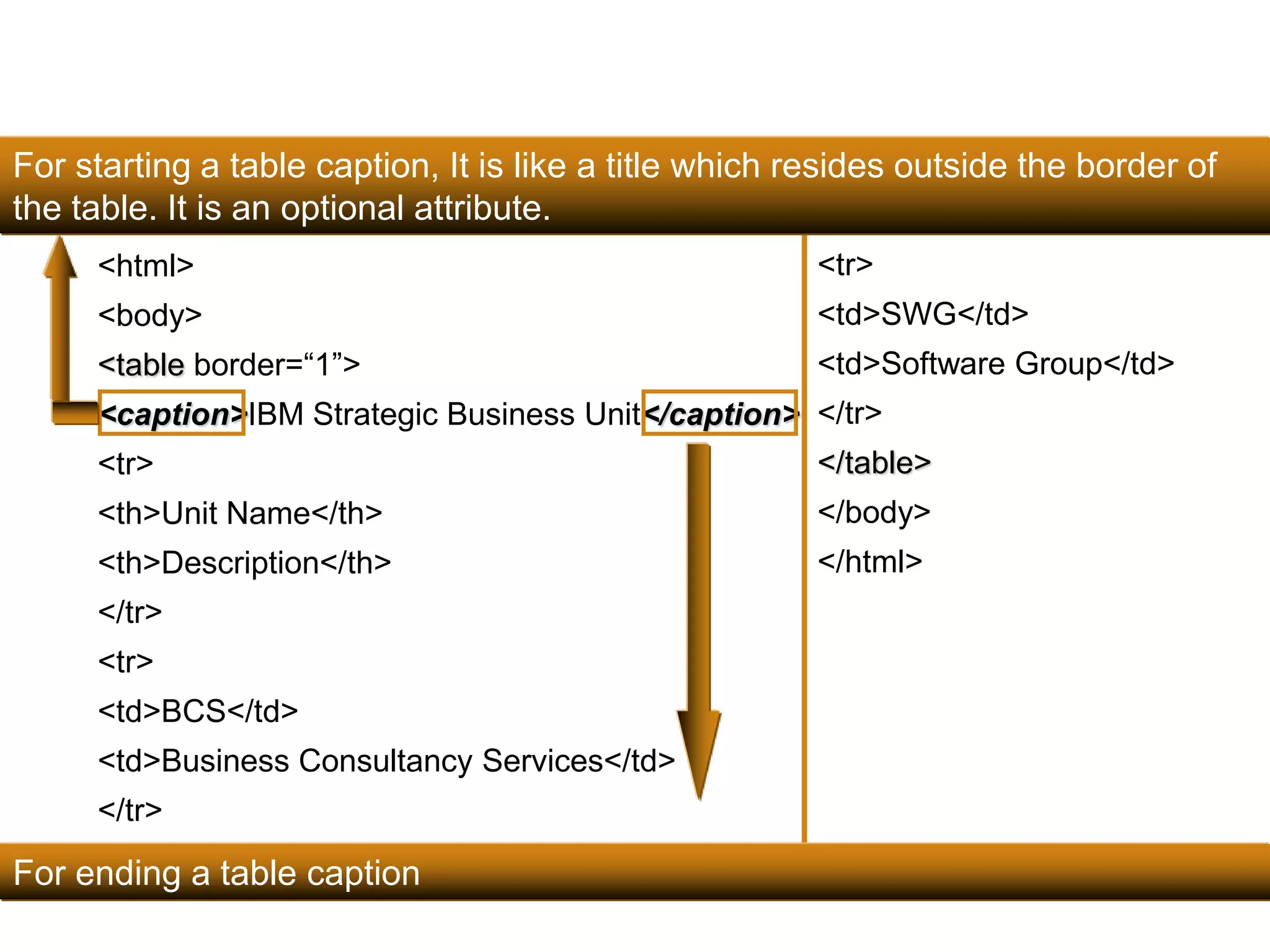
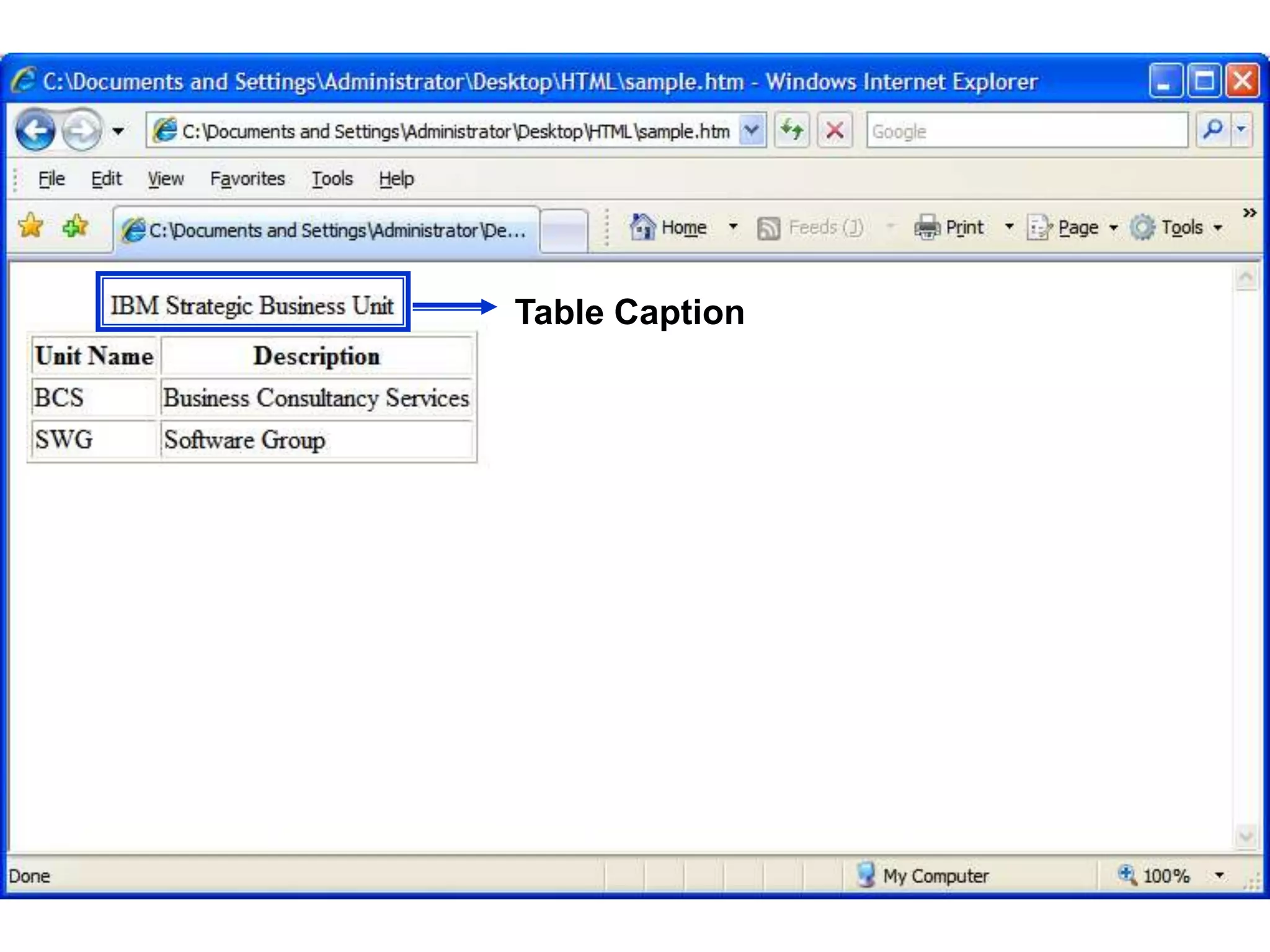
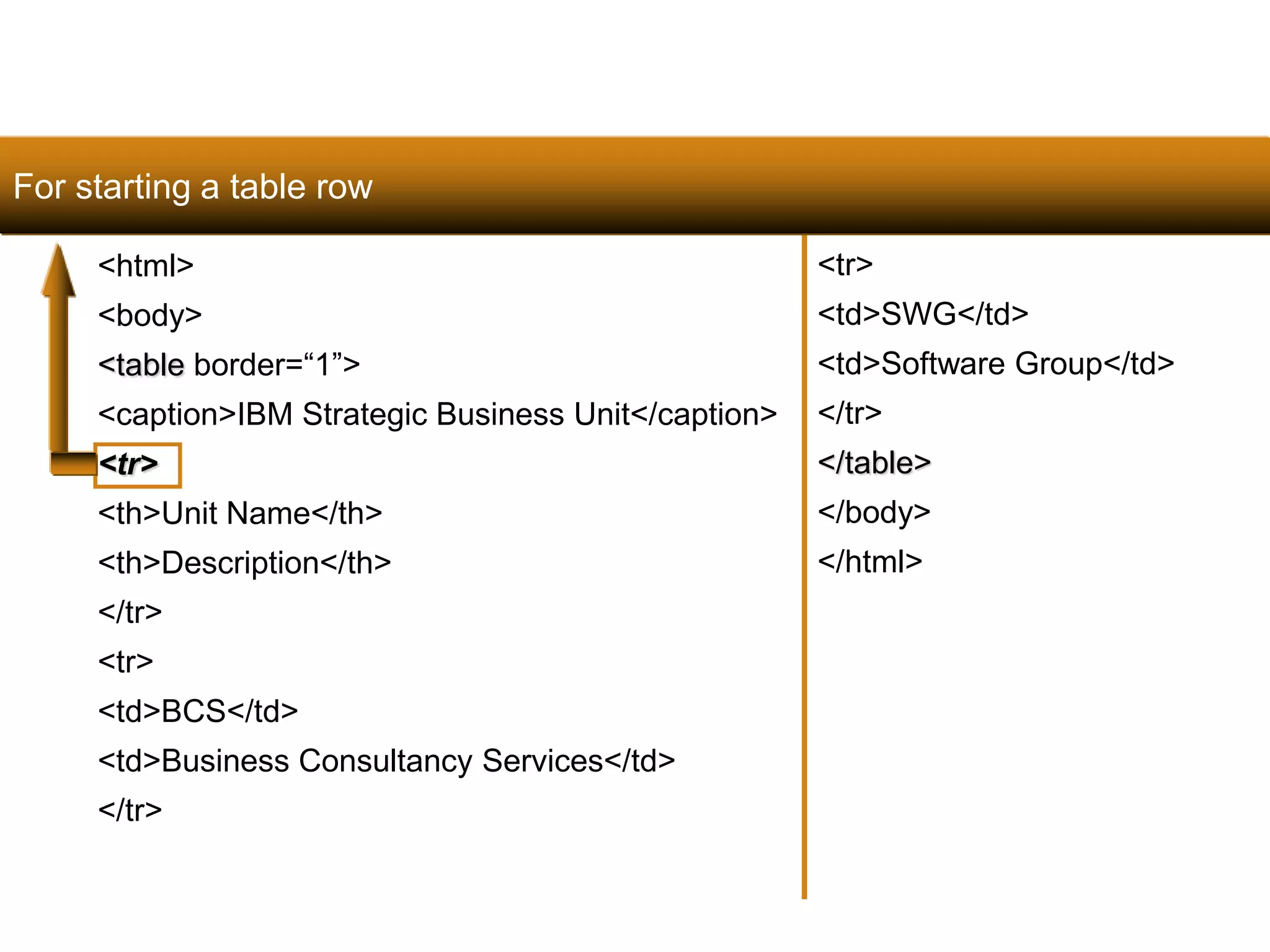
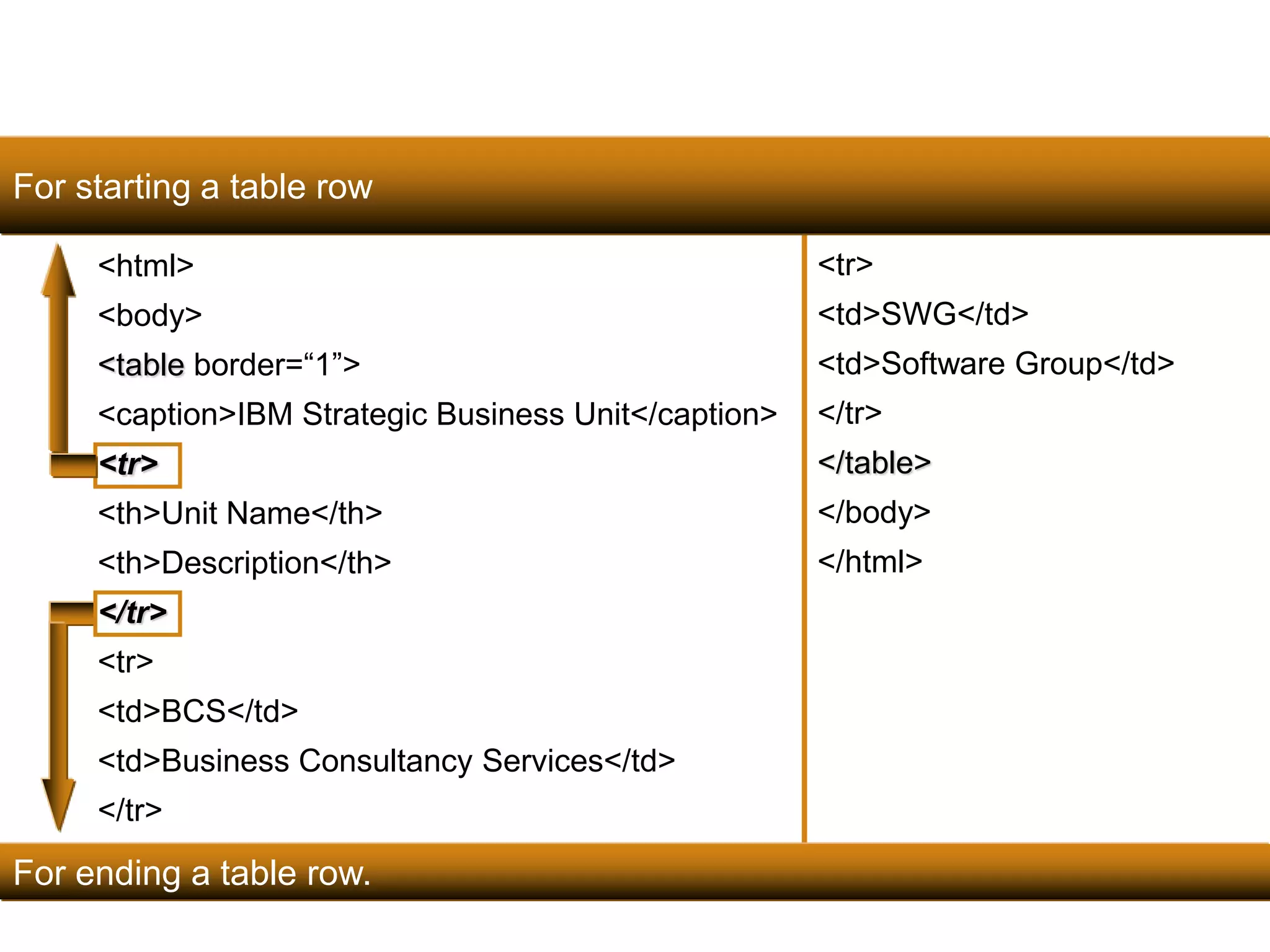
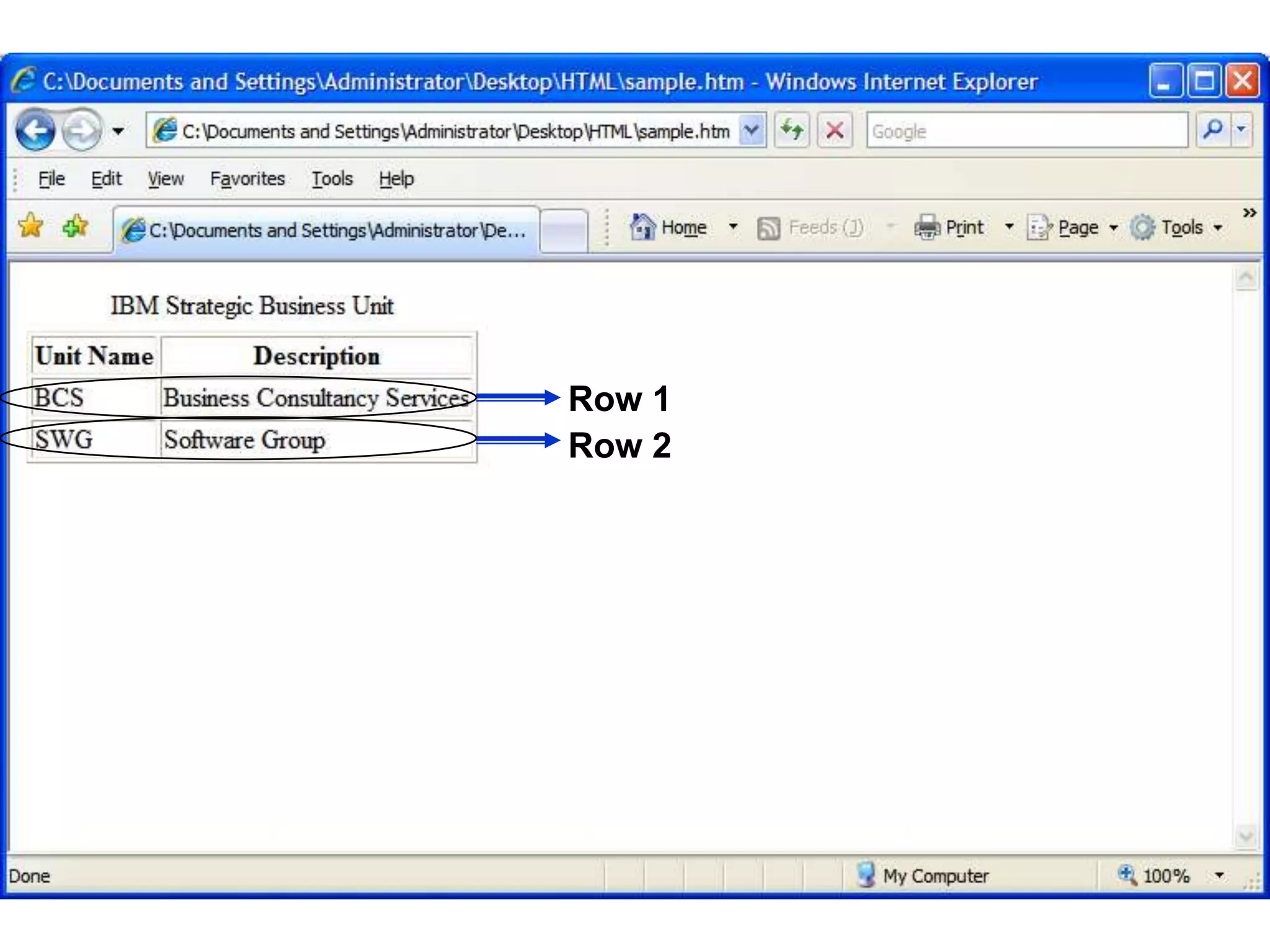
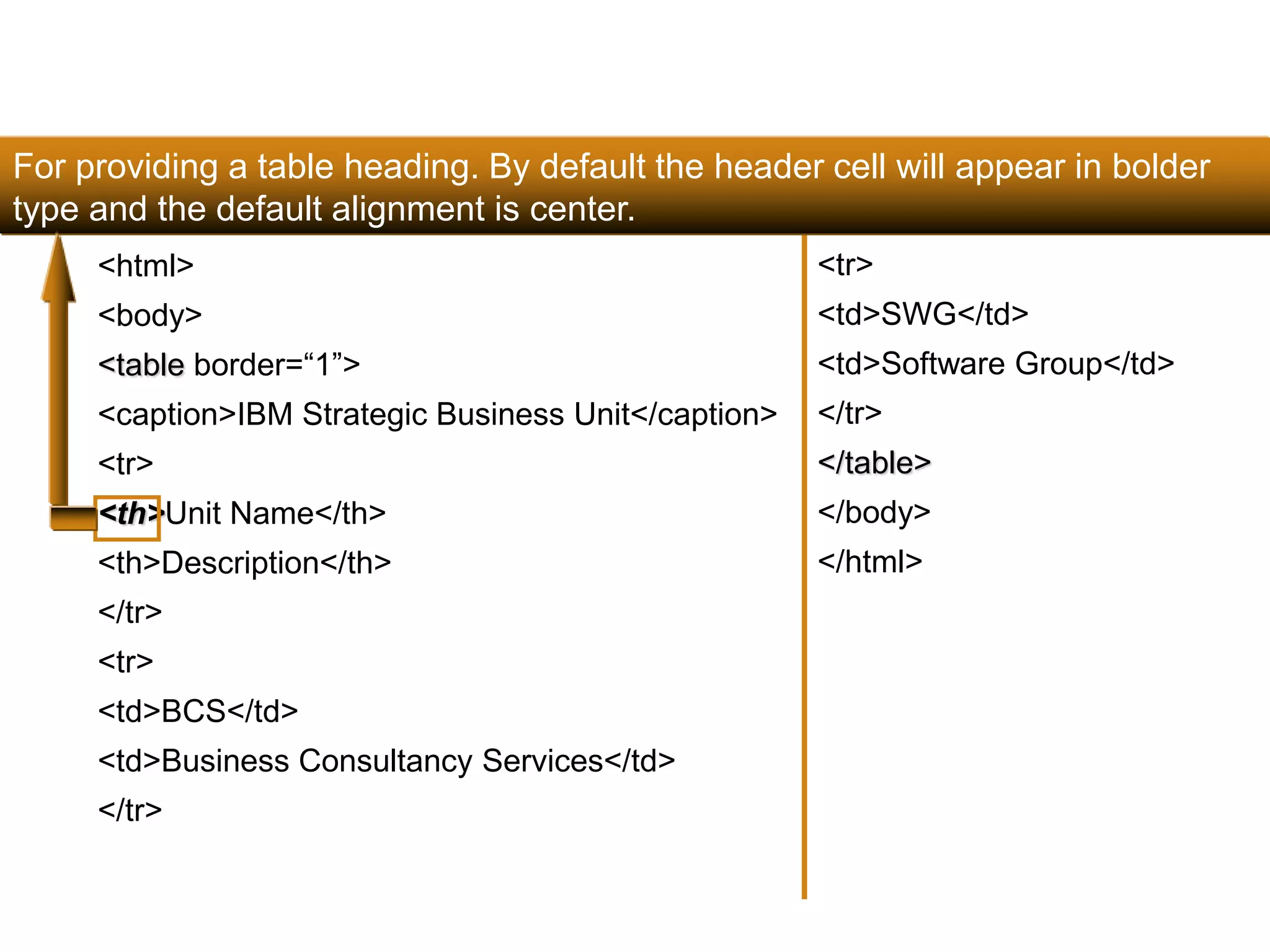
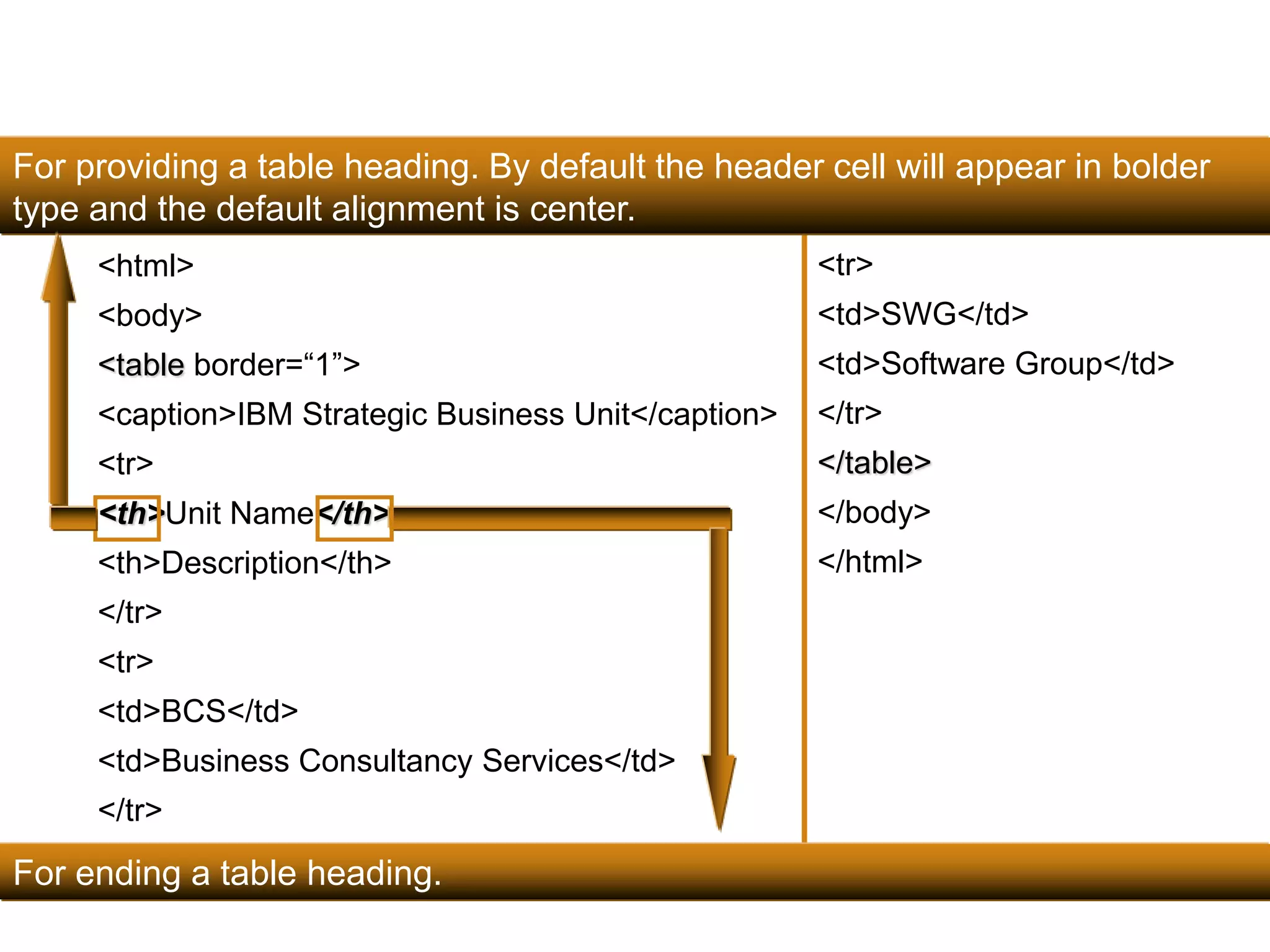
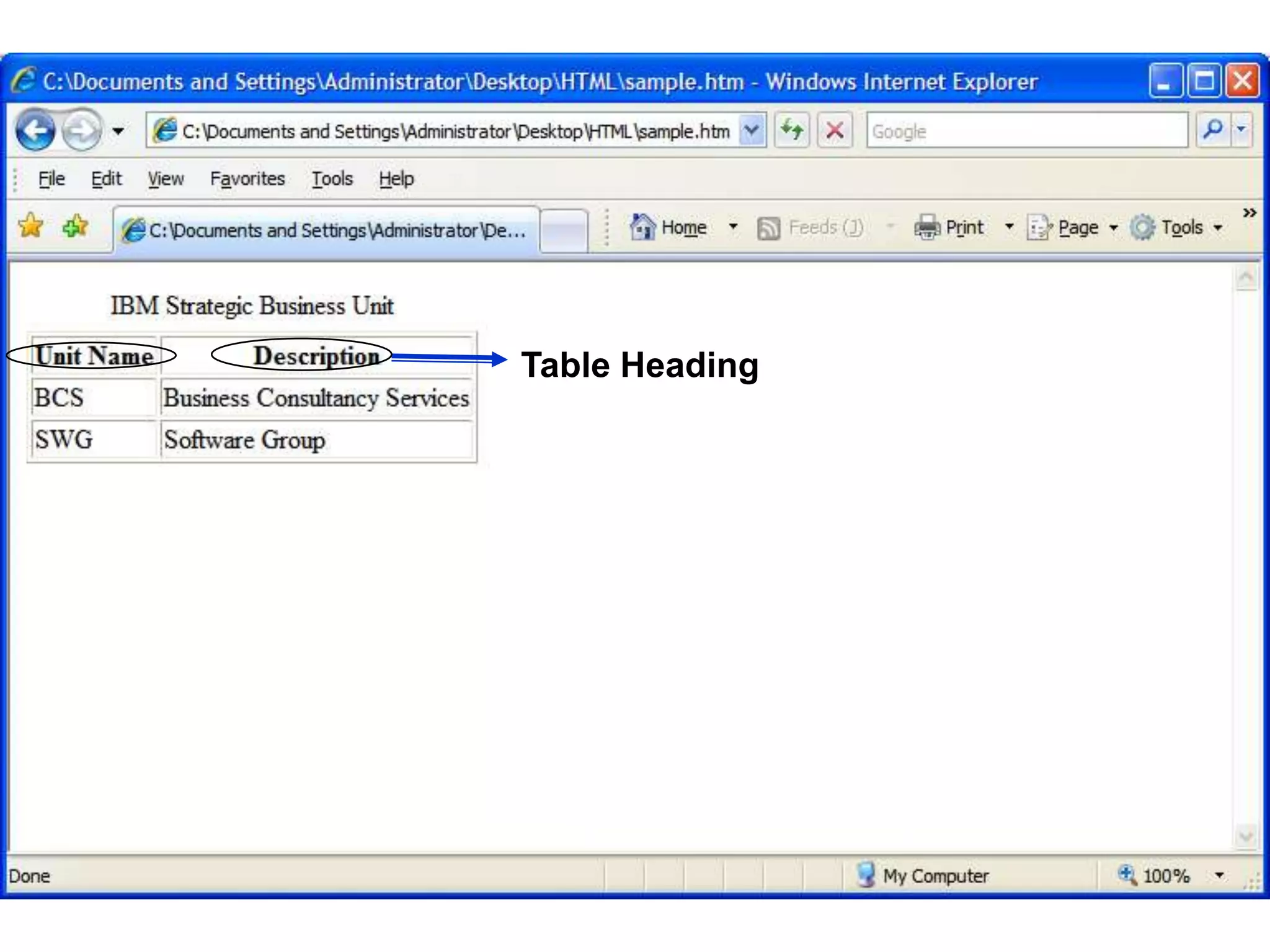
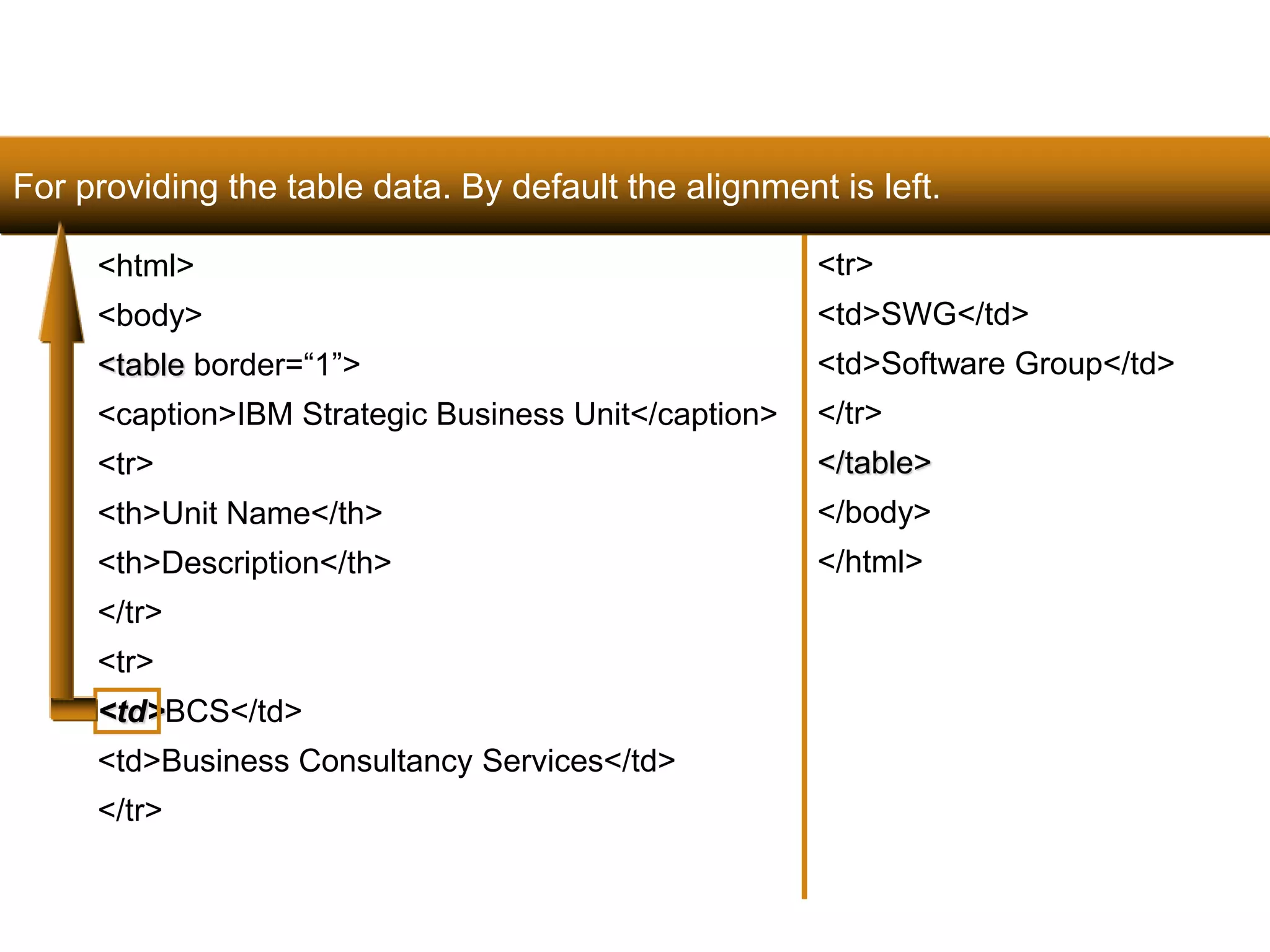
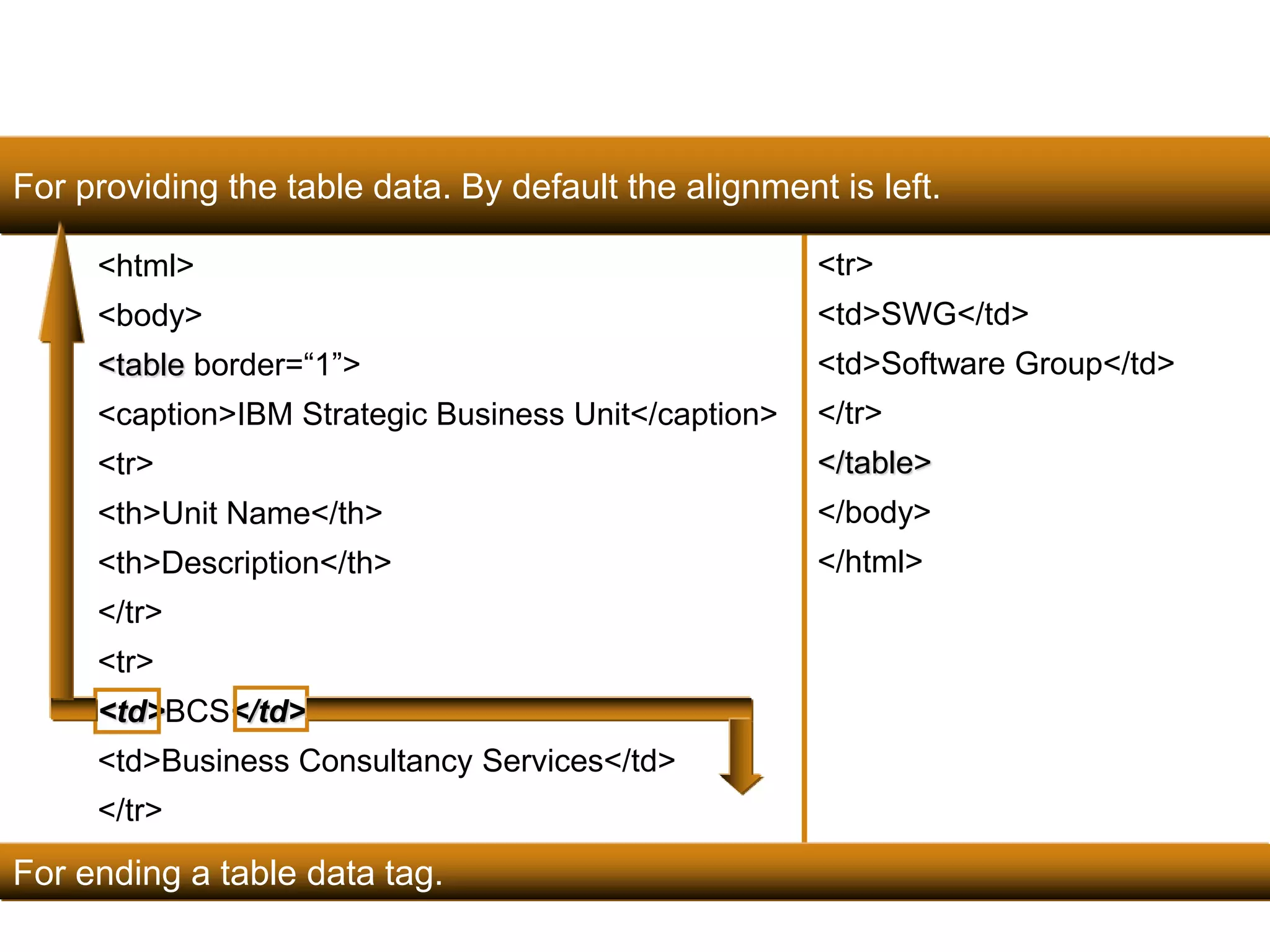
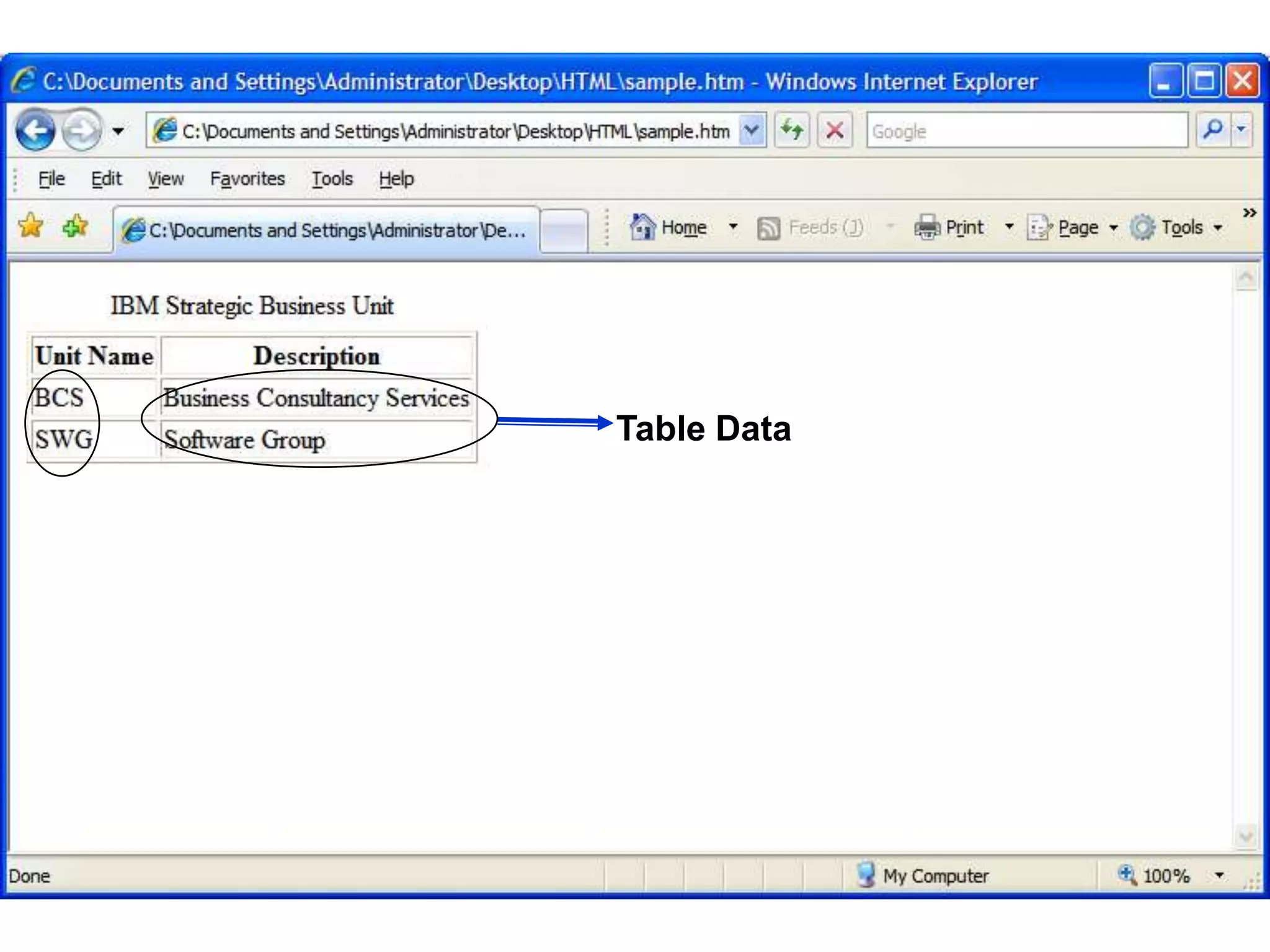
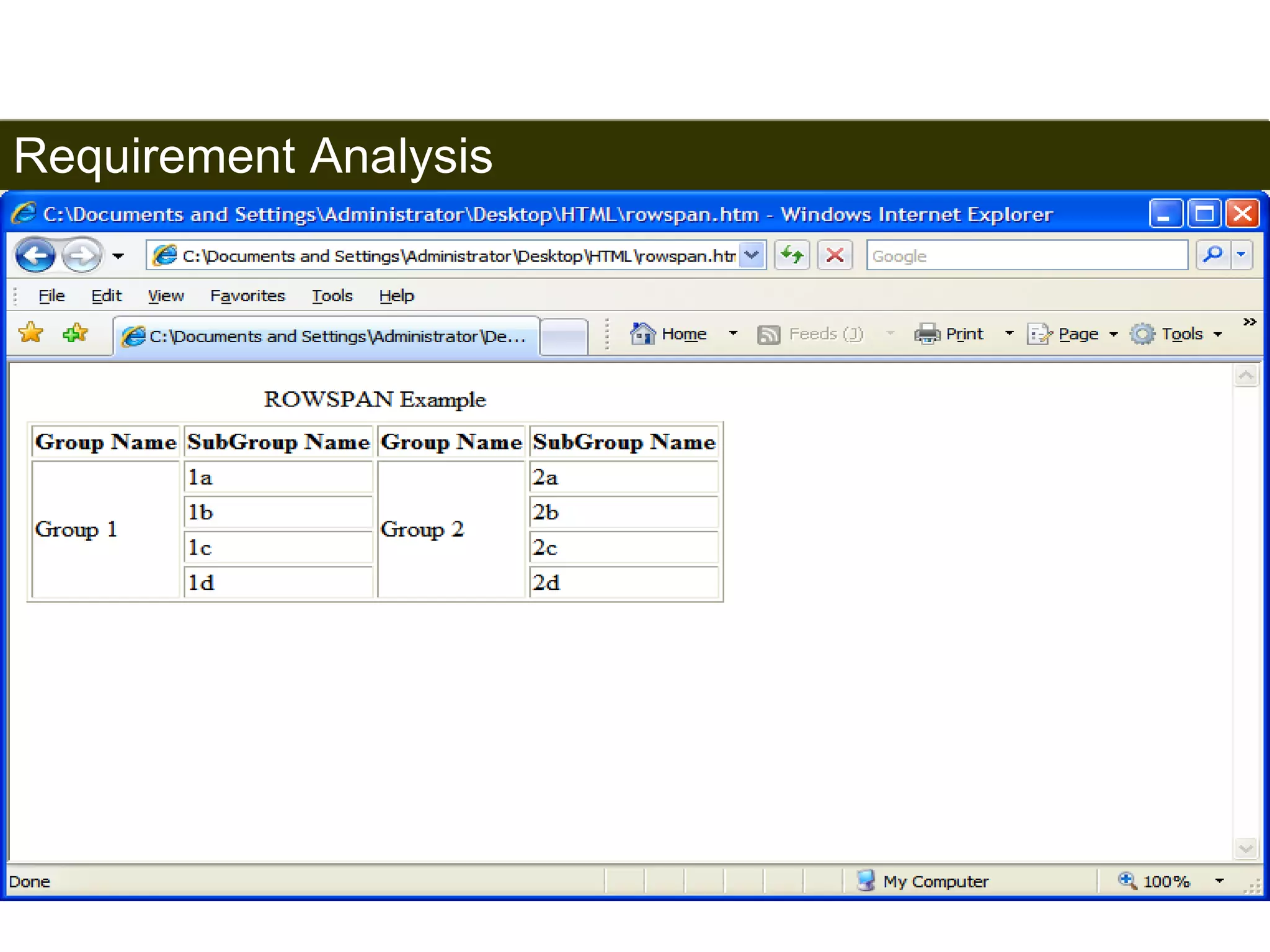
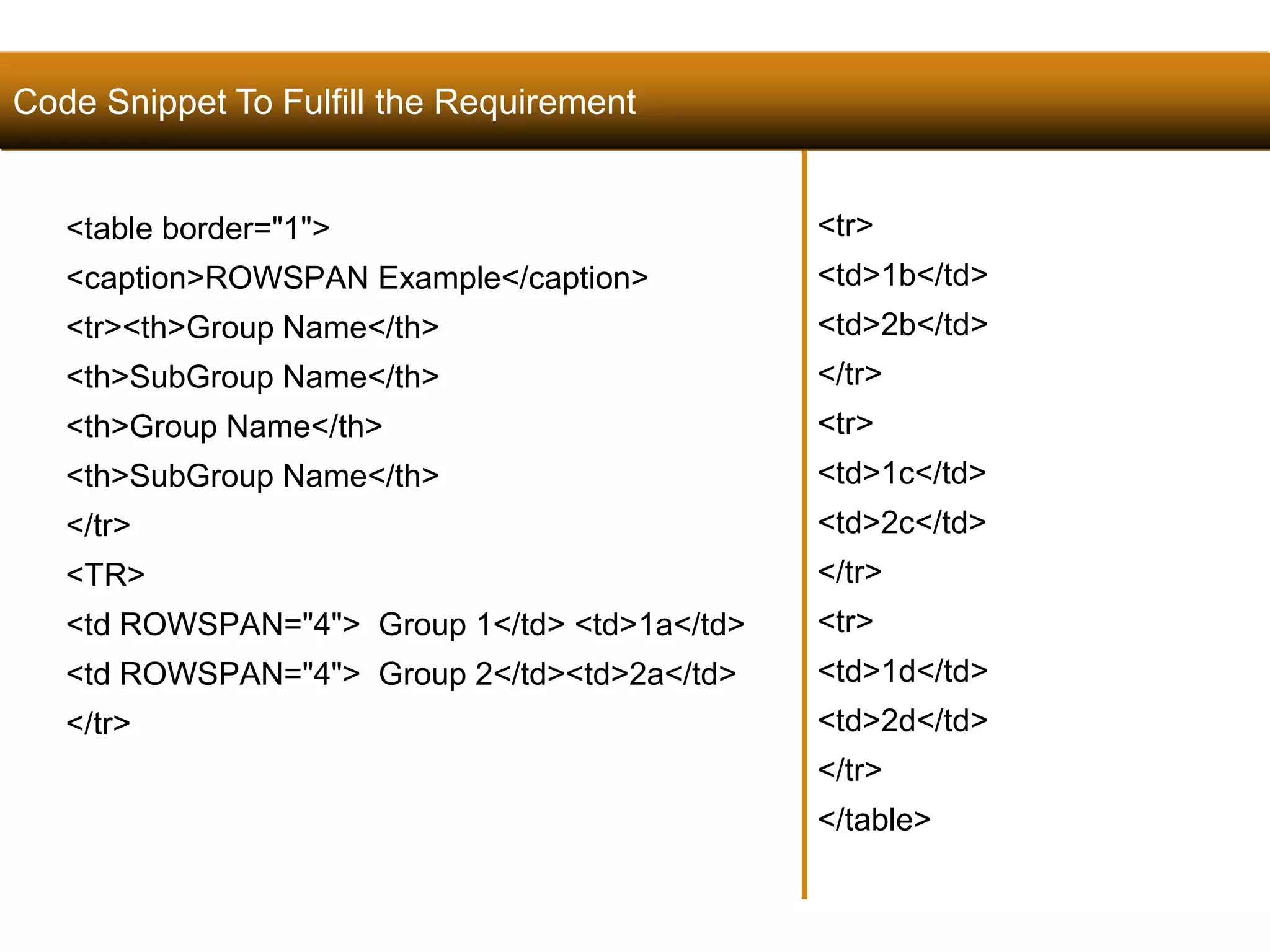
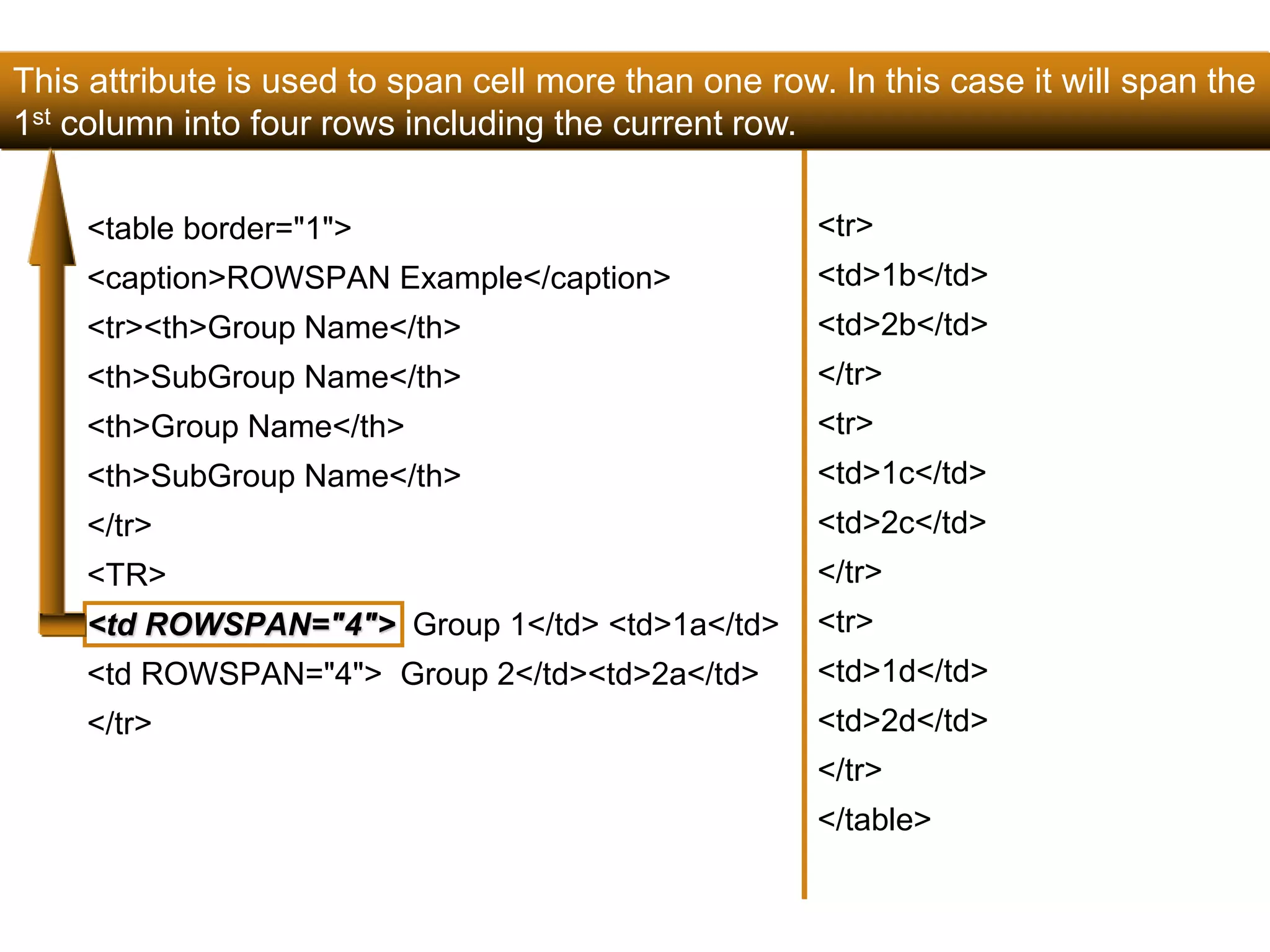
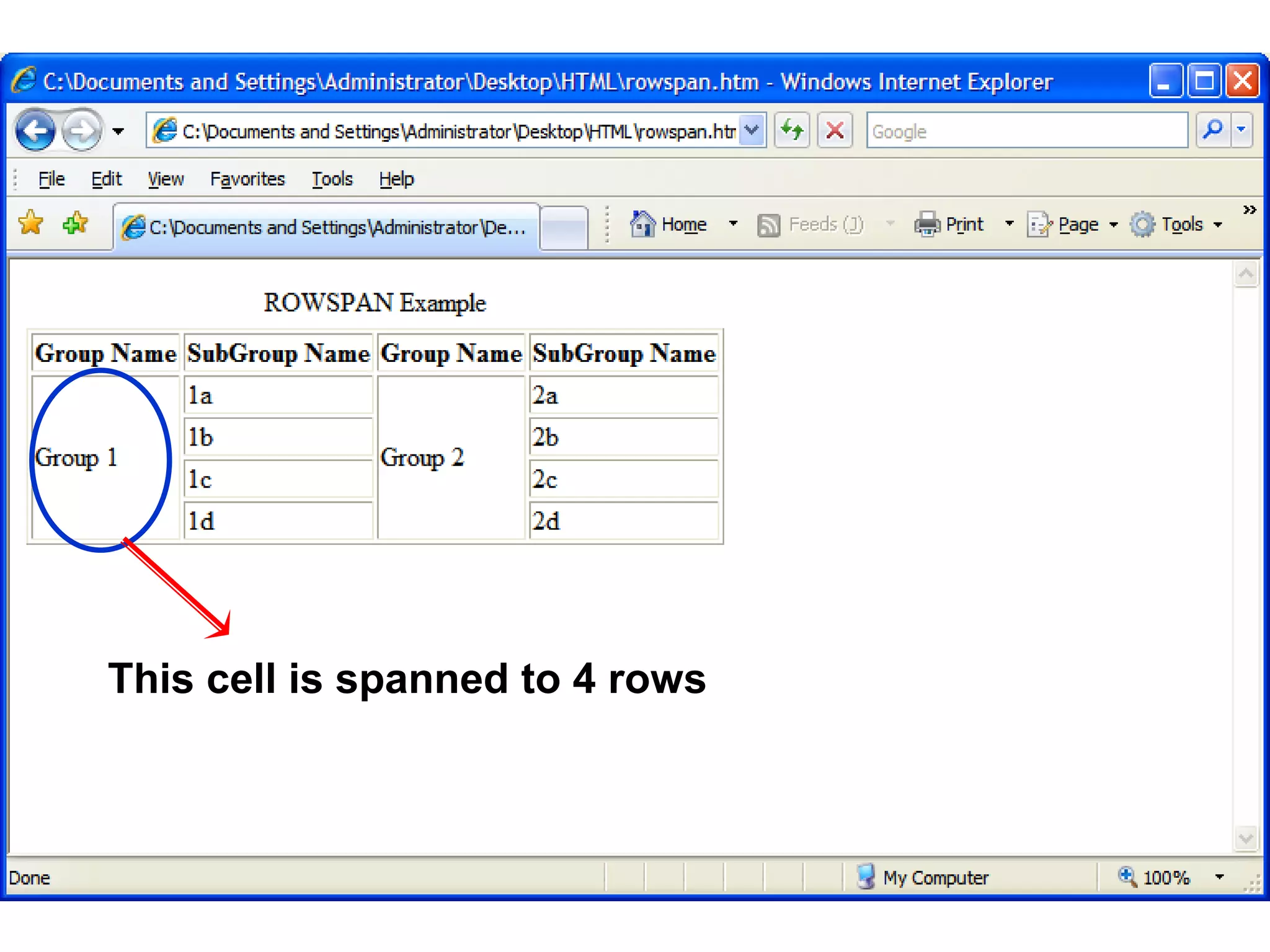
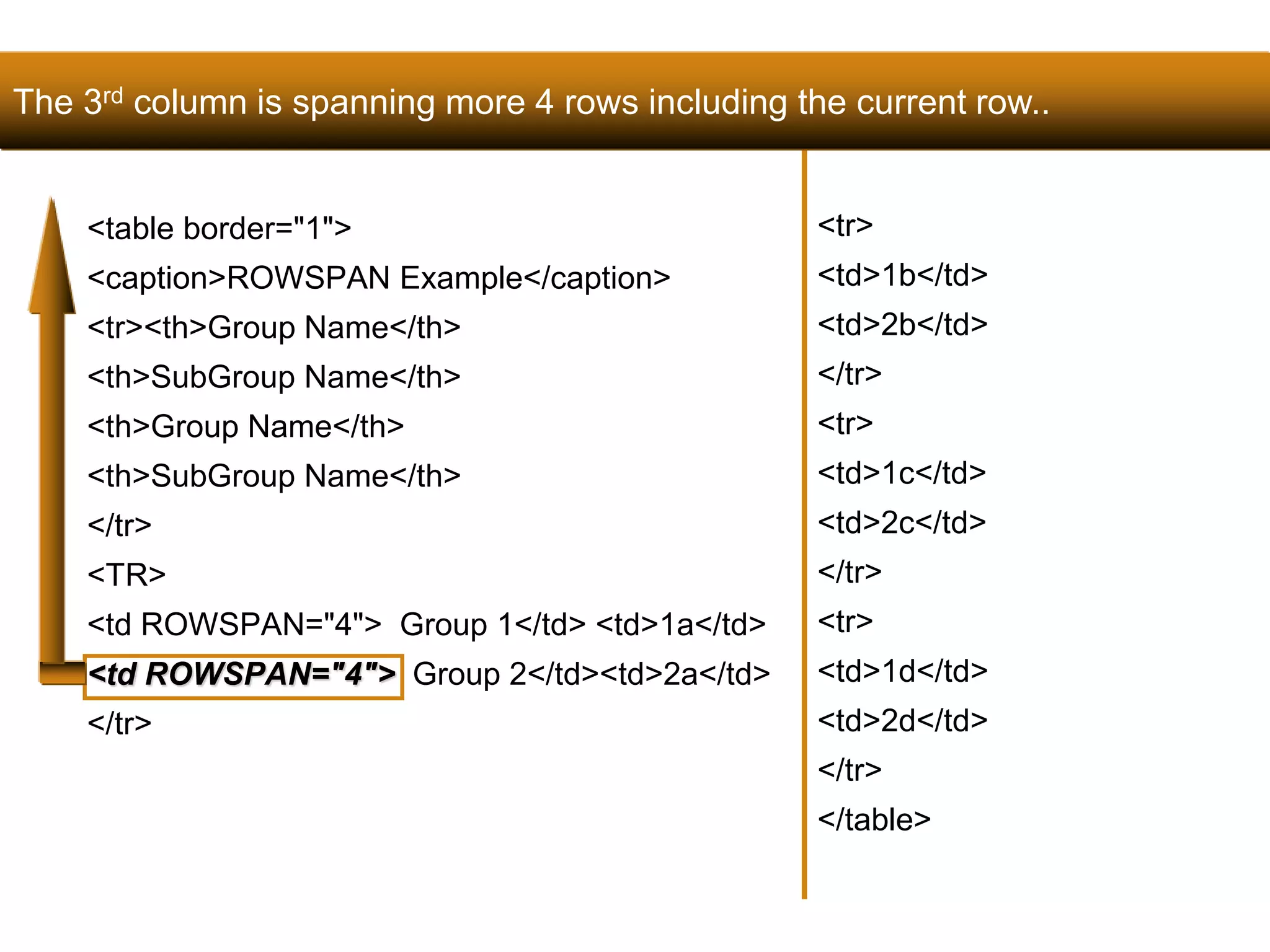
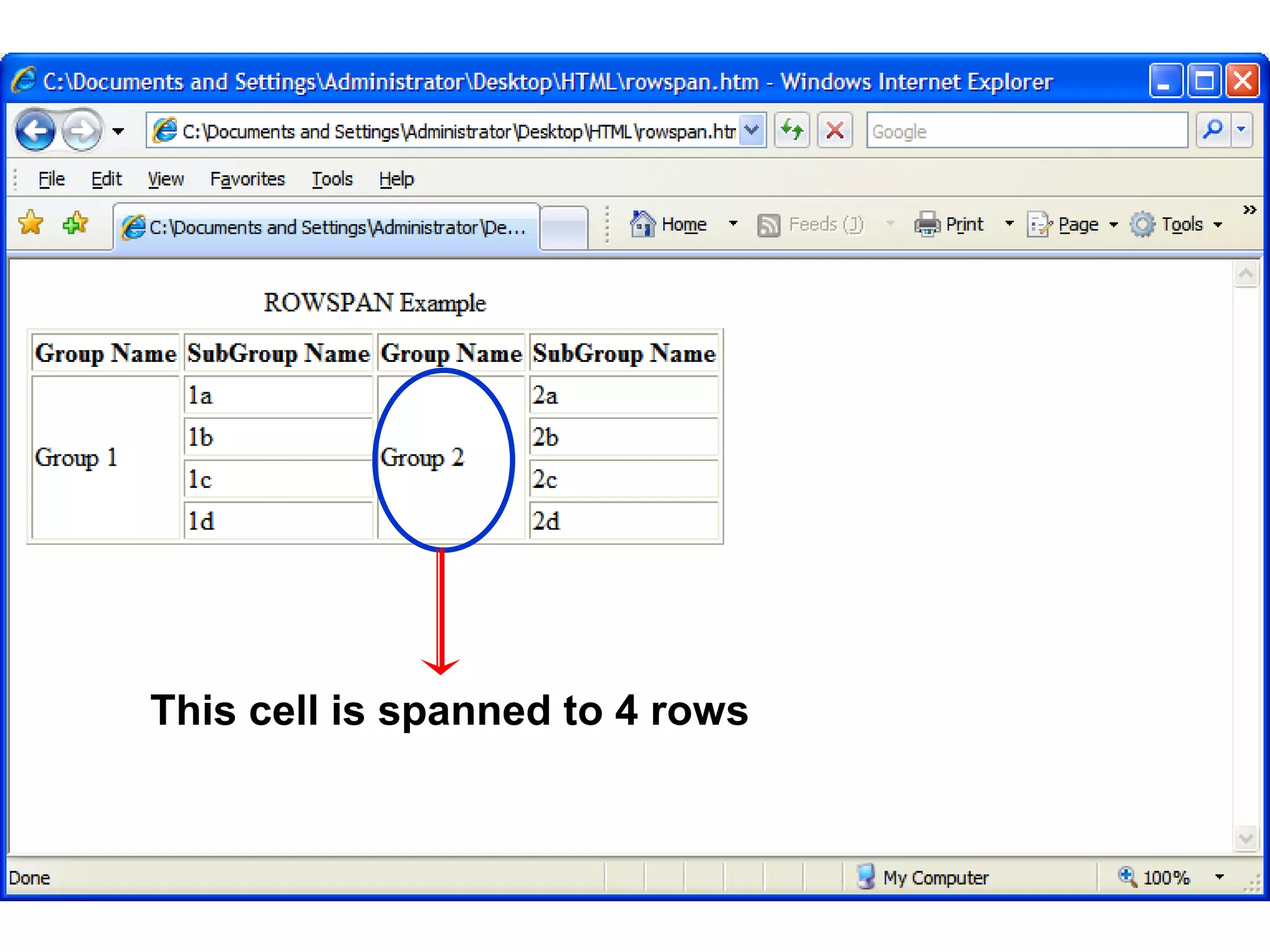
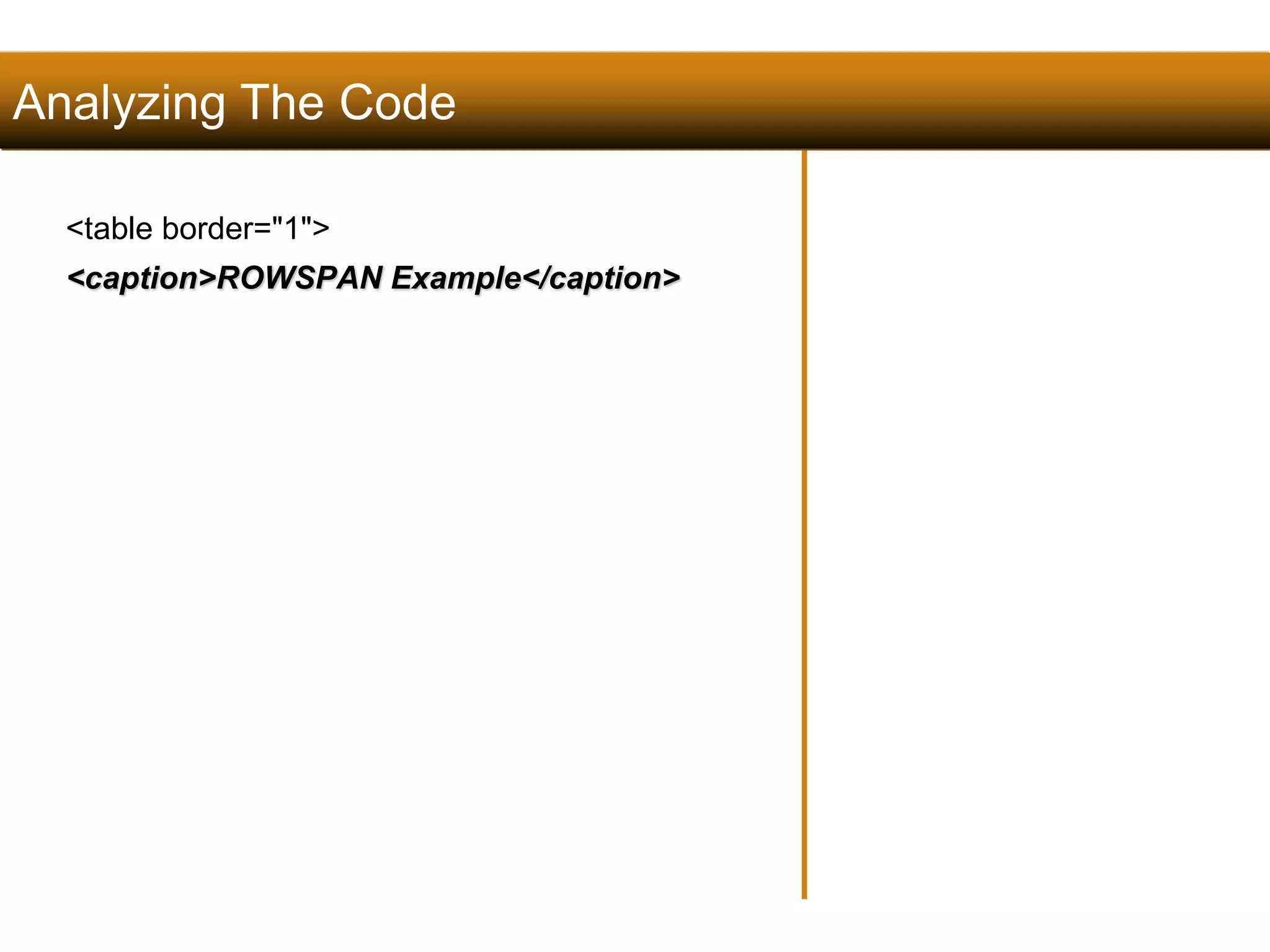
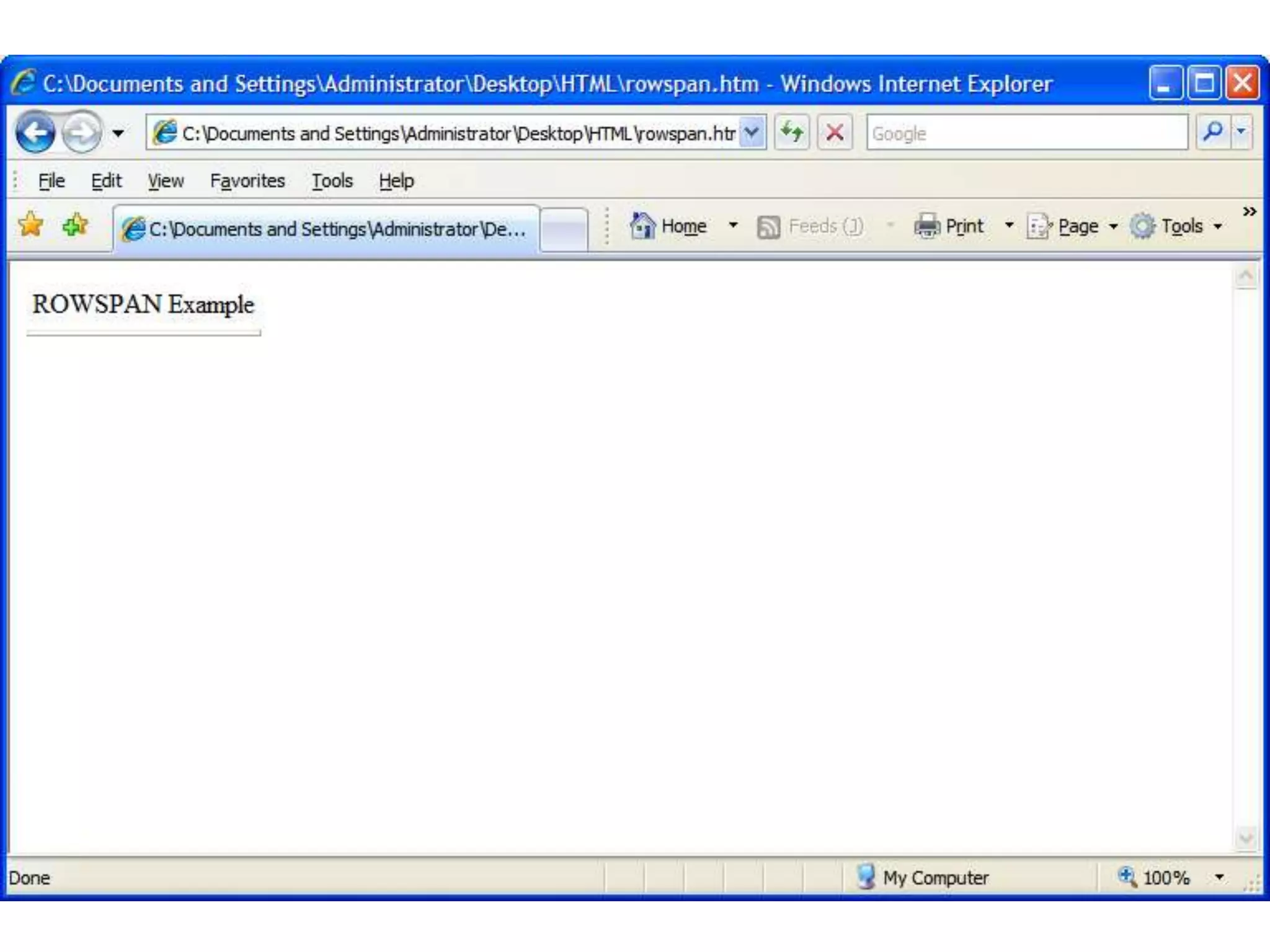
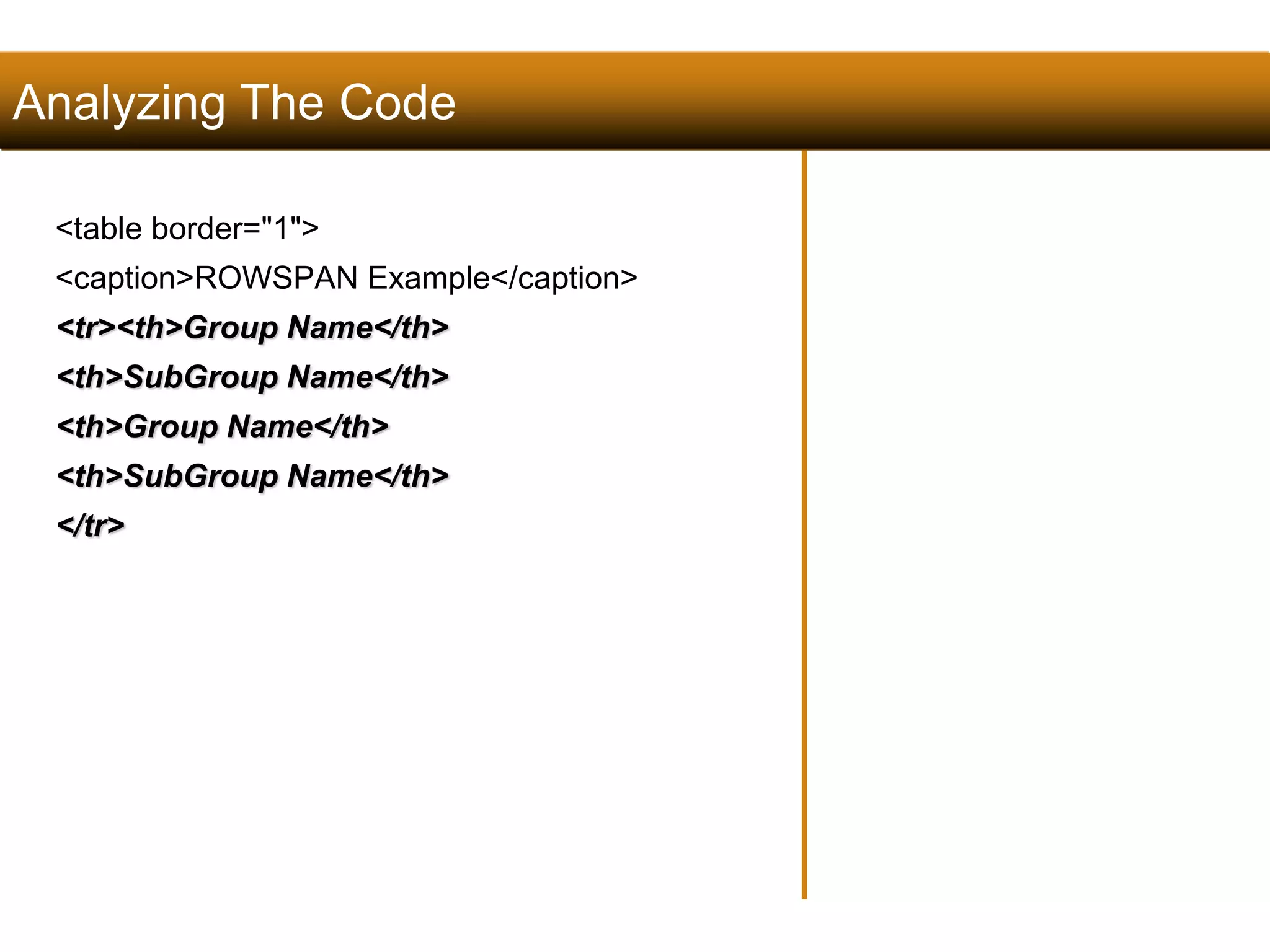
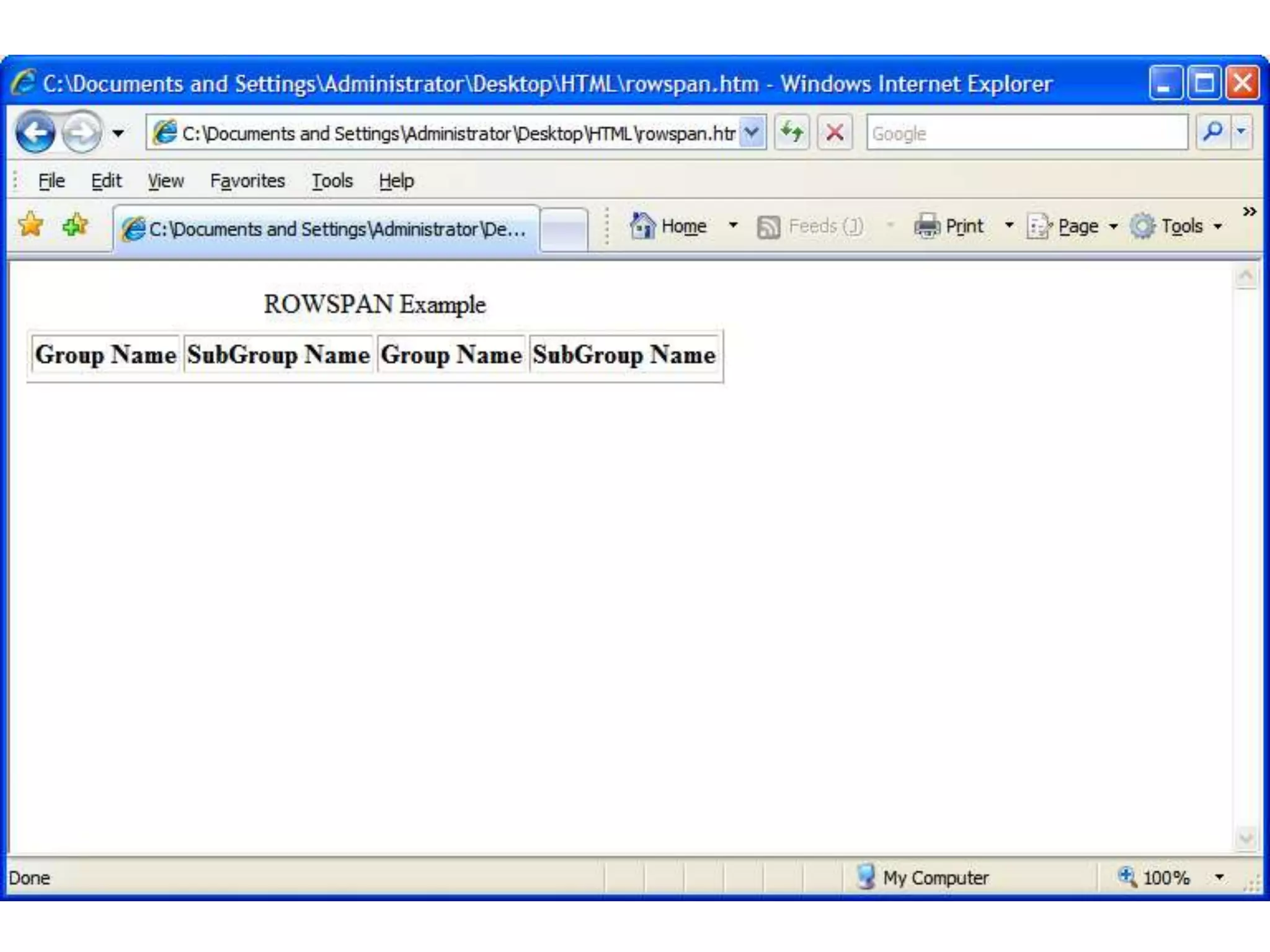
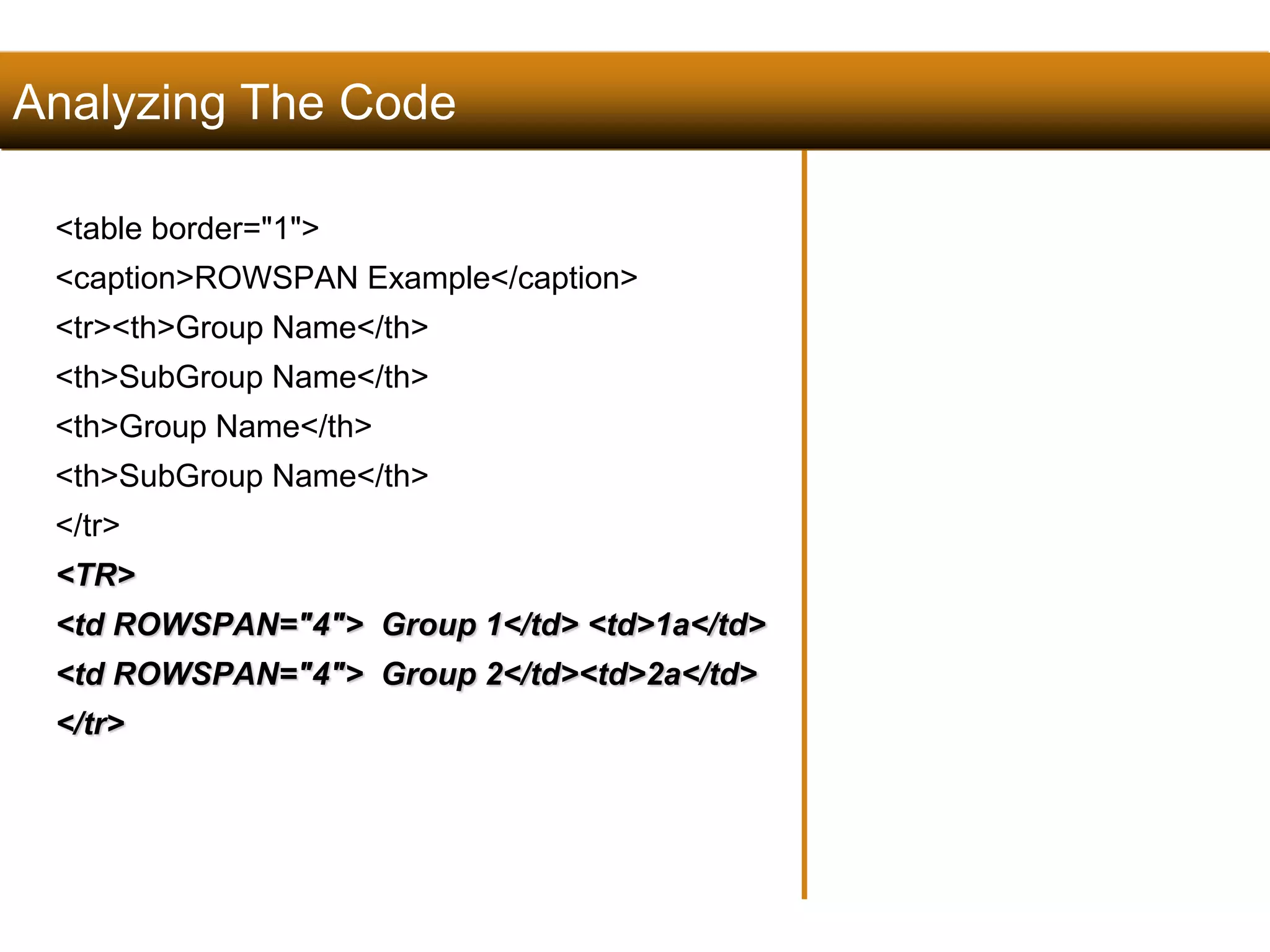
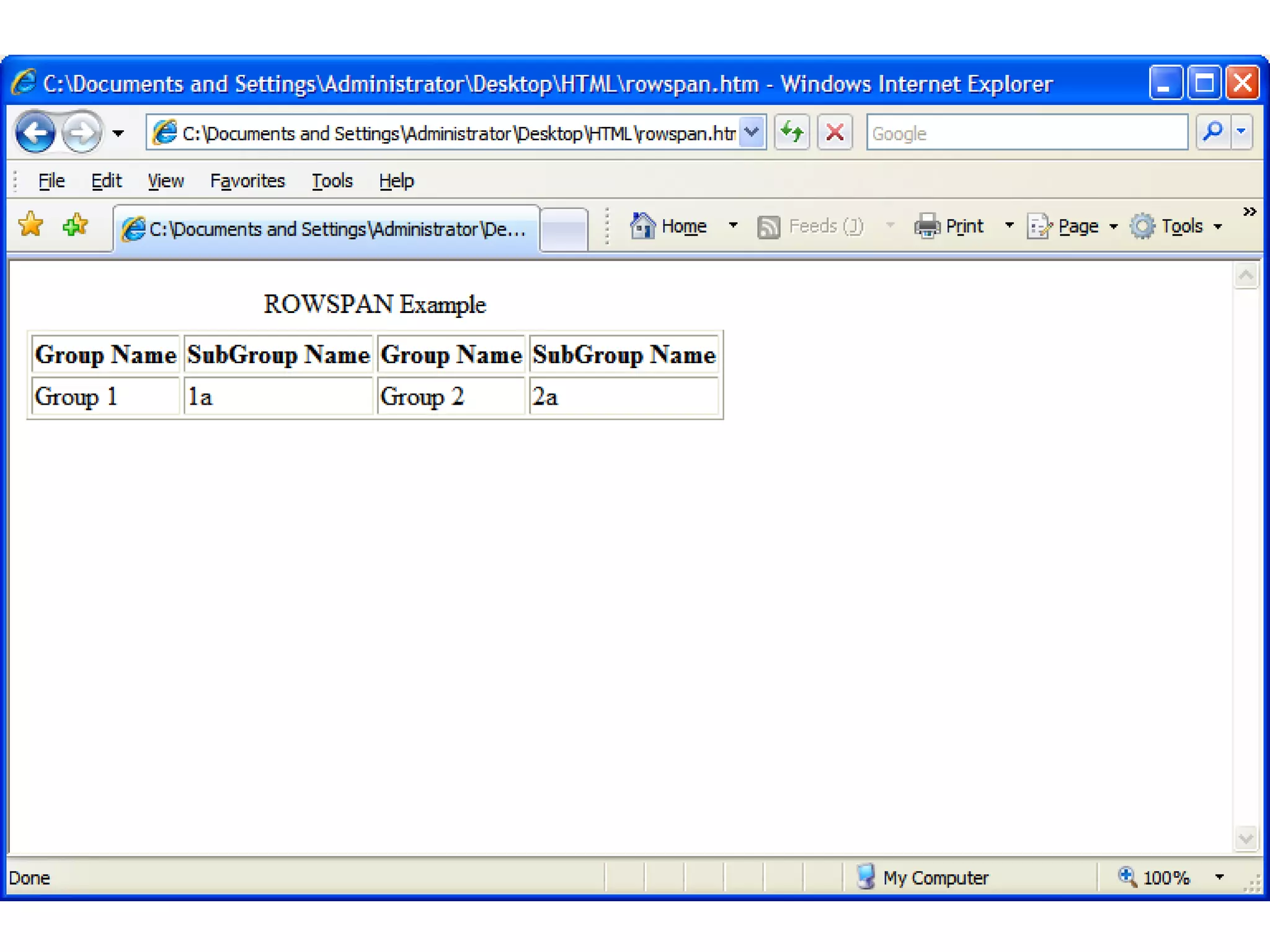
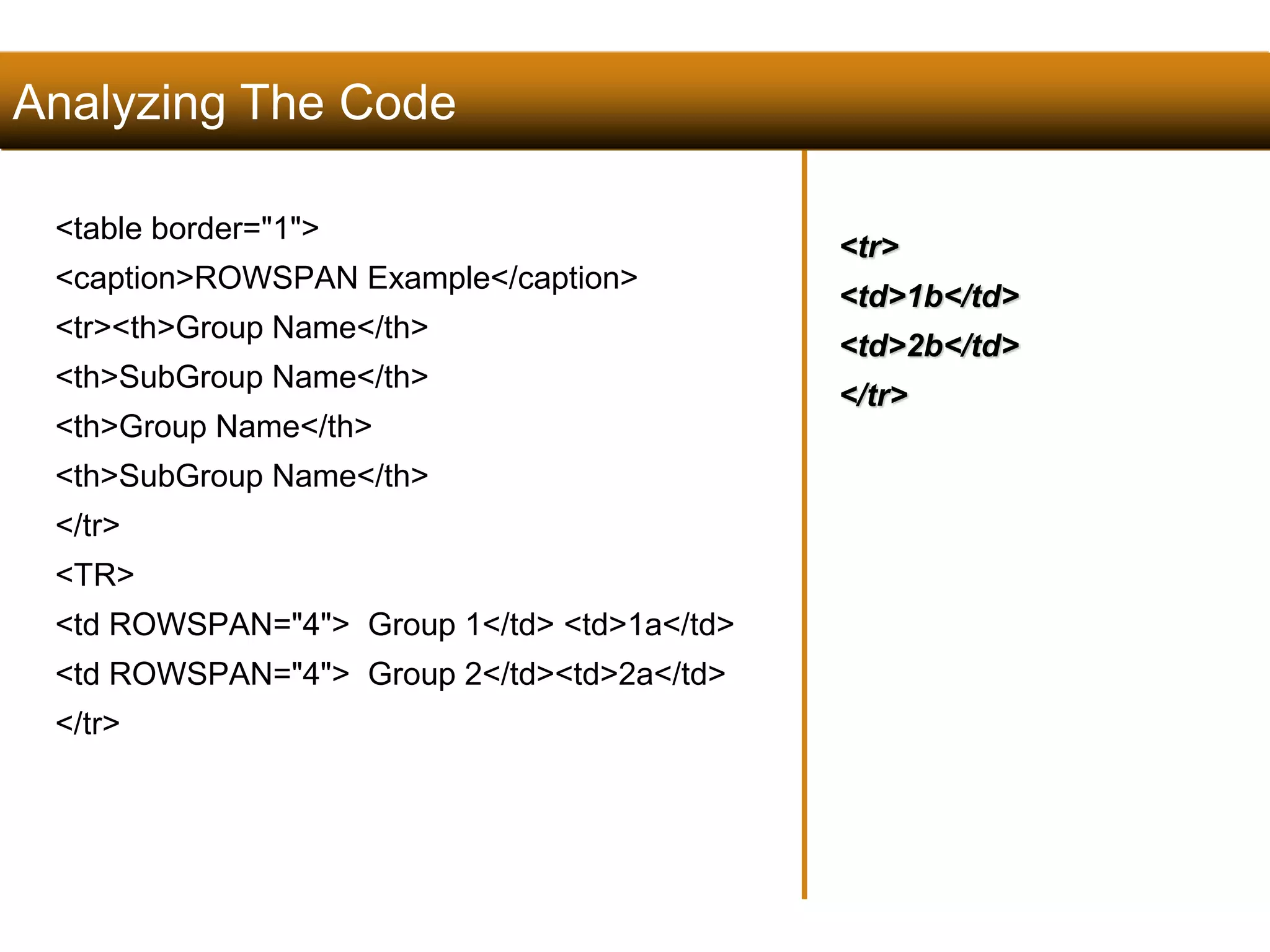
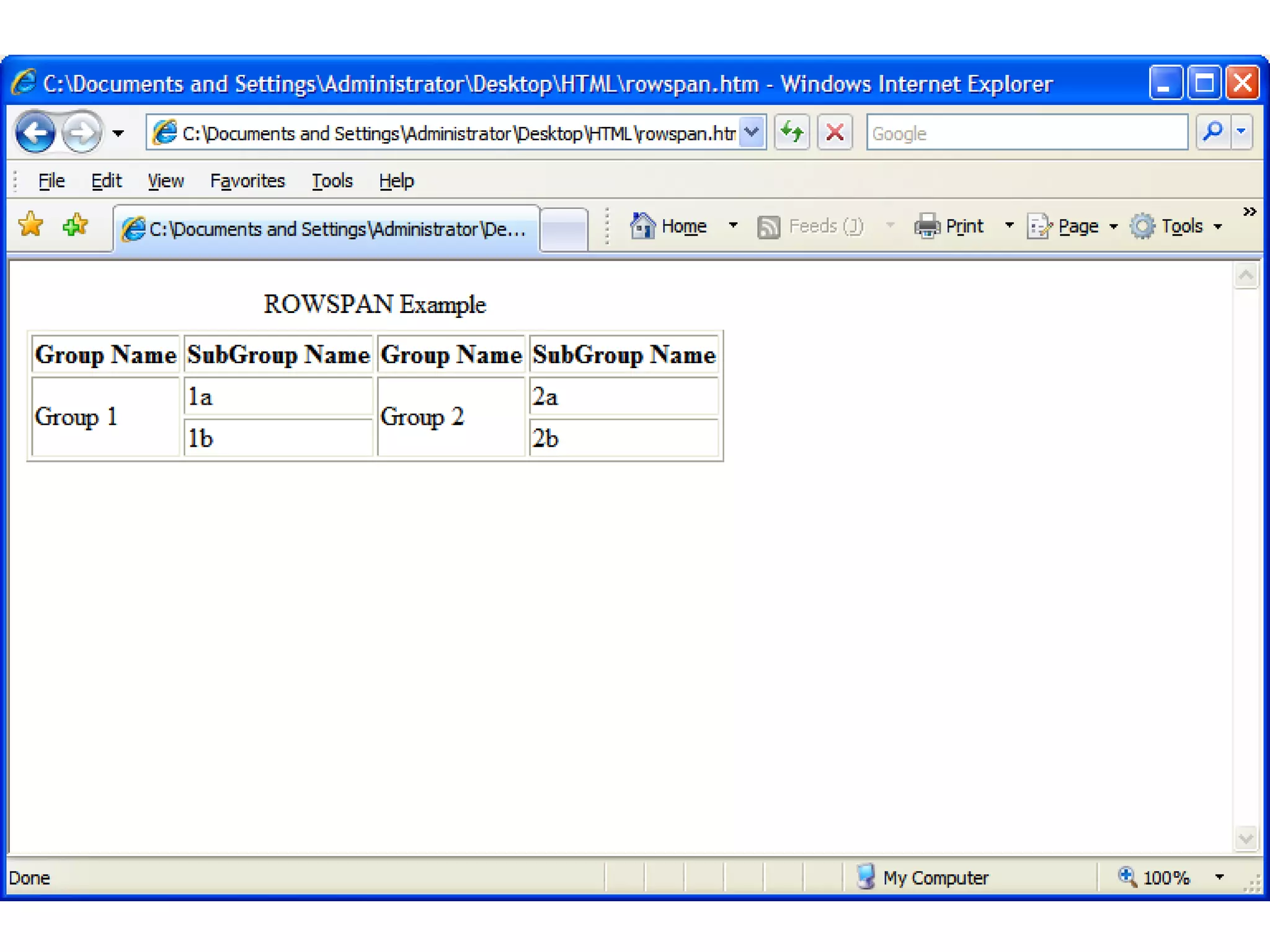
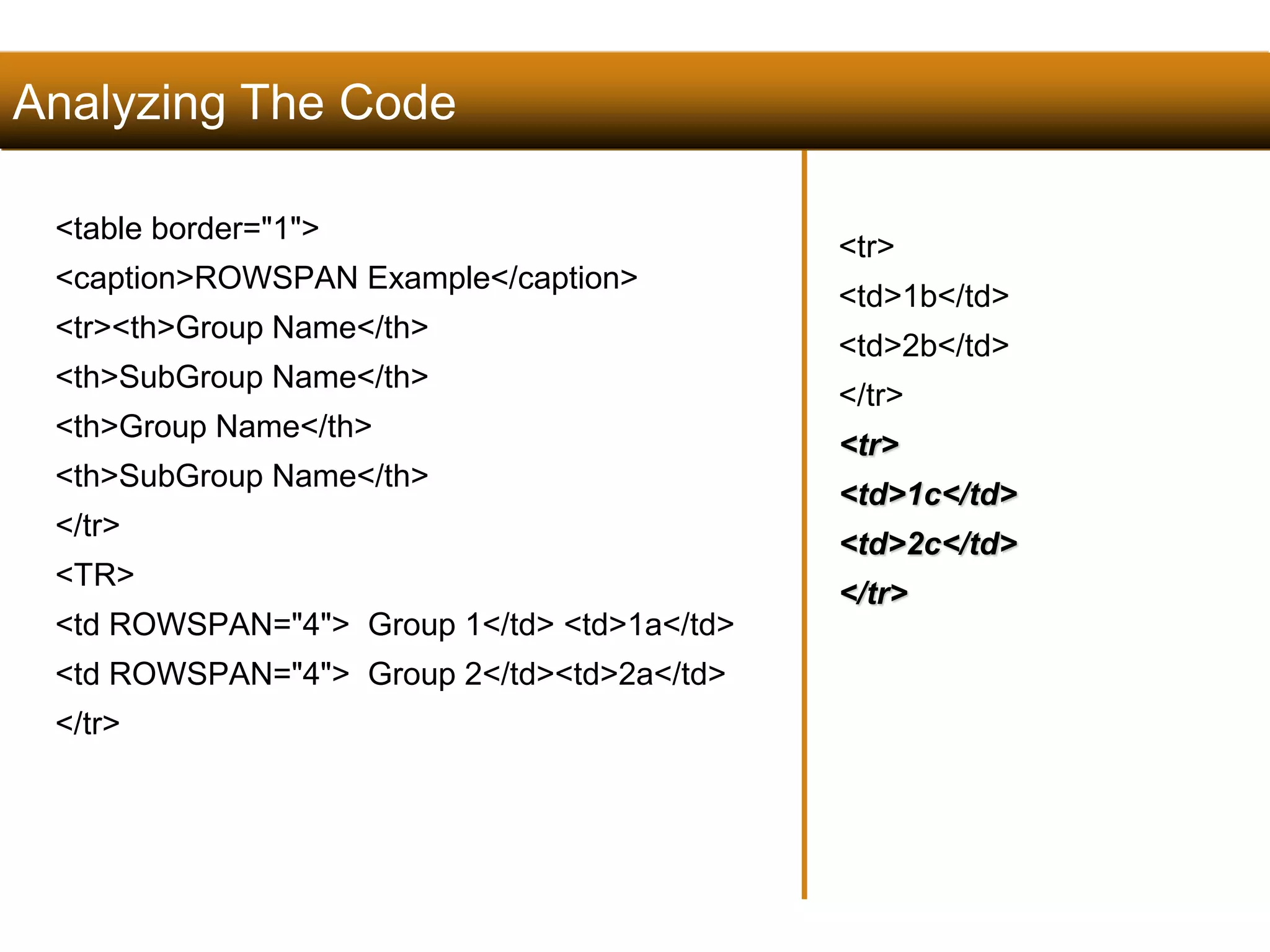
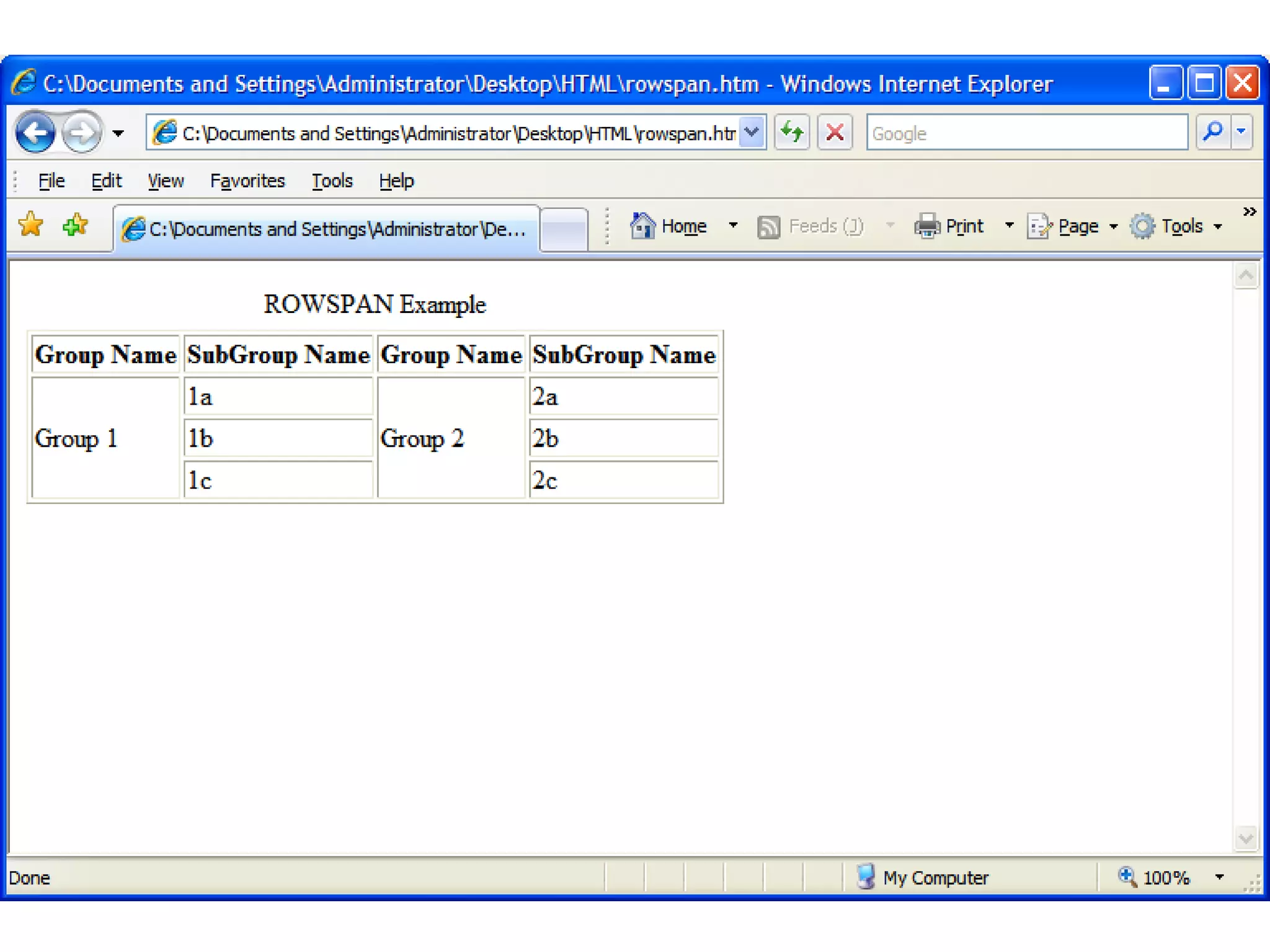
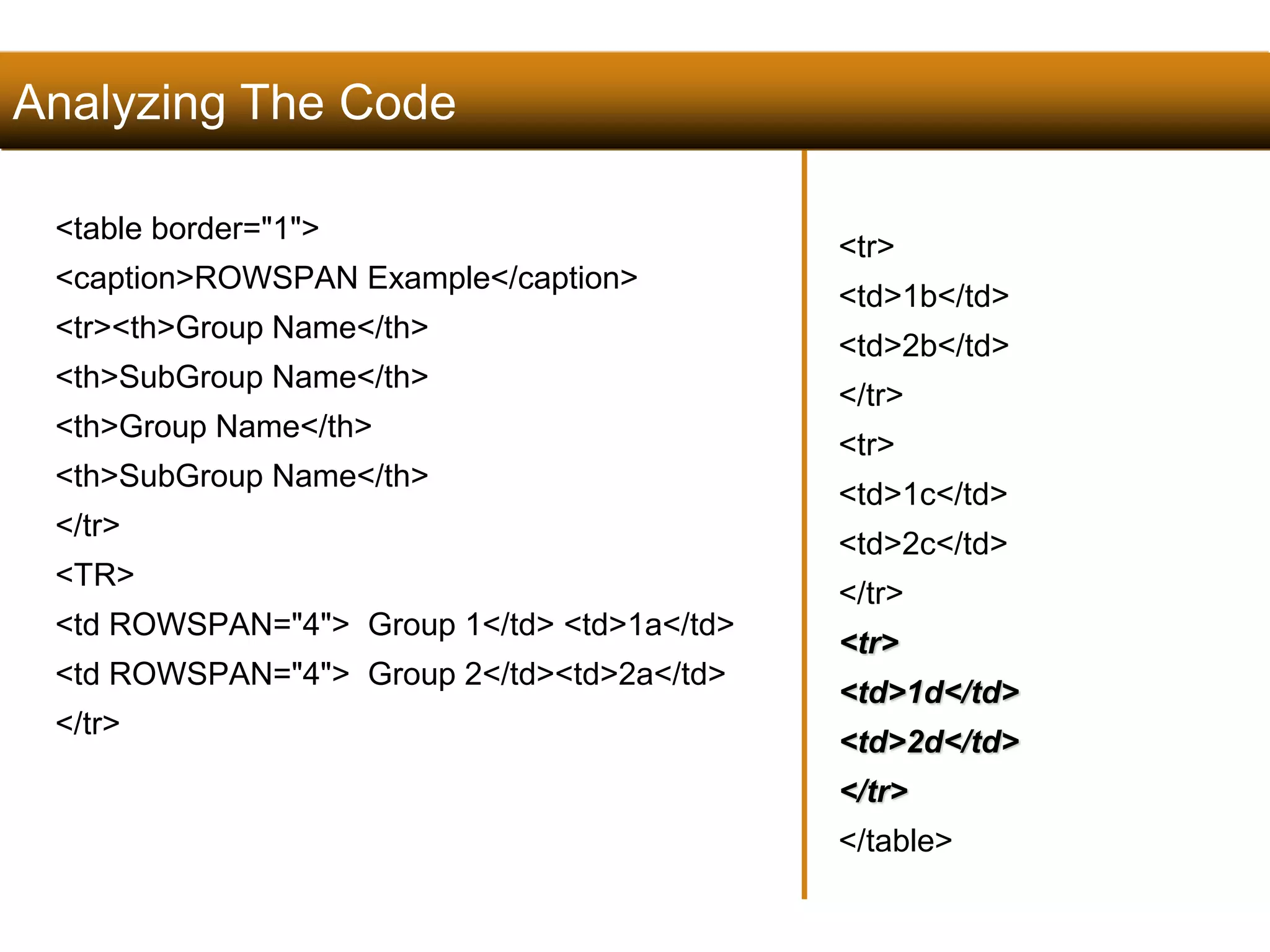
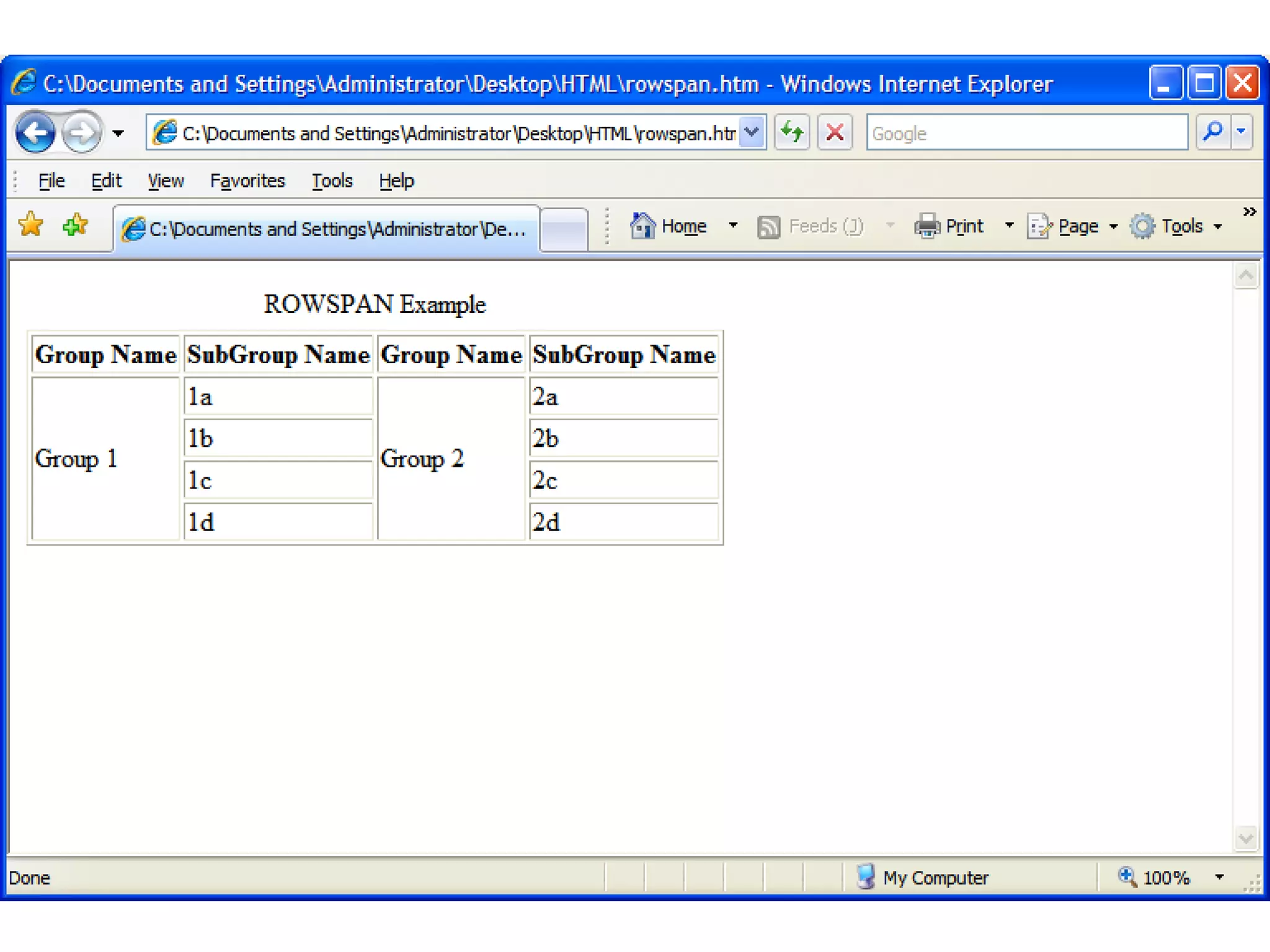
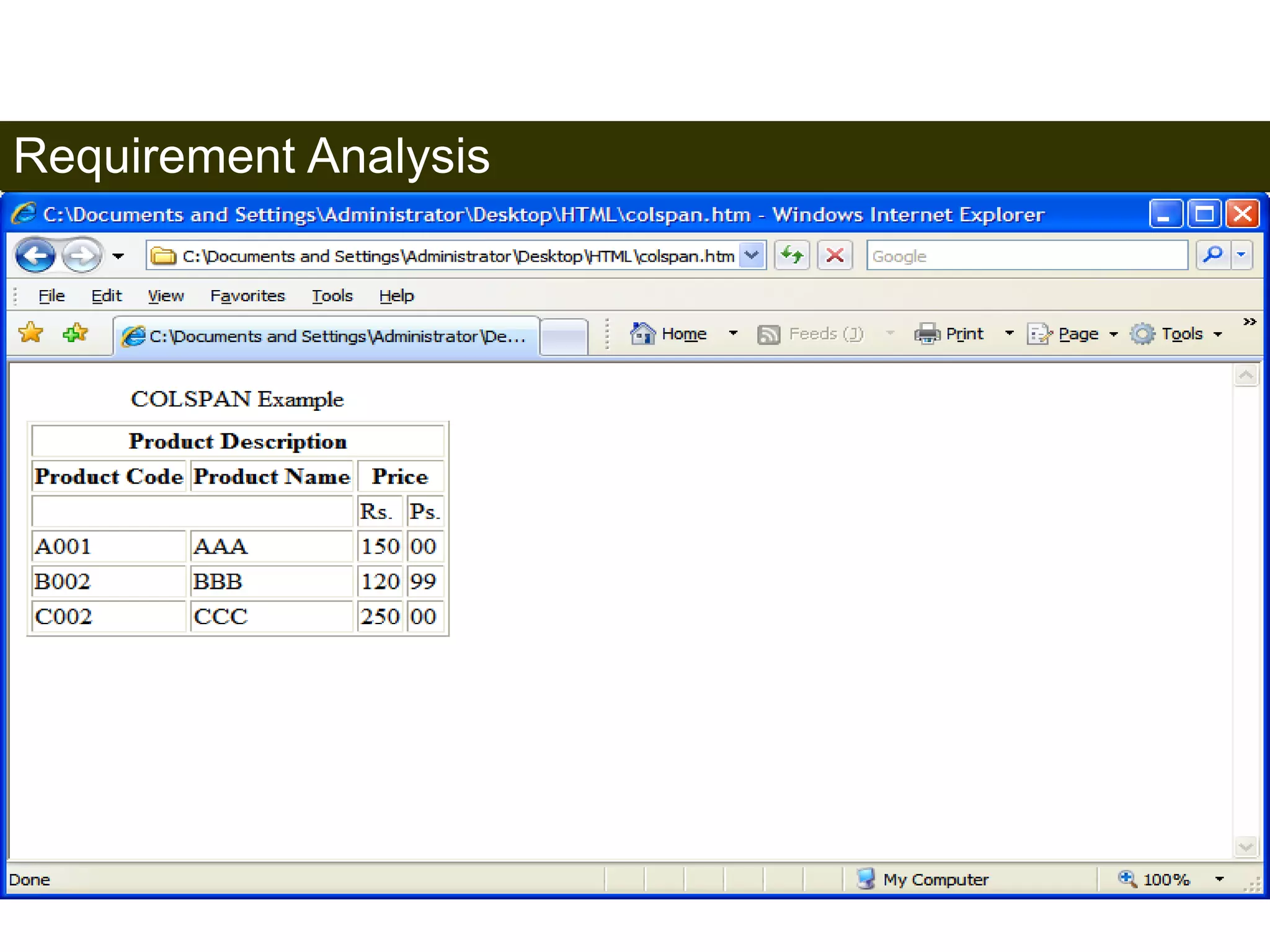
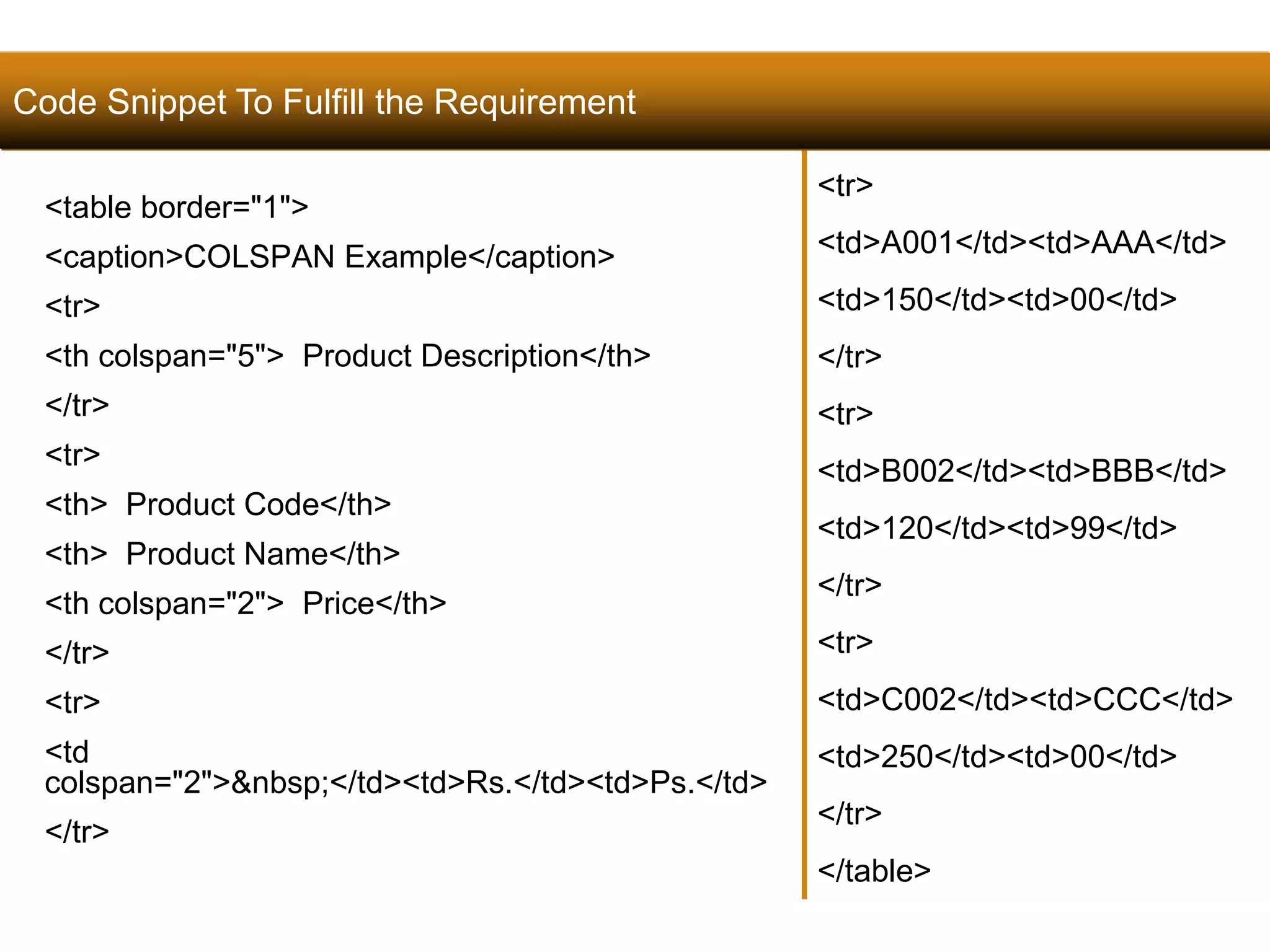
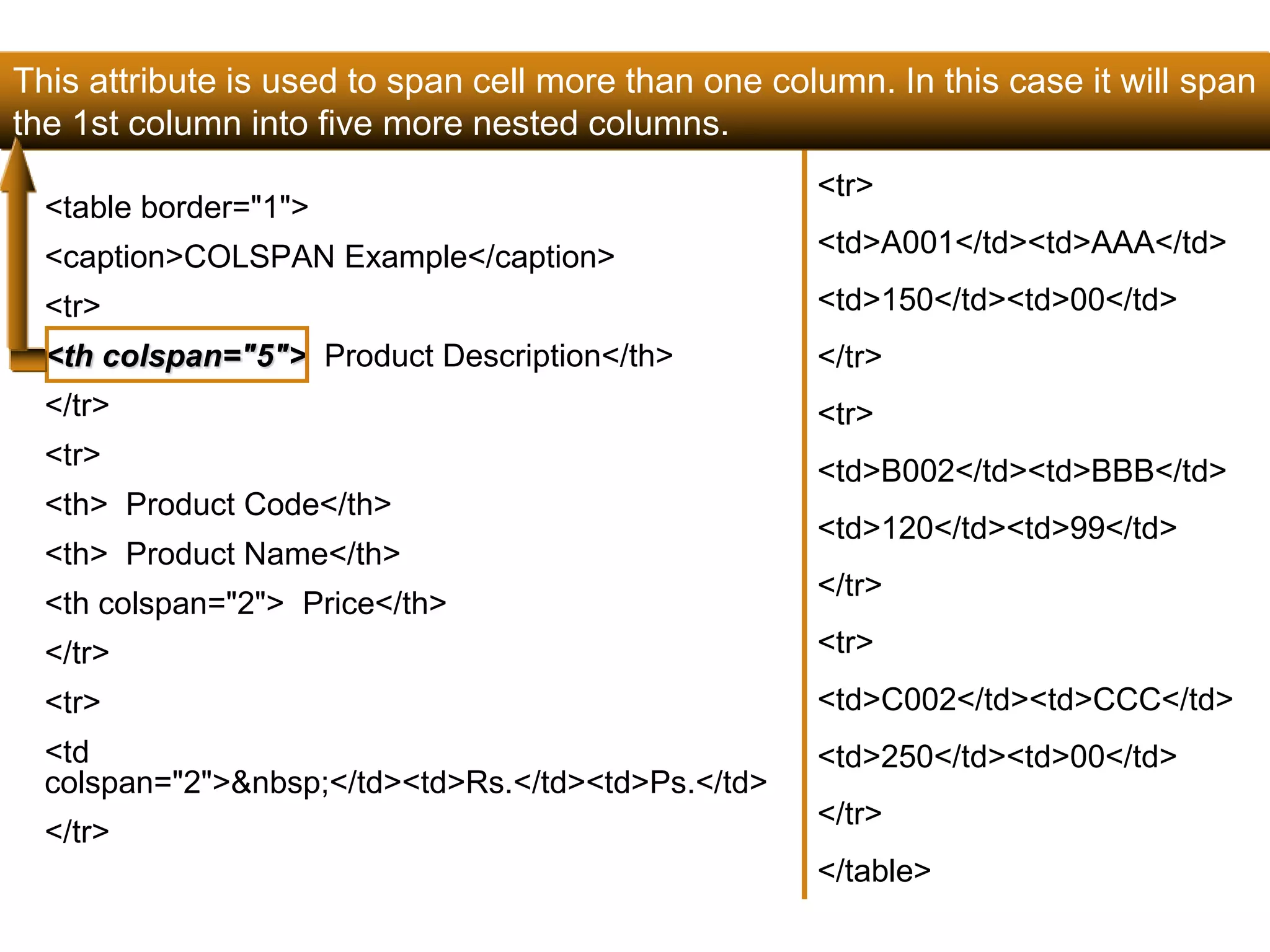
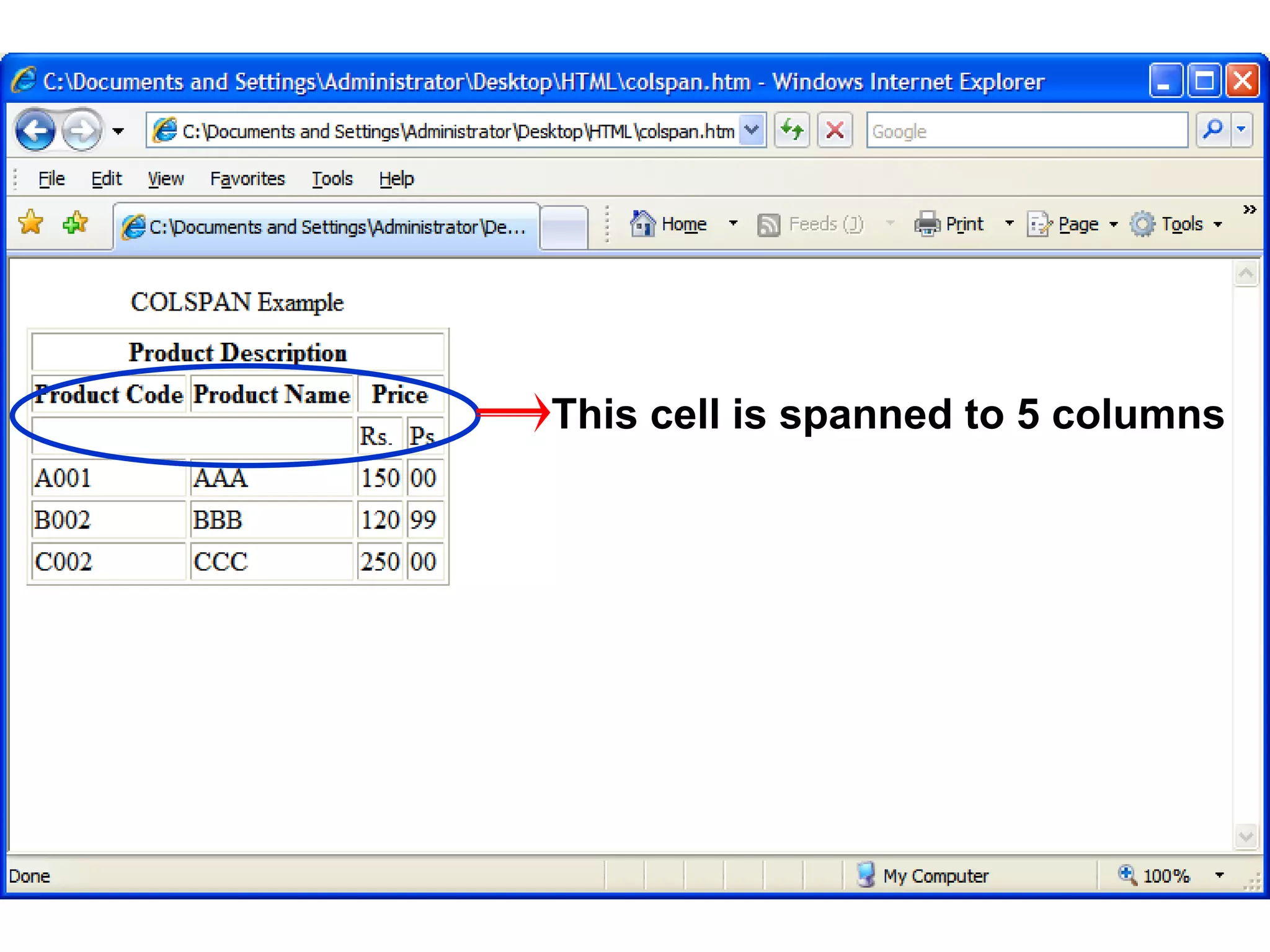
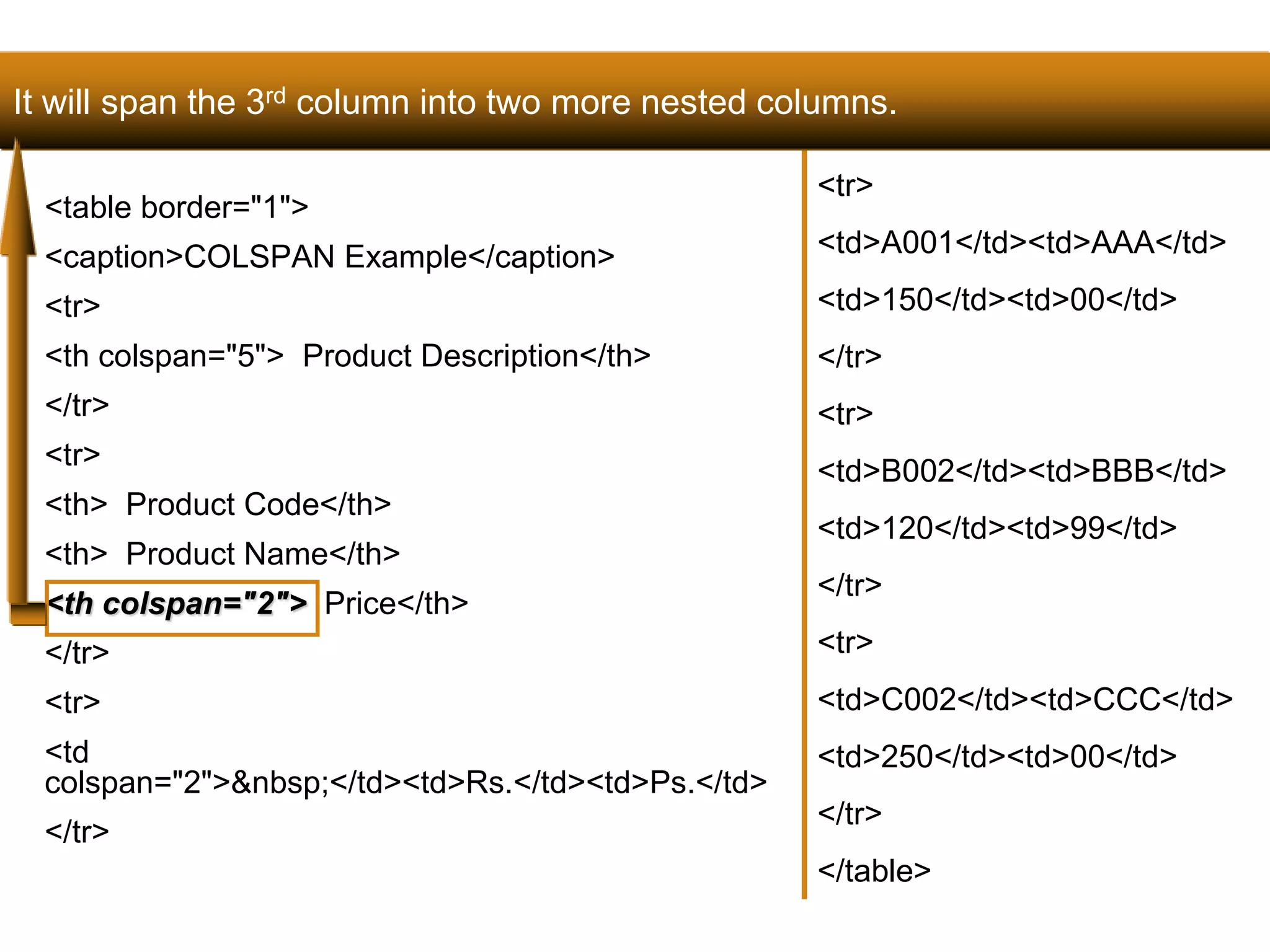
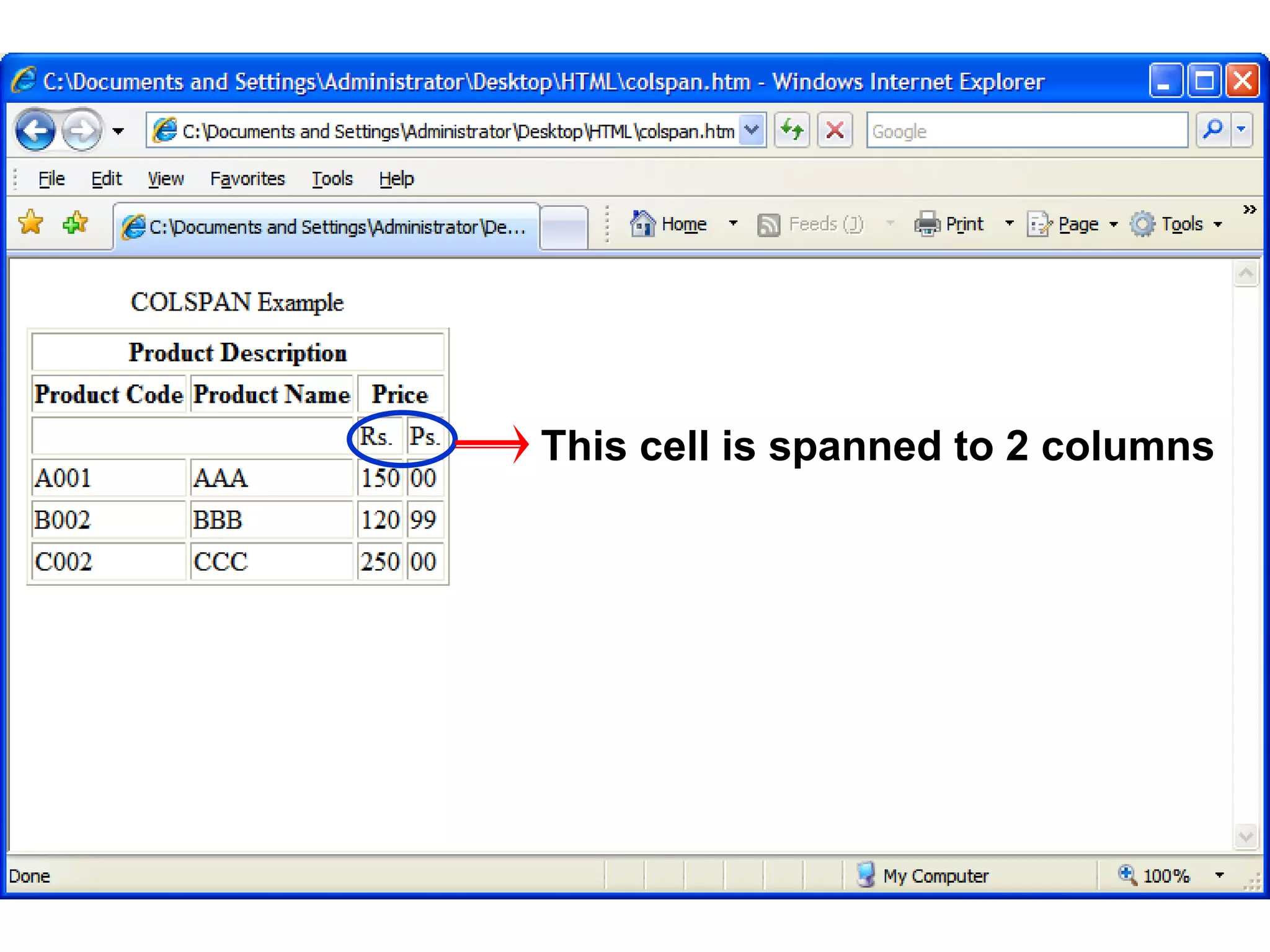
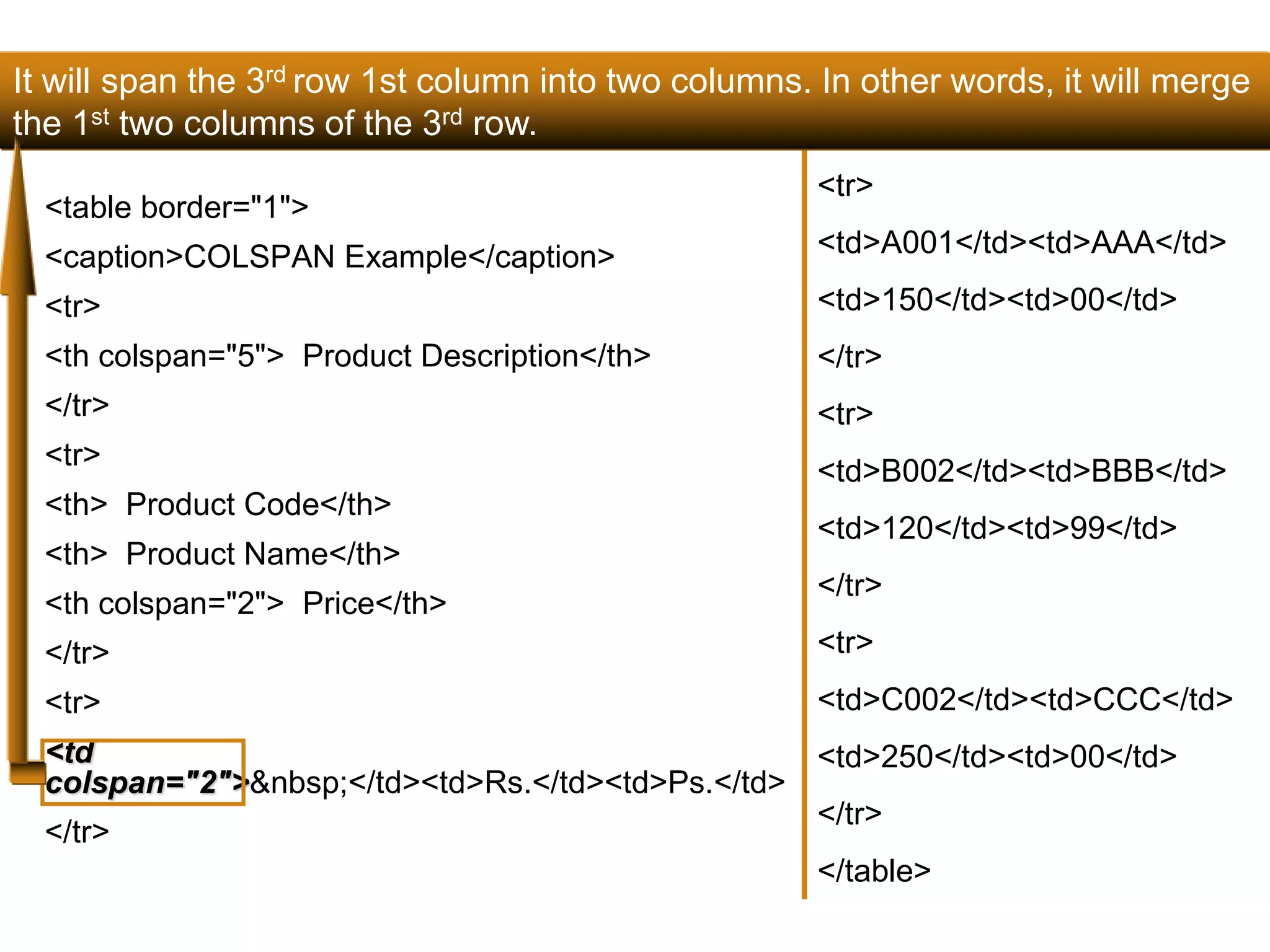
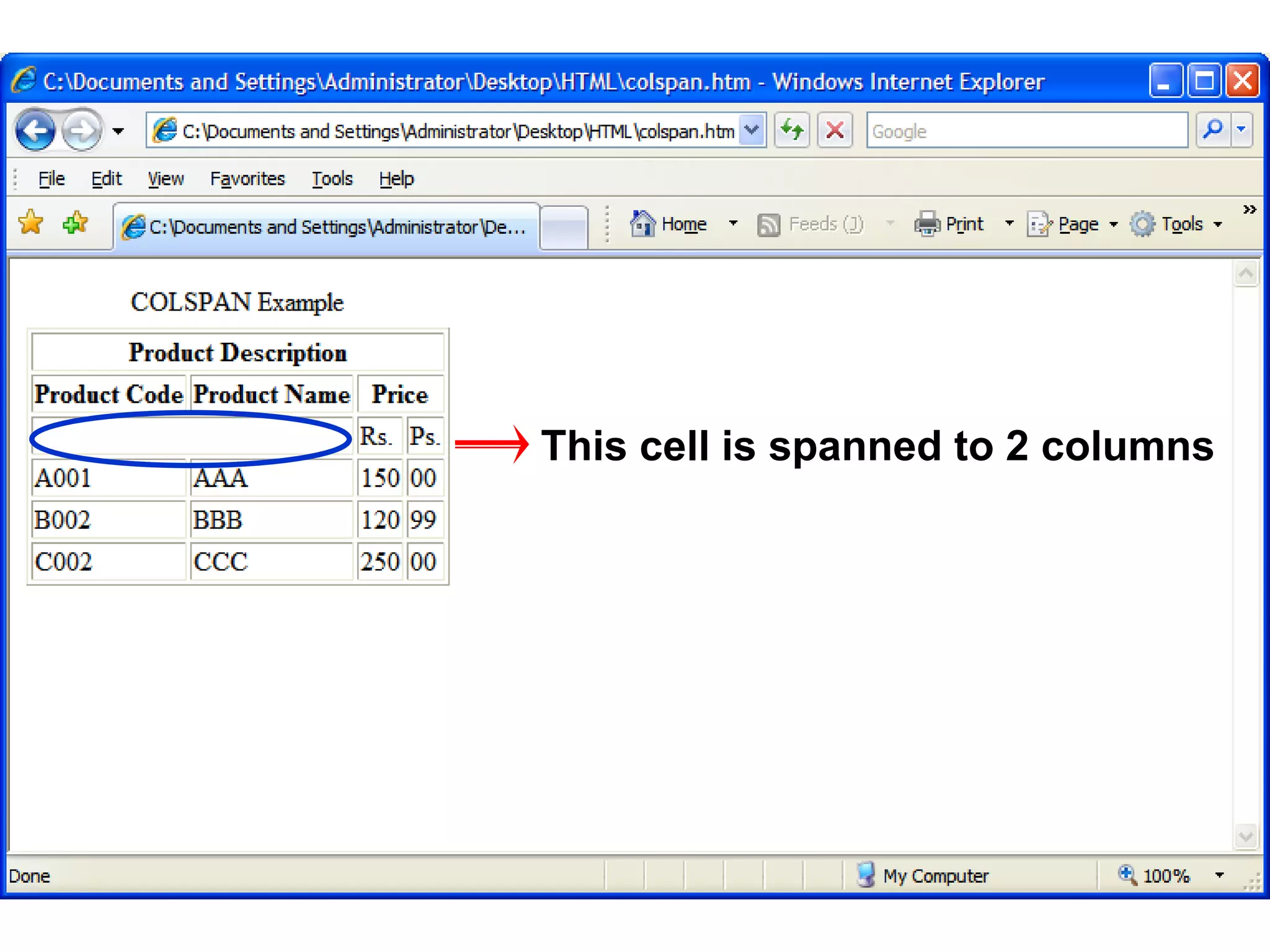

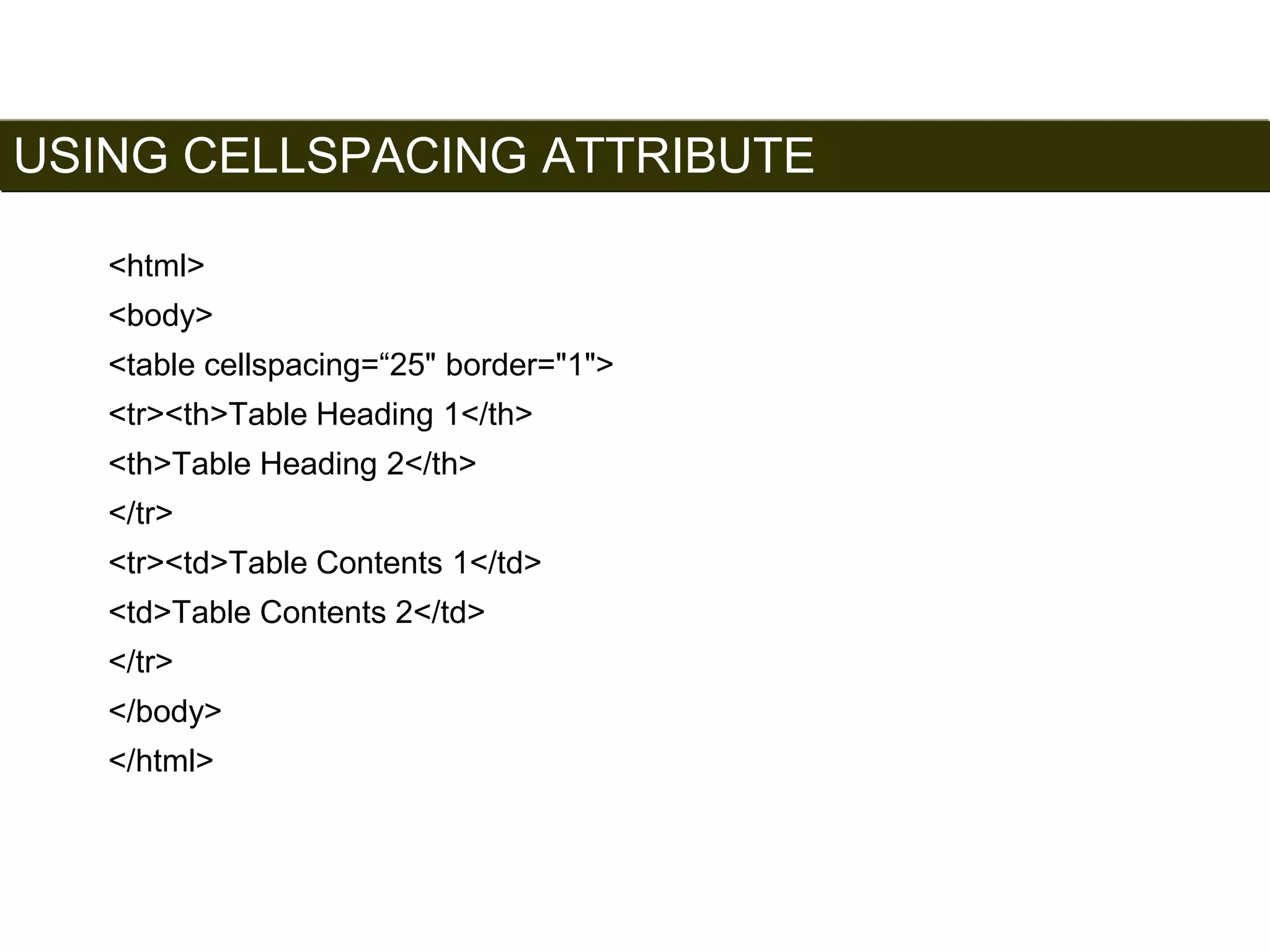
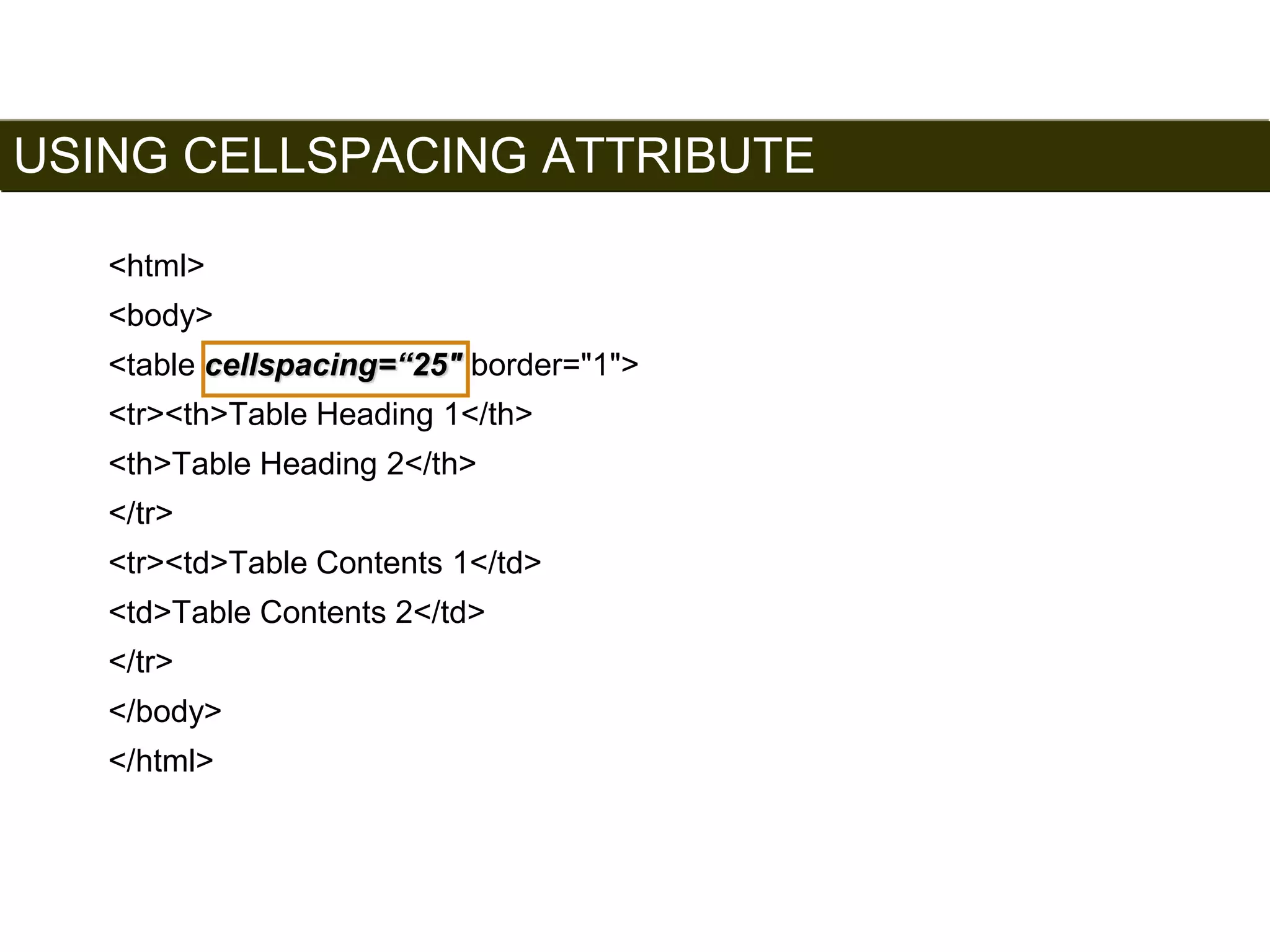
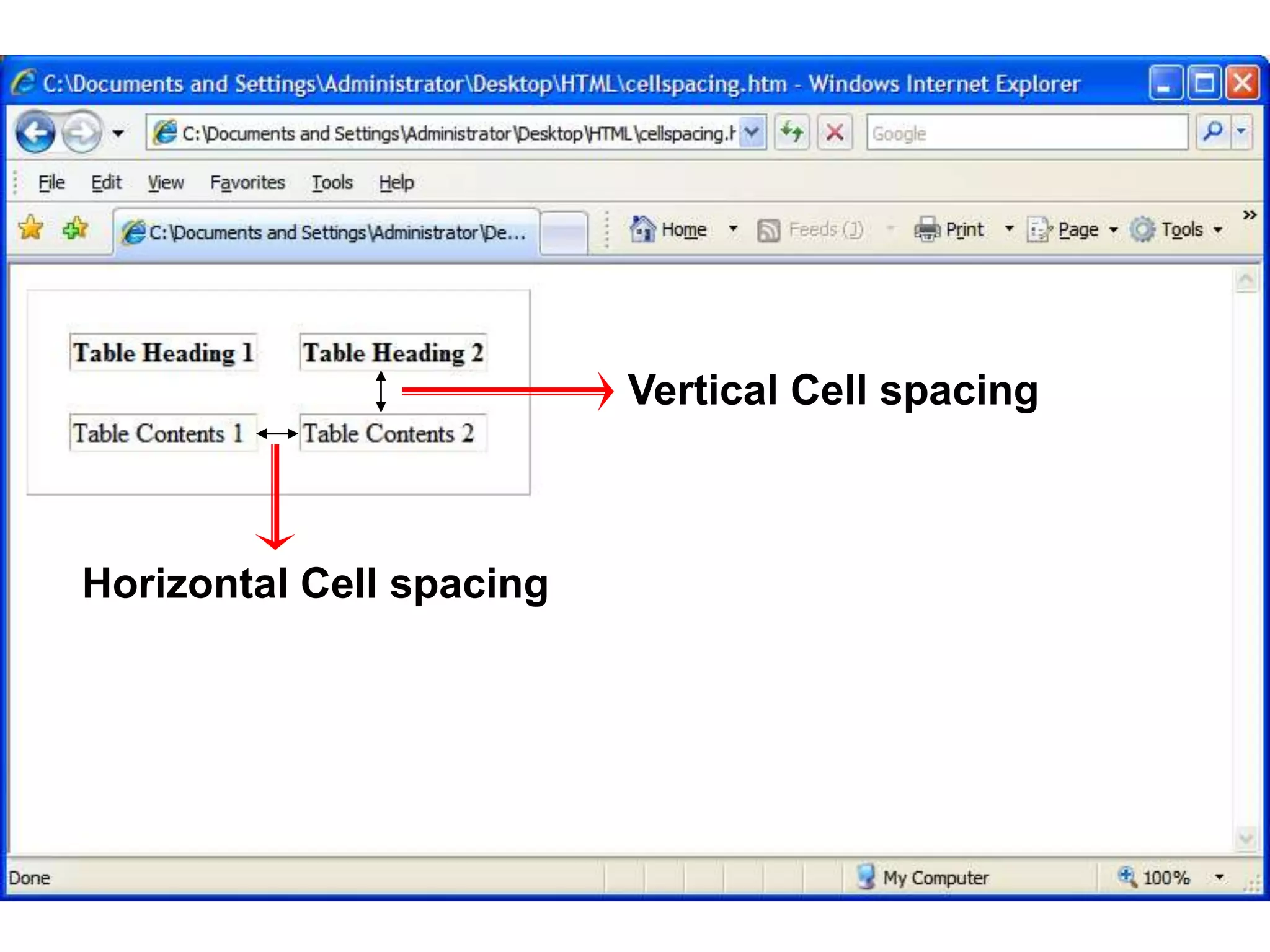
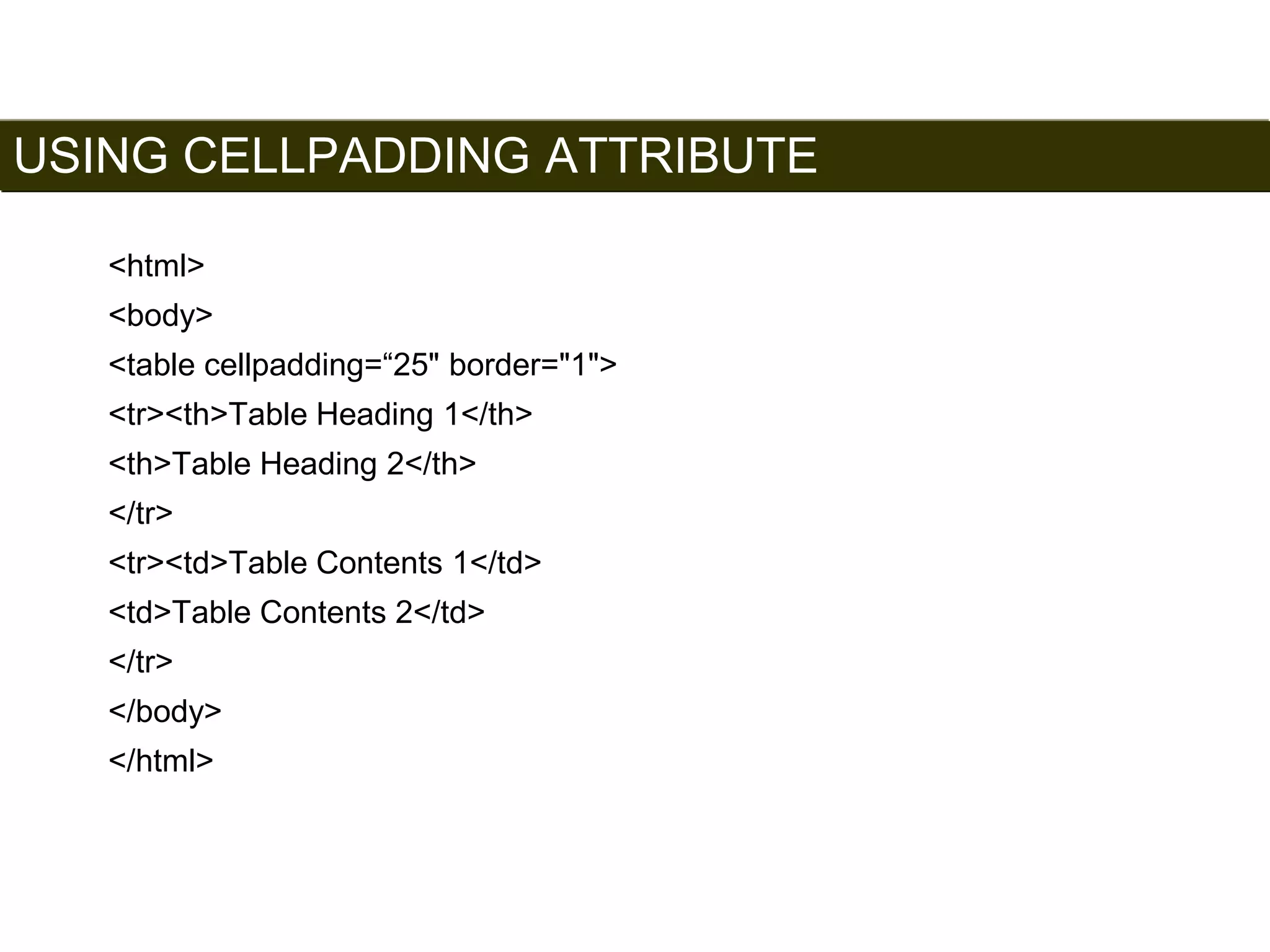
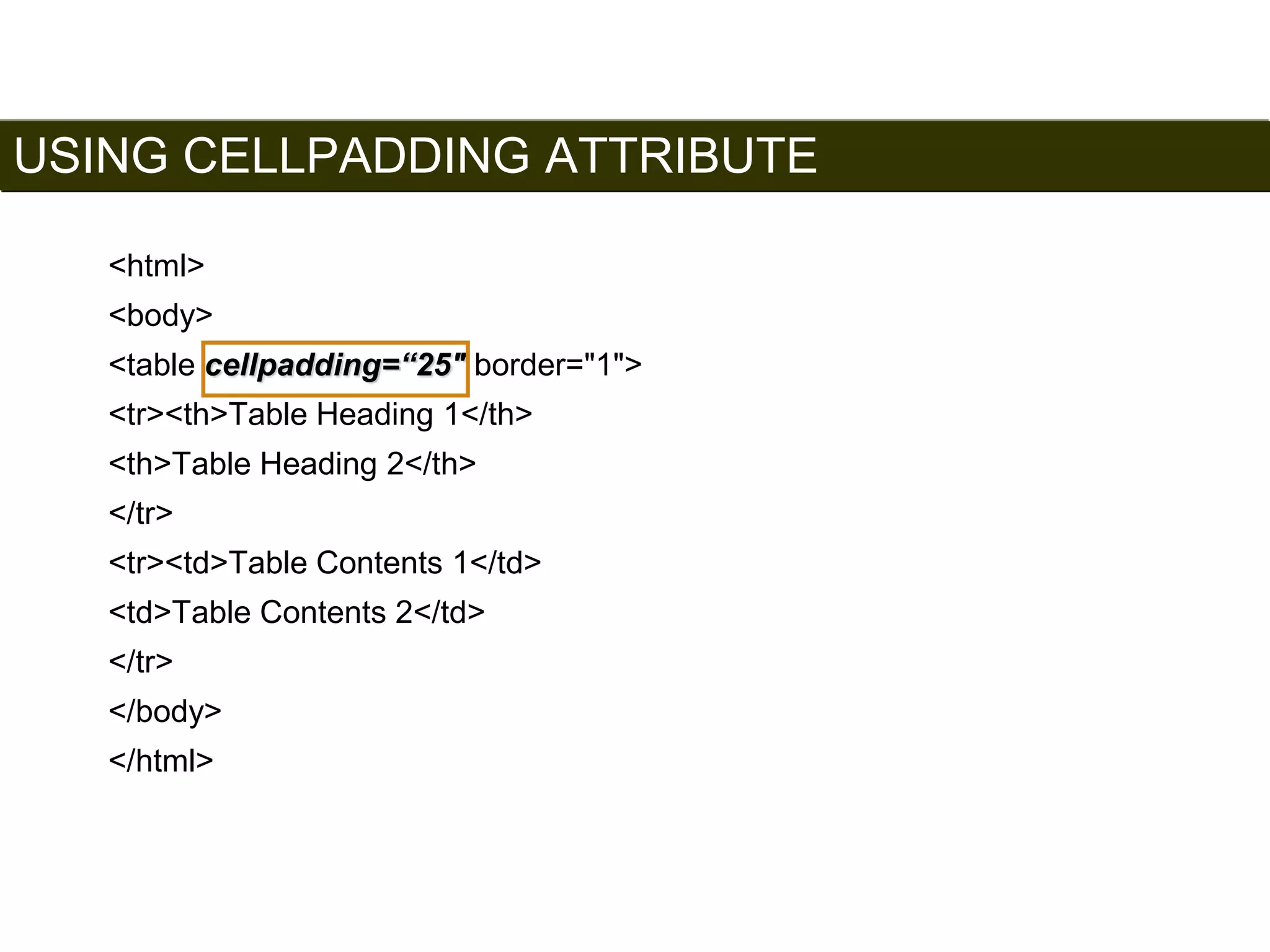
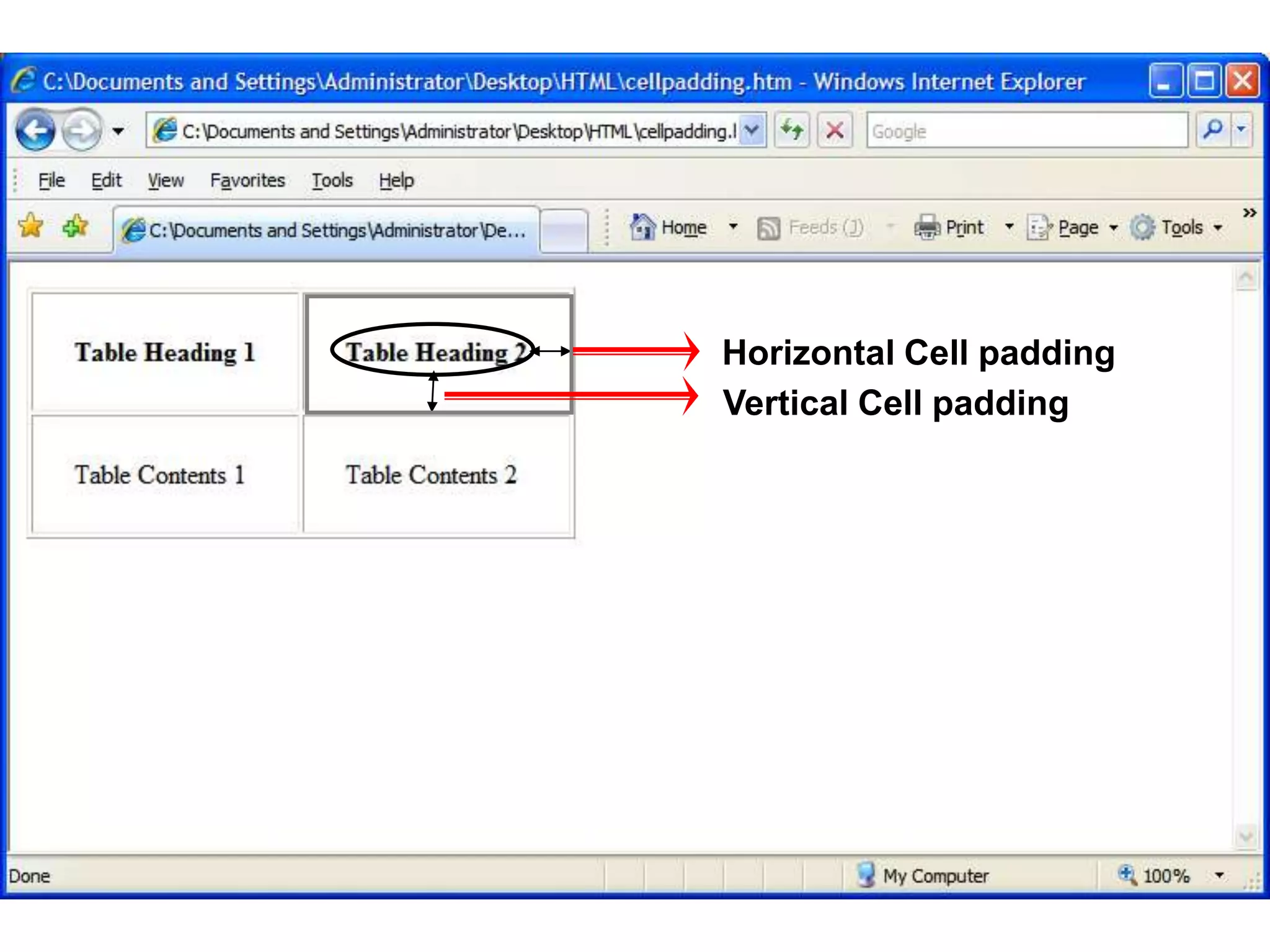
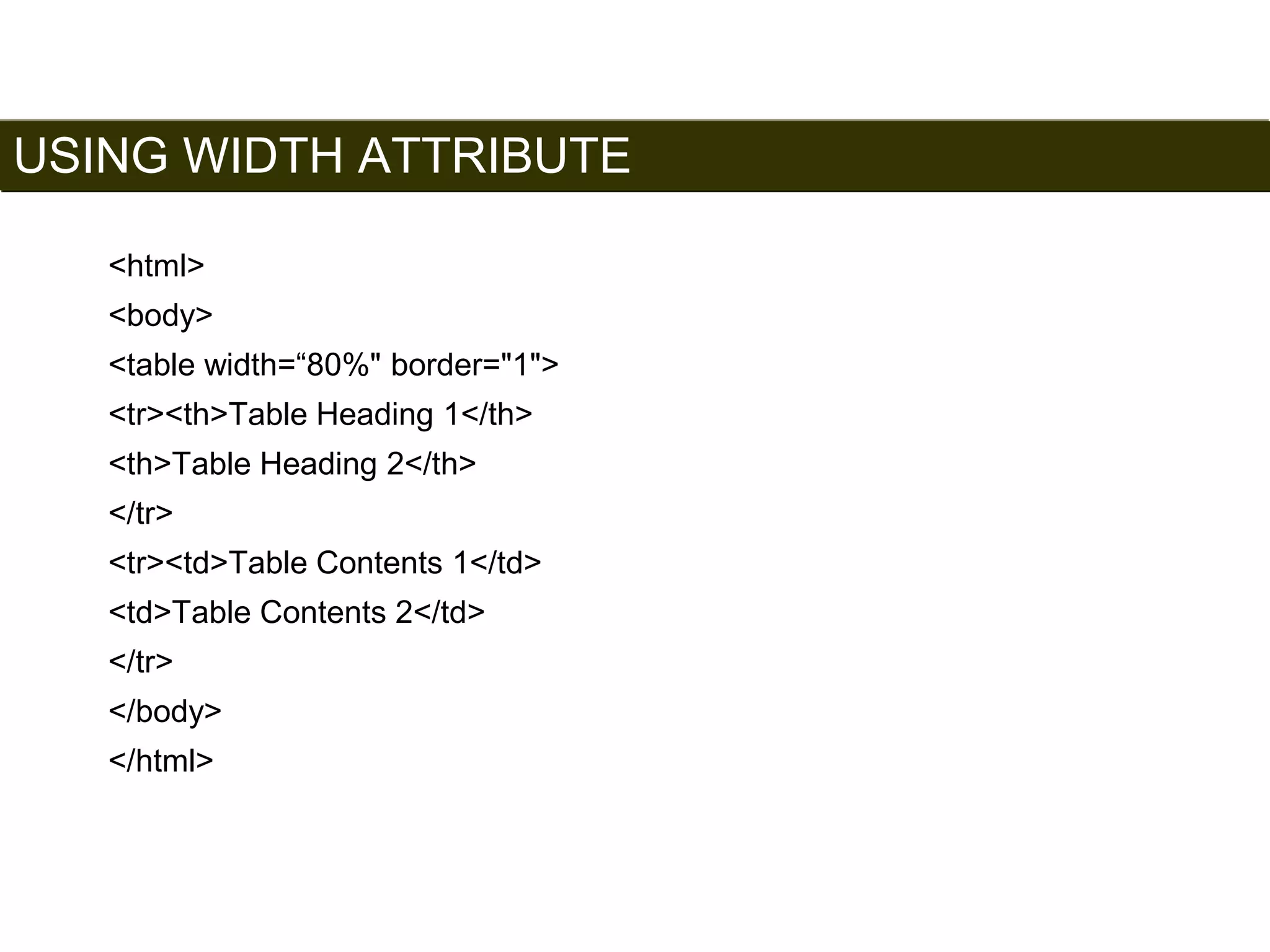
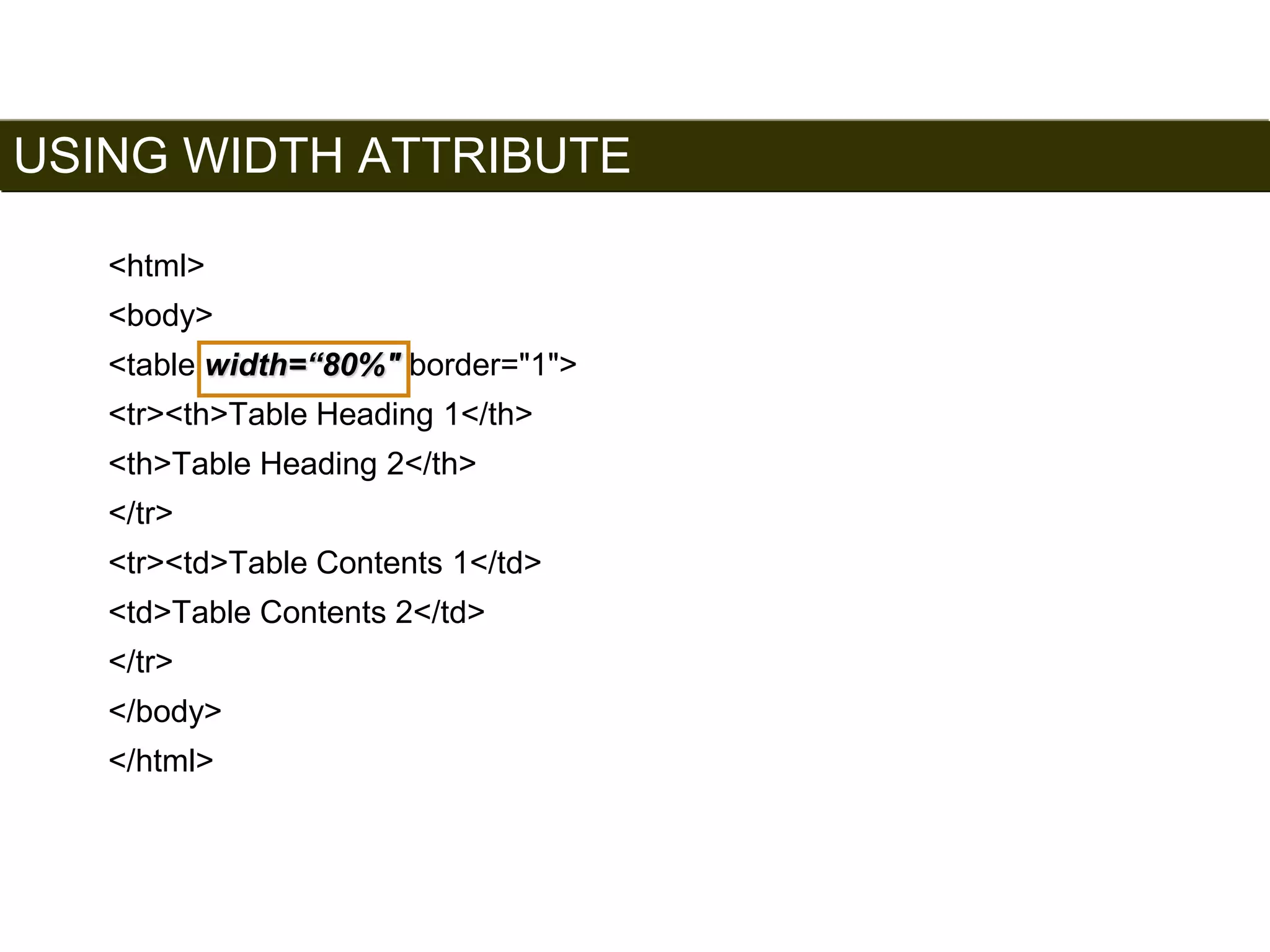
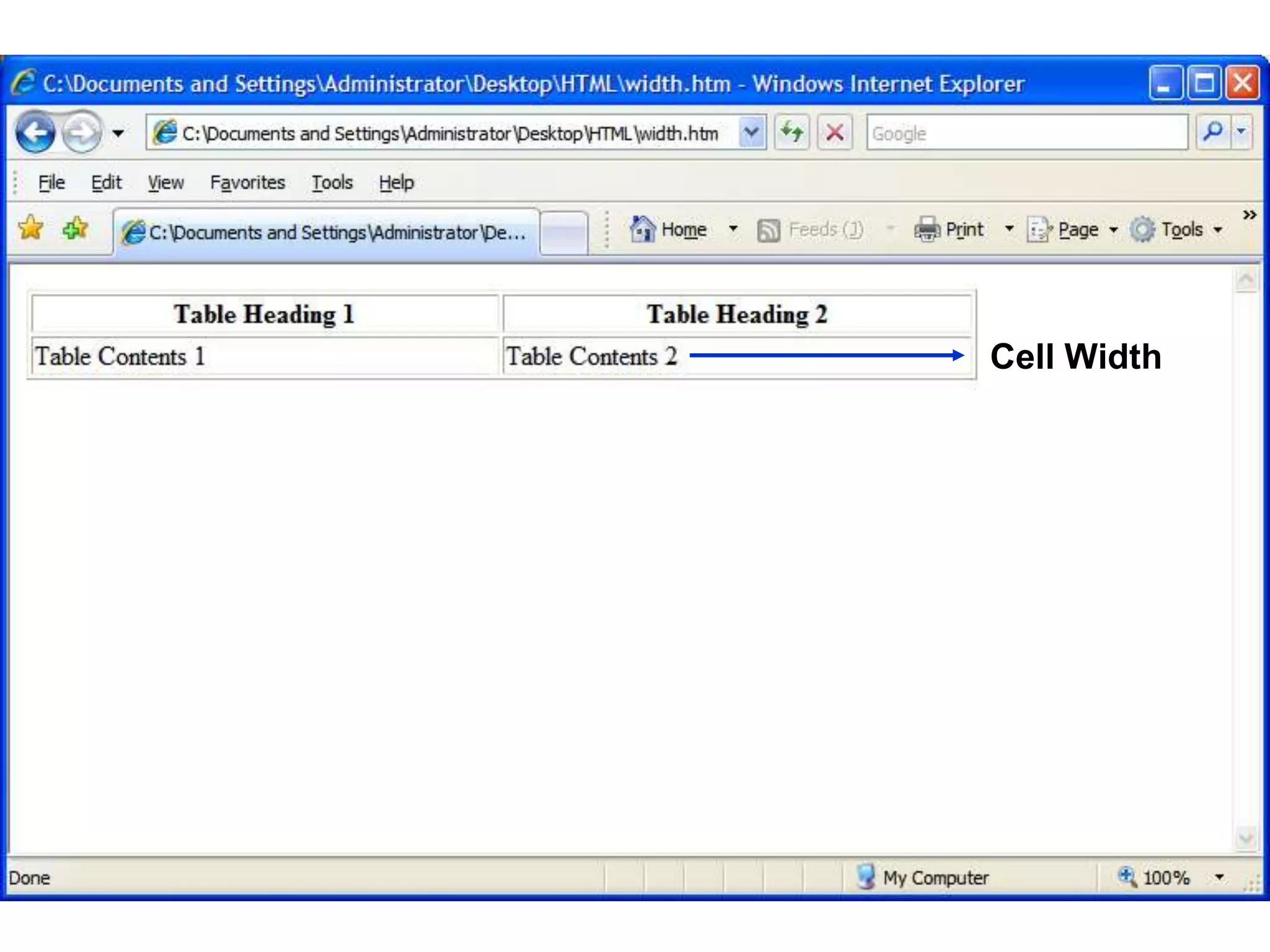
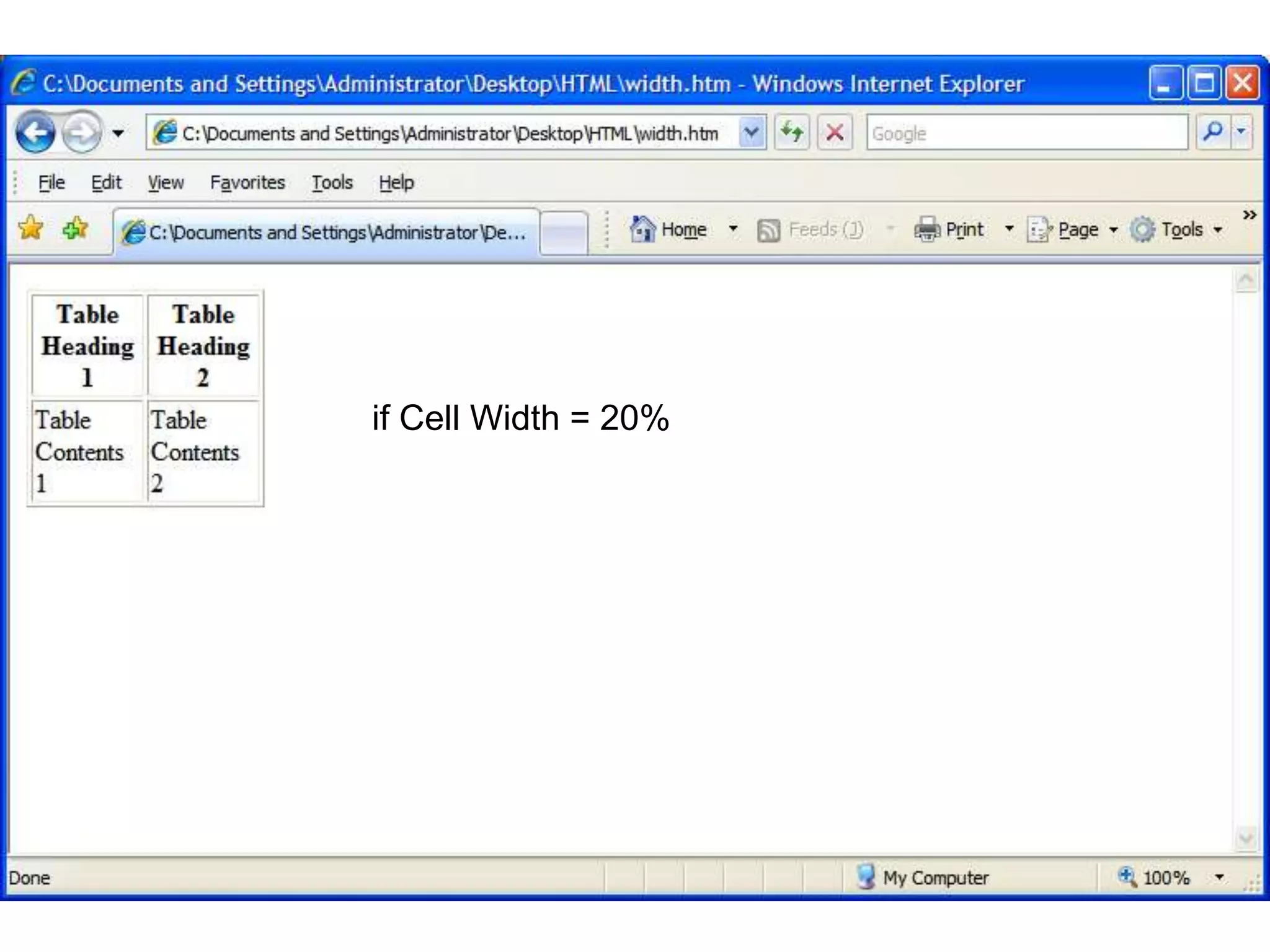
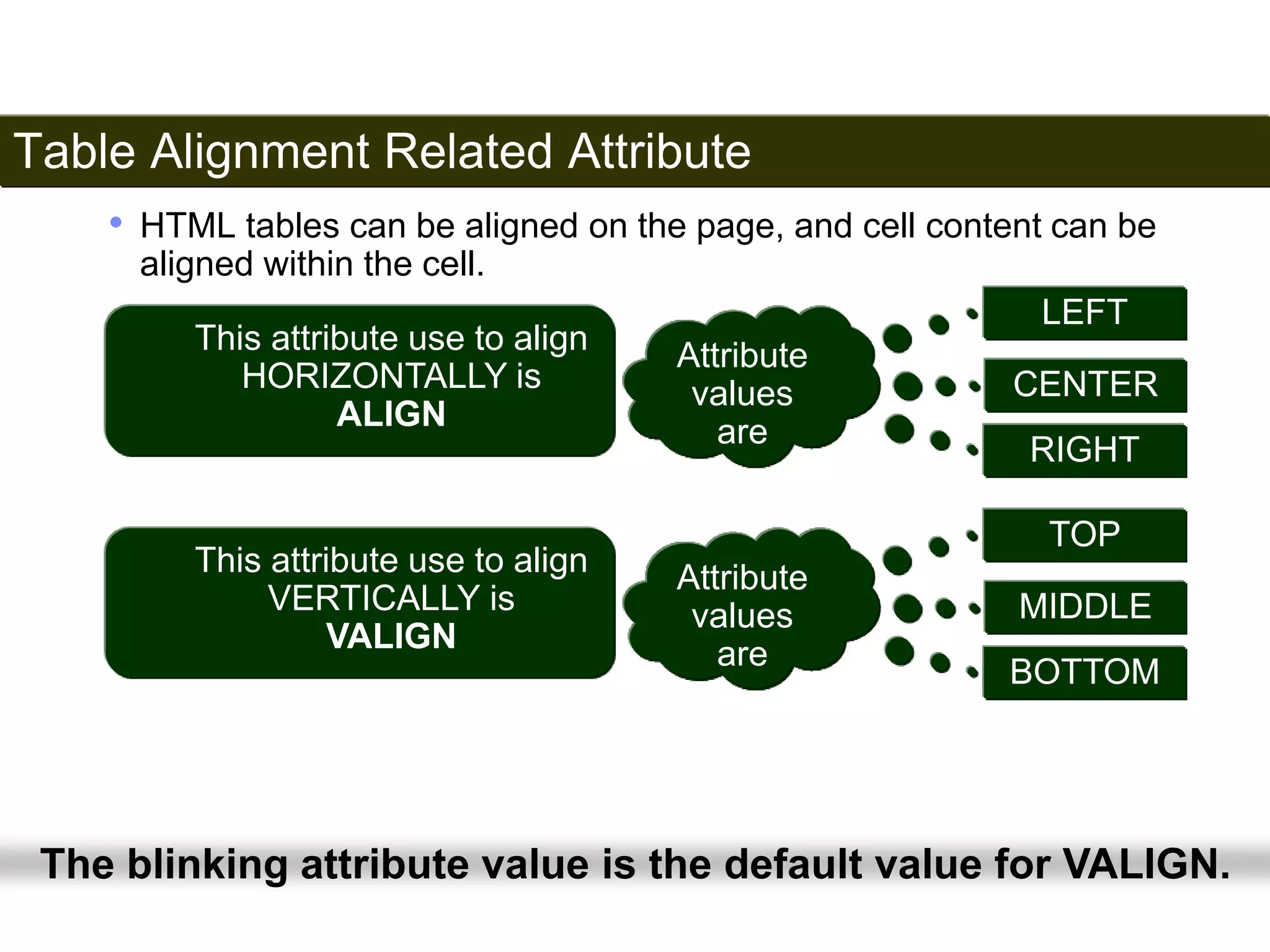
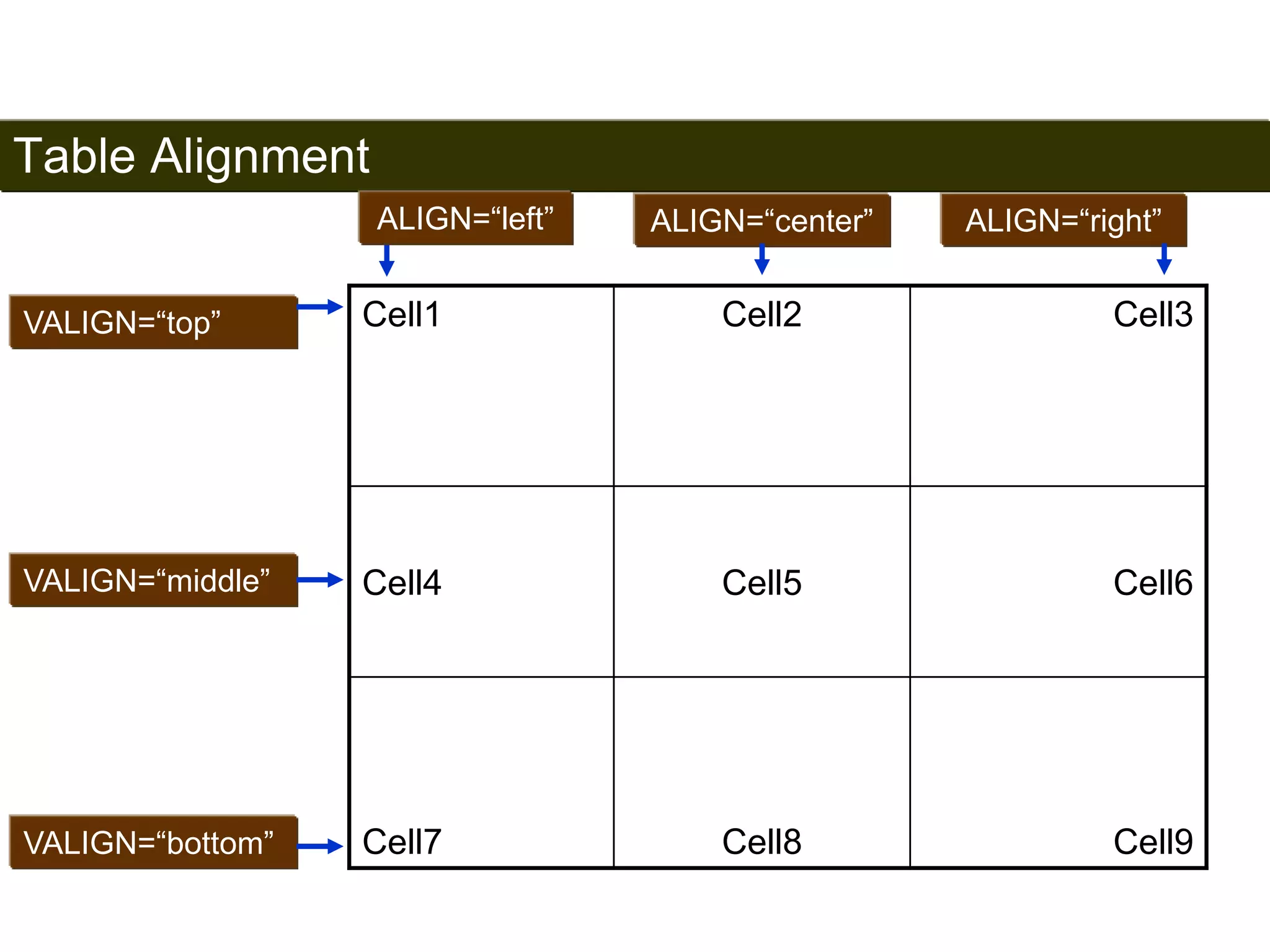
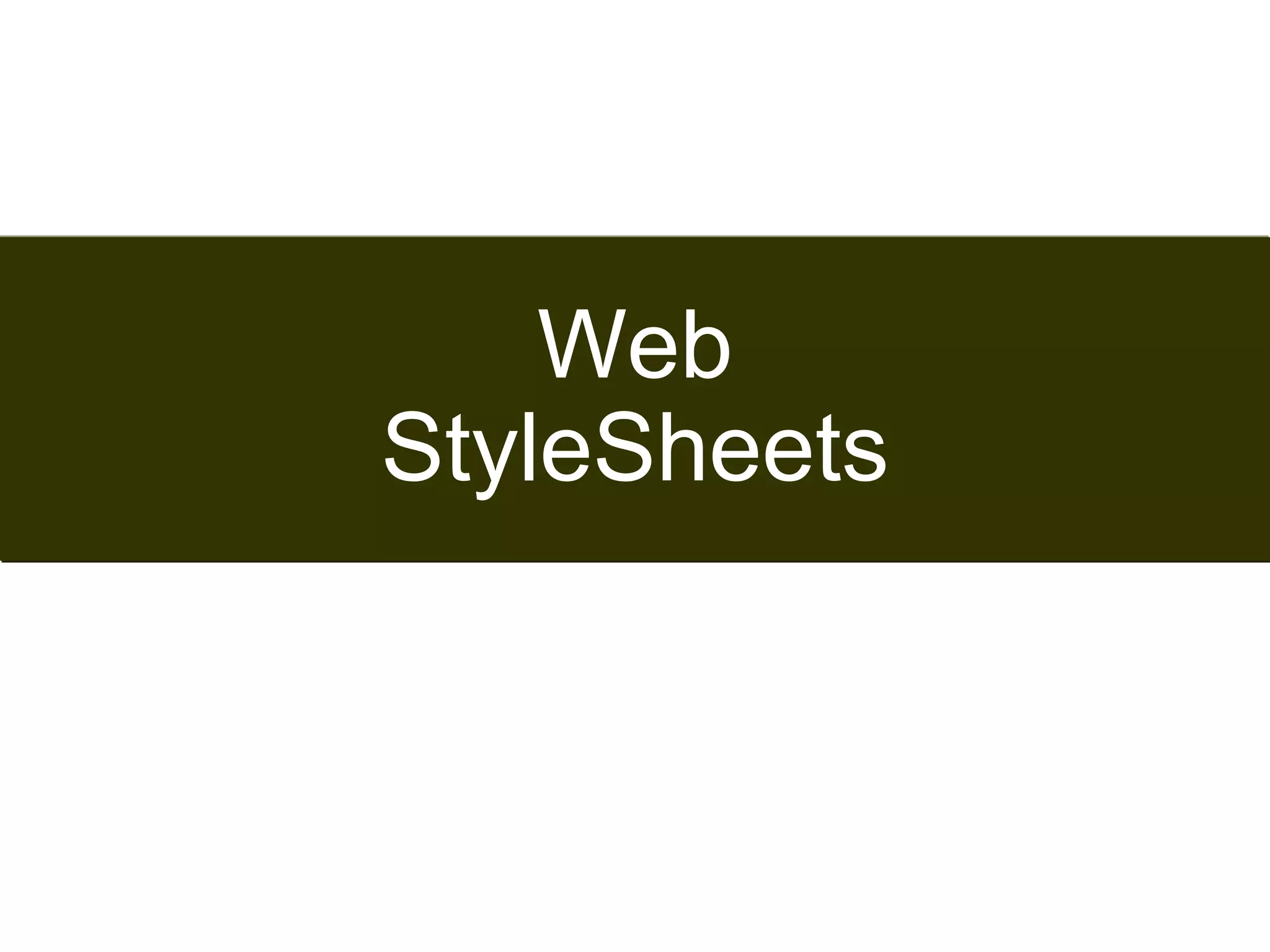
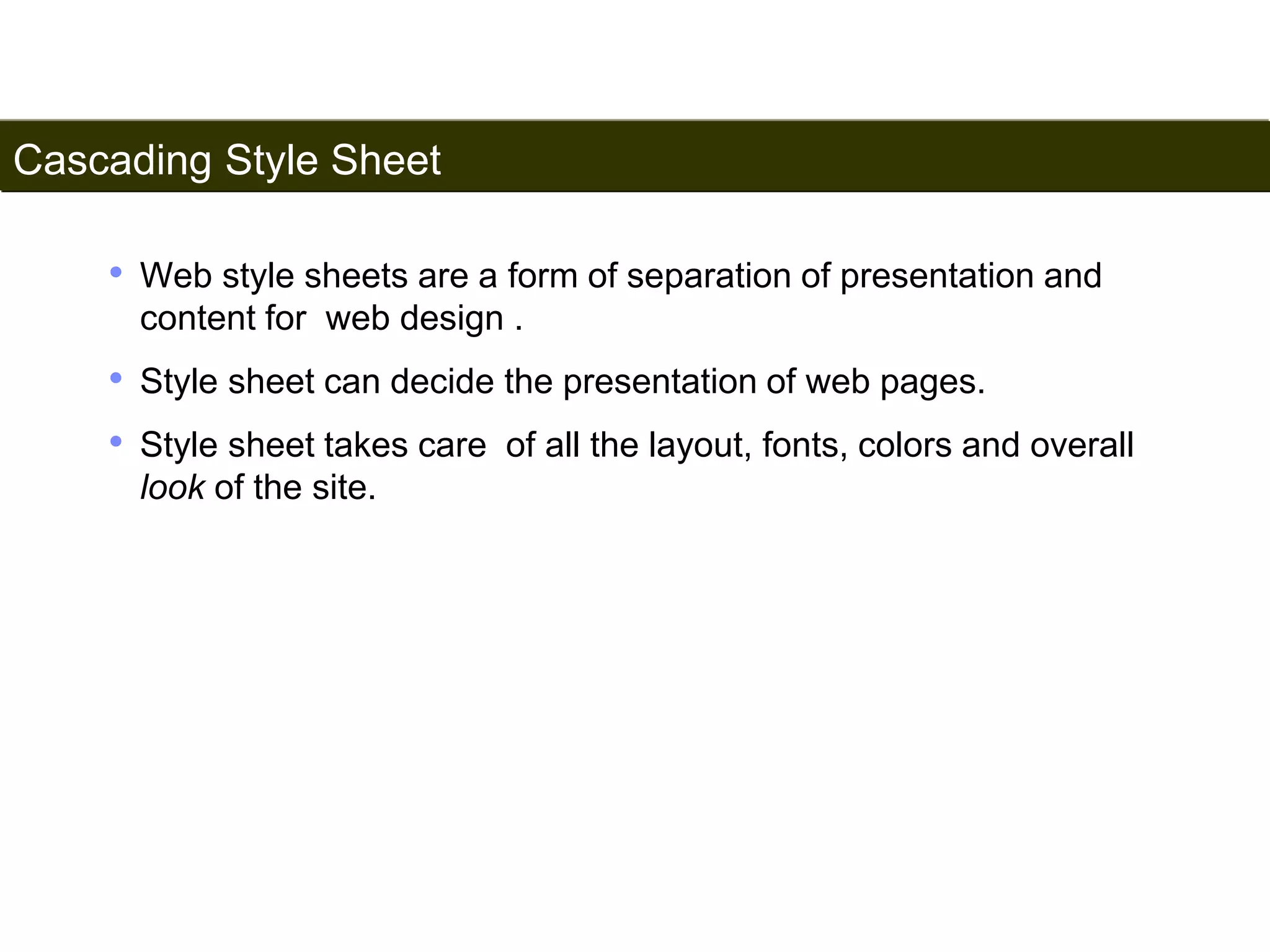
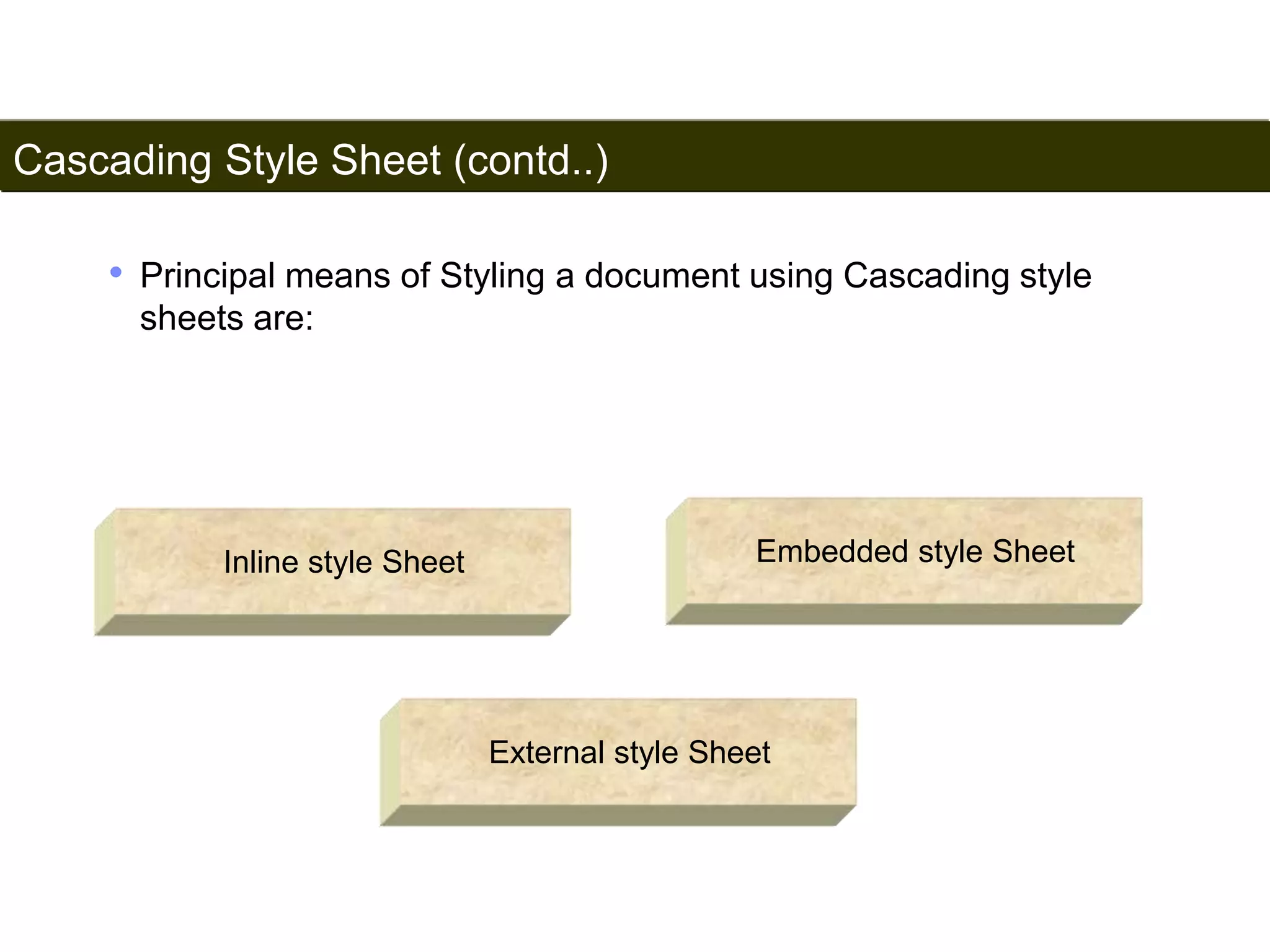
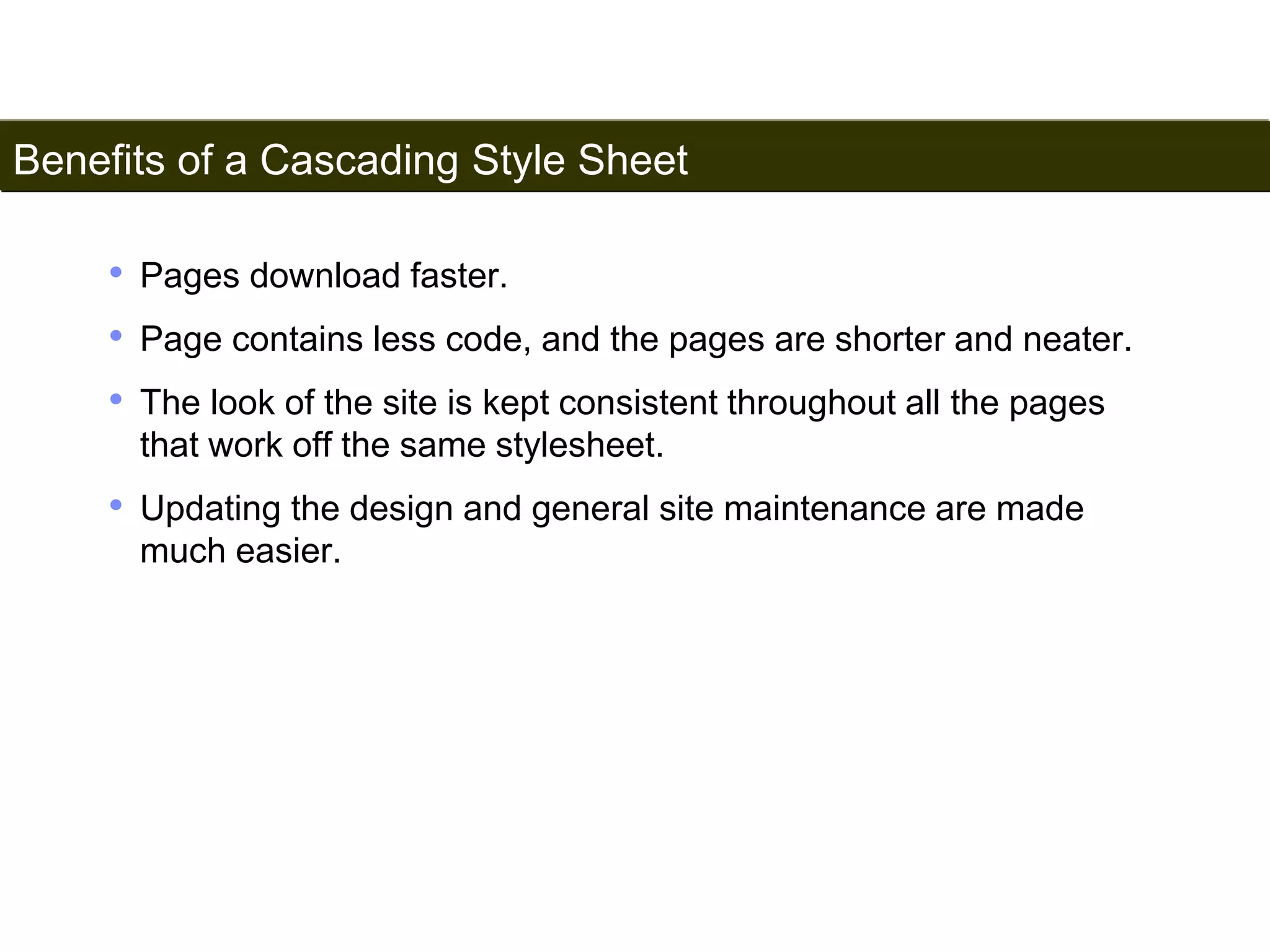
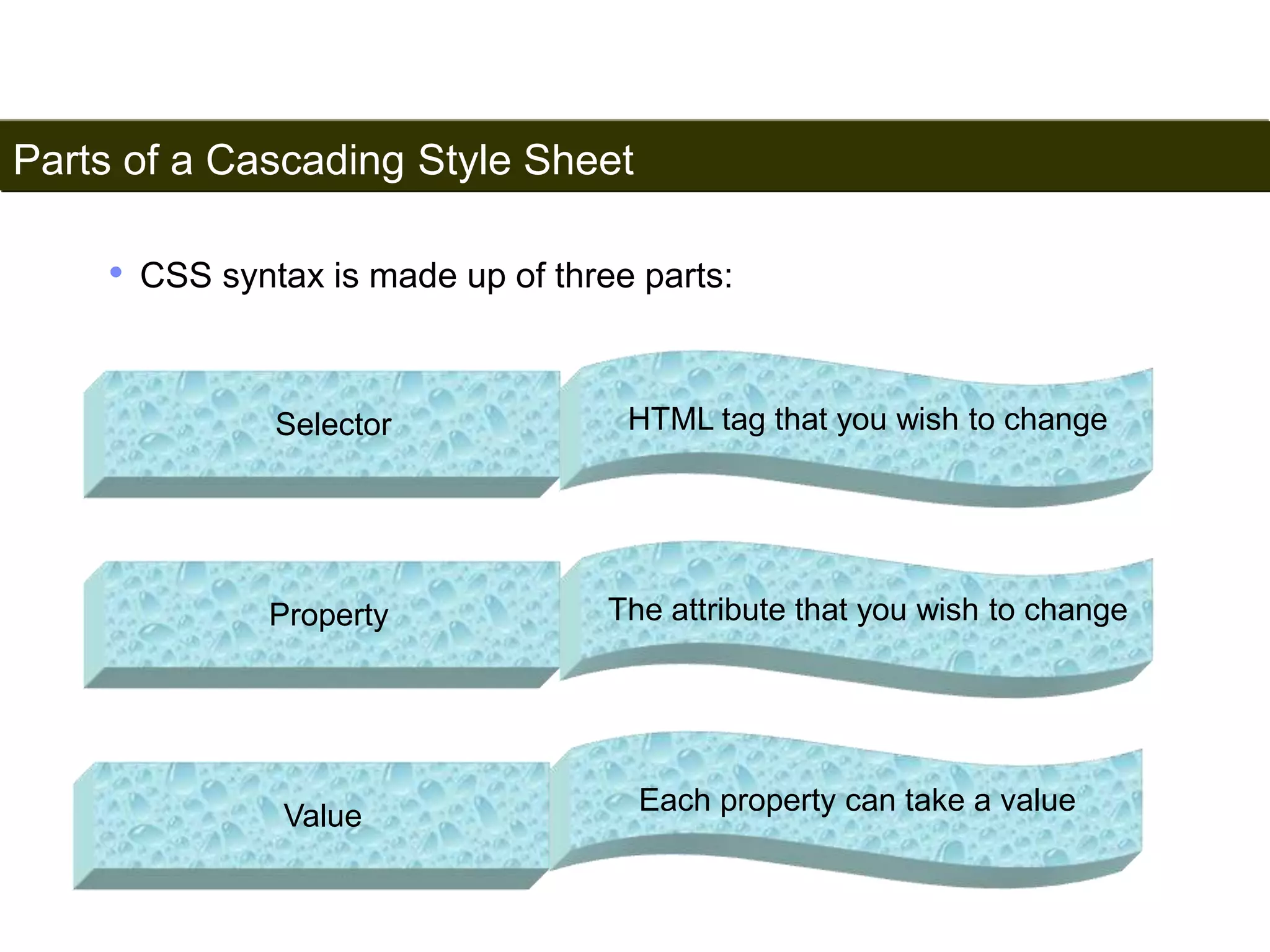
![Inline Style Sheet
159
• Inline style sheets are applied by coding style properties and
values inside the tags to which they apply.
• An inline style sheet can appear inside any tag to directly set its
style. All that is required is to enclose the applicable style
properties and values inside a quoted style attribute.
• Syntax
<tag style=“property:value [;property:value]…”>
Satish Chandra](https://image.slidesharecdn.com/html-141122220659-conversion-gate01/75/Learn-HTML-Step-By-Step-159-2048.jpg)