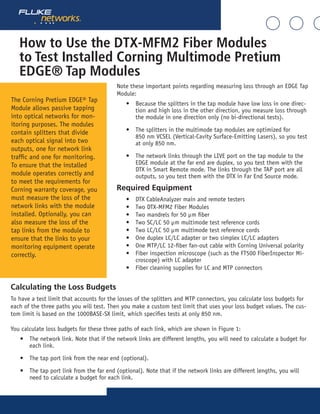
How to Use the DTX-MFM2 Fiber Modules to Test Installed Corning Multimode Pretium EDGE® Tap Modules
- 1. How to Use the DTX-MFM2 Fiber Modules to Test Installed Corning Multimode Pretium EDGE® Tap Modules Note these important points regarding measuring loss through an EDGE Tap Module: • Because the splitters in the tap module have low loss in one direc- tion and high loss in the other direction, you measure loss through the module in one direction only (no bi-directional tests). • The splitters in the multimode tap modules are optimized for 850 nm VCSEL (Vertical-Cavity Surface-Emitting Lasers), so you test at only 850 nm. • The network links through the LIVE port on the tap module to the EDGE module at the far end are duplex, so you test them with the DTX in Smart Remote mode. The links through the TAP port are all outputs, so you test them with the DTX in Far End Source mode. Required Equipment • DTX CableAnalyzer main and remote testers • Two DTX-MFM2 Fiber Modules • Two mandrels for 50 μm fiber • Two SC/LC 50 μm multimode test reference cords • Two LC/LC 50 μm multimode test reference cords • One duplex LC/LC adapter or two simplex LC/LC adapters • One MTP/LC 12-fiber fan-out cable with Corning Universal polarity • Fiber inspection microscope (such as the FT500 FiberInspector Mi- croscope) with LC adapter • Fiber cleaning supplies for LC and MTP connectors The Corning Pretium EDGE® Tap Module allows passive tapping into optical networks for mon- itoring purposes. The modules contain splitters that divide each optical signal into two outputs, one for network link traffic and one for monitoring. To ensure that the installed module operates correctly and to meet the requirements for Corning warranty coverage, you must measure the loss of the network links with the module installed. Optionally, you can also measure the loss of the tap links from the module to ensure that the links to your monitoring equipment operate correctly. Calculating the Loss Budgets To have a test limit that accounts for the losses of the splitters and MTP connectors, you calculate loss budgets for each of the three paths you will test. Then you make a custom test limit that uses your loss budget values. The cus- tom limit is based on the 1000BASE-SX limit, which specifies tests at only 850 nm. You calculate loss budgets for these three paths of each link, which are shown in Figure 1: • The network link. Note that if the network links are different lengths, you will need to calculate a budget for each link. • The tap port link from the near end (optional). • The tap port link from the far end (optional). Note that if the network links are different lengths, you will need to calculate a budget for each link.
- 2. B 6 1211 AB 5 109 AB 4 87 AB 3 6 PortTapModule PartNumber Serial MADEINMEXICO TAPLIVE 5 AB 2 43 AB 1 21 A WARRANTY VOID Link under test Pretium EDGE Tap Module Pretium EDGE Module B 6 1211 AB 5 109 AB 4 87 AB 3 6 PnPModule PartNumber Serial MADEINMEXICO 5 AB 2 43 AB 1 21 A WARRANTY VOID B 6 1211 AB 5 109 AB 4 87 AB 3 6 PortTapModule PartNumber Serial MADEINMEXICO TAPLIVE 5 AB 2 43 AB 1 21 A WARRANTY VOID Pretium EDGE Tap Module Pretium EDGE Module B 6 1211 AB 5 109 AB 4 87 AB 3 6 PnPModule PartNumber Serial MADEINMEXICO 5 AB 2 43 AB 1 21 A WARRANTY VOID Near End Far End Tap port fan-out cable (Corning Universal polarity) 11 1 Connect to even-numbered connectors Connect to odd-numbered connectors 9 7 5 3 2 4 6 8 10 12 Network Links Tap Port Links from the Near End
- 3. B 6 1211 AB 5 109 AB 4 87 AB 3 6 PortTapModule PartNumber Serial MADEINMEXICO TAPLIVE 5 AB 2 43 AB 1 21 A WARRANTY VOID Pretium EDGE Tap Module Pretium EDGE Module B 6 1211 AB 5 109 AB 4 87 AB 3 6 PnPModule PartNumber Serial MADEINMEXICO 5 AB 2 43 AB 1 21 A WARRANTY VOID Tap port fan-out cable (Corning Universal polarity) 12 2 Connect to even-numbered connectors Connect to even-numbered connectors 10 8 6 4 12 10 8 6 4 2 Tap Port Links from the Far End Component Maximum loss (dB)* OM4 EDGE trunk fiber 2.8 dB/km (0.00085 dB/ft) MTP® mated pair loss 0.35 LC mated pair loss 0.15 50/50 splitter inside the EDGE Tap Module 3.8 30/70 splitter inside the EDGE Tap Module 6.6/1.8 *Insertion loss when mated to other system components with similar performance specifications. Table 1. Values for Loss Budget Calculations Figure 1. Three Paths for Loss Budget Calculations
- 4. Figure 2 shows an example of a loss budget calculation for a test from the far end through the tap port and through a fan-out cable. Note that the loss of the LC connection at the end of the fan-out cable is not included in this ex- ample. The calculation includes the loss of a 600 m trunk fiber and a 10 m tap port fan-out cable: • Loss for 600 m of OM4 EDGE trunk fiber for a network link: 2.8 dB/km x .6 km = 1.68 dB • Loss for 10 m of OM4 EDGE trunk fiber for a tap port harness: 2.8 dB/km x .01 km = 0.028 dB B 6 1211 AB 5 109 AB 4 87 AB 3 6 PortTapModule PartNumber Serial MADEINMEXICO TAPLIVE 5 AB 2 43 AB 1 21 A WARRANTY VOID Link under test Pretium EDGE Tap Module Pretium EDGE Module B 6 1211 AB 5 109 AB 4 87 AB 3 6 PnPModule PartNumber Serial MADEINMEXICO 5 AB 2 43 AB 1 21 A WARRANTY VOID LC mated pair 0.15 dB MTP mated pair 0.35 dB 600 m of OM4 EDGE trunk fiber 1.68 dB MTP mated pair 0.35 dB 50/50 splitter 3.8 dB MTP mated pair 0.35 dB 0.028 dB 10 m tap port fan-out cable 0.15 dB 0.35 dB 1.68 dB 0.35 dB 3.8 dB 0.35 dB 0.028 dB + 0.15 dB Loss budget = 6.858 dB 0.15 dBLC mated pair Figure 2. Example of a Loss Budget Calculation for Testing Network Links For more examples of loss budget calculations, see the Corning Standard Recommended Procedure (SRP) document number 003-126 on the Corning web site.
- 5. Setting Up a Custom Test Limit Next, make a custom test limit that will include your loss budget values. The first loss budget value you enter will be for the first network link you will test. 1. Turn the rotary switch to SETUP. 2. Select Fiber Loss. 3. On the Fiber Loss screen, set the Remote End Setup to Smart Remote and set Bi-Directional to No. 4. Select Test Limit. 5. On the Test Limit screen, press F1 More, then select Custom. 6. Press F1 Create. 7. Select Name, enter a name for your limit, then press SAVE. 8. Select Use Default Values From. 9. On the Use Default Values From screen, select Application, then select 1000BASE-SX. 10. On the Custom screen, select Maximum Length. 11. Set the maximum length to a value that is longer than the longest trunk in the fiber network, then press SAVE. 12. On the Custom screen, select Maximum Loss at 850 nm. 13. Set the Maximum Loss at 850 nm to the calculated budget for the first network link you will test, then press SAVE. Note that if the network links are different lengths, you will need to change this value accordingly before you test each link. 14. On the Custom screen, press SAVE to save the custom limit. 15. Highlight your new custom limit, then press ENTER to select it. On the settings tabs of the Fiber Loss screen, select these settings: • Fiber Type: OM4 Multimode 50 • Number of Adapters/Number of Splices: Not used, since you will calculate the loss budget manually • Connector Type: LC • Test Method: 1 Jumper Testing the Network Links The network links are duplex connections, so you can use Smart Remote mode to test both fibers in each link. Set the Reference for Smart Remote Mode 1. Turn on the main and remote DTX testers and let them sit for 5 minutes. Allow additional time if the modules have been stored above or below ambient temperature. 2. Turn the rotary switch to SETUP, then select Fiber Loss. 3. Select Remote End Setup, then select Smart Remote. 4. Turn the rotary switch to SPECIAL FUNCTIONS, then select Set Reference. If both a fiber module and a twist- ed pair or coaxial adapter are attached, select Fiber Module next. 5. Clean and inspect the connectors on the tester, remote, and test reference cords. Connect the tester and remote as shown in Figure 3 for setting the reference. 6. Press TEST
- 6. 7. The View Reference screen shows the reference values and the date and time the reference was set. For 50/125 μm, the reference values should be better than -24.50 dBm where -23.50 dBm is better than -24.50 dBm. If the values are good, press F2 OK. If not, clean all fiber connections and set the reference again. 8. Press F2 OK. Figure 3. Reference and TRC Test Connections for Smart Remote Mode TRC test connections Reference connections Additional TRC Additional TRC TRC TRC
- 7. Next, verify that the test reference cords (TRCs) you will add are good: 1. Disconnect the test reference cords from the INPUT ports on the tester and smart remote. 2. Make the connections shown in Figure 3 for testing the TRCs. 3. Turn the rotary switch to AUTOTEST, then press TEST. 4. Press ENTER to see the test results. The loss for each fiber (Input Fiber and Output Fiber) in both directions must be no more than 0.15 dB at 850 nm. If the loss is too high, clean the connections you made for the TRC test and do the test again. Remember not to disconnect the fibers from the DTX output ports. If you do, you must set the reference again. 5. Save the test results to show that you used good test reference cords to test the fiber links. Test the Network Links 1. Clean and inspect the LC connectors on the EDGE Tap and EDGE modules. 2. Connect the TRCs to the near and far ends of the links, as shown in Figure 4. 3. Turn the rotary switch to AUTOTEST, then press ENTER. 4. If the test passes, save the results. If it fails, clean and inspect the connections again, or troubleshoot as necessary, then test again. 5. If the network links are different lengths, change the value for the Maximum Loss at 850 nm in your custom limit to the applicable loss budget value for the next link. 6. Repeat steps 2-5 for all the links. B 6 1211 AB 5 109 AB 4 87 AB 3 6 PortTapModule PartNumber Serial MADEINMEXICO TAPLIVE 5 AB 2 43 AB 1 21 A WARRANTY VOID Link under test Pretium EDGE Tap Module Pretium EDGE Module B 6 1211 AB 5 109 AB 4 87 AB 3 6 PnPModule PartNumber Serial MADEINMEXICO 5 AB 2 43 AB 1 21 A WARRANTY VOID Do not disconnect the output port 2 4 AB 3 B 1 21 A B 2 3 B 1 21 A Do not disconnect the output port TRCs TRCs Near End Far End DTX in Smart Remote mode Figure 4. Connections for Testing the Network Links
- 8. Testing the Tap Port Links It’s not necessary to test the tap port links to meet Corning’s requirements for warranty coverage, but you may want to do so to make sure your tap port links are good. Note that this article shows the TAP port connected to a Corning Universal polarity fan-out cable. You can also con- nect the TAP port to another Pretium EDGE module. In that case, you would add another MTP and LC mated pair loss to your loss budget, and you would connect the DTX tester to the LC ports in the module. TAP Port Connections When you connect the remote to the EDGE Tap module at the near end, you measure the tap port link’s loss at the odd numbered connectors on the tap port fan-out cable or EDGE module connected to the tap port. When you con- nect the remote to the EDGE module at the far end, you measure the tap port link’s loss at the even-numbered con- nectors on the tap port fan-out cable or EDGE module connected to the tap port. Figure 5 shows these connections. Figure 5. Connections from the Near and Far End Modules to the TAP Port Cable Set the Reference for Far End Source Mode Because all of the tap port connections are outputs, you will use Far End Source mode to test all the tap port links in the same direction, one at a time. Set the reference and test your test reference cords (TRCs) as follows: 1. Turn on the main and remote DTX testers and let them sit for 5 minutes. Allow additional time if the modules have been stored above or below ambient temperature. 2. Turn the rotary switch to SETUP, then select Fiber Loss.
- 9. 3. Select Remote End Setup, then select Far End Source. 4. Clean and inspect the connectors on the tester, smart remote, and test reference cords. Connect the tester and smart remote as shown in Figure 6 for setting the reference. 5. On the smart remote, hold down the button next to the VFL port for approximately 3 seconds to turn on the OUTPUT port at 850 nm. The LED is red for 850 nm and green for 1300 nm. 6. Turn the rotary switch to SPECIAL FUNCTIONS, then select Set Reference. If both a fiber module and a twist- ed pair or coaxial adapter are attached, select Fiber Module next. 7. Press TEST. 8. The View Reference screen shows the reference value and the date and time the reference was set. For 50/125 μm, the reference value should be better than -24.50 dBm where -23.50 dBm is better than -24.50 dBm. If the value is good, press F2 OK. If not, clean all fiber connections and set the reference again. 9. Press F2 OK. Figure 6. Reference and TRC Test Connections for Far End Source Mode TRC test connectionsReference connections Additional TRC TRC
- 10. Next, verify that the test reference cord (TRC) you will add is good: 1. Disconnect the test reference cords from the INPUT port on the tester. 2. Make the connections shown in Figure 6 for testing the TRC. 3. Turn the rotary switch to AUTOTEST, then press TEST. 4. Press ENTER to see the test results. The loss must be no more than 0.15 dB at 850 nm. If the loss is too high, clean the connections you made for the TRC test and do the test again. Remember not to disconnect the fiber from the remote’s output port. If you do, you must also set the reference again. 5. Save the test results to show that you used a good test reference cord to test the fiber links. Test the Tap Port Links from the Near End 1. Change the value for the Maximum Loss at 850 nm in your custom limit to the applicable loss budget value for the fiber path from the near end through the tap port. 2. Clean and inspect the even-numbered LC connectors on the EDGE Tap module (near end) and the odd-num- bered connectors on the tap port fan-out cable or third EDGE module. 3. Make the connections shown in Figure 7 if you will do the test through a fan-out cable, or in Figure 8 if you will do the test through a third EDGE module. 4. Make sure the smart remote’s OUTPUT port is still transmitting at 850 nm (LED is solid red). 5. Turn the rotary switch to AUTOTEST, then press ENTER. 6. If the test passes, save the results. If it fails, clean and inspect the connections again, or troubleshoot as necessary, then test again. 7. Repeat steps 3-6 for all tap port links.
- 11. B 6 1211 AB 5 109 AB 4 87 AB 3 6 PortTapModule PartNumber Serial MADEINMEXICO TAPLIVE 5 AB 2 43 AB 1 21 A WARRANTY VOID Tap port fan-out cable (Corning Universal polarity) Pretium EDGE Tap Module Pretium EDGE Module B 6 1211 AB 5 109 AB 4 87 AB 3 6 PnPModule PartNumber Serial MADEINMEXICO 5 AB 2 43 AB 1 21 A WARRANTY VOID 11 1 Connect to even-numbered connectors Connect to odd-numbered connectors 9 7 5 3 2 4 6 8 10 12 Near End Far End DTX in Far End Source mode Do not disconnect the output port Smart remote with OUTPUT port transmitting at 850 nm (LED is solid red) Figure 7. Connections for Testing the Tap Port Links from the Near End through a Fan-Out Cable
- 12. B 6 12 11 A B 5 10 9 A B 4 8 7 A B 3 6 PnP M od ule Par t Num be r Ser ial MA DE IN ME XI CO 5 A B 2 4 3 A B 1 2 1 A WAR RANTY VOID B 6 1211 AB 5 109 AB 4 87 AB 3 6 PortTapModule PartNumber Serial MADEINMEXICO TAPLIVE 5 AB 2 43 AB 1 21 A WARRANTY VOID Pretium EDGE Tap Module Pretium EDGE Module B 6 1211 AB 5 109 AB 4 87 AB 3 6 PnPModule PartNumber Serial MADEINMEXICO 5 AB 2 43 AB 1 21 A WARRANTY VOID 11 1 Connect to even-numbered connectors Connect to odd-numbered connectors 9 7 5 3 2 4 6 8 10 12 Near End Far End DTX in Far End Source mode Do not disconnect the output port Pretium EDGE Module TRC TRC Smart remote with OUTPUT port transmitting at 850 nm (LED is solid red) Figure 8. Connections for Testing the Tap Port Links from the Near End through an EDGE Module
- 13. Test the Tap Port Links from the Far End 1. Change the value for the Maximum Loss at 850 nm in your custom limit to the applicable loss budget value for the first tap port link you will test from the far end through the tap port. 2. Clean and inspect the even-numbered LC connectors on the EDGE module (far end) and the even-numbered- connectors on the tap port fan-out cable or third EDGE module. 3. Make the connections shown in Figure 9 if you will do the test through a fan-out cable, or in Figure 10 if you will do the test through a third EDGE module. 4. Make sure the smart remote’s OUTPUT port is still transmitting at 850 nm (LED is solid red). 5. Turn the rotary switch to AUTOTEST, then press ENTER. 6. If the test passes, save the results. If it fails, clean and inspect the connections again, or troubleshoot as necessary, then test again. 7. If the network links are different lengths, change the value for the Maximum Loss at 850 nm in your custom limit to the applicable loss budget value for the next tap port link. 8. Repeat steps 3-7 for all the tap port links. B 6 1211 AB 5 109 AB 4 87 AB 3 6 PortTapModule PartNumber Serial MADEINMEXICO TAPLIVE 5 AB 2 43 AB 1 21 A WARRANTY VOID Link under test Pretium EDGE Tap Module Pretium EDGE Module B 6 1211 AB 5 109 AB 4 87 AB 3 6 PnPModule PartNumber Serial MADEINMEXICO 5 AB 2 43 AB 1 21 A WARRANTY VOID Do not disconnect the output port 12 2 Connect to even-numbered connectors Connect to even-numbered connectors 10 8 6 4 12 10 8 6 4 2 Near End Far End Tap port fan-out cable (Corning Universal polarity) DTX in Far End Source mode Smart remote with OUTPUT port transmitting at 850 nm (LED is solid red) Figure 9. Connections for Testing the Tap Port Links from the Far End through a Fan-Out Cable
- 14. B 6 1211 AB 5 109 AB 4 87 AB 3 6 PortTapModule PartNumber Serial MADEINMEXICO TAPLIVE 5 AB 2 43 AB 1 21 A WARRANTY VOID Link under test Pretium EDGE Tap Module Pretium EDGE Module B 6 1211 AB 5 109 AB 4 87 AB 3 6 PnPModule PartNumber Serial MADEINMEXICO 5 AB 2 43 AB 1 21 A WARRANTY VOID Do not disconnect the output port Connect to even-numbered connectors 12 10 8 6 4 2 Near End Far End 12 2 108 64 B 6 12 11 A B 5 10 9 A B 4 8 7 A B 3 6 PnP M od ule Par t Num be r Ser ial MA DE IN ME XI CO 5 A B 2 4 3 A B 1 2 1 A WAR RANTY VOID Connect to even-numbered connectors DTX in Far End Source mode Pretium EDGE Module TRC TRC Smart remote with OUTPUT port transmitting at 850 nm (LED is solid red) Figure 10. Connections for Testing the Tap Port Links from the Far End through an EDGE Module
