Gmail signatures labels filters
•Download as DOCX, PDF•
0 likes•236 views
This document provides instructions for setting up email signatures, labels, and filters in Gmail. It describes how to create a signature, apply labels to organize emails like folders, and set up filters to automatically sort emails. Labels allow applying multiple categories to a single email and different colors can identify labels. Filters allow automatically labeling, archiving, or deleting emails based on keywords or sender.
Report
Share
Report
Share
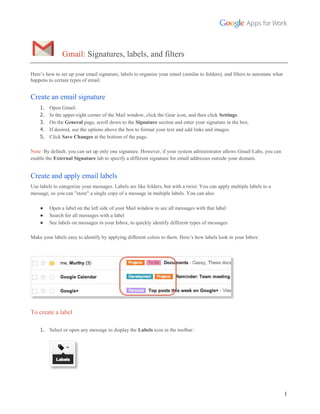
Recommended
How To Work In Open Office

Watch these Slides to learn the basic instructions for working in OO Writer
Microsoft outlook 2013

Microsoft outlook 2013 training material with Basic, Intermediate and advanced Levels.
Microsoft Office Word 2007 - Lesson 3

Lesson 3 of Microsoft Office Word 2007 at the Willmar Public Library.
Microsoft Office Word 2007 - Lesson 5

Lesson 5 of Microsoft Office Word 2007 at the Willmar Public Library.
Recommended
How To Work In Open Office

Watch these Slides to learn the basic instructions for working in OO Writer
Microsoft outlook 2013

Microsoft outlook 2013 training material with Basic, Intermediate and advanced Levels.
Microsoft Office Word 2007 - Lesson 3

Lesson 3 of Microsoft Office Word 2007 at the Willmar Public Library.
Microsoft Office Word 2007 - Lesson 5

Lesson 5 of Microsoft Office Word 2007 at the Willmar Public Library.
Google Docs Apps Basics

Learn how to use the Google Docs Apps for creating, collaborating, and publishing. Learn how to organize for easy access and sharing. Learn the basics.
Microsoft Office Word 2007 - Lesson 7

Lesson 7 of Microsoft Office Word 2007 at the Willmar Public Library.
Microsoft Office Word 2007 - Lesson 6

Lesson 6 of Microsoft Office Word 2007 at the Willmar Public Library.
Microsoft Office Word 2007 - Lesson 4

Lesson 4 of Microsoft Office Word 2007 at the Willmar Public Library.
Filterize - Getting started - Filter 1: Sort your notes.

We show you, how to sort your notes easily with Filterize!
Microsoft Office Word 2007 - Lesson 8

Lesson 8 of Microsoft Office Word 2007 at the Willmar Public Library.
Libre Office Writer Lesson 2

Using Templates.
Quickly formatting the text.
Changing a documents Theme.
Inserting and Modifying pictures.
Adding WordArt Text.
What is a template? A template is a model that you use to create other documents.
Templates can contain anything that regular documents can contain, such as text, graphics, a set of styles, and user-specific setup information such as measurement units, language, the default printer, and toolbar and menu customization.
Filterize - Getting started - Tag hierarchy

We show you, how to get a useful tag hierarchy for your Evernote,
Filterize - Getting started - Filter 2 - Set emojis 

We show you, how to vizualize your Evernote notes with emojis!
Mail merge

This PowerPoint presentation takes viewers through the steps of creating a certificate using mail merge.
Libre Office Writer Lesson 3: Using Styles and Templates

What are styles?
Applying styles
Modifying styles
Creating new (custom) styles
Adding Images
Adding Captions
Libre Office Writer Lesson 5: Mail Merge

What is Mail Merge.
Creating/registering data source.
Creating a form letter.
Printing mailing labels and envelopes
Using the Mail Merge Wizard.
More Related Content
What's hot
Google Docs Apps Basics

Learn how to use the Google Docs Apps for creating, collaborating, and publishing. Learn how to organize for easy access and sharing. Learn the basics.
Microsoft Office Word 2007 - Lesson 7

Lesson 7 of Microsoft Office Word 2007 at the Willmar Public Library.
Microsoft Office Word 2007 - Lesson 6

Lesson 6 of Microsoft Office Word 2007 at the Willmar Public Library.
Microsoft Office Word 2007 - Lesson 4

Lesson 4 of Microsoft Office Word 2007 at the Willmar Public Library.
Filterize - Getting started - Filter 1: Sort your notes.

We show you, how to sort your notes easily with Filterize!
Microsoft Office Word 2007 - Lesson 8

Lesson 8 of Microsoft Office Word 2007 at the Willmar Public Library.
Libre Office Writer Lesson 2

Using Templates.
Quickly formatting the text.
Changing a documents Theme.
Inserting and Modifying pictures.
Adding WordArt Text.
What is a template? A template is a model that you use to create other documents.
Templates can contain anything that regular documents can contain, such as text, graphics, a set of styles, and user-specific setup information such as measurement units, language, the default printer, and toolbar and menu customization.
Filterize - Getting started - Tag hierarchy

We show you, how to get a useful tag hierarchy for your Evernote,
Filterize - Getting started - Filter 2 - Set emojis 

We show you, how to vizualize your Evernote notes with emojis!
Mail merge

This PowerPoint presentation takes viewers through the steps of creating a certificate using mail merge.
Libre Office Writer Lesson 3: Using Styles and Templates

What are styles?
Applying styles
Modifying styles
Creating new (custom) styles
Adding Images
Adding Captions
Libre Office Writer Lesson 5: Mail Merge

What is Mail Merge.
Creating/registering data source.
Creating a form letter.
Printing mailing labels and envelopes
Using the Mail Merge Wizard.
What's hot (20)
Filterize - Getting started - Filter 1: Sort your notes.

Filterize - Getting started - Filter 1: Sort your notes.
Filterize - Getting started - Filter 2 - Set emojis 

Filterize - Getting started - Filter 2 - Set emojis
Libre Office Writer Lesson 3: Using Styles and Templates

Libre Office Writer Lesson 3: Using Styles and Templates
Similar to Gmail signatures labels filters
Microsoft Outlook Training by Fahad.pptx

Microsoft Outlook 2016 and onwards Complete Training by Fahad Khan Khattak please comment if you like. no more editing or changes are required just download and present.
Optimizing gmail

email has become the cornerstone of personal and professional communications
We can enhance output to next level by organizing, searching, and automating email
Google apps phase nr.1

Hello everyone,
In this presentation we will introduce Gmail.
We will start from basics of mailing and in the following weeks we will start to explore more details and opportunities within your Google accounts.
Green Hectares Rural Tech Factsheet – Gmail

The factsheet designed to accompany the Gmail presentation. Green Hectares offers this content as part of an initiative to enable rural communities with technology.
Email basics

This presentation was created by Pamela Curry who is the owner of Curry Creations, LLC She is a professional computer staff training and specializes in PowerPoint presentations and voice overs. You can obtain her services by visiting www.currycreationsll.com and order your own PowerPoint presentation for your personal needs or for your business training needs.
Advance word-processing-skills final

Mail merge and label generation
Integrating images and eternal materials
Similar to Gmail signatures labels filters (20)
Recently uploaded
Why You Should Replace Windows 11 with Nitrux Linux 3.5.0 for enhanced perfor...

The choice of an operating system plays a pivotal role in shaping our computing experience. For decades, Microsoft's Windows has dominated the market, offering a familiar and widely adopted platform for personal and professional use. However, as technological advancements continue to push the boundaries of innovation, alternative operating systems have emerged, challenging the status quo and offering users a fresh perspective on computing.
One such alternative that has garnered significant attention and acclaim is Nitrux Linux 3.5.0, a sleek, powerful, and user-friendly Linux distribution that promises to redefine the way we interact with our devices. With its focus on performance, security, and customization, Nitrux Linux presents a compelling case for those seeking to break free from the constraints of proprietary software and embrace the freedom and flexibility of open-source computing.
Observability Concepts EVERY Developer Should Know -- DeveloperWeek Europe.pdf

Monitoring and observability aren’t traditionally found in software curriculums and many of us cobble this knowledge together from whatever vendor or ecosystem we were first introduced to and whatever is a part of your current company’s observability stack.
While the dev and ops silo continues to crumble….many organizations still relegate monitoring & observability as the purview of ops, infra and SRE teams. This is a mistake - achieving a highly observable system requires collaboration up and down the stack.
I, a former op, would like to extend an invitation to all application developers to join the observability party will share these foundational concepts to build on:
20240607 QFM018 Elixir Reading List May 2024

Everything I found interesting about the Elixir programming ecosystem in May 2024
Video Streaming: Then, Now, and in the Future

In his public lecture, Christian Timmerer provides insights into the fascinating history of video streaming, starting from its humble beginnings before YouTube to the groundbreaking technologies that now dominate platforms like Netflix and ORF ON. Timmerer also presents provocative contributions of his own that have significantly influenced the industry. He concludes by looking at future challenges and invites the audience to join in a discussion.
The Art of the Pitch: WordPress Relationships and Sales

Clients don’t know what they don’t know. What web solutions are right for them? How does WordPress come into the picture? How do you make sure you understand scope and timeline? What do you do if sometime changes?
All these questions and more will be explored as we talk about matching clients’ needs with what your agency offers without pulling teeth or pulling your hair out. Practical tips, and strategies for successful relationship building that leads to closing the deal.
LF Energy Webinar: Electrical Grid Modelling and Simulation Through PowSyBl -...

Do you want to learn how to model and simulate an electrical network from scratch in under an hour?
Then welcome to this PowSyBl workshop, hosted by Rte, the French Transmission System Operator (TSO)!
During the webinar, you will discover the PowSyBl ecosystem as well as handle and study an electrical network through an interactive Python notebook.
PowSyBl is an open source project hosted by LF Energy, which offers a comprehensive set of features for electrical grid modelling and simulation. Among other advanced features, PowSyBl provides:
- A fully editable and extendable library for grid component modelling;
- Visualization tools to display your network;
- Grid simulation tools, such as power flows, security analyses (with or without remedial actions) and sensitivity analyses;
The framework is mostly written in Java, with a Python binding so that Python developers can access PowSyBl functionalities as well.
What you will learn during the webinar:
- For beginners: discover PowSyBl's functionalities through a quick general presentation and the notebook, without needing any expert coding skills;
- For advanced developers: master the skills to efficiently apply PowSyBl functionalities to your real-world scenarios.
Essentials of Automations: The Art of Triggers and Actions in FME

In this second installment of our Essentials of Automations webinar series, we’ll explore the landscape of triggers and actions, guiding you through the nuances of authoring and adapting workspaces for seamless automations. Gain an understanding of the full spectrum of triggers and actions available in FME, empowering you to enhance your workspaces for efficient automation.
We’ll kick things off by showcasing the most commonly used event-based triggers, introducing you to various automation workflows like manual triggers, schedules, directory watchers, and more. Plus, see how these elements play out in real scenarios.
Whether you’re tweaking your current setup or building from the ground up, this session will arm you with the tools and insights needed to transform your FME usage into a powerhouse of productivity. Join us to discover effective strategies that simplify complex processes, enhancing your productivity and transforming your data management practices with FME. Let’s turn complexity into clarity and make your workspaces work wonders!
Communications Mining Series - Zero to Hero - Session 1

This session provides introduction to UiPath Communication Mining, importance and platform overview. You will acquire a good understand of the phases in Communication Mining as we go over the platform with you. Topics covered:
• Communication Mining Overview
• Why is it important?
• How can it help today’s business and the benefits
• Phases in Communication Mining
• Demo on Platform overview
• Q/A
GraphSummit Singapore | Enhancing Changi Airport Group's Passenger Experience...

Dr. Sean Tan, Head of Data Science, Changi Airport Group
Discover how Changi Airport Group (CAG) leverages graph technologies and generative AI to revolutionize their search capabilities. This session delves into the unique search needs of CAG’s diverse passengers and customers, showcasing how graph data structures enhance the accuracy and relevance of AI-generated search results, mitigating the risk of “hallucinations” and improving the overall customer journey.
GDG Cloud Southlake #33: Boule & Rebala: Effective AppSec in SDLC using Deplo...

Effective Application Security in Software Delivery lifecycle using Deployment Firewall and DBOM
The modern software delivery process (or the CI/CD process) includes many tools, distributed teams, open-source code, and cloud platforms. Constant focus on speed to release software to market, along with the traditional slow and manual security checks has caused gaps in continuous security as an important piece in the software supply chain. Today organizations feel more susceptible to external and internal cyber threats due to the vast attack surface in their applications supply chain and the lack of end-to-end governance and risk management.
The software team must secure its software delivery process to avoid vulnerability and security breaches. This needs to be achieved with existing tool chains and without extensive rework of the delivery processes. This talk will present strategies and techniques for providing visibility into the true risk of the existing vulnerabilities, preventing the introduction of security issues in the software, resolving vulnerabilities in production environments quickly, and capturing the deployment bill of materials (DBOM).
Speakers:
Bob Boule
Robert Boule is a technology enthusiast with PASSION for technology and making things work along with a knack for helping others understand how things work. He comes with around 20 years of solution engineering experience in application security, software continuous delivery, and SaaS platforms. He is known for his dynamic presentations in CI/CD and application security integrated in software delivery lifecycle.
Gopinath Rebala
Gopinath Rebala is the CTO of OpsMx, where he has overall responsibility for the machine learning and data processing architectures for Secure Software Delivery. Gopi also has a strong connection with our customers, leading design and architecture for strategic implementations. Gopi is a frequent speaker and well-known leader in continuous delivery and integrating security into software delivery.
A tale of scale & speed: How the US Navy is enabling software delivery from l...

Rapid and secure feature delivery is a goal across every application team and every branch of the DoD. The Navy’s DevSecOps platform, Party Barge, has achieved:
- Reduction in onboarding time from 5 weeks to 1 day
- Improved developer experience and productivity through actionable findings and reduction of false positives
- Maintenance of superior security standards and inherent policy enforcement with Authorization to Operate (ATO)
Development teams can ship efficiently and ensure applications are cyber ready for Navy Authorizing Officials (AOs). In this webinar, Sigma Defense and Anchore will give attendees a look behind the scenes and demo secure pipeline automation and security artifacts that speed up application ATO and time to production.
We will cover:
- How to remove silos in DevSecOps
- How to build efficient development pipeline roles and component templates
- How to deliver security artifacts that matter for ATO’s (SBOMs, vulnerability reports, and policy evidence)
- How to streamline operations with automated policy checks on container images
SAP Sapphire 2024 - ASUG301 building better apps with SAP Fiori.pdf

Building better applications for business users with SAP Fiori.
• What is SAP Fiori and why it matters to you
• How a better user experience drives measurable business benefits
• How to get started with SAP Fiori today
• How SAP Fiori elements accelerates application development
• How SAP Build Code includes SAP Fiori tools and other generative artificial intelligence capabilities
• How SAP Fiori paves the way for using AI in SAP apps
Pushing the limits of ePRTC: 100ns holdover for 100 days

At WSTS 2024, Alon Stern explored the topic of parametric holdover and explained how recent research findings can be implemented in real-world PNT networks to achieve 100 nanoseconds of accuracy for up to 100 days.
Recently uploaded (20)
Why You Should Replace Windows 11 with Nitrux Linux 3.5.0 for enhanced perfor...

Why You Should Replace Windows 11 with Nitrux Linux 3.5.0 for enhanced perfor...
Observability Concepts EVERY Developer Should Know -- DeveloperWeek Europe.pdf

Observability Concepts EVERY Developer Should Know -- DeveloperWeek Europe.pdf
The Art of the Pitch: WordPress Relationships and Sales

The Art of the Pitch: WordPress Relationships and Sales
LF Energy Webinar: Electrical Grid Modelling and Simulation Through PowSyBl -...

LF Energy Webinar: Electrical Grid Modelling and Simulation Through PowSyBl -...
Monitoring Java Application Security with JDK Tools and JFR Events

Monitoring Java Application Security with JDK Tools and JFR Events
Free Complete Python - A step towards Data Science

Free Complete Python - A step towards Data Science
Essentials of Automations: The Art of Triggers and Actions in FME

Essentials of Automations: The Art of Triggers and Actions in FME
Communications Mining Series - Zero to Hero - Session 1

Communications Mining Series - Zero to Hero - Session 1
GraphSummit Singapore | Enhancing Changi Airport Group's Passenger Experience...

GraphSummit Singapore | Enhancing Changi Airport Group's Passenger Experience...
GDG Cloud Southlake #33: Boule & Rebala: Effective AppSec in SDLC using Deplo...

GDG Cloud Southlake #33: Boule & Rebala: Effective AppSec in SDLC using Deplo...
FIDO Alliance Osaka Seminar: Passkeys and the Road Ahead.pdf

FIDO Alliance Osaka Seminar: Passkeys and the Road Ahead.pdf
A tale of scale & speed: How the US Navy is enabling software delivery from l...

A tale of scale & speed: How the US Navy is enabling software delivery from l...
SAP Sapphire 2024 - ASUG301 building better apps with SAP Fiori.pdf

SAP Sapphire 2024 - ASUG301 building better apps with SAP Fiori.pdf
Secstrike : Reverse Engineering & Pwnable tools for CTF.pptx

Secstrike : Reverse Engineering & Pwnable tools for CTF.pptx
FIDO Alliance Osaka Seminar: Passkeys at Amazon.pdf

FIDO Alliance Osaka Seminar: Passkeys at Amazon.pdf
Pushing the limits of ePRTC: 100ns holdover for 100 days

Pushing the limits of ePRTC: 100ns holdover for 100 days
Gmail signatures labels filters
- 1. 1 Gmail: Signatures, labels, and filters Here’s how to set up your email signature, labels to organize your email (similar to folders), and filters to automate what happens to certain types of email. Create an email signature 1. Open Gmail. 2. In the upper-right corner of the Mail window, click the Gear icon, and then click Settings. 3. On the General page, scroll down to the Signature section and enter your signature in the box. 4. If desired, use the options above the box to format your text and add links and images. 5. Click Save Changes at the bottom of the page. Note: By default, you can set up only one signature. However, if your system administrator allows Gmail Labs, you can enable the External Signature lab to specify a different signature for email addresses outside your domain. Create and apply email labels Use labels to categorize your messages. Labels are like folders, but with a twist: You can apply multiple labels to a message, so you can "store" a single copy of a message in multiple labels. You can also: ● Open a label on the left side of your Mail window to see all messages with that label ● Search for all messages with a label ● See labels on messages in your Inbox, to quickly identify different types of messages Make your labels easy to identify by applying different colors to them. Here’s how labels look in your Inbox: To create a label 1. Select or open any message to display the Labels icon in the toolbar:
- 2. 2 2. Click the Labels icon and then click Manage labels: Alternatively, you can click the Gear icon and then Settings > Labels. 3. Under Labels, in the Create a new label field, type the name of your new label, and then click Create: Use the Nest label under option if you want to add a sub-label to an existing label. For example, you might add a sub-label for each day of the week under a parent label called “To Do.” To change the color of a label 1. In your Labels list on the left, hover over the label and then click the down arrow that appears:
- 3. 3 2. Select a color from the palette that appears. The change is instantly applied to all messages with that label: You can remove a color from the label by clicking Remove color below the color palette. Not enough colors? Click Add custom color for more options. To apply a label to messages (and keep them in the Inbox) 1. Select the check box next to the messages you want to label, then click the Labels icon: 2. Select the label name from the Labels drop-down menu and click Apply. You can select more than one label:
- 4. 4 You can create a new label or search your label list by typing a label name in the search box at the top. To apply a label to messages and move them out of the Inbox If you want to move messages out of your Inbox at the same time that you apply one new label to them, use the Move to menu instead of the Labels menu: 1. Select (or open) the message or messages you want to move. 2. Click the Move to icon and select a label. Alternatively, you can just drag the message to the label: 1. Click and hold near the box to the left of the message... 2. … and then drag the message to a label’s name.
- 5. 5 To move messages out of your Inbox without applying a new label 1. Select one or more messages in your Inbox. 2. Click the Archive icon in the toolbar: To view a labeled message that you’ve archived, just click the label in the left pane. (If you have a lot of labels, you might need to click More or scroll down to see your label.) If you archive unlabeled messages, you can still find them under the system label called All Mail. Set up email filters Use filters to manage your incoming messages. With filters, you can automatically label, archive, or delete messages based on keywords and other criteria. Gmail filters are similar to Email Rules in Microsoft Outlook or Lotus Notes. 1. In the upper right corner of Gmail, click the Gear icon and then Settings > Filters > Create a new filter. 2. Enter your filter criteria in the fields. For example, you might filter all messages from your manager with the words “Action Required.”
- 6. 3. Click Create filter with this search, then select one or more actions to apply to messages that match this filter's 6 criteria. For example: Note: These actions are applied in the order in which they are listed. For example, you could choose to forward matching messages to a specific email address, and then delete the messages. 4. To apply the filter to messages you've already received, click Also apply filter to [x] matching conversations. 5. Click Create Filter.