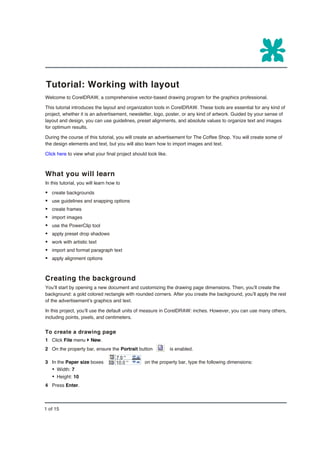This tutorial introduces layout tools in CorelDRAW like guidelines, frames, and alignment options. It guides the user through creating an advertisement for "The Coffee Shop" including importing images, adding artistic and paragraph text, and arranging elements. Guidelines, snapping, and PowerClip are used to precisely position graphics and text. Formatting is applied to headings and body text.