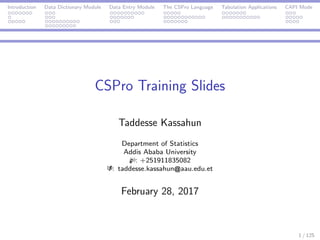
CSPro Training Slides
- 1. Introduction Data Dictionary Module Data Entry Module The CSPro Language Tabulation Applications CAPI Mode CSPro Training Slides Taddesse Kassahun Department of Statistics Addis Ababa University : +251911835082 : taddesse.kassahun aau.edu.et February 28, 2017 1 / 125
- 2. Introduction Data Dictionary Module Data Entry Module The CSPro Language Tabulation Applications CAPI Mode Introduction What is CSPro? Trees in CSPro A CSPro Application Data Dictionary Module Introduction Data file structure Basic Concepts of Dictionary Creating a Dictionary Data Entry Module Data Entry Forms Data Entry Data Entry Editing The CSPro Language 2 / 125
- 3. Introduction Data Dictionary Module Data Entry Module The CSPro Language Tabulation Applications CAPI Mode Logics Language Elements Batch Editing Applications Tabulation Applications Create a New Tabulation Application Run a Tabulation Application CAPI Mode Create a New CAPI Application Multiple Languages in CAPI Android Data Entry 3 / 125
- 4. Introduction Data Dictionary Module Data Entry Module The CSPro Language Tabulation Applications CAPI Mode What is CSPro? What is CSPro? The Census and Survey Processing System (CSPro) is a software package for entry, editing, tabulation, and dissemination of census and survey data. CSPro runs under Windows OS. It does not run under other operating systems such as Linux or Mac. It is a public domain product. It can be used and distributed at no cost. It processes data on a case basis (one or more questionnaires),where a case can consist of one or many data records. CSPro uses data dictionaries to provide a common description of each data file used. The data are stored in text files. 4 / 125
- 5. Introduction Data Dictionary Module Data Entry Module The CSPro Language Tabulation Applications CAPI Mode What is CSPro? CSPro is not intended to provide database management capabilities. The data generated and/or manipulated by a CSPro application may be imported into a database system. CSPro was developed jointly by the U.S.Census Bureau, Macro International,and Serpro,SA,with major funding from the U.S.Agency for International Development. CSPro includes the following modules: Data Entry Applications Batch Edit Applications Cross Tabulation Applications Tools 5 / 125
- 6. Introduction Data Dictionary Module Data Entry Module The CSPro Language Tabulation Applications CAPI Mode What is CSPro? CSPro is used in a number of countries by: National statistical offices NGOs Universities Hospitals Militaries Businesses Other government offices CSPro processes Censuses Demographic and labor force surveys Household income and expenditure surveys Major international projects such as: Demographic and Health Surveys (DHS) Living Standards Measurement Study (LSMS) Multiple Indicator Cluster Survey (MICS) 6 / 125
- 7. Introduction Data Dictionary Module Data Entry Module The CSPro Language Tabulation Applications CAPI Mode What is CSPro? Data Entry Applications A Data Entry application contains a set of forms (screens) and logic that a data entry operator uses to key data to a disk file. We can have the following run-time features: Add new cases (questionnaires) or retrieve & modify existing cases. Logic can be executed with messages displayed after any field is entered. Consistency checks and skip patterns of unlimited complexity. Cases indexed to avoid duplication and for easy retrieval. We use CSPro to develop the data entry application. WE use CSEntry to run the data entry application. 7 / 125
- 8. Introduction Data Dictionary Module Data Entry Module The CSPro Language Tabulation Applications CAPI Mode What is CSPro? Batch Edit Application This contains logic that we can apply against one set of files to produce another set of files and reports. We can incorporate the following run-time features: Write edits (logic) using powerful CSPro language Validate individual data items Test consistency between items Modify data values Generate edit reports automatically or create a customized report Create additional variables We use CSPro to develop the batch editing application. We use CSBatch to run the application. 8 / 125
- 9. Introduction Data Dictionary Module Data Entry Module The CSPro Language Tabulation Applications CAPI Mode What is CSPro? Tabulation Applications These contain a set of table specifications and a data dictionary describing a data file to be tabulated. In a Tabulation application, we can: Cross-tabulate unlimited number of variables. Select the universe of tabulation. Tabulate values and weights. Tabulate simple counts and percents. Tabulate mean, median, mode, standard deviation, variance, n-tiles, proportions, min, max. Save tabulations in several file formats. Copy tables to spreadsheets or word-processing documents. Produce tables by geographic area. 9 / 125
- 10. Introduction Data Dictionary Module Data Entry Module The CSPro Language Tabulation Applications CAPI Mode What is CSPro? CSPro Initial Screen Layout To open CSPro, click on the CSPro6.3 icon on the desktop. Two parts on the screen: the left is reserved to display file trees; and the right window is reserved to display the actual application. 10 / 125
- 11. Introduction Data Dictionary Module Data Entry Module The CSPro Language Tabulation Applications CAPI Mode Trees in CSPro Trees Once an application is created, the tree will display the opened application(s) and associated files. There are five kinds of trees in CSPro: 1. Files tree shows all the applications that are open, and the files they contain. 2. Dictionaries tree shows all the dictionaries that are open and their contents. 3. Data entry forms tree shows all the form specifications that are open, and their forms and fields. 4. Batch edits tree shows all opened edits specifications. 5. Tables tree shows all the table specifications that are open. 11 / 125
- 12. Introduction Data Dictionary Module Data Entry Module The CSPro Language Tabulation Applications CAPI Mode A CSPro Application Creating a CSPro Application If you click the New short cut on the toolbar or click File > New, you will have: Enter the file name of the application and press Create. 12 / 125
- 13. Introduction Data Dictionary Module Data Entry Module The CSPro Language Tabulation Applications CAPI Mode A CSPro Application The File Associations Dialog will be displayed. Specify the names of other files that make up the application, such as the data dictionary files. A name for the input dictionary is given. It is possible to change the name of the input dictionary and/or add the names of additional external lookup dictionaries. 13 / 125
- 14. Introduction Data Dictionary Module Data Entry Module The CSPro Language Tabulation Applications CAPI Mode A CSPro Application Open an Existing Application Click on the Open short cut on the toolbar, or File > Open. In CSPro, we can open either an application or a file. Each time we open or create an application or file, it is added to the files tree. We may open a data dictionary and make changes to it. We may also open a forms file and make changes to it. 14 / 125
- 15. Introduction Data Dictionary Module Data Entry Module The CSPro Language Tabulation Applications CAPI Mode A CSPro Application Save an Application Click on the Save short cut toolbar; or, File > Save. The file associated with the current frame will be saved. If that file belongs to an application that is open, the entire application will be saved. If the file belongs to more than one application, CSPro will ask you which one you want to save. When an application is saved under a new name, we have: 15 / 125
- 16. Introduction Data Dictionary Module Data Entry Module The CSPro Language Tabulation Applications CAPI Mode A CSPro Application Pack an Application We may collect all the files in an application to: Move them to another computer (for example to move data entry applications to all your data entry computers). Give the application to a colleague to use. Send the application when requesting help. To use this tool in CSPro, go to the Tools menu and select Pack Application. 16 / 125
- 17. Introduction Data Dictionary Module Data Entry Module The CSPro Language Tabulation Applications CAPI Mode Introduction Data Dictionary A Data Dictionary describes the overall organization of a data file. It allows to describe the organization of each record in the file and the characteristics of each item in the record. Each dictionary allows us to give text labels for all levels, records, items, and value sets in the file. CSPro requires that a data dictionary be created for each different file being used. 17 / 125
- 18. Introduction Data Dictionary Module Data Entry Module The CSPro Language Tabulation Applications CAPI Mode Introduction Questionnaire and Dictionary Organization Questionnaire Data Dictionary Form File Section A record includes a set of questions Questionnaire ID File Identification is the identifica- tion items to uniquely identify the questionnaire Questions Data Items are questions, e.g., age, marital status, etc. Responses Value Sets are the responses in the questionnaire 18 / 125
- 19. Introduction Data Dictionary Module Data Entry Module The CSPro Language Tabulation Applications CAPI Mode Introduction Example Identify the File, Record, File ID, Data Items and Value Sets for the following. 19 / 125
- 20. Introduction Data Dictionary Module Data Entry Module The CSPro Language Tabulation Applications CAPI Mode Data file structure Data File Type Structure Two types of data file structures: single-record questionnaires or multiple-record questionnaires. Single record types per questionnaire In single-record data file, each line of data from the data file equates to a distinct questionnaire. Example. A student survey at a university. First student: 00011122122 Second student: 00021122122 Third student: 00031122122 The blue text refers to the student identification number. The black text describes the individual data items for each specific record. 20 / 125
- 21. Introduction Data Dictionary Module Data Entry Module The CSPro Language Tabulation Applications CAPI Mode Data file structure Multiple record types per questionnaire Several lines of data (and therefore several records) from the data file equate to one questionnaire. There is a relationship between records in the data file. For example, a typical household questionnaire might consist of the following record: Section: Household Roster the response corresponding to each household member is recorded separately. 21 / 125
- 22. Introduction Data Dictionary Module Data Entry Module The CSPro Language Tabulation Applications CAPI Mode Data file structure Multiple record types ... A sample file structure could be as follows Households with 3 persons Households with 2 persons 2101001AAAA1M451101 2101002DDDD1M371301 2101001BBBB2F381102 2101002EEE2F301302 2101001CCCC3M252104 Red text refers to the record type. In this case 2 is the household roster. Blue text refers to the Id Items. Black text describes the individual data items for each specific record. 22 / 125
- 23. Introduction Data Dictionary Module Data Entry Module The CSPro Language Tabulation Applications CAPI Mode Basic Concepts of Dictionary Dictionary Hierarchy A dictionary has three hierarchies where the top is the case, followed by the level, then record. A case is the primary unit of data in the data file. A case usually corresponds to a questionnaire. A level is a type of questionnaire. A level can have many records corresponding to different record types. A record usually corresponds to a section of a questionnaire. For example, data items related to household roster would form a household roaster record. 23 / 125
- 24. Introduction Data Dictionary Module Data Entry Module The CSPro Language Tabulation Applications CAPI Mode Basic Concepts of Dictionary Names in Dictionary Names are required for the dictionary and its elements. Names consist of upper case letters (A − Z), digits (0 − 9), and embedded underlines ( ). The first character of a name must be a letter; the last character cannot be an underline ( ). Names cannot be duplicated within a dictionary. Names can vary in length from 1 to 32 characters The dictionary tree displays either the labels or names of dictionary elements. You can press Ctrl+T or View > Names in Trees at any time to toggle between labels and names. 24 / 125
- 25. Introduction Data Dictionary Module Data Entry Module The CSPro Language Tabulation Applications CAPI Mode Basic Concepts of Dictionary Record Properties Select the questionnaire to view a record’s properties under the Dicts tab. Label is a descriptive text which identifies a record Name is the name given to a record for use in the CSPro language procedures. This should be unique for each record Type Value is a code that identifies a record. This should be unique for each record. Required: is it mandatory that a questionnaire contains this kind of record? (Yes/No) For example, if data are to be collected from both homeless people and those having home, then the housing record is not required but the person record is required. 25 / 125
- 26. Introduction Data Dictionary Module Data Entry Module The CSPro Language Tabulation Applications CAPI Mode Basic Concepts of Dictionary Record Properties . . . On the other hand, if data are to be collected from people having house, then both the housing record and the person record will be required. Max is the maximum number of times this type of record can appear in any one questionnaire. Consider designing a dictionary for a questionnaire having housing and person records. There should be only one occurrence of the housing record. The person record can have more than one occurrence, and hence the Max value can be 2, or, 3, or, . . . , n. The maximum number of occurrences that may be specified for any record is 9,999. 26 / 125
- 27. Introduction Data Dictionary Module Data Entry Module The CSPro Language Tabulation Applications CAPI Mode Basic Concepts of Dictionary Item Properties An item is the most basic element of a questionnaire. An item’s properties can be viewed by selecting the record to which it belongs. 1. Label is a descriptive text that identifies the item. 2. Name is the name given to an item for use in CSPro language procedures. 3. Start indicates the starting position of the item within the record. 4. Len refers to the number of characters necessary to represent the values for the item. 5. Data Type indicates the type of data (numeric or alphanumeric) in the item. 27 / 125
- 28. Introduction Data Dictionary Module Data Entry Module The CSPro Language Tabulation Applications CAPI Mode Basic Concepts of Dictionary Item Properties ... 6. Item Type indicates whether or not the item is part of another item. If the item is part of another item, it is considered a ”subitem”. 7. Occ is the number of times an item or a subitem will repeat within the record. For example, for the item ”Age at death” in a household, there can be more than one occurrence. 8. Dec helps to specify how many digits of the numeric item represent the decimal portion of the item. 9. Dec Char specifies whether the item should be stored in the data file with an explicit decimal character. This applies only to items or subitems with Dec≥ 1. For example, the value 3.75 can be defined as: 28 / 125
- 29. Introduction Data Dictionary Module Data Entry Module The CSPro Language Tabulation Applications CAPI Mode Basic Concepts of Dictionary Item Properties ... Length Dec Dec Char Appears as 3 2 No 375 4 2 Yes 3.75 10. Zero Fill states whether the numeric data item should contain leading zeros or blanks. For example, consider a numeric item with length 3. A value 27 can be stored in a data file as: Zero Fill Value appears as Yes 027 No 27 29 / 125
- 30. Introduction Data Dictionary Module Data Entry Module The CSPro Language Tabulation Applications CAPI Mode Basic Concepts of Dictionary Sub-items Sub-items allow items to be broken up into smaller pieces. Consider a date item (DDMMYYYY) Item Label Item Type Start Len Date of birth Item 20 8 Let us redefine into sub-items Item Label Item Type Start Len Date of birth Item 20 8 Day of birth Subitem 20 2 Month of birth Subitem 22 2 Year of birth Subitem 24 4 Identification items cannot have sub-items. 30 / 125
- 31. Introduction Data Dictionary Module Data Entry Module The CSPro Language Tabulation Applications CAPI Mode Basic Concepts of Dictionary Value Sets Properties Value sets let us specify one or more group of values for a data item or subitem. A value set’s properties can be viewed by selecting the item to which it belongs. 1. Value Set Name is the name of an item for use in the CSPro language procedures. 2. Value Label is a descriptive text for a collection of categories of an item. 3. From indicates a starting value of a range associated with the value label. 4. To refers to the upper limit of the range of values. If only a single value is associated with the value label, the To value may be blank. 31 / 125
- 32. Introduction Data Dictionary Module Data Entry Module The CSPro Language Tabulation Applications CAPI Mode Basic Concepts of Dictionary Value Sets Properties ... 5. Special indicates one of the three special values missing, notappl, default for a numeric data item. 6. Image. CSPro allows to associate an image in addition to the response values for a field. To associate an image with a value, click on the ... button at the end of the value row and then select the image. 32 / 125
- 33. Introduction Data Dictionary Module Data Entry Module The CSPro Language Tabulation Applications CAPI Mode Creating a Dictionary Dictionary for a New File Click on File > New. In the Object window select Other and then Data Dictionary. Provide a name for the new dictionary. Select the folder where the dictionary (object) is to be stored. Press ”Next” to advance to the Summary Screen. 33 / 125
- 34. Introduction Data Dictionary Module Data Entry Module The CSPro Language Tabulation Applications CAPI Mode Creating a Dictionary Data Dictionary Screen layout 34 / 125
- 35. Introduction Data Dictionary Module Data Entry Module The CSPro Language Tabulation Applications CAPI Mode Creating a Dictionary Exercise Let us now use the questionnaire prepared by your ministry to create a data dictionary. 35 / 125
- 36. Introduction Data Dictionary Module Data Entry Module The CSPro Language Tabulation Applications CAPI Mode Creating a Dictionary Dictionary Layout View Press from the toolbar or select View > Layout to display 36 / 125
- 37. Introduction Data Dictionary Module Data Entry Module The CSPro Language Tabulation Applications CAPI Mode Creating a Dictionary Adding & Modifying Dictionary Elements To add a level, record, item, value set, or value to a dictionary: 1. position the cursor in the location where you want to add the dictionary element; 2. click on the toolbar, or Edit >”Add [element]”. You can add from either the tree or view. If you add to the wrong place, press the Esc key to stop adding. You can modify dictionary elements from either the tree or view. Right click on the element that you would like to modify and select Modify [element] or Edit > Modify [element]. 37 / 125
- 38. Introduction Data Dictionary Module Data Entry Module The CSPro Language Tabulation Applications CAPI Mode Creating a Dictionary Linked Value Sets In some cases, several items in a dictionary share the same list of possible values. For example, ”the country where someone lives” and ”the country where that person was born”. To create a value set link: 1. Create the value set for one of the items and then copy the value set to the clipboard. 2. Go to the value set window for the item to which you want to link the value set. 3. Right-click on the window and select ”Paste Value Set Link”. If the user modifies entries for one item, the values for the linked items are also modified. 38 / 125
- 39. Introduction Data Dictionary Module Data Entry Module The CSPro Language Tabulation Applications CAPI Mode Creating a Dictionary Converting Items to Sub-items Select the items you want to convert to sub-items. Click Edit > Convert to Subitems or right-click on the item list in the view and select Convert to Subitems. Enter information about the item that will include these subitem(s). To convert subitems back to items, delete the item. When asked you wish to ”Delete subitems too?” answer No. 39 / 125
- 40. Introduction Data Dictionary Module Data Entry Module The CSPro Language Tabulation Applications CAPI Mode Creating a Dictionary Data Dictionary Toolbar 40 / 125
- 41. Introduction Data Dictionary Module Data Entry Module The CSPro Language Tabulation Applications CAPI Mode Creating a Dictionary Data Dictionary Toolbar ... 41 / 125
- 42. Introduction Data Dictionary Module Data Entry Module The CSPro Language Tabulation Applications CAPI Mode Introduction to Data Entry The Data Entry module allows us to create, using a single dictionary, one or more forms [screens] for data entry. We can also incorporate logic in a program to check for consistency between variables and to set up skip patterns. After the forms are developed, use CSEntry to input the data. We may enter the data in the office or we might use CAPI feature, in which the interviewer uses a laptop tablet, or mobile device to enter responses as they occur. In CSEntry, the + key on the numeric keypad is always active as a ‘skip’ key. 42 / 125
- 43. Introduction Data Dictionary Module Data Entry Module The CSPro Language Tabulation Applications CAPI Mode Data Entry Elements A form is a collection of fields, text and/or rosters which appears on the screen at the same time during data entry. A roster is a grid that shows multiple occurrences of a group at the same time. 43 / 125
- 44. Introduction Data Dictionary Module Data Entry Module The CSPro Language Tabulation Applications CAPI Mode Data Entry Forms Issues to Consider When Designing a Form It is a good idea to make the data entry forms look just like the questionnaire itself. it is possible to mix items from different single records on the same form. We can mix ID items with items from single records on the same form. We can split items from the same record onto different forms. We cannot mix items from different multiple records on the same form. We cannot mix items from different levels on the same form 44 / 125
- 45. Introduction Data Dictionary Module Data Entry Module The CSPro Language Tabulation Applications CAPI Mode Data Entry Forms Creating the Data Entry Forms CSPro can automatically generate data entry forms that places all dictionary items onto forms. One form will be created for each dictionary record. To generate new data entry forms: 1. Select File > New and click on the Data Entry Application option. 2. Click on OK and provide the file name. 3. Provide the Data File Name for the input dictionary. 4. either press Ctrl+G or, select Edit > Generate Forms. Whenever we automatically generate data entry forms, the following dialog box will appear. 45 / 125
- 46. Introduction Data Dictionary Module Data Entry Module The CSPro Language Tabulation Applications CAPI Mode Data Entry Forms Forms ... Text Options select either the item’s label or the item’s name. Roster Options. ”Horizontal” - occurrences are the rows and the fields are columns. Don’t Roster - CSPro will make forms that repeat. Use Occurrence Labels in Roster - the roster’s rows will use the occurrence labels. Require Enter Key on Entry? determines whether the Enter key must be pressed in data entry. 46 / 125
- 47. Introduction Data Dictionary Module Data Entry Module The CSPro Language Tabulation Applications CAPI Mode Data Entry Forms Manually Creating Forms Click on the toolbar to display a blank gray form on the right hand side of the screen. Make sure the items on the tree are expanded so you can see them all.If any item has a + sign next to it,click on the +sign. Drag and drop the records from the tree to the top of the form. 47 / 125
- 48. Introduction Data Dictionary Module Data Entry Module The CSPro Language Tabulation Applications CAPI Mode Data Entry Forms Adding a Form There are three basic ways to add a new (blank) form. 1. Form Designer Tree tab— Right-click over any of the tree entries (i.e., a Form File, Level, Form, or Item). and then select the Add Form option. 2. Form Designer’s Menubar — Select Edit, then the Add Form option. 3. The Form itself — Right-click anywhere over a form and then select the ”Add Form” option. A text to the form can be added by right-clicking on the form and then selecting Add Text. A box to the form can also be added by right-clicking on the form and then selecting Add Boxes. 48 / 125
- 49. Introduction Data Dictionary Module Data Entry Module The CSPro Language Tabulation Applications CAPI Mode Data Entry Forms Field Properties Persistent fields are ID fields that take the value from the previous case in the data file as their default. Sequential fields automatically increment at data entry time. They are commonly used as occurrence-number fields in multiple groups. Protected fields are not keyed during data entry. They are commonly used to display a value that is calculated elsewhere. Upper Case fields — all alphanumeric fields should be upper case. Mirror fields show the value of a previously-entered field on the screen.A common use is to show the geographic IDs on all screens. 49 / 125
- 50. Introduction Data Dictionary Module Data Entry Module The CSPro Language Tabulation Applications CAPI Mode Data Entry Forms Data Entry Toolbar 50 / 125
- 51. Introduction Data Dictionary Module Data Entry Module The CSPro Language Tabulation Applications CAPI Mode Data Entry Forms Data Entry Toolbar . . . 51 / 125
- 52. Introduction Data Dictionary Module Data Entry Module The CSPro Language Tabulation Applications CAPI Mode Data Entry Forms File Types in Data Entry Application The files created in data entry application have the following extensions. ENT: Data Entry application ENT.APC: Logic ENT.MGF: Message ENT.QSF: Question FMF: Forms DCF: Data Dictionary IDX: Data file index (binary format) LST: Listing of data entry activity for each data file. LOG: Operator statistics. NOT: Notes for data. STS: Status of data (partial save, verification) 52 / 125
- 53. Introduction Data Dictionary Module Data Entry Module The CSPro Language Tabulation Applications CAPI Mode Data Entry Forms Exercise. Let us now create forms for the data dictionary we formed earlier. 53 / 125
- 54. Introduction Data Dictionary Module Data Entry Module The CSPro Language Tabulation Applications CAPI Mode Data Entry Entering Data After the forms are created we can run the application to start entering data in CSEntry. Press or press Ctrl+R, or select File > Run to launch CSEntry. Provide a name to the file, e.g., MUDH.dat. CSPro will ask us to create the file. Click on Yes. Enter any text e.g., A as an operator ID and click on OK. CSPro is now ready to accept data. 54 / 125
- 55. Introduction Data Dictionary Module Data Entry Module The CSPro Language Tabulation Applications CAPI Mode Data Entry Entering Data ... We will now type in the data for our first case (questionnaire). Type ”1” then Enter to fill in the Id item. Type Addis Ababa in the Region/City Admin. field. The cursor will move to the Sex field. Type ”3” in theSex field. CSEntry will tell us this value is out of range,because it is not in the value set for Sex we created in the data dictionary. With the OUT OF RANGE message still showing, type ”1”. The message will go away and the cursor will move to the Education Level field. 55 / 125
- 56. Introduction Data Dictionary Module Data Entry Module The CSPro Language Tabulation Applications CAPI Mode Data Entry Entering Data ... Continue typing in data. We can move backward to the previous field using Shift+Tab, Left Arrow or Up Arrow. We can move forward to the next field using Enter, Tab, Right Arrow or Down Arrow. 56 / 125
- 57. Introduction Data Dictionary Module Data Entry Module The CSPro Language Tabulation Applications CAPI Mode Data Entry Entering Data ... We will now tell CSPro that we have finished entering data. 1. Hold down the Ctrl key. 2. Press the slash key (/) on the numeric keypad. Alternatively, select Navigation > End Group Occurrence CSEntry will ask us to accept the case. We can select No and go back and make changes to the data. If we are satisfied that the data are correct, we press Enter or select Yes. 57 / 125
- 58. Introduction Data Dictionary Module Data Entry Module The CSPro Language Tabulation Applications CAPI Mode Data Entry Entering Data ... To stop adding cases: Click on the stop button ( ) on the toolbar, or Press ESc, or Ctrl+S, or Mode > Stop. When these steps are completed, we will see the following screen. 58 / 125
- 59. Introduction Data Dictionary Module Data Entry Module The CSPro Language Tabulation Applications CAPI Mode Data Entry Modify a Case Data entry applications can be used to add new data to a file and to modify existing data. To modify existing data: Click on the modify button ( ) on the toolbar, or press Ctrl+M. Press F12 to indicate that we have finished making changes. CSEntry will ask us to accept the case,like it did in the previous step. CSEntry will save our changes and exit from Modify mode. Close CSEntry by clicking on the X in the top right corner,or selecting File >Exit from the main menu. 59 / 125
- 60. Introduction Data Dictionary Module Data Entry Module The CSPro Language Tabulation Applications CAPI Mode Data Entry Exercise. Let us now enter data based on the forms we created earlier. 60 / 125
- 61. Introduction Data Dictionary Module Data Entry Module The CSPro Language Tabulation Applications CAPI Mode Data Entry Editing Structure Edits Structure edits can be used to check coverage and to establish that each case has the correct number and type of records. The structure edit tests ensure that the questionnaires are complete before beginning the consistency edit. In a Population and Housing census, the structure edits will check that: For all households within an EA, all required records are present and are in the proper order. Each EA batch has the correct geographic codes. Each household has one and only one housing record. There is one and only one qualified head of household, etc.. 61 / 125
- 62. Introduction Data Dictionary Module Data Entry Module The CSPro Language Tabulation Applications CAPI Mode Data Entry Editing Consistency Edits Consistency edits examine the validity of each item and the consistency of each item with respect to other related items. For example, the educational attainment of an individual has some relationship with the person’s age. It is not expected that a 9 − year − old child will have a Bachelor degree. Consistency checks should seek to resolve all errors which might eventually lead to doubts about the quality of the data. 62 / 125
- 63. Introduction Data Dictionary Module Data Entry Module The CSPro Language Tabulation Applications CAPI Mode Data Entry Editing Checking Errors Errors can be checked at the time the data are entered. We can also perform interactive editing after the data have already been entered. During data entry, the system automatically displays a message if value for item is out-of-range. However, we can write our own message (logic) for missing or out-of-range values. The logic is executed as the data is being keyed. The same logic can be run against the data after they are entered in either batch or interactive mode. 63 / 125
- 64. Introduction Data Dictionary Module Data Entry Module The CSPro Language Tabulation Applications CAPI Mode CSPro Language The CSPro language lets us write programming logic for our Data Entry and Batch Edit applications. In Data Entry applications we can write logic to control and check the keying operation as it progresses. In Batch Edit applications we can write logic to identify and correct errors after data capture is complete. CSPro logic consists of a collection of events defined as procedures. A CSPro program includes a declaration section and one or more procedural sections. 64 / 125
- 65. Introduction Data Dictionary Module Data Entry Module The CSPro Language Tabulation Applications CAPI Mode The CSPro Program Structure Declaration Section (PROC GLOBAL) The declarations and definitions are defined in the global procedure. The global procedure always appears at the beginning of the logic file and begins with the line PROC GLOBAL. Procedural (PROC) Section This section contains executable statements and assignment statements that can be written before (preproc) or after (postproc) an event. A comment in CSPro code can be written by enclosing a specific comment between braces { }. 65 / 125
- 66. Introduction Data Dictionary Module Data Entry Module The CSPro Language Tabulation Applications CAPI Mode Procedural Sections A procedure contains a series of statements. Each statement is a complete instruction to the computer. Executable Statements begin with a command and end with a semicolon (;). Example. skip to Q10; Assignment Statements set a variable equal to the value of an expression and do not contain commands. Examples: Age = 10; Sex ratio = males / females; Name = ”AAA”; 66 / 125
- 67. Introduction Data Dictionary Module Data Entry Module The CSPro Language Tabulation Applications CAPI Mode Logics Proc Statement Format: PROC procedure-name The PROC statement declares the beginning of the procedures. The procedure name must always be the name of an object in the forms or edit tree. Example. PROC AGE To view the logic in a data entry application, press icon, or select View >Logic, or press Ctrl+L. Procedures that add logic to our application can be created or modified on the Logic Window. 67 / 125
- 68. Introduction Data Dictionary Module Data Entry Module The CSPro Language Tabulation Applications CAPI Mode Logics Proc Statement ... The logic view window is divided into two areas: Top: Text editor, where we write the logic statements. Bottom: Message tab. 68 / 125
- 69. Introduction Data Dictionary Module Data Entry Module The CSPro Language Tabulation Applications CAPI Mode Logics Create and Edit Logic In a Data Entry application, we must make sure the screen has Logic View on the right and the data entry tree on the left. We can click on the item for which we want to write logic. Example. Let us write a message for the data entry clerk if there are Married people under the age of 15. We have to click on ”Marital Status” field on the forms tree to see PROC Marital Status if Marital Status = 2 and AGE < 15 then errmsg(”Too young to get married”); endif; 69 / 125
- 70. Introduction Data Dictionary Module Data Entry Module The CSPro Language Tabulation Applications CAPI Mode Logics Create and Edit Logic ... Example: Programming a skip. Write a skip code after the marital status question to skip over age at first marriage if the person is never married. Click on the ”Marital Status” field on the forms tree. PROC MARITAL STATUS if MARITAL STATUS = 2 then skip to Educational Level; endif; 70 / 125
- 71. Introduction Data Dictionary Module Data Entry Module The CSPro Language Tabulation Applications CAPI Mode Logics Compile Logic When CSPro compiles our logic, it checks the logic we have written to see if there are any errors or warnings. Error messages appear in the panel at the bottom of the screen and a red dot appears to the left of the line that contains the error. Warning messages also appear in the panel at the bottom of the screen and a yellow dot appears to the left of the line that contains the warning. To compile a logic, press on the toolbar or Select File > Compile,or press Ctrl+K. If there are errors, we cannot proceed until the errors are corrected. 71 / 125
- 72. Introduction Data Dictionary Module Data Entry Module The CSPro Language Tabulation Applications CAPI Mode Language Elements Delimiters Delimiters separate elements in the CSPro language. Blank separates any language symbol. Comma separates parameters within functions. Quotation mark ” ” / ’ ’ specifies the beginning and end of strings. Semi-colon ; specifies the end of statements. Colon: separates the beginning and end of substrings. Parentheses ( ) specifies the beginning and end of function parameters. Brackets [ ] specifies substrings. 72 / 125
- 73. Introduction Data Dictionary Module Data Entry Module The CSPro Language Tabulation Applications CAPI Mode Language Elements Comments Comments are used to explain the purpose of specific statements or to temporarily disable statements to help find errors. Any text enclosed by braces { } is a comment. The text within the brackets will be green. Any text following double slashes // until the end of the line is also a comment. 73 / 125
- 74. Introduction Data Dictionary Module Data Entry Module The CSPro Language Tabulation Applications CAPI Mode Language Elements Variables and Constants This Item ($) The dollar sign is a short way of referring to a data item if used within that data item’s procedure. Example. PROC SEX if ($ = 3) {if SEX=3} then skip to EXPERIENCE; endif; Subscripts Subscripts are useful to indicate the specific occurrence of an item. Imagine that the SEX is an item in the multiple record CHILD. 74 / 125
- 75. Introduction Data Dictionary Module Data Entry Module The CSPro Language Tabulation Applications CAPI Mode Language Elements Variables and ... SEX(1) refers to the sex of the first child. SEX(3) refers to the sex of the third child. SEX(i) refers to the sex of the ith child. Numbers Numbers may be any positive or negative integer or decimal value. Negative numbers have a leading minus (-) sign. Numbers can have up to 15 significant digits. Text Strings Any set of characters enclosed between a pair of quotation marks. A text string ’a’ is different from a text string ’A’. The maximum length of a text string is 250 characters. 75 / 125
- 76. Introduction Data Dictionary Module Data Entry Module The CSPro Language Tabulation Applications CAPI Mode Language Elements Expressions An expression is a combination of operators and operands. Operands can be constants, items, variables, functions, or some combination thereof. Operators can be arithmetic (+, −, ∗, /), relational (=, <>, >, <, >=, <=) or logical (and, or, not). There are three types of expressions: numeric, string, and logical. 1. Numeric. The following are numeric expressions: 4 4 + 5 A + sqrt(B) 76 / 125
- 77. Introduction Data Dictionary Module Data Entry Module The CSPro Language Tabulation Applications CAPI Mode Language Elements Expressions ... 2. String. The following are string expressions: answer=”Yes”; concat(FIRST NAME, ” ”, LAST NAME); 3. Logical expressions evaluate to true (1) or false (0). The following are logical conditions: KIDS > 5 SEX = 2 and AGE > 15 Substring Expressions let us extract a part of a string. Format: string variable [start:length] Start gives the starting character position of the substring within the string. Length gives the number of characters to include in the substring, including the starting character. 77 / 125
- 78. Introduction Data Dictionary Module Data Entry Module The CSPro Language Tabulation Applications CAPI Mode Language Elements Expressions ... If length is not given, then it is assumed to be to the end of the originating string. A negative start leads to the basing of the substring from the end of the string. Example. Suppose the variable Jobcat has the value ”Professional”: Jobcat[1] gives ”Professional” Jobcat[3:1] gives ”o” Jobcat[2:3] gives ”rof” Jobcat[-2] gives ”al” Jobcat[-4:2] gives ”on” 78 / 125
- 79. Introduction Data Dictionary Module Data Entry Module The CSPro Language Tabulation Applications CAPI Mode Language Elements Special Values There are three special values in the CSPro language: missing, notappl, and default. 1. Missing indicates that a data item was supposed to have a response and no response was given. 2. Notappl indicates that a data item is blank. Fields that are skipped during data entry are assigned the value notappl. 3. Default indicates that a data item or variable has an undefined value. 79 / 125
- 80. Introduction Data Dictionary Module Data Entry Module The CSPro Language Tabulation Applications CAPI Mode Language Elements Arithmetic Operators 80 / 125
- 81. Introduction Data Dictionary Module Data Entry Module The CSPro Language Tabulation Applications CAPI Mode Language Elements Relational Operators Equal to = Not equal to <> Less than < Less than or equal to <= Greater than > Greater than or equal to >= In range in Has range has 81 / 125
- 82. Introduction Data Dictionary Module Data Entry Module The CSPro Language Tabulation Applications CAPI Mode Language Elements Logical Operators Example. if Age in 1:5 then is the same as if Age >= 1 and Age <= 5 then 82 / 125
- 83. Introduction Data Dictionary Module Data Entry Module The CSPro Language Tabulation Applications CAPI Mode Language Elements Operator Precedence When operators of the same precedence are in an expression, they are evaluated from left to right. The order of precedence can be changed using parentheses. Operators in parentheses are evaluated first. 83 / 125
- 84. Introduction Data Dictionary Module Data Entry Module The CSPro Language Tabulation Applications CAPI Mode Batch Editing Applications Creating a Batch Edit Application A batch edit application is used to clean data files. To perform batch editing, we need a data dictionary. Click on the toolbar, or select File > New to create a new batch edit. Select Batch Edit Application and press OK. Enter the name of the application file and press Save. Provide the name of the data dictionary and press OK. Batch edit applications consist of the following files: Batch Edit Application File (.bch) specifies all other files contained in the application. Edit Order File (.ord) specifies the order in which logic in the application is executed. 84 / 125
- 85. Introduction Data Dictionary Module Data Entry Module The CSPro Language Tabulation Applications CAPI Mode Batch Editing Applications Batch Edit ... Logic File (.apc) contains CSPro language statements Message file (.mgf) contains text for messages displayed on the output listing. Batch Application Screen Layout: 85 / 125
- 86. Introduction Data Dictionary Module Data Entry Module The CSPro Language Tabulation Applications CAPI Mode Batch Editing Applications Run a Batch Edit Application After codes have been written for a given edit level, record, or item, a check mark will appear superimposed on the icon for that entity. Press on the toolbar, or select File > Run, or press Ctrl+R to have: 86 / 125
- 87. Introduction Data Dictionary Module Data Entry Module The CSPro Language Tabulation Applications CAPI Mode Batch Editing Applications Batch Editing Toolbar 87 / 125
- 88. Introduction Data Dictionary Module Data Entry Module The CSPro Language Tabulation Applications CAPI Mode Batch Editing Applications Batch Editing Toolbar . . . 88 / 125
- 89. Introduction Data Dictionary Module Data Entry Module The CSPro Language Tabulation Applications CAPI Mode Batch Editing Applications File Types in Batch Edit Application BCH: Batch Edit application BCH.APC: Logic BCH.MGF: Message ORD: Edit Order DCF: Data Dictionary LST: Listing (errmsg function output) FRQ: Impute frequencies (impute statement) BCH.SVA: Saved arrays 89 / 125
- 90. Introduction Data Dictionary Module Data Entry Module The CSPro Language Tabulation Applications CAPI Mode Batch Editing Applications Exercise. Let us now practice to write logics and test them using artificial data. Let us also create and run a batch edit application. 90 / 125
- 91. Introduction Data Dictionary Module Data Entry Module The CSPro Language Tabulation Applications CAPI Mode Tabulation Tabulation applications allow us to produce basic frequency distributions and complex cross-tabulations from one or more data files. When we create our application, we can use an existing data dictionary or we may create a new one. We can produce most tables by way of the menu-driven, point-and-click, drag-and-drop interface. Data View Contents of a Table Title: Top line of a table that describes its contents. Subtitle: An optional informational title below the (main) title. Spanner: An informational text box spanning several columns. 91 / 125
- 92. Introduction Data Dictionary Module Data Entry Module The CSPro Language Tabulation Applications CAPI Mode Tabulation Column Head: Text box describing the contents of a column of data. Stub Head: Text box describing the general contents of the stubs (rows). Stub: Text line describing the contents of a row of data. Caption: Text lines distributed with Stub lines but which do not have data associated with them. Page Note: A text line that appears at the bottom of each page of the table. End Note: A text line that appears at the bottom of the LAST page of a table. Boxhead: This is the union of the Stub Heads, the Spanners, and the Column Heads 92 / 125
- 93. Introduction Data Dictionary Module Data Entry Module The CSPro Language Tabulation Applications CAPI Mode Create a New Tabulation Application To perform tabulations, we need a data file, and a data dictionary to describe the file. We can create the data dictionary as we create the new Tabulation application. Click on the toolbar, or select File > New to create a new Tabulation Application. Select Tabulation Application and press OK. Provide the name of the application file and press Save to get: 93 / 125
- 94. Introduction Data Dictionary Module Data Entry Module The CSPro Language Tabulation Applications CAPI Mode Create a New Tabulation Application Tabulation ... Tabulation applications consist of the following files: Tabulation Application file (.XTB) specifies all other files contained in the application and includes other application information. Table Specifications file (.XTS) contains variable names and other parameters which define the tables in the application. Data dictionary file (.DCF) contains the physical format of the data file(s) to tabulate. 94 / 125
- 95. Introduction Data Dictionary Module Data Entry Module The CSPro Language Tabulation Applications CAPI Mode Create a New Tabulation Application Create a Table To create a table: Select the Dictionary [Dicts] tab. Expand the tree until the item(s) you wish to use for row or column variable(s) appears on the tree. Drag the desired dictionary item and drop it in the table window. To delete a row/column variable, left-click on one of its value names, then drag and drop it back on the dictionary tree. 95 / 125
- 96. Introduction Data Dictionary Module Data Entry Module The CSPro Language Tabulation Applications CAPI Mode Create a New Tabulation Application Create a Table ... Every table must have at least one row or column variable specified. Any given subtable can have a maximum of two row variables and two column variables. Tally Attributes for a Variable This Dialog Box allows us to choose which additional calculations should be displayed for a variable in a table. We can display totals, percents and summary statistics for each variable in the table. Right-click on a stub or column header for the variable whose attributes you wish to modify and choose ”Tally Attributes (Variable Name)” to have: 96 / 125
- 97. Introduction Data Dictionary Module Data Entry Module The CSPro Language Tabulation Applications CAPI Mode Create a New Tabulation Application Create a Table ... 97 / 125
- 98. Introduction Data Dictionary Module Data Entry Module The CSPro Language Tabulation Applications CAPI Mode Create a New Tabulation Application Add, Insert, and Delete Tables Add Table Any table added to an existing set of tables will always be placed after the last existing table. To add a new table, press ( ) on the toolbar. We can also add a table by right-clicking anywhere in a table and selecting Add Table. Alternatively, we can add a table from Edit > Add Table. Insert Table We can insert a table before another table by right-clicking anywhere in a table then selecting Insert Table. Alternately, we can insert a table by clicking , or Edit > Insert Table. 98 / 125
- 99. Introduction Data Dictionary Module Data Entry Module The CSPro Language Tabulation Applications CAPI Mode Create a New Tabulation Application Add, Insert ... Edit We can delete a table by right-clicking anywhere in the table or on the table name in the table tree, then selecting Delete Table. Alternately, we can use the icon or select Edit > Delete Table. To move through the tables press the or buttons on the toolbar. 99 / 125
- 100. Introduction Data Dictionary Module Data Entry Module The CSPro Language Tabulation Applications CAPI Mode Run a Tabulation Application Run a Tabulation Application To run a tabulation application, press the Run Tabulation button ( ) or press Ctrl+R. The run will request the Input Data being tabulated. If CSPro prompts you to save the changes, click on Yes. When these steps are completed, the following type of screen is displayed: 100 / 125
- 101. Introduction Data Dictionary Module Data Entry Module The CSPro Language Tabulation Applications CAPI Mode Run a Tabulation Application Define a Universe for a Table A universe is a filter, or a way of restricting the table to a subset of the data records that meet a certain condition. The definition of a universe is available from the Tally Attributes for a Table dialog box. We can type a universe condition statement, as CSPro logic, in the Universe box. We press OK when we have completed the universe condition. Example. Let us tabulate Educational level versus Sex = ”Female”. Right-click anywhere on the table. Select TallyAttributes (Table). 101 / 125
- 102. Introduction Data Dictionary Module Data Entry Module The CSPro Language Tabulation Applications CAPI Mode Run a Tabulation Application Universe ... In the section of the dialog box marked Universe, type SEX=2. Click on OK. 102 / 125
- 103. Introduction Data Dictionary Module Data Entry Module The CSPro Language Tabulation Applications CAPI Mode Run a Tabulation Application Universe ... Run the tabulation by clicking on the toolbar,or pressing Ctrl+R. When CSPro prompts you to save the changes,click on Yes. Select MUDH.dat as the data file to tabulate,as before. 103 / 125
- 104. Introduction Data Dictionary Module Data Entry Module The CSPro Language Tabulation Applications CAPI Mode Run a Tabulation Application Save Table in Different Formats A CSPro table can be saved in different formats using File > Save Tables ... CSPro Tables (.tbw) lets us save tables to be used later by the CSPro Table Viewer. Rich Text Format (.rtf) lets us save tables to be used later by word processors. HTML files (.htm) lets us save tables to be later incorporated into Internet applications in table format. Tab-delimited (.other) lets us save tables to be used later by a spreadsheet. We can also copy a table directly into a word processor or spreadsheet using Edit > Copy. 104 / 125
- 105. Introduction Data Dictionary Module Data Entry Module The CSPro Language Tabulation Applications CAPI Mode Run a Tabulation Application Exporting from CSPro The Export Data tool is available on the Tools menu. Select the dictionary file and then choose which items to export from the left panel. When we export data from more than one record we should export multiple files – one for each record type. Choose an export format (.txt, .csv). We click run and select the data file (MUDH.dat). 105 / 125
- 106. Introduction Data Dictionary Module Data Entry Module The CSPro Language Tabulation Applications CAPI Mode Run a Tabulation Application Exporting to SPSS CSPro exports text files containing the data and syntax files in SPSS .sps. The syntax includes commands to read the data and apply value and variable labels as appropriate. Open SPSS and use File > Open > Syntax and then select the file name. A DATA LIST command with instructions for reading the data file. A VARIABLE LABELS command for labelling the variables. A VALUE LABELS command for picking up the relevant labels from the value sets we created. 106 / 125
- 107. Introduction Data Dictionary Module Data Entry Module The CSPro Language Tabulation Applications CAPI Mode Run a Tabulation Application Tabulation Toolbar 107 / 125
- 108. Introduction Data Dictionary Module Data Entry Module The CSPro Language Tabulation Applications CAPI Mode Run a Tabulation Application Tabulation Toolbar . . . 108 / 125
- 109. Introduction Data Dictionary Module Data Entry Module The CSPro Language Tabulation Applications CAPI Mode Run a Tabulation Application File Types in Tabulation Application XTB: Tabulation Application XTB.APC: Logic XTB.MGF: Message XTS: Tabulation specification DCF: Data Dictionary ANM: Area names LST: Listing (errors in tabulation) TBW: Output tables (for Table Viewer) MPC: Map file (compressed) MDF: Map Data file TAB: Table Matrices File TAI: Table Matrices Index File 109 / 125
- 110. Introduction Data Dictionary Module Data Entry Module The CSPro Language Tabulation Applications CAPI Mode Run a Tabulation Application Exercise. Let us now tabulate the data we inserted earlier. 110 / 125
- 111. Introduction Data Dictionary Module Data Entry Module The CSPro Language Tabulation Applications CAPI Mode CAPI Features In CAPI (Computer-Assisted Personal Interviewing), the interviewer uses a laptop, tablet, or mobile device to enter responses as they occur. CATI (computer assisted telephone interviewing) is similar to CAPI, but interviews are conducted over the phone instead of in person. Question text is a customized text for each question to be displayed at the top of the entry form. Help text is a help hot-key (F2) to bring up customized help. Multiple languages can be used to write questions and help text. 111 / 125
- 112. Introduction Data Dictionary Module Data Entry Module The CSPro Language Tabulation Applications CAPI Mode CAPI Features ... Response boxes are a pick-list of valid values for each question. Notes for field-level can be added. Support for partial save Customized branching helps to determine which forms or questions to present based on the user’s previous responses. Immediate editing 112 / 125
- 113. Introduction Data Dictionary Module Data Entry Module The CSPro Language Tabulation Applications CAPI Mode CAPI Strategies In CAPI fields, Use enter key is usually selected, because otherwise the application will automatically advance to the next field. Question text can be customized using fills, or text substitutions. They are identified by name of the variable or item surrounding by percent characters (%). ”How old was %FIRST NAME% on January 1?” can be transformed into ”How old was Girma on January 1?”. 113 / 125
- 114. Introduction Data Dictionary Module Data Entry Module The CSPro Language Tabulation Applications CAPI Mode Create a New CAPI Application A New CAPI Application 1. Open CSPro and select Create New Application. 2. Click on OK. 3. Click on CAPI Data Entry Application and then OK. 4. Provide the name of the application. 5. Provide the name of the dictionary. 6. Fill every information required in the dictionary. 7. Switch to the forms tab by clicking on the Forms button. 8. Select Edit > Generate Forms. 114 / 125
- 115. Introduction Data Dictionary Module Data Entry Module The CSPro Language Tabulation Applications CAPI Mode Create a New CAPI Application CAPI Application ... 9. We will then create the CAPI questions. Click on the Forms tab on the bottom of the screen. Right click on the item in the forms tree and select View CAPI Question to enter the question. Customize question text by embedding variables or dictionary items into the text and surrounding them with percent characters (”%”). For example, What is the %NAME%’s Sex?. 10. Click on to run the application. 11. Write the name of the application,e.g., CAPI. 115 / 125
- 116. Introduction Data Dictionary Module Data Entry Module The CSPro Language Tabulation Applications CAPI Mode Create a New CAPI Application Create Helps for Fields A CAPI application can have help information for each question. Use the F2 key to display a question’s help text during entry. 1. Select View > CAPI Questions 2. Select an item from the tree on the left. 3. Switch from editing questions to editing helps by pressing . 4. Enter help text into the editing window. 116 / 125
- 117. Introduction Data Dictionary Module Data Entry Module The CSPro Language Tabulation Applications CAPI Mode Multiple Languages in CAPI Defining Languages A CAPI application can contain question text in multiple languages. The interviewer can switch among available languages as needed. 1. From the CAPI Options menu, select Change CAPI Languages. 2. We can add, remove, or modify our application’s CAPI languages. 117 / 125
- 118. Introduction Data Dictionary Module Data Entry Module The CSPro Language Tabulation Applications CAPI Mode Multiple Languages in CAPI Multiple Languages Once our application has more than one language, a toolbar will appear showing the names of the languages: It is possible to specify our dictionary’s labels in more than one language. To do this, while editing our dictionary, select Edit > Languages or press Ctrl+Alt+L. Let us select Amharic (AMH). 118 / 125
- 119. Introduction Data Dictionary Module Data Entry Module The CSPro Language Tabulation Applications CAPI Mode Multiple Languages in CAPI Multiple .... In CSEntry, we can use Options > Change Language or press Ctrl+L to switch between languages. 119 / 125
- 120. Introduction Data Dictionary Module Data Entry Module The CSPro Language Tabulation Applications CAPI Mode Multiple Languages in CAPI Multiple Languages ... The following functions are helpful in managing multiple languages. setlanguage dynamically modifies the current language being used. Example. PROC CAPI FF preproc // set the language at the start of the program, defaulting to Amharic setlanguage(loadsetting(”ENG”, ”AMH”)); onchangelanguage provides control over actions to occur after a user has changed the CAPI language. Example. 120 / 125
- 121. Introduction Data Dictionary Module Data Entry Module The CSPro Language Tabulation Applications CAPI Mode Multiple Languages in CAPI Multiple Languages ... function OnChangeLanguage() savesetting(”AMH”,getlanguage()); end; getlanguage returns the current language being used. 121 / 125
- 122. Introduction Data Dictionary Module Data Entry Module The CSPro Language Tabulation Applications CAPI Mode Android Data Entry Overview CSEntry is available as an Android application from the Google Play store. It runs on Android version 4.0 or higher. In the Android environment, we will only be able to run binary data entry applications (.pen files). This .pen file, along with the .pff runtime script, are needed to run thw application on an Android device. Install CSPro from Play Store. Transfer the application created on Windows to the device. 122 / 125
- 123. Introduction Data Dictionary Module Data Entry Module The CSPro Language Tabulation Applications CAPI Mode Android Data Entry Steps to Transfer an Application 1. Create the .PFF file if it is not there. Run the application on windows. 2. Create the .PEN file. Click on File > Publish Entry Application (.pen) Select Save. 3. Use a USB to connect and then set up the folder for application within the CSEntry folder on the device. 4. Copy the .PFF and .PEN to the CSEntry folder on the device. 123 / 125
- 124. Introduction Data Dictionary Module Data Entry Module The CSPro Language Tabulation Applications CAPI Mode Android Data Entry Running the Application Tap on CSEntry to launch CAPI data entry. Select the application to open. Start adding new case by tapping on Start New Case 124 / 125
- 125. Introduction Data Dictionary Module Data Entry Module The CSPro Language Tabulation Applications CAPI Mode Android Data Entry 125 / 125
