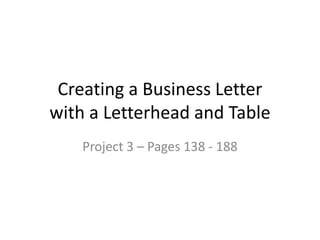
Creating a business letter proj 3
- 1. Creating a Business Letter with a Letterhead and Table Project 3 – Pages 138 - 188
- 2. Why Do I need to Know this? • These skills will be useful when creating a resume and cover letter for job searches • At some point in your life you will need to compose/write a professional letter to an employer, a bank, a business –so these concepts and skills are good to know so your letter appears to be professional • It is part of this class – HAHA
- 3. Letterheads • Letterhead is normally at top of a page – it is often the first thing a reader notices on the page • Letterhead should contain: – legal name of individual or group – Complete mailing address including: street address, room or suite number, PO Box, city, state, and postal code – Phone number, Fax number – Email and/or Website
- 4. Letterheads (cont.) • Placement of elements on page – Most letterheads center all info across top of page – Other options are to place some info like name and logo at top and put address and contact info at bottom – Key is balance the elements • Appearance - Use fonts and colors that are easy to read. Use larger fonts or bold/Italics to emphasize name
- 5. Margins • Create the borders of a page • Default is set at 1 inch on all sides • Can change on Page Layout ribbon • Have presets, but can change to specific need by clicking Custom Margins
- 6. Objects • Objects or elements are anything placed in a word document (text boxes, pictures, tables, etc…) • A drawing object is a graphic the user creates – Examples of drawing objects are shapes such as rectangles, circles, banners, callouts, etc…
- 7. Inserting Objects • When a user inserts an object into a document it becomes an inline object or a floating object – Inline object – part of a paragraph; can set alignment by setting paragraph options such as center, left, right, etc… – Floating object – can be positioned at a specific location within a document or layer behind text • User has more flexibility with a floating object because it can placed anywhere on the page.
- 8. Inline / Floating objects • Once the object is inserted the user can change the Inline / Floating property by clicking on the Drawing Tools Format tab then clicking wrap text – This gives the user an option on how the text will behave when next to an object – Options should be self-explanatory
- 9. Document Theme • A theme is a combination of colors, fonts, and effects – This combination keeps fonts and colors consistent throughout the presentation • Click the Design tab to get to the Themes button (left hand side of ribbon)
- 10. Transparent color • Word allows a user to set one color of a clipart transparent – it disappears. Only one color!! • Click the Picture Tool format contextual tab | click color then select transparent • See suitcase below for example
- 11. Brightness / Contrast • Brightness is the lightness of an image • Contrast is the difference between the lightest and darkest areas of an image • User can adjust the above by selecting Picture Tools Format tab (when image is selected) – then click corrections on left side of ribbon
- 12. Symbols/Special Characters • A user can insert a variety of characters into a word document • These characters can aide in making a document look more professional • Click insert | click symbol | click more symbols • Choose different font and subset to change choices – The font Webdings has actual images to choose
- 13. Border • A border is a solid line drawn at any edge of a paragraph. • A border can be added to a paragraph by placing the insertion point in the paragraph to be bordered, then clicking the border button, and choosing the desired border
- 14. Tab Stops • A tab stop is a location on the horizontal ruler bar that tells word where to position the insertion point when the tab key is pressed • Once a Tab stop is set it carries from one paragraph to the next • If the user elects to show formatting marks a tab character is shown, but will not print This right arrow indicates the tab key has been pressed
- 15. Tabs (Cont.) • The are 5 different alignments that can be set to tabs: left, center, right, decimal, and bar • Two ways to insert a tab stop – Select the type of tab you want by clicking the tab selector button to the left of the horiz. Ruler bar Each time you click it will change alignment options – see next slide for alignment symbols
- 16. Tabs (cont. again) Left Align Left aligns text at the location of the stop Center Align Centers text at the location of the stop Right Align Right aligns text at the location of the stop Decimal Align Aligns text in the decimal point at location of stop Bar Align Aligns text at bar character Bar Tab alignment not shown in above example
- 17. Last Tab slide • The second method used to set tabs is to use the paragraph launch dialog button on the home ribbon then select tabs in lower left. User should know exact location of tab to use this method Dialog Box Launcher Tab dialog box
- 18. Building Block • A building box is saved text or graphic that is used multiple times – instead of typing it out or reformatting a building block can be used to save the user time – Items such as logos and/or letter heads are a good use of building blocks
- 19. Nonbreaking Space / Hyphen • A nonbreaking space is a special space that prevents two words from splitting if the first word falls at the end of a line • A nonbreaking hyphen is a special hyphen that prevents two words separated by a hyphen from splitting at the end of a line.
- 20. Tables • A table is a collection of rows and columns • The intersection of a row and column is a cell • Rows go side to side (horizontal) • Columns go up and down (vertical) • Click the Insert tab then the Table button to select the dimension – If the dimension is bigger than what is offered on the table gallery choose insert table and manual add the number of rows and columns to be used
- 21. Tables (cont.) • A user can navigate a table by hitting the enter key, pressing the tab key, click inside a specific cell, or using the arrow keys on the keyboard • To enter text select the cell and begin typing • Once inserted a user can click on the table tools contextual tabs (Design or Layout) to add styles, format it, insert or delete columns and rows Not this type of table!!
- 22. Last Table Slide • Selecting an entire table the user must click the select all box on the table. This icon shows up when the users pointer (arrow) is in the table
- 23. That’s All Folks