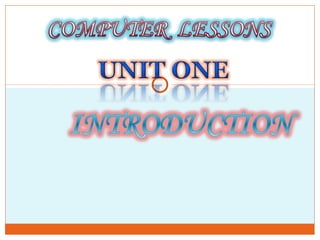
Computer lessons 2
- 2. 1. This unit aims at equipping the trainee with basic knowledge, skills & attitude required for using computers. 2. To provide increased training opportunities for the increasing number of school leavers to enable them to be self-supporting. 3. To develop practical skills and attitudes which lead to income generating activities in the urban & rural areas through self-employment.
- 3. By the end of this unit, the trainee should be able to: - a. Define computer and its terminologies b. Give merits, demerits and functions of computer c. Describe types of computer d. Explain the role of computer in society today e. Describe the care & maintenance a computer & computer lab.
- 4. Computer: - This is a machine or an electronic device that processesses data into information. Data: -basic facts/raw facts e.g. numbers, letters or symbols. Unprocessed material. Information: - This are the result of inputted data/result of processed data. Computing: - the use of computer to manipulate data to provide information which is used for decision making. Program: - set of instruction given to the computer in processing of data. Inputting: - Feeding of information into the system.
- 5. Processing: - Manipulation of data Outputting: - Giving out the results of processing. Live ware: - This term refers to the human component of the system.
- 6. Its versatile: - it can be used for different functions. It can store large amount of information in a small a space/memory for a long time. It can work for a longer time without getting tired. Its accurate/ normally no errors. It can work in high temperature areas where human beings cannot e.g. in steel mines where temperatures are very high. Its fast in processing of data. Its diligent/ never get tired in performing a task. Its automatic – performs job as instructed.
- 7. It needs a computer literate personnel to operate the system. It needs power in order to work. Its expensive to buy and maintain. Computer has no intelligence hence cannot make any decision. There is loss of information if not well managed. It causes health problems to the user e.g. eye problem and backaches, wrist and arms.etc. It reduces the labour force/employment . It causes moral degradation /decay i.e. through downloading dirty (phonographic) movies from the internet and that affect peoples virtues.
- 8. Accept input of data and information. This can originate from human operators or other devices. Computers process the input into meaningful and useful results as dictated by their programs. Computers store, transmit or display the results of the processing.
- 9. Its automatic: - It performs any task instructed in a logical manner. Its programmable: - you can make it work in any way depending on what you want as a user. It needs power for it to run It stores program and data
- 10. EDUCATION: - used for learning, processing & making learning materials, keeping records, preparing and making continuous assessment exams, process and present reports. HOME: - Used for entertainment, shopping, getting information through internet, broadcasting stations. HEALTH CARE (HOSPITALS): - it facilitate collection and storage of patients information for easy management purposes, Identification of patients illness, keeping records of employees in the hospital e.t.c. INDUSTRIES: - Used for controlling machines, recording transactions. Game parks: - Weather stations COMMUNICATION: -e.g. in telecommunication industry for switching of incoming & outgoing calls, airline industry – to control air space & air traffic, and used kin internet to facilitate worldwide computer network. DESIGN: - Used in preparing designs which require great accuracy like that done by the engineers & architects, testing &redesigning.
- 11. Keep It free from dust Always open & shut down your computer using the correct procedure. Shut down the computer if not in use. Its always recommended that you use it for its own purpose. Use covers when computers are not in use to prevent dust. Do not keep the computer in dumpy areas. Avoid keeping your computer in areas with strong magnetic fields Protect the computer from virus by installing an antivirus software program. Install power backups to regulate power supply to your system.
- 12. Do a research on the basic components of a computer system and make short notes.
- 13. By the end of this section, the trainee should be able to: - 1) Explain the components of a computer system 2) Explain the various output devices 3) Explain the various input devices 4) Explain the central processing unit (CPU) 5) Explain different storage media 6) Define computer software 7) Describe types of computer software 8) Describe the classification & types of computers.
- 14. • A computer system consists of two major components i.e. Hardware & Software. • HARDWARE: -Consists of the parts that one can physically touch & feel. Hardware devices are called (Peripheral devices) i.e. Input, output, storage. • Central processing unit (CPU): - Is the brain of the computer and carries out all the processing. • Input devices: - reads data from the medium from which it is stored and encodes it into suitable form that can be understood by the computer. • Output devices: -provide the user with the results from the computer. • Memory storage devices: -There are two types of memory storage devices i.e. Primary & secondary.
- 16. CPU: - Its an element of a computer that determines the overall performance of a computer. It’s the control center of the computer.(Brain of the computer). Its composed of : - i. Control Unit (C.U) ii. Arithmetic logic unit iii. Memory Unit.
- 17. Control Unit: - Functions 1. Directs the flow of data & instructions from the input device to the memory. 2. Interprets instructions received in the form of program & converts them into control signals. 3. Directs the data & instructions from memory to the ALU, and when required by the program. 4. Transfers the information/processed data from memory to the output unit. 5. Transfers the information/processed data from memory to the output unit. Arithmetic Logic Unit: - Functions 1. It makes logical operations or decisions e.g. making comparisons & determining whether they are equal or not. 2. It compares alphabetical data to check whether they are the same or not. 3. Does the actual processing by performing mathematical operations e.g. addition, subtraction on numerical data as directed by the control unit.
- 18. Memory Unit: - Functions 1. Stores data temporarily 2. Allows control unit to retrieve data & instructions & supply to ALU and when required by the program. Computer memory is categorized into: - i. Primary memory. (Main or Internal memory) ii. Secondary memory. (Auxiliary Memory or storage devices) Primary memory: - Is the internal storage within the CPU that stores raw data, program instructions and processed information. Primary memory is subdivided into two: - RAM & ROM
- 19. RAM: - It’s the working table of the computer. FEATURES: - i. Its temporary in nature: - i.e. incase of power failure, all the data in it are erased. ii. It holds data and programs temporarily. iii. Data in RAM can be written and read during retrieval. iv. Its volatile in nature. v. Data in any area of RAM can be accessed in the same amount of time. ROM: - it’s the chip which contain data which is permanently written during time of manufacturer e.g. instructions used for installing the computer. FEATURES: - i. Its non-volatile- data stored in ROM is permanent until it is removed. ii. Its contents can be read & cannot be written during normal computer operations.
- 20. 1. Keyboard 2. Mouse 3. Joystick 4. Optical Mark Reader 5. Scanner 6. Digital camera 6. Light pens 7. Barcode reader 8. Graphic tablet 9. Microphone 10.Optical character reader 11.Magnetic Ink Character Reader
- 21. Cost Input speed Data volume Accuracy Reliability Mode of operation appropriateness
- 22. 1. Monitor/V.D.U 2. Printer 3. Plotter 4. Voice output devices e.g. speakers, answering services.
- 23. Floppy disk Hard disk Magnetic tape Compact disks Flash disks Zip disks
- 24. ANALOG COMPUTERS: - They compute by measuring changes in a continuous physical quantity e.g. electric voltage. DIGITAL COMPUTERS: - It computes by counting and adding operations and understand the language of zero’s & one’s. HYBRID COMPUTERS: -They use digital memory for the storage of intermediate results and analog devices for the computational purposes. SUPER COMPUTERS: - Are the largest, fastest and most powerful. They can be accessed by many individual users at the same time.E.g. Cray xmp-24,Param. MAIN FRAME COMPUTERS: - It support several hundred users simultaneously at remote terminal and act as nodes of large national & International communication networks. MINI COMPUTERS: - They are multi-user systems. MICRO COMPUTERS: - They are single –user computers designed to meet the computing needs of an individual. Are small in size
- 25. Define the termVirus and worm. What is the effect of a virus to a computer system? How does a virus spread?
- 26. At the end of this section, the trainee should be able to: - I. Explain what a virus is? II. Understand how viruses spread III.Explain various types of viruses IV.Understand the symptoms of a computer affected by viruses. V. Explain the sources of viruses
- 27. This is an illegal program designed specifically to damage other programs or cause irregular behavior in a computer. It has the ability to produce itself.
- 28. The virus spread through the use of infected data and programs residing in the disk while coping them from one system to another. They also spread by getting attached to e-mail message or by flow of other forms of information on the internet.
- 29. TYPES OF VIRUSESTYPES OF VIRUSES 1. Boot sector/Partition table viruses They are designed to infect the boot sector of the disk. Boot sector virus replaces the information in the boot sector by some different code. A boot sector virus is executed every time a computer is switched ON and infects all the files on the disk. 2. File infected viruses 3. Worms and Trojan horses
- 30. File infected viruses They attach themselves to executable program files and remains present in the main memory even after the execution of the file is over. When another file is executed, this virus attaches itself to the new and some other files are infected. Worms and Trojan horses A Worm is a gram that multiplies on its own to make multiple copies of itself. It does not attach itself to other program files. The presence of worms slows down the system. Worms exists in networked environment system Trojan Horse programs are programs that seem to be useful and perform certain tasks.
- 31. Unfamiliar graphics or quizzical messages appearing on the screen Programs taking longer to load its contents Disk access seeming excessive for simple tasks. Unusual error messages occurring more frequently Executable files changing size for no obvious reason Access lights turning on for non-referenced devices
- 32. 1. Contact with contaminated systems 2. Pirated software 3. Playing fake games 4. Updates of software distributed via networks 5. Loading infected proprietary software Precaution against the virus Equip your computer with an Anti-virus software
- 33. An operating system is a set of program that manages all the activities in the computer. i.e. it manages the input, processing and the output of information in a computer system. Operating system provides a software platform on top of which other programs can run. It becomes the environment for the proper functioning of the application programs.
- 34. Control the use of computer resources by other software and application programs. Controls/monitors the allocation of input/output devices and attempt to resolve any conflicts which may arise. Detects errors and signals them out Controls the allocation and release of memory as the user changes between applications Prepares, schedule and monitor jobs for continuous processing by the computer system. Provides system security Communicates with the user Manages the memory Handles interrupts from other processes or peripherals.
- 35. DOS(Disk Operating System): - It is command driven thus must type commands in the command prompt Windows version: - Is a user graphical Interface operating system which includes Win NT, 95, 98, 2000, Me, XP, Vista, Windows 7 etc. UNIX/LINUX: - is a multi- user, Multi-tasking operating system. Allows you to process something else without having to wait for the task to finish. Novell Netware: - is a local area network (LAN) operating system for IBM. Standard computer running Ms DOS/Windows.
- 36. WINDOWS: - Windows is an operating system which is a rectangular graphical user interphase presented on the screen. DEFINITIION OF TERMS IN WINDOWS DESKTOP: - Is a large working area on the screen which you can see your programs ICON: - Is a graphical presentation of a program, file or folder or a command on the screen. Task Manager: - Provides information about computer performance and displays details about programs and processes running on your computer. To open Windows Task manager, right click an empty space on the task bar, and then click Task Manager.
- 37. The following data explains some terms which will appear when the use of mouse is explained. Cursor: - As you move the mouse on the table, you can a white arrow moving on the screen, just as you move THE MOUSE. Pointing: - This means you move your mouse in a way that the mouse cursor points to a symbol. Clicking: - This is pressing and releasing the left mouse button once and used to select symbols. Double clicking: - Its clicking the left mouse button twice in a quick succession. Make sure the mouse does not move between the two clicks thus opening a symbol or an icon. Right clicking: - Clicking the right mouse button once. It’s used for special tasks e.g. editing and shortcut menus. Dragging: - Used to move objects on the screen and done by pointing to an object and holding down the left mouse button then moving the mouse. As you move the mouse, the object also moves. When you have reached the desired place, you can drop the object by releasing the left mouse button again.
- 38. The desktop is the background area of the screen where all the windows pile up at the same time all your work takes place. Hibernation: - A state in which your computer shuts down after saving everything in memory on your hard disk.
- 39. File: - Is a basic storage media that contains information such as text, notes. Folder: - Is used to bundle files and to organize them in categories. EDITING FOLDERS AND FILES Copy and paste This is moving folders and files from one destination to another by a way of making a duplicate copy of the same folder or file. Cut and paste This is moving folders and files completely from one destination to another by a way of wiping it off from the original location.
- 40. Dragging and dropping This is a way of moving files and folders from one part of your computer to another. ACCESSORIES Are accompanying programs of windows. They are programs that make windows easier to see and hear. They let you computer talk with other computers and the internet COMMUNICATIONS Hyper Terminal: - Lets two computers talk over the phone line. System Information: - It’s a fix-it tool for the mechanics to compile vast technical charts about your computers innards.
- 41. Defragmentation • The process of rewriting parts of a file to contiguous sectors on a hard disk to increase the speed of access and retrieval. Disk cleanup • This helps free up space on your hard drive. USING BACKUP • The backup utility helps you create a copy of the information on your hard disk.
- 42. Copy backup: - Copies all selected files but does not make each file as backed up. Daily backup: -Copies all selected files that have been modified. Differential backup:- Copies files created or changed since the last normal or incremental backup. Incremental backup: - It backs up only those files created or backed up. Normal backup: - copies all selected files and makes each file as having been backed up.
- 43. 1) Its easier to use since items are represented by graphic objects which are easily understood. 2) Its faster since operations have been reduced to a simple click of a mouse. 3) It allows the use many applications at the same time. This is because most applications are designed to work at the same way thus learning how to use once is much easier and will take shorter time. 4) It reduces the possibility of making mistakes while loading as the user works with the mouse.
- 44. By the end of the unit, the student should be able to: - Be in a position to explain what a word processor is, and its terminologies. Explain the advantages and disadvantages, functions of a word processor. Demonstrate the correct posture for typing and how to organize his/her working area. Acquire relevant vocational typing skills including manipulative skills for mastering the keyboard functions.
- 45. WHAT IS A WORD PROCESSOR? This is an application software that enables a person create, save, edit, format, and print text documents. Word processing is the act of using a word processor program or Ms Word program.
- 46. i. Ability to accept and manipulate pictures and objects. i. Ability to work with the internet and meet with the users needs. i. Handling of text-based documents.
- 47. A document can be stored in the computer for future reference in computer files that do not occupy physical space like the one on paper. Typing using a word processor is easier and more efficient because some actions are automated e.g. word wrap feature automatically takes the cursor to the beginning of the next line once you reach the end of the current, automatic insertion of a new page after reaching the end of the current page. Most word processors have special editing tools e.g. spelling and grammar checkers & thesaurus that help the user to easily correct grammar & spelling mistakes. Thesaurus helps to find a word/phrase with similar meanings. It has superior document formatting features e.g. underlining, boldfacing, italicizing, applying different colors etc. Printing lets you produce many copies per session as needed unlike typewriter where you re-type the whole document.
- 48. Its tiresome when typing large amount of texts e.g. projects, business plan.e.t.c.
- 49. Features of word processor They allow the user to create a file, save it & open it again Nearly all word processors have a spelling checker, thesaurus and grammar checkers. They provide for the use of headers and footers, indexing, footnotes & references, typefaces & character set. Most word processors have ability to create & import tables, text and graphics from other programs.
- 51. Microsoft word Corel word perfect Word star Lotus approach Word pro
- 52. The type of operating system e.g. most microcomputers are currently running on windows based operating system such as microsoft windows. This means, you should consider acquiring a graphic user interface based word processor. Consider its user friendliness i.e. ease of use Consider its formatting & editing features.
- 53. DEFINITION OF TERMS Editing: -This refers to making necessary changes to an existing document using inbuilt tools e.g. spelling & grammar, thesaurus, undo, redo, find & replace. Type over mode: -when text is typed between existing words or characters, the new text automatically replaces the existing text by deleting it. Proofreading: - This refers to checking whether document has typographical or grammar errors. Formatting: - This refers to applying various styles or features to enhance the documents appearance.
- 54. Indentation: - Refers to moving the text away from the margin. Tabs are used to move the first line of a paragraph or create a column data. Section breaks: - A break is used to identify where a section, a column or a page ends and the beginning of next. This allows the user to apply more than one paragraph or page format in the same document especially when it comes to page layout, size, different margins. Margins: - Are blank spaces around the edges of the page. Only text & objects inside the margin are printable. Table:- This is a feature in Ms Word made up of one cell in a table. Cell: This is the intersection of a row and a column Row: - This is where by data is represented horizontally Column: - This is where by data is represented vertically Mail merge: - This is the process of generating personalized letters or documents by combining a main document.
- 55. Click start then point to all programs Click Microsoft office Click Microsoft office word 2007 or 2003. Or Click start then click on Microsoft office word 2007 or 2003.
- 56. Click insert menu on the menu bar, then on pages option, click the drop down menu and choose blank page. Or On the standard tool bar, click new. Click file, then click new and choose blank document On the desktop, right click & on the option menu select new, click on Microsoft Word document and an icon will be placed on the desktop, double click and you will be accessed to Microsoft Word new document.
- 57. Enter/Input your data Select your data, then click home and apply relevant formatting features e.g. bold, Italic, Underline style, font type, font size, bullets & numbers, indentation, color, strikethrough, superscript, subscript, text shadow. e.t.c Or Click format menu then choose font, paragraph, bullets & numbers, borders & shading e.t.c and apply relevant styles as per the users requirement.
- 58. Input your data/document Place the cursor at the beginning of your sentence, click, press & hold then drag. Press Ctrl + A on the keyboard to select whole document. Hold down Ctrl, then click anywhere in the sentence. Move the pointer to the left of the paragraph until it changes to a right- pointing arrow, then double click and drag up or down.
- 59. Select your text Click page layout and choose indent then enter the measurements as you desire. OR Click format menu and choose paragraph Choose Indentation and lines then you enter measurements to either left, right, top, bottom Click Ok.
- 60. The lesson was very interesting and enjoyable. Achievement at the end of the lesson was targeted.
- 61. At the end of the unit the trainee should be able to: - 1. Explain the definition of Spreadsheet and mention the types. 2. State the merits of using electronic over manual spreadsheet 3. Define the components of a spreadsheet 4. State the examples and application areas of a spreadsheet 5. Define the terms used in Excel. 6. Be able to enter data, perform calculations using functions and formatting to the required level. 7. Perform any excel operations without any problem.
- 62. Define the term spreadsheet? This is essentially a ledger sheet that lets you enter, edit and manipulate numeric data. OR It is a large sheet containing information arranged in a matrix of rows and columns separated by gridlines (light grey lines). Spreadsheet software is a program or a set of program for entering, calculating, analyzing, and manipulating sets of numbers. It helps in performing calculations at a very high speed on numbers and formulae. Types of spreadsheet 1. Manual 2. Electronic A manual spreadsheet is the most commonly used type by book keepers as a ledger book with many sheets of papers divided into rows & columns on which various amounts of money are entered manually using a pen or pencil. An electronic spreadsheet is prepared using a computer program that enables the user to enter values in rows & columns and manipulate them.
- 63. 1. Electronic spreadsheet utilises the powerful aspect of the computer like speed, accuracy & efficiency to enable the user quickly accomplish tasks. 2. The electronic spreadsheet offers a larger virtual sheet for data entry and manipulation. 3. The electronic spreadsheet utilizes the large storage space on computer storage devices to save & retrieve documents. 4. Electronic spreadsheet enables the user to produce neat work because the traditional paper, pencil, rubber & calculator put aside. All the work is edited on the screen & a final clean copy is printed. 5. Electronic spreadsheet have inbuilt formulae called functions that enable the user to quickly manipulate mathematical data. 6. Electronic spreadsheet have better document formatting capabilities. 7. It automatically adjusts the result of a formula if the values in worksheet are changed.
- 64. 1. VisiCalc 2. Lotus approach 3. Microsoft excel 4. Vp planner 5. Quattro Pro 6. Symphony 7. Super Calc 8. Multiplan
- 66. Worksheet: - The data values are entered which are made up of rows and columns Database: - data values can be entered in the cells of spreadsheet and managed by excel feature. Graphs: - A pictorial representation of the base data on a worksheet. Most spreadsheets refer to graphs as charts A CHART :- enables the user to present complex data elements from a worksheet.
- 67. 1. Statistical analysis e.g. research data analysis 2. Accounting e.g. Budgets, company sales report, employees payroll form, loan & mortgage payment calculations, investment & loss statement calculations. 3. Data management e.g. students progress, personal expenses e.t.c 4. Forecasting (“what if analysis”)
- 68. Cell pointer: - It marks the position of the current cell or the insertion point. It is a special cursor that is rectangular in shape and makes the current cell appear as if it has darker boundaries. Worksheet: - Consists of cells, rows and columns. Data is entered here for manipulation. Label: - This is any text or alphanumeric characters entered in a cell and are used as a row or column headings usually to describe the contents of the row or column. Label prefix:- An apostrophe (‘)used to indicate that a number is really a label and not a value. Values: - These are numbers that can be manipulated mathematically. Formulae: - Are inbuilt predefined formulae that the user can quickly use of having to create new one each time a calculation has to be carried out.
- 69. Cell reference/Cell address: -Identifies a cell or a range of cells on the worksheet and shows Ms Excel where to look for the values. Or It is the location of a cell in a worksheet identified by its column letter and row number. Worksheet formatting: - Refers to enhancing the appearance of the worksheet to make it more attractive and appealing to the reader. Filtering: - Is a quick & efficient method of finding & working with a subset of data in a list. Form: - A prepared template that the user can use to enter data in a worksheet. Charts/Graphs: - Are graphics or pictures that represent values & their relationships. Data range: - Is a rectangular block of cells that provides the base data that is used to create the chart.
- 70. Gridlines: - Are imaginary lines that appear on the worksheet and separate the columns and the rows. Active cell: - Is the selected cell in a sheet. The cell contains a dark outline around the cell. Row heading: - Contains the row references i.e. 1 to 65536. Column heading: - Contains the column references i.e. A to iv. Series: - Is a sequence of numbers, dates, times or text. Auto fill: - This is to enter the first value in a recognized series and use the fill handle to extend the series. Auto complete: - this is typing the first letters in a cell and if a similar value exists in the same column, excel will suggest the existing value.
- 71. Functions: -Are inbuilt formulas that perform a series of operations on a specified range of values. Elements of a function i. The = sign which indicates that what follows is a function (formula). ii.The function name, e.g. Sum which indicates the operation to be performed. iii.A list of cell addresses, e.g. (A1: A10) which are to be acted upon by the function. PMT() Function It calculates payments due to loan, assuming a constant interest rate and constant payments.
- 72. IF Function It allows you to test for values in your worksheet, and then perform specific actions based on the result.
- 73. 1. Labels 2. Values 3. Formulae 4. Functions
- 75. PRESENTATION: - Is a set of slides or hand outs that contain information you want to convey to an audience. It can also include outlines and speaker notes. POWERPOINT: - I a presentation graphics program that lets you create slide shows that can be shown with a projector, a computer screen or as a web.
- 76. 1. Ability to draw charts, graphs and other pictorial data using built-in objects e.g. Rectangles, eclipses, lines. 2. Ability to transform objects by sizing, rotating and flipping 3. Ability to add different colors and shadings to make the presentation look great. 4. Ability to create slide show and put special effects to each slide as it is activated and deactivated during the presentation. 5. Ability to add notes on the slides which can be used when giving a presentation.
- 77. 1) Mainly used to create outputs for presentations, similar to a slideshow. These could be sales presentations, management reports and product demonstrations. 2) Used to provide on-line training, where the materials are presented via slides.
- 78. Graphics and charts – Microsoft graph Painting and drawing – Ms paint CAD packages - Auto CAD Presentation graphics – Ms PowerPoint
- 79. Word processing: - it creates bulleted lists, combine words and images, find and replace text and use multiple fonts and type sizes. Outlining: -Make your own presentation interesting by using an outline format. Charts: - Drawing:- form and modify diagrams using shapes such as arrows, arcs, cubes, rectangles. Implant Multimedia:- implant artwork and multimedia effects into your show. E-mailing: -sending your entire presentation as an attachment to an e-mail message Web support:- preserve your presentation in HTML. Using wizards:- you can make a presentation at a short notice with a professional look for a variety of content matters.
- 80. 1. On task bar click on the start button, select programs and click Microsoft PowerPoint. If you are using office 2003, under program select Microsoft office and click Microsoft PowerPoint. 2. Using the RUN COMMAND on the start menu, type the program PowerPoint and press the ENTER key on the keyboard or click on OK
- 81. A slide:- refers to a page in a slide show or presentation. Slide show:- it’s an electronic presentation projected or displayed on a computer screen. Layout: - refers to the way things are arranged on a slide. Splitter bar:- separates and adjusts the width of the outline/slides pane and the slide by dragging. Design template: - is a blank presentation, without any sample text with a professionally designed format & color scheme to which you can add slides.
- 82. Color scheme:- it consists of a set of eight complementary colors designed to be used for the various elements of a slide – background, text, lines, shadows, fills and accents. STEPS OF APPLYING A COLOR SCHEME In the slide pane, click a slide On the formatting toolbar, click the slide design button and in the slide design task pane, click color scheme Choose the color scheme you want to apply then click the close button to close the task pane.
- 83. Blank presentation From design template From AutoContent wizard From existing presentation Photo album
- 84. ADDING SLIDES Click the new slides button on the formatting toolbar Click the new slide command in insert menu Press enter if the insertion point is at the right end of a slide. Press enter + ctrl if the insertion point is at the right end of bulleted item. Press shift + tab if the insertion point is at the left end of a bulleted item.
- 85. Slide master:- controls the look of the slides in a presentation Title master:- controls the look of title slides Handout master:- controls the look of student handouts Notes page master:- controls the look of speaker notes An Organization chart: -this shows the relationships among the elements of an organization.
- 86. Embedded object: - is an object that maintains a direct connection to its original program known as the source program. A linked object: - is a representation on a slide of information that is still stored in the original document known as the source document. Slide transition: - this is the visual effect of a slide as it moves on and off the screen during a slideshow. Transition include such effects as sliding into view from one of several directions, dissolving in from the outer edges or the center and opening like a vertical blind.
- 88. DEFINITION Database is a collection of structured and related data items organized so as to provide a consistent and controlled access to the items. Is an organized collection of data. It is considered to be organized because the data is stored in categories that are accessible in a logical manner. An organized collection of information about a subject e.g. address book, telephone book, a filling cabinet full of document related to the client. Is a collection of data that’s related to a particular topic or purpose.
- 89. This software facilitates the creation, organization and maintenance of database (a special program). It is an application software that allows users to efficiently store information in an orderly manner for timely and quick retrieval.
- 90. Microsoft Access Oracle FoxPro Dbase iv Lotus approach
- 91. 1. Unnecessary duplication of data. 2. Boredom and time wasting especially when searching for a particular item. 3. Misleading reports due to poor data entry and organization. 4. Poor update of records.
- 92. 1. Redundancy can be reduced: - In a non- database system each application has its own private files e.g. a personnel application and education- records. 2. Inconsistency can be avoided 3. The data can be shared 4. Integrity can be maintained: Ensuring that the information in the database is accurate 5. Security restrictions can be applied 6. There is data independence