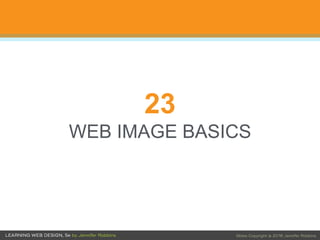
Chapter 23: Web Images
- 2. OVERVIEW • Where to get images • PNG, JPEG, GIF, and WebP • Image and screen resolution • Web image production strategy • Favicon
- 3. Image Sources Create your own Generate your own photos, illustrations, patterns, and textures. PRO: You own rights to use the images however you’d like. Stock photos and illustrations • Rights-managed images must be licensed from the copyright holder for a particular use for a particular amount of time. May be expensive. • Royalty-free images are generally available for a fixed fee, but other people might be using the same image. Clip art and icons Collections of royalty-free illustrations usually available at a modest price Hire a designer If you have more money than time and creative skills, consider hiring a designer to create custom imagery.
- 4. Web Image Formats Choose the most appropriate file format for an image to keep its file size at a minimum: • JPEG • PNG • GIF • WebP (not yet widely supported) NOTE: SVG is another popular web image format, but it is vector-based and covered separately in Chapter 25.
- 5. JPEG Format JPEG (Joint Photographic Experts Group) format is the best format for photographs or images with smooth color transitions.
- 6. JPEG Format (cont’d) • JPEG is a 24-bit RGB format, capable of millions of pixel colors. • It uses a lossy compression that throws out image data to reduce the file size. At high compression levels, you may see blocky artifacts and loss of quality. • Progressive JPEGs display in a series of passes that display more quickly and may have a smaller file size.
- 7. PNG Format The PNG (Portable Network Graphics) file format can store several image types: • 8-bit indexed color: Best for web pages. A maximum of 256 pixel colors resulting in very small file sizes • 24-bit color: Millions of colors, like JPEG • 48-bit color: Useful for high-quality storage (not appropriate for the web) • 16-bit grayscale: Useful for image storage (not appropriate for the web)
- 8. PNG Format (cont’d) • PNG uses a lossless compression, with no data thrown away. • They can have binary transparency (on/off) transparency or alpha transparency (multiple level). • Progressive display PNGs display in a series of seven passes. • PNGs can store gamma correction (brightness) information, color profile information, and embedded text (such as copyright information), although that adds to the file size and is not very useful.
- 9. 24-bit PNG (PNG-24) • 24-bit PNG (PNG-24) is an RGB format capable of storing millions of colors (Truecolor space). • Because it is lossless, a PNG-24 will always be much larger than a JPEG of the same image. • PNG-24 uses alpha-layer transparency in which pixels may have multiple levels of transparency so they can blend in with the background. NOTE: PNG-24 is used primarily for the transparency feature despite large file sizes. There are now tools that can convert them to smaller PNG-8 while maintaining multiple levels of transparency.
- 10. 8-bit Indexed PNG (PNG-8) 8-bit PNG (PNG-8) format is best for images with flat colors and hard edges and images with transparent areas.
- 11. 8-bit Indexed Color 8-bit means the image can store up to 256 colors (28=256) at a time. Indexed color means that the colors in the image (its palette) are stored in an index (also called a color table). Each color in an image has a numerical reference that calls the pixel color from the table.
- 12. 8-bit Indexed Color (cont’d) You can see the color table for an image when you convert it to indexed color in an image editing program.
- 13. PNG-8 Transparency PNG-8 supports two kinds of transparency: Binary transparency Pixels are either entirely transparent or entirely opaque. Transparency is stored in one slot in the color table. Alpha-palette transparency Multiple transparency levels are stored in slots in the color table. You can create PNG8+alpha files in Adobe Photoshop or convert PNG-24 files with the ImageAlpha utility. NOTE: Transparency is covered in Chapter 24.
- 14. GIF Format GIF (Graphical Interchange Format) was the first image format for the web: • It is good for images with flat colors and hard edges. • It is an 8-bit indexed color format (up to 256 pixel colors). • GIF compression is lossless (although colors are lost when converting from RGB to indexed color). • It uses binary transparency. • It can store multiple frames for GIF animation.
- 15. WebP Format WebP is a new image format from Google: • Can use either lossless or lossy compression scheme • Uses alpha transparency with either compression scheme • Can be animated • Stores metadata such as color profile information • Bad news: Only supported in Chrome, Android, Opera, Vivaldi, and Samsung browsers (for now)
- 16. Choosing an Image Format If your image... use... because... Is graphical, with flat colors 8-bit PNG or GIF PNG and GIF excel at compressing flat color. Is a photograph or contains graduated color JPEG JPEG compression works best on images with blended colors. Because it is lossy, it generally results in smaller file sizes than 24-bit PNG. Is a combination of flat and photographic imagery 8-bit PNG or GIF Indexed color formats are best at preserving and compressing flat color areas. The pixelation (dithering) that appears in the photographic areas as a result of reducing to a palette is usually not problematic. Requires transparency GIF or PNG-8 Both GIF and PNG allow on/off transparency in images. Requires multiple levels of transparency PNG-24 or PNG-8 Only PNG supports multiple levels of transparency. PNG-24s with alpha transparency have a much larger file size, but finding tools to create them is easier. WebP also supports alpha transparency and may be a better option once it is better supported. Requires animation GIF GIF is the only supported format that can contain animation frames. APNG and WebP may be better options in the future.
- 17. Image Size and Resolution Bitmapped images (also called raster images) are made up of a grid of pixels (tiny, single-colored squares): The resolution of an image is a measurement of the number of pixels per inch (ppi).
- 18. Image Size and Resolution (cont’d) Display size of the image is dependent on the resolution of the screen. In digital media, the number of pixels is important, not the ppi at which it is created. That said, the common practice is to create images at 72ppi in bitmap image editors (like Photoshop).
- 19. Screen Resolution Screen displays are made up of pixels (device pixels) which can be measured in ppi as well (screen pixel density): • Standard desktop monitors: 109 to 160ppi • Apple Retina display (introduced in 2010) doubled the number of device pixels per inch (2x display). • Now there are 1.5x, 2x, 3x, and 4x pixel densities, allowing for much sharper images.
- 20. Screen Resolution (cont’d) • Before high-density displays, pixels in images and CSS measurements mapped 1-to-1 with device pixels. • Now that device pixels are so small, 1-to-1 mapping won’t work. • Devices use a measurement called a reference pixel for the purposes of layout. • Pixels in images and CSS measurements are mapped to the reference pixels on the device.
- 21. Screen Resolution (cont’d) To make an image sharp on a high-density display, create it at a larger scale, then size it down to the preferred layout size with CSS:
- 22. Screen Resolution (cont’d) • Most images can be created at the layout dimensions. Example: 150 pixel wide image for a 150 pixel wide space in the layout • For important images (banner images, product shots), create several versions at larger scales (2x, 3x, 4x). Example: 300px, 450px, and 600px for 150px space • Use responsive image markup to deliver the appropriate size for the device. Example: <img src="/images/product-150px.jpg" alt="" srcset="/images/product-300px.jpg 2x, /images/product-450px.jpg 3x, /images/product-600px.jpg 4x" >
- 23. Image Asset Strategy Priorities to keep in mind when creating and adding images: • Keep file sizes of images as small as possible. • Minimize the number of HTTP requests to the server. • Don’t download more image data than is needed for devices with smaller screens. • Deliver high-quality images to high-density displays.
- 24. Questions to Ask During Image Production • Can the effect be handled by CSS alone (no image)? • Can the image be an SVG? • If not, what is the most appropriate bitmapped format? • Do you need multiple versions of images for responsive layouts or high-density displays? • Do you have a lot of images?
- 25. "Can it be done with CSS?" Some graphical effects that once required images can now be generated with CSS alone: • Gradients • Rounded corners • Simple geometric shapes CSS-generated shapes by Chris Coyier
- 26. “Can it be an SVG?” SVG images usually have a smaller file size because they are made of vectors (mathematically defined shapes), not pixels:
- 27. “Can it be an SVG?” (cont’d) If the image is a logo, icon, or other flat illustration, saving it as an SVG offers a number of advantages: • Smaller file size • Resizing without loss of quality (great for responsive layouts) • No HTTP request if the code is placed inline in the HTML source NOTE: For photographic image types or for sites where you know your audience uses non-supporting browsers, you will need to use an alternative format.
- 28. “What is the best bitmapped format?” Saving an image in the most appropriate format has a big impact on file size. General guidelines: • JPEG is the best format for photographic images or images with smooth gradations of color. • PNG-8 is the best option for images with flat colors and hard edges. • WebP may result in even smaller images, but it needs to be added to the page with the picture element with fallbacks.
- 29. “Does the layout require responsive images?” NO: If one size is fine, choose the most appropriate file format and optimize the image. YES: • Save in the flexible SVG format if possible. • Take advantage of image tool features that output an image at different scales. • Use responsive image markup to be sure devices don’t download more data than necessary.
- 30. “Does the site have a lot of images?” If you have more images and responsive markup than you can produce manually, consider an image automation system on the server. You upload one high-quality image, and the server software creates multiple versions and delivers them appropriately. Some image automation options: • Services built into your content management system • Cloudinary.com • Akamai.com
- 31. Favicons A favicon is the little icon that appears next to the page title in the browser tab and bookmark lists: Favicons help users identify your site and can strengthen your brand.
- 32. Creating Favicons For desktop browsers (and the only method supported by IE10 and earlier), follow these steps: • Save your icon in ICO format and name it favicon.ico: • Use a conversion tool such as icoconverter.com. • Create both 16x16 and 32x32 pixel versions and store them in one .ico file. • Put the favicon.ico file in the root directory of the site with index.html. Browsers know where to look for it.
- 33. Full Favicon Set • Other devices use favicon-like icons to represent sites. • They can be saved in PNG format and may include transparency. • Add them to the HTML page using the link element in the head of the document (this example for iPhone with Retina screen): <link rel="apple-touch-icon-precomposed" sizes="120x120" href="apple-touch-icon-120x120.png"> (The rel value prevents iOS from adding shadows and reflective effects.) NOTE: For a complete list of icon sizes for various devices and operating systems, see Table 23-2 in the book.
- 34. Creating Favicon Sets Make icons by hand Start with an SVG original if possible. Make manual adjustments to fix quality of icons under 32x32px. or Use a favicon generator www.favicomatic.com outputs multiple icons from your original as well as the necessary code. Other similar tools are available.