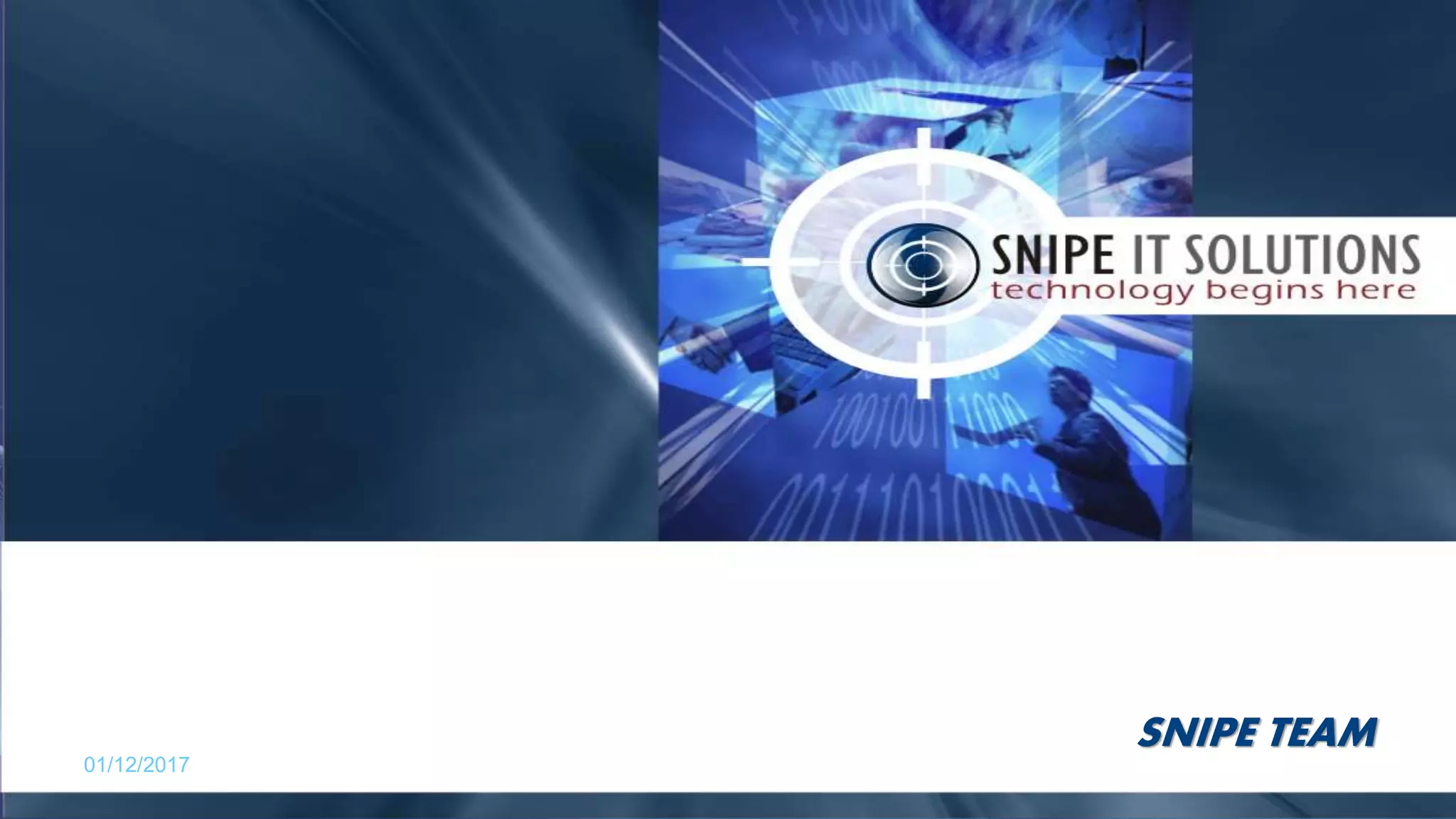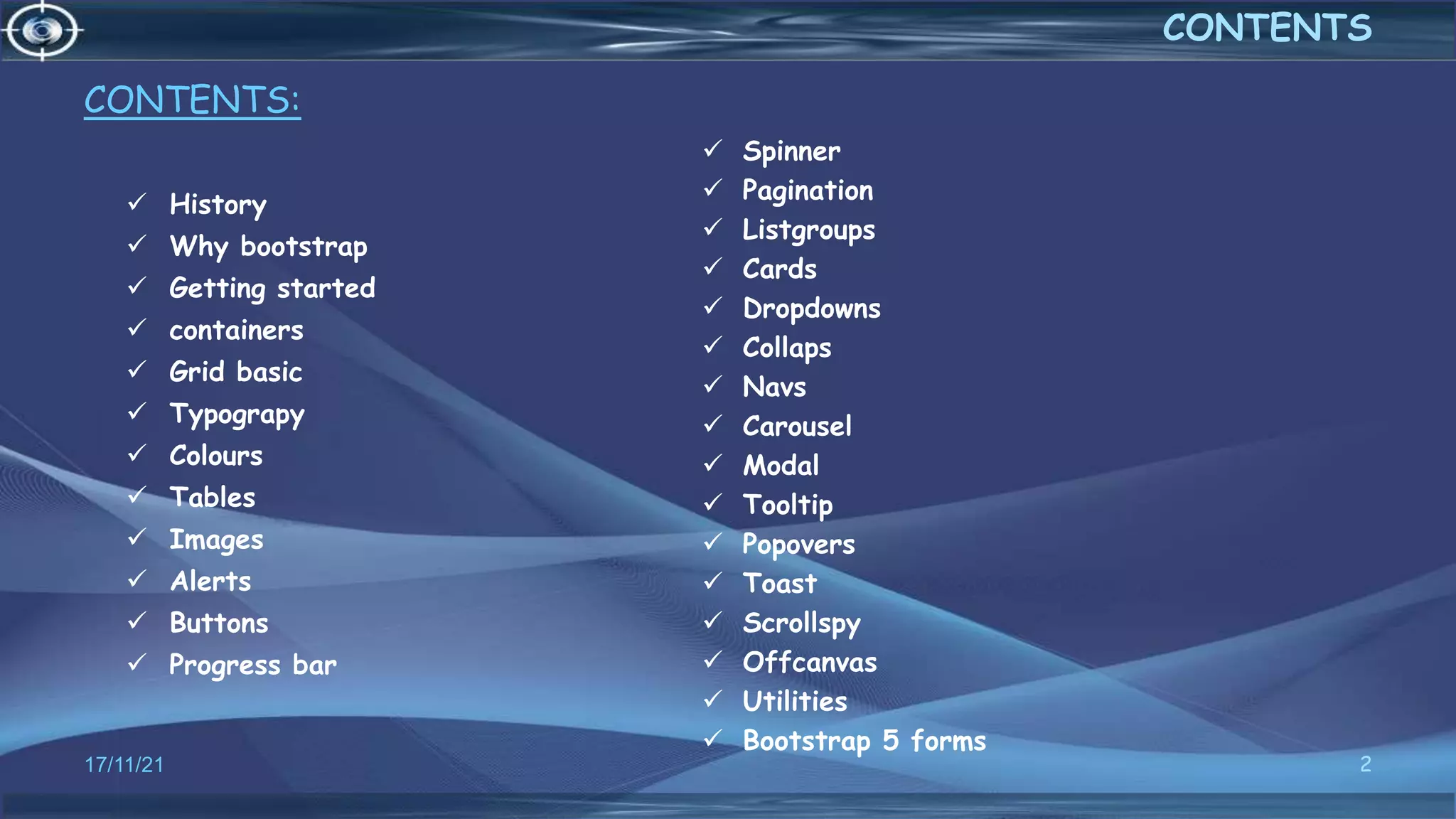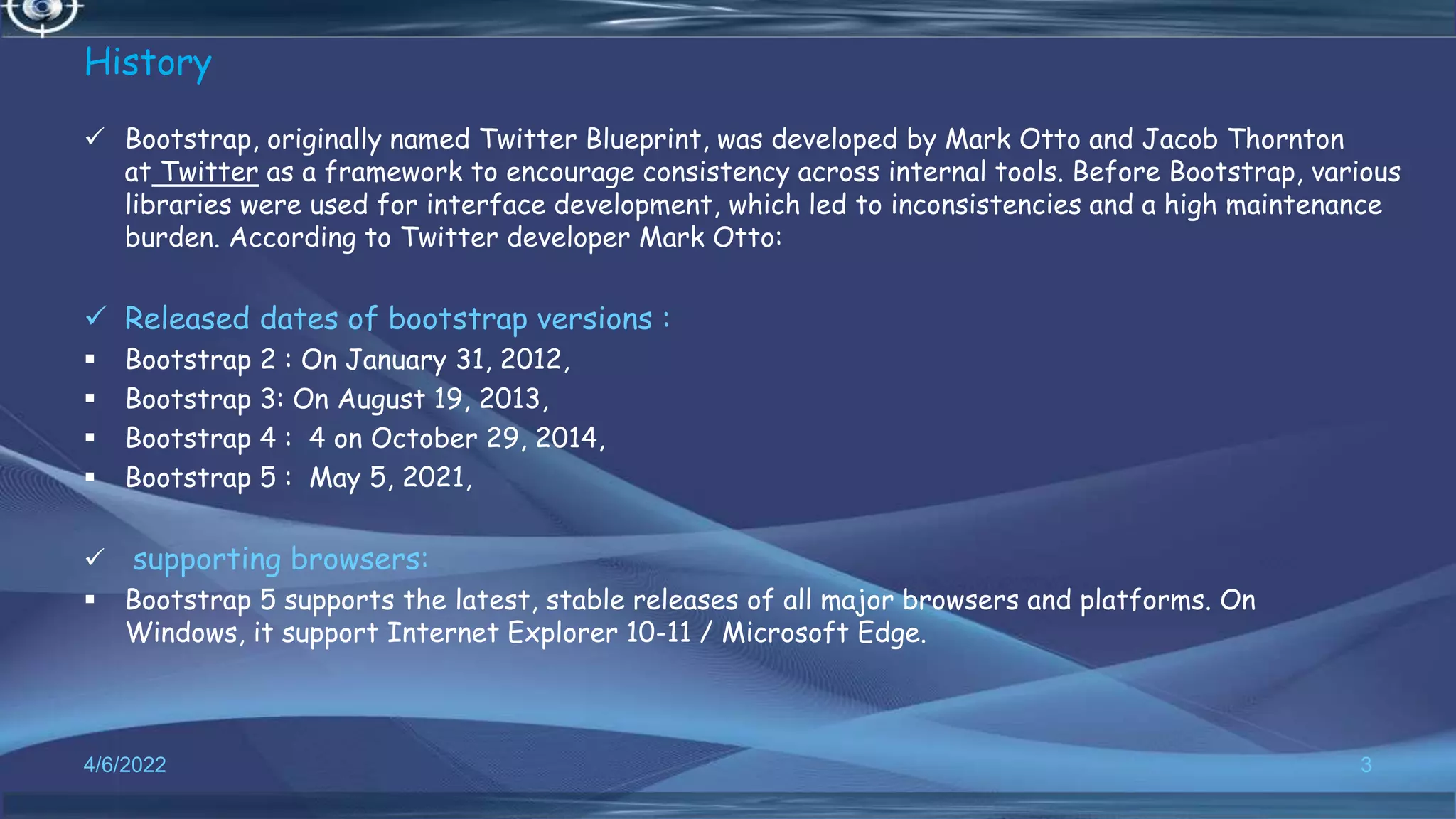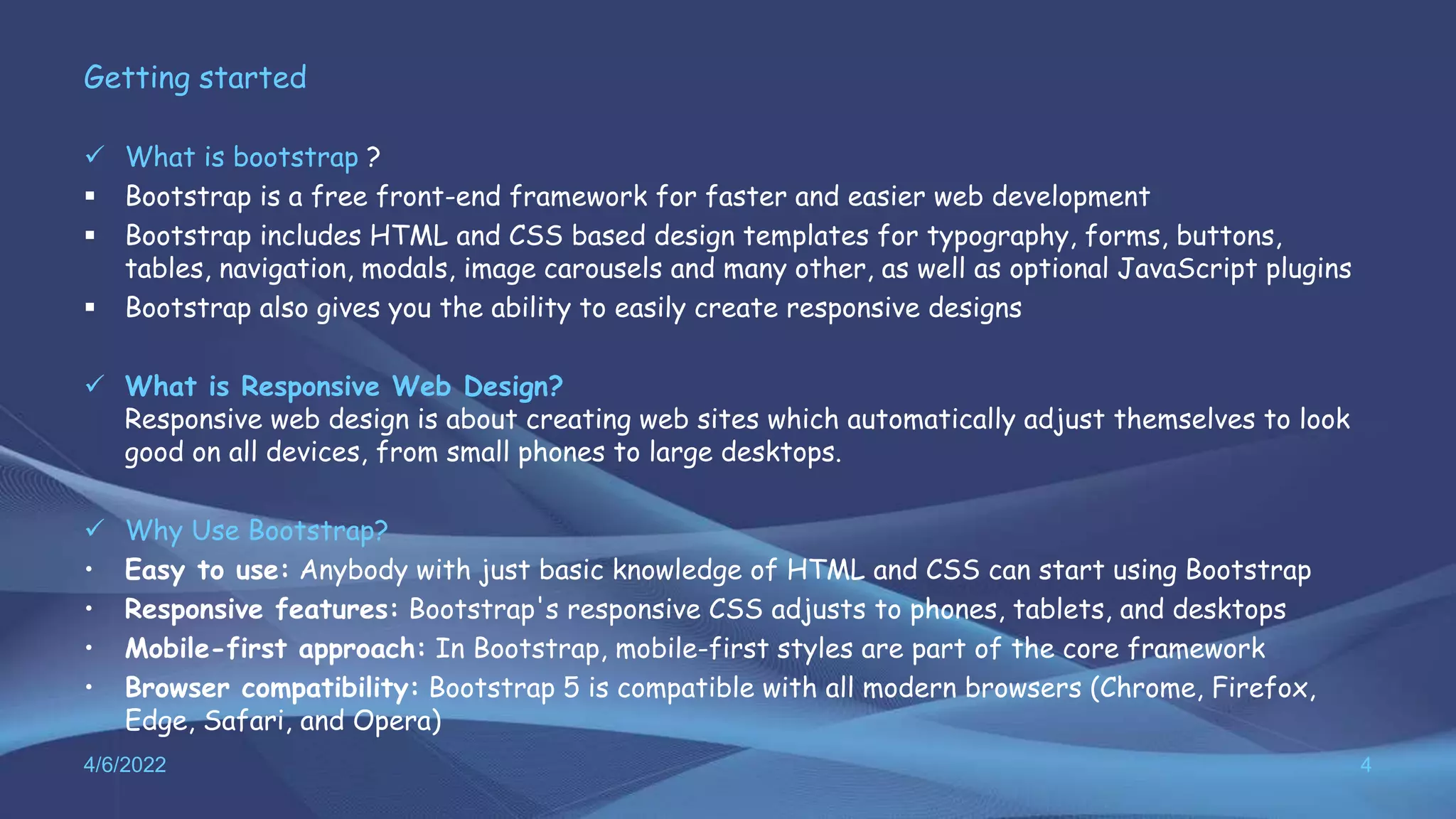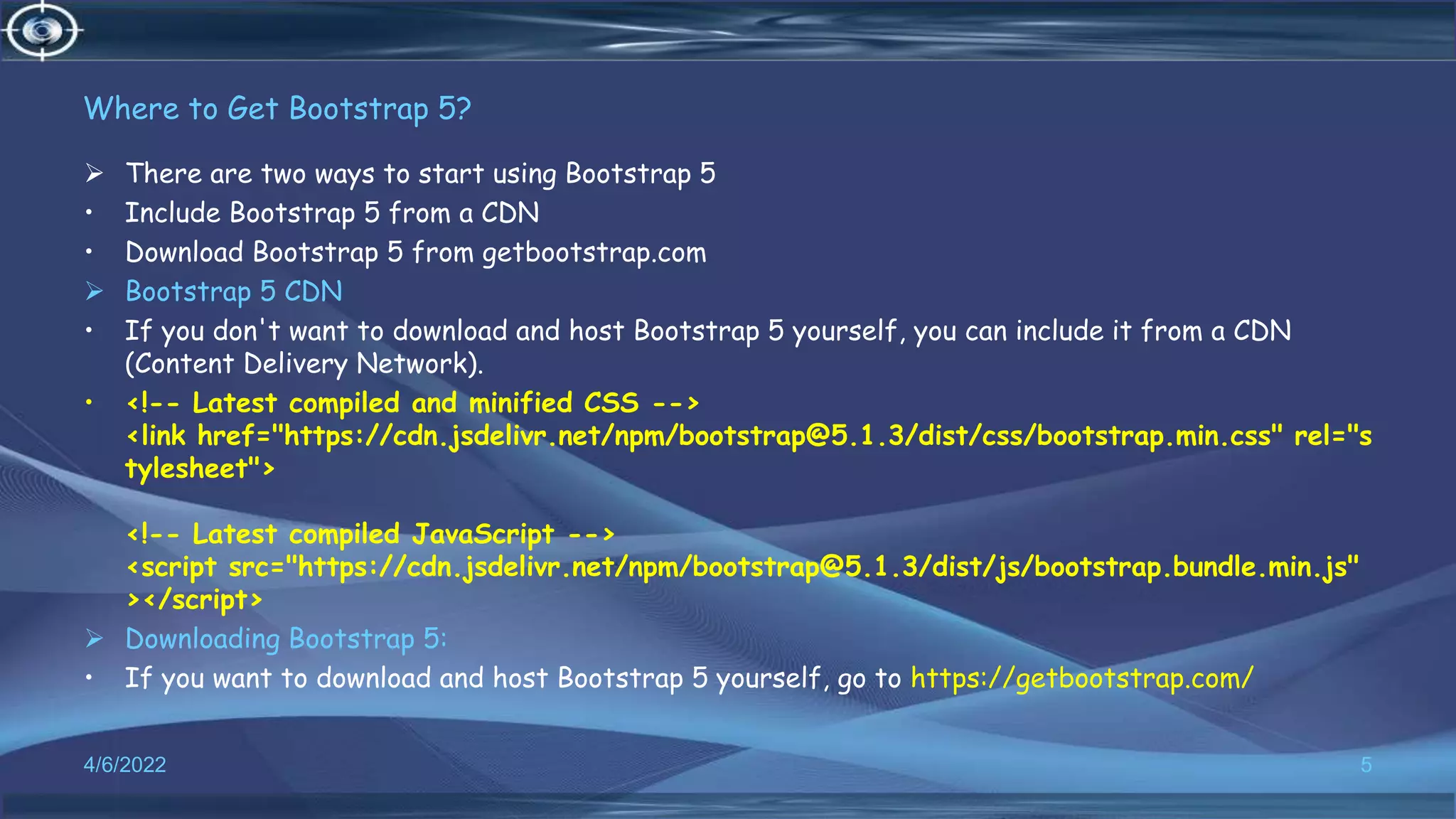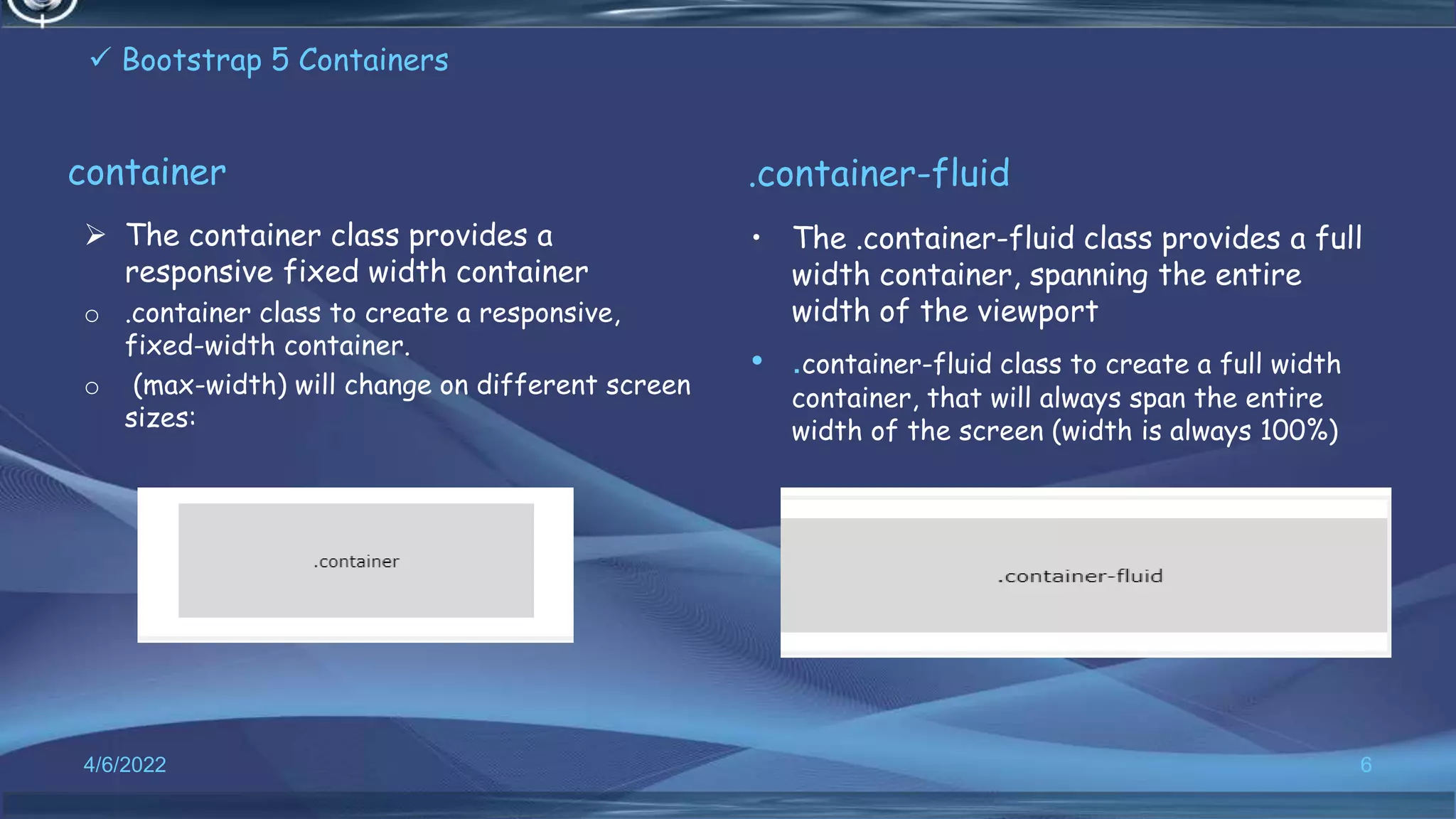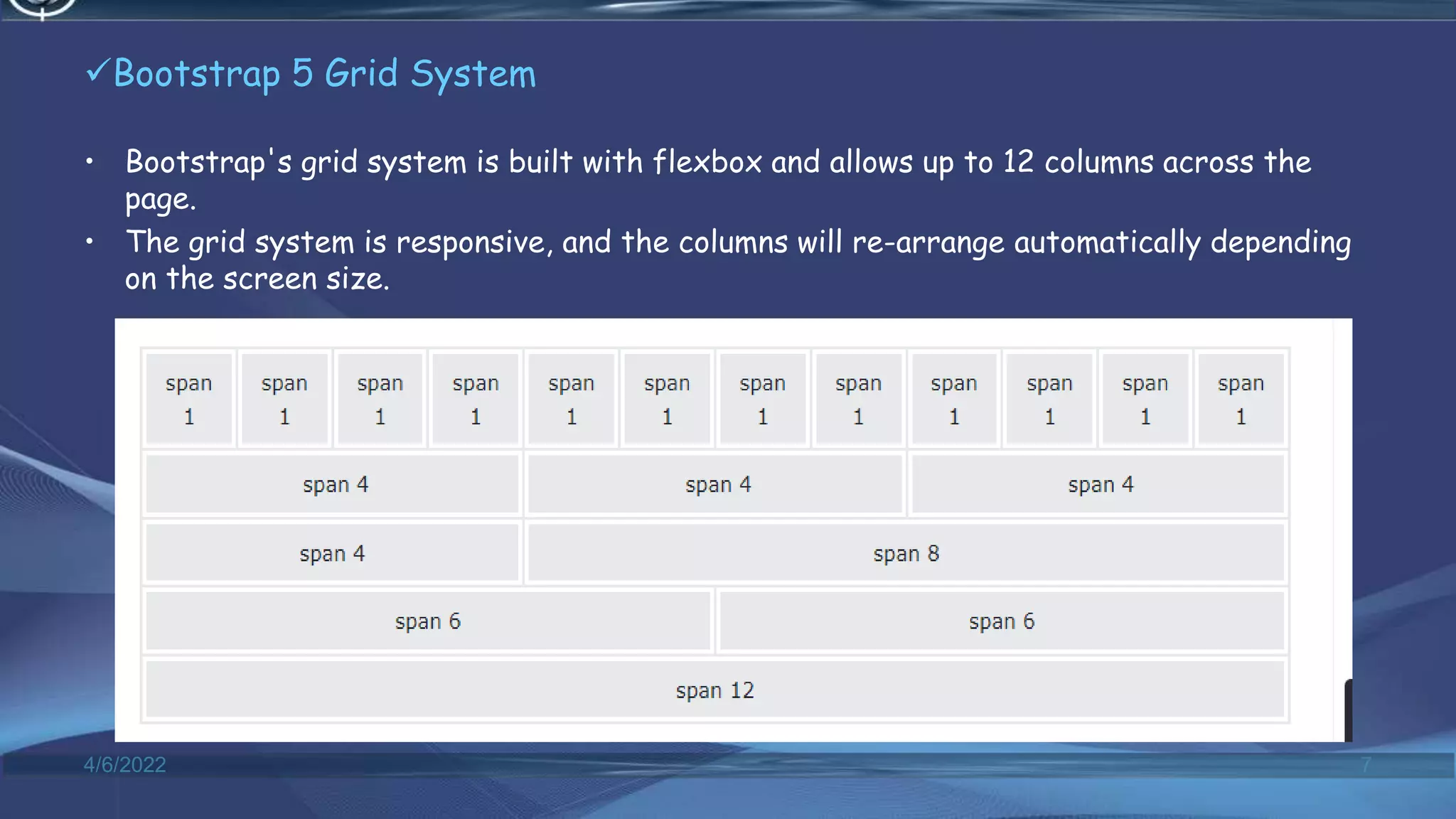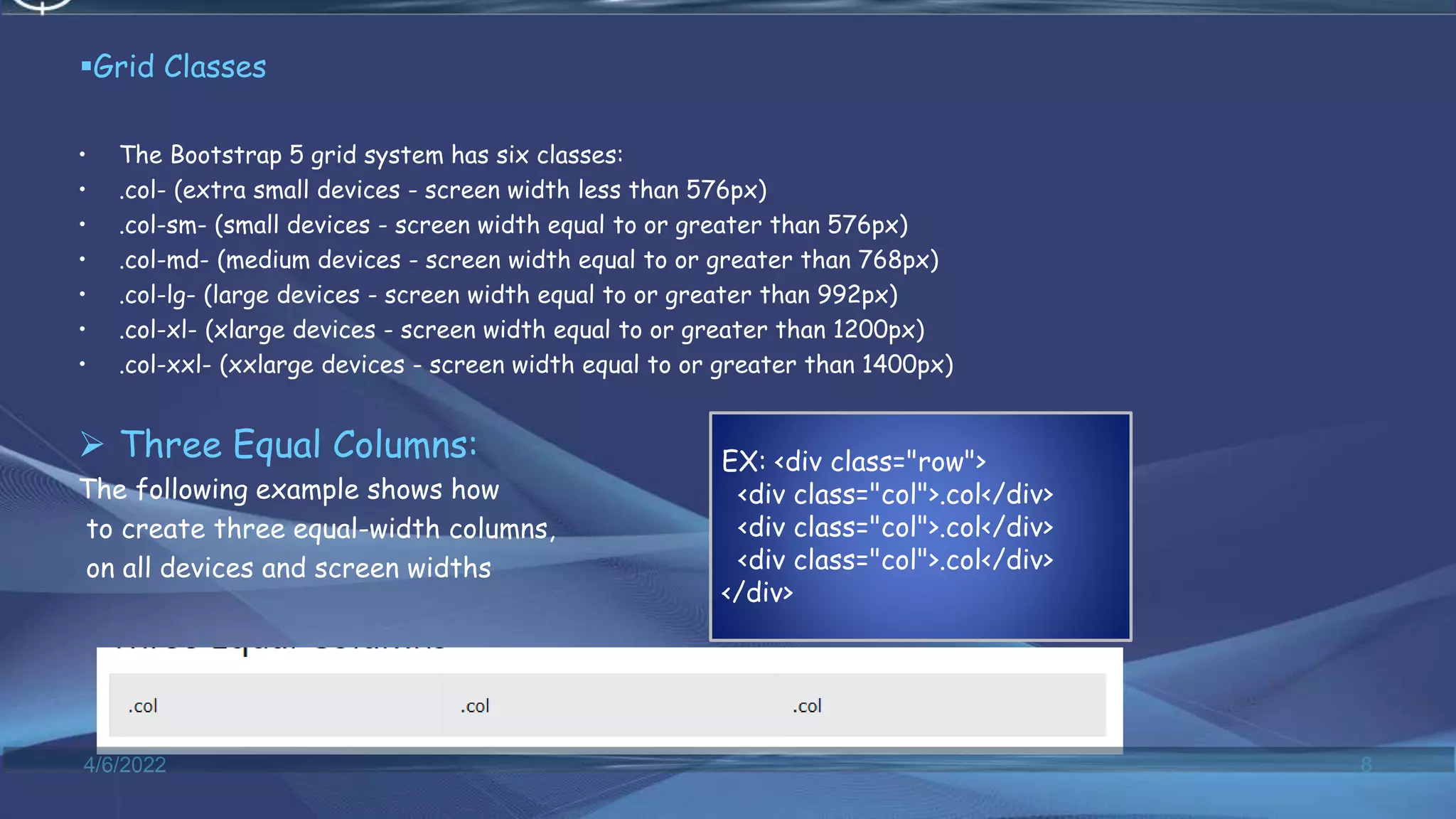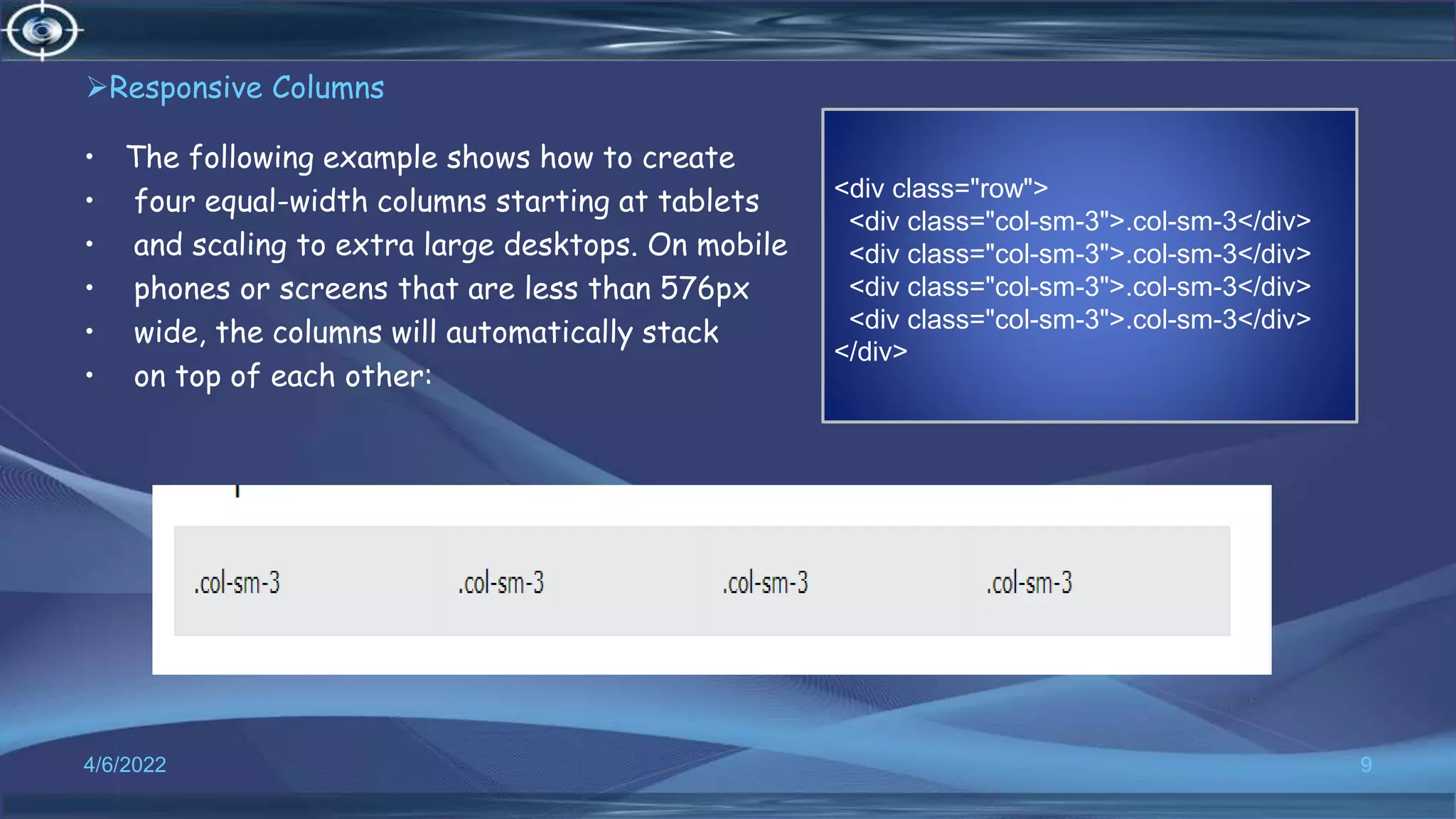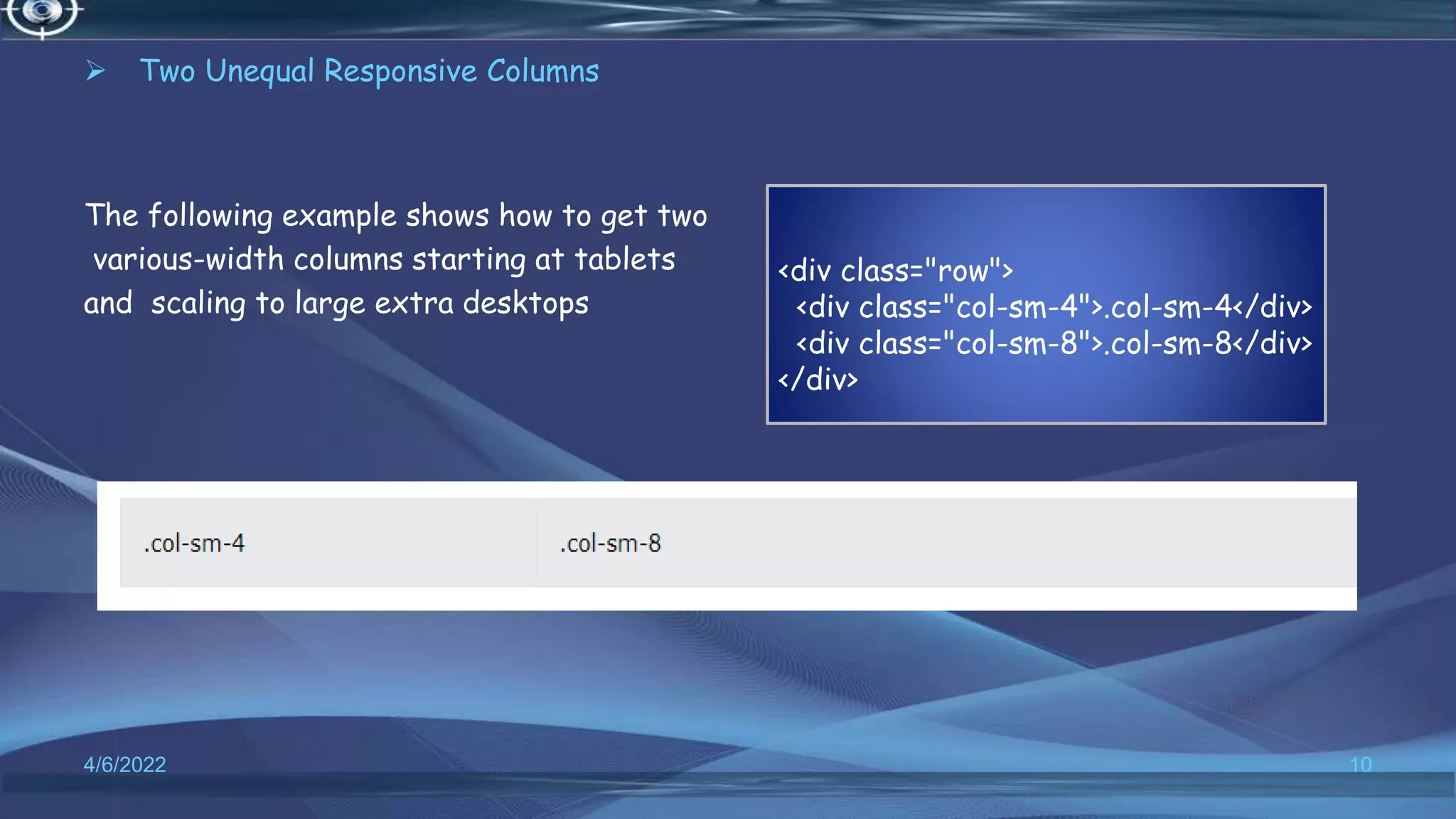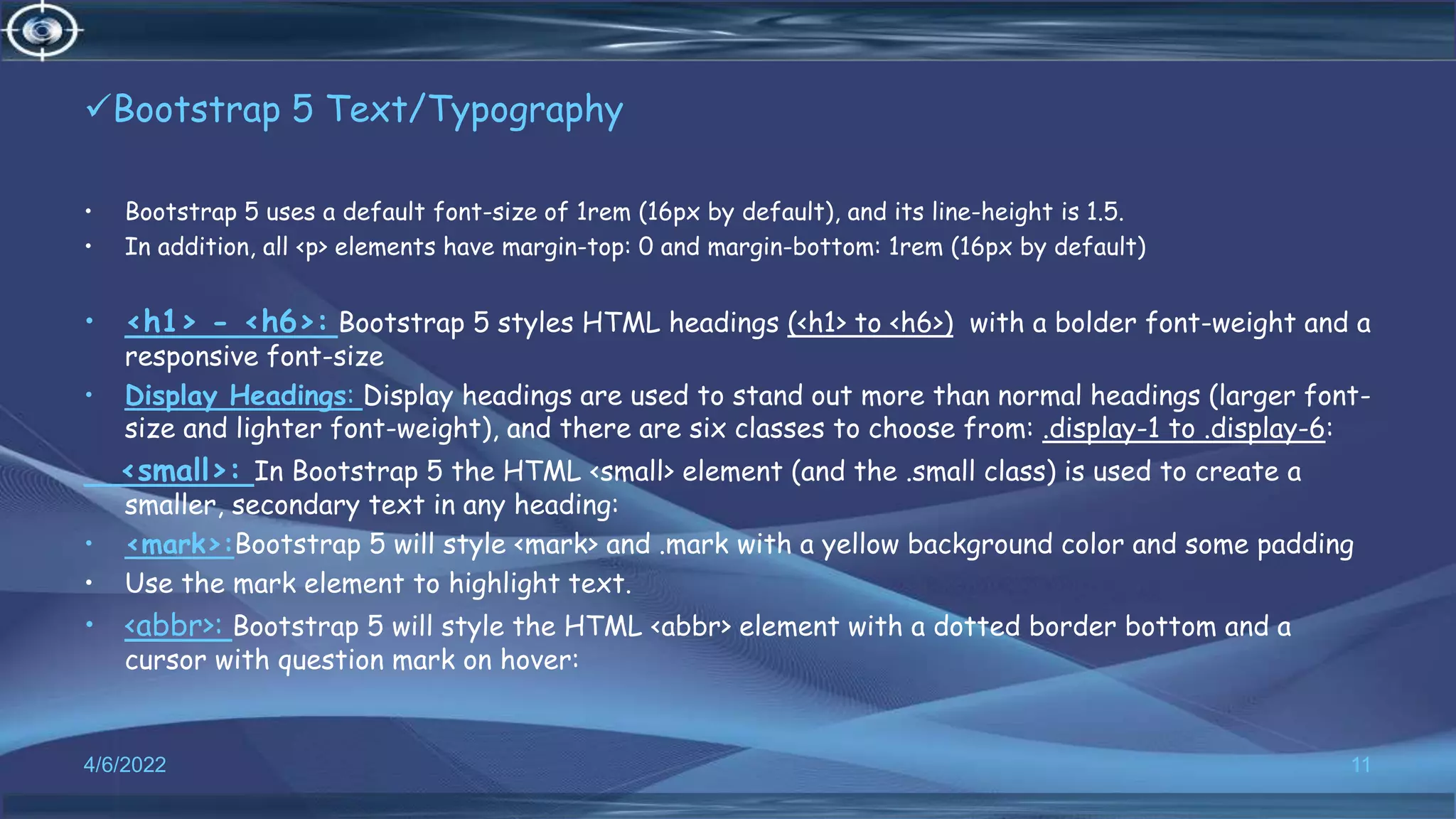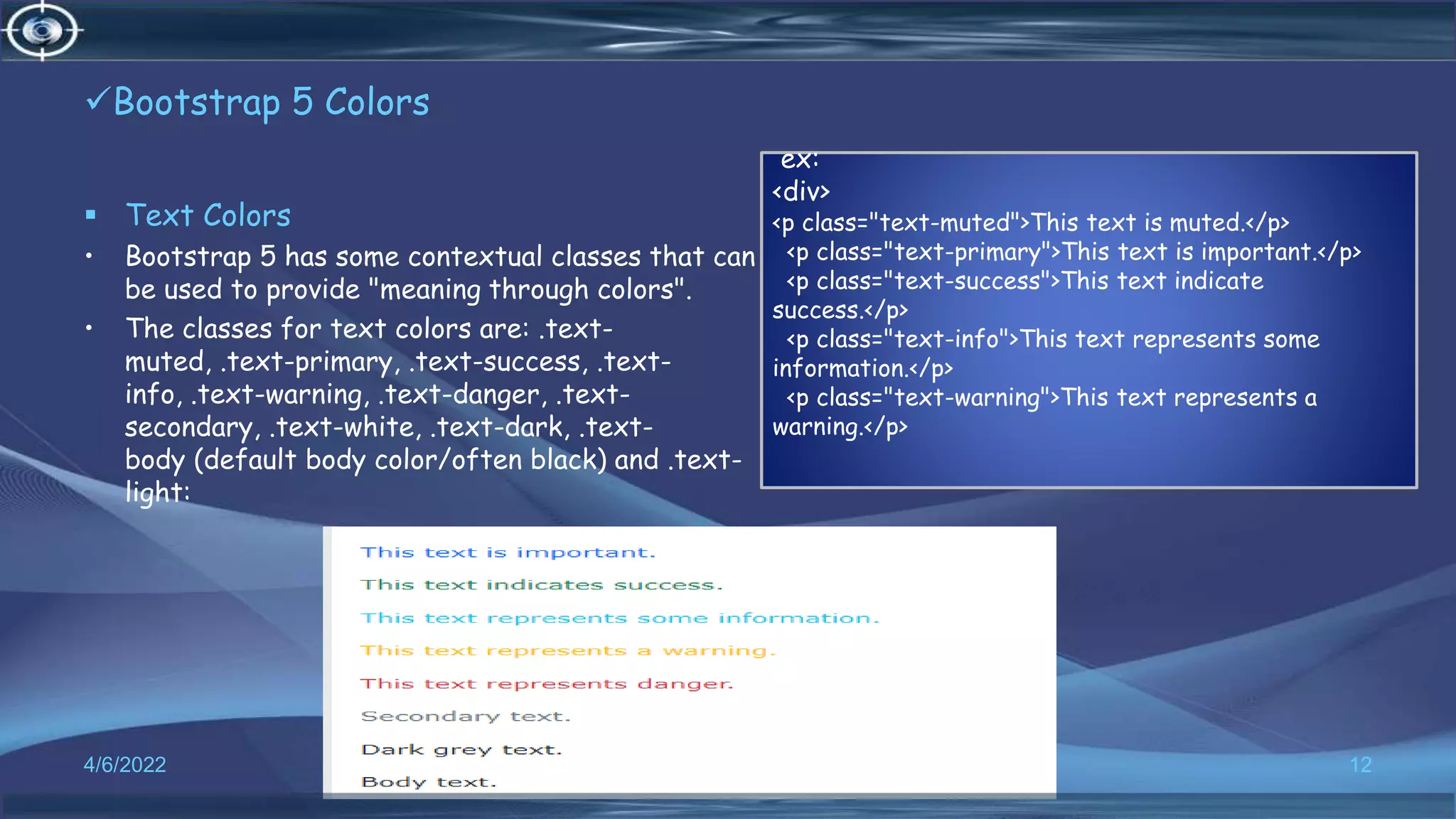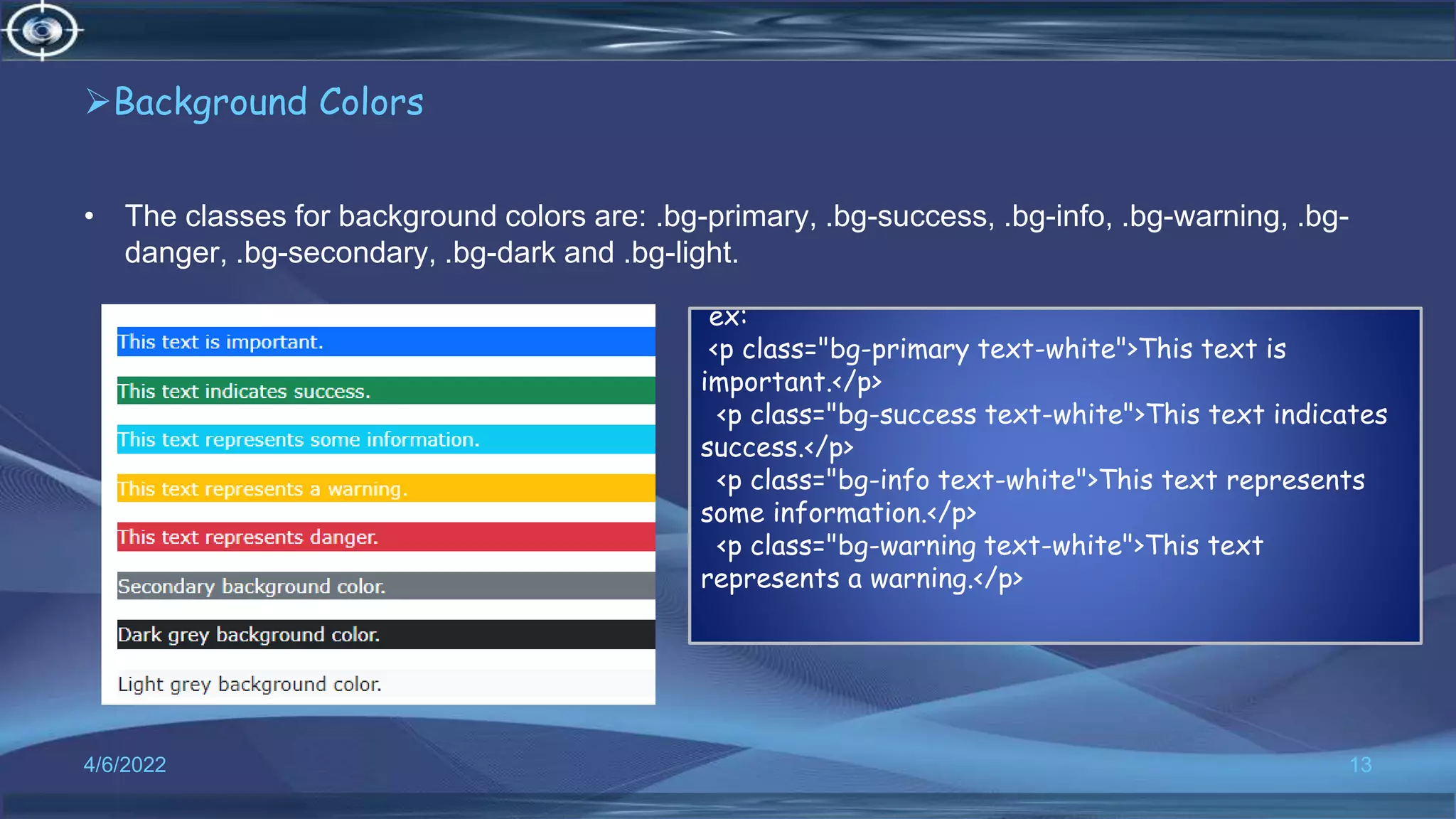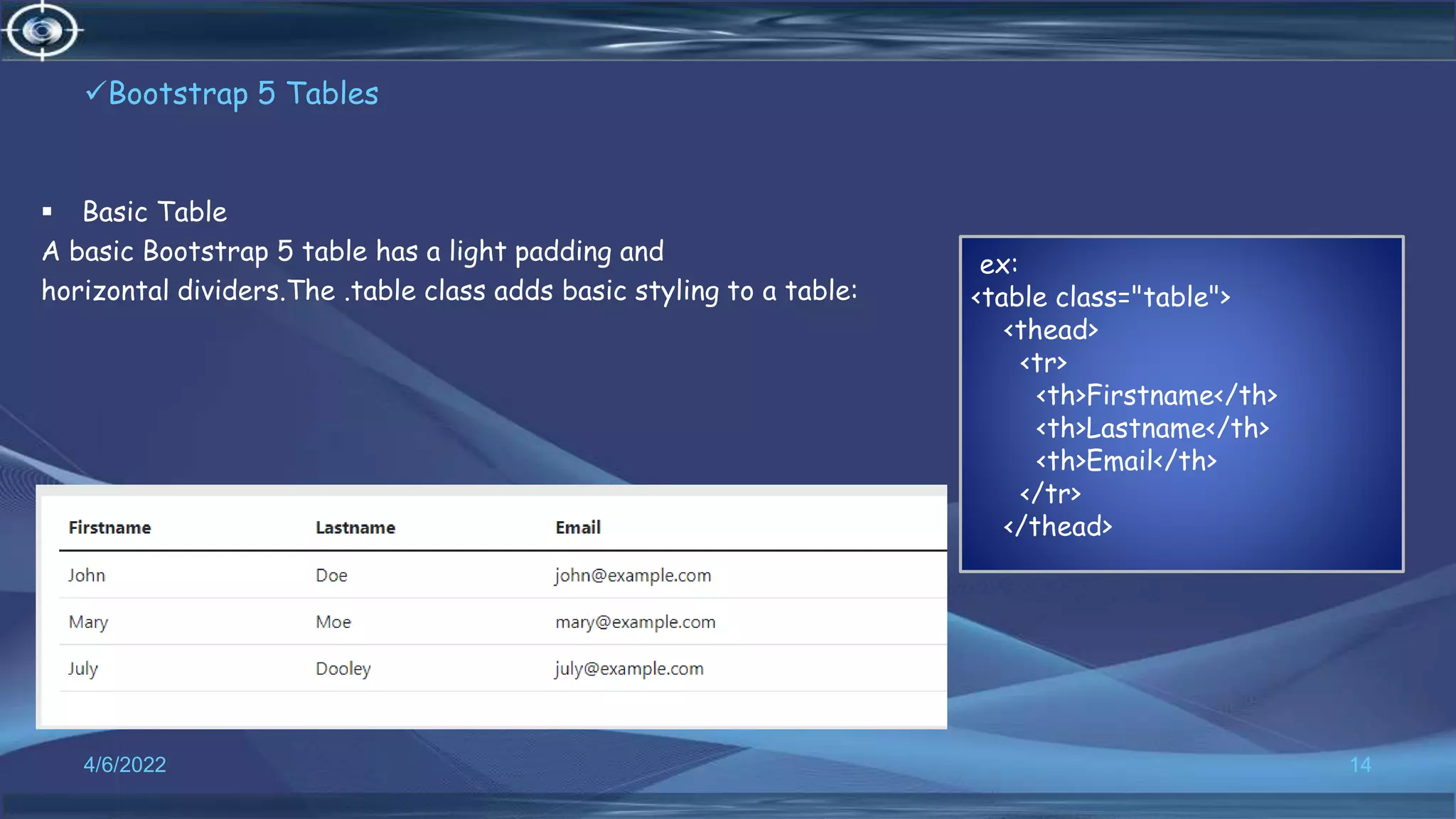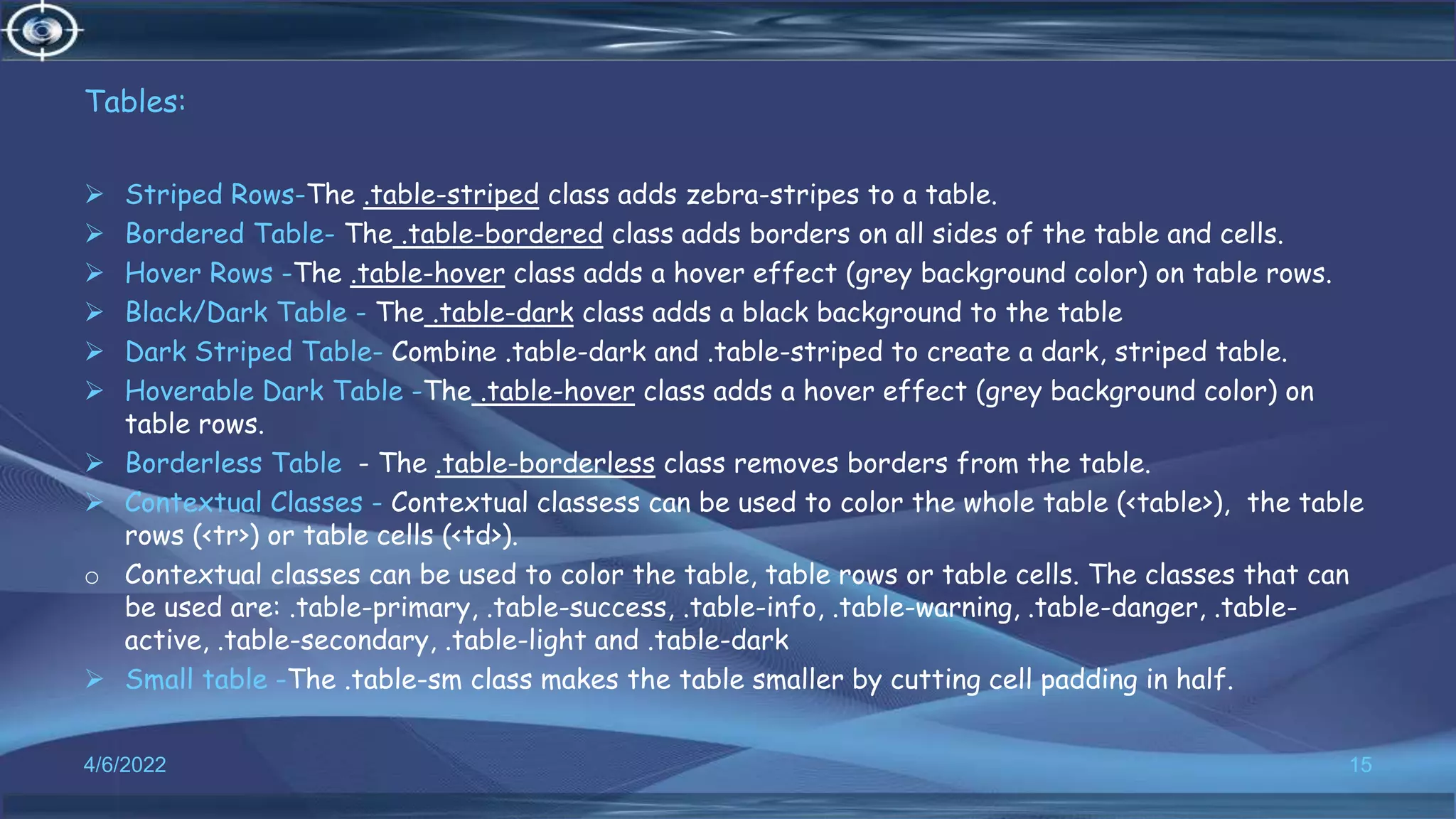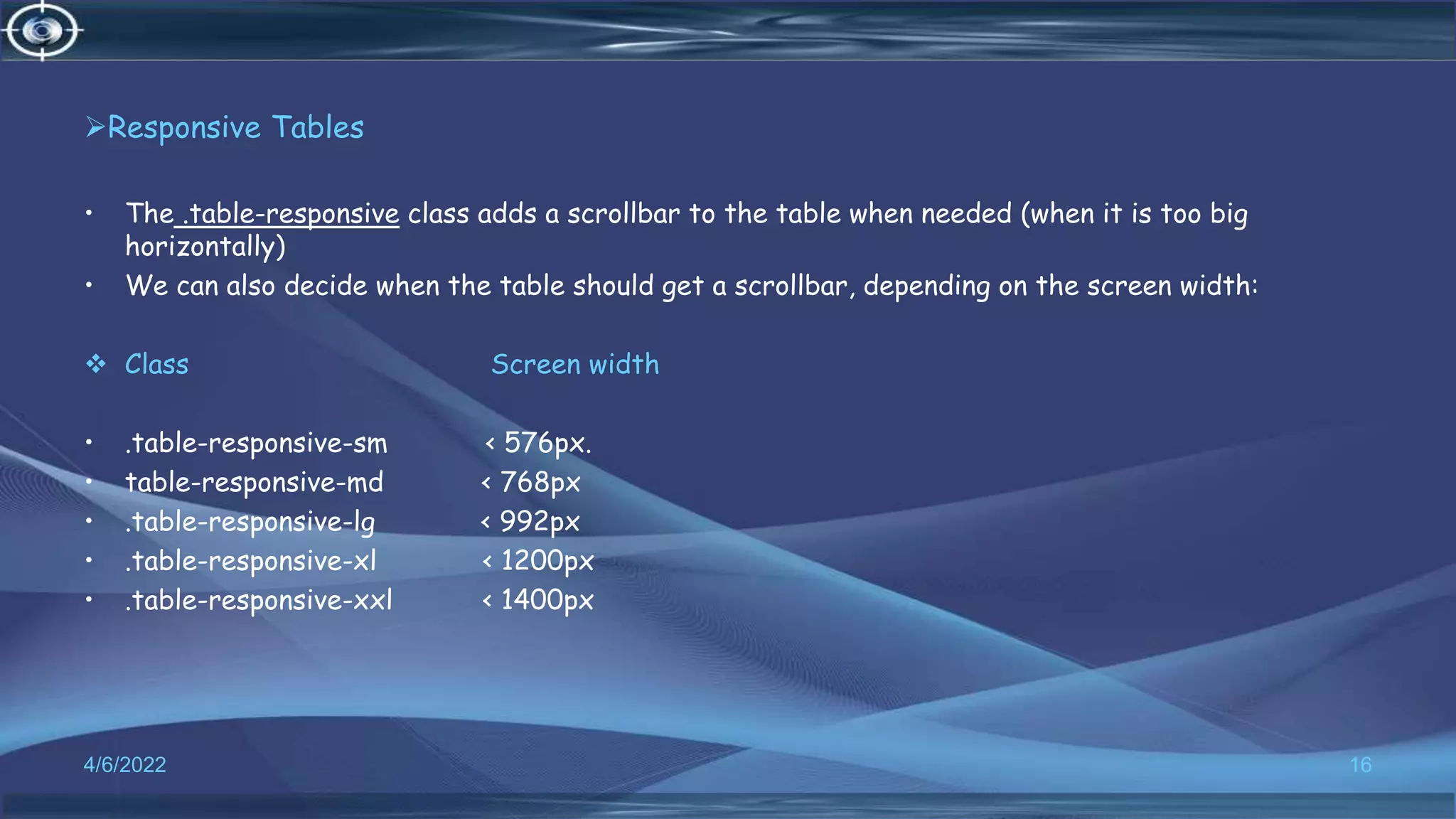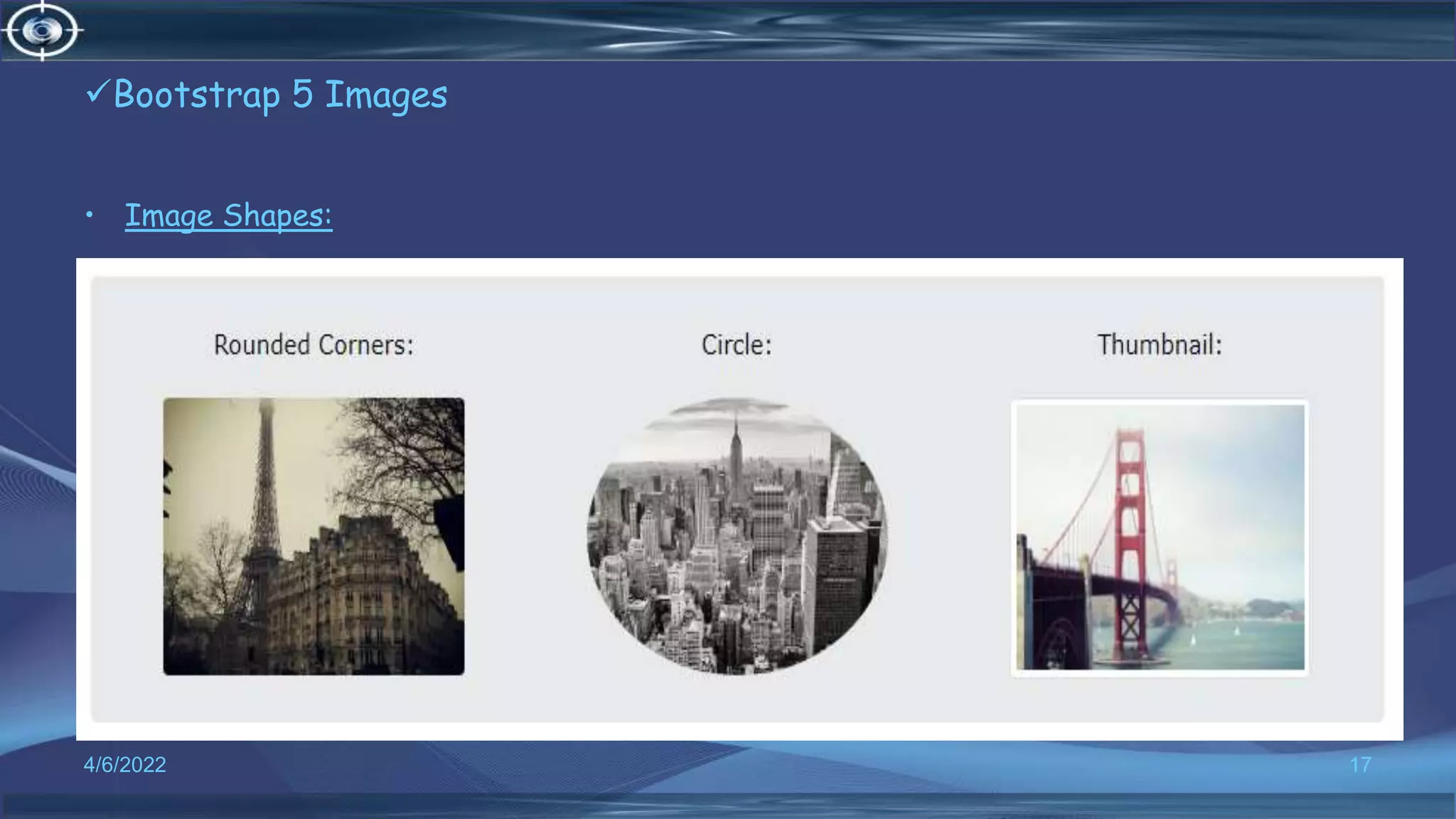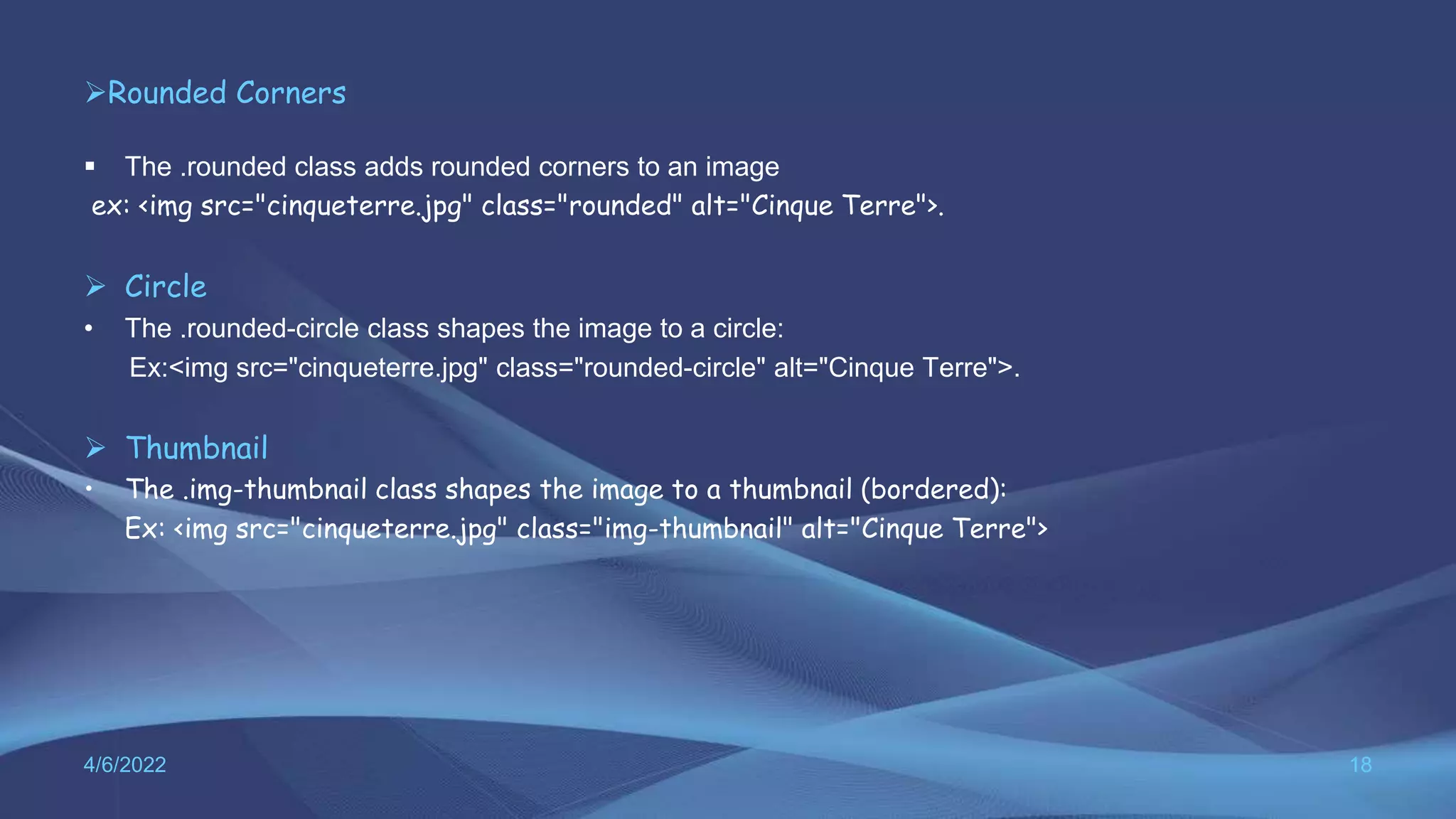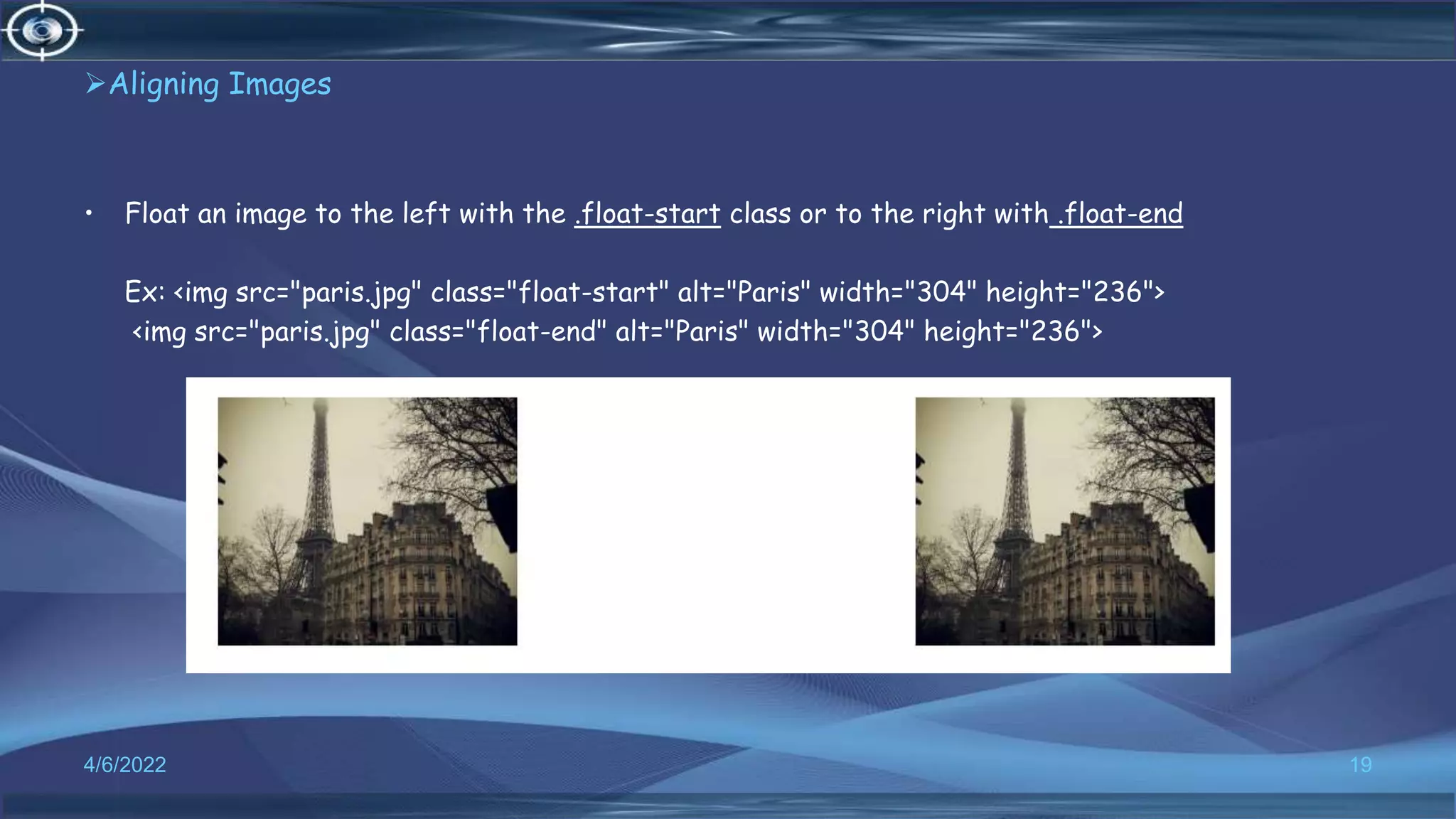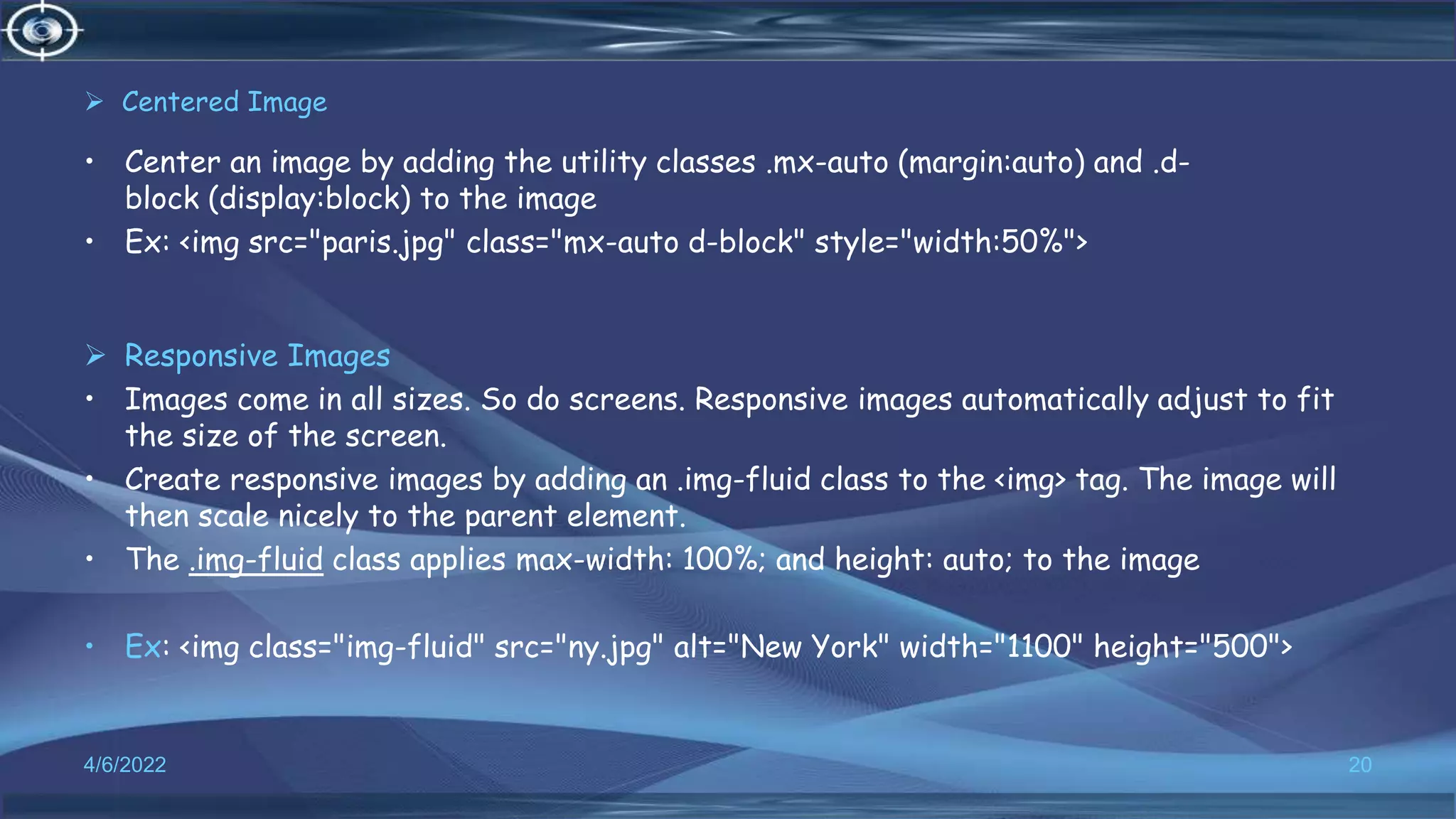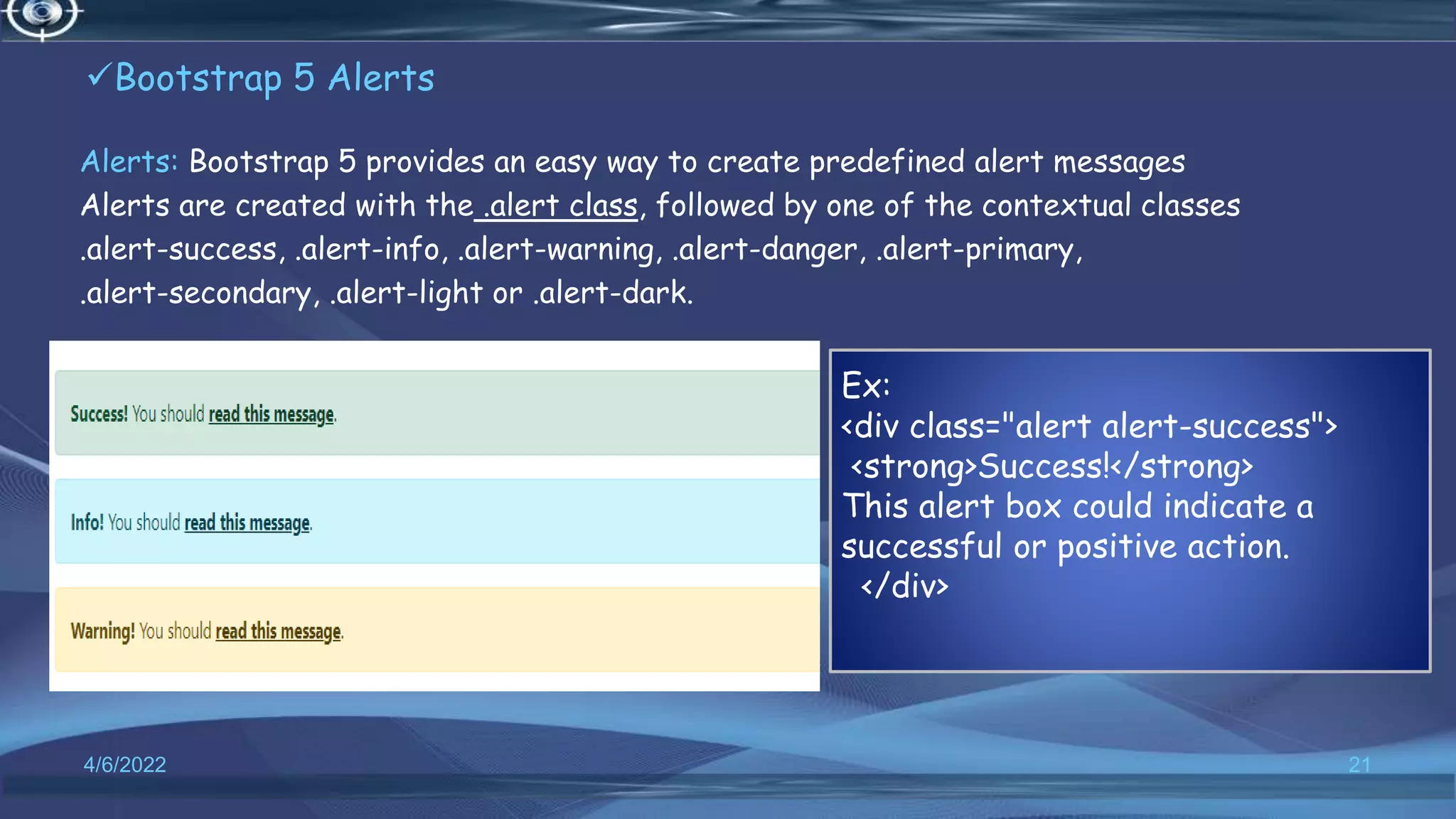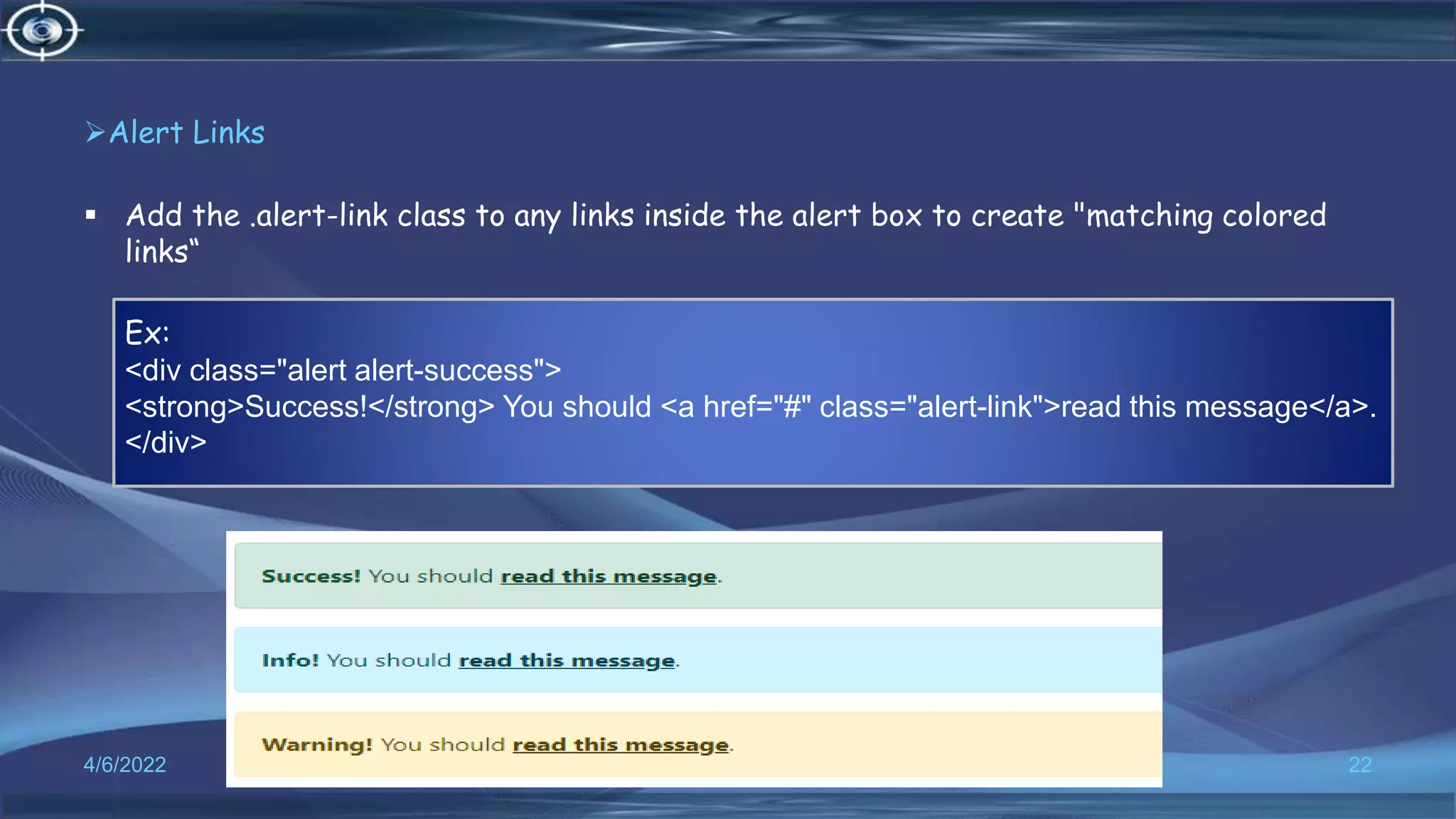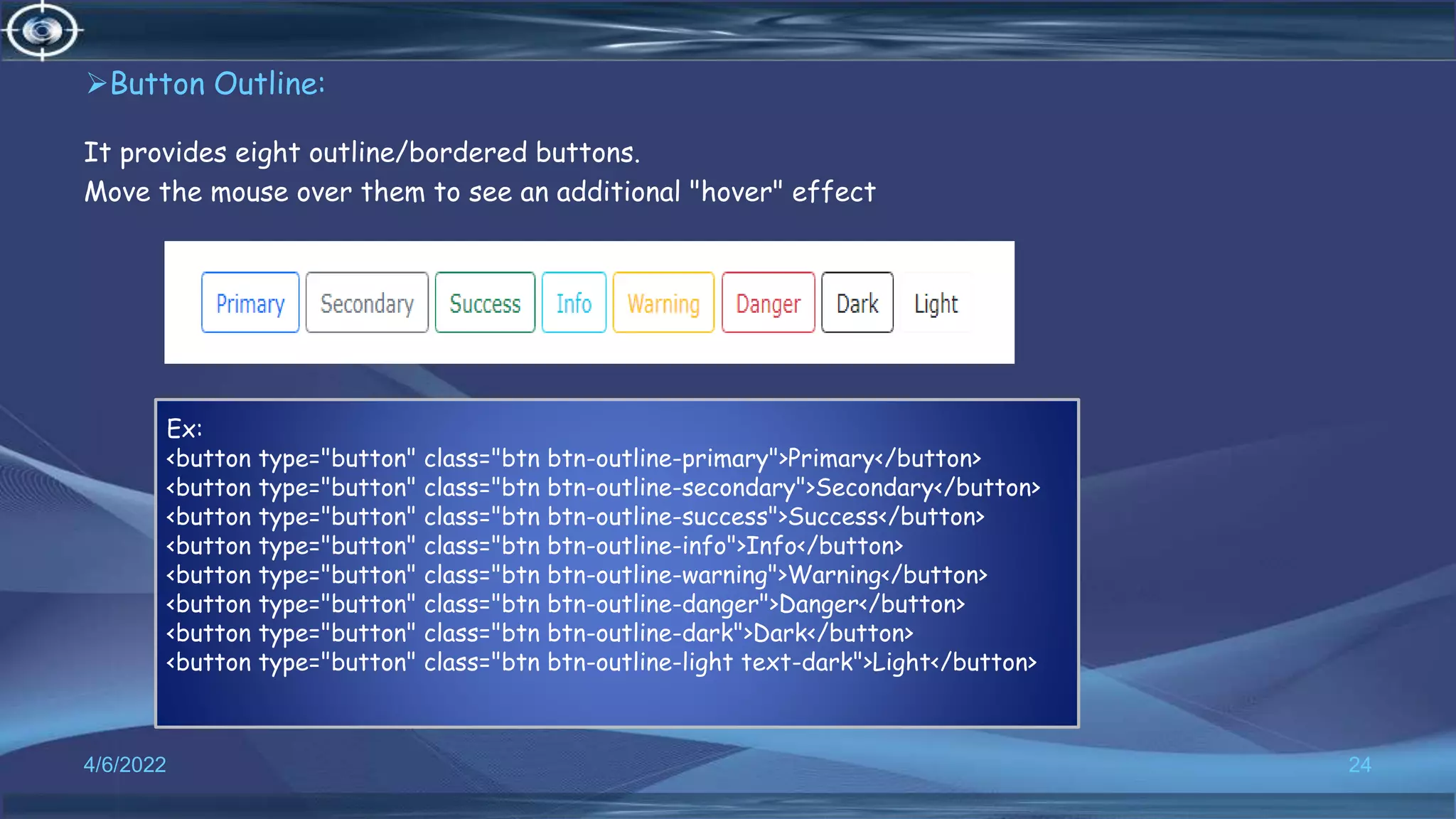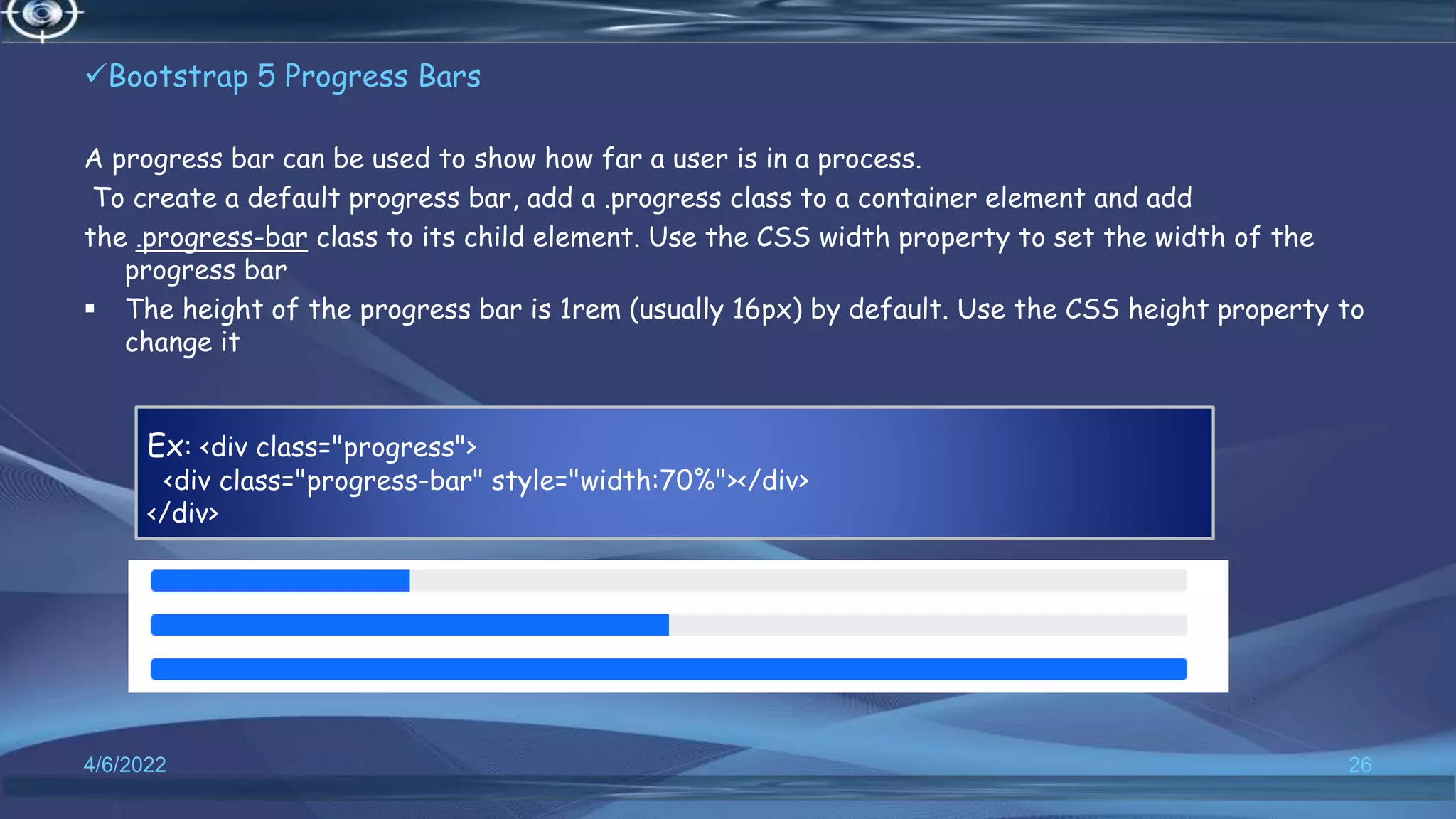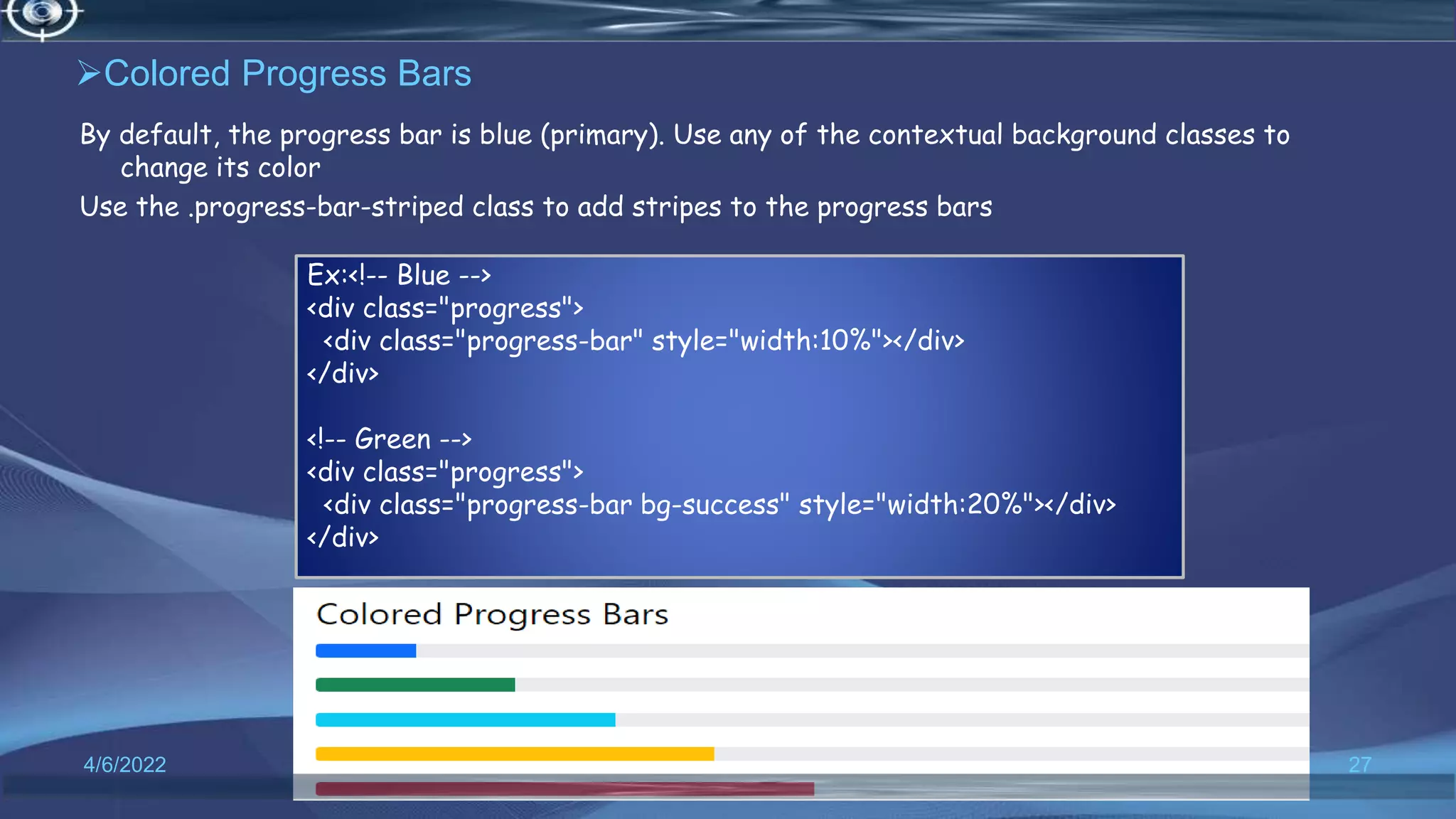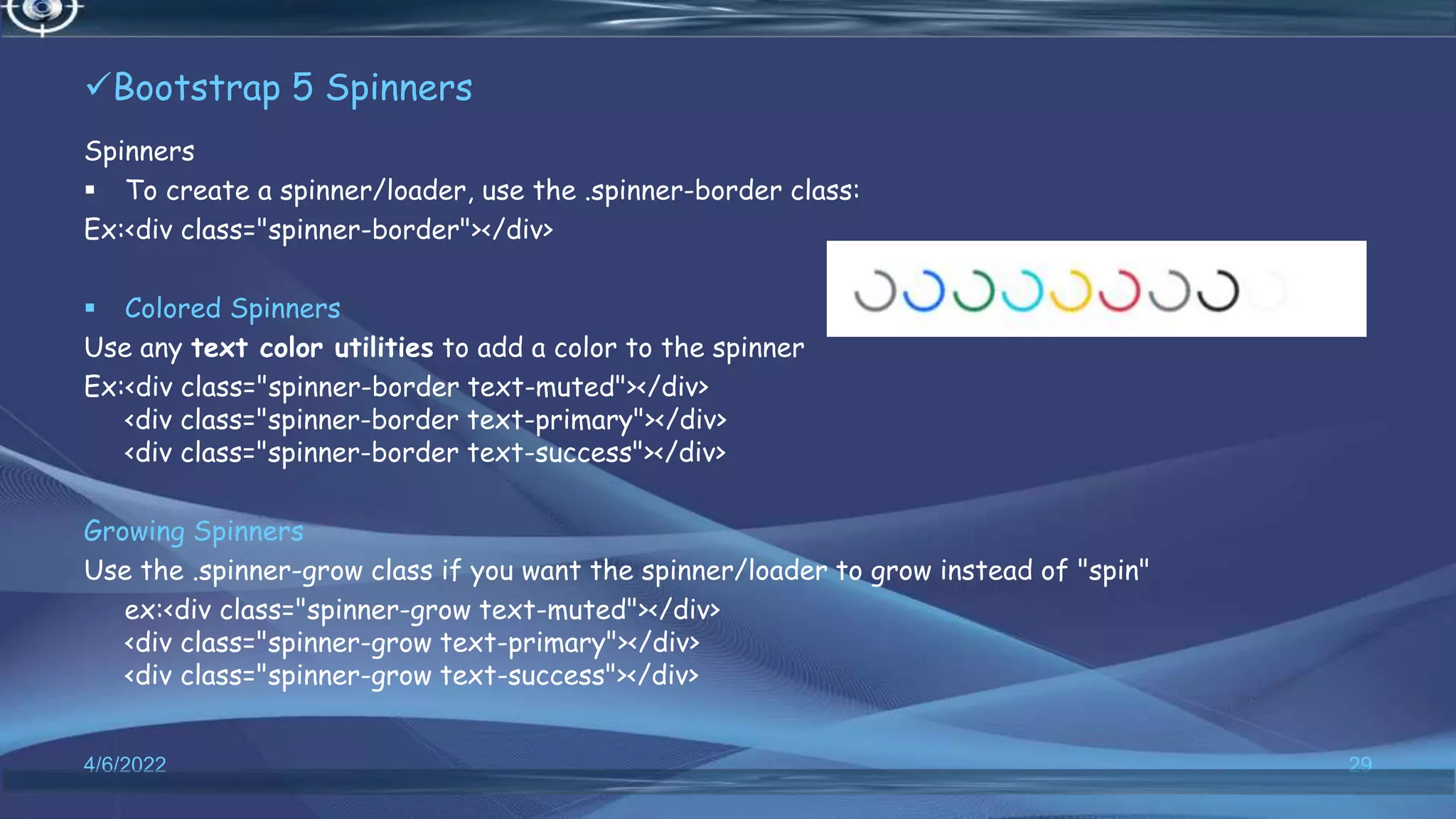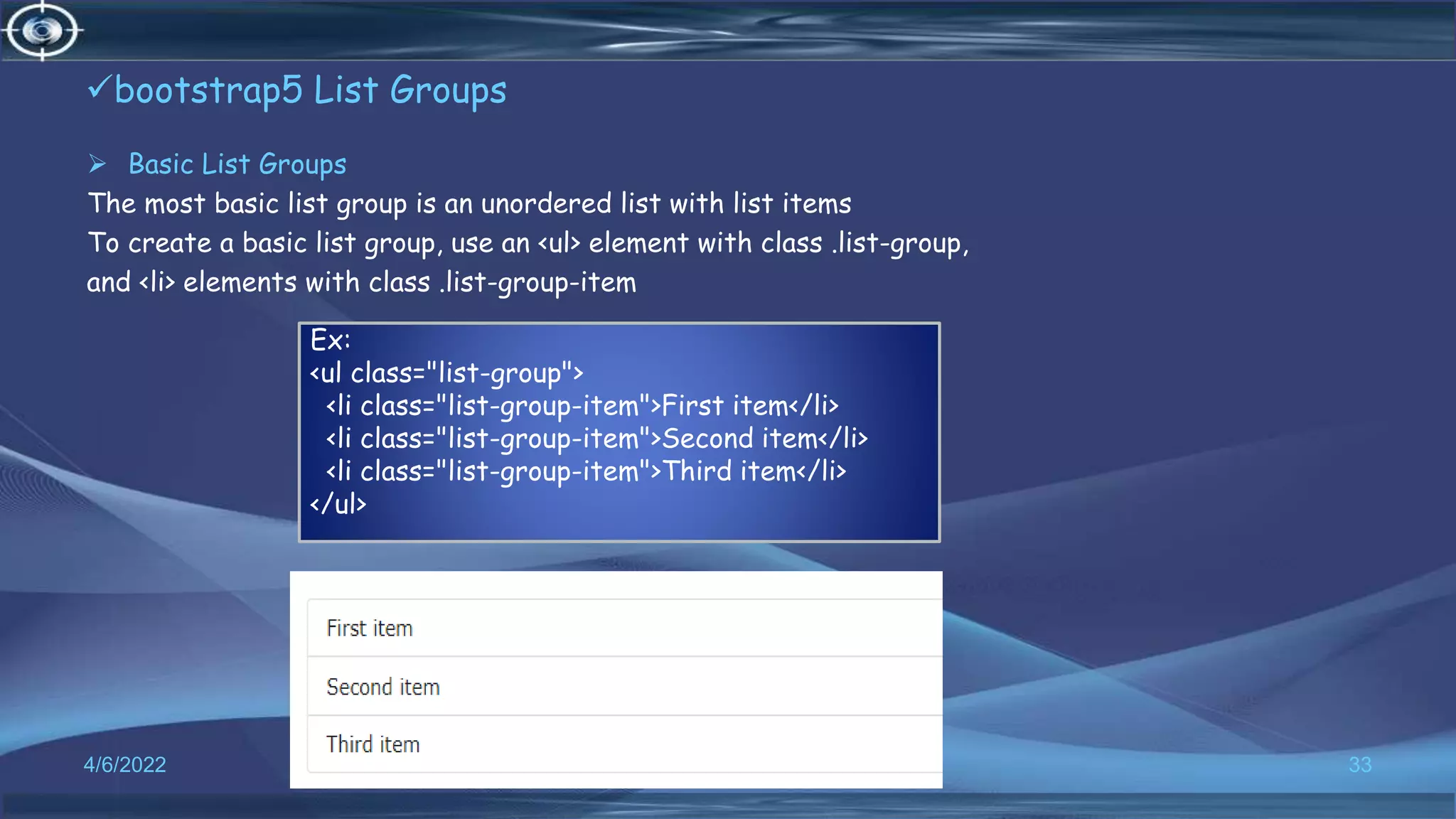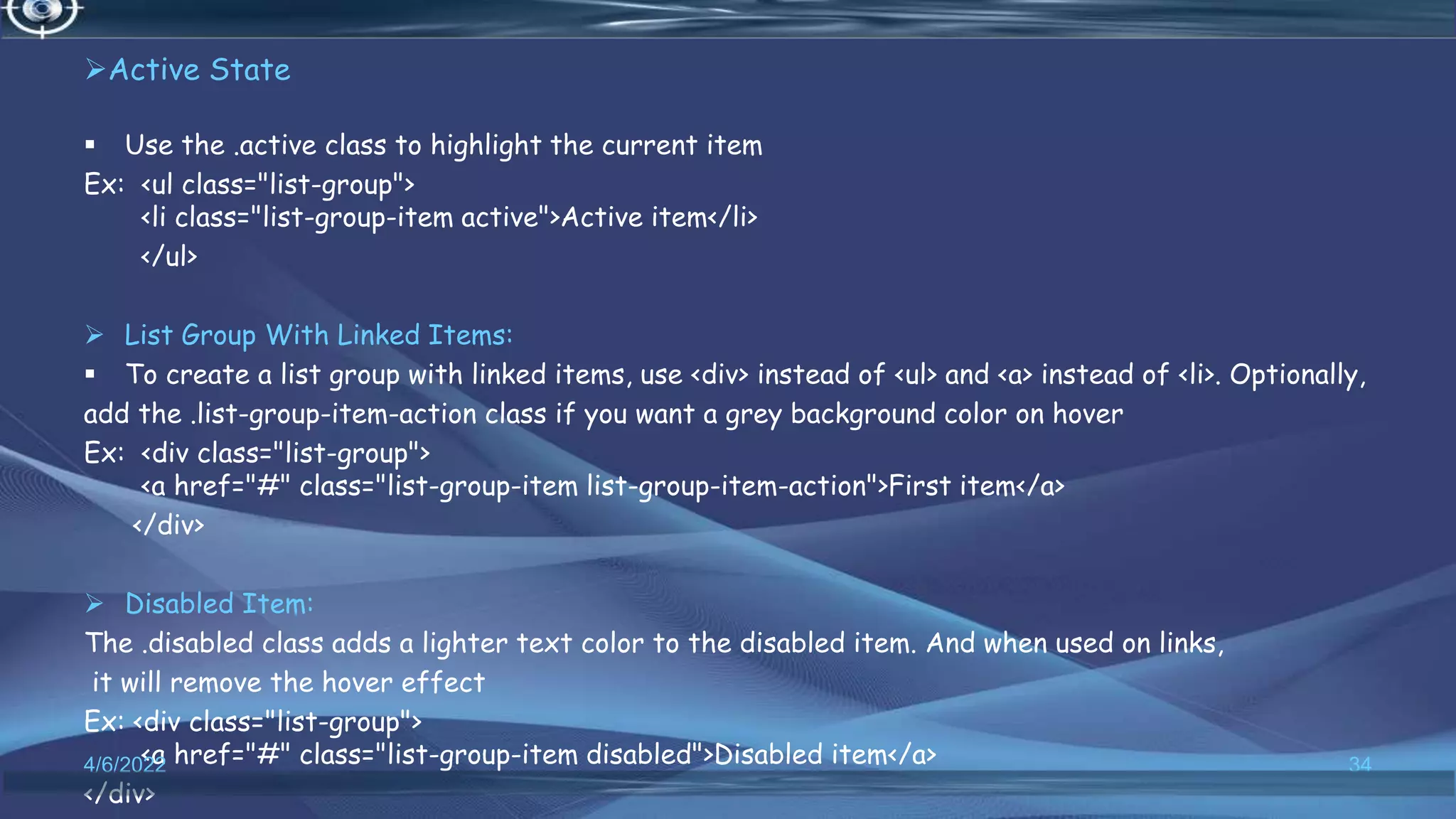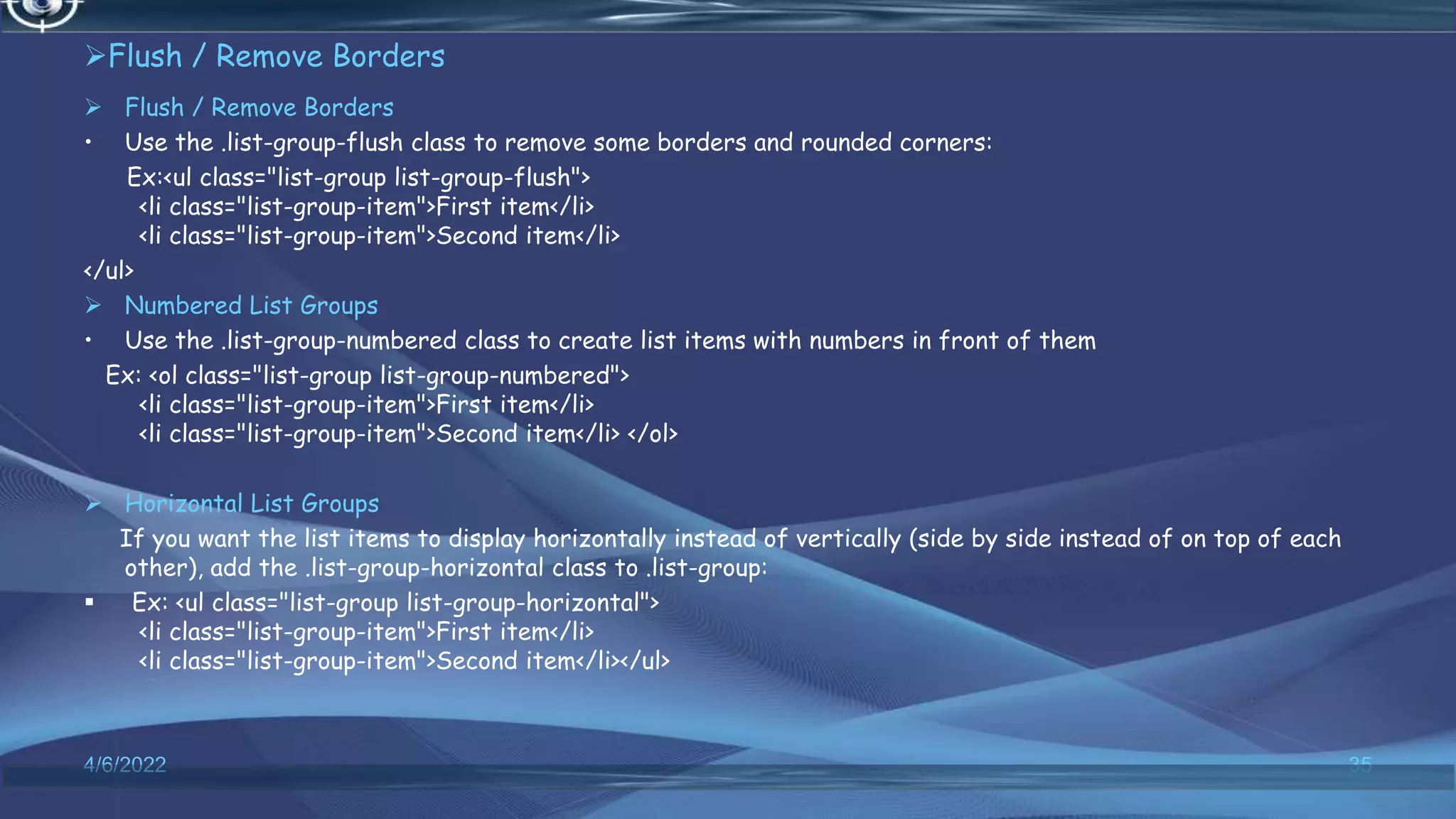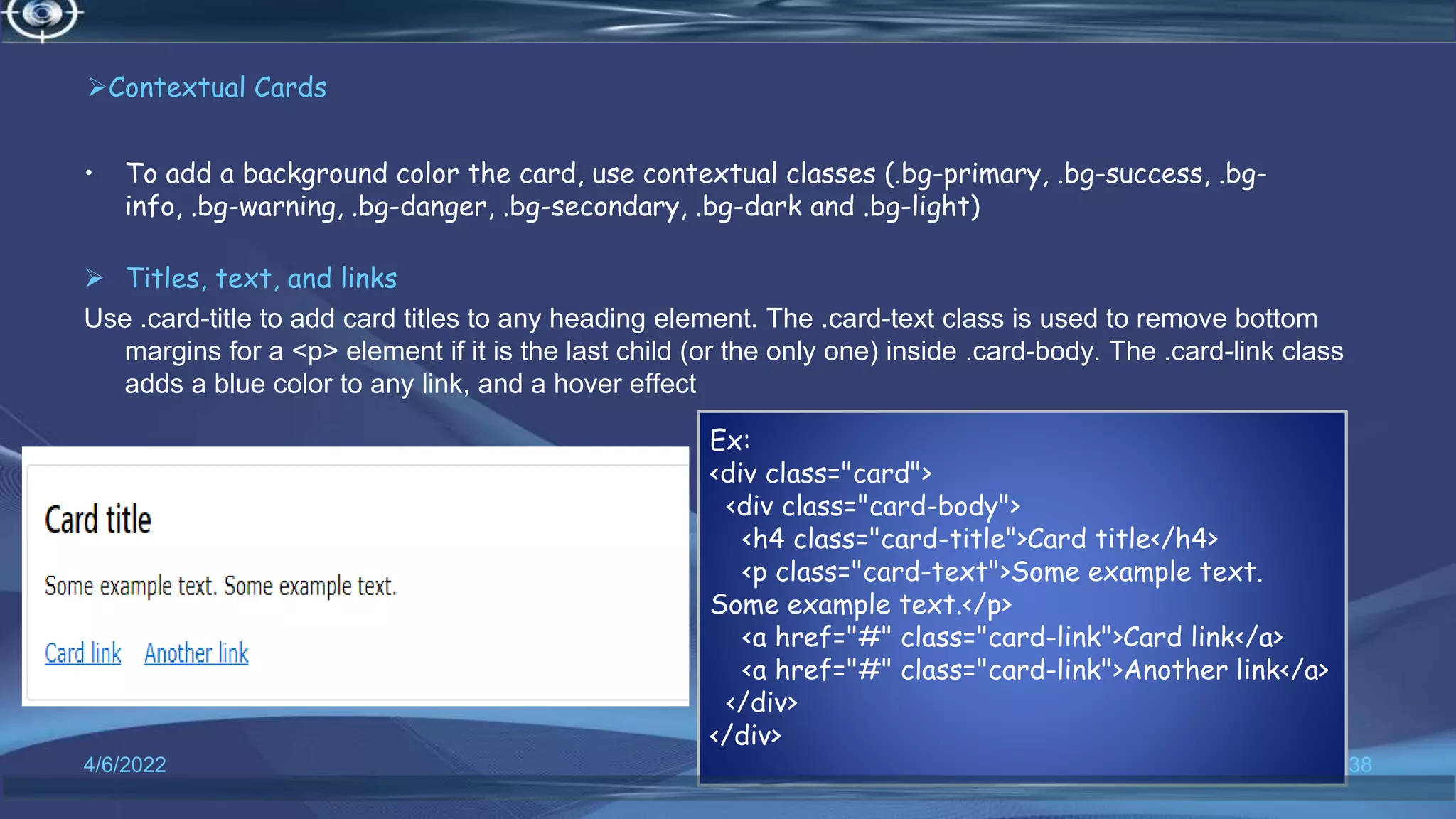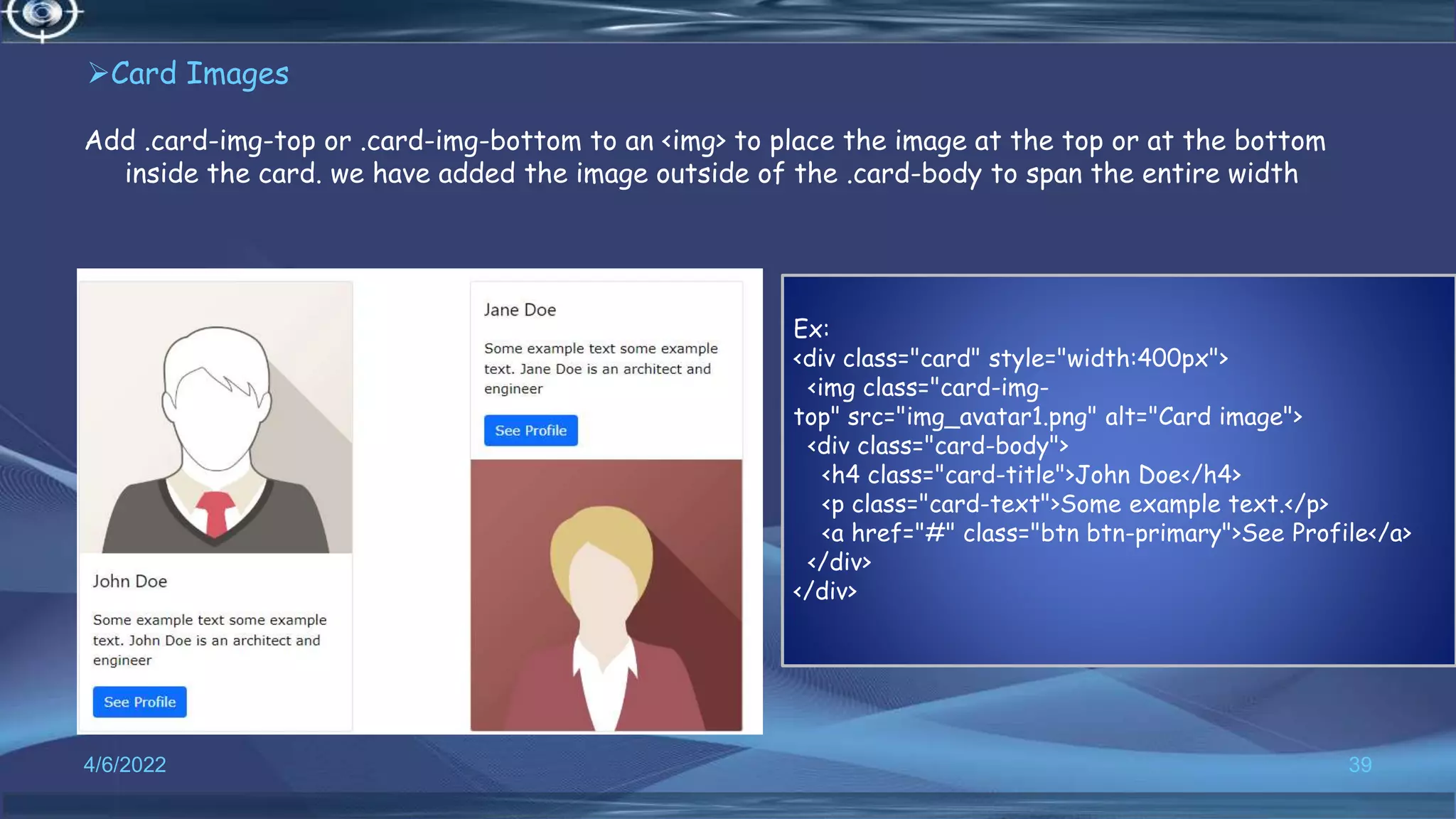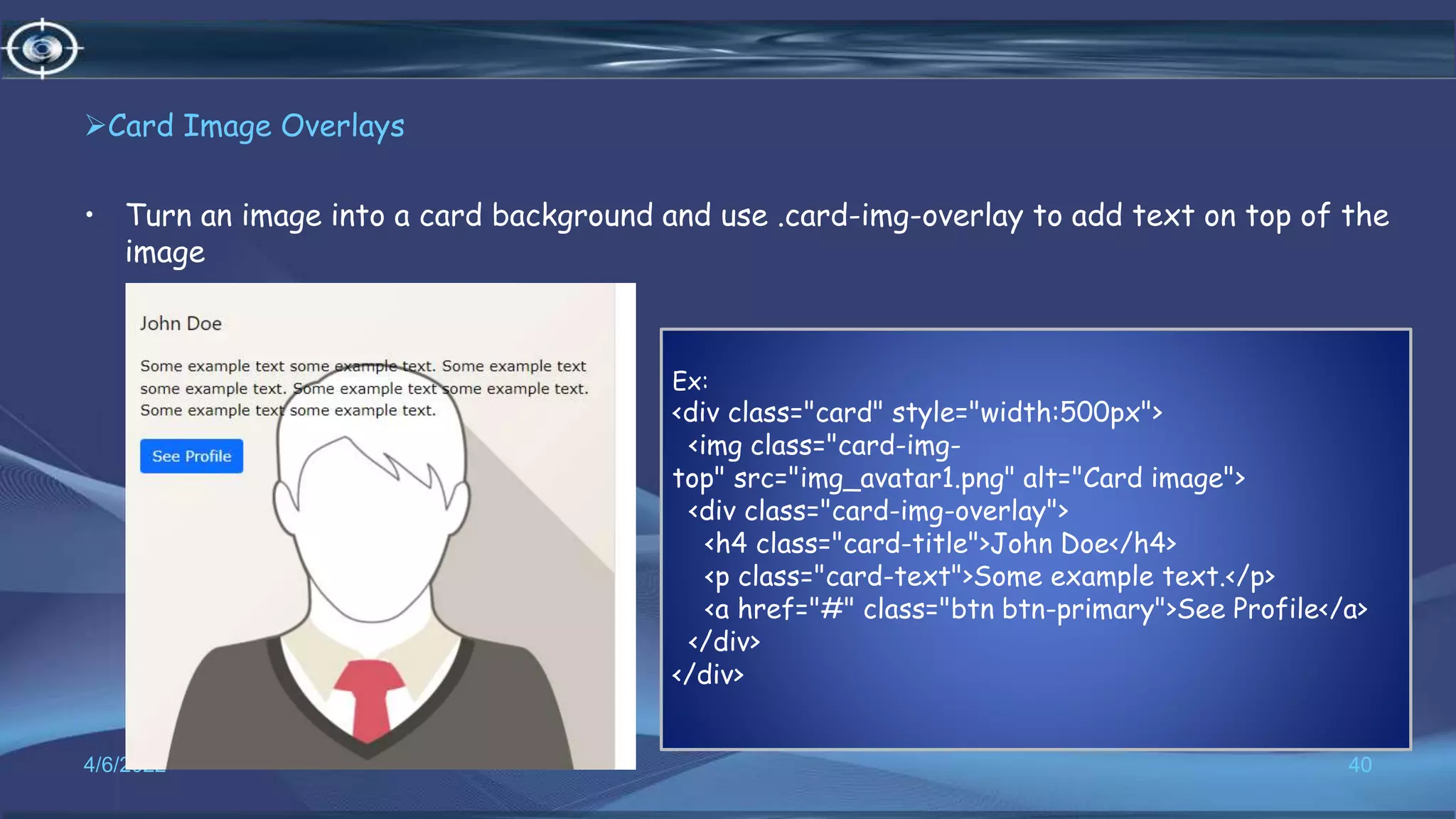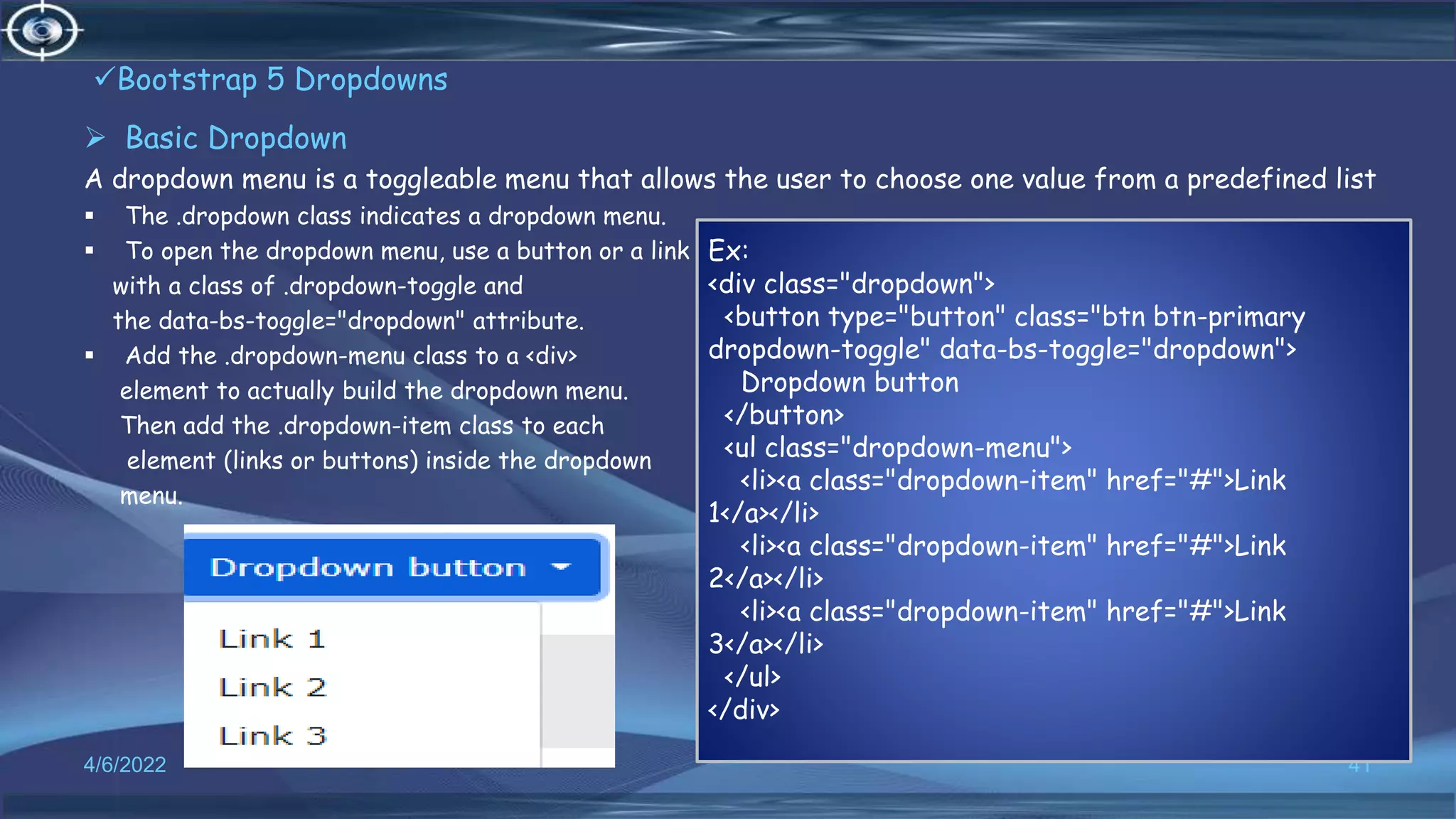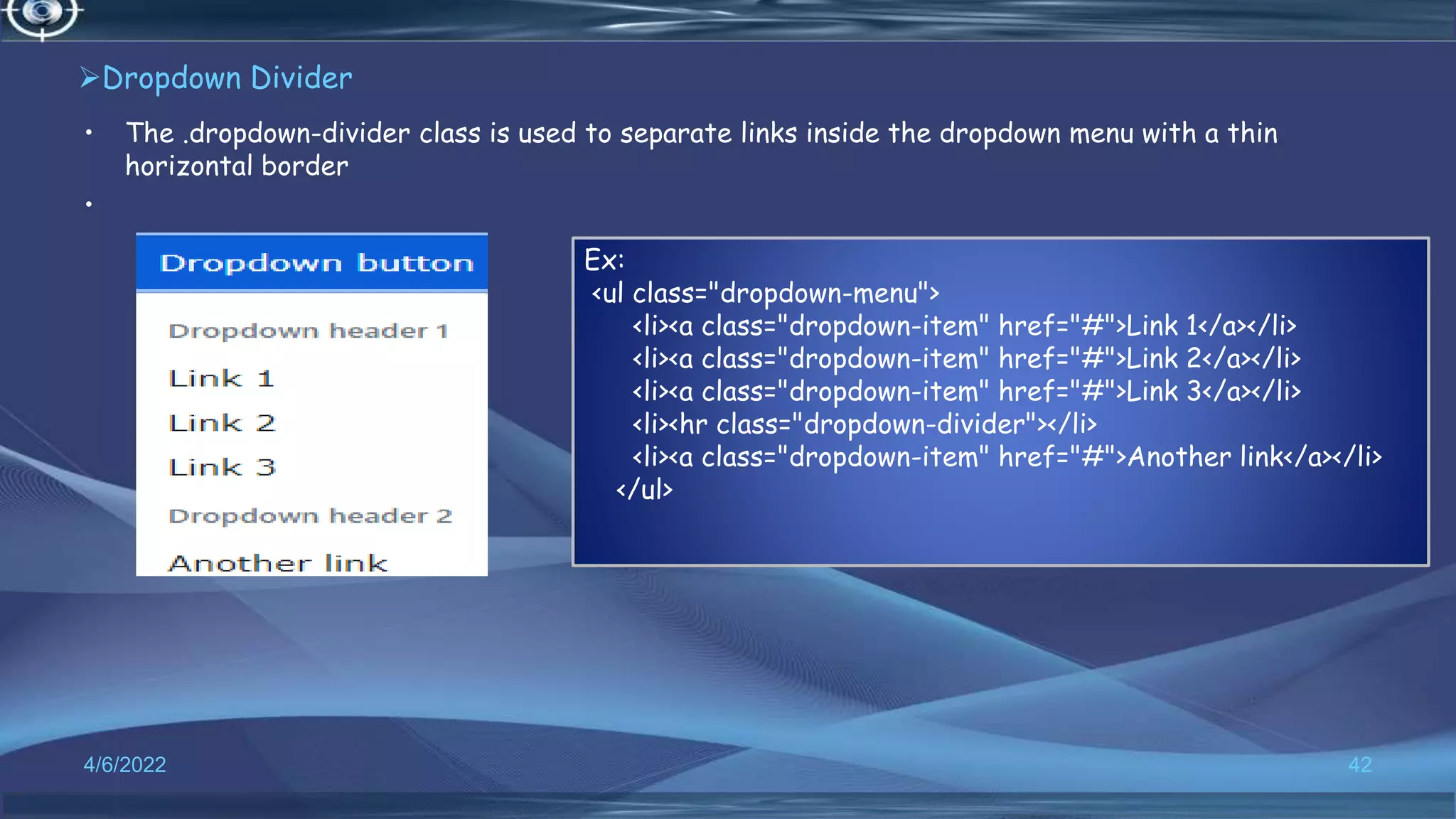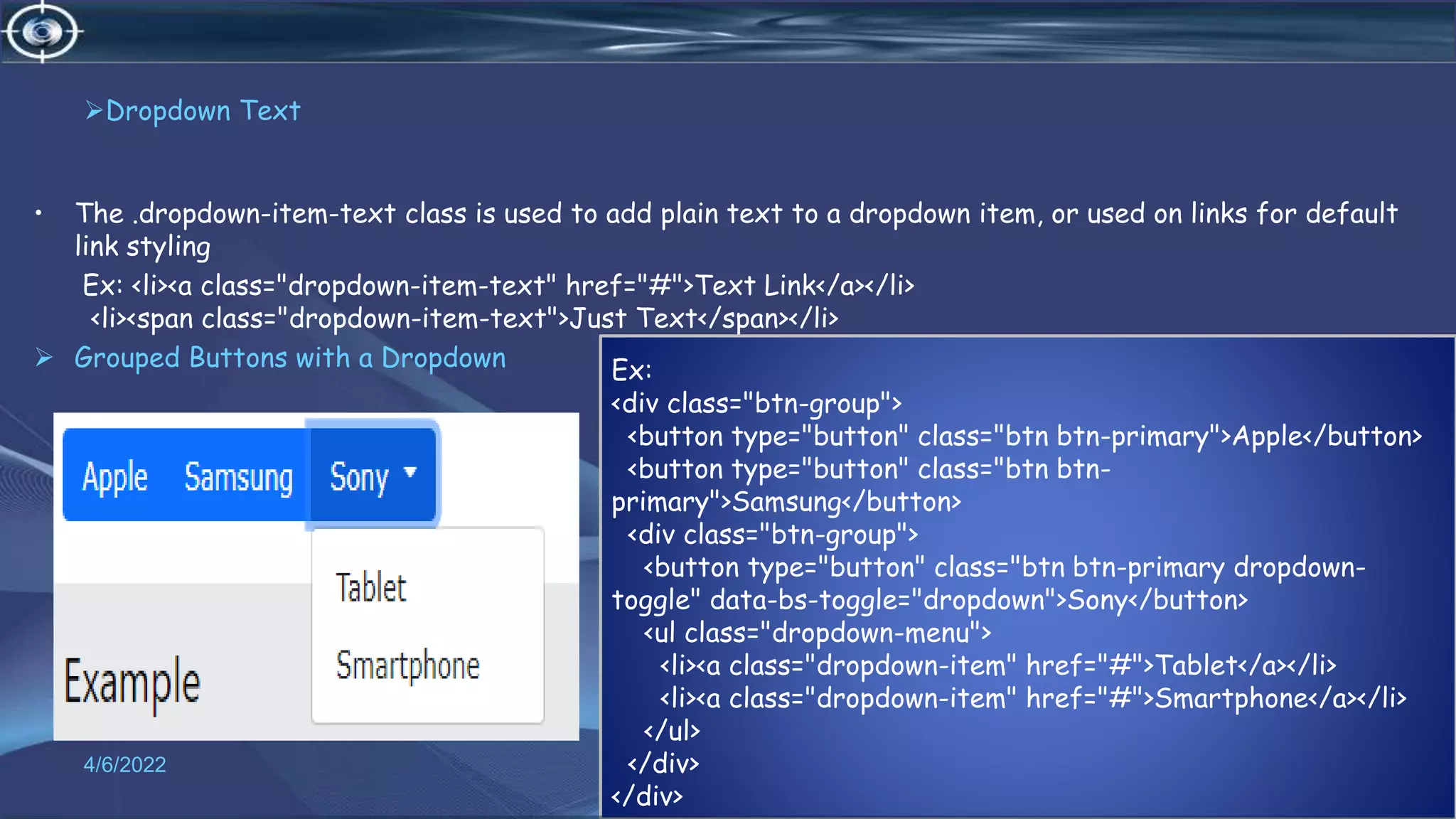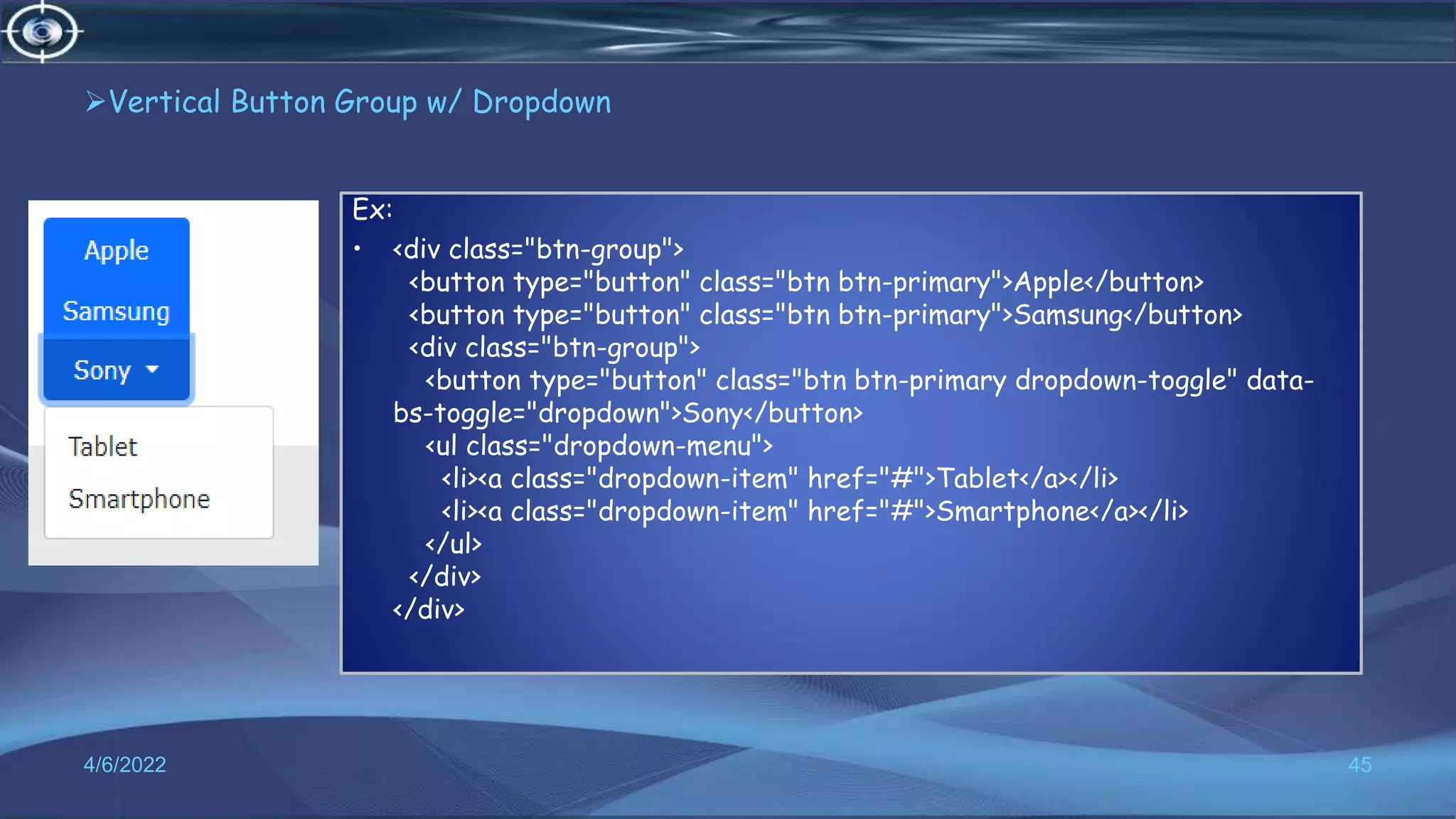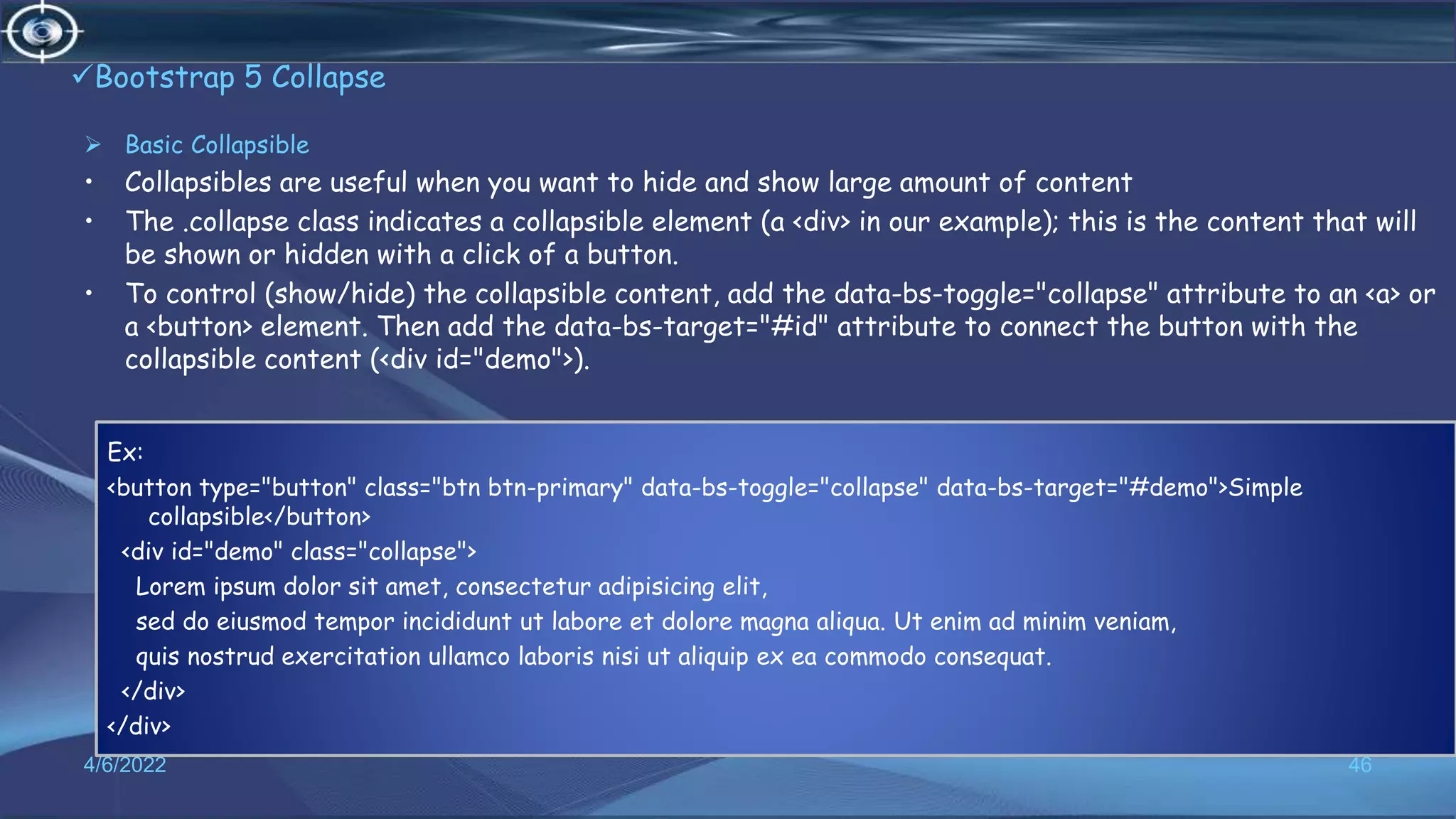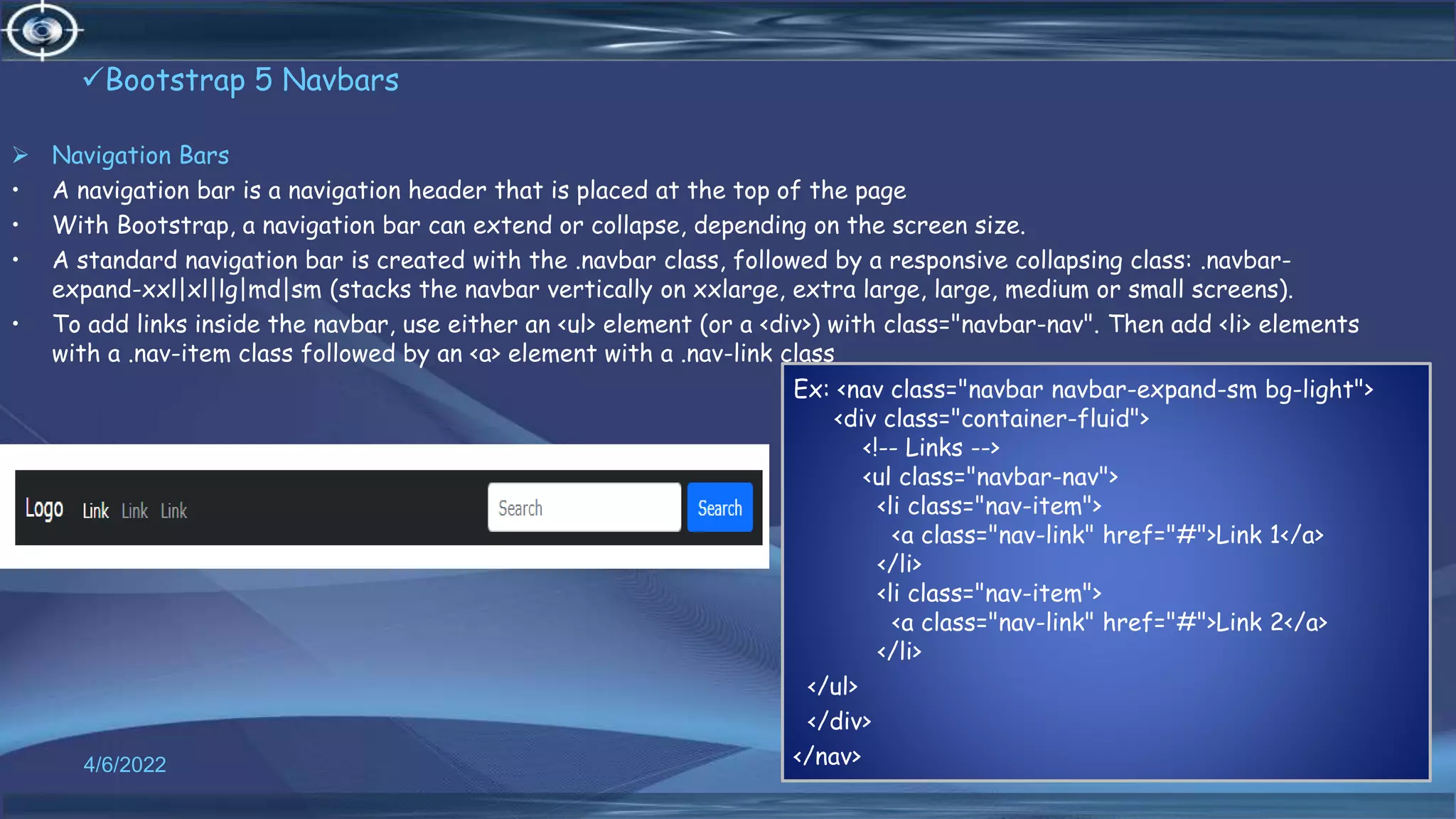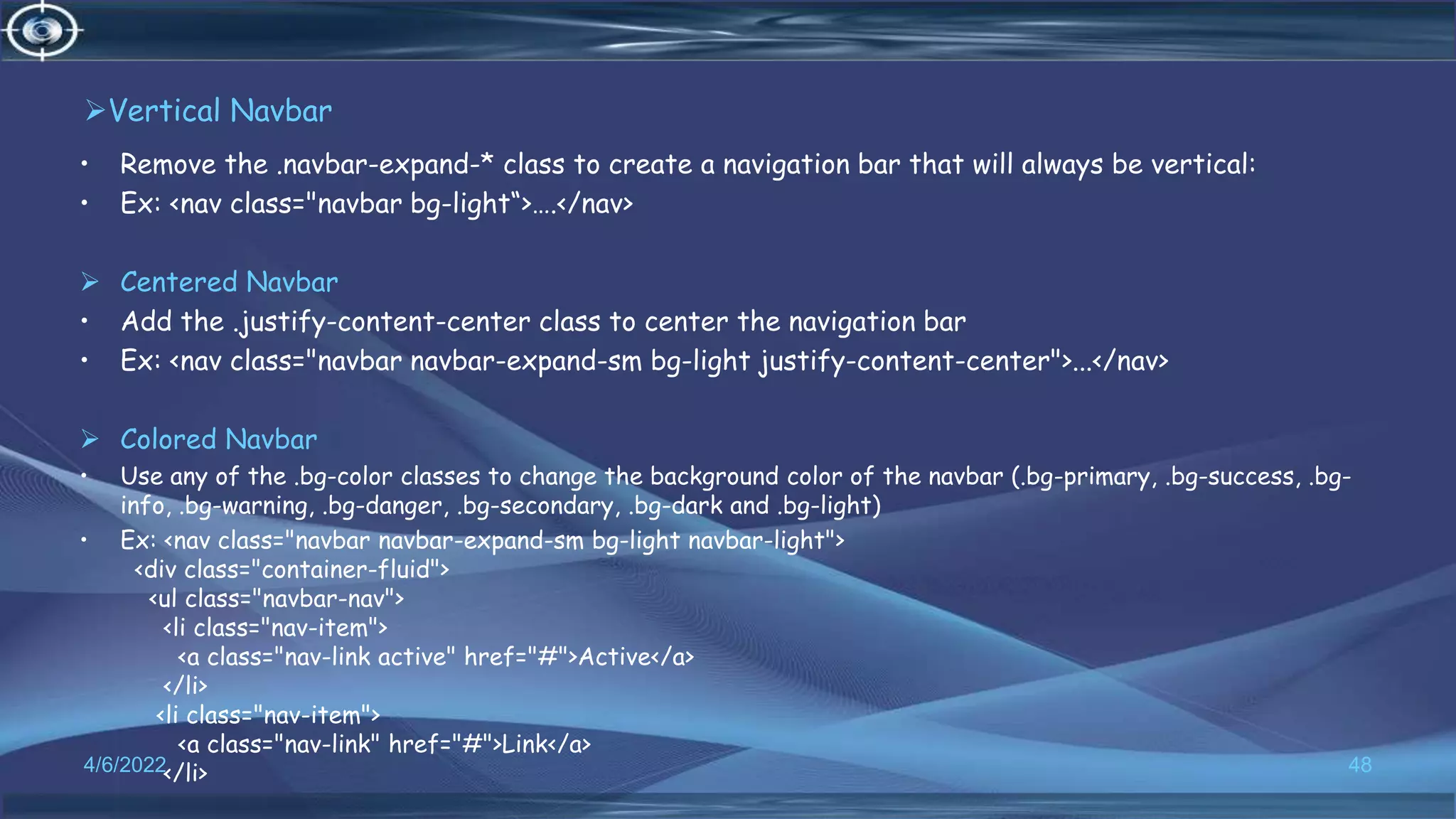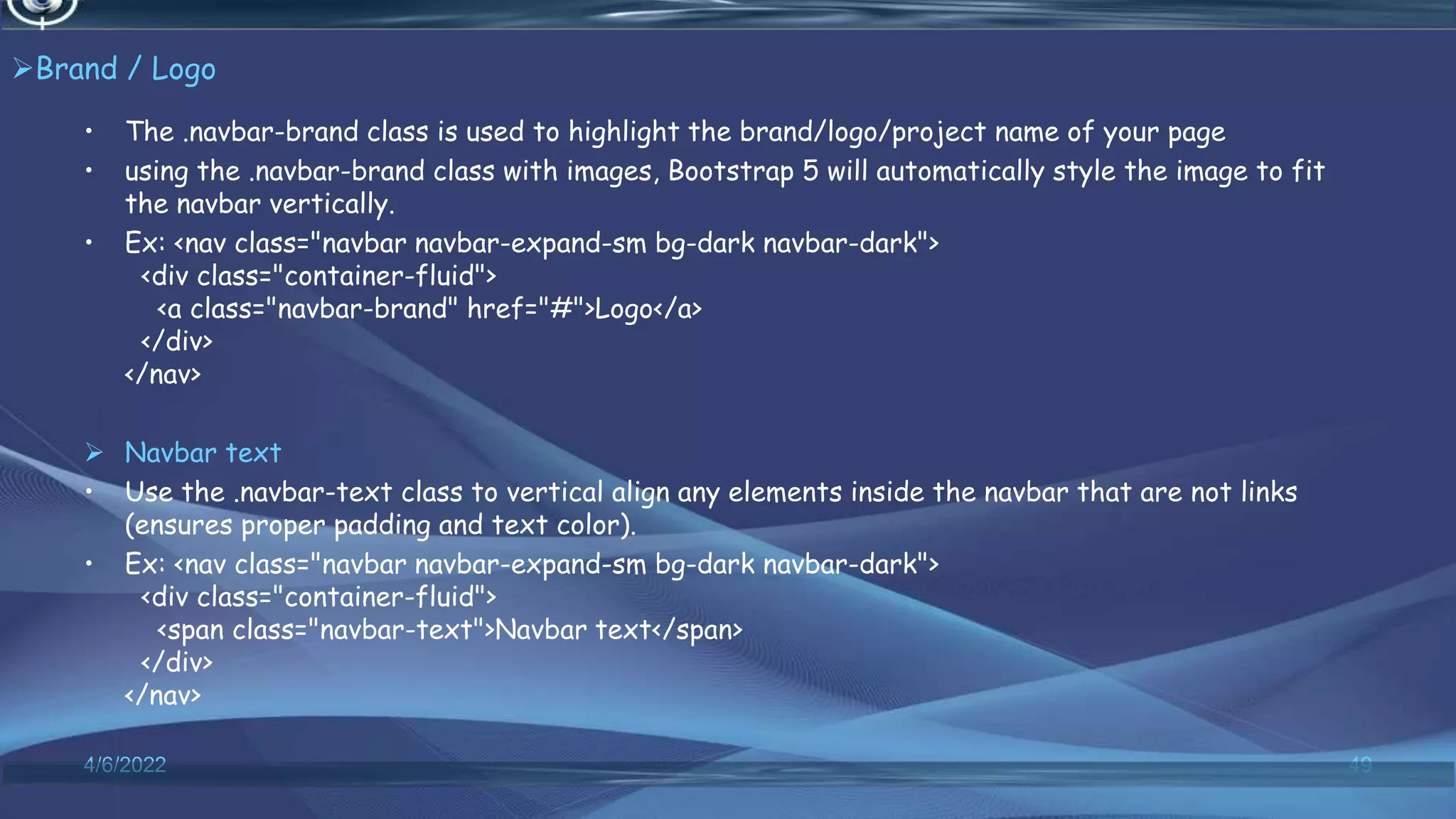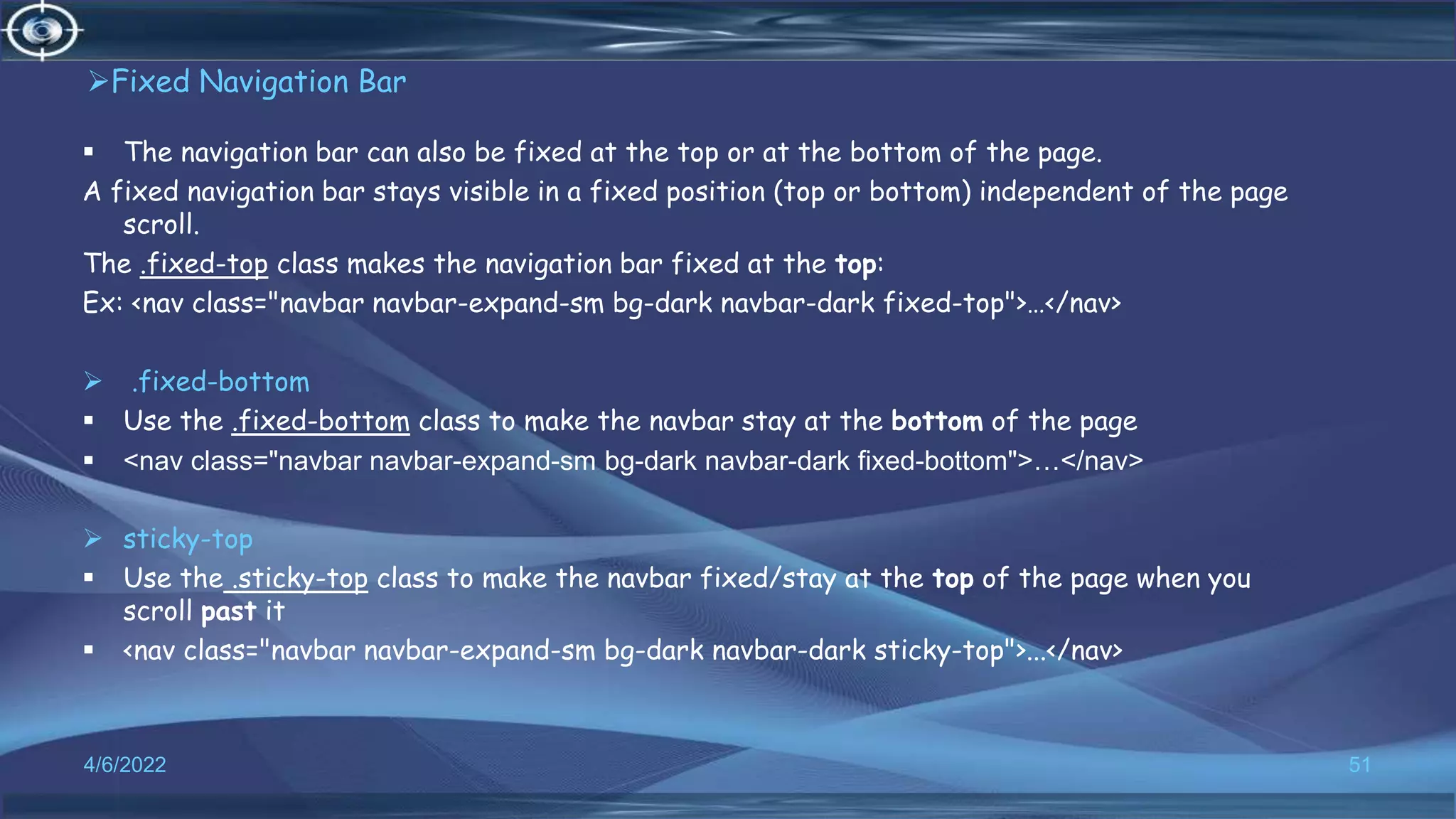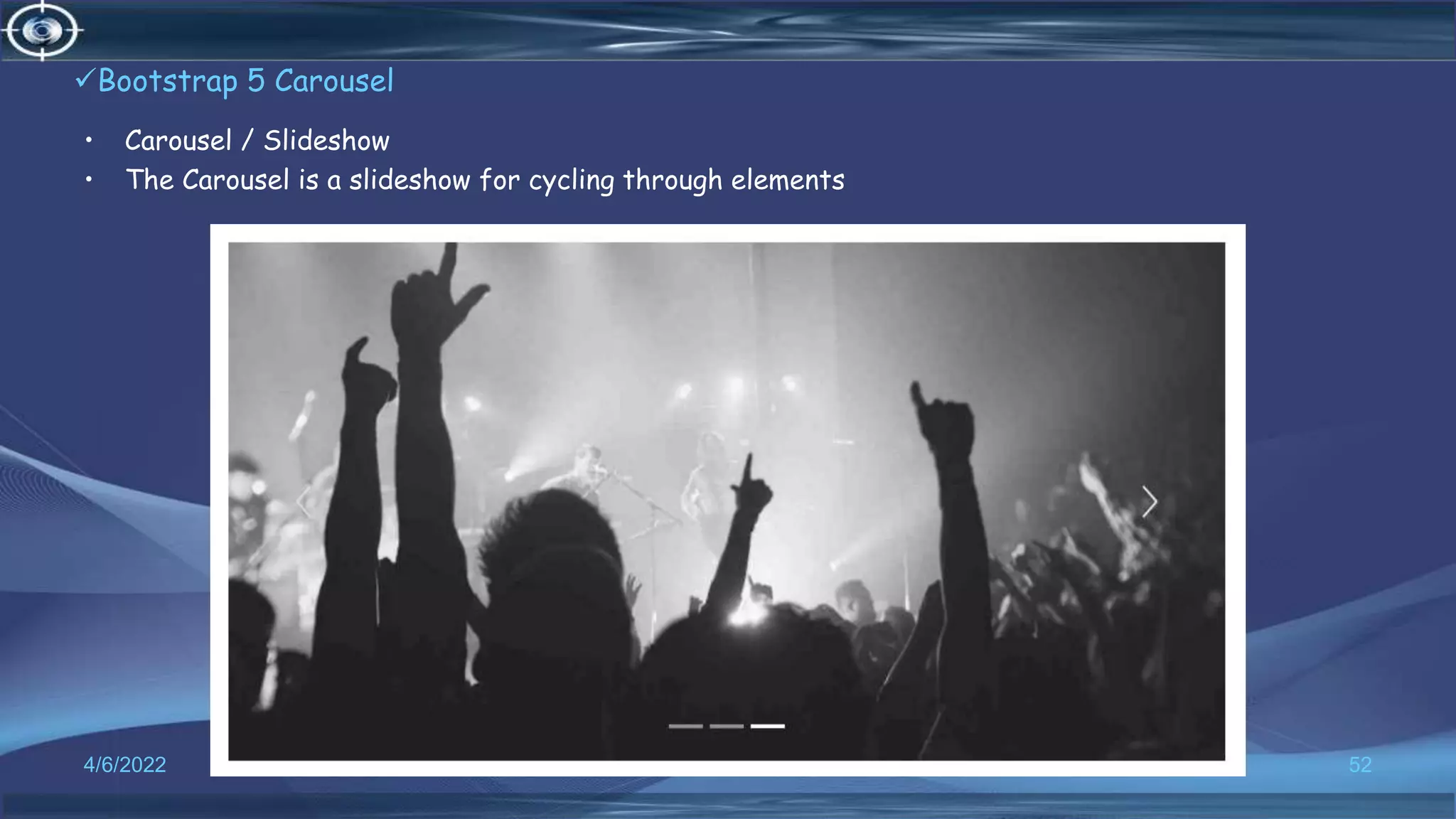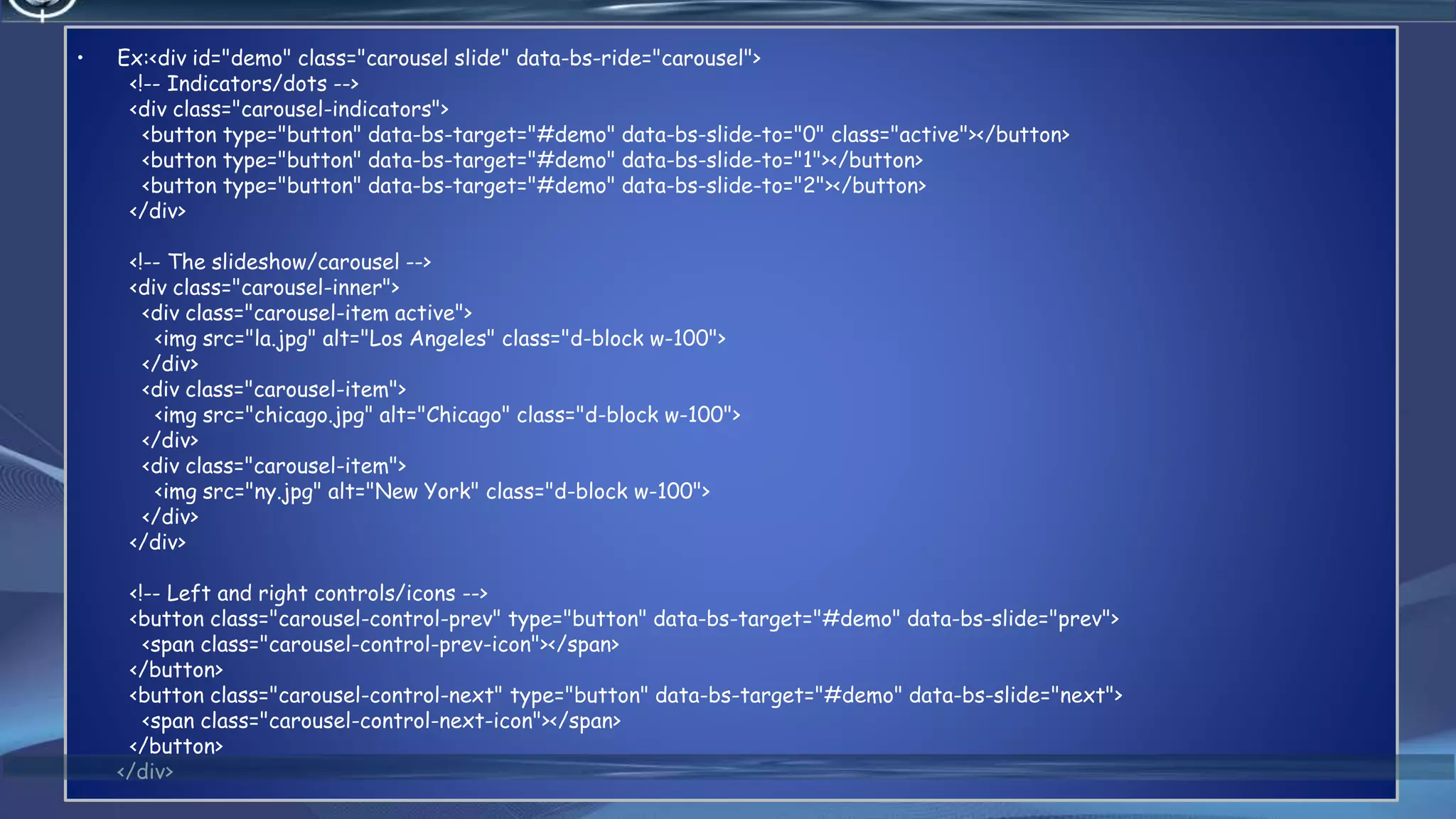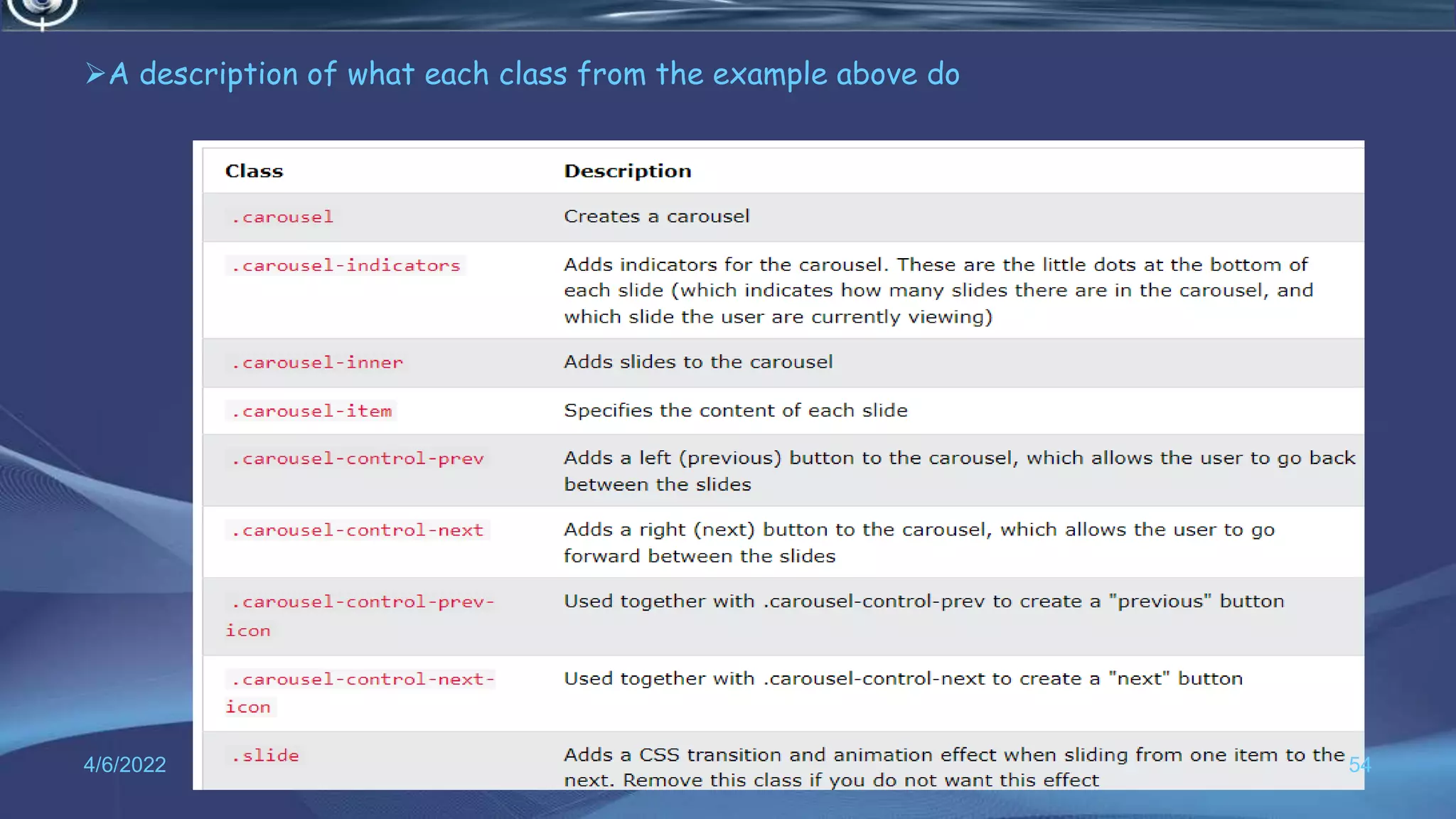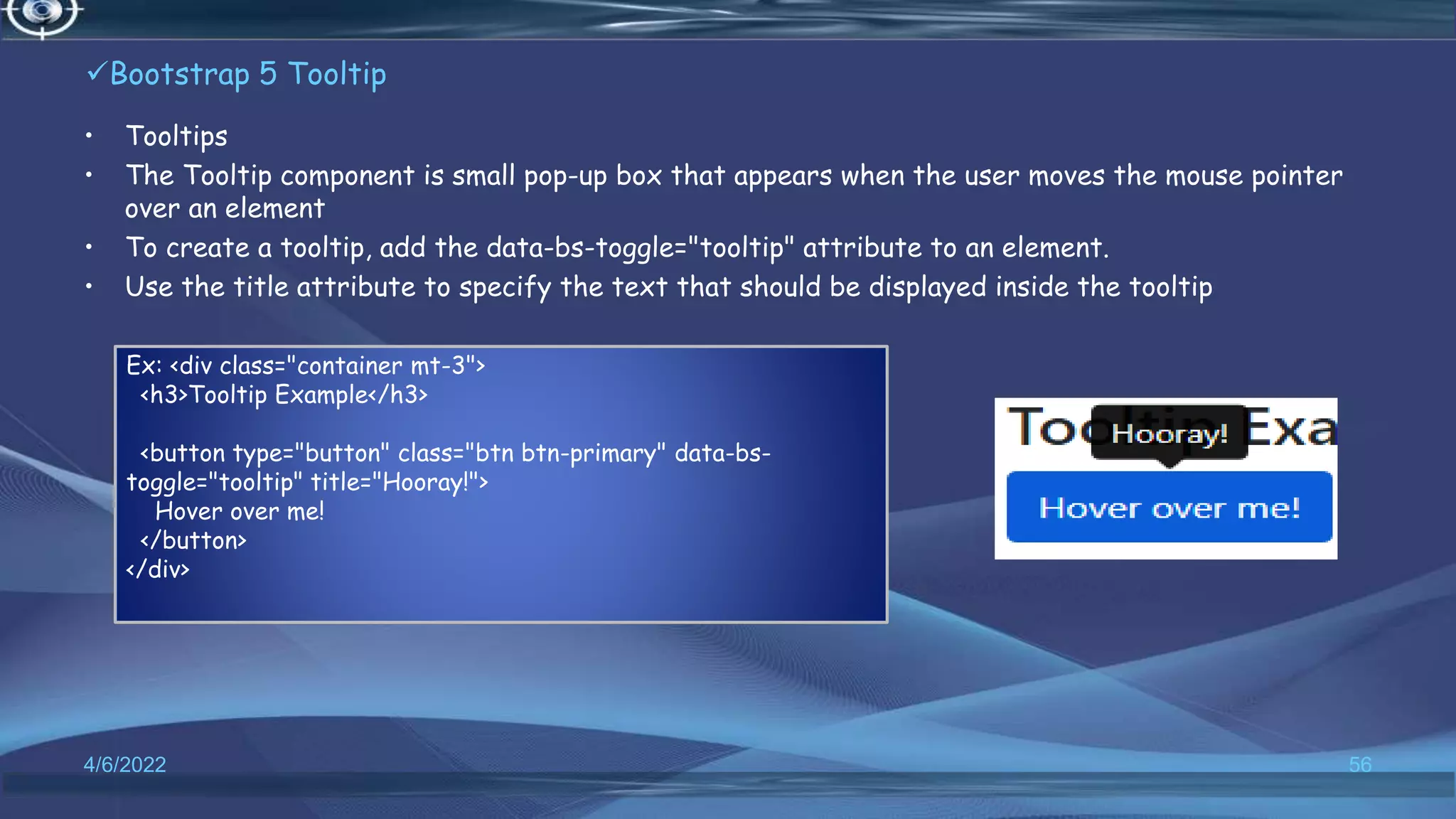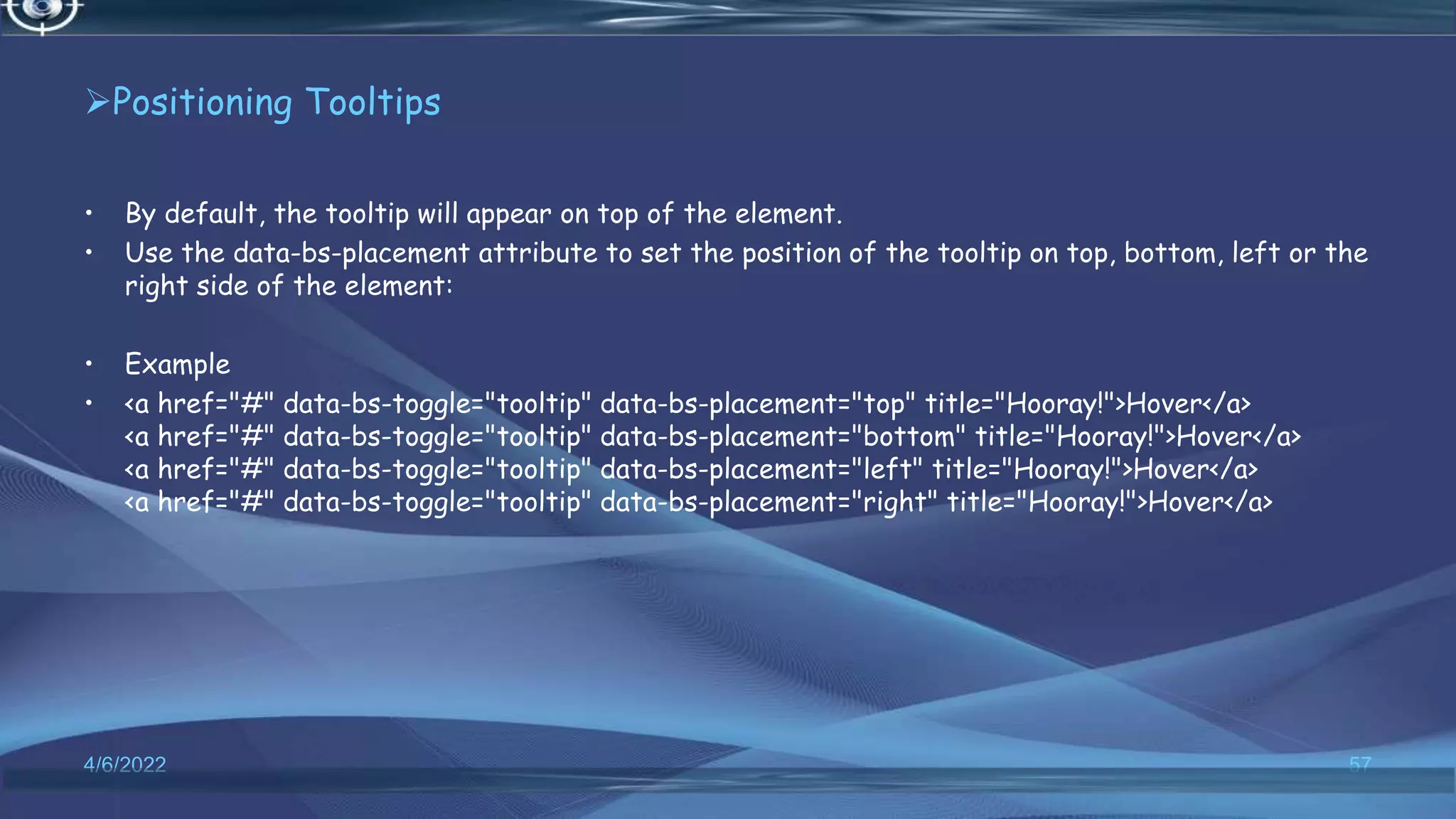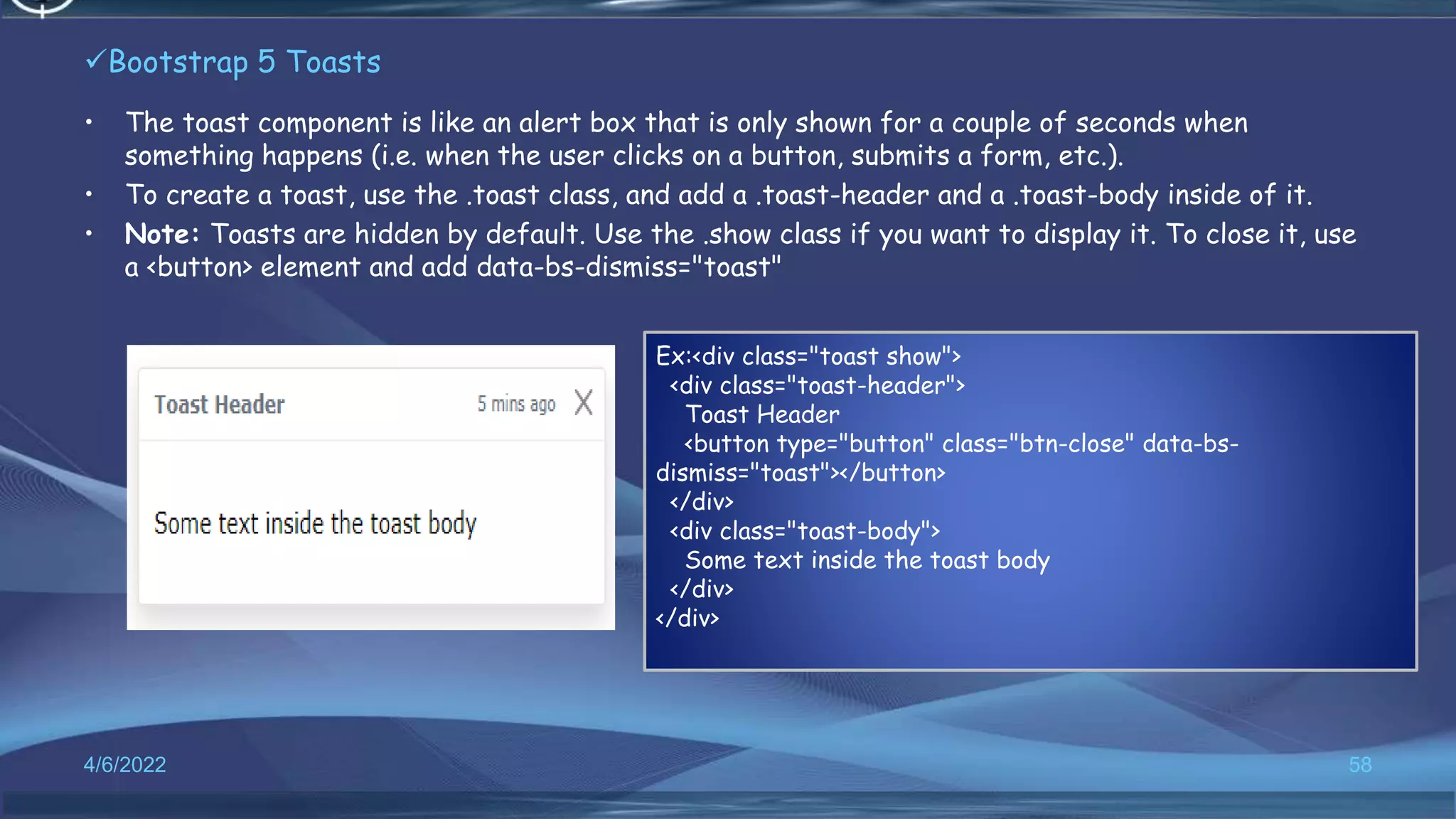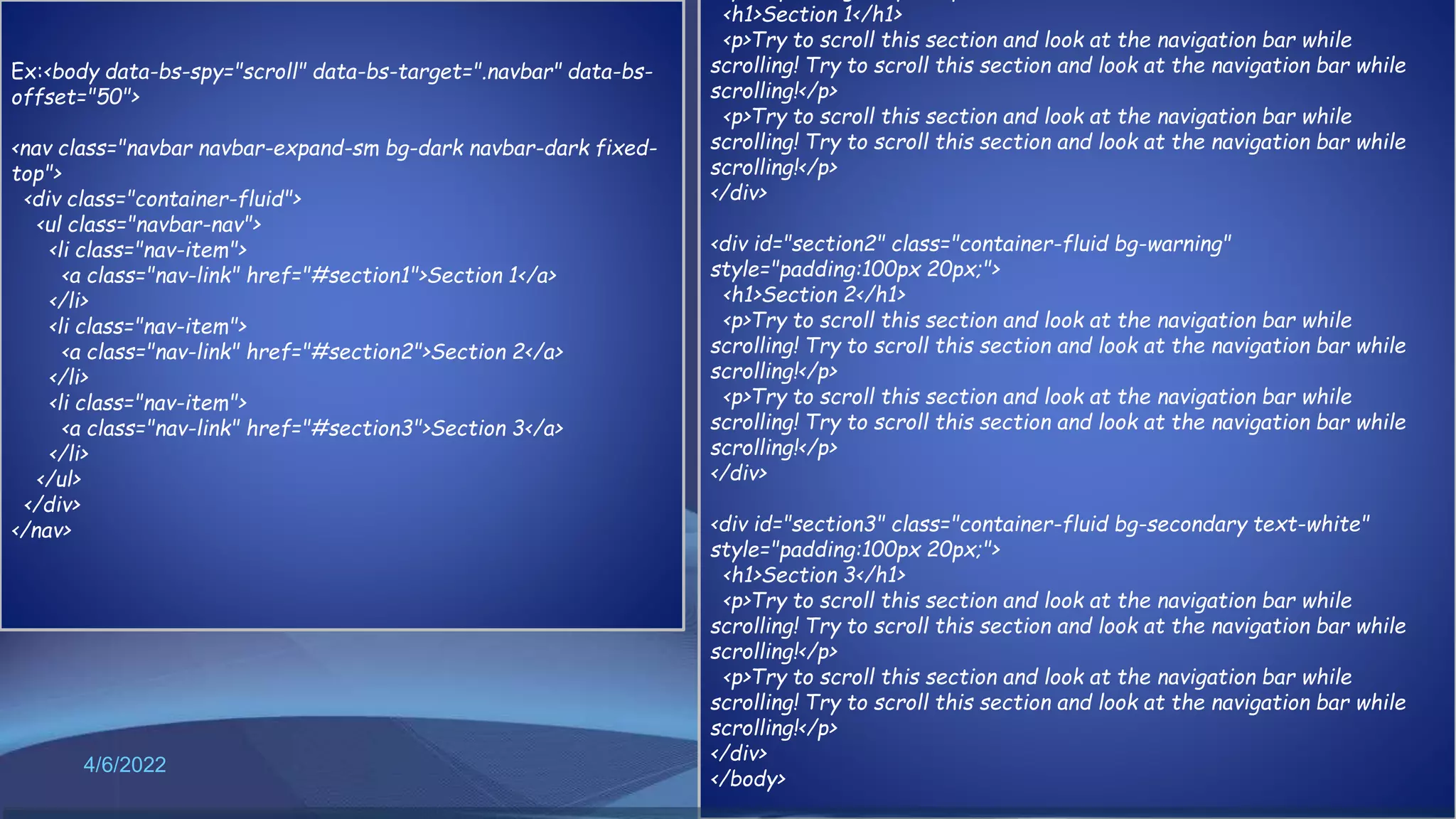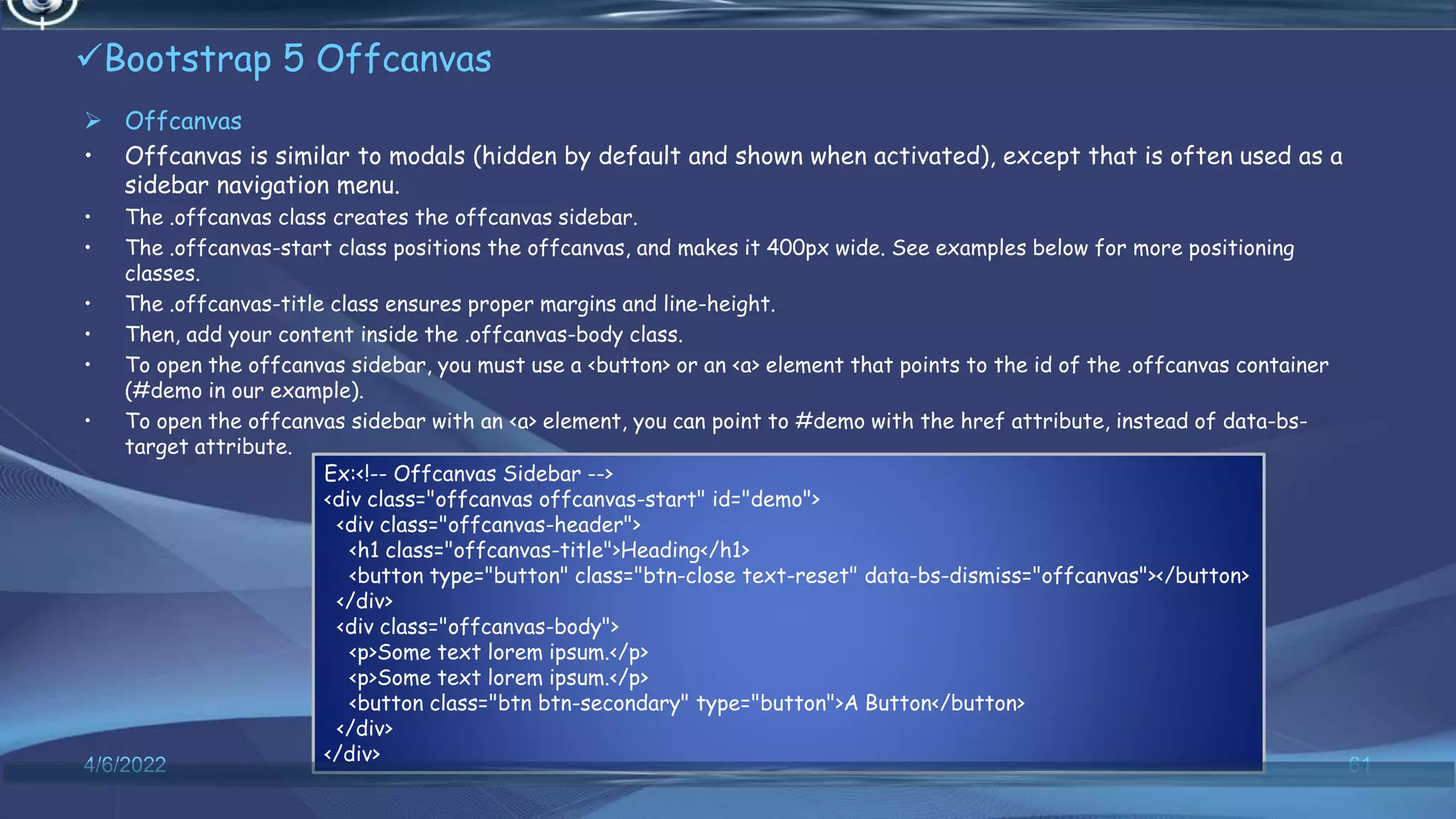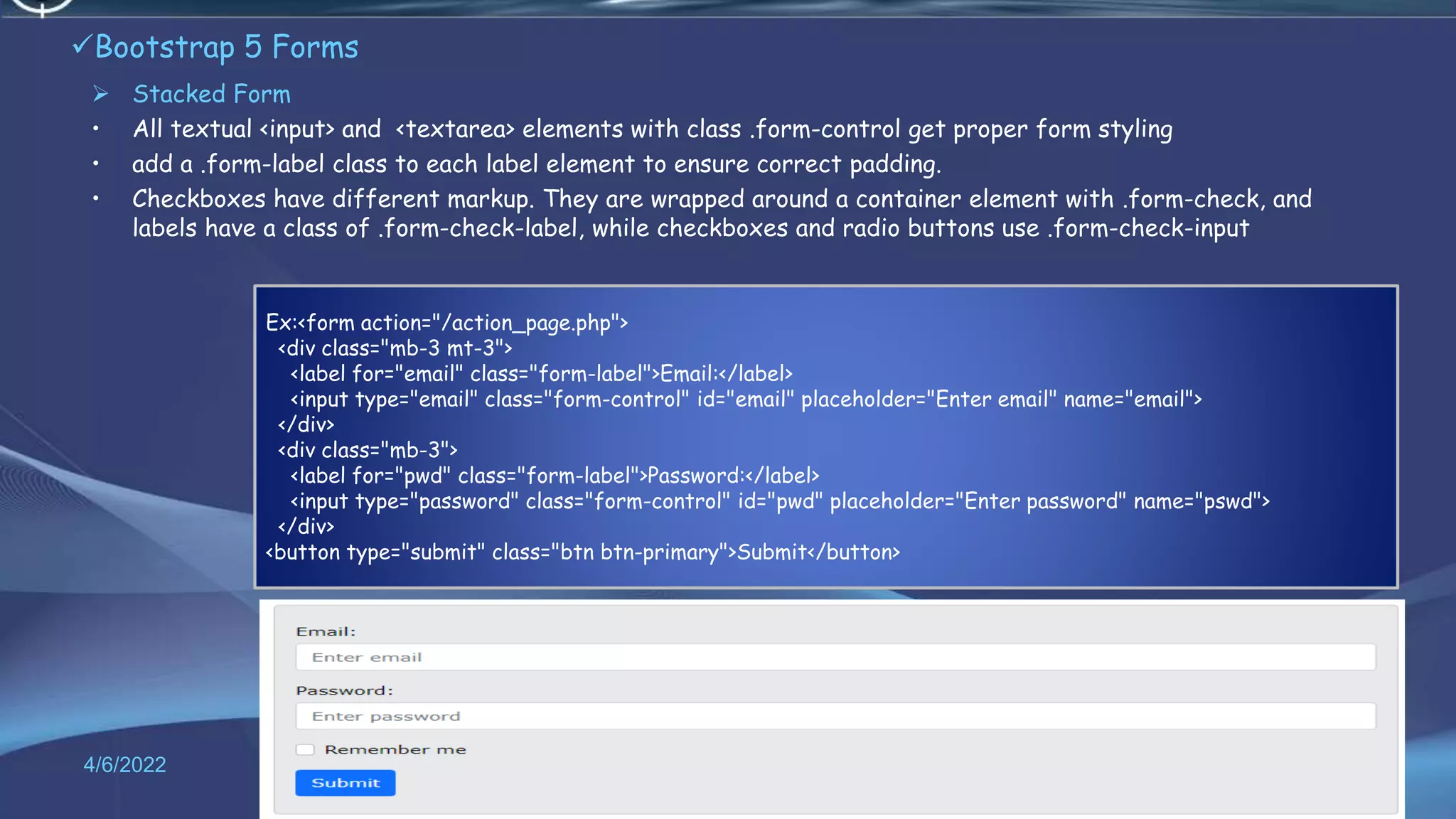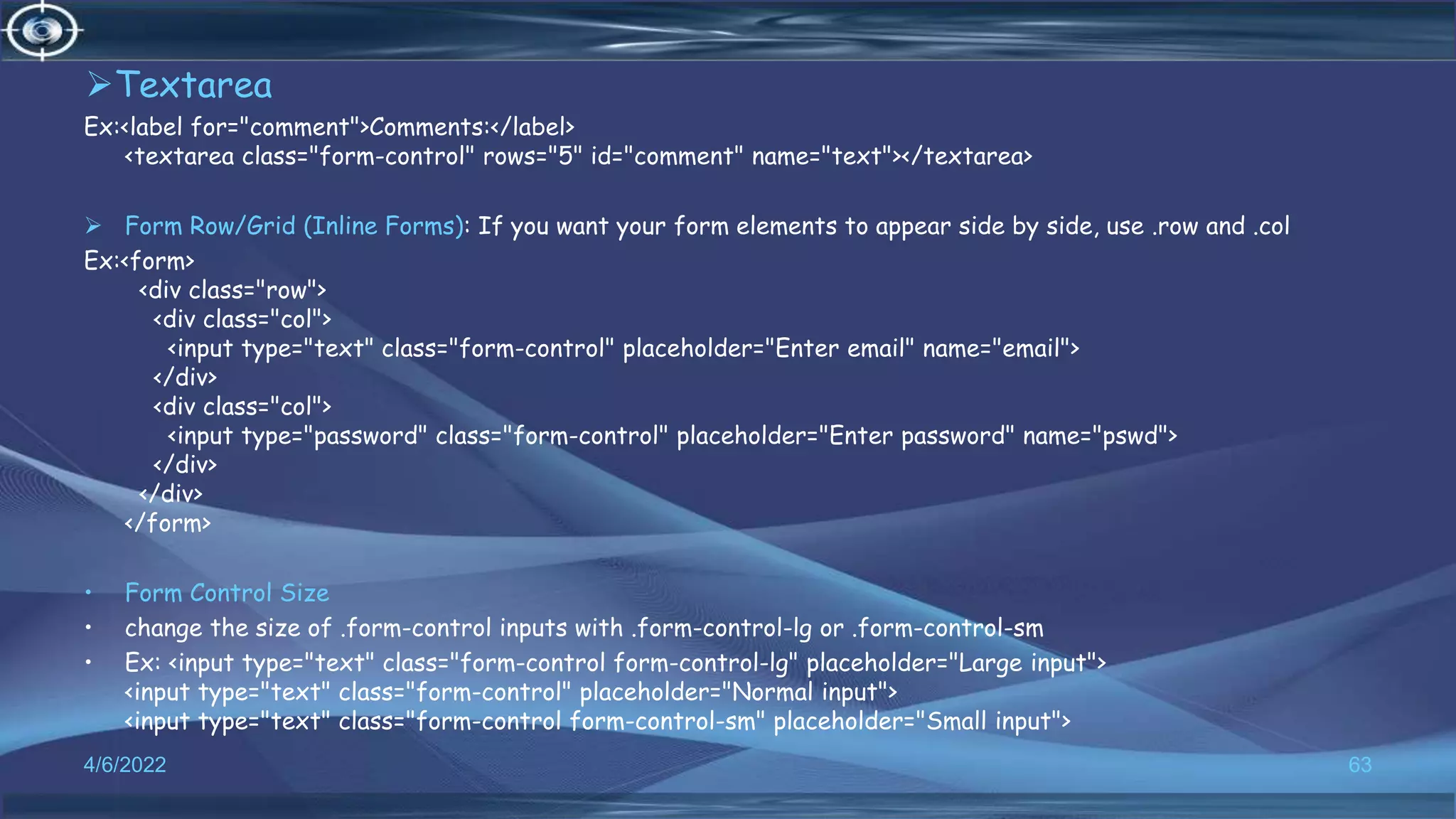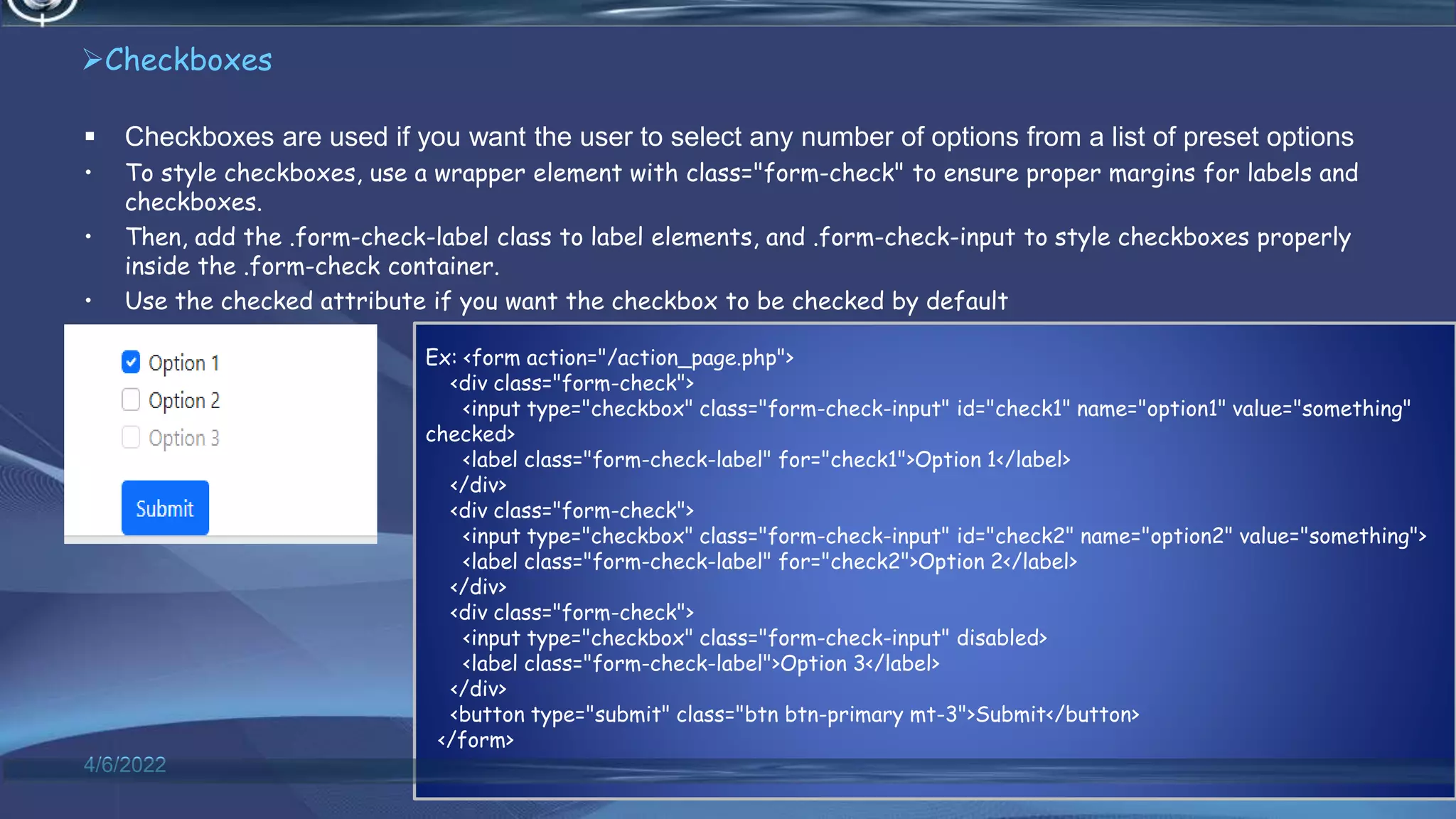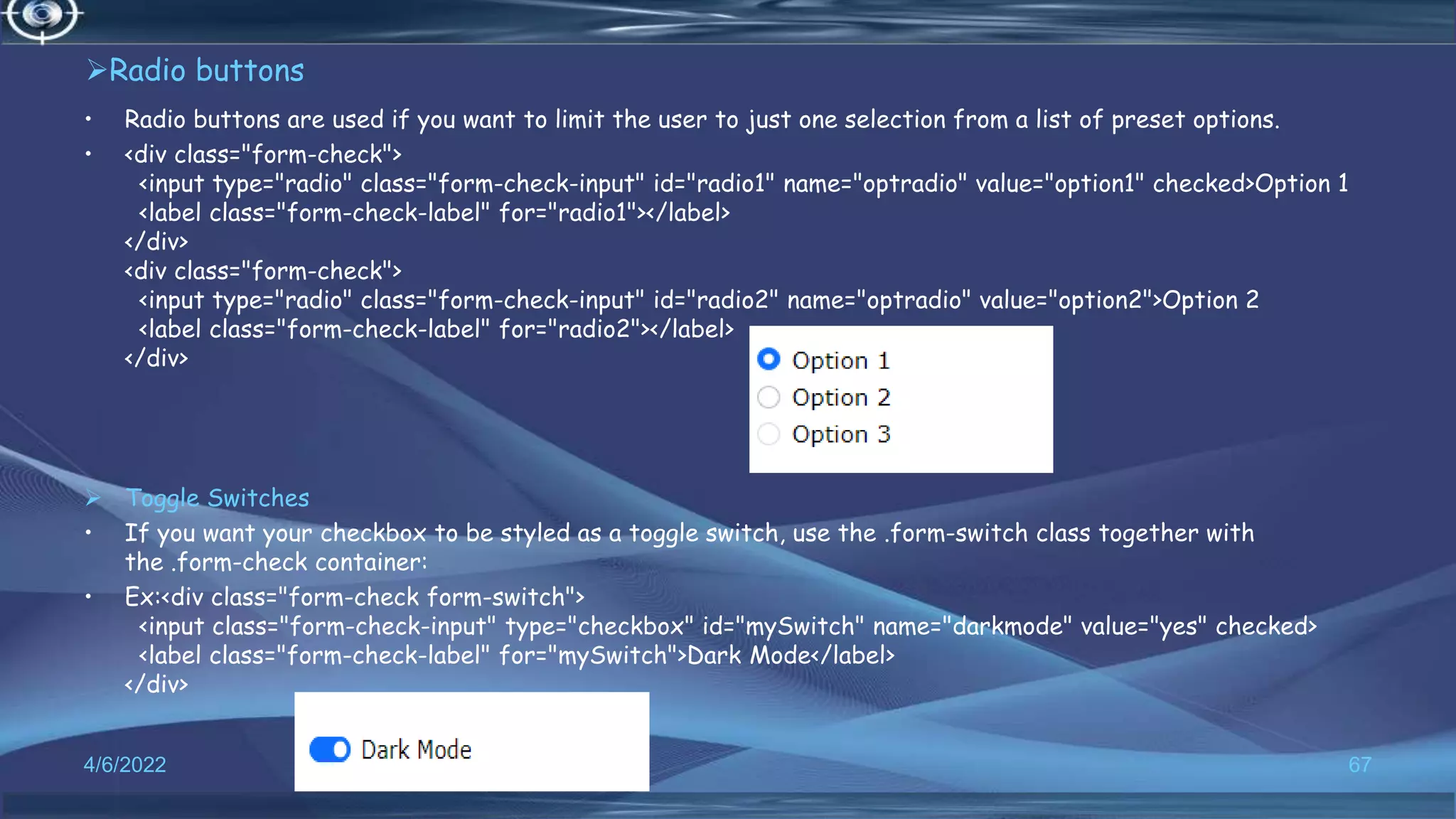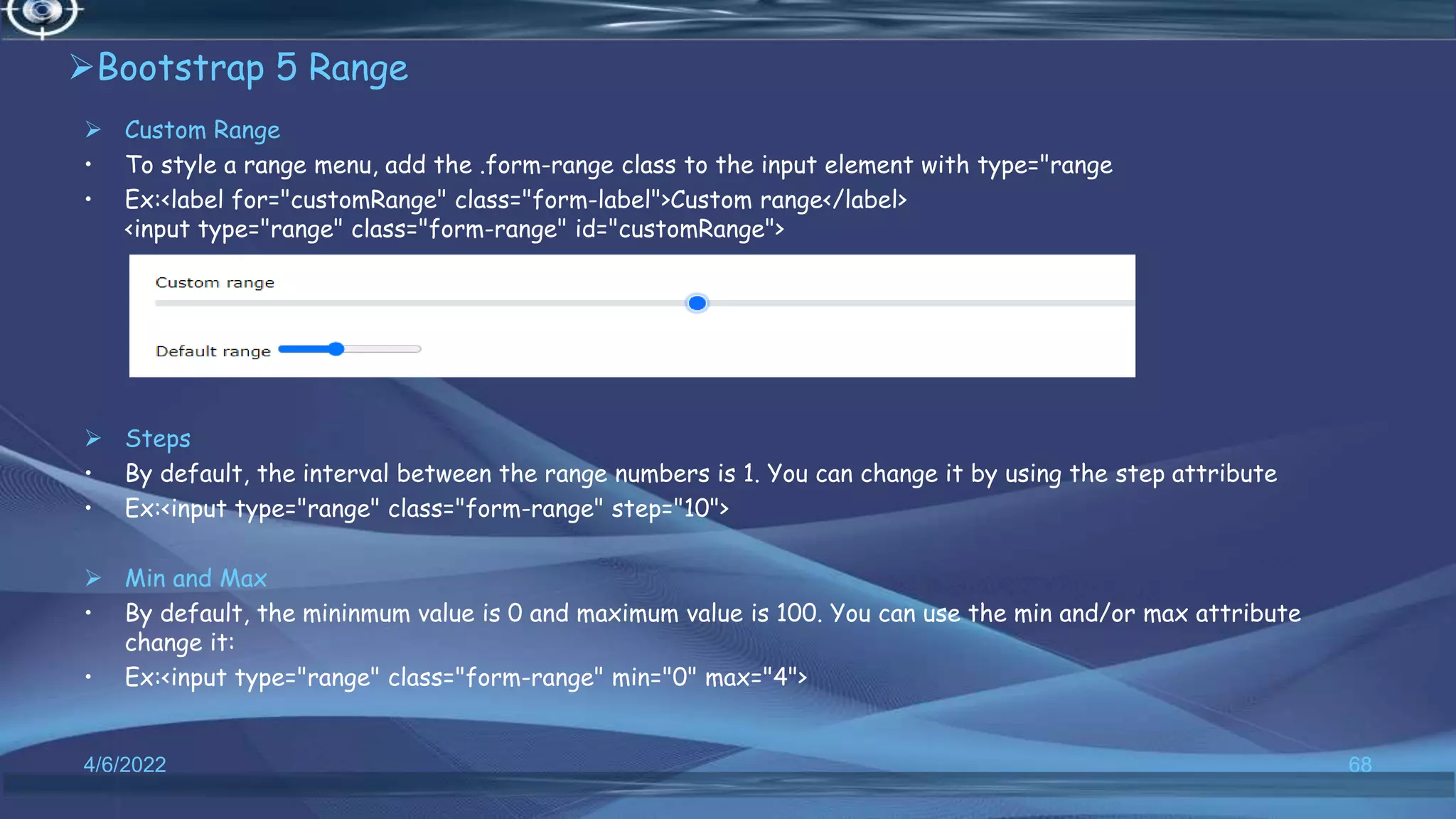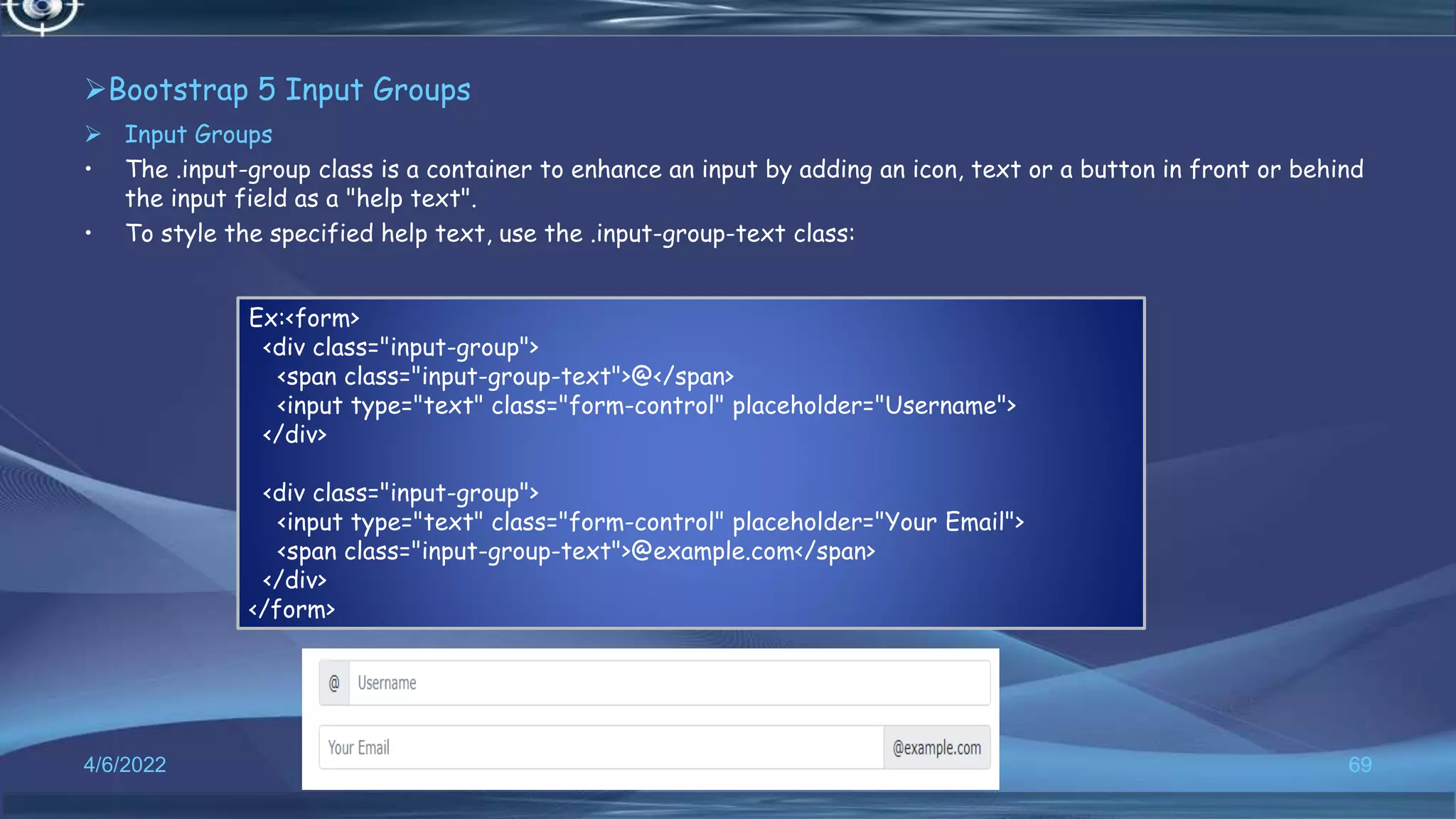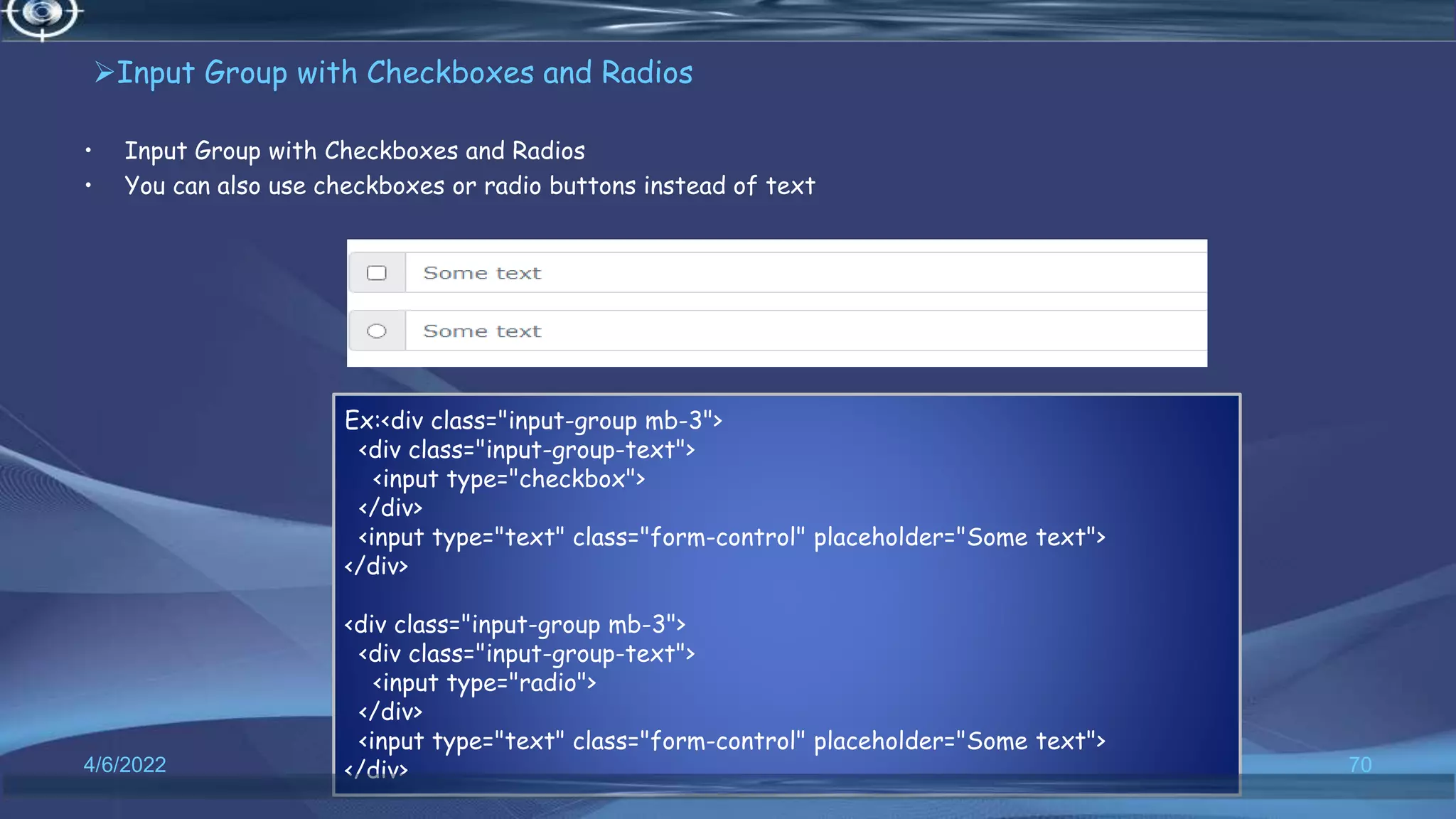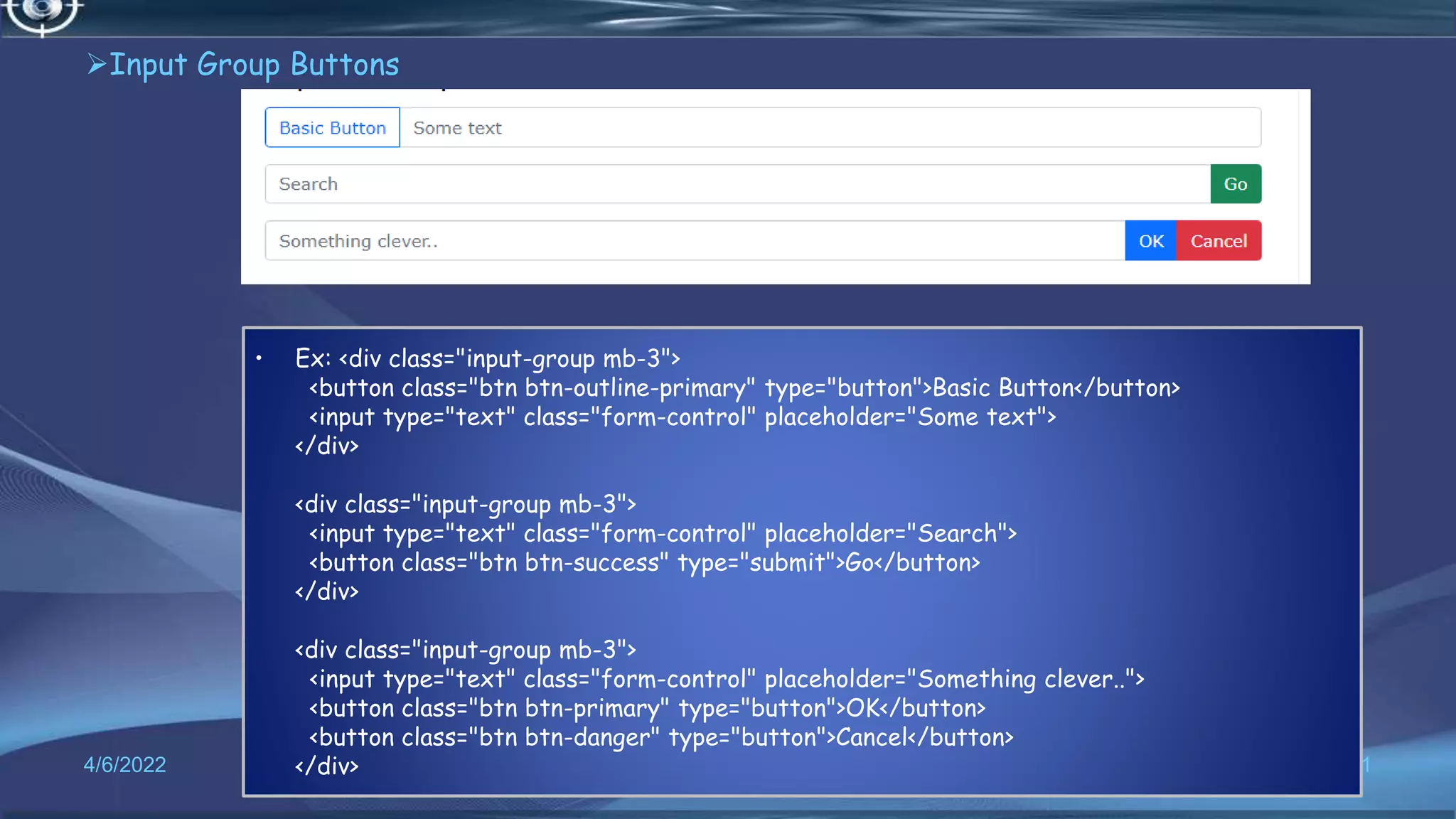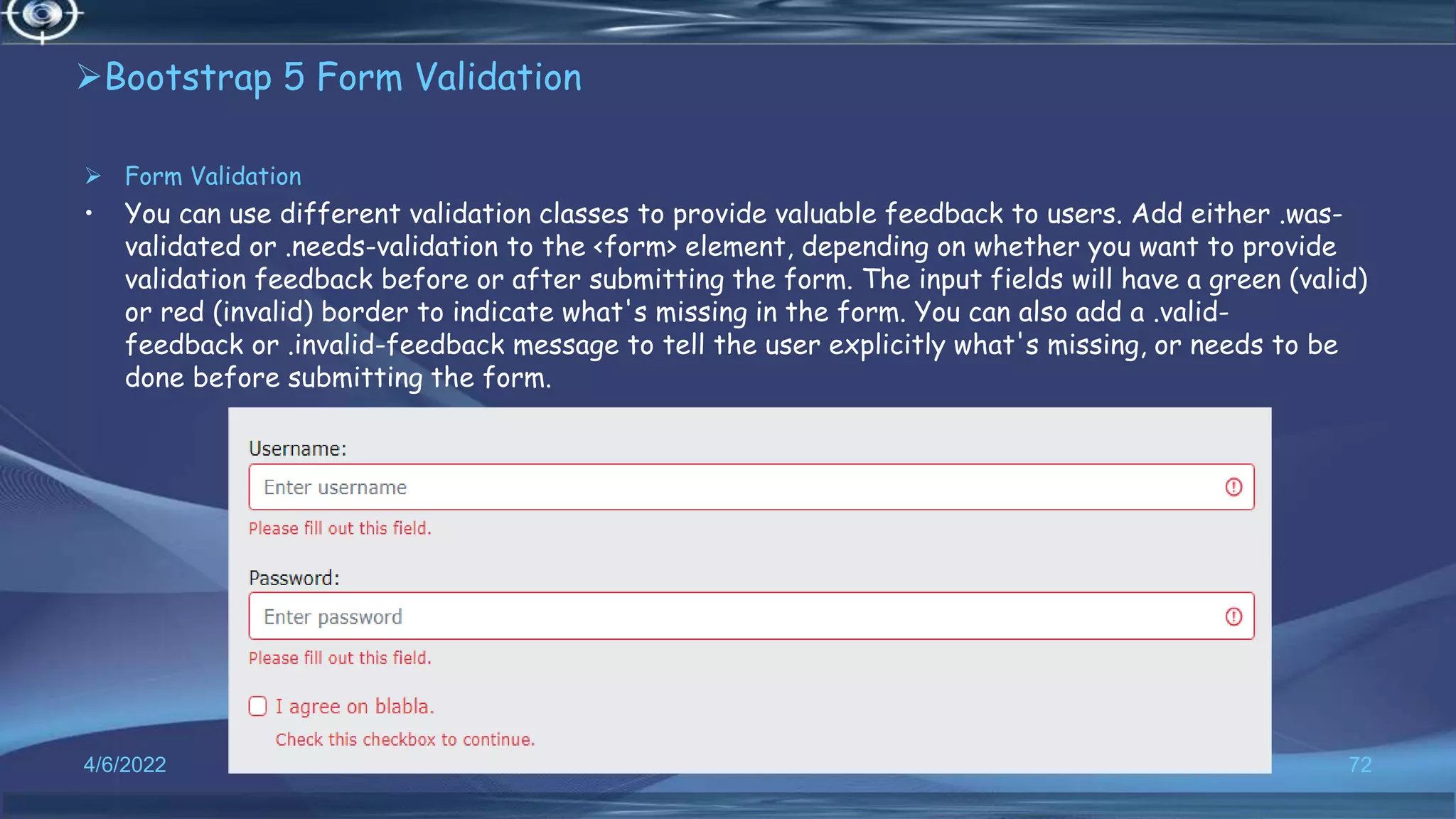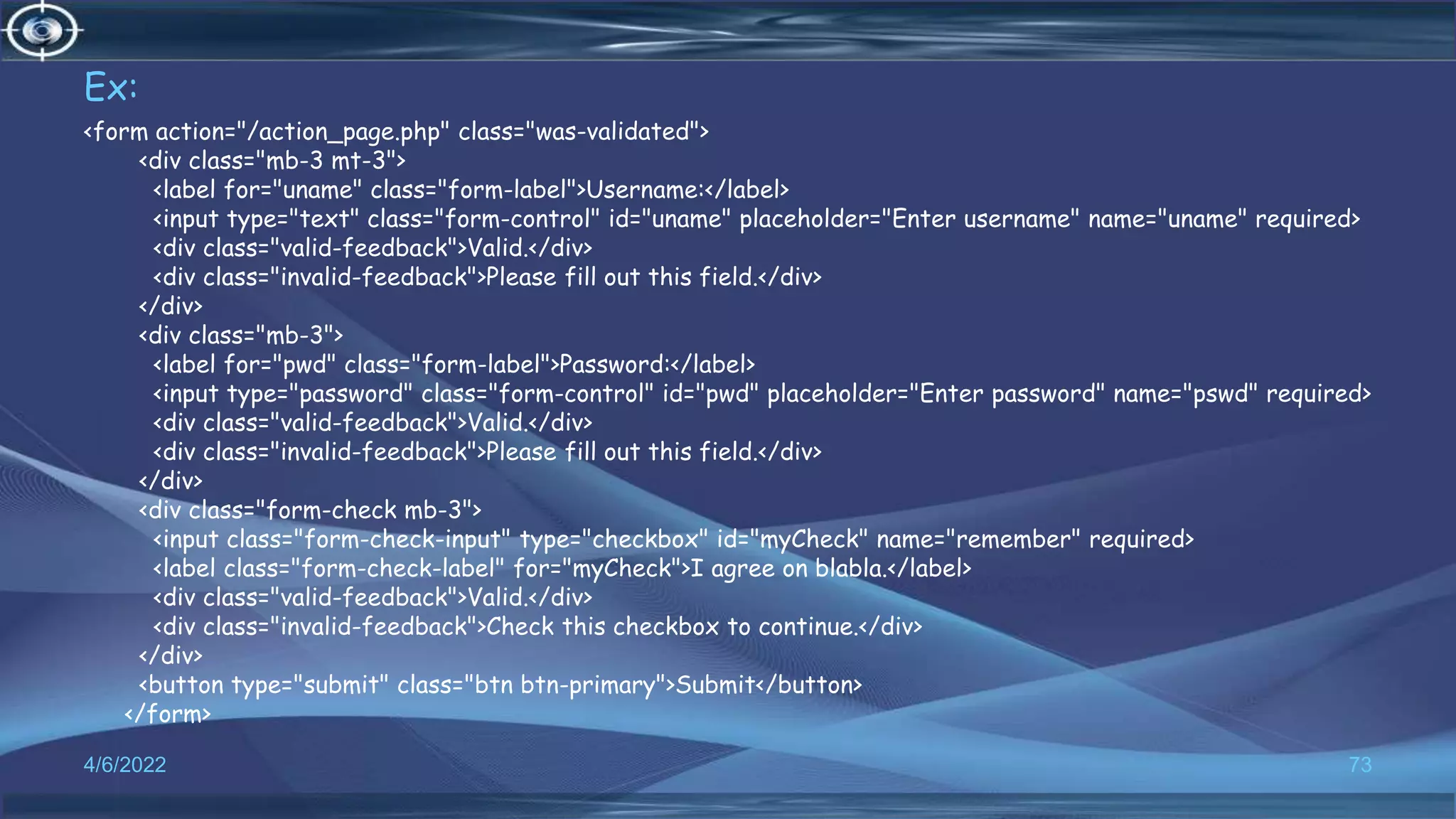The document outlines Bootstrap 5, a free front-end framework facilitating responsive web development, providing templates for typography, forms, and more. Key features include a grid system, contextual colors, and various UI components like buttons, alerts, and modals. It explains how to implement Bootstrap 5 through a CDN or direct download and details its compatibility with modern browsers.