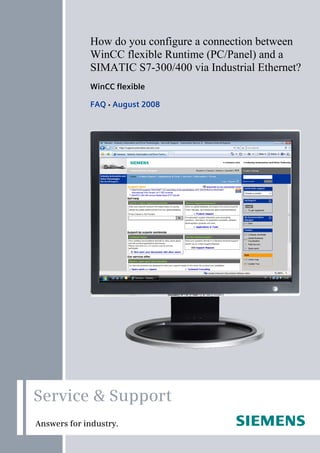
24109937 wincc flexible_kommunikation_ethernet_e
- 1. Service & Support Answers for industry. C o v e r sheet How do you configure a connection between WinCC flexible Runtime (PC/Panel) and a SIMATIC S7-300/400 via Industrial Ethernet? WinCC flexible FAQ y August 2008
- 2. Question 2 WinCC flexible Kommunikation Ethernet V1.0, Entry ID: 24109937 This entry originates from the Service&Support Portal of Siemens AG, Sector Industry, Industry Automation and Drive Technologies. The conditions of use specified there apply (www.siemens.com/nutzungsbedingungen). Go to the following link to download this document. http://support.automation.siemens.com/WW/view/de/24109937 Question How do you configure a connection between WinCC flexible Runtime (PC or Panel) and a SIMATIC S7-300 / S7-400 via Industrial Ethernet? Answer Follow the instructions and notes listed in this document for a detailed answer to the above question.
- 3. Contents WinCC flexible Kommunikation Ethernet V1.0, Entry ID: 24109937 3 Contents Cover sheet ......................................................................................................... 1 1 Introduction........................................................................................... 4 1.1 When should you use an HMI station and when a PC station?........... 4 1.2 Which Ethernet CP should you select?................................................ 4 2 Connecting a panel to SIMATIC S7 via Industrial Ethernet ................. 5 2.1 Requirements....................................................................................... 5 2.2 Configuration in STEP7 and WinCC flexible, and on the panel........... 6 3 Connecting a WinCC flexible Runtime to SIMATIC S7 via Industrial Ethernet without Station Configuration Editor .................................... 10 3.1 Requirements..................................................................................... 10 3.2 Connecting an HMI station................................................................. 10 3.3 Connecting a PC station..................................................................... 13 4 Connecting a WinCC flexible Runtime to SIMATIC S7 via Industrial Ethernet with Station Configuration Editor ......................................... 18 4.1 Requirements..................................................................................... 18 4.2 Connecting an HMI station................................................................. 18 4.3 Connecting a PC station..................................................................... 24
- 4. 1 Introduction 4 WinCC flexible Kommunikation Ethernet V1.0, Entry ID: 24109937 1 Introduction 1.1 When should you use an HMI station and when a PC station? You should use an HMI station if you want to connect the PC Runtime or an operator panel to an S7 controller and do not wish to use any more embedded controllers. If, for example, you want to use WinAC or OPC, you must use a PC station, because an HMI station does not support this. You are to use a PC station when you are working with embedded controllers. If, for example, you are working with WinAC, you must use a PC station. Note If you want to connect only one PC Runtime to a controller, then you should use an HMI station. 1.2 Which Ethernet CP should you select? The "IE General" CP is to be used for all connections of PC Runtime to a controller, because others are not released for this. The "IE General" CP is to be used for all connections of panels to a controller, because others are not released for this. The "HMI IE" CP is released only for the connection with panels. Note The communication driver for communication on SIMATIC S7-200 and on SIMATIC S7-300/400 is supplied together with WinCC flexible and is installed automatically. Special blocks for the connection are not necessary in the controller.
- 5. 2 Connecting a panel to SIMATIC S7 via Industrial Ethernet WinCC flexible Kommunikation Ethernet V1.0, Entry ID: 24109937 5 2 Connecting a panel to SIMATIC S7 via Industrial Ethernet 2.1 Requirements Software • WinCC flexible compact, standard or advanced • STEP 7 as from V5.3 • STEP 7 project with TCP/IP Ethernet connection Operator panels • TP177B PN/DP 1, OP177B PN/DP 1 • Mobile Panel 177 PN 1, Mobile Panel 277 2 • TP270 / OP270 with NE2000-compatible CF Ethernet card 3 • TP277 2) / OP277 2 • MP177 4 • MP270B, MP277 2 • MP370, MP377 5 • KTP400 mono PN 6 • KTP600 mono PN 6, KTP600 color PN 6 • KTP1000 color PN 4, TP1500 color PN 4 • TP177 4" Widescreen 4 Note The OP/TP270 (discontinued) does not possess an on-board Ethernet interface and the operator panels are available still only as spare parts. An Ethernet interface can be added to the OP/TP270 devices via the CF Ethernet cards. The CF Ethernet cards must be NE2000-compatible. (These NE2000-compatible CF Ethernet cards are no longer on the market!) You can use the on-board Ethernet interface with all the operator panels listed above (except TP/OP270). Check the compatibility of the software components used in each case. Information on this is available on our Support pages. 1 Configuration possible as from WinCC flexible 2005 2 Configuration possible as from WinCC flexible 2005 SP1 3 Refer to the note on this page! 4 Configuration possible as from WinCC flexible 2008 5 Configuration possible as from WinCC flexible 2007 6 Configuration possible as from WinCC flexible 2008 SP1
- 6. 2 Connecting a panel to SIMATIC S7 via Industrial Ethernet 6 WinCC flexible Kommunikation Ethernet V1.0, Entry ID: 24109937 2.2 Configuration in STEP7 and WinCC flexible, and on the panel Proceed as follows to establish a connection between an S7 300/400 and a panel. Figure 2-1 No. Procedure 1. Configuration in STEP 7 • Open a STEP 7 project with Ethernet connection or create a new project. 2. Add and configure a SIMATIC HMI station • Add a SIMATIC HMI station via "Insert > Station > SIMATIC HMI Station". • In the dialog that opens, you select the relevant HMI operator panel - this case an MP370 12" Touch.
- 7. 2 Connecting a panel to SIMATIC S7 via Industrial Ethernet WinCC flexible Kommunikation Ethernet V1.0, Entry ID: 24109937 7 No. Procedure 3. Open the HMI configuration • Mark the HMI station in the left project window. • Open the configuration of the HMI station by double-clicking on "Configuration". • The Hardware Configuration of the HMI station opens. • Check that the CP "HMI IE" has been inserted on the mounting channel from the "Hardware Catalog > SIMATIC HMI Station > CP Industrial Ethernet > HMI IE". Note: The "HMI IE" component is only available for the Ethernet interface on the panel. "HMI IE" may not be used for Ethernet cards in PCs. • Double-click on "HMI IE" on the mounting channel (here slot 5). • Network "HMI IE" with the Industrial Ethernet of the S7 controller by configuring a unique IP address with appropriate subnetwork address for the panel. • Important: The IP address of the panel must be in the same IP address range as the IP address of the S7 controller in order to be able to set up a connection.
- 8. 2 Connecting a panel to SIMATIC S7 via Industrial Ethernet 8 WinCC flexible Kommunikation Ethernet V1.0, Entry ID: 24109937 No. Procedure • Close the open dialogs with OK. • Save and compile the configuration. • Close the HMI station's hardware configuration and return to the SIMATIC Manager. 4. Set the interface in WinCC flexible • In the SIMATIC Manager, navigate via the SIMATIC HMI station to • "WinCC flexible RT > Communication > Connections". In the right project window, double-click on "Connections". WinCC flexible ES opens. • The Ethernet connection configured in the Hardware Configuration is transferred automatically to WinCC flexible ES if a SIMATIC HMI station has been configured. • Activate the connection by the setting "On" for the "Active" parameter. • Then complete your configuration in WinCC flexible ES (create tags, configure pictures, ...). 5. Settings on the panel • Open the "Control Panel" on the operator panel. • Open the "Network" folder in the Control Panel. • If the panel has an on-board Ethernet interface, select the adapter "... Onboard LAN Ethernet Driver" or LAN9001. • If you have slotted a CF Ethernet plug-in card in the panel, select "... NE 2000 Compatible Ethernet Driver".
- 9. 2 Connecting a panel to SIMATIC S7 via Industrial Ethernet WinCC flexible Kommunikation Ethernet V1.0, Entry ID: 24109937 9 No. Procedure 6. Address assignment on the panel • Now click on "Properties". Apply the IP address settings from the configuration of the SIMATIC HMI station. Note: This is not necessary for panels as from WinCE 5.0. • Click "OK" to close the dialogs. • Open the "Communication" folder in the Control Panel. (On a panel with WinCE 5.0, you open the "System" folder.) • Enter a name in the "Device Name" tab. • The device name is for identifying the operator panel in the network. Change the default name (e.g. HMI_Panel -> MP370_Station_1). • Reboot the panel in order to make the settings effective. • Load the WinCC flexible project into the operator panel. Note How many simultaneously active controller connections can be configured for a panel is described in Entry ID 15363798. How any number of controllers can be addressed one after the other is described in Entry ID 35508221.
- 10. 3 Connecting a WinCC flexible Runtime to SIMATIC S7 via Industrial Ethernet without Station Configuration Editor 10 WinCC flexible Kommunikation Ethernet V1.0, Entry ID: 24109937 3 Connecting a WinCC flexible Runtime to SIMATIC S7 via Industrial Ethernet without Station Configuration Editor 3.1 Requirements • WinCC flexible Advanced • STEP 7 as from V5.3 • PC with Ethernet interface • STEP 7 project with TCP/IP Ethernet connection • SIMATIC NET license (only for WinCC flexible 2004/2005): the SIMATIC NET license is on the WinCC flexible RT license floppy disk. More information on WinCC flexible licenses is available in Entry ID 27005215. 3.2 Connecting an HMI station Proceed as follows to establish a connection between an S7 300/400 and a WinCC flexible PC Runtime (HMI station). Table 3-1 No. Procedure 1. Configuration in STEP 7 • Open a STEP 7 project with Ethernet connection or create a new project. 2. SIMATIC HMI station • Add a SIMATIC HMI station via "Insert > Station > SIMATIC HMI Station". • In the dialog that opens you select the SIMATIC HMI station. • Select "WinCC flexible Runtime" in the dialog that opens.
- 11. 3 Connecting a WinCC flexible Runtime to SIMATIC S7 via Industrial Ethernet without Station Configuration Editor WinCC flexible Kommunikation Ethernet V1.0, Entry ID: 24109937 11 No. Procedure 3. Open the HMI station configuration • Mark the HMI station. • Open the configuration of the HMI station by double-clicking on "Configuration". The Hardware Configuration of the HMI station opens. 4. Incorporate "IE General" • Insert the "IE General" module from the hardware catalog into any available slot of the HMI station's rack. • The "IE General" module is in the hardware catalog under "SIMATIC HMI Station > CP Industrial Ethernet > IE General". Note: • The "IE General" module stands for all commercially available network cards. Do not use the HMI IE, because this is reserved for panels. 5. Object properties of "IE General" • Specify the parameters for the interface under "General > Interface > Properties... > Parameters". • Activate "Set MAC address" and set the MAC address. • Assign a unique IP address in the network for the network card and the associated subnet mask from the IP address range of the controller; • network the card with the "Ethernet" network of the S7-300/S7-400 controller. • Acknowledge the settings with the "OK" button. Please see also the information in Entry ID: 17313385. Important: The address settings (MAC address, IP address and subnet mask) of the "IE General" in the HMI station must match the address settings in MS Windows. • Acknowledge the selection with "OK". • The Properties window of the IE General opens automatically in the "Assignment" tab.
- 12. 3 Connecting a WinCC flexible Runtime to SIMATIC S7 via Industrial Ethernet without Station Configuration Editor 12 WinCC flexible Kommunikation Ethernet V1.0, Entry ID: 24109937 No. Procedure 6. Assignment of "IE General" • Configure the interface parameters (ISO) with dummy text. • Configure the interface parameter assignment used (TCP/IP) with "S7ONLINE". Note: "S7ONLINE": Access point of the application. Specify the name as also used in the PG/PC interface. • Acknowledge the configuration with "OK". • Save and compile the PC station via "Station > Save and compile". • Close the Hardware Configuration of the HMI station. 7. Set the PG/PC interface • Open the PG/PC interface via your computer's Control Panel. • Under "Interface Parameter Assignment Used" use the setting "S7ONLINE (STEP 7) --> TCP/IP -> Broadcom NetXtreme Gigabit ...", where "Broadcom NetXtreme Gigabit ..." is the Ethernet adapter used in this PC station. Note: You can select a different access point instead of "S7ONLINE"; however, the access point selected must be specified in WinCC flexible ES under "Communication > Connection"!
- 13. 3 Connecting a WinCC flexible Runtime to SIMATIC S7 via Industrial Ethernet without Station Configuration Editor WinCC flexible Kommunikation Ethernet V1.0, Entry ID: 24109937 13 No. Procedure 8. Set the interface in WinCC flexible • In the SIMATIC Manager, navigate via the SIMATIC HMI station to "WinCC flexible RT > Communication > Connections". • In the right project window, double-click on "Connections". • WinCC flexible ES opens. • The Ethernet connection configured in the hardware configuration is transferred automatically to WinCC flexible ES. • Activate the connection by the setting "On" for the "Active" parameter. • Then complete your configuration in WinCC flexible ES (create tags, configure pictures, ...). • Start WinCC flexible RT. 3.3 Connecting a PC station Proceed as follows to establish a connection between an S7 300/400 and a WinCC flexible PC Runtime (PC station). Table 3-2 No. Procedure 1. Configuration in STEP 7 • Open a STEP 7 project with Ethernet connection or create a new project. 2. Add a SIMATIC PC station • Add a SIMATIC PC station via "Insert > Station > SIMATIC PC Station". • In the dialog that opens you select the SIMATIC PC station.
- 14. 3 Connecting a WinCC flexible Runtime to SIMATIC S7 via Industrial Ethernet without Station Configuration Editor 14 WinCC flexible Kommunikation Ethernet V1.0, Entry ID: 24109937 No. Procedure 3. Configure the PC station • Mark the PC station. • Open the configuration of the PC station by double-clicking on "Configuration". • The Hardware Configuration of the PC station opens. • Open the Properties by double-clicking on the rack's "upper" edge. • In the rack's Properties, in the "Configuration" tab, you deactivate the check box "S7RTM is installed". (This is only selected if the components are set using the Station Configuration Editor.) • Close the dialog box with "OK". Note: The check box is checked by default in a PC station, so it has to be changed. 4. Insert "WinCC flexible RT" • Insert the "WinCC flexible RT" module from the hardware catalog into any available slot of the PC station's rack. • The "WinCC flexible RT" module is in the hardware catalog under "SIMATIC PC Station > HMI > WinCC flexible RT". 5. Incorporate "IE General" • Insert the "IE General" module from the hardware catalog into any available slot of the PC station's rack. • The "IE General" module is in the hardware catalog under "SIMATIC PC Station > CP Industrial Ethernet > IE General". Note: The "IE General" module stands for all commercially available network cards. Do not use the HMI IE, because this is reserved for panels.
- 15. 3 Connecting a WinCC flexible Runtime to SIMATIC S7 via Industrial Ethernet without Station Configuration Editor WinCC flexible Kommunikation Ethernet V1.0, Entry ID: 24109937 15 No. Procedure 6. Object properties of "IE General" • Specify the parameters for the interface under "General > Interface > Properties... > Parameters". • Activate "Set MAC address" and set the MAC address. • Assign a unique IP address in the network for the network card and the associated subnet mask from the IP address range of the controller; • network the card with the "Ethernet" network of the S7-300/S7-400 controller. • Acknowledge the settings with the "OK" button. Please see also the information in Entry ID: 17313385. Important: The address settings (MAC address, IP address and subnet mask) of the "IE General" in the PC station must match the address settings in MS Windows. • Acknowledge the selection with "OK". • The Properties window of the IE General opens automatically in the "Assignment" tab.
- 16. 3 Connecting a WinCC flexible Runtime to SIMATIC S7 via Industrial Ethernet without Station Configuration Editor 16 WinCC flexible Kommunikation Ethernet V1.0, Entry ID: 24109937 No. Procedure 7. Assignment of "IE General" • Configure the interface parameters (ISO) with dummy text. • Configure the interface parameter assignment used (TCP/IP) with "S7ONLINE". Note: "S7ONLINE": Access point of the application. Name as also used in the PG/PC interface. • Acknowledge the configuration with "OK". • Save and compile the PC station via "Station > Save and compile". • Open the Hardware Configuration of the PC station. 8. Set the PG/PC interface • Open the PG/PC interface via your computer's Control Panel. • Under "Interface Parameter Assignment Used" use the setting "S7ONLINE (STEP 7) --> TCP/IP -> Broadcom NetXtreme Gigabit ...", where "Broadcom NetXtreme Gigabit ..." is the Ethernet adapter used in this PC station. Note: You can select a different access point instead of "S7ONLINE"; however, the access point selected must be specified in WinCC flexible ES under "Communication > Connection"!
- 17. 3 Connecting a WinCC flexible Runtime to SIMATIC S7 via Industrial Ethernet without Station Configuration Editor WinCC flexible Kommunikation Ethernet V1.0, Entry ID: 24109937 17 No. Procedure 9. Set the interface in WinCC flexible • In the SIMATIC Manager, navigate via the SIMATIC PC station to "WinCC flexible RT > Communication > Connections". • In the right project window, double-click on "Connections". • WinCC flexible ES opens. • The Ethernet connection configured in the hardware configuration is transferred automatically to WinCC flexible ES. • Activate the connection by the setting "On" for the "Active" parameter. • Then complete your configuration in WinCC flexible ES (create tags, configure pictures, ...). • Start WinCC flexible RT.
- 18. 4 Connecting a WinCC flexible Runtime to SIMATIC S7 via Industrial Ethernet with Station Configuration Editor 18 WinCC flexible Kommunikation Ethernet V1.0, Entry ID: 24109937 4 Connecting a WinCC flexible Runtime to SIMATIC S7 via Industrial Ethernet with Station Configuration Editor 4.1 Requirements • WinCC flexible Advanced • SIMATIC NET PC Software (Softnet IE) as from V6.2 (only for WinCC flexible 2004/2005) • STEP 7 as from V5.3 • PC with Ethernet interface • STEP 7 project with TCP/IP Ethernet connection • SIMATIC NET license (only for WinCC flexible 2004/2005): the SIMATIC NET license is on the WinCC flexible RT license floppy disk. More information on WinCC flexible licenses is available in Entry ID 27005215. More information on the Station Configuration Editor is available in Entry ID 13542666 in section 4.1. 4.2 Connecting an HMI station Proceed as follows to establish a connection between an S7 300/400 and a WinCC flexible PC Runtime (HMI station) using the Station Configuration Editor. Table 4-1 No. Procedure 1. Configuration in STEP 7 • Open a STEP 7 project with Ethernet connection or create a new project. 2. SIMATIC HMI station • Add a SIMATIC HMI station via "Insert > Station > SIMATIC HMI Station". • In the dialog that opens you select the SIMATIC HMI station. • Select "WinCC flexible Runtime" in the dialog that opens.
- 19. 4 Connecting a WinCC flexible Runtime to SIMATIC S7 via Industrial Ethernet with Station Configuration Editor WinCC flexible Kommunikation Ethernet V1.0, Entry ID: 24109937 19 No. Procedure 3. Open the HMI station configuration • Mark the HMI station. • Open the configuration of the HMI station by double-clicking on "Configuration". • The Hardware Configuration of the HMI station opens. • Open the Properties by double-clicking on the rack's "upper" edge. • In the rack's Properties under "Compatibility", activate "S7RTM is installed". • Close the dialog box with "OK". 4. Incorporate "IE General" • Insert the "IE General" module from the hardware catalog into any available slot of the HMI station's rack. • The "IE General" module is in the hardware catalog under "SIMATIC HMI Station > CP Industrial Ethernet > IE General". Note: • The "IE General" module stands for all commercially available network cards. Do not use the HMI IE, because this is reserved for panels.
- 20. 4 Connecting a WinCC flexible Runtime to SIMATIC S7 via Industrial Ethernet with Station Configuration Editor 20 WinCC flexible Kommunikation Ethernet V1.0, Entry ID: 24109937 No. Procedure 5. Object properties of "IE General" • Specify the parameters for the interface under "General > Interface > Properties... > Parameters". • Assign a unique IP address in the network for the network card and the associated subnet mask from the IP address range of the controller; • network the card with the "Ethernet" network of the S7-300/S7-400 controller. • Acknowledge the settings with the "OK" button. Please see also the information in Entry ID: 17313385. Important: The address settings (IP address and subnet mask) of the "IE General" in the HMI station must match the address settings in MS Windows. • Acknowledge the selection with "OK". • Save and compile the HMI station via "Station > Save and compile". • Close the Hardware Configuration of the HMI station.
- 21. 4 Connecting a WinCC flexible Runtime to SIMATIC S7 via Industrial Ethernet with Station Configuration Editor WinCC flexible Kommunikation Ethernet V1.0, Entry ID: 24109937 21 No. Procedure 6. Station Configuration Editor • Start the "Station Configuration Editor" via the icon in the taskbar. • Assign a station name by clicking on the "Station Name ..." button. • Here you enter the name of the HMI station. (This must be identical to the computer name.) There are now two options for inserting the components in the Station Configuration Editor. 1. You insert the separate components via the "Add..." button. 2. You insert the components via the "Import Station..." button. Re Point 1: Insert components separately Important: The slots of "IE General" and the "WinCC flexible RT" in the Station Configuration Editor must match the index of the Hardware Configuration. • Mark Slot 2 of the Station Configuration Editor. • Click on the "Add..." button The "Add components" window opens. From the list under "Type" you select "IE General" and acknowledge the input with "OK". Follow the same procedure for Slot 3. Here, you select "WinCC flexible RT" from the list under "Type".
- 22. 4 Connecting a WinCC flexible Runtime to SIMATIC S7 via Industrial Ethernet with Station Configuration Editor 22 WinCC flexible Kommunikation Ethernet V1.0, Entry ID: 24109937 No. Procedure 7. Import components Re Point 2: Note: An "XDB" file is generated by saving and compiling in the HMI station's hardware configuration. You can specify the storage path of this file. • For this you open the HMI station's configuration • Open the Properties by double-clicking on the rack's "upper" edge. • Open the "Configuration" folder. • Under "Memory location of the configuration file" you can specify the path and name of the "XDB" file. • Open the Station Configuration Editor. • Click the "Import Station..." button. • Acknowledge the subsequent message with "OK". • The "Import XDB file" window opens. Select the appropriate "subdirectory" that you used previously for the "XDB" file in the HMI station's Hardware Configuration and open the corresponding *.xdb file. • Acknowledge the subsequent message with "OK". • The configuration is loaded automatically.
- 23. 4 Connecting a WinCC flexible Runtime to SIMATIC S7 via Industrial Ethernet with Station Configuration Editor WinCC flexible Kommunikation Ethernet V1.0, Entry ID: 24109937 23 No. Procedure 8. Set the PG/PC interface • Open the PG/PC interface via your computer's Control Panel. • Use the setting "PC internal (local)" under "Interface Parameter Assignment Used". 9. Set the interface in WinCC flexible • In the SIMATIC Manager navigate via SIMATIC HMI STATION to "WinCC flexible RT > Communication > Connections". • In the right project window double-click on "Connections". WinCC flexible ES opens. • The Ethernet connection configured in the hardware configuration is transferred automatically to WinCC flexible ES. • Activate the connection by the setting "On" for the "Active" parameter. • Then complete your configuration in WinCC flexible ES (create tags, configure pictures, ...). • Start the WinCC flexible RT.
- 24. 4 Connecting a WinCC flexible Runtime to SIMATIC S7 via Industrial Ethernet with Station Configuration Editor 24 WinCC flexible Kommunikation Ethernet V1.0, Entry ID: 24109937 4.3 Connecting a PC station Proceed as follows to establish a connection between an S7 300/400 and a WinCC flexible PC Runtime (PC station) using the Station Configuration Editor. Table 4-2 No. Procedure 1. Configuration in STEP 7 • Open a STEP 7 project with Ethernet connection or create a new project. 2. Add a SIMATIC PC station • Add a SIMATIC PC station via "Insert > Station > SIMATIC PC Station". • In the dialog that opens you select the SIMATIC PC station. 3. Open the HMI station configuration • Mark the HMI station. • Open the configuration of the HMI station by double-clicking on "Configuration". The Hardware Configuration of the HMI station opens. 4. Incorporate "IE General" • Insert the "IE General" module from the hardware catalog into any available slot of the PC station's rack. • The "IE General" module is in the hardware catalog under "SIMATIC PC Station > CP Industrial Ethernet > IE General". Note: • The "IE General" module stands for all commercially available network cards. Do not use the HMI IE, because this is reserved for panels. 5. Insert "WinCC flexible RT" • Insert the "WinCC flexible RT" module from the hardware catalog into any available slot of the PC station's rack. • The "WinCC flexible RT" module is in the hardware catalog under "SIMATIC PC Station > HMI > WinCC flexible RT".
- 25. 4 Connecting a WinCC flexible Runtime to SIMATIC S7 via Industrial Ethernet with Station Configuration Editor WinCC flexible Kommunikation Ethernet V1.0, Entry ID: 24109937 25 No. Procedure 6. Object properties of "IE General" • Specify the parameters for the interface under "General > Interface > Properties... > Parameters". • Assign a unique IP address in the network for the network card and the associated subnet mask from the IP address range of the controller; • network the card with the "Ethernet" network of the S7-300/S7-400 controller. • Acknowledge the settings with the "OK" button. Please see also the information in Entry ID: 17313385. Important: The address settings (IP address and subnet mask) of the "IE General" in the PC station must match the address settings in MS Windows. • Acknowledge the selection with "OK". • Save and compile the PC station via "Station > Save and compile". • Open the Hardware Configuration of the PC station.
- 26. 4 Connecting a WinCC flexible Runtime to SIMATIC S7 via Industrial Ethernet with Station Configuration Editor 26 WinCC flexible Kommunikation Ethernet V1.0, Entry ID: 24109937 No. Procedure 7. Station Configuration Editor • Start the "Station Configuration Editor" via the icon in the taskbar. • Assign a station name by clicking on the "Station Name ..." button. • Here you enter the name of the PC station. (This must be identical to the computer name.) There are now two options for inserting the components in the Station Configuration Editor. 3. You insert the separate components via the "Add..." button. 4. You insert the components via the "Import Station..." button. Re Point 1: Insert components separately Important: The slots of "IE General" and the "WinCC flexible RT" in the Station Configuration Editor must match the index of the Hardware Configuration. • Mark Slot 2 of the Station Configuration Editor. • Click on the "Add..." button The "Add components" window opens. From the list under "Type" you select "IE General" and acknowledge the input with "OK". Follow the same procedure for Slot 3. Here, you select "WinCC flexible RT" from the list under "Type".
- 27. 4 Connecting a WinCC flexible Runtime to SIMATIC S7 via Industrial Ethernet with Station Configuration Editor WinCC flexible Kommunikation Ethernet V1.0, Entry ID: 24109937 27 No. Procedure 8. Import components Re Point 2: Note: An "XDB" file is generated by saving and compiling in the PC station's hardware configuration. You can specify the storage path of this file. • For this you open the PC station's configuration • Open the Properties by double-clicking on the rack's "upper" edge. • Open the "Configuration" folder. • Under "Memory location of the configuration file" you can specify the path and name of the "XDB" file. • Open the Station Configuration Editor. • Click the "Import Station..." button. • Acknowledge the subsequent message with "OK". • The "Import XDB file" window opens. Select the appropriate "subdirectory" that you used previously for the "XDB" file in the PC station's Hardware Configuration and open the corresponding *.xdb file. • Acknowledge the subsequent message with "OK". • The configuration is loaded automatically.
- 28. 4 Connecting a WinCC flexible Runtime to SIMATIC S7 via Industrial Ethernet with Station Configuration Editor 28 WinCC flexible Kommunikation Ethernet V1.0, Entry ID: 24109937 No. Procedure 9. Set the PG/PC interface • Open the PG/PC interface via your computer's Control Panel. • Use the setting "PC internal (local)" under "Interface Parameter Assignment Used". 10. Set the interface in WinCC flexible • In the SIMATIC Manager navigate via SIMATIC PC STATION to "WinCC flexible RT > Communication > Connections". • In the right project window double-click on "Connections". WinCC flexible ES opens. • The Ethernet connection configured in the hardware configuration is transferred automatically to WinCC flexible ES. • Activate the connection by the setting "On" for the "Active" parameter. • Then complete your configuration in WinCC flexible ES (create tags, configure pictures, ...). • Start the WinCC flexible RT.
