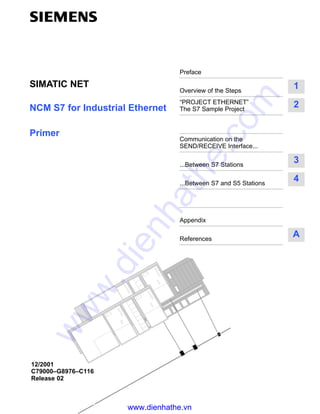
Siemens s7 300-400-ncm s7 for industrial ethernet
- 1. Preface Overview of the Steps 1 “PROJECT ETHERNET” The S7 Sample Project 2 Communication on the SEND/RECEIVE Interface... ...Between S7 Stations 3 ...Between S7 and S5 Stations 4 Appendix References A NCM S7 for Industrial Ethernet Primer SIMATIC NET 12/2001 C79000–G8976–C116 Release 02 www.dienhathe.vn www.dienhathe.com
- 2. 2 SIMATIC NETNCM S7 for Industrial Ethernet C79000–G8976–C116–02 Classification of Safety-Related Notices This manual contains notices which you should observe to ensure your own perso- nal safety, as well as to protect the product and connected equipment. These noti- ces are highlighted in the manual by a warning triangle and are marked as follows according to the level of danger: ! Danger indicates that death or severe personal injury will result if proper precautions are not taken. ! Warning indicates that death or severe personal injury can result if proper precautions are not taken. ! Caution with warning triangle indicates that minor personal injury can result if proper precautions are not taken. Caution without warning triangle indicates that damage to property can result if proper precautions are not taken. Notice indicates that an undesirable result or status can result if the relevant notice is ignored. Note highlights important information on the product, using the product, or part of the documentation that is of particular importance and that will be of benefit to the user. www.dienhathe.vn www.dienhathe.com
- 3. 3 SIMATIC NETNCM S7 for Industrial Ethernet C79000–G8976–C116–02 Trademarks SIMATICR, SIMATIC HMIR and SIMATIC NETR are registered trademarks of SIEMENS AG. Third parties using for their own purposes any other names in this document which refer to trademarks might infringe upon the rights of the trademark owners. Safety Instructions Regarding your Product: Before you use the product described here, read the safety instructions below tho- roughly. Qualified Personnel Only qualified personnel should be allowed to install and work on this equipment. Qualified persons are defined as persons who are authorized to commission, to ground, and to tag circuits, equipment, and systems in accordance with establis- hed safety practices and standards. Correct Usage of Hardware Products Note the following: ! Warning This device and its components may only be used for the applications described in the catalog or the technical description, and only in connection with devices or components from other manufacturers which have been approved or recommended by Siemens. This product can only function correctly and safely if it is transported, stored, set up, and installed correctly, and operated and maintained as recommended. Before you use the supplied sample programs or programs you have written yourself, make certain that no injury to persons nor damage to equipment can result in your plant or process. EU Directive: Do not start up until you have established that the machine on which you intend to run this component complies with the directive 89/392/EEC. Correct Usage of Software Products Note the following: ! Warning This software may only be used for the applications described in the catalog or the technical description, and only in connection with software products, devices, or components from other manufacturers which have been approved or recommended by Siemens. Before you use the supplied sample programs or programs you have written yourself, make certain that no injury to persons nor damage to equipment can result in your plant or process. www.dienhathe.vn www.dienhathe.com
- 4. 4 SIMATIC NETNCM S7 for Industrial Ethernet C79000–G8976–C116–02 Prior to Startup Prior to startup, note the following: Caution Prior to startup, note the information and follow the instructions in the latest docu- mentation. You will find the ordering data for this documentation in the relevant catalogs or contact your local Siemens office. We have checked the contents of this manual for agreement with the hard- ware and software described. Since deviations cannot be precluded entirely, we cannot guarantee full agreement. However, the data in this manual are reviewed regularly and any necessary corrections included in subsequent editions. Suggestions for improvement are welcomed. Disclaimer of LiabilityCopyright E Siemens AG 2001 All rights reserved The reproduction, transmission or use of this document or its contents is not permitted without express written authority. Offenders will be liable for damages. All rights, including rights created by patent grant or registration of a utility model or design, are reserved. Siemens AG Automation and Drives Postfach 4848, D-90327 Nuernberg Technical data subject to change. Siemens Aktiengesellschaft G79000–G8976–C116–02 www.dienhathe.vn www.dienhathe.com
- 5. 5 SIMATIC NETNCM S7 for Industrial Ethernet C79000–G8976–C116–02 Preface You want to install our SIMATIC S7 CPs in your system and make optimum use of them. This primer will help you to become familiar with handling NCM S7 for Industrial Ethernet, the configuration tool for S7 CPs. Based on the configuration and program examples supplied with NCM, we introduce you to the typical steps required to make optimum use of NCM S7 for Industrial Ethernet with your SIMATIC S7 CPs. Aims of the Primer... ...how to achieve the aims You can learn how to use the product effectively in a short time... ...by working through the steps described and using the supplied example on a suitable system configuration. You can learn how to use the product extremely effectively taking somewhat more time... ...by using the description to support you when you first configure and program an application of your own. You should be familiar with the basics of STEP 7, in other words you should know the following: S How to work with STEP 7 S Which functions STEP 7 provides for managing hardware and software S How to handle projects This primer is intended for installation personnel and STEP 7 programmers as well as for service personnel. This primer applies to Version 5.x and following of the NCM S7 configuration software and to Version 5.x and following of the STEP 7 software. For further information about STEP 7 documentation and the product, please refer to the accompanying manual “NCM S7 for Industrial Ethernet”. For further information about installing the NCM S7 for Industrial Ethernet software, please refer to the readme file. Aims How to Achieve Your Aims Requirements Audience Scope of the Ma- nual Further Informa- tion... www.dienhathe.vn www.dienhathe.com
- 6. Preface 6 SIMATIC NETNCM S7 for Industrial Ethernet C79000–G8976–C116–02 Note Please note that the NCM S7 for Industrial Ethernet product information bulletin may contain further information about the sample programs described in this primer. The following conventions are used in the primer: S References to other manuals and documentation are indicated by numbers is slashes /.../. These numbers refer to the titles of manuals listed in the Appendix. S Actions you are required to perform are indicated by the symbol ” n ” - Conventions www.dienhathe.vn www.dienhathe.com
- 7. 7 SIMATIC NETNCM S7 for Industrial Ethernet C79000–G8976–C116–02 Overview of the Steps Based on the sample configuration and the sample program “PROJECT ETHERNET”, the Primer will guide you through the following steps in the next chapters: Chapter 3 ISO S7<–>S7 1. Create/open your project 2. Configure and network your hardware 3. Configure communications service 4. Write your user program You specify the components of your system. Base your selection on the configuration explained Chapters. 3 and 4. 5. Startup/diagnostics If you encounter problems, you can investigate the S7 stations with the online tools of STEP 7/STL and NCM diagnostics. Chapter 2 “PROJECT ETHERNET” Chapter 4 ISO S7<–>S5 You convert your control task to an S7 user program. You can use, for example, the STL notation. It is advisable to create all the system data “offline”. The data can then be changed, saved and downloaded at any time. The basis for this is the STEP 7 project PROJECT ETHERNET. You set up ISO transport connections. To achieve success quickly... If your system configuration corresponds to the configuration selected for the sample, you can download the sample data directly to the S7 stations in steps 2, 3 and 4! You will, however, learn more by working through the steps as outlined in this primer. 1 T I P Skip the functions you alredy know. www.dienhathe.vn www.dienhathe.com
- 8. 8 SIMATIC NETNCM S7 for Industrial Ethernet C79000–G8976–C116–02 “PROJECT ETHERNET” STEP 7 Samples for Ethernet CPs This chapter explains how you can use the “PROJECT ETHERNET” with the configurations and programs for the communications samples. How the chapter will help you: S You will get to know how to create a project with CPs S You will get to know all the steps involved in configuration Requirements: A working knowledge of STEP 7, experience with STL, a basic knowledge of PLCs. If you require detailed information about the other functions of the configuration software, please refer to the corresponding manuals. This chapter also contains references to specific manuals. Contents: – Create/open your project 9 – Configure and network your hardware 12 2 www.dienhathe.vn www.dienhathe.com
- 9. “PROJECT ETHERNET” 9 SIMATIC NETNCM S7 for Industrial Ethernet C79000–G8976–C116–02 1. Create/open your project 2. Configure and network your hardware User programs and an image of the S7 stations are managed in the STEP 7 project. After installation of the NCM S7 optional software, the sample project is located in the project folder of STEP 7, for example in the folder C:SIEMENSSTEP7EXAMPLESEXIE. If you want to use the project in the S7 folder, follow the steps outlined below: n Start the SIMATIC Manager. n Open the supplied sample project PROJECT ETHERNET with File " Open " Project.... From the sample program displayed here, you move on to the steps described in the following sections. The sample project contains an Ethernet subnet. If you want to create a new or further Ethernet subnet or a different object, n Select the function Insert " ... " ... Manual /3/ Chapter 2 For more infor- mation... www.dienhathe.vn www.dienhathe.com
- 10. “PROJECT ETHERNET” 10 SIMATIC NETNCM S7 for Industrial Ethernet C79000–G8976–C116–02 If you want to create a working version of the ETHERNET sample project... n ...Use the menu command File " Save As to create a copy of the sample project in any folder you wish. Device configuration The following table shows the configurations in the individual stations. This will also indicate how much of the sample you can use directly and the extent to which you will have to adapt the sample. Station CP Type MAC Address Communicate s with Station Description SIMATIC 400 station(1) CP 443–1 08.00.06.01.00.00 SIMATIC 400 station(2) Communication via the SEND/RECEIVE interface with the CP 443–1. Data are transmitted in both direc- tions. The FCs AG_SEND and AG_RECV are used. SIMATIC 400 station(2) CP 443–1 08.00.06.01.00.01 SIMATIC 400 station(1) SIMATIC 400 station(3) CP 443–1 08.00.06.01.00.03 SIMATIC S5 station(1) Communication via the SEND/RECEIVE interface with the CP 443–1. The user program is adapted to the program sample of the CP 1430 TF (see /14/). Data are sent from the SIMATIC 400 station(3) to the SIMATIC S5 station. SIMATIC S5(1) CP 1430 TF 08.00.06.01.00.02 SIMATIC 400 station(3) www.dienhathe.vn www.dienhathe.com
- 11. “PROJECT ETHERNET” 11 SIMATIC NETNCM S7 for Industrial Ethernet C79000–G8976–C116–02 You have already created a configuration If you have already created a configuration and simply want to use the sample programs for your CPU, follow the steps outlined below: n Copy the sample programs (container with S7 programs) of the station from the sample project to the CPU of your existing project. Make sure that blocks do not overlap. n Make sure that the hardware configuration and networking and the configured connections are adapted according to the descriptions below. Summary of step 1 “Creating the Project”: You have created a STEP 7 project – in which you can configure your system – and in which you can create and save your user programs. www.dienhathe.vn www.dienhathe.com
- 12. “PROJECT ETHERNET” 12 SIMATIC NETNCM S7 for Industrial Ethernet C79000–G8976–C116–02 1. Create /open your project 2. Configure and network your hardware S Which components does the system include? S How are the components attached to the network? When completed, you will have downloaded the hardware configuration to the stations. n If you start with the existing sample configuration, you should get an overview of it before you download the configuration to the PLC. STEP 7 provides you with convenient methods of obtaining an overview. You can do the following: S Display the configuration in hardware configuration S Display a station overview S Display the networking of the stations graphically with NetPro. n Double-click the object “Ethernet(1)” in your project in the SIMATIC Manager. This opens the NetPro view for your project. From this display, you can start all the steps required for hardware and connection configuration. As shown in the illustration, S the connection table for the selected CPU is displayed in the lower part of the screen; S information about the network attachment is displayed if you point to the symbol for the interface of the node with the mouse pointer. T I P Page 2–8 deals with the topic “Downloading” Manual /3/ Chapter 2 For more infor- mation... www.dienhathe.vn www.dienhathe.com
- 13. “PROJECT ETHERNET” 13 SIMATIC NETNCM S7 for Industrial Ethernet C79000–G8976–C116–02 From the information relating to the network attachments, you can recognize the following situation: The CP 443-1 has the configured MAC address (node). The CPU is shown with an MPI address. You require this MPI addresse, for example, when you want to run diagnostic functions on the CP via the MPI attachment of the CPU with NCM Ethernet Diagnostics. If you want to modify the network address... ... you can do this in the Properties dialog of the Ethernet node. You can display this dialog by double-clicking the network node in the NetPro view. An address modification may, for example, be necessary when the configured Ethernet address is already being used in your network by another station. Checking the configuration in Hardware Configuration – here based on the example of the SIMATIC 400 station(1) n Select the station or the CPU in the SIMATIC 400 station(1) in the NetPro view; then select Edit " Open Object. You will see the hardware configuration with an overview and a detailed view. For more information... Manual /2/ Chapter 2.2.4 www.dienhathe.vn www.dienhathe.com
- 14. “PROJECT ETHERNET” 14 SIMATIC NETNCM S7 for Industrial Ethernet C79000–G8976–C116–02 If you want to see the configuration of one of the displayed modules in detail, n position the cursor on the module, for example the CP 443-1 and select Edit " Object Properties. www.dienhathe.vn www.dienhathe.com
- 15. “PROJECT ETHERNET” 15 SIMATIC NETNCM S7 for Industrial Ethernet C79000–G8976–C116–02 Adapting the configuration in the hardware configuration If your hardware configuration does not match the configuration required for the sample, you can now change the entries. You could, for example, make the following changes: S Move modules to different slots. – The configuration of the connections is retained. – User programs may have to be adapted to a new module address. S Work without a simulation module To do this, delete the simulation module in slot 5. S Use a different CP type – The configuration of the connections is retained. Outputting a station overview Use the print functions of STEP 7 to create your system documentation. You can print out the following: S Entire station S Selected module(s) The printout for the CP you are using then appears as shown below: www.dienhathe.vn www.dienhathe.com
- 16. “PROJECT ETHERNET” 16 SIMATIC NETNCM S7 for Industrial Ethernet C79000–G8976–C116–02 Further information about networking the station It is easy to obtain an overview of the existing network attachment configurations using the print functions in NetPro. The printout for a configured network appears as shown in the example below: www.dienhathe.vn www.dienhathe.com
- 17. “PROJECT ETHERNET” 17 SIMATIC NETNCM S7 for Industrial Ethernet C79000–G8976–C116–02 To download the hardware configuration to the PLC... ...follow the steps outlined below: n Connect the PG to the MPI interface of the CPU using the MPI cable. n Set the interface on your PG/PC for the required type of attachment. Select the PG/PC interface in the Windows control panel to match the CPs available on your PG and to match the bus attachment. n Change the CPU to the STOP mode regardless of the type of attachment – see above n Select the menu option PLC "Download... STEP 7 then guides you through further dialog boxes to the required result. Summary of Step 2 “Configuring and Networking Your Hardware”: You have now done the following: 1. Configured the S7 stations in the STEP 7 project 2. Assigned the S7 stations to the Ethernet subnet and assigned addresses 3. Downloaded the configuration to both S7 stations. The stations are now ready for you to configure the communication connections and download the user programs. - T I P To check which nodes can be obtai- ned via MPI, use the “Accessible No- des” function. STEP 7 Help System For more informa- tion... Manual /3/ Section 2.2.9 www.dienhathe.vn www.dienhathe.com
- 18. 18 SIMATIC NETNCM S7 for Industrial Ethernet C79000–G8976–C116–02 Communication on the SEND/RECEIVE Interface between S7 Stations The SEND/RECEIVE interface allows data exchange on configured ISO transport connections. This chapter explains the steps required during configuration and programming to implement a simple communication task on ISO transport connections. How the chapter will help you: S You will get to know the steps involved in configuration. S You will learn about downloading and starting up. S You will become familiar with the SEND/RECEIVE call interface. S You can use the sample program as a basis for creating PLC programs. Requirements A working knowledge of STEP 7, experience with STL, a working knowledge of PLCs. If you require detailed information about the properties of the type of communication introduced here or about other functions provided by the configuration software, please refer to the corresponding manuals. The preface of the manuals provides you with an overview of the available documentation. This chapter also contains references to specific manuals. Contents 3.1 The task 19 3.2 System configuration 20 3.3 The example step by step 22 – Configuring ISO transport connections 23 – Creating a user program 29 – Startup/diagnostics 36 3 www.dienhathe.vn www.dienhathe.com
- 19. Communication on the SEND/RECEIVE Interface between S7 Stations 19 SIMATIC NETNCM S7 for Industrial Ethernet C79000–G8976–C116–02 3.1 The Task Sending and Receiving Data The communication task illustrated by the sample program has deliberately been kept simple. S A controller (SIMATIC 400 station 1) processes process data. S It communicates with a further device (SIMATIC 400 station 2), for example to delegate a control job. The SIMATIC 400 station 2 returns data to station 1. The following schematic illustrates how the program functions: SIMATIC 400 station 1 Send job data (4 bytes) Evaluate received data Time Time Process data Accept job and execute it SIMATIC 400 station 2 Send response data (4 bytes) The jobs and responses in the example contain 4 bytes of user data. www.dienhathe.vn www.dienhathe.com
- 20. Communication on the SEND/RECEIVE Interface between S7 Stations 20 SIMATIC NETNCM S7 for Industrial Ethernet C79000–G8976–C116–02 3.2 System Configuration Structure The following system configuration is required for the supplied sample project (modifications / alternatives are possible –> see following page): SIMATIC 400 station 1 Ethernet PG/PC with STEP 7 MPI interface SIMATIC 400 station 2 as400 MPI interface www.dienhathe.vn www.dienhathe.com
- 21. Communication on the SEND/RECEIVE Interface between S7 Stations 21 SIMATIC NETNCM S7 for Industrial Ethernet C79000–G8976–C116–02 Required Devices/Resources You require the following components if you want to use the supplied example unmodified. No. Required Type Order Number 2 S7-400 programmable controllers with CPU 414–1 see Catalog ST 70 2 CP 443–1 6 GK 7443-1AXOO-0XE0 1) 2 Simulation modules DI/DO Can be replaced by Digital output module DO16xDC24V/2A or by Digital output module DO32xDC24V/0.5A 6ES7422-1BH10-0AA0 6ES7422-1BL10-0AA0 1 Transmision path see /11/ /12/ 1 Programming device (PG/PC) with S STEP 7 software version V3.x or higher installed S NCM S7 for Ethernet version V3.x or higher installed. S MPI attachment S As an option for the PG/PC mode on Ethernet: CP for Ethernet attachment –> diagnostics/installation/service see Catalog ST 70 1) Newer versions of the module are normally compatible in terms of functionality; You can load the configuration data of the sample project on your module without needing to make changes. Please read the information in the manual of the CPs on the topic of compatibility and replacing devices! Alternatives: You can adapt the sample configuration to suit your own situation. Possible modifications are outlined below: S S7-300 instead of S7-400 Instead of S7-400 stations, you can also use S7-300 stations (for example with the CP 343–1). The appropriate modifications must then be made when configuring the hardware. S Using a different CPU type S Doing without simulation modules This only requires slight modification in the user programs (no output to the simulation module). It is then possible to monitor the communication by displaying the data blocks on the PG. S Using other input/output modules This may mean that module addresses are changed. S Changing the order of the modules in the rack This may mean that module addresses are changed with certain CPU types. www.dienhathe.vn www.dienhathe.com
- 22. Communication on the SEND/RECEIVE Interface between S7 Stations 22 SIMATIC NETNCM S7 for Industrial Ethernet C79000–G8976–C116–02 Notice If you change the module address in the configuration, you must also adapt the user program and the configured connection. 3.3 The Example Step by Step This description is based on the created project and on the configured stations. The steps “Create Project” and “Configuring and Networking Hardware” were explained in Chapter 2. 1. Create/open your project 2. Configure and network your hardware 3. Configure ISO transport connections 4. Write your user program 5. Startup n n Chapter 2 Chapter 3.3 / and pages following To achieve success quickly... If your system configuration corresponds to the configuration selected for the example, you can download the sample data directly to the S7 stations in steps 3 and 4. You will, however, learn more by working through the steps as outlined in this primer. T I P Skip the functions that you al- ready know. Chapter 2 deals with the topic of “Downloading”. www.dienhathe.vn www.dienhathe.com
- 23. Communication on the SEND/RECEIVE Interface between S7 Stations 23 SIMATIC NETNCM S7 for Industrial Ethernet C79000–G8976–C116–02 1. Create/open your project 2. Configure and network your hardware 3. Configure ISO transport connections 4. Write your user program 5. Startup Set up communication connections for the CPUs. When completed, you will have downloaded the connection configuration to the stations. n n Communication on the SEND/RECEIVE interface uses configured ISO connections . The next step is therefore to download the connection list to the station. First, however, you should get an overview of the sample configuration by: Checking the connections in the connection table in NetPro n Change back to the SIMATIC Manager and select the CPU in the required station. T I P Page 28 contains more detailed information about “Downloading”. For more information... Manual /3/ Chapter 3 www.dienhathe.vn www.dienhathe.com
- 24. Communication on the SEND/RECEIVE Interface between S7 Stations 24 SIMATIC NETNCM S7 for Industrial Ethernet C79000–G8976–C116–02 n Select the object “Connection” and then select Edit" Open Object. The connection table is then displayed with the entries for the selected station. or n Change directly to the NetPro view by selecting the network. Here, you can select the connection properties with a double-click Here, you can select “Change Partners“ with a double-click. From the display, the following situation is clear: S One ISO transport connection is currently configured to the partner station SIMATIC 400 Station(2). S Connection establishment is activated by SIMATIC 400 Station(1). Further connections... ...You can configure further configurations to this or other partner stations in this overview. n To insert a new connection in the connection list, select the function Insert " Connection. Connection Note... ...By selecting the stations, you can obtain an overview of all the stations in the project and the configured connections. www.dienhathe.vn www.dienhathe.com
- 25. Communication on the SEND/RECEIVE Interface between S7 Stations 25 SIMATIC NETNCM S7 for Industrial Ethernet C79000–G8976–C116–02 To check important connection parameters... n Select the connection properties by double-clicking the connection in the connection table. 0001 is the ID that you use in the user program on the SEND/RECEIVE interface. A020 is the ID for ISO transport connections. Note on the block parameters: The module start address and the connection ID are required later when you program the SEND/RECEIVE interface. Page 32 has a similar sample call. You can assign a name to the connection reflecting its purpose in your system. “Addresses” Tab The information in the “Addresses” tab page for a connection between S7 stations within a project does not normally need to be modified. www.dienhathe.vn www.dienhathe.com
- 26. Communication on the SEND/RECEIVE Interface between S7 Stations 26 SIMATIC NETNCM S7 for Industrial Ethernet C79000–G8976–C116–02 For further information about the status of the connection or the connection configuration, open the “Overview” tab. If the character “!” appears in the “Local ID” field, this indicates further relevant information in the “Status” field. Depending on the setting of the table header, this field may be hidden. You can readjust the display with the horizontal arrow key. In the situation shown here, the status is when the connection configuration is completed. www.dienhathe.vn www.dienhathe.com
- 27. Communication on the SEND/RECEIVE Interface between S7 Stations 27 SIMATIC NETNCM S7 for Industrial Ethernet C79000–G8976–C116–02 If you want to address another communication partner... n ...select the “Change Partners” dialog with the Edit" Change Partners menu command or by double-clickng the connection in the “Partner” column of the connection table. n If required, select a different connection partner in the “Station” field. www.dienhathe.vn www.dienhathe.com
- 28. Communication on the SEND/RECEIVE Interface between S7 Stations 28 SIMATIC NETNCM S7 for Industrial Ethernet C79000–G8976–C116–02 To download the connection configuration to the PLC... ...follow the steps outlined below: n If you have made changes in the connection configuration, save your changes with Connection Table " Save. n Select the station in the connection table for which the Ethernet attachment exists. n Select the menu command PLC " Download. n Close the connection table. n Attach the MPI to the SIMATIC 400 station (2). n Repeat step 2 “Configuring/networking your hardware” and step 3 “Configuring ISO transport connections” for the second station. Summary of step 3 “Configuring ISO transport connections”: You have now done the following: – Configured an ISO transport connection between the two SIMATIC 400 stations – Downloaded the connection configuration to the two SIMATIC 400 stations The stations are now ready for data exchange on the SEND/RECEIVE interface. Note: During the download, you are as- ked whether you want to copy from RAM to ROM on the CP. If you want to save the data in non- volatile memory, answer with “Yes”. STEP 7 Help System For more informa- tion... Manual /4/ www.dienhathe.vn www.dienhathe.com
- 29. Communication on the SEND/RECEIVE Interface between S7 Stations 29 SIMATIC NETNCM S7 for Industrial Ethernet C79000–G8976–C116–02 1. Create/open your project 2. Configure and network your hardware 3. Configure ISO transport connections 4. Write your user program 5. Startup – How is the SEND/RECEIVE interface supplied with data? – How are the status bits evaluated? When completed, you will have downloaded the user programs to the stations. n n n The tasks in the user program The task described in Section 3.1 must now be converted to suitable programmable controller programs. To execute the programs or to download them to the S7 stations... n ...select the container with the program blocks in the required SIMATIC 400 station in the PROJECT-ETHERNET. The functions of the blocks are explained in the following table. For a better overview... n ...you should print out the program blocks and check them. The following page contains an overview of the FCs required for communication. T I P Page 35 contains more detailed information about the topic “Downloading”. www.dienhathe.vn www.dienhathe.com
- 30. Communication on the SEND/RECEIVE Interface between S7 Stations 30 SIMATIC NETNCM S7 for Industrial Ethernet C79000–G8976–C116–02 The table shows which blocks of the types OB and FC handle which tasks. Task in SIMATIC 400 Station 1 Task in SIMATIC 400 Station 2 Description of the Task in the Program Blocks Processing process data Simulation of a changing process value: OB100 Creation of data blocks DB30 and DB31. The process values are saved in these data blocks. OB1 Coordination of the program sequence. FC29 A data word is incremented and decremented cyclically. The time interval for incrementing and decrementing is 10 seconds. FC30/FC5 (AG_SEND) This data word is transferred to Station 2 as the current process value (job). Accept and process job Accepting and further processing the job data: OB100 Creation of data blocks DB30 and DB31. The process values are saved in these data blocks. OB1 Coordination of the program sequence. FC31/FC6 (AG_RECV) Save the received data in the data block and output the data to the process simulation. FC30/FC5 (AG_SEND) Return the data to Station 1 as job confirmation. Evaluate the received data FC31/FC6 (AG_RECV) Accept and evaluate job confirmation. Output process data to the simulation module. Notice You can take and use the latest versions of the communications blocks (FC5/ FC6) for your module from the SIMATIC NET block library of STEP 7. If you are using an older module type, this is only possible if you use the latest firmware version for this module type. www.dienhathe.vn www.dienhathe.com
- 31. Communication on the SEND/RECEIVE Interface between S7 Stations 31 SIMATIC NETNCM S7 for Industrial Ethernet C79000–G8976–C116–02 The Program Sequence The organization blocks in the example produce the following program sequence in the two S7 stations: AG_SEND OB1 Legend: Sequence of the CPU cycle AG_RECV ISO transport connection FC30 FC31 FC29 OB100 – Increment / decrement / data word Startup Cyclic processing – Create data blocks DB30 and 31 AG_RECV FC31 AG_SEND FC30 OB1 OB100 SIMATIC 400 station 1 SIMATIC 400 station 2 – Create data blocks DB30 and 31 www.dienhathe.vn www.dienhathe.com
- 32. Communication on the SEND/RECEIVE Interface between S7 Stations 32 SIMATIC NETNCM S7 for Industrial Ethernet C79000–G8976–C116–02 Programming Functions (FCs) for Communication Two functions (FCs) are available for handling communication on the ISO transport connections, as follows: S AG_SEND (FC5) This block transfers the user data from the specified user data area to the Ethernet CP for transmission. S AG_RECV (FC6) This block enters the received user data in the user data area specified in the call. The user program in our example was written in STL notation. As an example, the parameter assignment for calling AG_SEND and AG_RECV in the S7 station 1 (client) is shown below. STL Explanation call fc 5 ACT := M 50.0 ID := 1 LADDR := W#16#0110 SEND := P#db30.dbx1.0 byte 240, LEN := 4 DONE := M 1.2 ERROR := M 1.3 STATUS := MW 200 //AG_SEND block call //Bit for triggering job //Connection ID //Module address 272Dec. in hardware conf. //Data area to be transferred // Length of the data area to be sent (4 bytes // Memory bit for return parameter DONE // Memory bit for return parameter ERROR // Memory word for return parameter STATUS STL Explanation call fc 6 ID := 1 LADDR := W#16#0110 RECV := P#DB31.DBX 1.0 BYTE 240 NDR := M1.0 ERROR := M1.1 STATUS := MW202 LEN := MW10 //AG_RECV block call // //Connection ID //Module address 512Dec. in hardware conf. //Data area for receive data // Memory bit for return parameter NDR // Memory bit for return parameter ERROR // Memory word for return parameter STATUS // Area for length of received data To see the complete code contained in these FCs, and the other OBs and FCs, please refer to the printouts of the sample project. For more informa- tion... Manual /3/ Chapter 4 www.dienhathe.vn www.dienhathe.com
- 33. Communication on the SEND/RECEIVE Interface between S7 Stations 33 SIMATIC NETNCM S7 for Industrial Ethernet C79000–G8976–C116–02 Setting Block Parameters Automatically To ensure correct parameter settings for the block calls, The LAD/STL/FBD editor in STEP 7 provides you with the option of accepting all the relevant parameters from the hardware configuration (HW Config) and from the connection configuration. When assigning the parameters for the block in the user program, follow the steps outlined below: n Select the block call and its block parameters; n Select the menu command “Connections...” with the right mouse button. n Depending on the block type, you can now select the connection intended for the block or module from a list. n Confirm your selection; as far as possible, the available parameter values are entered in the block call. FCs AG_LSEND/ AG_LRECV for longer data areas (CP 443–1) The newer versions of the Ethernet CPs with the FCs AG_LSEND (FC50) and AG_LRECV can transfer larger data areas (up to 8192 bytes). Please check the manual of your CP for the supported data area and, if applicable, use the appropriate FCs. Working with the FCs is explained in the manual. For more information... Manual /3/ Chapter 5 www.dienhathe.vn www.dienhathe.com
- 34. Communication on the SEND/RECEIVE Interface between S7 Stations 34 SIMATIC NETNCM S7 for Industrial Ethernet C79000–G8976–C116–02 Extending the Sample Program You can also extend the sample program or later your own applications by including further functions such as the following: S Evaluation of the result codes of the FCs AG_SEND and AG_RECV to allow you to react to specific statuses in your system. S Conditional initiation of communication calls depending on result codes, so that, for example, the send call on the client is only triggered again after the job confirmation has been received with the receive call. n Evaluate the parameters DONE, ERROR and STATUS for AG_SEND and NDR, ERROR and STATUS for AG_RECV. You evaluate these parameters as shown below: Job Completed without error Active Terminated with error Typical error codes that must be handled by the user program: 8302H Lack of resources on partner 8311H Destination station not (yet) obtainable (e.g. due to startup) 80C3H Resources occupied (due to maximum load on S7-400) 80D2H Module start address wrong (e.g. you forgot to change the address after moving a module) 8304H Connection not yet established DONE/NDR = 1 ERROR = 0 STATUS = 0 DONE/NDR = 0 ERROR = 0 STATUS = 8180/8181 DONE/NDR = 0 ERROR = 1 STATUS = x Example without simulation module If you do not want to use simulation modules, simply deactivate the output “T QW ...” in the FC31 blocks on Simatic 400 station 1 and 2. You can then follow the execution of the program by displaying the data blocks online in STEP 7/STL. For more informa- tion about status bits Manual /3/ Section 4.2 www.dienhathe.vn www.dienhathe.com
- 35. Communication on the SEND/RECEIVE Interface between S7 Stations 35 SIMATIC NETNCM S7 for Industrial Ethernet C79000–G8976–C116–02 To download the user program to the PLC... ...follow the steps outlined below: n Change the CPU to STOP or RUN-P. n Select the AP-off container in the appropriate station in the SIMATIC Manager. n Download the entire program (except for the SDB) to the S7 station using the PLC" Download menu command. n Change the CPU to RUN-P or RUN. n Repeat the download procedure for the other station. Summary of Step 4 “Creating the user program”: You have now done the following: – Created user programs according to the task description for both SIMATIC 400 stations – Extended the sample programs, for example by evaluating the status codes – Downloaded the user programs to the CPUs of both SIMATIC 400 stations Result: If you are working with simulation modules, you should now see the active LED displays on the simulation modules or output modules indicating that communication is taking place. If you cannot detect any communication, do one of the following: n Check the program sequence online in STEP 7/STL (monitor blocks). Check whether a changing data word is being output to the simulation module. n Go on to the next step and check communication with NCM Ethernet diagnostics. Note: In the RUN-P mode, the block or- der is important since the CPU cy- cle is active. Make sure that OB100 is only executed during startup. STEP 7 Help System File Edit Insert PLC For more informa- tion... Manual /4/ www.dienhathe.vn www.dienhathe.com
- 36. Communication on the SEND/RECEIVE Interface between S7 Stations 36 SIMATIC NETNCM S7 for Industrial Ethernet C79000–G8976–C116–02 1. Create your project 2. Configure / network your hardware 3. Configure ISO transport connections 4. Create the user program 5. Startup / diagnostics Using Ethernet diagnostics, you can detect communication problems. n n n n n Use, for example, the following diagnostic functions to, check the status of stations and ISO transport connections. S Operating Mode What is the status of the stations? S ISO Transport What is the status of the ISO transport connections? Were frames sent? How many successful? How many with errors? S Diagnostic Buffer What do the diagnostic buffer entries say? For more informa- tion... Manual /3/ Chapter 5 www.dienhathe.vn www.dienhathe.com
- 37. 37 SIMATIC NETNCM S7 for Industrial Ethernet C79000–G8976–C116–02 Communication on the SEND/RECEIVE Interface Between S7 and S5 Stations In the first example, we showed you the steps involved in configuring and programming to implement a simple communication task with ISO transport connections. In this chapter, we will now show you the (slight) differences that arise if you want to communicate with a “Non-S7” station. These stations are generally known as “Other Stations” in STEP 7. The communication task in this chapter remains essentially the same as in the first example. The only change is the system configuration in which an S7 station is replaced by an S5 station. Based on Chapter 1, you will learn the following: S How to handle SIMATIC S5 or “Non-S7 Stations” in the STEP 7 project S How to handle ISO transport connections to SIAMTIC S5 or “Non-S7 Stations” Requirements: Working knowledge of STEP 7, knowledge of STL, experience of working with a PLC, a working knowledge of SIMATIC S5 Contents: 4.1 Changed system configuration 38 4.2 The example step-by-step 40 – Creating your project 41 – Configuring / networking your hardware 42 – Configuring ISO transport connections 46 – Creating the user program 49 4 www.dienhathe.vn www.dienhathe.com
- 38. Communication on the SEND/RECEIVE Interface Between S7 and S5 Stations 38 SIMATIC NETNCM S7 for Industrial Ethernet C79000–G8976–C116–02 4.1 Changed System Configuration In the system configuration shown in Section 3.2, the S7 station 2 must be replaced by a SIMATIC S5 station (modifications / alternatives are possible –> see Section 3.2). Ethernet PG/PC with STEP 7 and STEP 5 MPI interface as400 SIMATIC S5 with CP 1430 TF SIMATIC 400 station (3) AS511 interface www.dienhathe.vn www.dienhathe.com
- 39. Communication on the SEND/RECEIVE Interface Between S7 and S5 Stations 39 SIMATIC NETNCM S7 for Industrial Ethernet C79000–G8976–C116–02 Required Devices/Resources You require the following components if you want to use the supplied example unmodified. No. Required Type Order Number 1 SIMATIC S7-400 programmable logic controllers see Catalog ST 70 1 CP 443-1 6 GK 7443-1BX00-0XE0 1) 1 SIMATIC S5 programmable logic controllers see catalogs ST52.3, ST54.1 1 CP 1430 TF 6 GK1 430–0TA0x 6 GK1 430–0TB0x 1 Transmission path see /7/, /11/, /12/ 1 Programming device (PG/PC) with S STEP 7 V3.x and STEP 5 V6.x or higher software installed S NCM S7 for Ethernet optional software installed S NCM COM 1430 TF software installed S MPI connection S As an option for the PG/PC mode on Ethernet: CP for Ethernet connection –> diagnostics/installation/service 1) Newer versions of the module are normally compatible in terms of functionality; You can load the configuration data of the sample project on your module without needing to make changes. Please read the information in the manual of the CPs on the topic of compatibility and replacing devices! On the S5 station, you can use the example programs supplied with the NCM COM 1430 configuration tool. Depending on the hardware configuration (CPU type etc.), you must select the suitable sample programs. For more detailed information refer to Manual /14/ Volume 1 Chapter 7 Appendix A.4 www.dienhathe.vn www.dienhathe.com
- 40. Communication on the SEND/RECEIVE Interface Between S7 and S5 Stations 40 SIMATIC NETNCM S7 for Industrial Ethernet C79000–G8976–C116–02 4.2 The Example Step-by-Step The following example is based on the project that was created and the stations that have been configured. The steps “Creating your project” and “Configuring/networking your hardware” were explained in Chapter 2. 1. Create your project 2. Configure and network your hardware 3. Configure FDL connections 4. Create your user program 5. Startup n n Chapter 2 Section 4.2 / and pages following To achieve success quickly... If you system configuration corresponds to the configuration selected for the example, you can download the sample data directly to the SIMATIC stations in steps 3 and 4. You will, however, learn more by working through the steps as outlined in this primer. T I P Skip the functions that you al- ready know. Chapter 2 deals with the topic of “Downloading”. www.dienhathe.vn www.dienhathe.com
- 41. Communication on the SEND/RECEIVE Interface Between S7 and S5 Stations 41 SIMATIC NETNCM S7 for Industrial Ethernet C79000–G8976–C116–02 1. Create your project 2. Configure and network your hardware 3. Configure FDL connections 4. Create the user program 5. Startup – Diagnostics – Extra: The S5 station is managed with NCM COM 1430 TF. Managing station 2 (S5): Use the familiar STEP 5 tools STEP 5 V6.x and NCM COM 1430 TF to edit the programs and the database file for the sample program for the CP 1430 TF. Manual /14/ Volume 1 Chapter 7. Appendix A.4 COM 1430 TF Configuration Environment for SIMA- TIC S5 with CP 1430 TF Database file: ABU1AG2.CP2 Basic Set- tings For more information, read: Summary of Step 1 ”Creating your Project”: You have created a project in STEP 7 in which you can configure your SIMATIC 400 station and save the corresponding user programs. You have created a database file for the S5 station in which the CP configuration data can be saved. www.dienhathe.vn www.dienhathe.com
- 42. Communication on the SEND/RECEIVE Interface Between S7 and S5 Stations 42 SIMATIC NETNCM S7 for Industrial Ethernet C79000–G8976–C116–02 1. Create your project 2. Configure / network your hardware 3. Configure ISO transport connections 4. Create the user program 5. Startup Extra: – The S5 station must be included in the STEP 7 project and networked. – The Ethernet addresses and the bus parameters of the S5 and S7 stations must be matched. n To configure the SIMATIC 400 station in the STEP 7 project... ...follow the procedure described in Chapter 2. Managing the S5 Station For information about managing the configuration data and the (sample) programs, please refer to ...... This provides you with information about handling the S5 tools. To network the SIMATIC 400 station with the SIMATIC S5 station and to be able to obtain the station on ISO transport connections... ...this “S5 station” must be included in the STEP 7 project. In the sample project, a station of the type “SIMATIC S5” has been created. Manual /14/ Volume 1 Chapter 5 Appendix A.4 www.dienhathe.vn www.dienhathe.com
- 43. Communication on the SEND/RECEIVE Interface Between S7 and S5 Stations 43 SIMATIC NETNCM S7 for Industrial Ethernet C79000–G8976–C116–02 If you want to continue working in a different project, you must now create a “SIMATIC S5 station”. n Select your project. n Select the Insert " Hardware "SIMATIC S5 menu command. www.dienhathe.vn www.dienhathe.com
- 44. Communication on the SEND/RECEIVE Interface Between S7 and S5 Stations 44 SIMATIC NETNCM S7 for Industrial Ethernet C79000–G8976–C116–02 ...Now network the station Networking the SIMATIC 400 station is also the same as in the first example. The main point of interest here is how to network the SIMATIC S5 station: 4. Select the SIMATIC S5 station that you want to check in your project using the SIMATIC Manager or the NetPro view. 5. Select the Object Properties dialog with the menu Edit "Object Properties or by double-clicking the icon. n To check which MAC address is used to access the SIMATIC S5 station, select the “Ethernet node (1)” and click the “Properties” button. www.dienhathe.vn www.dienhathe.com
- 45. Communication on the SEND/RECEIVE Interface Between S7 and S5 Stations 45 SIMATIC NETNCM S7 for Industrial Ethernet C79000–G8976–C116–02 Downloading the hardware configuration to the PLC To download the configuration data to the SIMATIC 400 station, follow the steps outlined below S For the SIMATIC 400 station, as described in Chapter 2. S For the SIMATIC S5 station as described in........................ Summary of Step 2 ”Configuring and Networking Your Hardware”: You have now done the following: 1. Configured the SIMATIC 400 station in the STEP 7 project 2. Assigned the SIMATIC 400 station to the Ethernet and assigned addresses 3. Downloaded the configuration to the SIMATIC 400 station 4. Adapted the network configuration of the SIMATIC S5 station with NCM COM 1430 TF. The SIMATIC 400 station is now ready for you to configure communication connections and download user programs. Manual /14/ Chapter 6 www.dienhathe.vn www.dienhathe.com
- 46. Communication on the SEND/RECEIVE Interface Between S7 and S5 Stations 46 SIMATIC NETNCM S7 for Industrial Ethernet C79000–G8976–C116–02 1. Create your project 2. Configure / network your hardware 3. Configure ISO transport connections 4. Create the user program 5. Startup Extra: – The connection parameters for the S5 and S7 PLCs must be matched. n n To create the ISO transport connections for S7–Station(3) in the STEP 7 project... ...follow the steps as described in Chapter 1: S Display and check the configured connections in the connection table. S Download the configured connections to the PLC. Checking/configuring connection parameters In the Addresses tab page, adapt the TSAP setting so that it matches the configuration in S5–Station. Only then can the local endpoints of the connection be correctly identified so that a connection can be established successfully. Follow the steps below: n Open the connection table for the CPU in the SIMATIC 400 station. n Select the connection properties by double-clicking the connection in the connection table. n Check the “Active Connection Establishment” box. This must be selected. www.dienhathe.vn www.dienhathe.com
- 47. Communication on the SEND/RECEIVE Interface Between S7 and S5 Stations 47 SIMATIC NETNCM S7 for Industrial Ethernet C79000–G8976–C116–02 n Change to the “Addresses” tab page. n Check the TSAP entries and if necessary adapt them to the configuration for the S5 station. To check and adapt the ISO transport connections for the SIMATIC S5 station, n Use the function “Edit "Connections"Transport Connections” in COM 1420 TF: n Check the following assignment: TSAP local (S5) = TSAP remote (S7) TSAP remote (S5) = TSAP local (S7) COM 1430 TF Transport Connection Local Parameters: Remote Parame- ters: TSAP (ASC): 0 1 TSAP (ASC): 0 2 TSAP (Hex): 20.20.20.20.30.20.20.32. TSAP (Hex): 20.20.20.20.30.20.20.31. MAC Address: 08.00.06.01.00.01 Properties – ISO Transport Connection Manual /14/ Volume 1 Chapter 7 www.dienhathe.vn www.dienhathe.com
- 48. Communication on the SEND/RECEIVE Interface Between S7 and S5 Stations 48 SIMATIC NETNCM S7 for Industrial Ethernet C79000–G8976–C116–02 Downloading the connection configuration to the PLC To download the configuration data to the stations, follow the steps outlined below: S For the SIMATIC 400 station, as described in Section 1.3. S For the SIMATIC S5 station, as described in... Summary of Step 3 – “Configuring ISO transport connections”: You have now done the following: 1. Configured an ISO transport connection between the SIMATIC 400 station and the SIMATIC S5 station 2. Downloaded the connection configuration to both stations The stations are now ready for data exchange on the SEND/RECEIVE interface. Manual /14/ Volume 1 Section 6.4 www.dienhathe.vn www.dienhathe.com
- 49. Communication on the SEND/RECEIVE Interface Between S7 and S5 Stations 49 SIMATIC NETNCM S7 for Industrial Ethernet C79000–G8976–C116–02 1. Create your project 2. Configure / network your hardware 3. Configure ISO transport connections 4. Create the user program 5. Startup Extra: – OBs, FBs and HDBs are used on the SIMATIC S5 side. n n n The tasks in the user program Compared with the description of the task in Chapter 1, the sample must be adapted for the CP 1430 TF according the description in /14/, as follows: Data are only sent by the SIMATIC 400 station to the SIMATIC S5 station, they are not returned so that the send call in the SIMATIC S5 station and the receive call in the SIMATIC 400 station are omitted. The table shows you which blocks of the type OB and FB in the SIMATIC S5 station are responsible for receiving the job data from the SIMATIC 400 station and processing it. Task in the SIMATIC 400 Station Task in the SIMATIC S5 Station Description of the task in program blocks Processing process data Simulation of a changing process value: OB100 Creation of data blocks DB30 and DB31. The process values are saved in these data blocks. OB1 Co-ordination of the program sequence. FC29 A data word is incremented and decremented cyclically. The time interval for incrementing and decrementing is 10 seconds. FC30 / FC5 (AG_SEND) This data word is transferred to Station 2 as the current process value (job). Receive and process job Receiving and processing job data: OB1 Coordination of the program sequence. FB101 (HDB RECEIVE) Saves received data in the data block and outputs them to the process simulation. Notice You can take and use the latest versions of the communications blocks (FC5/ FC6) for your module from the SIMATIC NET block library of STEP 7. If you are using an older module type, this is only possible if you use the latest firmware version for this module type. www.dienhathe.vn www.dienhathe.com
- 50. Communication on the SEND/RECEIVE Interface Between S7 and S5 Stations 50 SIMATIC NETNCM S7 for Industrial Ethernet C79000–G8976–C116–02 The Program Sequence In the example, the OB blocks organize the following program sequence in the two stations: AG_SEND OB 1 Legend: Sequence of the CPU cycle ISO transport connection FC 30 FC 29 OB 100 – Increment / decrement data word Startup Cyclic processing – Create data blocks DB30 and 31 HDB–RECEIVE FB 101 SIMATIC 400 station SIMATIC S5 station OB 20 / 21 / 22 FB 111 HDB–SYNC OB 1 HDB–CTRL www.dienhathe.vn www.dienhathe.com
- 51. Communication on the SEND/RECEIVE Interface Between S7 and S5 Stations 51 SIMATIC NETNCM S7 for Industrial Ethernet C79000–G8976–C116–02 To process or download the programs of the SIMATIC 400 station... ...follow the steps described in Chapter 1. The information in Chapter 1 about the program extensions, for example to evaluate the call status codes, also applies here. For the SIMATIC S5 station ... ...you should adapt the program to obtain the required sequence, as follows: n If the CP 1430 TF is not synchronized during startup, this may be caused by an incorrect OB20. Copy the content of OB21 to OB20 so that the HDB SYNC is correctly called. Notice Make sure that you use the correct HDBs for the specific CPU in the S5 station. In the example, you require the following: HDB-SYNC HDB-CTRL HDB-RECEIVE Summary of step 4 “Creating the user program”: You have now done the following: 1. Created user programs according to the task for both stations 2. Extended the sample programs, for example to include evaluation of status codes 3. Downloaded the user programs to the CPUs of both stations. Result: To monitor the data transfer, follow the instructions in the manual of the CP 1430 TF. You monitor the updating of the data in the receive data block on the SIMATIC S5 station. If you cannot detect any communication, do one of the following: n Check the program sequence online in STEP 7/STL (monitor blocks). Follow the same procedure with the programs on the SIMATIC S5 PLC in STEP 5. n Check communication with Ethernet diagnostics, as shown in Chapter 1. Manual /14/ Volume 1 Appendix A www.dienhathe.vn www.dienhathe.com
- 52. Communication on the SEND/RECEIVE Interface Between S7 and S5 Stations 52 SIMATIC NETNCM S7 for Industrial Ethernet C79000–G8976–C116–02 - www.dienhathe.vn www.dienhathe.com
- 53. 53 SIMATIC NETNCM S7 for Industrial Ethernet C79000–G8976–C116–02 References Manual/ Product Information SIMATIC NET CP Supplied with each CP SIEMENS AG NCM S7 for PROFIBUS Manual Supplied with the documentation package NCM S7 for PROFIBUS SIEMENS AG NCM S7 for Industrial Ethernet Manual Supplied with the documentation package NCM S7 for Industrial Ethernet SIEMENS AG SIMATIC STEP 7 User Manual Part of the standard STEP 7 Documentation Package SIEMENS AG SIMATIC STEP 7 Programming Manual Part of the standard STEP 7 Documentation Package SIEMENS AG SIMATIC STEP 7 Reference Manual SIEMENS AG Industrial Twisted Pair Networks SIEMENS AG Ethernet, IEEE 802.3 (ISO 8802–3) SINEC CP 1413 Manuals for MS–DOS, Windows SIEMENS AG SIMATIC S7 S7-300 Programmable Controller Hardware and Installation Manual SIEMENS AG /1/ /2/ /3/ /4/ /5/ /6/ /7/ /8/ /9/ /10/ A www.dienhathe.vn www.dienhathe.com
- 54. References 54 SIMATIC NETNCM S7 for Industrial Ethernet C79000–G8976–C116–02 SINEC H1 Manual for Triaxial Networks SINEC H1 SIEMENS AG SINEC H1FO Ethernet Manual SIEMENS AG SIMATIC Software NetPro Graphic Network Configuration SIEMENS AG SINEC CP 1430 TF with NCM COM 1430 TF Manual SIEMENS AG 6 GK 1970–1TA43–0AA0 The order numbers for the SIEMENS documentation listed above can be found in the catalogs “SIMATIC NET Industrial Communication, Catalog IK10” and “SIMATIC Programmable Controllers SIMATIC S7 / M7 / C7”. You can obtain these catalogs and any further information you require from your local SIEMENS office or national head office. /11/ /12/ /13/ /14/ Order Numbers www.dienhathe.vn www.dienhathe.com
- 55. 55 SIMATIC NETNCM S7 for Industrial Ethernet C79000–G8976–C116–02 SIMATIC NET – Support and Training Customer Support, Technical Support Open round the clock, worldwide: Johnson City Nuremberg Singapore SIMATIC Hotline Technical Support Authorization Hotline Europe and Africa (Nuremberg) Mo. to Fr. 7:00 to 17:00 (local time, GMT +1) Tel: +49 – (0) 180 – 5050 – 222 Fax: +49 – (0) 180 – 5050 – 223 E-mail: techsupport@ad.siemens.de Europe and Africa (Nuremberg) Mo. to Fr. 7:00 to 17:00 (local time, GMT +1) Tel: +49 – (0) 911 – 895 – 7200 Fax: +49 – (0) 911 – 895 – 7201 E-mail: authorization@nbgm.siemens.de America (Johnson City) Mo. to Fr. 8:00 to 19:00 (local time, GMT –5) Tel: +1 – (0) 423 – 262 – 2522 Fax: +1 – (0) 423 – 262 – 2231 E-mail: simatic.hotline@sea.siemens.com Asia and Australia (Singapore) Mo. to Fr. 8:30 to 17:30 (local time, GMT +8) Tel: +65 – (0) 740 – 7000 Fax: +65 – (0) 740 – 7001 E-mail: simatic.hotline@sae.siemens.com.sg SIMATIC Premium Hotline Worldwide (Nuremberg) Workdays 0:00 to 24:00 (local time, GMT +1) Tel: +49 – (0) 911 – 895 – 7777 Fax: +49 – (0) 911 – 895 – 7001 E-mail: techsupport@ad.siemens.de Fast callback guaranteed within a maximum of two hours (charged, only with the SIMATIC Card) B www.dienhathe.vn www.dienhathe.com
- 56. SIMATIC NET – Support and Training 56 SIMATIC NETNCM S7 for Industrial Ethernet C79000–G8976–C116–02 Technical Support Online Services SIMATIC Customer Support provides you with a wide range of additional information on SIMATIC products in the online services: S You can obtain general up-to-date information as follows: – on the Internet at http://www.siemens.de/simatic–net – at fax polling no. +49 (0) 8765-93 02 77 95 00 S Updated product information, FAQs, Tips and Tricks, and useful downloads are available from the following sources: – on the Internet at http://www.siemens.de/automation/service&support – From the bulletin board system (BBS) in Nuremberg (SIMATIC Customer Support Mailbox) at the number +49 (0) 911 895-7100. To dial the mailbox, use a modem with up to V.34 (28.8 Kbaud), with the following parameters: 8, N, 1, ANSI, or dial on ISDN (x.75, 64 Kbits). Training Center Courses are available to help you become familiar with the SIMATIC S7 automation system and programmable controllers. Please contact your regional training center or the central training center in D 90327 Nuremberg. Tel. +49 (0) 911–895–3154 Infoline: Tel. +49 (0) 1805 23 56 11 Fax. +49 (0) 1805 23 56 12 Internet: http://www.sitrain.com E-mail: AD–Training@nbgm.siemens.de The H/F Competence Center in Nuremberg offers a special workshop on the topic of fault-tolerant SIMATIC S7 programmable controllers. The H/F Competence Center also supports you during configuration, when putting your system into operation and if you have problems on site. Tel. +49 – (0) 911 – 895 – 4759 Fax. +49 – (0) 911 – 895 – 5193 E-mail: hf–cc@nbgm.siemens.de CoC–SI@nbgm.siemens.de www.dienhathe.vn www.dienhathe.com
- 57. SIMATIC NET – Support and Training 57 SIMATIC NETNCM S7 for Industrial Ethernet C79000–G8976–C116–02 Further Support If you have further questions about SIMATIC NET products, contact your local Siemens representative. You will find the addresses: S In our catalog IK PI S on the Internet at http://www.siemens.de/automation/partner S in the interactive catalog CA01 http://www.siemens.de/automation/ca01 S on the Quick Start CD www.dienhathe.vn www.dienhathe.com
- 58. SIMATIC NET – Support and Training 58 SIMATIC NETNCM S7 for Industrial Ethernet C79000–G8976–C116–02 - www.dienhathe.vn www.dienhathe.com
