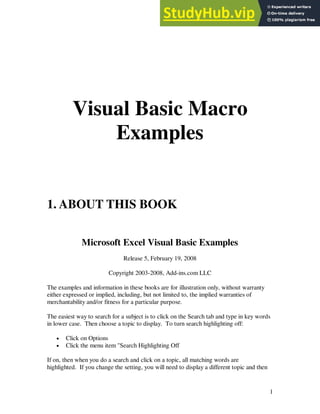
1200 Visual Basic Macro Examples
- 1. 1 Visual Basic Macro Examples 1. ABOUT THIS BOOK Microsoft Excel Visual Basic Examples Release 5, February 19, 2008 Copyright 2003-2008, Add-ins.com LLC The examples and information in these books are for illustration only, without warranty either expressed or implied, including, but not limited to, the implied warranties of merchantability and/or fitness for a particular purpose. The easiest way to search for a subject is to click on the Search tab and type in key words in lower case. Then choose a topic to display. To turn search highlighting off: • Click on Options • Click the menu item "Search Highlighting Off If on, then when you do a search and click on a topic, all matching words are highlighted. If you change the setting, you will need to display a different topic and then
- 2. 2 click back on the original topic to see the change. To copy an example: • Highlight the code you want to copy • Right click and select "Copy" • Or, press CTL-C Topics can be stored in a favorites list for quick access. First display the topic if it is not already displayed. Then click on the Favorites tab and click the "Add" button.
- 3. 3 1. ABOUT THIS BOOK .................................................................................................1 Microsoft Excel Visual Basic Examples ......................................................................1 2. New Examples ..........................................................................................................21 3. GENERAL INTEREST TOPICS...............................................................................22 3.1 Problems Accessing Visual Basic Help................................................................22 3.2 The Menu Editor And Excel 97/2000...................................................................22 3.3 Determining the Excel Version ............................................................................22 3.4 Protecting Your Code From Others......................................................................23 3.5 Excel 2000 VBA vs. Excel 97 VBA.....................................................................23 3.6 Excel Runtime Version........................................................................................23 3.7 Country And Language Versions Of Excel ..........................................................24 3.8 High Security And Enabling Macros....................................................................25 3.9 How To Determine Regional Settings or Properties .............................................25 3.10 Controlling The Cursor Appearance...................................................................29 3.11 Displaying the Developer Tab............................................................................29 3.12 Using The Immediate Window ..........................................................................29 3.13 How To Clean Your Code..................................................................................30 3.14 Useful Module Level Statements .......................................................................30 3.15 Recovering Code From A Corrupt File ..............................................................30 3.16 Naming Your Visual Basic Projects...................................................................31 3.17 Docking Windows In The Visual Basic Editor...................................................31 3.18 Books On Learning Windows API.....................................................................32 3.19 Disabling Macro Virus Check............................................................................32 3.20 Translating 123 Macros To Excel Macros..........................................................32 3.21 Converting Lotus 1-2-3 Macros To Visual Basic................................................32 3.22 The Equivalent Of A Lotus 1-2-3 Macro Pause..................................................32 4. ADD-INS..................................................................................................................34 4.1 Creating Add-Ins .................................................................................................34 4.2 Certification of Your Add-ins ..............................................................................34 4.3 Running Add-In Procedures From Other Workbooks...........................................35 4.4 How To Create XLL's..........................................................................................35 4.5 Creating COM Add-ins........................................................................................35 4.6 Using DLL Functions In Excel ............................................................................36 4.7 Problems With Add-Ins - ActiveWorkbook Problem ...........................................37 4.8 Installing Add-Ins Via Visual Basic Code............................................................37 4.9 Using Solver With Visual Basic...........................................................................38 5. MODULES ...............................................................................................................40 5.1 Naming Your Modules And UserForms...............................................................40 5.2 Copying Modules ................................................................................................40 5.3 Showing Just A Single Procedure ........................................................................40 5.4 Removing Modules Via Visual Basic Code..........................................................41 5.5 Delete Modules With Code..................................................................................41 5.6 Removing All Modules From A Workbook .........................................................41 5.7 Exporting And Importing Modules ......................................................................42
- 4. 4 5.8 Deleting A Macro Via Code.................................................................................43 5.9 Listing The Subroutines In A Workbook..............................................................43 5.10 Using A Class Module To Capture Events In Excel ...........................................44 5.11 Declaring A New WithEvent Class ....................................................................45 6. VARIABLES AND THEIR USE ..............................................................................47 6.1 Declaring Variables .............................................................................................47 6.2 Variable Names To Avoid ...................................................................................49 6.3 Environment Variable Values ..............................................................................49 6.4 About Local Variables, Module Variables, And Global Variables........................49 6.5 Global Or Public Variables In A UserForm's Code Module .................................50 6.6 Actions That Reset Variables...............................................................................50 6.7 Setting Variables To Refer To Cell Ranges..........................................................51 6.8 Sharing Variable Values Between Workbooks.....................................................51 6.9 Resetting Or Clearing An Object Variable ...........................................................52 6.10 Disabling Toolbar Right Click ...........................................................................52 6.11 Testing To See If An Object Variable Is Set.......................................................52 6.12 Setting An Object Variable To A Column:.........................................................53 6.13 Storing Values In Workbook Names..................................................................53 7. ARRAYS ..................................................................................................................54 7.1 Determining The Size Of An Array......................................................................54 7.2 Passing An Array To A Subroutine......................................................................54 7.3 Clearing Arrays and Object Variables..................................................................54 7.4 How To Get The Unique Entries In A Selection...................................................55 7.5 Getting A List Of The Unique Items In A List .....................................................56 7.6 Storing Range Values In An Array.......................................................................59 7.7 Setting Array Size Dynamically...........................................................................60 7.8 Copying Array Values To A Range Of Cells........................................................61 7.9 How To Transpose A Range Of Values ...............................................................62 7.10 Editing Cells The Fast Way ...............................................................................63 7.11 Sorting An Array ...............................................................................................64 7.12 Writing Arrays To A Worksheet ........................................................................66 7.13 Assign Range Values Directly To An Array.......................................................66 7.14 Looping through an Aray of Workbooks.htm.....................................................67 8. LOOPING.................................................................................................................69 8.1 Using Case Instead Of If Tests.............................................................................69 8.2 Using A Select Statement To Take Action ...........................................................69 8.3 Determining What Type A Value Is.....................................................................70 8.4 Using Select As A Multiple Or Statement............................................................70 8.5 How To Return To Your Starting Location..........................................................71 8.6 Processing All The Entries In A Column .............................................................71 8.7 Some Simple Loop Examples ..............................................................................73 9. CELL AND RANGES...............................................................................................75 9.1 Excel 2007 versus Prior Versions.htm..................................................................75 9.2 EDITING, COPYING, AND PASTING..............................................................75 9.2.1 Copying And Pasting ....................................................................................75 9.2.2 Writing Large Numbers To Cells ..................................................................76
- 5. 5 9.2.3 A Technique To Avoid..................................................................................77 9.2.4 Writing Text To The Clipboard.....................................................................78 9.2.5 Clearing The Clipboard After A Copy Command..........................................79 9.2.6 An Example Of How To Copy One Range To Another Range ......................79 9.3 ROW EXAMPLES..............................................................................................80 9.3.1 Determining The Currently Selected Cell's Row............................................80 9.3.2 Testing Whether A Row Is Selected..............................................................80 9.3.3 How To Select All The Rows In A Database.................................................80 9.3.4 Selecting Rows Based On Cell Entries..........................................................81 9.3.5 Select Odd-Numbered Rows.........................................................................82 9.3.6 How To Determine If A Selection Has Non-Contiguous Rows......................82 9.3.7 Determining If A Row Or Column Is Empty.................................................82 9.3.8 Duplicating The Last Row In A Set Of Data .................................................83 9.3.9 Inserting Multiple Rows................................................................................83 9.3.10 Insert Rows And Sum Formula When Cells Change....................................84 9.3.11 An Example Of Inserting Rows And Sum Formulas....................................85 9.3.12 Deleting Rows ............................................................................................87 9.3.13 Deleting Sets Of Rows................................................................................87 9.3.14 Deleting Error Rows ...................................................................................88 9.3.15 Deleting Duplicate Rows.............................................................................89 9.3.16 Remove/Highlight Duplicate Rows.............................................................90 9.3.17 Conditionally Deleting Rows ......................................................................90 9.3.18 How To Delete Blank Rows........................................................................92 9.3.19 Examples That Delete Rows Based On A Cell's Value................................93 9.3.20 Auto Sizing Rows When Cells Are Merged.................................................93 9.4 COLUMN EXAMPLES ......................................................................................94 9.4.1 Making Certain That A Selection Is Only A Single Column Or Row Wide ...94 9.4.2 Converting Column Letters To Column Numbers .........................................95 9.4.3 Converting Alphabetic Column Labels To Numeric Column Labels .............95 9.4.4 Getting The Letter Of A Column...................................................................95 9.4.5 Comparing Two Columns .............................................................................96 9.4.6 How To Convert Alphabetic Column Labels To Numeric .............................98 9.4.7 How To Copy Multiple Columns At A Time.................................................98 9.4.8 How To Delete Columns In Multiple Sheets At One Time ............................98 9.4.9 How To Insert Columns In Multiple Sheets At One Time .............................99 9.4.10 An Insert A Column And Formula Example................................................99 9.4.11 Deleting Columns .....................................................................................100 9.4.12 Setting Column Widths.............................................................................101 9.4.13 Setting Column Widths And Row Heights ................................................101 9.4.14 Setting Column Widths To A Minimum Width .........................................102 9.4.15 Setting Column Width And Row Height In Centimeters............................103 9.4.16 Determining The Populated Cells In A Column Of Data ...........................103 9.5 FINDING THE FIRST BLANK CELL..............................................................104 9.5.1 Determining Where The First Blank Is In A Column...................................104 9.5.2 Finding The First Blank Cell In A Column..................................................105 9.5.3 How To Find The Next Available Row In Column......................................105
- 6. 6 9.6 SELECTING THE LAST CELL........................................................................105 9.6.1 The VBA Equivalents Of Ctrl-Shift-Down And Ctrl-Down.........................105 9.6.2 Determining The Last Cell In A Column.....................................................106 9.6.3 Finding The Last Entry In A Column ..........................................................107 9.6.4 Finding The Last Non-Blank Cell In A Column ..........................................108 9.6.5 Finding The Last Entry In A Row ...............................................................108 9.6.6 Determining The Last Cell In A Row..........................................................109 9.6.7 Finding The Last Cell, Last Row, or Last Column.......................................110 9.6.8 Selecting from the ActiveCell to the Last Used Cell....................................110 9.6.9 Determining The Last Cell When Multiple Areas Are Selected...................111 9.6.10 Finding the Last Row and Column Numbers.............................................112 9.6.11 Fill Down..................................................................................................113 9.7 COLOR AND FORMAT EXAMPLES..............................................................113 9.7.1 Color Every Other Row Gray And Bold Text..............................................113 9.7.2 Coloring Cells Based On Their Value .........................................................114 9.7.3 Coloring Cells Example ..............................................................................115 9.7.4 Copying Formats From One Sheet To Another............................................115 9.7.5 Summing Cells Based On Cell Color ..........................................................116 9.7.6 Outlining A Selection..................................................................................116 9.7.7 Getting The Formatted Contents Of A Cell .................................................116 9.8 WORKING WITH FORMULAS.......................................................................117 9.8.1 Writing Formulas That Require Double Quotes...........................................117 9.8.2 The Difference Between Formula And FormulaR1C1.................................117 9.8.3 Modifying A Cell's Formula........................................................................118 9.8.4 Determining If A Cell Contains A Formula.................................................119 9.9 WORKING WITH COMMENTS......................................................................119 9.9.1 Checking For Comments.............................................................................119 9.9.2 Commenting A Cell With A Macro.............................................................119 9.9.3 Working With Comments ...........................................................................120 9.9.4 How To Create Or Append A Comment On A Cell.....................................121 9.9.5 Deleting Comments ....................................................................................122 9.9.6 Auto-Sizing Comments...............................................................................122 9.10 CELL EXAMPLES .........................................................................................123 9.10.1 Determining What Is In A Cell..................................................................123 9.10.2 Determining Information About A Cell.....................................................124 9.10.3 Reading And Writing Cell Values Without Switching Sheets....................126 9.10.4 Determining If A Cell Is Empty And Problems With IsEmpty...................126 9.10.5 Testing To See If A Cell Is Empty.............................................................127 9.10.6 Assigning A Value To A Cell....................................................................128 9.10.7 Using Visual Basic To Extract Data From Cells........................................128 9.10.8 Copying Values Without Using PasteSpecial ............................................129 9.10.9 Checking For Division By Zero.................................................................130 9.10.10 Filling A Range With A Formula ............................................................130 9.10.11 Changing The Value Of Cells In A Range Based On Each Cell's Value...131 9.10.12 Undoing The Last Manual Entry .............................................................132 9.10.13 Determining The Number Of Selected Cells............................................132
- 7. 7 9.10.14 How To Determine If A Range Is Empty.................................................133 9.10.15 Determining The Number Of Empty Cells In A Range............................133 9.10.16 Cell References And Merge Cells............................................................133 9.10.17 Determining if there are Merged Cells in a Range ...................................133 9.10.18 Determining The Number Of Cells With Entries .....................................134 9.10.19 Modifying Cell Values Based On Two Tests...........................................134 9.10.20 Replacing Characters in a String..............................................................135 9.10.21 VBA Code for ALT-ENTER...................................................................136 9.11 SELECTING AND SPECIFYING CELLS......................................................136 9.11.1 Using Column Letters to Reference Cells..................................................136 9.11.2 How To Reference The Selected Cells ......................................................136 9.11.3 Specifying Cells Relative To Other Cells ..................................................137 9.11.4 Referring To Cells And Ranges.................................................................137 9.11.5 Using The Offset Function To Specify Cells .............................................139 9.11.6 Use The Offset Method To Specify Cells Relative To Other Cells.............139 9.11.7 Scrolling To A Particular Cell...................................................................140 9.11.8 Controlling Cell Selection And The Scroll Area........................................140 9.11.9 Selecting A Range For Sorting Or Other Use ............................................141 9.11.10 Making Certain That A Selection Consists Of Only A Single Area..........142 9.11.11 Counting And Selecting Cells With Certain Characteristics.....................142 9.11.12 How To Expand Or Resize A Range: ......................................................144 9.11.13 Resizing Or Expanding A Range.............................................................145 9.11.14 Selecting Just Blank Cells .......................................................................146 9.11.15 Selecting Just Number Cells....................................................................146 9.11.16 Setting Number Cells to Zero..................................................................150 9.11.17 Selecting The Current Region .................................................................151 9.11.18 Using the Used Range Property In Your Code.........................................151 9.11.19 Resetting the Used Range........................................................................152 9.11.20 Selecting The Used Range On A Sheet....................................................152 9.11.21 Restricting A Selection To The Cells In The Sheet's Used Range ............153 9.11.22 Using The Intersect Method With Ranges ...............................................155 9.11.23 Getting The Intersection Of Two Ranges.................................................155 9.11.24 Union Method Problem...........................................................................159 9.11.25 Limiting Access To Cells ........................................................................160 9.11.26 Hiding The Cursor Frame / Preventing Cell Selection .............................160 9.11.27 Preventing Cell Drag And Drop ..............................................................160 9.11.28 Using The Merge Command In Your Code .............................................160 9.11.29 VBA and Validation List.........................................................................161 9.12 DETERMINING IF A RANGE IS IN ANOTHER RANGE ............................161 9.12.1 Determining If A Selection Is Within A Named Range..............................161 9.12.2 Determining If A Range Is Within A Specific Range ................................162 9.12.3 Determining If A Cell Is Within A Certain Range .....................................163 9.12.4 Determining When A Cell Is Within A Range...........................................163 9.12.5 Determining If One Range Is Within Another ...........................................165 9.12.6 How To Determine If The ActiveCell Is Within A Named Range..............165 9.12.7 A Function That Determines If A Range Is Within Another Range............167
- 8. 8 9.13 WORKING WITH RANGE NAMES..............................................................167 9.13.1 Working With Range Names.....................................................................167 9.13.2 Creating Range Names..............................................................................168 9.13.3 Creating Hidden Range Names .................................................................168 9.13.4 Referring To A Range Name In Your Code...............................................168 9.13.5 How To Refer To Range Names In Your Code .........................................170 9.13.6 Check For Existence Of A Range Name....................................................170 9.13.7 Determining If A Range Has Been Assigned A Range Name ....................170 9.13.8 Determining The Name Assigned To A Cell .............................................171 9.13.9 Expanding A Range Name's Range ...........................................................172 9.13.10 Accessing A Named Range's Value In Another Workbook......................172 9.13.11 Deleting Range Names............................................................................172 9.13.12 Deleting Range Names - Another Example .............................................173 9.13.13 Deleting All The Range Names In A Workbook......................................173 9.13.14 Deleting Bad Range Names With A Macro .............................................174 9.14 SORTING DATA............................................................................................174 9.14.1 A Simple Sort Example.............................................................................174 9.14.2 A Complex Data Sort Example .................................................................175 9.15 Using Worksheet Functions .............................................................................176 9.15.1 Finding the Minimum Value in a Range....................................................176 10. TEXT AND NUMBERS .......................................................................................177 10.1 255 Character Limitations................................................................................177 255 Character Limitations .......................................................................................177 10.2 Adding Characters To The End Of A String.....................................................177 10.3 Adding Text To A Range Of Cells...................................................................177 10.4 Case Insensitive Comparisons..........................................................................178 10.5 How to do A Date Comparison ........................................................................179 10.6 Concatenating Strings ......................................................................................179 10.7 Converting Numbers That Appears As Text Back To Numbers........................179 10.8 Converting Numbers To Strings.......................................................................180 10.9 Converting Text To Proper Case......................................................................180 10.10 Creating A Fixed Length String .....................................................................181 10.11 Determining If A Number Is Odd Or Even.....................................................181 10.12 Determining If A Value Is Text Or Numeric ..................................................181 10.13 Entering Special Characters With The Chr Function ......................................182 10.14 Extracting Beginning Numbers From Text Strings.........................................183 10.15 Extracting Numbers From The Left Of A String ............................................183 10.16 Extracting Numbers From The Right Side Of A String ..................................184 10.17 Extracting Part Of A String............................................................................184 10.18 Extracting Strings Separated By A /...............................................................185 10.19 Finding The Number Of Occurrences Of A String In A Range.......................187 10.20 How To Get The Number Of Characters In A Selection.................................189 10.21 How To Test If A Cell Or Variable Contains A Particular Text String ...........189 10.22 Numbers To Words........................................................................................190 10.23 Finding A Font...............................................................................................190 10.24 Removing Alt-Enter Characters .....................................................................191
- 9. 9 10.25 Removing Text To The Right Of A Comma...................................................191 10.26 Using The Chr Function To Return Letters ....................................................192 10.27 Using The LIKE Operator To Do Text Comparisons......................................192 10.28 Writing The Alphabet Out To A Worksheet...................................................192 11. MESSAGE BOXES ..............................................................................................194 11.1 Displaying Message Boxes ..............................................................................194 11.2 Formatting in a Message Box...........................................................................195 11.3 Using Double Quotes In A Message Box .........................................................195 11.4 How To Format A Message In An InputBox Or Message Box.........................196 11.5 Adding A Help Button To A MsgBox..............................................................196 12. GETTING USER INPUT......................................................................................197 12.1 Pausing A Macro For Input..............................................................................197 12.2 Restricting What Is Allowed In An InputBox...................................................197 12.3 Prompting The User To Enter A Number.........................................................198 12.4 Using The Application InputBox Function To Specify A Number....................199 12.5 InputBox to Ask For the Date ..........................................................................200 12.6 Using The Visual Basic InputBox To Return A Range.....................................200 12.7 How To Get A Cell Address From A User.......................................................201 12.8 Using InputBoxes To Get A Cell Range...........................................................202 12.9 An Application InputBox Example That Gets A Range....................................205 12.10 Using The InputBox To Put A Value In A Cell ..............................................205 12.11 Prompting The User For Many Inputs............................................................205 13. USERFORMS .......................................................................................................207 13.1 USERFORM EXAMPLES ..............................................................................207 13.1.1 How To Create And Display UserForms ...................................................207 13.1.2 How To Make UserForms Disappear When They Are Hidden ..................207 13.1.3 UserForm Display Problem.......................................................................207 13.1.4 Initializing UserForms ..............................................................................208 13.1.5 Preventing UserForm Events from Running ..............................................209 13.1.6 Unloading Versus Hiding A UserForm......................................................210 13.1.7 Using Hide Instead Of Unload With UserForms........................................210 13.1.8 Having UserForms Retain Settings Between Macro Runs .........................211 13.1.9 Positioning a Form where it was Last Displayed .......................................212 13.1.10 Setting The Tab Order In An UserForm ..................................................214 13.1.11 Shortcut Variable Name For A UserForm................................................214 13.1.12 Passing Information And Variables To UserForm Procedures .................214 13.1.13 Putting Data On A Sheet From A Userform.............................................215 13.1.14 Getting Values From A UserForm...........................................................215 13.1.15 Displaying A Dialog To Get A Password ................................................216 13.1.16 Removing The Quit/X Button On An UserForm......................................216 13.1.17 Hiding The Exit X On A Userform..........................................................216 13.1.18 Disabling the Exit X on a Userform.........................................................217 13.1.19 Displaying A UserForm Without A Blue Title Bar..................................218 13.1.20 Showing And Getting Values From A UserForm.....................................220 13.1.21 Making A Userform the Size Of the Excel Window ................................223 13.1.22 Showing A Userform For Just A Few Seconds........................................223
- 10. 10 13.1.23 Date Validation For UserForm TextBoxes...............................................223 13.1.24 Preventing A User From Closing Excel...................................................224 13.1.25 Changing The Names Of UserForm Objects............................................225 13.1.26 Showing Another UserForm From A UserForm......................................226 13.1.27 UserForms Sometimes Reset Module-Level Public Variables .................226 13.1.28 Unreliable Events with UserForms..........................................................227 13.1.29 RowSource Property Bug........................................................................227 13.1.30 Force User Form To Top Right Of Screen...............................................227 13.1.31 Userform Controls...................................................................................228 13.1.32 Accessing A Userform From Another Workbook....................................228 13.1.33 Iterating Through Objects In A Frame.....................................................229 13.1.34 Looping Through Controls On A Userforms ...........................................229 13.1.35 Passing Values From A Userform To A Sub ...........................................230 13.1.36 Useful Internet Articles On UserForms And DialogSheets ......................230 13.2 MULTIPAGE CONTROL...............................................................................231 13.2.1 Specifying The Starting Page In A MultiPage Control...............................231 13.2.2 Setting The Displayed Page Of A MultiPage UserForm Object .................231 13.2.3 How To Add Additional Pages To A MultiPage Tab In A UserForm ........231 13.2.4 Activating Page On A UserForm's MultiPage............................................231 13.3 BUTTONS AND CHECKBOXES...................................................................232 13.3.1 Putting OK and Cancel Buttons On UserForms.........................................232 13.3.2 How To Associate Code With A Button On A User Form.........................233 13.3.3 Making Buttons On UserForms Do What You Want.................................234 13.3.4 Grouping Option Buttons With or Without a Frame ..................................234 13.3.5 How To Check How Many CheckBoxes Are Clicked................................234 13.4 USING THE REFEDIT CONTROL................................................................234 13.4.1 Using The RefEdit Control On A Userform...............................................234 13.4.2 Using A Ref Edit Form On A User Form To Select A Range ....................235 13.4.3 Using Reference EditBoxes on DialogSheets ............................................237 13.4.4 Sample Code On Using The RefEdit Box..................................................238 13.5 LABELS AND TEXTBOXES.........................................................................239 13.5.1 An Example Of Using A UserForm With A TextBox................................239 13.5.2 Highlighting Entry In A Userform TextBox ..............................................240 13.5.3 How To Select The Entry In A TextBox....................................................240 13.5.4 How To Clear and Set TextBox Entries.....................................................241 13.5.5 Cursor Position In A UserForm TextBox...................................................241 13.5.6 How To Format A Number On A Label In A UserForm............................242 13.5.7 Multiple TextBoxes with Same Validation................................................242 13.5.8 Formatting Textbox Entries.......................................................................243 13.5.9 Formatting TextBoxes on UserForm .........................................................243 13.5.10 Formatting Numbers In A UserForm Textbox.........................................243 13.5.11 Bulk Clearing Of Text Boxes ..................................................................243 13.5.12 Validating UserForm Textbox Entries .....................................................244 13.5.13 Validating UserForm TextBox Input .......................................................245 13.5.14 Validating A TextBox Entry As A Number .............................................246 13.5.15 Automatically Adding Hyphens To Phone Numbers In Text Box............247
- 11. 11 13.5.16 Forcing A Textbox to Accept Only Numbers...........................................248 13.5.17 Reading A Date From A Textbox............................................................249 13.6 COMBO, DROPDOWN, AND LIST BOXES.................................................249 13.6.1 ListBox Differences ..................................................................................249 13.6.2 Populating A ComboBox or ListBox With External Data..........................249 13.6.3 Populating A List Box With Unique Entries..............................................250 13.6.4 Assigning A Range To A ListBox.............................................................251 13.6.5 Linking A List Box On A UserForm To Cells On A Worksheet................253 13.6.6 Filling A Listbox With Month Names .......................................................253 13.6.7 Determining What Is Selected In A ListBox..............................................253 13.6.8 Determining What Was Selected In A Multi-Select List Box.....................254 13.6.9 Auto Word Select In ComboBoxes............................................................254 13.6.10 How To Make A ComboBox A Dropdown Box......................................254 13.6.11 How To Make A ComboBox Be Just A Drop Down ListBox..................255 13.6.12 Removing the Selection From A ComboBox...........................................255 13.6.13 Have UserForm ComboBox Drop Down When It Is Selected..................255 13.6.14 Problems With Dropdowns And Split Windows......................................256 13.6.15 ComboBox.RowSource Returns Type Mismatch.....................................256 13.6.16 How To Assign Column Headings In ListBoxes......................................256 13.6.17 Getting Column Headings In A ListBox..................................................256 13.6.18 Displaying A List box With Multiple Columns........................................256 13.6.19 Displaying Worksheet Names In A ListBox............................................257 13.6.20 Printing Out What Is Selected In A ListBox............................................258 13.6.21 Referring To ListBoxes On Worksheets ..................................................259 13.6.22 Unselect in ListBox.................................................................................259 13.6.23 Initializing One ListBox Based On Another ListBox...............................260 13.6.24 Putting Listbox Selection Into A TextBox Or Cell...................................262 13.6.25 Using A Horizontal Range For A List Box's Item....................................263 13.6.26 Having A Macro Run When A Selection Is Made In A List Box .............263 13.6.27 Modifying An ActiveX Combobox On A Worksheet ..............................264 13.6.28 Internet Articles On ComboBoxes, EditBoxes, And ListBoxes................264 13.7 OTHER USERFORM OBJECTS ....................................................................265 13.7.1 Drawing Lines On UserForms...................................................................265 13.7.2 How To Show A Chart, Map, WordArt, Shape Etc On A UserForm..........265 13.7.3 Putting Background Graphics On A UserForm..........................................266 13.7.4 Pasting Images To A UserForm Image Control.........................................266 13.7.5 Using A Calendar Control On A UserForm...............................................266 14. FILES, CHARTS, AND WORKSHEETS..............................................................268 14.1 WORKING WITH WORKSHEETS................................................................268 14.1.1 Adding Worksheets...................................................................................268 14.1.2 Adding And Naming A New Sheet At The Same Time .............................268 14.1.3 Adding A Worksheet As The Last Sheet In A Workbook..........................268 14.1.4 Renaming a worksheet ..............................................................................269 14.1.5 How To Copy A Sheet And Make It The Last Sheet..................................269 14.1.6 Sheet Copy Limit And The Cure...............................................................269 14.1.7 How To Copy A Sheet To A New Workbook............................................270
- 12. 12 14.1.8 Worksheet.Copy Bug - Public Variables Reset..........................................271 14.1.9 How To Delete Sheets...............................................................................271 14.1.10 Deleting Sheets Without Confirmation....................................................272 14.1.11 Getting The Exact Number Of Worksheets In A Workbook ....................272 14.1.12 How To Determine If A Sheet Exists In A Workbook.............................272 14.1.13 How To Determine If A Worksheet Is Empty..........................................273 14.1.14 How To See If Worksheet Is Empty........................................................273 14.1.15 Clearing A Worksheet On Open..............................................................274 14.1.16 How To Loop Through Your Sheets........................................................274 14.1.17 Sorting Sheets By Name..........................................................................275 14.1.18 Creating A List Of Sheets In A Workbook ..............................................275 14.1.19 Protecting And UnProtecting Worksheets................................................276 14.1.20 Using Controls On A Worksheet .............................................................277 14.1.21 Protecting All The Sheets In A Workbook...............................................277 14.1.22 A Simple Modify All Worksheets Example.............................................278 14.1.23 Inserting The Current Date In All Worksheets.........................................279 14.1.24 Making All Sheets Visible.......................................................................279 14.1.25 Preventing A User From Adding A Sheet................................................280 14.1.26 Using A Worksheet's Code Name............................................................280 14.1.27 Changing A Worksheet's CodeName.......................................................280 14.1.28 Checking If A Control Exists On A Worksheet .......................................280 14.2 WORKING WITH CHARTS ..........................................................................281 14.2.1 Loop Through All Charts ..........................................................................281 14.2.2 Relocating Embedded Charts By Code......................................................281 14.2.3 Creating A Chart On A New Sheet............................................................282 14.2.4 Deleting All Embedded Charts On A Worksheet.......................................283 14.2.5 Making Charts Using Visual Basic Code...................................................283 14.2.6 Changing The Size Of Embedded Charts...................................................283 14.2.7 Replicating Charts.....................................................................................284 14.2.8 How To Export Charts To GIF Files .........................................................284 14.2.9 Value Of A Point On A Line.....................................................................285 14.2.10 An Add An Embedded Chart Example....................................................285 14.2.11 Changing A Chart's Size And Position ....................................................286 14.2.12 Determining If A Series Is Selected In A Chart .......................................286 14.2.13 Changing The Title On An Embedded Chart ...........................................287 14.2.14 Relocating A Chart - Another Example ...................................................287 14.2.15 Determining What A User Has Selected In A Chart ................................287 14.2.16 Converting Chart Series References to Values.........................................288 14.2.17 Labeling The Points On A Line...............................................................289 14.2.18 Putting Charts On UserForms..................................................................289 14.3 WORKING WITH FILES ...............................................................................291 14.3.1 GENERAL WORKBOOK EXAMPLES...................................................291 14.3.2 SELECTING AND OPENING WORKBOOKS........................................303 14.3.3 COPYING, MOVING, RENAMING, AND DELETING..........................311 14.3.4 SAVING FILES AND WORKBOOKS.....................................................316 14.3.5 CSV AND ASCII FILES ..........................................................................319
- 13. 13 15. PRINTING............................................................................................................329 15.1 A Fast Way To Set The Page Setup..................................................................329 15.2 How To Speed Up Changing Print Settings......................................................329 15.3 How To Set The Print Area..............................................................................329 15.4 Determining The Print Area.............................................................................330 15.5 Enlarging A Print Area Range..........................................................................331 15.6 Add Or Exclude An Area From Print_Area......................................................331 15.7 Updating The Header Or Footer Before Printing ..............................................332 15.8 Restricting Options in PrintPreview .................................................................333 15.9 Memory Problems With Page Setup.................................................................333 15.10 How To Fit The Printout To One Page...........................................................335 15.11 Controlling Printing .......................................................................................335 15.12 Printing Directly To A Printer........................................................................336 15.13 How To Have The User Change The Active Printer.......................................336 15.14 How To Determine The Number Of Pages That Will Print.............................336 15.15 Getting The Number Of Pages That Will Print...............................................338 15.16 Printing Using Range Names .........................................................................338 15.17 Adding Page Breaks To Your Code ...............................................................339 15.18 Determining PageBreaks Locations................................................................339 15.19 Locating Page Breaks ....................................................................................340 15.20 How To Find Next Automatic Page Break .....................................................342 15.21 Removing Page Breaks ..................................................................................342 15.22 Printing Each Row In A Selection Onto A Separate Page...............................343 15.23 Printing From A Dialogsheet .........................................................................343 15.24 How To Printout A Sheet Or An Entire Workbook ........................................345 15.25 Printing All The Files In A Directory.............................................................345 15.26 Printing Embedded Charts .............................................................................347 15.27 Case Of The Disappearing PageBreak Constant .............................................348 15.28 Changing the Paper Type on each Sheet in a Workbook.................................348 15.29 File Path In Footer .........................................................................................349 15.30 Hiding the Windows Print Dialog ..................................................................349 16. DIRECTORIES.....................................................................................................351 16.1 Displaying The Windows 95 Folder Dialog To Select A Directory ..................351 16.2 Specifying the Windows Dialog Starting Directory..........................................352 16.3 Specifying A Starting Directory.......................................................................352 16.4 Getting A Directory Using The File Open Dialog ............................................353 16.5 How To Have The User Select A Directory .....................................................353 16.6 Setting The Directory For UnMapped Network Drives ....................................354 16.7 Getting A List Of Subdirectories......................................................................354 16.8 Listing Sub Directories In A Directory.............................................................356 16.9 Determining If A Directory Exists ...................................................................357 16.10 Listing Files In A Directory And/Or Its Subdirectories...................................358 16.11 Counting The Number Of Files In A Directory ..............................................360 16.12 How To Obtain The User's Temp Directory...................................................362 16.13 Getting The Windows Directory ....................................................................362 16.14 Getting File Information From A Directory....................................................363
- 14. 14 16.15 Creating A New Directory .............................................................................365 16.16 Creating A Multi-Level New Directory..........................................................365 16.17 List Of Available Drives ................................................................................366 16.18 Getting The Amount Of Free Disk Space On A Drive....................................367 17. PROGRESS MESSAGES .....................................................................................369 17.1 Creating A Splash Screen While Your Code Runs ...........................................369 17.2 Displaying A Status Bar Message ....................................................................371 17.3 Rather Cool Non Modal Progress Dialog .........................................................372 17.4 Modeless Userforms in Excel 2000..................................................................372 17.5 Resetting The Status Bar..................................................................................373 17.6 Display Status Messages In A Modeless UserForm..........................................373 17.7 Modeless Dialogs - Web Examples..................................................................376 17.8 Displaying A MsgBox for X Seconds ..............................................................376 18. FUNCTIONS ........................................................................................................377 18.1 A Function That Uses Multiple Ranges As Input .............................................377 18.2 An Example Function ......................................................................................377 18.3 Determining Which Cell, Worksheet, And Workbook Is Calling A Function ...378 18.4 Finding The Maximum Value In A Column.....................................................378 18.5 Forcing A Function To Recalculate When A Change Is Made..........................379 18.6 Getting The Maximum Value In A Range........................................................379 18.7 Tricks On Using Find.......................................................................................380 18.8 VLookUp Example..........................................................................................381 18.9 User Defined Functions - General Comment....................................................382 18.10 Using Worksheet Functions In Visual Basic Macros ......................................382 18.11 Using The Worksheets Functions In Your Code.............................................383 18.12 Using Match To Return A Row Or Column Number......................................383 18.13 User Defined Functions And The Function Wizard ........................................384 18.14 Using Find In Visual Basic Code ...................................................................385 18.15 Using Find In Your Macros............................................................................385 18.16 Using The Find Command To Find A Particular Cell.....................................387 18.17 Using VLookUp In Your Code ......................................................................388 18.18 Using Application.Caller To Determine What Called A Function ..................390 18.19 Why Functions Can't Change Cells ................................................................390 19. WINDOWS...........................................................................................................391 19.1 Determining The Visible Range In A Window.................................................391 19.2 How To Make A Range The Visible Range In A Window ...............................392 19.3 Automatically Displaying A Sheet In Full Screen Mode ..................................392 19.4 Disabling Window Minimization.....................................................................393 19.5 Displaying The Full Screen Without The Full Screen Toolbar..........................393 19.6 Determining The Window State.......................................................................393 19.7 Finding Out Which Cell Is In The Upper Left Corner ......................................393 19.8 Getting a Window's Handle and Other Information..........................................394 19.9 Getting The Monitor's Screen Resolution.........................................................394 19.10 Getting The Screen Resolution.......................................................................394 19.11 Hiding A Worksheet While A Dialog Or UserForm Is Displayed...................395 19.12 Hiding And Showing Windows......................................................................396
- 15. 15 19.13 How To Change The Excel Window Caption.................................................397 19.14 How To Keep The Workbook Window Maximized .......................................397 19.15 How To Maximize The Window....................................................................397 19.16 Positioning The Excel Window......................................................................397 19.17 Setting All Worksheets To The Same Scroll Position.....................................398 19.18 Sizing A Worksheet To Fit The Screen ..........................................................399 19.19 Synchronizing Windows On Different Sheets ................................................400 19.20 Unhiding Hidden Workbooks.........................................................................400 20. FILTERING DATA ..............................................................................................402 20.1 AutoFilter's Range ...........................................................................................402 20.2 Determining Filter Settings..............................................................................402 20.3 How To Select The Data In A Filtered List ......................................................403 20.4 How To Turn AutoFilter Off And On ..............................................................403 20.5 Determining If AutoFilter Is Turned On...........................................................404 20.6 Determining The AutoFilter's Settings .............................................................404 20.7 Working With Just The Filtered Cells On A Sheet ...........................................405 21. PIVOT TABLES ...................................................................................................406 21.1 Expanding Pivot Table Ranges ........................................................................406 21.2 Clearing Incorrect Field Names in PivotTable Field Dialog Box......................406 21.3 Pivot Table Events...........................................................................................407 22. DATE AND TIME................................................................................................408 22.1 Converting The Date To A Day's Name...........................................................408 22.2 Converting Now() To Hours, Minutes, Day, Month And Year .........................408 22.3 Getting A Date Input From A User ..................................................................408 22.4 How To Find A Specified Time In A Specific Range.......................................411 22.5 How To Find A Date In A Range.....................................................................411 22.6 Using A Macro To Insert Current Time ...........................................................412 22.7 Having Excel Wait For A Few Seconds ...........................................................413 22.8 Application.Wait..............................................................................................413 22.9 Date Comparisons............................................................................................413 22.10 Using Code To Create A Calendar In A Worksheet........................................414 22.11 Getting The End Of A Month.........................................................................414 22.12 Inserting The Date On Every Worksheet And Footer .....................................414 22.13 Using Milliseconds when Excel Waits ...........................................................415 22.14 Writing The Date And Time Out To A Cell ...................................................415 22.15 Measuring Time Change................................................................................415 22.16 Automatically Entering The Date Into A Edit Box .........................................416 22.17 Days Left Counter..........................................................................................416 22.18 Select Case Using Dates.................................................................................416 22.19 Validating Date Entries..................................................................................416 23. SHORTCUT KEYS...............................................................................................419 23.1 Individual Disable Shortcut Keys.....................................................................419 23.2 Redefining The Plus And Minus Keys .............................................................422 23.3 Disabling Almost All Of The Shortcut Keys ....................................................422 23.4 Disabling Shortcut Menu Commands...............................................................424 23.5 Making shortcut Keys Sheet Specific...............................................................424
- 16. 16 24. TOOLBARS..........................................................................................................426 24.1 Using Attached Toolbars .................................................................................426 24.2 Resetting The Macros On A Custom Toolbar...................................................427 24.3 Using A Macro To Create A Toolbar ...............................................................427 24.4 Using FaceIDs to specify a Toolbar Button Face..............................................428 24.5 Putting Custom Button Faces On Toolbar Buttons ...........................................430 24.6 Hiding And Restoring The Toolbars And Menus .............................................432 24.7 How To Prevent Your Custom Toolbar Buttons From Appearing Faded..........432 24.8 Adding Tool Tips To Buttons ..........................................................................432 25. COMMANDBARS AND MENUS........................................................................434 25.1 Using Excel's Built-In Dialogs.........................................................................434 25.2 CommandBar.Add Yields Err 91 on Workbook_Open.....................................435 25.3 Adding A Menu Item To A Menu....................................................................435 25.4 Adding A Menu and Sub Menus to the Worksheet Menu.................................437 25.5 How To Add A New Menu Bar Like The Worksheet Menu Bar ......................438 25.6 Button Like Control On A Menu......................................................................440 25.7 Hiding The Worksheet Menu...........................................................................441 25.8 Putting A DropDown On A CommandBar .......................................................442 25.9 Creating A Menu That Appears Only When A Particular Workbook Is Active.443 25.10 Adding A Menu And Menu Items To The Worksheet Menu ..........................445 25.11 Adding A New Menu To The Worksheet Menu .............................................445 25.12 Disable SaveAs Menu....................................................................................446 25.13 Resetting The Menus .....................................................................................446 25.14 Protecting Commandbars...............................................................................446 25.15 How To Add A Menu Item Separator Bar......................................................447 25.16 Determining Which Button Was Clicked On A Toolbar.................................447 25.17 CommandBars And Control Numbers............................................................448 25.18 How To Add A Short Cut Menu ....................................................................449 25.19 TextBoxes On CommandBars........................................................................449 25.20 Listing The Shortcut Menus...........................................................................449 25.21 Menu Code Available On The Internet...........................................................449 25.22 Internet Articles On How To Change The Menus...........................................450 25.23 Disabling Commandbar Customization..........................................................450 26. BUTTONS AND OTHER CONTROLS................................................................451 26.1 Assigning A Macro To A Button .....................................................................451 26.2 Working With Command Buttons....................................................................452 26.3 Problems With Buttons And Controls ..............................................................453 26.4 Hiding Controls Placed On Worksheets ...........................................................453 26.5 How To Remove Buttons From A Sheet ..........................................................454 26.6 Hiding Or Showing Combo Boxes Via Code ...................................................455 26.7 Creating Combo Boxes With Code ..................................................................455 26.8 Preventing Typing In A ComboBox.................................................................455 26.9 How To Have A Worksheet ComboBox Drop Down.......................................456 26.10 Self Modifying List Box Example..................................................................456 27. POP-UP MENUS ..................................................................................................457 27.1 Disabling The Cells Shortcut Menu .................................................................457
- 17. 17 27.2 Replacing The Cell Pop-Up Menu ...................................................................457 27.3 Disabling The Right Click Pop-Up Menu In A Workbook ...............................457 27.4 Disabling The Tool List Pop-Up Menu ............................................................458 27.5 Replacing The Cell Pop-Up Menu With A Custom Menu ................................459 27.6 How To Customize The Popup Menus.............................................................459 27.7 Creating and assigning a custom Pop-up Menu ................................................461 27.8 Disabling The Worksheet Tab And Navigation Pop-Up Menus........................462 28. DEBUGGING AND HANDLING ERRORS.........................................................464 28.1 Debugging Tricks ............................................................................................464 28.2 Break On Unhandled Errors.............................................................................465 28.3 Error Trapping.................................................................................................465 28.4 Avoiding Excel/VBA Crashes..........................................................................467 28.5 Modifying Code And Repeating Steps While Debugging.................................467 28.6 Error Handling Different In Excel 97/2000 For Functions................................467 28.7 What To Do If You Get Strange Problems With Perfectly Good Code.............468 28.8 Observing Excel While Debugging In Visual Basic .........................................468 28.9 Detecting Error Values In Cells .......................................................................469 28.10 Out Of Memory Error Solutions.....................................................................469 28.11 Excel Crashes When Using A Range..............................................................469 28.12 Stack Overflow / Out Of Memory Problems...................................................470 28.13 Keeping An Error Handling In Effect After An Error Occurs.........................471 28.14 Excel Crashes When A UserForm Is Displayed..............................................472 28.15 Error Handling And Getting the Error Line....................................................472 28.16 ErrObject .......................................................................................................472 29. DIALOGSHEETS.................................................................................................473 29.1 How To Create And Display Dialogsheets .......................................................473 29.2 Selecting A Range Using An Excel 5/7 Dialog Sheet.......................................473 29.3 Changing The Name Of Your Dialogsheet Objects ..........................................475 29.4 Setting The Tab Order In A DialogSheet..........................................................475 29.5 Displaying Dialogsheets ..................................................................................476 30. CONTROLLING USER INTERRUPTIONS.........................................................479 30.1 Capturing When Esc Or Ctrl-Break Are Pressed ..............................................479 30.2 Keeping Your Code From Being Stopped By The Esc Or Ctrl-Break Keys......481 30.3 Determining Which Key Was Pressed..............................................................481 30.4 Traping the Key Pressed Event ........................................................................482 31. EVENT HANDLING ............................................................................................483 31.1 Auto_Open And Workbook_Open Macros ......................................................483 31.2 Preventing An Auto_Open or Workbook_Open Macro From Running.............483 31.3 Having A Dialog Appear When A Workbook Is First Opened .........................484 31.4 Running A Macro Whenever A Workbook Is Closed.......................................484 31.5 Order Of Close Events.....................................................................................484 31.6 Intercepting The Excel and Workbook Close Events........................................485 31.7 Disabling Events From Running ......................................................................485 31.8 Running A Macro Every Minute......................................................................485 31.9 OnTime method - how to handle fractions of seconds ......................................486 31.10 How To Make A Macro Run Every Two Minutes..........................................486
- 18. 18 31.11 How To Cancel An OnTime Macro ...............................................................487 31.12 Detecting When A Cell Is Changed................................................................487 31.13 Macro Execution Linked To Cell Entry..........................................................488 31.14 How To Run A Macro When The User Changes The Selection......................488 31.15 How To Run A Macro When A Sheet Is Activated ........................................488 31.16 Excel Events That Are Triggered When A Cell Changes................................489 31.17 Using The Worksheet Change Event..............................................................489 31.18 Validating User Entries Using OnEntry..........................................................490 31.19 Auto Capitalizing...........................................................................................491 31.20 Using OnEntry To Force Entries To Be Uppercase ........................................492 31.21 Running A Macro When The User Double Clicks..........................................493 31.22 Preventing A User From Closing A File.........................................................493 31.23 Preventing A User From Closing Any File.....................................................494 31.24 Using Application.Caller And OnEntry Macros .............................................495 31.25 Stopping Event Looping ................................................................................495 31.26 Capturing When The User Changes The Selected Cell...................................496 31.27 Determining When A Worksheet Is Selected Or A Workbook Activated .......497 31.28 Canceling a Close Event ................................................................................497 32. HTML...................................................................................................................499 32.1 Opening A Hyperlink.......................................................................................499 32.2 Opening A HTML Page From Excel................................................................499 32.3 Save As HTML................................................................................................499 32.4 Deleting HyperLinks........................................................................................500 32.5 Inserting a Hyperlink to a Chart Sheet..............................................................501 32.6 How To Invoke A Hyperlink............................................................................501 32.7 Getting A Cell's Hyperlink...............................................................................502 32.8 Getting Stock Prices From A Web HTTP Query..............................................502 33. WORKING WITH OTHER APPLICATIONS ......................................................503 33.1 Using Excel To Send E-Mails..........................................................................503 33.2 Sending E-Mail From Outlook Express............................................................504 33.3 Sending E-Mail With Outlook .........................................................................505 33.4 Sending E-Mail From Excel.............................................................................505 33.5 How To Send An E-Mail On A SMTP Mail System ........................................506 33.6 Using Outlook To Send Mail ...........................................................................506 33.7 E-Mailing A File With Outlook .......................................................................506 33.8 Launching Another Windows Program Or Application....................................508 33.9 Running A Shortcut From A Macro .................................................................508 33.10 Open Window Explorer .................................................................................508 33.11 Getting Excel To Pause While A Shell Process Is Running ............................509 33.12 Activating A Running Application.................................................................510 33.13 Determining If Another Application Is Running.............................................510 33.14 Starting Word From Excel .............................................................................511 33.15 Opening A MS Word Document From Excel.................................................512 33.16 Running Word Macros From Excel................................................................513 33.17 Opening A PowerPoint Presentation ..............................................................514 33.18 Displaying A DOS Window...........................................................................515
- 19. 19 33.19 Getting Data From Access .............................................................................515 33.20 How To Exchange Data Between Access And Excel......................................516 33.21 SQL Query Strings.........................................................................................517 33.22 Excel GetObject To Open Word ....................................................................517 33.23 Using Barcodes in Excel................................................................................517 34. NEAT THINGS TO KNOW..................................................................................519 34.1 Using SendKeys In Your Macros.....................................................................519 34.2 Hiding The Active Menu And Using Full Screen.............................................519 34.3 Hiding Screen Update Activity - Stop Screen Flashing.....................................519 34.4 Stopping Alert Messages / Display Alert Warning ...........................................520 34.5 Speeding Up Your Procedures And Controlling Calculation ............................520 34.6 Speeding Up Your Procedures - More Suggestions ..........................................522 34.7 Macros Run Really Slow .................................................................................522 34.8 Determining How Long Your Code Took To Run............................................522 34.9 A Solution To Excel Running Slow .................................................................523 34.10 How To Hide Excel Itself...............................................................................523 34.11 Opening Without A Blank Workbook And No Splash Screen ........................523 34.12 Closing Excel Via Visual Basic with Application.Quit...................................524 34.13 Playing WAV Files........................................................................................524 34.14 Running Macros That Are Located In A Different Workbook........................525 34.15 Writing Text To A Shape Or Text Box...........................................................526 34.16 How To Prevent A Macro From Showing In The Macro List .........................526 34.17 Using SendKeys To Force A Recalculation....................................................526 34.18 Bypassing The Warning About Macros..........................................................527 34.19 Hiding The Cell Pointer .................................................................................527 34.20 Turning The Caps Lock Key Off Or On.........................................................528 34.21 Modifying The Windows Registry.................................................................528 34.22 Getting Values from the Registry...................................................................529 34.23 Removing An Outline....................................................................................530 34.24 Turning Num Lock Off Or On .......................................................................531 34.25 Turning Scroll Lock Off Or On......................................................................531 34.26 Disabling The Delete Key..............................................................................532 34.27 Writing To The Serial Port.............................................................................532 34.28 COM PORTs.................................................................................................532 34.29 Capturing Win 95 Network Login User Name................................................533 34.30 Convert To PDF File Via VBA......................................................................533 34.31 How To Display HTML Help Files................................................................534 34.32 Turn Off Asterisk As Wildcard ......................................................................534 34.33 Preventing VBA Help from Resizing the Editor.............................................534 34.34 VBA Screen Capture Routines.......................................................................535 35. INTERESTING MACRO EXAMPLES.................................................................536 35.1 An Example Of A Rounding Macro.................................................................536 35.2 Finding Entries That Are Not In A List............................................................537 35.3 Deleting Leading Tick Marks From A Selection ..............................................538 35.4 How To Convert Formulas To Absolute References ........................................539 35.5 A Database Modification Example...................................................................540
- 20. 20 35.6 Generating Unique Sequential Numbers For Invoices ......................................541 35.7 Generating Random Numbers..........................................................................541 35.8 Another Random Number Example .................................................................543 35.9 Deleting Rows Based On Entries In The Row..................................................544 35.10 Counting Unique Values In A Range .............................................................545 35.11 Counting Entries In A Filtered Column..........................................................545 35.12 Last Row Number and Last Column Number.................................................546
- 21. 21 2. New Examples Feb 23, 2008 • Counting Entries In A Filtered Column • Last Row Number and Last Column Number
- 22. 22 3. GENERAL INTEREST TOPICS 3.1 Problems Accessing Visual Basic Help The default installation of Excel 97 does not install the Visual Basic help files. If you can not access Visual Basic help, then re-run Excel's setup program and do a custom install that installs the help If you have problems with accessing the help files once they are installed, such as repeatedly getting the message "Preparing help file…", check out the following Internet article in the Microsoft knowledge base. http://support.microsoft.com/support/kb/articles/q162/6/56.asp "Preparing Help File for First Use" Continues to Appear 3.2 The Menu Editor And Excel 97/2000 The Excel 5/7 menu editor allows one to modify the menus in Excel. It is accessed from an Excel 5/7 module via the Tools menu. However, the menu editor is not available in Excel 97/2000. One way to remove such changes is edit the file in Excel 5 or 7, go to a module, and from the tool menu select the menu editor. Then do a reset on each of the menus. You can also remove Excel 5/7 Tools menu edits and Menu Editor edits by copying the contents of the Excel 5/7 workbook to a new Excel workbook, using the following procedure: 1 Open Excel 5/95 workbook. 2 Group the sheets (right-click a sheet tab and click Select All Sheets). 3 Click on Edit Move or Copy Sheet... 4 In the Move or Copy dialog box, in the workbook dropdown, click on (new book). Click the Create a copy check box. Click OK. You should now have a new Excel workbook containing all the sheets from the Excel 5/95 workbook, except for the modules. 5 In the VB Editor window, in the Project Explorer window, drag any modules from the Excel 5/95 workbook to the new workbook. 6 Save the Excel workbook. It should now be a complete copy of the Excel 5/95 workbook, except for the menu edits. 3.3 Determining the Excel Version There are slight differences between Excel 97 and Excel 2000. If you need to determine what version of Excel is running, then use Application.Version. It will return either a number or a
- 23. 23 text string depending on the version. For example, 8.0e or 9.0. To determine if it is Excel 97 or Excel 2000, use the following function. It returns an 8 if Excel 97, a 9 if Excel 2000, and most likely a 10 for the next release of Excel. Function ExcelVersion() As Integer ExcelVersion = Val(Application.Version) End Function 3.4 Protecting Your Code From Others In Excel access to code modules is now through the Visual Basic Editor (VBE) and projects must be explicitly password-protected in order for their code to be made unavailable. To hide the code, go to the VB editor. • Select Tools, and click on VBA Project Properties. • Click on the Protection Tab. • Check Lock Project for viewing and type in your password. This applies to XLA projects as much as it applies to XLS projects. Unfortunately, a utility is available that will crack VBA project passwords across Office 97, so, again, this protection only works against casual users. If you are concerned that you need more heavyweight protection then you should consider wrapping your most important code in an ActiveX DLL (most Excel code can be ported pretty much straight into VB5 or VB6 with a few tweaks to object references) and calling that from a protected XLA. 3.5 Excel 2000 VBA vs. Excel 97 VBA Excel 2000 has only a few new features versus Excel 97/2000. There is enhanced web code. Some VB specific keywords like "Implements", "CallByName" etc. are added. There are some new objects, properties, methods, and events which are not normally used which were added. Excel 2000 has a reverse InStr, a routine to split the elements of a delimited string into elements of an array,. It also has a routine like the worksheet function SUBSTITUTE. There are also some new features relating to macro security. You have the ability to "sign" your VBA code in Excel 2000. This allows users with Excel 2000 to automatically accept your code as safe when they set macro security to High. There are many cosmetic changes. You can get a complete list of new additions through the help topic: What's New for Microsoft Excel 2000 Developers In 2000 VBA help If you don't use any of the new things, your code should run in Excel 97. If you are developing applications for Excel 97 users, you should do the development in Excel 97 to insure compatibility. 3.6 Excel Runtime Version
- 24. 24 A frequently asked question regarding Excel is about the existence of a run-time version of Excel for users who do not have Excel installed on their machines, but need to run macros or access data in Excel workbooks. The answer is straight forward: There is not a run-time version of Excel. Each user must purchase a copy of Excel. However, you can put your data in Excel workbooks and distribute those files to your audience even if they don't have Excel. They would have to have the Excel viewer available free from the Microsoft Web site. They would be able to look at your files, as if they were pictures - they would not be able to change the values or enter data and run macros. 3.7 Country And Language Versions Of Excel The xlCountryCode and xlCountrySetting parameters return the LANGUAGE versions of Excel and Windows, not necessarily the actual country. For example, USA and UK both return xlCountryCode of 1, even though they are (very) different countries. Microsoft Excel is published in over 30 languages. You can determine the language version by using Application.International(xlCountryCode). It returns a number that indicates which language is in use: Language Code Country ------------------------------------------------------------- English 1 The United States of America Russian 7 Russian Federation Greek 30 Greece Dutch 31 The Netherlands French 33 France Spanish 34 Spain Hungarian 36 Hungary Italian 39 Italy Czech 42 Czech Republic Danish 45 Denmark Swedish 46 Sweden Norwegian 47 Norway Polish 48 Poland German 49 Germany Portuguese Brazil 55 Brazil Thai 66 Thailand Vietnamese 84 Vietnam Simplified Chinese 86 People's Republic of China Japanese 81 Japan Korean 82 South Korea Turkish 90 Turkey Indian 91 India Urdu 92 Pakistan Portuguese 351 Portugal Finnish 358 Finland Traditional Chinese 886 Taiwan Arabic 966 Saudi Arabia Hebrew 972 Israel Farsi 982 Iran
- 25. 25 For example Sub LanguageUsed() Dim sLang As String Select Case Application.International(xlCountryCode) Case 1: sLang = "U.S" Case 34: sLang = "Spanish" Case Else: sLang = "other" End Select MsgBox sLang End Sub The following illustrates how to determine if the user is using a US version of Excel. If Application.International(xlCountryCode)=1 Then MsgBox "US" Else MsgBox "Not US" End If The main problem with writing code for other languages typically has been currency. Microsoft Excel will sometimes default to the U.S. conventions of currency separators with obviously unsatisfactory results. 3.8 High Security And Enabling Macros The default setting in Excel 2000 and above is high security. This means that users are not notified that a file contains macros and are not even given the opportunity to enable macros. Macros are automatically disabled. If you want users to enable macros when they open a file, you should have the file open onto a worksheet with a message saying "If you see this message then you did not enable macros and they macro features of this workbook are disabled." If the user enables macros, then simply hide this worksheet as the first command in a subroutine named "Auto_Open". 3.9 How To Determine Regional Settings or Properties To determine regional Excel settings, use Application.International(index), where index indicates which setting you want returned. To see a list of the various index values, simply highlight the keyword International in your code and press the F1 key (or look below). The following are a few examples: 'decimal separator: Dim sDecimal As String sDecimal = Application.International(xlDecimalSeparator) 'Day symbol and a statement that displays the day in a message box
- 26. 26 Dim sDay As String sDay = Application.International(xlDayCode) MsgBox Format(Now(), sDay & sDay & sDay & sDay) 'currency code: Dim sCurrency As String sCurrency = Application.International(xlCurrencyCode) The following are just a few of the index values for International() queries Index Type Meaning xlCountryCode Long Country version of Microsoft Excel. xlCountrySetting Long Current country setting in the Windows Control Panel, or the country number as determined by your Macintosh system software. xlCurrencyCode String Returns the currency character xlDecimalSeparator String Decimal separator. xlThousandsSeparator String Zero or thousands separator. xlListSeparator String List separator. xlUpperCaseRowLetter String Uppercase row letter (for R1C1-style references). xlUpperCaseColumnLetter String Uppercase column letter. xlLowerCaseRowLetter String Lowercase row letter. xlLowerCaseColumnLetter String Lowercase column letter. xlLeftBracket String Character used instead of the left bracket ([) in R1C1-style relative references. xlRightBracket String Character used instead of the right bracket (]) in R1C1-style references. xlLeftBrace String Character used instead of the left brace ({) in array literals. xlRightBrace String Character used instead of the right brace (}) in array literals.
- 27. 27 xlColumnSeparator String Character used to separate columns in array literals. xlRowSeparator String Character used to separate rows in array literals. xlAlternateArraySeparator String Alternate array item separator to use if the current array separator is the same as the decimal separator. xlDateSeparator String Date separator (/ in U.S. version). xlTimeSeparator String Time separator (: in U.S. version). xlYearCode String Year symbol in number formats (y in U.S. version). xlMonthCode String Month symbol (m in U.S. version). xlDayCode String Day symbol (d in U.S. version). xlHourCode String Hour symbol (h in U.S. version). xlMinuteCode String Minute symbol (m in U.S. version). xlSecondCode String Second symbol (s in U.S. version). xlCurrencyCode String Currency symbol ($ in U.S. version). xlGeneralFormatName String Name of the General number format. xlCurrencyDigits Long Number of decimal digits to use in currency formats. xlCurrencyNegative Long Currency format for negative currency values: 0 = ($x) or (x$) 1 = -$x or -x$ 2 = $-x or x-$ 3 = $x- or x$-
- 28. 28 Note that the position of the currency symbol is determined by xlCurrencyBefore. xlNoncurrencyDigits Long Number of decimal digits to use in non-currency formats. xlMonthNameChars Long Always returns three for backwards compatibility. xlWeekdayNameChars Long Always returns three for backwards compatibility. xlDateOrder Long Order of date elements: 0 = month-day-year 1 = day-month-year 2 = year-month-day xl24HourClock Boolean True if using 24-hour time, False if using 12-hour time. xlNonEnglishFunctions Boolean True if not displaying functions in English. xlMetric Boolean True if using the metric system, False if using the English measurement system. xlCurrencySpaceBefore Boolean True if a space is added before the currency symbol. xlCurrencyBefore Boolean True if the currency symbol precedes the currency values, False if it follows them. xlCurrencyMinusSign Boolean True if using a minus sign for negative numbers, False if using parentheses. xlCurrencyTrailingZeros Boolean True if trailing zeros are displayed for zero currency values. xlCurrencyLeadingZeros Boolean True if leading zeros are displayed for zero currency values. xlMonthLeadingZero Boolean True if a leading zero is displayed in months (when months are displayed as numbers). xlDayLeadingZero Boolean True if a leading zero is displayed in days.
- 29. 29 xl4DigitYears Boolean True if using four-digit years, False if using two-digit years. xlMDY Boolean True if the date order is month-day-year for dates displayed in the long form, False if the date order is day-month-year. xlTimeLeadingZero Boolean True if a leading zero is displayed in times. 3.10 Controlling The Cursor Appearance The cursor can jiggle back and forth between an hourglass and an arrow as your macros run. It is possible to control the appearance of the cursor via code. The following sets it to a nice sedate hourglass: Application.Cursor = xlWait To set it back, which you must do before your code completes, use the following statement: Application.Cursor = xlDefault If you do not set it back (for example an error occurs that crashes your code), then the cursor will stay an hourglass. 3.11 Displaying the Developer Tab In Excel 2007, you can display the developer tab to access macro functions such as recording a macro by • Office Button > Excel Optoins > Popular or • Press ALT tms 3.12 Using The Immediate Window The Immediate window in the VB editor is a very useful debug tool. You can use it if you have paused your macro (either through an error and clicking Debug, using a break point or using a Stop statement). The Immediate window can be displayed by choosing "Immediate Window" from the View menu or by pressing CTL-G. In the immediate window, you can get the a value by typing a question mark and a valid statement: ?ActiveCell.Value
- 30. 30 If you have a variable named "myVar", you can get its value by: ?myVar You can also type in a statement and it is executed when you press enter: ActiveCell.Value = 123 You can also put statements in your code that write to the Immediate window: Debug.Print "The value of myVar is " & myVar 3.13 How To Clean Your Code For some reason, Visual Basic modules seem to grow in size beyond the amount of code that you put into a module. It appears that Visual Basic is still retaining copies of old, deleted code. To eliminate this excess code, you can use Rob Bovey's code cleaner that will clean your code. It is available at http://appspro.com/Utilities/CodeCleaner.htm Basically, the code cleaners store the code in an ASCII file, delete the module, and then recreate it with the code stored in the ASCII file. Code that has not been cleaned has been know to be unstable and cause crashes. 3.14 Useful Module Level Statements The following statements, placed at the top of a module, can be very useful: Option Explicit The above statement insures that all variables that you use in the module must be declared with a Dim statement. This insures that you do not misspell a variable's name and accidentally create a new variable. Option Compare Text The above statement makes any text comparison in the module case insensitive. Option Private Module The above statement prevents subroutines and functions in a module from being visible to the macro list available from the Tools menu. They can however be referenced by other subroutines and functions in other modules in the workbook. 3.15 Recovering Code From A Corrupt File
- 31. 31 Andrew Baker has created a free program called a workbook rebuilder available at his site: http://www.vbusers.com The direct link to the download is: http://www.vbusers.com/downloads/download.asp#item2 3.16 Naming Your Visual Basic Projects In Excel Visual Basic, each workbook is considered a "project". When you click on the Project Explorer button in the visual basic editor, you will see a listing of each project or workbook. The default name of each project is "VBAProject". To change this name to a more descriptive name, do the following: In the Project Explorer, click on the project line, the one with the name of the workbook. Click on the properties button to display the properties window. Change the name to the project to a more descriptive name. Spaces are not allowed. Use underscores instead of spaces. 3.17 Docking Windows In The Visual Basic Editor Assuming that you inadvertently undocked these windows, you'll first need to turn on the docking property for each of the desired windows. Right click anywhere inside the desired window & click Dockable on the shortcut menu, then drag the window to the side you want it docked to. You can also turn docking on or off using (from the VBE) Tools, Options, Docking Tab. To dock the Explorer window, move it left until the thick gray line around it turns into a thin dotted one. It should attach to the left side of the screen. To dock the properties window move it left and down almost until it disappears off the lower left part of your screen. At this point the gray line should change again into a dotted one. Let go and, hopefully, it should return to normal. If it does not on the first try just double click on the properties window blue menu bar and try again… and again... and again... The key thing is to watch the window outline as you drag. The thick gray outline will leave the window floating in the middle of the screen, on top of any undocked windows. A thin dotted outline will dock the window at an edge or against another docked window. However, the final docking place is not quite as haphazard as it might seem. If you drag the thin outline left and right across the bottom of the screen (keeping it low enough to avoid the thick outline), you will see its shape go through a number of transitions that indicate how it will dock. It is best to have a maximized code module open while you do this. Otherwise, the gray border is difficult to see against the gray window background.
