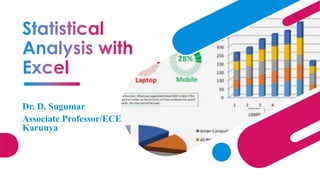
06 Excel.pdf
- 1. Dr. D. Sugumar Associate Professor/ECE Karunya
- 2. • Be able to use Microsoft Excel to • Calculate mean, median, mode, standard deviation, maximum and minimum values • Create a frequency chart • Create a histogram
- 3. • Continue taking measurements. • Each person take 5-7 cubes, measure and record their values, then trade with three other people so you will have 28 measurements. • Your task is to complete the measurements at the beginning of class today. • Later in class we will take a look at using MS Excel to help with data analysis.
- 4. • First developed in 70s • VisiCalc • Dan Bricklin and Bob Frankston • Operated on Apple II • Not patented • Excel based on earlier spreadsheet
- 5. • Store raw data • Make calculations • Analyze data • Create charts to represent data Get out your notes and open Microsoft Excel.
- 6. • Column labels are letters – A, B, C • Row labels are numbers – 1, 2, 3 • A cell is the intersection of a column and row – C12 • Worksheet • all of the cells on a “page” • Workbook • collection of worksheets • Excel file
- 7. • Change worksheet name • Double click on sheet name • Type new name • Enter • Change the name of the worksheet to ‘Heights’
- 8. • Create appropriate heading(s) for data • Input data • Type by hand • Copy from electronic table • Data array • Row • Column • Table Input height data as shown.
- 9. • Cell designations used to indicate values • Order of operations ▪ Parentheses ( ) ▪ Exponents ^ ▪ Multiply * ▪ Divide / ▪ Add + ▪ Subtract – Formula Bar 34 16 48 148
- 10. • Always begin with = • Use arrow keys or click in cell to select cells for values in formula • Arrow left to A5 • Type + • Arrow left to B5 • Type / • Type 12 • Enter Formula Bar Input a formula to calculate height in decimal feet for the first height.
- 11. • To copy a formula • Select cell to copy • Right click • Copy • Select the range of cells to copy to • Right click • Paste Create a heading and copy formula to appropriate cells.
- 12. • Format cells • Select data range • Right click within range • Select Format Cells • Adjust format • Number • Decimal places • Alignment • Horizontal Change format of height to 2 decimal places.
- 13. • Functions • Defined mathematical calculation Function Excel command Addition of numbers SUM Mean AVERAGE Median MEDIAN Standard Deviation (population) STDEV.P Mode (unimodal) MODE.SNGL Minimum MIN Maximum MAX Copy the formulas into your notes.
- 14. • Functions • SUM (array) • Gives the sum of an array • Find the sum of the heights in decimal feet. • Select the cell for output • Type = • Type SUM( • Select the range of numbers to sum • Enter
- 15. • Use functions to find the following statistics for the set of height measurements • Mean • Mode: • Standard Deviation (population) • Minimum • Median • Maximum Use your notes to find the formulas.
- 16. • File -> Options & Also ref: • Click Add-Ins -> Manage box -> Excel Add-ins • Go • Add-Ins available box, Select the Analysis ToolPak check box ->OK https://www.wallstreetmojo.com/analysis-toolpak-in-excel/
- 17. • Frequency Chart • indicates the frequency of occurrence within a class interval • Histogram • graphical representation of the Frequency Chart
- 18. • Select class intervals • Use 0.250 ft intervals for height data • Define Bin values • Bins give the boundary point between class intervals • Values less than or equal to bin value (but greater than previous bin value) are counted 1) Create the Bin chart for the decimal height measures.
- 19. • Select the Data Analysis Tool • Data tab > Analysis panel
- 20. • Select the Data Analysis Tool • Data tab > Analysis panel • Choose Histogram tool • OK
- 21. • Select the Data Analysis Tool • Data tab > Analysis panel • Choose Histogram tool • OK • Select Input Range • Select Bin Range • Choose Output Range • Select a cell on the worksheet • Select ‘Chart Output’ • OK x
- 22. 1) Click on 2) Click and Drag to Select the Values to Graph 3) Hit ‘Enter’
- 23. 1) Click on 2) Click and Drag to Select the Bin Values 3) Hit ‘Enter’
- 24. 1) Click on ‘Output Range’ Button 2) Click to check ‘Chart Output’ 3) Click on a Cell on the Worksheet to select where the Histogram will show up. 4) Click ‘OK’
- 26. 0 0.5 1 1.5 2 2.5 3 3.5 4.75 5 5.25 5.5 5.75 6 6.25 6.5 More Frequency Bin Histogram Frequency 2) Double click on ‘Bin’ to ‘Height’ 1) Double click on ‘Histogram’ and change to ‘Heights of Students’ 3) Double click on ‘Frequency’ and delete it.
- 27. Using the data from the Cube Measures Find the Mean, Median, Mode, Standard Deviation and create a histogram of the data. Push: Experiment with the Histogram, display other statistics on the data. YourNameCubeStatistics And complete the 3.3 Worksheet
- 28. 28 Objectives (1 of 2) • Create a list • Add, edit and delete records in an existing list • Use Text Import Query and Query Wizard • Describe the TODAY function and use date arithmetic • Use the Sort command
- 29. 29 Objectives (2 of 2) • Use the database functions: DSUM, DAVERAGE, DMAX, DMIN, and DCOUNT • Use AutoFilter and Advanced Filter • Use the Subtotals command • Use a pivot table
- 30. 30 • Fundamentals of list management • Display selected records • Sort the list • Use database functions, criteria range, and arithmetic • Database management can use either Excel or Access but which is better?
- 31. 31 • Data management is based on lists in Excel • Database concepts--record, fields, and primary keys are part of list management • Need valid input to produce valid output--Garbage In Garbage Out (GIGO) • Editing the list through Insert Row and Columns command and Edit Delete
- 32. 32 • Lists can be used as simple databases • Record is the individual information contained in a row • Field is unique information contained in a column for a record • Primary key is a unique field or combination like social security number
- 33. 33 • Data Form Command provides easy way to add, edit and delete records • Sort command arranges lists according to value in fields • Date Arithmetic is a powerful tool for formulas
- 34. 34
- 36. 36 • Converts an ASCII (text) file into an Excel workbook • Two file formats: fixed width and delimited • Use the Open command to get to Text Import Wizard
- 37. 37
- 38. 38
- 39. 39 • Text Import Wizard • Add a Record - Data Form Command and Insert Rows Command • The Spell Check • Sort the List • Delete a Record • Enter the Hire Dates; Insert a Field • Format the Date
- 40. 40 • Data is simply facts • Information is data arranged for a specific use • Decisions in an organization are based on information • Data commands, functions and reports provide information
- 41. 41 • AutoFilter is a subset of records which meet a set of criteria • Advanced Filter allows for complex criterion and storing records in a separate worksheet area • Criteria range specifies the values to search for in records
- 42. 42
- 43. 43
- 44. 44 • Must contain at least two rows--field names and a second row of values • Same row entries imply an AND condition • Values entered in different rows meet the OR condition • Empty rows return all records
- 45. 45 • Relational operators can be used to find a designated range • Upper and Lower Boundaries can be established • Equal and unequal signs select empty and nonempty records
- 46. 46 Criteria ranges using same row imply AND Criteria Ranges using different rows imply OR
- 47. 47 • Parallel arithmetic operations of the same statistical functions • DSUM • DAVERAGE • DMAX • DMIN • DCOUNT
- 48. 48
- 49. 49 • Calculate the Years of Service • The AutoFilter Command • The Custom AutoFilter Command • The Advanced Filter Command • The Insert Name Command • Database Functions • The DAVERAGE Function • The DMAX, DMIN, DSUM & DCOUNT Functions • Change the Criteria
- 50. 50 • Subtotals command in the Data menu computes subtotals based on data groups • Uses a summary function like SUM or AVERAGE • Outline format allows for several views of data
- 51. 51 • Pivot tables extends the capability of database functions by presenting the data in summary form • Use PivotTable Wizard in the Data menu • Displays a Pivot Table toolbar • Can also display Pivot charts
- 52. 52 • Importing Data from Access • Use the Data menu and click on Get External Data command • Set up Database Query to select desired fields • Will import to a Excel list
- 53. 53
- 54. 54
- 55. 55
- 56. 56 • Insert a Column • Create the Subtotals • Examine the Subtotals • The PivotTable Wizard • Modify the Pivot Table • Modify the Employee List • Pivot the Table • The Completed Pivot Table
- 57. 57 Summary (1 of 2) • List contains records of data • Information is data arranged in a useful format • Dates can be used for calculations • Importing data from other applications • Filtered list displays only a subset of records
- 58. 58 Summary (2 of 2) • Database functions: DSUM, DAVERAGE, DMAX, DMIN and DCOUNT • Subtotals can be inserted into a list • Pivot table presents data in summary form
- 59. 59 • The Student List • Pivot Tables and Pivot Charts • Expanded Employee List • Object Linking and Embedding • Object Linking and Embedding • Date Arithmetic • The Text Import Wizard