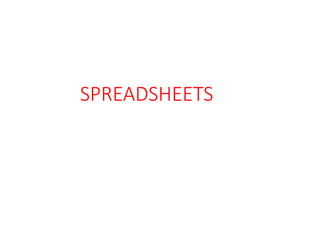
Learn Excel Spreadsheets in 40 Steps
- 1. SPREADSHEETS
- 2. XP Objectives • Understand the use of spreadsheets and Excel • Learn the parts of the Excel window • Scroll through a worksheet and navigate between worksheets • Create and save a workbook file • Enter text, numbers, and dates into a worksheet • Resize, insert, and remove columns and rows 2
- 3. XP Objectives(Cont’d) •Select and move cell ranges •Insert formulas and functions •Insert, delete, move, and rename worksheets •Work with editing tools •Preview and print a workbook 3
- 4. XP Definition and History • A spreadsheet is a program that lets users enter data in a two-dimensional grid of individual cells. • They are commonly used for storing data in a simple database and for financial and numerical calculations 4
- 5. XP History of Spreadsheet software • One of the first spreadsheet programs was VisiCalc, released for Apple computers in 1979. it helped to show how personal computers could be useful as business tools rather than just for hobbyists to play with. • Later popular spreadsheets include today’s MS Excel and Google sheets, as well as other programs previously popular, especially 1980s favorite Lotus 1-2-3 • Spreadsheets have consistently been one of the most popular types of business software 5
- 6. XP History of Spreadsheet software(Cont..) • While Spreadsheet software has gained new features, users of older tools like VisiCalc would quickly recognize the layout of a modern spreadsheets program 6
- 7. XP Limitations of Spreadsheets • Vulnerable to fraud: There is inherent lack of controls, which makes it so easy to alter either formulas or values without being detected. • Susceptible to trivial human errors like missed negative signs and misaligned rows • Obstructive to regulatory compliance: There are a number of regulations that have a serious impact on the use of spreadsheets. E.g. EU Data Protection 7
- 8. XP Limitations of Spreadsheets(Cont.) • Unfit for agile business practices: We’re now in an age when major changes are shaping and reshaping the business landscape. Since spreadsheets are normally highly personalized user developed applications when it’s time for a new person to take over as part of large scale business change , the newcomer may have to start from scratch. 8
- 9. XP Limitations of Spreadsheets(Cont.) • Not designed for collaborative work. Plans, forecasts, budgets and reports require information from different individuals belonging to different departments, making the final documents a result of multiple exchanges of data and ideas. If individuals are separated by long distances, the only way to exchange data in spreadsheets will be via email. Such method of exchange is susceptible to duplicate and even erroneous data 9
- 10. XP Limitations of Spreadsheets(Cont..) • Incapable of supporting quick decision making: in a spreadsheet-based environment, extracting data from different departments, consolidating them and summarizing the information to aid making sound decisions can be very time consuming. • Scales poorly: As an organization grows, spreadsheet data get more distributed; subsequently compounding the issues outlined above. Spreadsheets are therefore not suitable for large organizations 10
- 11. XP Features of Spreadsheets • Built-in-support for complex mathematical calculations and formulas • Ability to generate graphs from data • Ability to customize what types of data are stored in which rows and columns • Ability to adjust column width and row heights, hide rows and columns and freeze panes • Ability to create, edit, save and retrieve worksheets • Have data formatting: both text and numeric data can be formatted using predefined formats. E.g. decimal, scientific integer • Have data sorting and filtering capability 11
- 12. XP Introduction to Spreadsheets • A spreadsheet is essentially a ledger sheet that lets you enter, edit and manipulate numeric data. • Often used in business for budgeting, inventory management, and decision making •Two types of spreadsheets namely; • Manual spreadsheets • Electronic spreadsheets 12
- 13. XP • A manual spreadsheet is used by book keepers as a ledger book with many sheets of papers divided into rows and columns on which various amounts of money are entered manually using a pen or a pencil • Electronic spreadsheet on the other hand is prepared using a computer program that enables the user to enter values in rows and columns similar to the ones of a manual spreadsheet and to manipulate them mathematically using a formula 13 Types of Spreadsheets
- 14. XP Examples of spreadsheet software MS Excel VisiCalc Lotus 1-2-3 Etc 14 Introduction to MS Excel Microsoft Excel is a computer program used to enter, analyze, and present quantitative data
- 15. XP Loading the application and looking at the features 15
- 16. XP Description of Excel window elements 16
- 17. XP 17
- 18. XP Terms Associated with Spreadsheets(Excel) • Cell: Refers to the intersection between rows and columns. • Range: This is a group of adjacent cells. • Worksheet: Refers to a grid of rows and columns, in which you can enter, edit and view data • Workbook: Refers to a collection of various worksheets • Cell Address: Refers to reference to a particular cell. It is the format of column number, row number. E.g B20 18
- 19. XP Terms Associated with Excel(Cont.) • Range Address: Refers to a range reference which has a format of top-left cell address: bottom-right cell address. E.g. C10:G15, etc • Home Cell: Refers to the first cell in a spreadsheet. It has the address A1. • Cell Pointer: Thick dark rectangle that indicates the currently selected cell • Active Cell: Refers to the cell that is indicated by the cell pointer. Or the cell that the user is currently working in . 19
- 20. XP Terms Associated with Excel(Cont.) • Name Box: Contains the address of the active cell in a particular worksheet • Formula Bar: Used to enter or edit data in worksheet cells. • Worksheet Area: Main working area in a spreadsheet in which data is entered or viewed. • Sheet Tabs: They indicate worksheets present in the spreadsheet. They are usually labeled Sheet1, sheet2, sheet3. 20
- 22. XP Operations with Excel • Making entries, editing and deleting entries • Inserting new sheets, renaming, moving and deleting worksheets • Inserting, deleting rows and columns • Editing worksheets (select, copy and paste, cut and paste) • Formatting(number, alignment, font, borders), auto formatting • Resizing, inserting and removing columns and rows 22
- 23. XP Operations with Excel(Cont..) • Creating and saving a work book file • Previewing and printing a worksheet 23
- 24. XP Performing calculations in Excel • Operators can be used to manipulate data in Excel. Excel supports many types of operators which include: • Arithmetic operators • Logical operators • Comparison operators • Etc. 24
- 26. XP Logical Operators Operator Description AND Local and; returns true if both expressions are true OR Logical or; returns true if either of the expressions is true NOT Logical not; returns false if the expression is true and true if the expression is false () Parentheses used for grouping TRUE Returns logical value True FALSE Returns logical value False 26
- 27. XP Comparison Operators Operator Description < Less than > Greater than = Equal to <> Not Equal to <= Less or equal to >= Greater or equal to 27
- 28. XP Entering Text, Numbers, and Dates in Cells • The formula bar displays the content of the active cell • Text data is a combination of letters, numbers, and some symbols • Number data is any numerical value that can be used in a mathematical calculation • Date and time data are commonly recognized formats for date and time values 28
- 29. XP Entering a Formula • A formula is an expression that returns a value • A formula is written using operators that combine different values, returning a single value that is then displayed in the cell • The most commonly used operators are arithmetic operators • The order of precedence is a set of predefined rules used to determine the sequence in which operators are applied in a calculation 29
- 30. XP Entering a Formula •Click the cell in which you want the formula results to appear •Type = and an expression that calculates a value using cell references and arithmetic operators •Press the Enter key or press the Tab key to complete the formula 30
- 31. XP Introducing Functions • A function is a named operation that returns a value • For example, to add the values in the range A1:A10, you could enter the following long formula: =A1+A2+A3+A4+A5+A6+A7+A8+A9+A10 Or, you could use the SUM function to accomplish the same thing: =SUM(A1:A10) 31
- 32. XP • Average(): Calculates and returns the average of numeric values in the range of cells. E.g. =Average(A1:A10) • Max(): Returns the larges value in the range. E.g. =Max(A1:A10) • Min(): Returns the smallest value in the range. E.g. =Min(A1:A10) • Count(): Counts the number of cells that contain numbers in the specified range. E.g. =Count(A1:A10) 32 Functions (Cont..)
- 33. XP • Today(): Returns the current date. E.g. =Today() • Now(): Returns the serial number of the the current time and date. E.g. =Now() • If function(): It is a logical function used to determine whether a condition is true or false. One value is returned if the condition is true and a different value is returned if the condition is false 33 Functions (Cont..)
- 34. XP Exercise Calculate the Amount column Item Description Cost Quantity Amount 1. Yogurt 800 6 2. Cakes 600 7 3. Ice Cream 2000 3 4. Chocolate 2400 5 5. Crisps 1000 4 34 MOLLY CORNER
- 35. XP Given the following information Name Basic Pay HA Gross NSSF Net Pay Samuel. G 400000 Sophie. B 750000 Angela. K 950000 James. H 800000 Margaret. Y 4800000 Jack. E 450000 35 Enter the above information in the spreadsheet program and add borders
- 36. XP 36 Suppose Housing Allowance(HA) is a quarter of basic pay, NSSF is 5% of the Gross pay and PAYE is computed based on the following information: 15% of Gross pay if Gross pay is less than 500000 25% of Gross pay if Gross pay is more than 500000. Required: Insert a PAYE column between NSSF and Net pay Compute the NSSF, PAYE (use if statement) Gross pay and Net pay for each employee in the above table Format data using UGX Currency
- 37. XP Examples Names Scores Comment Babangida 69 Komboti 45 Nalumansi 90 Mabirizi 48 Okalebo 80 Nakasi 36 37 Using the IF statement, Fill in the Comment Column given that if the score is less than 50 FAIL is written against a student and PASS is displayed otherwise