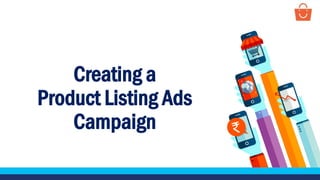
Creating a PLA Campaign
- 1. Creating a Product Listing Ads Campaign
- 2. What is a PLA campaign? A campaign is an advertising plan that you can create on your PLA dashboard. You are free to create multiple campaigns for different brands, categories, events or marketing objectives. Following are the steps which are involved in taking your product live in a PLA campaign: Campaign goes live Create/Modify Campaign Top-up PLA wallet Accept T&C Note – Once you accept the T&C for PLA, a default campaign becomes live and the free credits along with the amount added to your PLA wallet will be used for this default campaign. The default campaign is explained in the successive slides.
- 3. Accepting T&C for PLA It’s a simple three step process Go to the PLA tab Go through the T&C ! Accept the T&C
- 4. Accepting T&C for PLA To create a campaign, login to the Paytm Mall seller panel and follow these steps - Click on PLA Dashboard Here, you can read all the information related to the PLA Scroll down the page
- 5. Accepting T&C for PLA Read the Terms and Conditions and click on check box to accept the same Click on the Start Now button Note – Once you accept the T&C for PLA, a default campaign becomes live and the free credits along with the amount added to your PLA wallet will be used for this default campaign. The default campaign is explained in the successive slides.
- 6. Top-up PLA wallet It’s a simple two step process Download RO format Share filled RO !
- 7. What is a PLA wallet? It is a wallet where you store budgets for your Product Listing Ads. This will be accessible on the seller panel/ad manager (under the PLA tab). It is the total kitty of funds available for all your PLA campaigns. You can create multiple campaigns, that will all use funds from your PLA wallet. Your PLA wallet will be visible at the top of the PLA dashboard page • As a part of our promotional offer, you get free credits worth Rs.1500 in your PLA wallet • You can club these with other budgets already in your ad wallet or the additional funds you add to your wallet • The free credits have no expiration date and can be used at any point of time • If you do not top up your wallet and use the free credits provided, you will get a Gold package for PLA (which comes with limited access to certain features). Once you top-up your PLA wallet (as per the guidelines discussed in successive slides) your account will be upgraded to the Platinum package for PLA Feature Platinum Gold Create Multiple Campaigns Enabled Disabled Budget Settings Enabled Enabled Product Exclusion Enabled Disabled Bid Settings Enabled Partially enabled Default campaign Enabled Enabled SKU Analytics report Enabled Enabled
- 8. Step-1: Download RO format Follow these steps to add the amount to the PLA wallet - Click on the Top-Up button A pop-up will appear, you need to share an RO of the amount with your Category Account Manager (or the email ID mentioned over here) Click on Download RO to download the sample format
- 9. Step-2: Share filled RO • RO (Release Order) is a purchase order (PO) that is associated with a contract to add an amount to the PLA wallet for advertising purposes • This is basically a document that needs to be shared by a seller or by a brand mentioning the budget or amount which needs to be spent on the PLA campaign on Paytm Mall platform • You need to share RO on your company’s letterhead along with the signature and stamp • Always mention your Seller ID (MID) in the mail and use your registered email ID to send the same • You need to share the filled RO to your category Account Manager (or @ anuj.srivastava@paytm.com) • The team will share the instructions for the payment • Once all the formalities are completed the amount is credited to your PLA wallet within 48 hours Sample of RO format
- 10. Create a campaign You can Modify and use default campaign created by the system Create a new campaign Or
- 11. What is a default campaign? Once you accept the T&C for PLA, our system creates a default campaign and makes it live for you (using the free credits and) added amount in your PLA wallet). You can either modify this default campaign or create a new campaign to advertise your products. Both Gold and Platinum package sellers can modify and use the default campaign, however gold package seller can modify only limited attributes as per table explained below: Campaign’s attributes Pre-defined values Gold Platinum Name of default campaign All Products Name can not be modified Name can be modified Daily budget 500 Daily budget can be modified Maximum spend limit Blank (means campaign will run until PLA wallet gets exhausted) Right to modify available Mode of product exclusion AI Manual exclusion restricted Manual/AI exclusion available Type of Bid ROI Bid type can not be changed Have rights to change the bid type ROI target 2 Can update only at the campaign level Can be updated Campaign status Live Can be paused/Relaunched
- 12. Checking your default campaign On the PLA dashboard scroll down and check under the section of Your Campaigns, a default campaign created by the system will visible Here you can check the details of the campaign and modify them according to your requirement Note – Once you accept the T&C for PLA, the default campaign becomes live and the free credits along with the amount added to your PLA wallet will be used for this default campaign.
- 13. Modifying a default campaign Here you can check name and daily budget set for your default campaign Here you can modify these details of the campaign: • Edit budget – To change in budget settings • Product exclusion – To exclude the products manually from the campaign • Bid settings – To change bid rate of the campaign
- 14. Updating budget details of a default campaign Click on Edit budget icon Here you can change these values: • Campaign Name - Enter the name of your campaign • Daily Budget - Enter the budget limit you have set for your PLA campaign on a per-day basis. E.g.. If you want to spend up to Rs.600 daily, set the daily budget as Rs.600 To update the budget details follow these steps: All Products 500 Note – The minimum daily budget limit is Rs.500
- 15. Updating budget details of a default campaign Once you have filled all the details, click on Save button Max Spend Limit - Here, you need to enter your maximum budget for this ad campaign. As this field is optional, if you leave it blank, your campaign will run until the amount in your wallet gets exhausted All Products 500
- 16. Excluding products manually from a default campaign Click on Product exclusion icon Note – This feature is enabled only for Platinum member To exclude the products manually follow these steps: AI Manual • It will automatically exclude the products for a campaign that are analyzed to attract less attention • By default AI mode is applied on the campaign(s) • It will allow you to ‘exclude’ the products you don’t want to advertise • To change the mode toggle the highlighted button to manual
- 17. Excluding products manually from a default campaign Once you have moved the toggle button to manual, click on Yes, change to Manual Mode on the popup window Click on Edit Product Exclusion
- 18. Excluding products manually from a default campaign Here, you can filter your products using the available options. Click on the Apply button Products satisfying the above requirements will appear in the list Now, de-select the products by simply clicking on them
- 19. Excluding products manually from a default campaign Click on Exclude Selected Products Tip - If there is a higher number of products included in the campaign, there will be more chances of getting a higher ROI Click on the Save button
- 20. Updating bid settings of a default campaign Click on Bid settings icon Here, you need to select the bid type for your campaign To update the bid type and rate follow these steps:
- 21. Updating bid settings of a default campaign CPC ROI • CPC stands for Cost per click • It refers to the cost that you pay for each click on your ads • Each time an ad space is available, an auction is carried out that decides which product will be placed at the available ad space • ROI stands for Return on Investment or Return on Ad Spends • Based on your ROI target and your daily budget, the system will automatically bid on your behalf for your product ad in the auction Example: CPC = Rs.5 You will be charged Rs.5 per click Example: You can set the ROI as 5 • ROI = Returns (GMV generated through sales) Amount invested in advertising 500 100 = 5x i.e. 5 times Note – Bids are set on the Campaign level. You can update CPC or ROI on a Category or SKU level. Types of Bid
- 22. Setting up CPC Bid
- 23. Setting up CPC bid for a default campaign Enable for CPC If you want to select the CPC bid type, follow these steps - Here, you need to enter the campaign-level CPC bid Below this you can check the CPC bid recommended by the system Note – CPC bid is enabled only for Platinum member – It is mandatory to set a campaign level bid.
- 24. Setting up CPC bid for a default campaign Click on Configure under the Advanced Bid Settings Note – If you do not set the CPC bid for any category, the campaign-level CPC bid will be applied on that category If you wish to change the CPC bid on the product category level, follow these steps:
- 25. Setting up CPC bid for a default campaign • Category Name - Here, you can check the category names • Spend (30 days) - Here, you can check the total amount spent in the last 30 days in the category • CPC (30 days) - Here, you can check the CPC charged in the last 30 days for the category • Manual CPC - Here, you can set the CPC bid for a particular category • Suggested CPC - Here, you can check the CPC as suggested by the system • Once you have set the CPC bid for your categories, click on the Save button Note – If you do not set the CPC bid for any category, the campaign-level CPC bid will be applied on that category
- 26. Setting up CPC bid for a default campaign Click on Configure under the Advanced Bid Settings Click on Set CPC for new SKU Note – If you do not set the CPC bid for any product, the category-level CPC bid will be applied and if the category-level CPC bid is not set, the campaign-level CPC bid will be applied on that product ad If you wish to change the CPC bid on the product (SKU) level, follow these steps:
- 27. Setting up CPC bid for a default campaign Click on this arrow to filter or sort your products Here, you can filter your products using the available options Click on the Apply button Products satisfying the above requirements will appear in the list Note – If you do not set the CPC bid for any product, the category-level CPC bid will be applied and if the category-level CPC bid is not set, the campaign-level CPC bid will be applied on that product ad
- 28. Setting up CPC bid for a default campaign • Product Name - Here, you can check the product names • Spend (30 days) - Here, you can check the total amount spent in the last 30 days on the product • CPC (30 days) - Here, you can check the CPC charged on the product in the last 30 days • Manual CPC - Here, you can set the CPC bid for a particular product belonging to you • Suggested CPC - Here, you can check the CPC as suggested by the system • Once you have set the CPC bid for your products, click on the Save button Note – If you do not set the CPC bid for any product, the category-level CPC bid will be applied and if the category-level CPC bid is not set, the campaign-level CPC bid will be applied on that product ad
- 30. Updating ROI target for a default campaign Enable for ROI If you want to select the ROI target, follow these steps - Here, you need to enter the campaign-level ROI target Below this you can check the ROI target recommended by the system Note – It is mandatory to set campaign level ROI target. 2
- 31. Updating ROI target for a default campaign Click on Configure under the Advanced Bid Settings Note – This feature is enabled only for Platinum member – If you do not set the ROI target for any category, the campaign-level ROI target will be applied on that category If you wish to change the ROI target on the product category level, follow these steps:
- 32. Updating ROI target for a default campaign • Category Name - Here, you can check the category names • Spend (30 days) - Here, you can check the total amount spent in the last 30 days in the category • ROI (30 days) - Here, you can check the ROI achieved in the last 30 days for the category • ROI Target - Here, you can set the ROI target for your particular category • Suggested ROI - Here, you can check ROI target suggested by the system • Once you have set the ROI target for your categories, click on the Save button Note – If you do not set the ROI target for any category, the campaign-level ROI target will be applied on that category
- 33. Updating ROI target for a default campaign Click on Configure under the Advanced Bid Settings Click on Set ROI for new SKU Note – This feature is enabled only for Platinum member – If you do not set the ROI target for any product, the category-level ROI target will be applied and if category-level ROI target is not set, the campaign-level ROI target will be applied on that product ad If you wish to change the ROI target on the product (SKU) level, follow these steps:
- 34. Updating ROI target for a default campaign Click on this arrow to filter or sort your products Here, you can filter your products using the available options Click on the Apply button Products satisfying the above requirements will appear in the list Note – If you do not set the ROI target for any product, the category-level ROI target will be applied and if category-level ROI target is not set, the campaign-level ROI target will be applied on that product ad
- 35. Updating ROI target for a default campaign • Product Name - Here, you can check the product names • Spend (30 days) - Here, you can check the total amount spent in the last 30 days on the product • ROI (30 days) - Here, you can check the ROI achieved on the product in the last 30 days • ROI Target - Here, you can set the ROI target for a particular product belonging to you • Suggested ROI - Here, you can check the Suggested ROI by the system • Once you have set the ROI target for your products, click on the Save button Note – If you do not set the ROI target for any product, the category-level ROI target will be applied and if category-level ROI target is not set, the campaign-level ROI target will be applied on that product ad
- 36. Creating a new campaign It’s a simple three step process Fill in the campaign details Exclude those products which you do not want to advertise Set the bidding rate ₹
- 37. Step-1: Filling up the campaign details On your PLA dashboard scroll down and click on Create New Campaign available under the Your campaign section To create a new campaign, follow these steps: Note – This feature is enabled only for Platinum members. Gold members can use the default campaign created by the system Under the Settings section, you need to enter the campaign details
- 38. Step-1: Filling up the campaign details Enter the campaign name, Daily budget and Max spend limit for your campaign Note – The minimum daily budget limit is Rs.500 Once you have filled all the details, click on Save button
- 39. Step-2: Excluding products from campaign Note – The Product Exclusion feature is enabled for Platinum members only Under the Product Exclusion section, you need to de-select the products which you do not want to advertise To exclude the products, please refer the slide nos. 17-20
- 40. Step-3: Set the bidding rate Under the Bid Settings section, you need to set the bidding rate for your campaign - Note – This feature is enabled for Platinum members only Here, you need to select the bid type for your campaign To set the bidding rate, please refer the slide numbers 21-36 Go to the Bid Settings section
- 41. Go live with your campaign Now, click on the Save & Go Live button
- 42. Checking created campaigns Under the ‘Your Campaign’ section, you can check all the campaigns you have created
- 43. Checking draft campaign If any of your campaign looks like this, it means that this is a draft of the campaign (incomplete campaign/campaign not launched) You can simply click on the Launch button and fill the pending details to make it live
- 44. Pause a campaign If you want to pause your campaign, click on Green Icon
- 45. Pause a campaign Click on Yes button
- 46. Activate a paused campaign If you want to relaunch a paused campaign, click on Paused icon
- 47. Activate a paused campaign Click on Yes button
- 48. Thankseveryone! For any query, please raise a ticket using the Support tab on your seller panel.