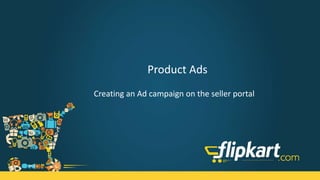More Related Content
Similar to Product Ads - Create an Ad
Similar to Product Ads - Create an Ad (20)
Product Ads - Create an Ad
- 2. © 2015 Flipkart. All rights reserved.
Learning Objectives
After completing this tutorial, you will be able to,
• Explain the functions of the 'Advertising Tab’
• Create an ‘Ad Campaign’ on the seller portal
• Save an ‘Ad Campaign’ on the seller portal
• Edit ‘Ad Campaign’ on the seller portal
- 3. © 2015 Flipkart. All rights reserved.
Create a campaign
Start making your campaigns by clicking here
This is the amount that is
available to create new
campaigns
This is the home page for the Advertising tab
- 4. © 2015 Flipkart. All rights reserved.
How to create a campaign
Step 2: Click here to start creating the campaign
Step 1: Click on the Advertising tab
- 5. © 2015 Flipkart. All rights reserved.
How to create a campaign - Select products (1 of 7)
Step 4: Select products for the campaign either by
Selecting from the sub category
or
Uploading a CSV file with listing ids
Step 3: Name your campaign
It is suggested that you name your campaigns clearly for example – Mobile Nokia. This will help you in keeping a track
of them in the future and comparatively analyse your campaigns better
- 6. © 2015 Flipkart. All rights reserved.
How to create a campaign - Select products (2 of 7)
Step 4 (1): Click here to select the products for the
campaign from the product categories
Step 4 (1.1): Select the sub-categories
for which you want to create the
campaign
- 7. © 2015 Flipkart. All rights reserved.
How to create a campaign - Select products (3 of 7)
Step 4 (1.2): Select the listing type that
you want to maintain for this campaign
Step 4 (1.3): Select the price range –
minimum and maximum price of the
products for which you want to create
this campaign
Step 5: Click on ‘Save and Continue’
to set the budget and duration
- 8. © 2015 Flipkart. All rights reserved.
In case you wish to upload the products for the campaign in bulk,
please follow the steps as mentioned in the next four slides
- 9. © 2015 Flipkart. All rights reserved.
How to create a campaign - Select products (4 of 7)
Step 4 (2): Click here to select the products
for the campaign by uploading a CSV file
Step 4 (2.1): Download the CSV
template to list the products
- 10. © 2015 Flipkart. All rights reserved.
How to create a campaign - Select products (5 of 7)
Step 4 (2.2): Add the listing
Ids in the downloaded CSV file
- Download the CSV
document and fill the listing
IDs
- Do not edit the first two
rows. Please fill in from the
third row.
- Please fill one listing ID per
line
- Maximum of 2000 listing
Ids is allowed in one
campaign
- 11. © 2015 Flipkart. All rights reserved.
How to create a campaign - Select products (6 of 7)
Step 4 (2.3): Click here to
upload the CSV file
- 12. © 2015 Flipkart. All rights reserved.
How to create a campaign - Select products (7 of 7)
Once uploaded, confirmation
message appears here
Step 5: Click on ‘Save and Continue’
to set budget and duration.
- 13. © 2015 Flipkart. All rights reserved.
How to create a campaign – Set budget and duration (1 of 4)
Step 6: Enter the campaign budget
that you wish to set here.
- 14. © 2015 Flipkart. All rights reserved.
How to create a campaign – Set budget and duration (2 of 4)
Once you enter your campaign
budget, you can see the potential
number of actions that can be
achieved based on your budget
- 15. © 2015 Flipkart. All rights reserved.
How to create a campaign – Set budget and duration (3 of 4)
Step 7(1): Set the start date and
end date that you wish to run the
campaign for
Step 7(1.1): Check here if you want
to equally distribute the budget for
all days of the campaign
- 16. © 2015 Flipkart. All rights reserved.
How to create a campaign – Set budget and duration (4 of 4)
Step 7(2): Check on this box if you do
not wish to set an end date. In such
cases, the end date shows as ‘Never
ends’ and the campaign runs till the
budget exhaustsStep 7(2.1): This is disabled if you
select to run the campaign without
an end date.
Step 8: Click on ‘Save and
Continue’ to make payment.
- 17. © 2015 Flipkart. All rights reserved.
How to create a campaign – Make Payment (1 of 3)
Summary of the campaign
Total budget for this campaign
Step 9: Click on ‘Make Payment’.
Once payment is made, the
budget amount will get reduced
from the total balance
The campaign amount would be reduced
from the total balance and put on hold
- 18. © 2015 Flipkart. All rights reserved.
How to create a campaign – Make Payment (2 of 3)
Campaigns once created cannot be edited. Please make sure
you check all the details before making the payment. In case
you abort your campaign, remaining budget, if any, gets
refunded to the total balance
- 19. © 2015 Flipkart. All rights reserved.
How to create a campaign – Make Payment (3 of 3)
Congratulations! Your campaign is created
This is the campaign performance as it starts running Budget consumption of this campaign
- 21. © 2015 Flipkart. All rights reserved.
Saving a Campaign Editing a Campaign
• The following are the edits that can be
made to the draft campaign
• Total budget
• Start date and end date
• Removing the end date of the campaign to
run until budget ends
• Distributing the budget equally
• Once you make payment, then the
campaign is created. After the campaign is
created no more edits can be made.
• A campaign can be saved at two stages
• Step 1: Select Products
• Step 2: Set budget and duration
• Once you make payment, then the
campaign is created.
How to save and edit your campaign
- 22. © 2015 Flipkart. All rights reserved.
How to save your campaign at ‘Select Products’ stage
Step 1: After selecting products click
on ‘Save and Continue’. This saves
your campaign with the products
selected
Step 2: Click here on the ‘Advertising’
tab to find your saved draft and
continue with the campaign creation
Please note that you cannot edit the products selected from the draft
- 23. © 2015 Flipkart. All rights reserved.
How to save your campaign at ‘Set budget and duration’
stage
Step 1: After setting the budget and
the duration of the campaign click on
‘Save and Continue’. This saves your
campaign with the details selected
Step 2: Click here on the ‘Advertising’
tab to find your saved draft and
continue with the campaign creation
Please note that all fields in the ‘Set budget and duration’ step can be edited in the draft
- 24. © 2015 Flipkart. All rights reserved.
How to edit your campaign (1 of 5)
Step 1: Click here on the ‘Advertising’
tab to find all your campaigns.
This shows the
status of the campaigns
The status of the saved
campaigns will be mentioned as
‘Draft’
Step 2: Click here on the edit icon
Edit icons will only be active for the draft campaigns
- 25. © 2015 Flipkart. All rights reserved.
How to edit your campaign (2 of 5)
Step 3: Click here to expand this
section
This is the campaign page that opens for editing
Please note that you cannot edit the products selected from the draft
- 26. © 2015 Flipkart. All rights reserved.
How to edit your campaign (3 of 5)
Step 4: Click on ‘Save and Continue’
to set the budget and duration
Please note that you cannot edit the products selected from the draft
- 27. © 2015 Flipkart. All rights reserved.
How to edit your campaign (4 of 5)
Step 5: Set/edit your
budget
Step 8: Click on ‘Save and Continue’
to make the payment
Step 6: Set/edit the duration of
your campaign
Step 7: Set/edit if you want to
distribute the budget equally
across all days
- 28. © 2015 Flipkart. All rights reserved.
How to edit your campaign (5 of 5)
Step 9: Click on ‘Make Payment’ to
create your campaignStep 9 (1): Click on ‘Discard this draft’
to delete this draft permanently
- 29. © 2015 Flipkart. All rights reserved.
Summary
Congratulations! You have completed the tutorial ‘Product Ads’. Now
you will be able to:
• Explain the functions of the 'Advertising Tab’
• Create an ‘Ad Campaign’ on the seller portal
• Save an ‘Ad Campaign’ on the seller portal
• Edit ‘Ad Campaign’ on the seller portal
- 30. © 2015 Flipkart. All rights reserved.
Questions?
Contact Seller Support for any issues/queriesGrowing your Business