Goggle Docs State Presentation
•
0 likes•191 views
This document provides instructions for creating and editing slide show presentations using Google docs. It outlines how to add and delete slides, change slide backgrounds and order, play slide shows, print slides with and without notes, edit text, check spelling, insert images and tables, create charts and organizational charts, and publish the finished slide show online.
Report
Share
Report
Share
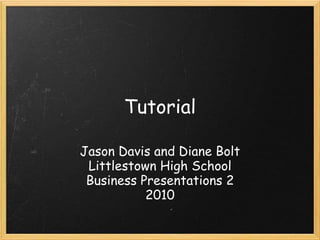
Recommended
Recommended
More Related Content
What's hot
What's hot (17)
Create icons on PowerPoint - the quick and easy guide!

Create icons on PowerPoint - the quick and easy guide!
Viewers also liked
Viewers also liked (7)
Essential things that should always be in your car

Essential things that should always be in your car
Similar to Goggle Docs State Presentation
Similar to Goggle Docs State Presentation (20)
Building Strong Thinking Skills With Graphic Organizers

Building Strong Thinking Skills With Graphic Organizers
TUTorial By chad neuman in InDesign,Tutorial AT Vishal Dawdy .docx

TUTorial By chad neuman in InDesign,Tutorial AT Vishal Dawdy .docx
Recently uploaded
A Principled Technologies deployment guide
Conclusion
Deploying VMware Cloud Foundation 5.1 on next gen Dell PowerEdge servers brings together critical virtualization capabilities and high-performing hardware infrastructure. Relying on our hands-on experience, this deployment guide offers a comprehensive roadmap that can guide your organization through the seamless integration of advanced VMware cloud solutions with the performance and reliability of Dell PowerEdge servers. In addition to the deployment efficiency, the Cloud Foundation 5.1 and PowerEdge solution delivered strong performance while running a MySQL database workload. By leveraging VMware Cloud Foundation 5.1 and PowerEdge servers, you could help your organization embrace cloud computing with confidence, potentially unlocking a new level of agility, scalability, and efficiency in your data center operations.Deploy with confidence: VMware Cloud Foundation 5.1 on next gen Dell PowerEdg...

Deploy with confidence: VMware Cloud Foundation 5.1 on next gen Dell PowerEdg...Principled Technologies
💉💊+971581248768>> SAFE AND ORIGINAL ABORTION PILLS FOR SALE IN DUBAI AND ABUDHABI}}+971581248768
+971581248768 Mtp-Kit (500MG) Prices » Dubai [(+971581248768**)] Abortion Pills For Sale In Dubai, UAE, Mifepristone and Misoprostol Tablets Available In Dubai, UAE CONTACT DR.Maya Whatsapp +971581248768 We Have Abortion Pills / Cytotec Tablets /Mifegest Kit Available in Dubai, Sharjah, Abudhabi, Ajman, Alain, Fujairah, Ras Al Khaimah, Umm Al Quwain, UAE, Buy cytotec in Dubai +971581248768''''Abortion Pills near me DUBAI | ABU DHABI|UAE. Price of Misoprostol, Cytotec” +971581248768' Dr.DEEM ''BUY ABORTION PILLS MIFEGEST KIT, MISOPROTONE, CYTOTEC PILLS IN DUBAI, ABU DHABI,UAE'' Contact me now via What's App…… abortion Pills Cytotec also available Oman Qatar Doha Saudi Arabia Bahrain Above all, Cytotec Abortion Pills are Available In Dubai / UAE, you will be very happy to do abortion in Dubai we are providing cytotec 200mg abortion pill in Dubai, UAE. Medication abortion offers an alternative to Surgical Abortion for women in the early weeks of pregnancy. We only offer abortion pills from 1 week-6 Months. We then advise you to use surgery if its beyond 6 months. Our Abu Dhabi, Ajman, Al Ain, Dubai, Fujairah, Ras Al Khaimah (RAK), Sharjah, Umm Al Quwain (UAQ) United Arab Emirates Abortion Clinic provides the safest and most advanced techniques for providing non-surgical, medical and surgical abortion methods for early through late second trimester, including the Abortion By Pill Procedure (RU 486, Mifeprex, Mifepristone, early options French Abortion Pill), Tamoxifen, Methotrexate and Cytotec (Misoprostol). The Abu Dhabi, United Arab Emirates Abortion Clinic performs Same Day Abortion Procedure using medications that are taken on the first day of the office visit and will cause the abortion to occur generally within 4 to 6 hours (as early as 30 minutes) for patients who are 3 to 12 weeks pregnant. When Mifepristone and Misoprostol are used, 50% of patients complete in 4 to 6 hours; 75% to 80% in 12 hours; and 90% in 24 hours. We use a regimen that allows for completion without the need for surgery 99% of the time. All advanced second trimester and late term pregnancies at our Tampa clinic (17 to 24 weeks or greater) can be completed within 24 hours or less 99% of the time without the need surgery. The procedure is completed with minimal to no complications. Our Women's Health Center located in Abu Dhabi, United Arab Emirates, uses the latest medications for medical abortions (RU-486, Mifeprex, Mifegyne, Mifepristone, early options French abortion pill), Methotrexate and Cytotec (Misoprostol). The safety standards of our Abu Dhabi, United Arab Emirates Abortion Doctors remain unparalleled. They consistently maintain the lowest complication rates throughout the nation. Our Physicians and staff are always available to answer questions and care for women in one of the most difficult times in their lives. The decision to have an abortion at the Abortion Cl+971581248768>> SAFE AND ORIGINAL ABORTION PILLS FOR SALE IN DUBAI AND ABUDHA...

+971581248768>> SAFE AND ORIGINAL ABORTION PILLS FOR SALE IN DUBAI AND ABUDHA...?#DUbAI#??##{{(☎️+971_581248768%)**%*]'#abortion pills for sale in dubai@
Recently uploaded (20)
Mastering MySQL Database Architecture: Deep Dive into MySQL Shell and MySQL R...

Mastering MySQL Database Architecture: Deep Dive into MySQL Shell and MySQL R...
Apidays Singapore 2024 - Building Digital Trust in a Digital Economy by Veron...

Apidays Singapore 2024 - Building Digital Trust in a Digital Economy by Veron...
Deploy with confidence: VMware Cloud Foundation 5.1 on next gen Dell PowerEdg...

Deploy with confidence: VMware Cloud Foundation 5.1 on next gen Dell PowerEdg...
Powerful Google developer tools for immediate impact! (2023-24 C)

Powerful Google developer tools for immediate impact! (2023-24 C)
2024: Domino Containers - The Next Step. News from the Domino Container commu...

2024: Domino Containers - The Next Step. News from the Domino Container commu...
Strategies for Landing an Oracle DBA Job as a Fresher

Strategies for Landing an Oracle DBA Job as a Fresher
TrustArc Webinar - Unlock the Power of AI-Driven Data Discovery

TrustArc Webinar - Unlock the Power of AI-Driven Data Discovery
Apidays New York 2024 - The value of a flexible API Management solution for O...

Apidays New York 2024 - The value of a flexible API Management solution for O...
Strategize a Smooth Tenant-to-tenant Migration and Copilot Takeoff

Strategize a Smooth Tenant-to-tenant Migration and Copilot Takeoff
+971581248768>> SAFE AND ORIGINAL ABORTION PILLS FOR SALE IN DUBAI AND ABUDHA...

+971581248768>> SAFE AND ORIGINAL ABORTION PILLS FOR SALE IN DUBAI AND ABUDHA...
Workshop - Best of Both Worlds_ Combine KG and Vector search for enhanced R...

Workshop - Best of Both Worlds_ Combine KG and Vector search for enhanced R...
HTML Injection Attacks: Impact and Mitigation Strategies

HTML Injection Attacks: Impact and Mitigation Strategies
ProductAnonymous-April2024-WinProductDiscovery-MelissaKlemke

ProductAnonymous-April2024-WinProductDiscovery-MelissaKlemke
Axa Assurance Maroc - Insurer Innovation Award 2024

Axa Assurance Maroc - Insurer Innovation Award 2024
Automating Google Workspace (GWS) & more with Apps Script

Automating Google Workspace (GWS) & more with Apps Script
Tata AIG General Insurance Company - Insurer Innovation Award 2024

Tata AIG General Insurance Company - Insurer Innovation Award 2024
Goggle Docs State Presentation
- 1. Tutorial Jason Davis and Diane Bolt Littlestown High School Business Presentations 2 2010
- 2. Create new slide show presentations Go to Google docs and click on the create new button in the top left corner and then click presentation.
- 3. Add slides Click on the button on the left side of the tool bar that has the box with the + sign in it.
- 4. Change/ add slide backgrounds Right click on the slide and click on change background.
- 5. Delete slides Click on the slide you want to delete and then click the button on the left of the toolbar with the box with an x in it.
- 6. Change the order of slides in a show To change the order of the slides you must click on the slide and then drag it in front of the one that you want it to be in front of.
- 7. Play slide shows Click on the button that says Start Presentation in the top right corner of the screen.
- 8. Print slides without background Select the slide you want and click on the printer button on the toolbar.
- 9. Print handouts Click on the print button on the toolbar.
- 10. Print handouts with speaker notes Type the speaker notes and then print them using the print button on the toolbar.
- 11. Edit text in a slide Highlight the text and type over top of it. or use the text box button on the toolbar.
- 12. Spell check a slide show If you spell a word wrong the program will make a red line under it and you can right click to fix it.
- 13. Inserting an image into a slide Copy the image and paste it or click on the button on the upper toolbar that says insert an image into the current slide. (it looks like it is a picture of a mountain)
- 14. Creating a bullet list in a slide Click on the button on the toolbar that has the bullets on it.
- 15. Change bullet styles in a list The two styles are bullets or numbered bullets they are on the toolbar.
- 16. Create a table Click on the table button on the toolbar and pick the size you need.
- 17. Create charts in the program Click edit. Select the cells you want in the chart...and you have a chart.
- 18. Create an organizational chart Highlight cells you entered in step one. go to insert gadget. in the add gadget window click orginizational link. click the add to your spreadsheet button beneath orginization chart.
- 19. Upload files to Google docs Click share and then publish and it will upload it for others to see.
- 20. Publish a slide show to the internet Click on the share button on the top right corner of the screen and click publish in the dropdown arrow.