How to-create-a-cyclic-arrow-diagram-in-powerpoint
•
0 likes•94 views
How to-create-a-cyclic-arrow-diagram-in-PowerPoint
Report
Share
Report
Share
Download to read offline
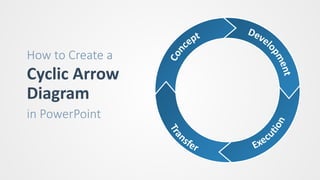
Recommended
Recommended
Presentación de la defensa del proyecto titulado
**"Aplicación web de gestión de rutas turísticas mediante Node.js y API REST"** dentro de los estudios del Ciclo Superior de Desarrollo de Aplicaciones Webs realizados en el IES Trassierra (Córdoba). Enero del 2020Presentación proyecto "Aplicación web de gestión de rutas turísticas mediante...

Presentación proyecto "Aplicación web de gestión de rutas turísticas mediante...Patricio Soriano Castro
More Related Content
What's hot
Presentación de la defensa del proyecto titulado
**"Aplicación web de gestión de rutas turísticas mediante Node.js y API REST"** dentro de los estudios del Ciclo Superior de Desarrollo de Aplicaciones Webs realizados en el IES Trassierra (Córdoba). Enero del 2020Presentación proyecto "Aplicación web de gestión de rutas turísticas mediante...

Presentación proyecto "Aplicación web de gestión de rutas turísticas mediante...Patricio Soriano Castro
What's hot (20)
Presentación proyecto "Aplicación web de gestión de rutas turísticas mediante...

Presentación proyecto "Aplicación web de gestión de rutas turísticas mediante...
Internet and World Wide Web How To Program (5th Edition)

Internet and World Wide Web How To Program (5th Edition)
Similar to How to-create-a-cyclic-arrow-diagram-in-powerpoint
Similar to How to-create-a-cyclic-arrow-diagram-in-powerpoint (20)
Illustrator's basic shapes part 2 & combining shapes

Illustrator's basic shapes part 2 & combining shapes
Recently uploaded
https://app.box.com/s/x7vf0j7xaxl2hlczxm3ny497y4yto33i80 ĐỀ THI THỬ TUYỂN SINH TIẾNG ANH VÀO 10 SỞ GD – ĐT THÀNH PHỐ HỒ CHÍ MINH NĂ...

80 ĐỀ THI THỬ TUYỂN SINH TIẾNG ANH VÀO 10 SỞ GD – ĐT THÀNH PHỐ HỒ CHÍ MINH NĂ...Nguyen Thanh Tu Collection
Recently uploaded (20)
When Quality Assurance Meets Innovation in Higher Education - Report launch w...

When Quality Assurance Meets Innovation in Higher Education - Report launch w...
UChicago CMSC 23320 - The Best Commit Messages of 2024

UChicago CMSC 23320 - The Best Commit Messages of 2024
Play hard learn harder: The Serious Business of Play

Play hard learn harder: The Serious Business of Play
80 ĐỀ THI THỬ TUYỂN SINH TIẾNG ANH VÀO 10 SỞ GD – ĐT THÀNH PHỐ HỒ CHÍ MINH NĂ...

80 ĐỀ THI THỬ TUYỂN SINH TIẾNG ANH VÀO 10 SỞ GD – ĐT THÀNH PHỐ HỒ CHÍ MINH NĂ...
How to-create-a-cyclic-arrow-diagram-in-powerpoint
- 1. How to Create a Cyclic Arrow Diagram in PowerPoint
- 2. 1. Add an Oval shape to the slide (hold the Shift key while drawing to make it a circle).
- 3. 2. Select the circle and press Ctrl+D to duplicate it. 3. Move the new circle on top of the existing one. 4. Reduce the size of the circle by grabbing the handle with the mouse and dragging it (hold Ctrl+Shift while resizing).
- 4. 5. Select the large circle. 6. Hold the Shift key and click on the small circle to add it to the selection. 7. Choose FORMAT → Merge Shapes → Subtract to cut out the small circle from the large one.
- 5. 8. Add a Triangle shape und duplicate it three times (Ctrl+D). 9. Move and rotate the triangles so they form the heads of the four arrows (hold Shift while rotating to snap to steps of 15 degrees).
- 6. 10. Select the circle and the triangles. 11. Choose FORMAT → Merge Shapes → Fragment to break up the shapes into smaller parts.
- 7. 12. Select and delete the parts that are not needed for the diagram.
- 8. 13. Select a part of the circle. 14. Hold Shift and select the matching arrowhead to add it to the selection. 15. Choose FORMAT → Merge Shapes → Union to turn the selected shapes into one single shape. 16. Repeat the above steps for all four arrows.
- 9. 17. Select the four arrows and change their fill to a gradient (FORMAT → Shape File → Gradient). 18. Increase the outline width of the shapes to 3 pt (FORMAT → Shape Outline → Weight). 19. If necessary, change the outline color to white (FORMAT → Shape Outline).
- 10. 20. Add a Text Box to the slide and fill it with some text for the first arrow. 21. Increase the font size for the text box to 32 pt. 22. Choose FORMAT → WordArt Styles → Text Effects → Transform → Follow Path → Arch Up.
- 11. 23. Increase the size of the text box to almost match the size of the circle and center it within the circle. 24. Grab the pink handle left to the text and position the text within the first arrow. 25. Change the text bold and change it’s font color to white.
- 12. 26. Duplicate the arrow text shape and use the pink handle to move the text to the second arrow. 27. Duplicate the text shape again and change it’s text effect to Arch Down (FORMAT → WordArt Styles → Text Effects → Transform → Follow Path → Arch Down). 28. Change the alignment of the text to Align Right (Ctrl+R). 29. Move the text to the third arrow and increase the size of the text box a bit (hold Ctrl+Shift+Alt while resizing). 30. Repeat the above steps for the fourth arrow.
- 13. 26. Duplicate the arrow text shape and use the pink handle to move the text to the second arrow. 27. Duplicate the text shape again and change it’s text effect to Arch Down (FORMAT → WordArt Styles → Text Effects → Transform → Follow Path → Arch Down). 28. Change the alignment of the text to Align Right (Ctrl+R). 29. Move the text to the third arrow and increase the size of the text box a bit (hold Ctrl+Shift+Alt while resizing). 30. Repeat the above steps for the fourth arrow. Method Hub Source Files Draft Review Publish Maintain Decommit
- 14. Graphic and Chart Library for PowerPoint WWW.SHAPECHEF.COM