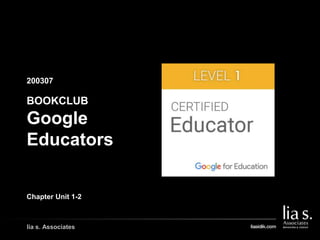
148 200307 Google Certified Educator Unit 1-2
- 1. lia s. Associates 200307 GAMBAR COVER BUKU/ GAMBAR PENDUKUNG LAIN BOOKCLUB Google Educators Chapter Unit 1-2
- 4. lia s. Associates UNIT 1: GET READY TO USE TECHNOLOGY IN THE CLASSROOM > How technology can benefit teaching and learning > Why and how technology can support the work you currently do > How you can use technology to prepare for the future > What tools are available in the G Suite for Education > How to pick the right tool for your objective > How you can help your students behave responsibly online.
- 5. lia s. Associates Technology can help classrooms be more like real-world environments and better prepare students to enter an increasingly connected and globally-competitive workforce.
- 6. lia s. Associates UNIT 1 Part 1: The Impact of Technology Questions: a. How has technology affected your life? b. Identify one way technology has saved you time and made you more efficient. c. What are other teachers doing with technology in the classroom that you’d like to try?
- 7. lia s. Associates The Impact of Technology Questions:
- 8. lia s. Associates The Impact of Technology Questions:
- 9. lia s. Associates The Impact of Technology Questions:
- 10. lia s. Associates The Impact of Technology SET YOUR GOALS
- 11. lia s. Associates The Impact of Technology SET YOUR GOALS
- 12. lia s. Associates #1 Lesson Check
- 13. lia s. Associates #1 Lesson Check
- 14. lia s. Associates #1 Lesson Check
- 15. lia s. Associates #1 Lesson Check
- 16. lia s. Associates #1 Lesson Check
- 17. lia s. Associates #1 Lesson Check
- 18. lia s. Associates #1 Lesson Check
- 19. lia s. Associates #1 Lesson Check
- 20. lia s. Associates UNIT 1 Part 2: Get Familiar with Google Tools for the Digital Classroom and many more https://about.google/intl/id/products/?tab=oh
- 21. lia s. Associates UNIT 1 Part 2: Selecting the Right Tools > Getting Creative with Technology Tools 1. Know your learning goals. 2. Have basic understanding of what each tool can do.
- 22. lia s. Associates Google Classroom Classroom is designed to help teachers create and collect assignments without having to waste effort (and paper!) printing things out. + See who has or hasn't completed an assignment + Provide direct, real-time feedback + Organize Drive folders for each assignment, class, and student + Create test with gform
- 23. lia s. Associates Google Docs Google Docs have the ability for multiple students to edit the same document at the same time to create collaborative project. + Able to give comments, reply, and leave message + Images and graphics can be added as well + Personalize fonts using Google Web Fonts
- 24. lia s. Associates Google Form Google Forms can make use of a variety of question types to gather information (collecting data/test/etc.) in an organized manner. + Can be customized + All responses are automatically collected in a Google Sheet, which makes data analysis easier.
- 25. lia s. Associates Google Slides Presentations and speaking are a big part of many curriculum areas across all grade levels. Google Slides can be used to organize information to be shared in engaging and creative ways. + Able to add graphics + Collaborate at the same time + Can link to external sites or even to other slides within the same presentation to give an interactive experience.
- 26. lia s. Associates UNIT 1 Part 2: Selecting the Right Tools > Getting Creative with Technology Tools Think of a scenarios in your daily school/work. Then, think about how you might use a Google tool for it.
- 27. lia s. Associates #2 Lesson Check
- 28. lia s. Associates #2 Lesson Check
- 29. lia s. Associates #2 Lesson Check
- 30. lia s. Associates #2 Lesson Check
- 31. lia s. Associates #2 Lesson Check
- 32. lia s. Associates #2 Lesson Check
- 33. lia s. Associates #2 Lesson Check
- 34. lia s. Associates #2 Lesson Check
- 35. lia s. Associates UNIT 1 Part 3: Respect & Protect
- 38. lia s. Associates #3 Lesson Check
- 39. lia s. Associates #3 Lesson Check
- 40. lia s. Associates #3 Lesson Check
- 41. lia s. Associates #3 Lesson Check
- 42. lia s. Associates #3 Lesson Check
- 43. lia s. Associates #3 Lesson Check
- 44. lia s. Associates #3 Lesson Check
- 45. lia s. Associates #3 Lesson Check
- 46. lia s. Associates UNIT 1 Part 4: Think Beyond The Textbook Example:
- 47. lia s. Associates #4 UNIT REVIEW
- 48. lia s. Associates #4 UNIT REVIEW
- 49. lia s. Associates #4 UNIT REVIEW
- 50. lia s. Associates #4 UNIT REVIEW
- 51. lia s. Associates #4 UNIT REVIEW
- 52. lia s. Associates #4 UNIT REVIEW
- 53. lia s. Associates #4 UNIT REVIEW
- 54. lia s. Associates #4 UNIT REVIEW
- 57. lia s. Associates UNIT 2: GET READY TO USE TECHNOLOGY IN THE CLASSROOM What Will You Learn? + What online resources are available for you to search for answers. + How to participate in online help forums to find answers AND help others. + How to create a network of peers that you can contact when you need help. + How to contribute to the user network Google for other Education. + How to join the Google Educator Group for networking, support and fun. + How to find local experts when you need a little extra support.
- 58. lia s. Associates What Skills Will You Need? In all of these units, we will ask you to do assignments that require the following skills.we will show you where to learn each skill here AND again in each lesson. 1. How to search on Google 2. How to bookmark a webpage 3. How to use Google Groups
- 59. lia s. Associates How to search on Google + Start with the basics No matter what you're looking for, start with a simple search like where's the closest airport? + Search by voice To search by voice, say "Ok Google" or select Microphone + Choose words carefully try to choose words that are likely to appear on the site you're looking for.
- 60. lia s. Associates How to search on Google + Don't worry about small things Spelling Automatically, Google's spell checker will use the most common spelling of a given word, whether you spelled it correctly or not. + Find answers quickly Weather: Search weather to see the weather in your location or add a city name Dictionary: Put define in front of any word to see its definition. Calculations: Enter a math equation like 3*9123, or solve complex graphing equations.
- 61. lia s. Associates How to search on Google - Refine web searches You can use symbols or words in your search to make your search results more precise. + Google Search usually ignores punctuation that isn’t part of a search operator. + Don’t put spaces between the symbol or word and your search term. A search for site:nytimes.com will work, but site: nytimes.com won’t.
- 62. lia s. Associates How to search on Google - Refine Image searches Refine image searches: 1. Go to Advanced Image Search. 2. Use filters like region or file type to narrow your results. 3. At the bottom, click Advanced Search. Search for an exact image size Right after the word you're looking for, add the text imagesize:widthxheight. Make sure to add the dimensions in pixels. Example: imagesize:500x400
- 63. lia s. Associates How to search on Google - Refine Image searches + Search social media = Put @ in front of a word For example: @twitter. + Search for a price = Put $ in front of a number For example: camera $400 + Search hashtags = Put # in front of a word For example: #throwbackthursday + Combine searches = Put "OR" between each search query. For example, marathon OR race + Search for a specific site = Put "site:" in front of a site or domain. For example, site:youtube.com or site:.gov.
- 64. lia s. Associates Find related images with reverse image search Compatible browsers Upload a picture 1. On your computer, open a web browser, like Chrome or Safari. 2. Go to Google Images. 3. Click Search by image Search by image. 4. Click Upload an image and then Choose file or Browse. 5. Select a picture from your computer. 6. Click Open or Choose.
- 65. lia s. Associates Search, save & download images on Google Find images 1. Go to images.google.com. 2. Search for a word or phrase. All the results will be images. You can also do a search on Google for the image you want to find, then click Images. Save & download images you find 1. On your computer, do a search on images.google.com to find the image you want to save. 2. Right-click the image you want to save. 3. Click Save image as. 4. Choose where you want to save the image. 5. After you save the image, you’ll have a downloaded copy on your computer.
- 66. lia s. Associates Filter your search results You can filter and customize your search results to find exactly what you want. Add or remove filters 1. On your computer, in a browser like Chrome or Firefox, do a search on Google. 2. Below the search box: 3. To pick the type of result you want to see, click the type of result, like Images or News. 4. To see extra choices, click More. 5. To see more filters you can use, click Tools. Tip: The tools you see will change based on your search and filters. So you won't see all the options every time.
- 67. lia s. Associates Ways to filter search results Type of result At the top or bottom of a search results page, you’ll see ways to filter your results to one content type. For example: + To get only pictures as search results, select Images. + To get search results that help you find ways to buy the things you searched for, select Shopping. Types of search tools Some Search tools are available in only some languages, or show only if you're signed in to your Google Account.
- 68. lia s. Associates Types of Search Tools
- 70. lia s. Associates Search, save & download images on Google Add a bookmark 1. On your computer, open Chrome. 2. Go to the site you want to visit again in the future. 3. To the right of the address bar, click Star Bookmark this page. 4. Find a bookmark 5. On your computer, open Chrome. 6. At the top right, click More Bookmarks. 7. Find and click a bookmark. Edit bookmark 1. On your computer, open Chrome. 2. At the top right, click More Bookmarks Bookmark Manager. 3. To the right of a bookmark, click the Down arrow Down arrow Edit.
- 71. lia s. Associates Search, save & download images on Google Delete a bookmark Important: After you delete a bookmark, you can't get it back. 1. On your computer, open Chrome. 2. At the top right, click More Bookmarks Bookmark Manager. 3. To the right of a bookmark, click the Down arrow Down arrow Delete. Alphabetize your bookmarks 1. On your computer, open Chrome. 2. At the top right, click More More and then Bookmarks and then Bookmark Manager. 3. At the top right, click More More and then Sort by name.
- 72. lia s. Associates Organize your bookmarks Rearrange your bookmarks 1. On your computer, open Chrome. 2. At the top right, click More More and then Bookmarks and then Bookmark Manager. 3. Drag a bookmark up or down, or drag a bookmark into a folder on the left. You can also copy and paste your bookmarks in the order you want. If you use the bookmarks bar, you can drag your bookmarks into the order you want. Put your bookmarks in folders 1. On your computer, open Chrome. 2. At the top right, click More More and then Bookmarks and then Bookmark Manager. 3. At the top right, click More More and then Add new folder. If you use the bookmarks bar, you can add a folder by right-clicking the bookmarks bar. Click Add Folder.
- 74. lia s. Associates How to use Google Groups Starting Google Groups You can use online or email-based groups with Google Groups to: + Hold discussions and make plans with a team, organization, or social group. + Meet people who have the same hobbies, interests, or backgrounds. + Study a topic and follow the discussion about that topic + Hold meetings, conferences, and social events.
- 75. lia s. Associates Create a group & choose group settings You can use Google Groups to create an online group for your team, organization, class, or other group to do things like: + Email each other + Host group discussions + Collaborate on projects + Organize meetings + Find people with similar hobbies or interests + You can also change your group's type, name, or description, and choose who can join, post, and view topics. There is a feature • Create a group • Make your group an email list, forum, or collaborative inbox • Change your group’s name, description & email settings • Set features included in every email • Set how members display their identity • Set who can post, view topics, and join the group
- 76. lia s. Associates Make it easier to find your group & posts • Allow people to see your group in Groups search results • Allow people to see your group in the Google Groups directory • Turn on tags or categories Add people to your group • Invite someone via email • Add someone without getting their approval • Approve people who applied to join • View all members of a group Set who can view, post & moderate • Set permissions for owners, managers or members • View all permissions • Create a new role • Change roles and settings for individual members
- 77. lia s. Associates Approve or block new posts • Turn on message moderation • Approve or deny pending messages • Block people from replying to topics • Delete a group or stop members from posting Organize events with a group • Share a Google Calendar with your group • Invite a Google Group to an event using Google Calendar • Export a list of names and email addresses Take & assign topics • Allow topics to be taken and assigned • Take a topic • Assign or reassign a topic • View topics that are assigned to you • Mark a topic as unassigned
- 78. lia s. Associates Fix problems signing in & viewing posts • Can’t access Google Groups via email • Can’t access a group through the website • Not getting a group’s emails • Getting summaries instead of emails • Can't post messages • Posted messages not appearing
- 79. lia s. Associates How to Find Answers • Using Google Search to Find Answers • Using the Google Help Center to Find Answers • Using the Google for Education Help Forums to Find Answers Knowing where to go first will help you save time and impress your colleagues with your instant access to answers!
- 80. lia s. Associates The Question
- 81. lia s. Associates The Answer
- 82. lia s. Associates A Personal Learning Network (PLN) is a supportive network of people you can learn from. These people might be other teachers in your school or, they may be teachers you’ve never met in person, but who you’ve connected with online. UNIT 2 Part 3: Build Your Own Network
- 83. lia s. Associates Create Your Own PLN One way to kick-start (or add to) your PLN is to join a Google Educator Group. Google Educator Groups (GEGs) are open to any educator and are communities of learning professionals. Learn. Share. Inspire. Empower. These four words represent the essence of GEGs.
- 84. lia s. Associates THANK YOU lia s. Associates
