Automated proposal Solution
•Download as PPTX, PDF•
1 like•154 views
This document outlines a 5-step process for automating proposals using Microsoft Excel and Word: 1) Set up field names in an Excel sheet, 2) Prepare proposals in Word by inserting the field names, 3) Save the prepared proposals in a shared folder, 4) Enter field values in the Excel sheet, 5) Select and populate a proposal by clicking buttons to insert the field values from Excel. Additional tools are included for navigating between fields and creating drop-down lists for repeated values.
Report
Share
Report
Share
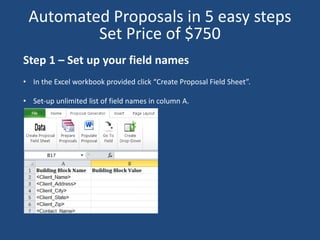
Recommended
Recommended
More Related Content
What's hot
What's hot (19)
eResearch - Using word bibliography to create a reference list or bibliography

eResearch - Using word bibliography to create a reference list or bibliography
Pivot Table & Chart_Parakramesh Jaroli_Pacific University

Pivot Table & Chart_Parakramesh Jaroli_Pacific University
Viewers also liked
Viewers also liked (7)
Similar to Automated proposal Solution
Similar to Automated proposal Solution (20)
MS ACCESS DEFINING DESIGN VIEW AND DATASHEET VIEW.ppt

MS ACCESS DEFINING DESIGN VIEW AND DATASHEET VIEW.ppt
English workshop computer integration in the classroom

English workshop computer integration in the classroom
WK8_A2 OverviewAssignment 2 Excelling with ExcelDue Week 8 an.docx

WK8_A2 OverviewAssignment 2 Excelling with ExcelDue Week 8 an.docx
Automated proposal Solution
- 1. Step 1 – Set up your field names • In the Excel workbook provided click “Create Proposal Field Sheet”. • Set-up unlimited list of field names in column A. Automated Proposals in 5 easy steps Set Price of $750
- 2. Step 2 – Prepare your Proposals for Conversion • Save the document into a defined folder path for documents to convert which is “C:Documents to Convert”. • These field names can be copied and pasted any number of times throughout the proposal and also be in headers and footers. You can use also use search and replace for this process. • Open your Microsoft Word proposal and enter or replace text throughout the document matching exactly your field names.
- 3. Step 3 – Save Prepared Proposal(s) • If you have multiple proposals you repeat step 2 to set up and save any number of documents into the defined folder path C:Documents to Convert. • Not all proposals need to have all the fields in them. Consider the list of fields in Excel the master list of all possible fields and each proposal might just have a subset of the fields. • The code will just replace the matching text with fields that it finds and ignore fields that are not used in that proposal.
- 4. Step 4 – Enter Your Field Values • Open your Excel workbook and enter text, calculations or links to other cells into the Field Value column (B). • When done click the “Populate Proposal” button. This will bring up a file/open dialog box. • Navigate to the proposal to populate and click open.
- 5. Step 5 – Create and Populate Proposal • Click the “Select Doc to Populate” button which will display a file/open dialog box. • Navigate to the proposal to populate and click open. • The resulting document will be populated with your field values and ready to be saved and sent to the client. • Need to make changes? Just change the values in column B and regenerate a new proposal with a single button click.
- 6. Other Tools Provided • Since some proposals have many fields I included the “Go to Field” button. This displays a dialog box with a list of all field names, click the name and the code takes you to that row for easy access. • Create Drop-Down – select a range of text to be included in a drop-down menu for frequently repeated items like state names, employees, etc. The code will create a cell with a drop-down of those items which you can cut and paste into the building block values column B where appropriate