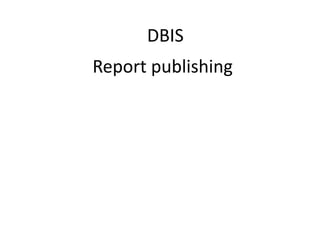
DBIS_Report_Publishing_Version_1_April_1
- 2. DBIS Standard Report Publishing Steps 1. After developing query in SSMS, have T-SQL code ready to copy, and list of tables used in query.* 2. Open DBIS – open Query Depot, create folder for report, and run query. This serves as validation for query, and possibly can be used in the future for testing modifications. 3. Create report 4. Test report – run report in Reports to Go * Only need list of tables that are the result of package runs – loads and appends – the first part of this presentation deals with simple report creation
- 3. DBIS Report Publishing Query Depot Open Query Depot; - Tools / Query Depot Queries / New / Folder
- 4. DBIS Report Publishing Query Depot Give report meaningful name, similar to your report name – you will go back later and rename with the report name once it’s assigned Locate your object; right-click, select New > Query
- 5. DBIS Report Publishing Query Depot Give it a meaningful name that works for you – just be consistent – this is your place to test and document your queries.
- 6. DBIS Report Publishing Query Depot Connect to the appropriate server
- 7. DBIS Report Publishing Query Depot Drop your T-SQL in the code window to the right, and run your query – the results will display in the window at the bottom, similar to SSRS
- 8. DBIS Report Publishing Query Depot The results will display in the window at the bottom, similar to SSRS – you’re ready to develop your report
- 9. DBIS Standard Report Publishing Report creation • First, determine what category you are going to replace the report in
- 10. DBIS Standard Report Publishing Report creation • Determine what category you are going to replace the report in; Say, for example, you want to put it in Customer Activity / Completed Jobs in Reports/ Residential / Texas • Right-click on category folder, and get ready to name your report
- 11. DBIS Report Publishing StandardReport creation Select New/Report/Standard Report
- 12. DBIS Report Publishing Report creation Now enter the name for your report
- 13. DBIS Report Publishing Report creation A report number will automatically be assigned
- 14. DBIS Report Publishing Report creation Next: Bring in query for report – right click on report object; New / Query
- 15. DBIS Report Publishing Report creation Next: Name query – for every separate query you have, that will represent one tab in Reports To Go. Reports are often, for example, broken down between Residential and Commerical, with separate tabs and separate underlying queries. Or with 3 tabs, by region (NTX, CTX, STX)
- 16. DBIS Report Publishing Report creation Next: Right-click on query object
- 17. DBIS Report Publishing Report creation Next: Select Properties for your query
- 18. DBIS Report Publishing Report creation Next: Select server from drop-down
- 19. DBIS Report Publishing Report creation Next: Select server from drop-down
- 20. DBIS Report Publishing Report creation Next: Paste query in query window, overwriting default T-SQL
- 21. DBIS Report Publishing Report creation • Note: Description field may be used later for documenting modifications
- 22. DBIS Report Publishing Report creation Next: Paste query in query window, overwriting default T-SQL
- 23. Export to Excel functionality • You will most likely want to set up the ability for the user to export to excel • Right-click on object name; New > Export
- 24. Export to Excel functionality • User will be able to run reports on their own, and export to excel
- 25. Export to Excel functionality • Right click on export object; define properties; enable if so desired. • Save changes
- 26. DBIS Report Publishing Report creation Next: Check Excel; Enabled; Save changes* * Note: You may want to wait until process is fully tested before enabling package, especially if there is a related pacakage table append
- 27. Dependencies • Need to set up dependencies – any report that uses tables that are the result of packages with table loads/appends need to be set up. Should have list of applicable tables ready.
- 28. Dependencies Right-click on report object name / View package
- 30. Dependencies Using drop-downs, add appropriate tables used in the query
- 31. Dependencies Using drop-downs, add appropriate tables used in the query Click “Add” button to add to list of tables with dependencies
- 32. End of Standard Report Publishing • With no load / append packages
- 33. REMINDER • Remember to include that all reports need to have dependencies set up, whether there is a package for a table load/append involved or not • Discuss timing issues, such as monthly reports run on the 19th if low usage