Wd133 unit 6 module 1 working with layer masks
•Download as PPTX, PDF•
0 likes•116 views
Report
Share
Report
Share
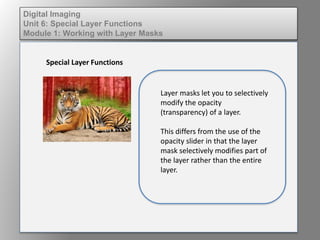
More Related Content
What's hot
What's hot (20)
How to apply a sunset to a landscape using photoshop

How to apply a sunset to a landscape using photoshop
Photoshop tutorial - Getting Started and Magic Wand

Photoshop tutorial - Getting Started and Magic Wand
Similar to Wd133 unit 6 module 1 working with layer masks
Similar to Wd133 unit 6 module 1 working with layer masks (20)
Dig imag unit 2 module 1 using and managing layers

Dig imag unit 2 module 1 using and managing layers
Photo shop cs5-watercolor-painting-effect-tutorial

Photo shop cs5-watercolor-painting-effect-tutorial
More from kateridrex
More from kateridrex (20)
Dig imag unit 11 module 4 creating slices in an image (2)

Dig imag unit 11 module 4 creating slices in an image (2)
Dig imag unit 11 module 4 creating slices in an image (2)

Dig imag unit 11 module 4 creating slices in an image (2)
Dig imag unit 11 module 4(2) creating slices in an image

Dig imag unit 11 module 4(2) creating slices in an image
Dig imag unit 11 module 4 creating slices in an image

Dig imag unit 11 module 4 creating slices in an image
Dig imag unit 11 module 1 understanding web graphics

Dig imag unit 11 module 1 understanding web graphics
Dig imag unit 9 module 1 working with the pen tool

Dig imag unit 9 module 1 working with the pen tool
Dig imag unit 8 module 2 creating and saving alpha channels

Dig imag unit 8 module 2 creating and saving alpha channels
Dig imag unit 7 module 1 understanding and implementing filters

Dig imag unit 7 module 1 understanding and implementing filters
Dig imag unit 5 module 2 using the various painting tools

Dig imag unit 5 module 2 using the various painting tools
Dig imag unit 5 module 1 learning about brush types and properties

Dig imag unit 5 module 1 learning about brush types and properties
Dig imag unit 4 module 1 learning about type fonts and properties[2]![Dig imag unit 4 module 1 learning about type fonts and properties[2]](data:image/gif;base64,R0lGODlhAQABAIAAAAAAAP///yH5BAEAAAAALAAAAAABAAEAAAIBRAA7)
![Dig imag unit 4 module 1 learning about type fonts and properties[2]](data:image/gif;base64,R0lGODlhAQABAIAAAAAAAP///yH5BAEAAAAALAAAAAABAAEAAAIBRAA7)
Dig imag unit 4 module 1 learning about type fonts and properties[2]
Dig imag unit 3 module 3 incorporating color techniques

Dig imag unit 3 module 3 incorporating color techniques
Wd133 unit 6 module 1 working with layer masks
- 1. Digital Imaging Unit 6: Special Layer Functions Module 1: Working with Layer Masks Special Layer Functions Layer masks let you to selectively modify the opacity (transparency) of a layer. This differs from the use of the opacity slider in that the layer mask selectively modifies part of the layer rather than the entire layer.
- 2. Digital Imaging Unit 6: Special Layer Functions Module 1: Working with Layer Masks Special Layer Functions To add a layer mask first select the layer you wish to mask in the Layers palette. Under the layer menu choose layer Mask > Reveal all When done, a mask appears next to the thumbnail of the layer in the layers palette.
- 3. Digital Imaging Unit 6: Special Layer Functions Module 1: Working with Layer Masks Special Layer Functions Select the mask in the layer. Next select a the paintbrush and a brush from the brushes palette. Make sure the foreground color is set to black. Begin “painting” in the mask to create a layer mask and reveal the layer below.
- 4. Digital Imaging Unit 6: Special Layer Functions Module 1: Working with Layer Masks Special Layer Functions When you are happy with the layer mask go under the Layer Menu > Layer Mask > Apply to combine the mask and the layer.
- 5. Digital Imaging Unit 6: Special Layer Functions Module 1: Working with Layer Masks