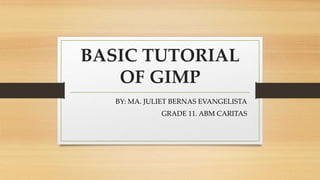
Juliet evangelista
- 1. BASIC TUTORIAL OF GIMP BY: MA. JULIET BERNAS EVANGELISTA GRADE 11. ABM CARITAS
- 2. BLENDING IMAGE IN GIMP
- 3. • Choose two picture
- 4. • Procedures: 1. Click right on the layer of the image 2. With the right mouse button click the “ add layer mask” and the dialog box will appear
- 5. •Blending Image in GIM Choose white to initialize the mask. White corresponds to opaque. Now you get this in the layer box:
- 6. CREATE A PARTIAL TRANSPARENCY Choose from toolbox: A black foreground the tool box: A white background color. Take the Gradient tool. Make a gradient from right to left, starting from the edge of the image and stopping in the middle of it, to maintain a visible part. MERGE THE LAYERS In the layers window click on “Merge Layers”. Now only one layer is visible in the window.
- 7. SUPERIMPOSE THE TWO IMAGES Click on the image of the model, and “Select All” then “Copy”. Go to the landscape image, in selection mode, and click “Paste”. Move the image to fit as you want Save
- 8. Removing Image Backgrounds - GIMP Fuzzy Select • The method uses the Fuzzy Select Tool - a fairly quick and precise method that can be mastered easily.
- 9. • Select the Image Background • Using the Fuzzy Select Tool select the part of the image that you wish to remove. The aim is to end up with an image which resembles the one below. • You should have the "marching ants" around the area of the image that you wish to keep
- 10. • Background Selected 1. Select a large even colored area in the background to start with. 2. Add to the background by clicking on other parts of the background. Be sure to change the Fuzzy Select Mode to "Add to the Current Selection" this can be done from the tool options or by holding down the Shift key. 3. Once you have selected the bulk of the image background you may need to zoom in to finish it off properly.
- 11. • Background Selected 4. You will most likely need to adjust the threshold as you go to make the selection more or less sensitive. 5. You may find that you have selected some areas that shouldn't be. This is easily fixed by changing the Fuzzy Select Mode to "Subtract from the Current Selection". This can be done from the tool options or by holding down the Ctrl key.
- 12. 2. Add Transparency to the Image • Add transparency to the image by using Layer > Transparency >Add Alpha Channel. This makes it easy to add another background layer or paste your selection into another image.
- 13. 3. Delete the Background • Press the Delete key to remove the selected background. You should be left with your selection on a checked or transparent background.
- 14. Background Removed and Jagged Edges
- 15. • Smooth the Edges • Grow the selection by 2-3 pixels
- 16. 5. Save the Image • If you are saving the image as a JPG (which you probably would be for display on a website) you will need to select Export when prompted as JPG JPG files don't support transparency. The transparent part of the image will be filled with white. • Final Image – Background Removed and Smooth Edges
- 17. •THEN YOU HAVE IT! •CONGRATULATIONS! •I HOPE YOU’VE LEARNED SOMETHING! •THANK YOU!
