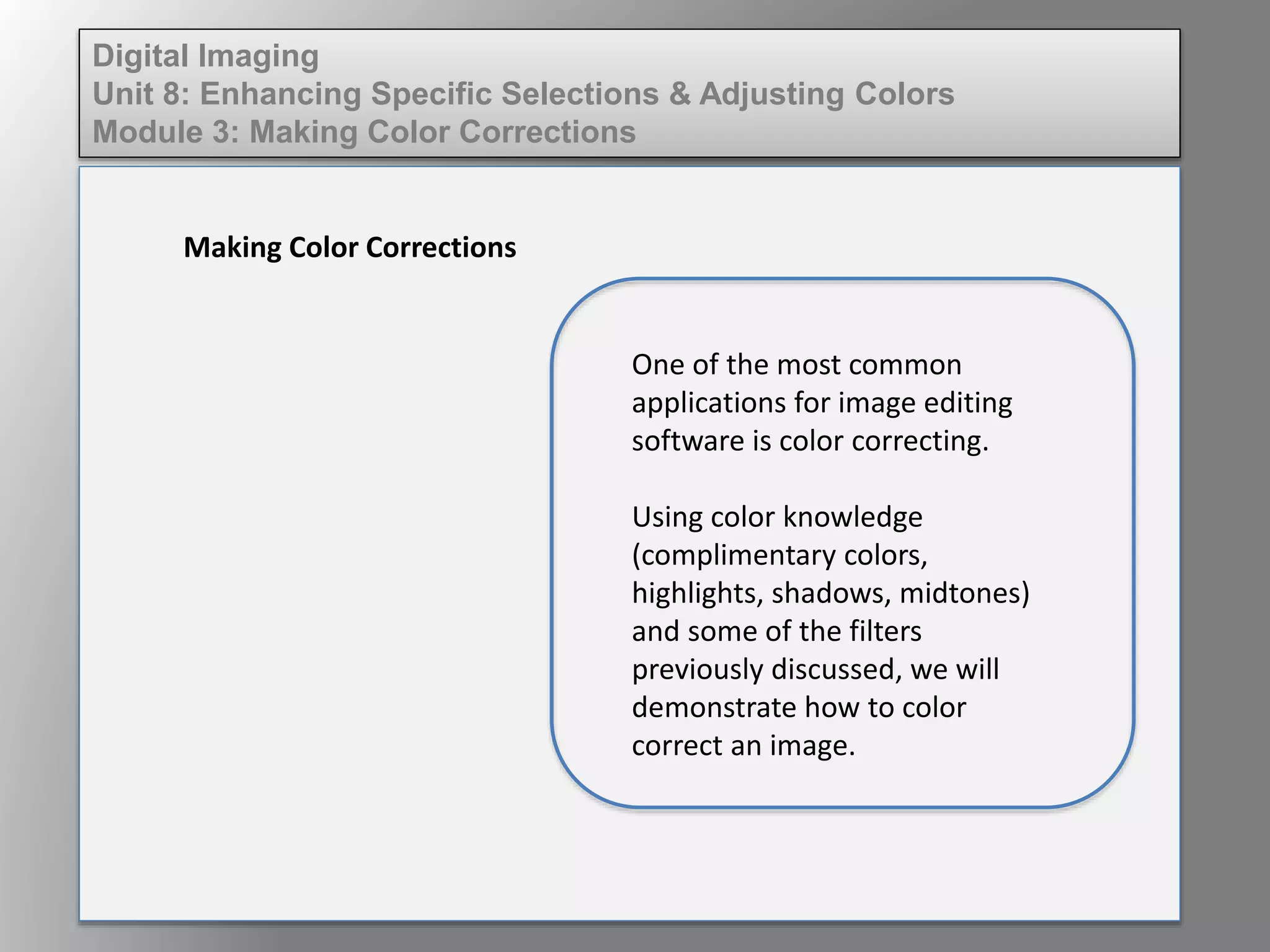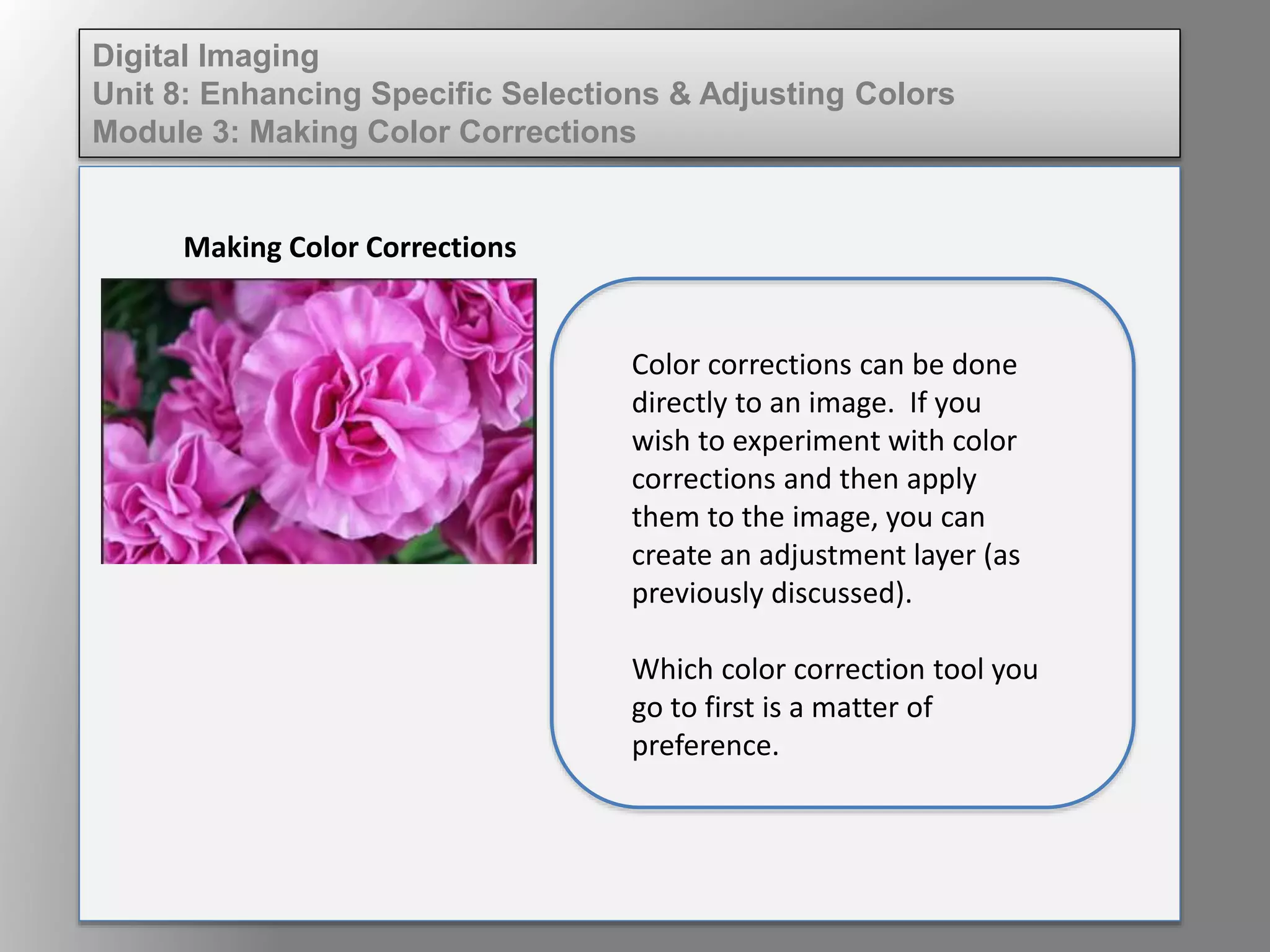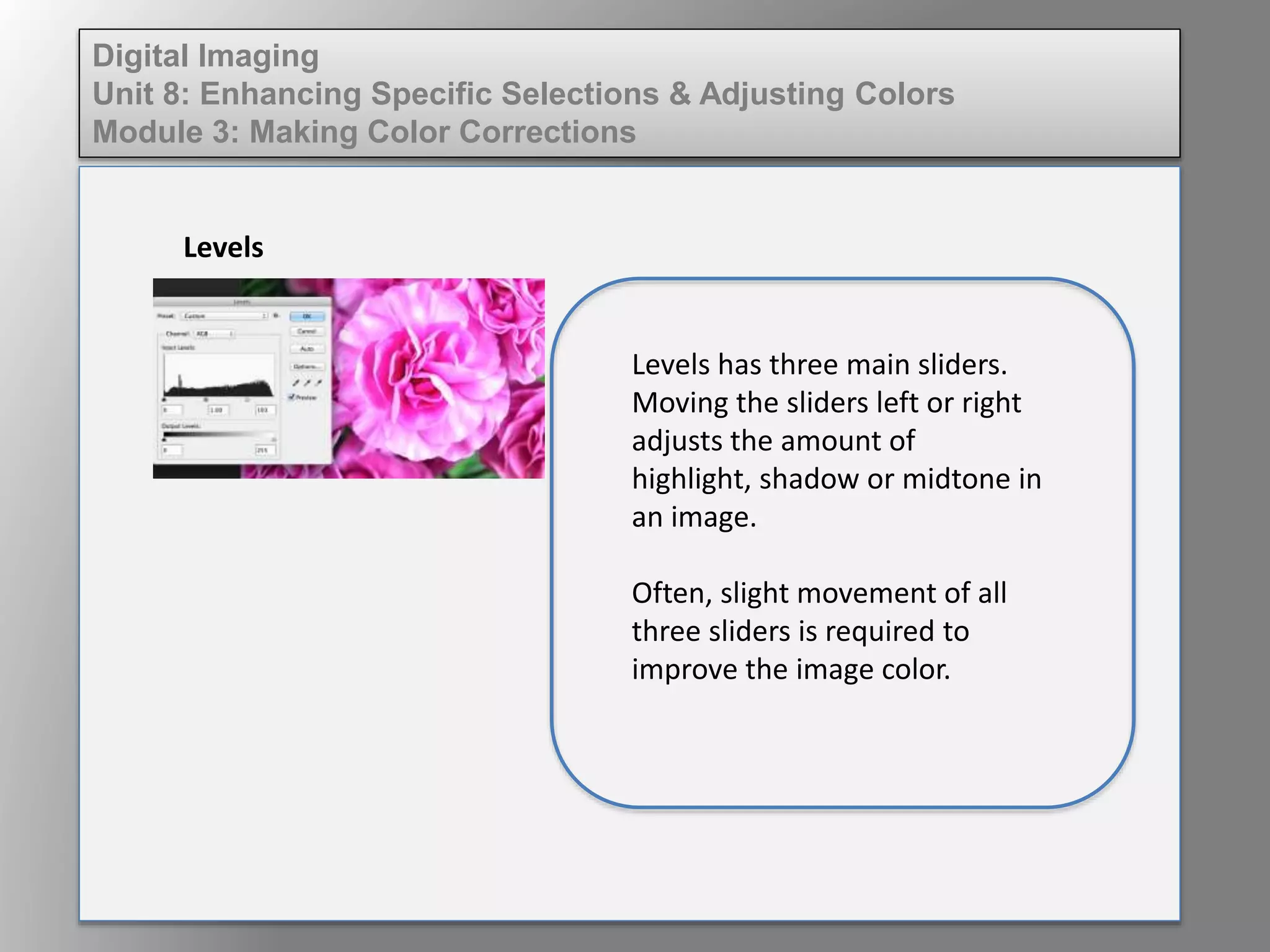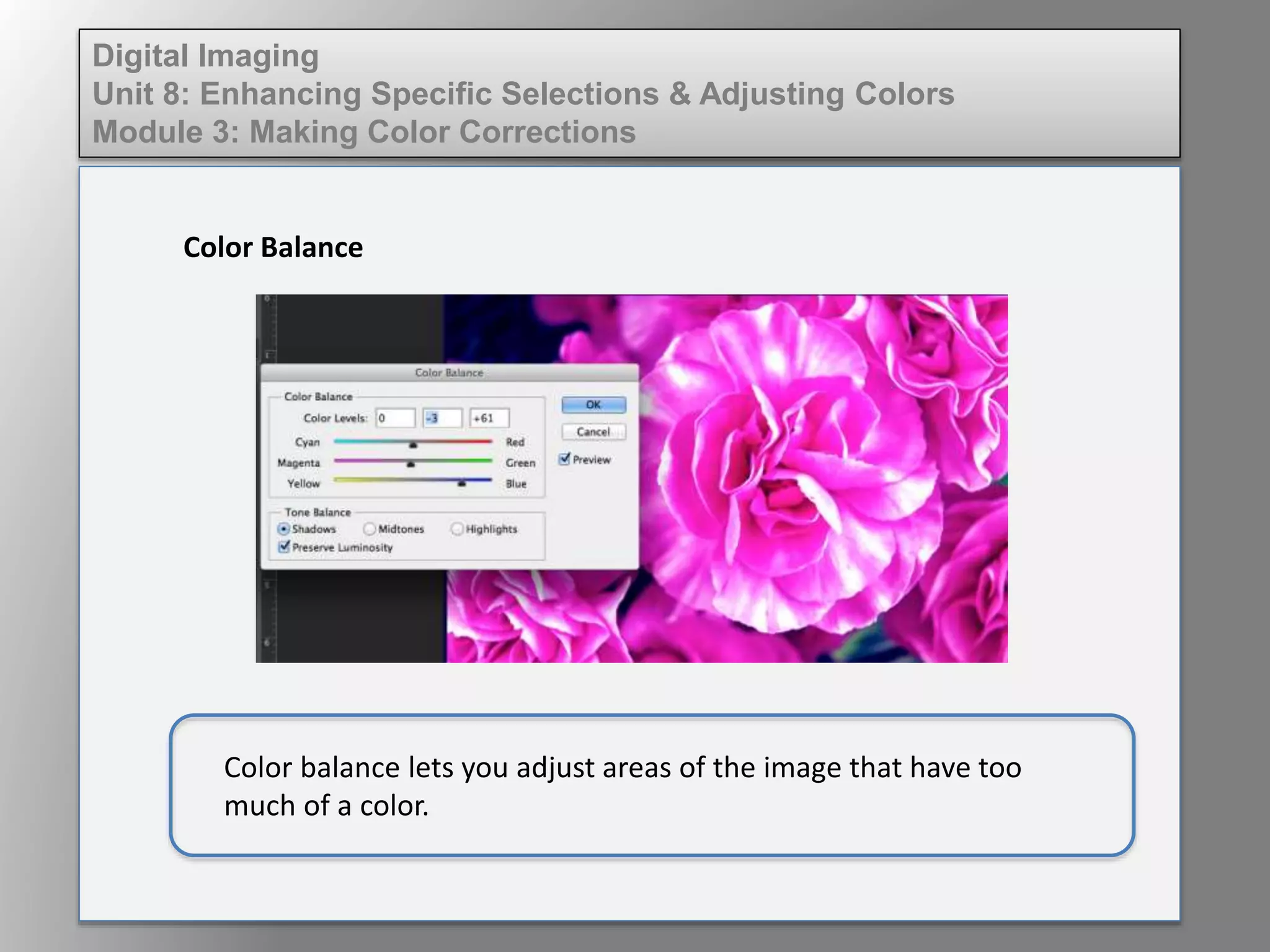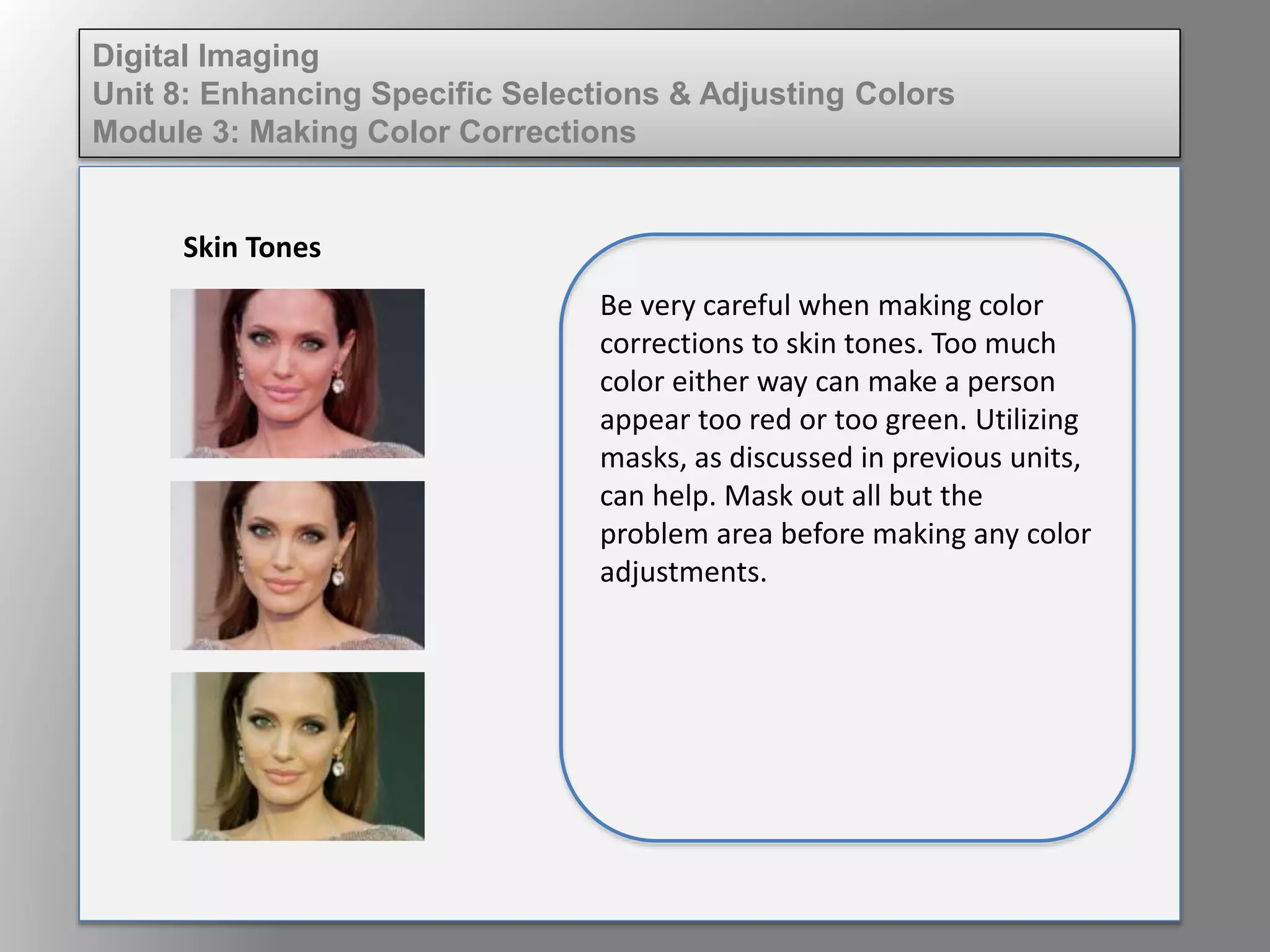This document discusses color corrections in image editing. It explains that color corrections can be done directly to an image or by using adjustment layers. The Levels and Color Balance tools are introduced as methods to adjust highlights, shadows, midtones and specific color areas. Care is advised when correcting skin tones, as adjustments can easily make skin appear too red or green. Masks are recommended to isolate problem areas before color adjustments.