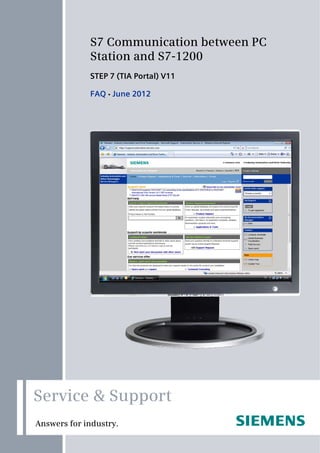
Phan mem plc s7 1200 opc simatic-net-e
- 1. Cover S7 Communication between PC Station and S7-1200 STEP 7 (TIA Portal) V11 FAQ June 2012 Service & Support Answers for industry.
- 2. Question This entry is from the Siemens Industry Online Support. The general terms of use (http://www.siemens.com/terms_of_use) apply. Clicking the link below directly displays the download page of this document. http://support.automation.siemens.com/WW/view/en/39960679 Caution The functions and solutions described in this article confine themselves predominantly to the realization of the automation task. Furthermore, please take into account that corresponding protective measures have to be taken in the context of Industrial Security when connecting your equipment to other parts of the plant, the enterprise network or the internet. Further information can be found in Entry ID 50203404. http://support.automation.siemens.com/WW/view/en/50203404 Question How do you configure an S7 connection for the OPC server of a PC station in STEP 7 (TIA Portal) V11 to access the data of an S7-1200 over Industrial Ethernet? Answer The instructions and notes listed in this document provide a detailed answer to this question. S7 communication between PC station and S7-1200 2 V1.1, Item ID: 39960679
- 3. Table of Contents Table of Contents 1 Introduction........................................................................................................ 4 2 Configuration of the S7-1200............................................................................ 6 2.1 Configuring Hardware .......................................................................... 6 2.2 Creating a User Program ..................................................................... 8 3 PC Station Configuration ................................................................................ 13 4 Configuring the S7 Connection...................................................................... 18 4.1 Add S7 Connection ............................................................................ 18 4.2 Display and Change Properties of the S7 Connection in the Inspector Window............................................................................... 19 5 Compiling and Downloading the Configuration and User Program of the S7-1200....................................................................................................... 23 6 Compiling and Downloading the PC Station Configuration........................ 28 7 OPC Scout V10................................................................................................. 34 S7 communication between PC station and S7-1200 V1.1, Item ID: 39960679 3
- 4. 1 Introduction 1 Introduction This entry shows you how to configure an S7-1200, a PC station and an S7 connection in STEP 7 (TIA Portal) V11 so that you can exchange data between the stations over Industrial Ethernet. Create project In Windows, select the command "Start Programs Siemens Automation TIA Portal V11" to start STEP 7 (TIA Portal) V11. In the Portal view, select the "Create new project" action. Enter the project name in the appropriate field. Figure 1-1 Click the "Create" button to create a new project. Figure 1-2 Switch to Project View Use the "Project View" link to switch to the Project View. S7 communication between PC station and S7-1200 4 V1.1, Entry ID: 39960679
- 5. 1 Introduction Figure 1-3 S7 communication between PC station and S7-1200 V1.1, Item ID: 39960679 5
- 6. 2 Configuration of the S7-1200 2 Configuration of the S7-1200 Configure your S7-1200 in STEP 7 (TIA Portal) V11. Then create the user program and define which data is to be monitored over the S7 connection of the OPC server. 2.1 Configuring Hardware Add an S7-1200 Station In the project tree, double-click the "Add new device" item. The "Add new device" dialog opens. Figure 2-1 Click the "PLC" button in the working area. Go to "PLC SIMATIC S7-1200 CPU" and select the required controller. Click the "OK" button to add the selected S7-1200 CPU to your project. S7 communication between PC station and S7-1200 6 V1.1, Entry ID: 39960679
- 7. 2 Configuration of the S7-1200 Figure 2-2 Add IP address and assign subnet In the project tree, double-click the "Devices & networks" item. This opens the "Network View" working area of the hardware and network editor. Click the PROFINET interface of the S7-1200 CPU. In the inspector window you switch to the "Properties" tab. Click the "Ethernet addresses" item in the area navigation. In this example you enter the IP address 172.16.43.20 and the subnet mask 255.255.0.0 for the PROFINET interface of the S7-1200 CPU. Then assign a subnet to the PROFINET interface. Click the "Add new subnet" button to insert a new subnet. The connection between the subnet, PN/IE_1, for example, and the S7-1200 is now displayed in the "Net View" working area of the hardware and network editor. S7 communication between PC station and S7-1200 V1.1, Item ID: 39960679 7
- 8. 2 Configuration of the S7-1200 Figure 2-3 2.2 Creating a User Program Add data block In the project tree, navigate to the device folder of the S7-1200 CPU, "PLC_1 [CPU 1212C …]", for example. The device folder contains structured objects and actions that belong to the device. In the device folder you navigate to the "Program blocks" subfolder and double- click the "Add new block" action. The "Add new block" dialog opens. S7 communication between PC station and S7-1200 8 V1.1, Entry ID: 39960679
- 9. 2 Configuration of the S7-1200 Figure 2-4 Click the "DB Data block" button. Enter the name of the data block and enable the "Manual" option to assign the number of the data block manually. If you enable the "Automatic" option, the number of the data block is assigned automatically. Select the "Standard - compatible with S7-300/400" option for block access. Data blocks with standard access have a fixed structure. The data elements in the declaration include both symbolic names and a fixed address in the block. The address is displayed in the "Offset" column. You can address the tags in this block both symbolically and absolutely. Apply the settings with "OK". The data block DB1 "Data block 1" is used in this example. S7 communication between PC station and S7-1200 V1.1, Item ID: 39960679 9
- 10. 2 Configuration of the S7-1200 Figure 2-5 Define static tag in the data block Define the static tag "static_01" of the "Bool" data type in the DB1 "Data block 1". Click the "Compile" button. S7 communication between PC station and S7-1200 10 V1.1, Entry ID: 39960679
- 11. 2 Configuration of the S7-1200 Figure 2-6 Create Main [OB1] In the "Program blocks" folder, you double-click the "Main [OB1]" block to open the corresponding dialog window. Figure 2-7 Create the program as shown in Fehler! Verweisquelle konnte nicht gefunden werden.. The bit links are in the "Instructions" task card under "Basic instructions" Bit links". Use drag-and-drop to add the Normally open contact, the flip-flop and the Assignment to Network 1 of the "Main [OB1]" block. Assign the tags below to the flip-flop, to the normally open contact at inputs S and R of the flip-flop and to the assignment at output Q of the flip-flop. Table 2-1 Tag Description M1.0 SR flip-flop input S: NO contact M1.1 SR flip-flop input R: NO contact DB1.DBX0.0 SR tag M2.0 SR flip-flop output Q: Assignment S7 communication between PC station and S7-1200 V1.1, Item ID: 39960679 11
- 12. 2 Configuration of the S7-1200 Click the "Compile" button. Figure 2-8 Notes The "%" character before the absolute address is added automatically by STEP 7 (TIA Portal) V11. S7 communication between PC station and S7-1200 12 V1.1, Entry ID: 39960679
- 13. 3 PC Station Configuration 3 PC Station Configuration Before you start configuring the PC station in STEP 7 (TIA Portal) V11, determine or change the IP address of the network card that you are using in your PC station. You enter the IP address and subnet mask of the network card when you configure the PC station in STEP 7 (TIA Portal) V11. Determine and change the IP address and subnet mask of the network card In Windows, under Network Connections, you open the Properties dialog of the Local Area Network (LAN). In this example the network card receives the IP address 172-16.40.11 and subnet mask 255.255.0.0. Notes The IP address configured for the PC station in STEP 7 (TIA Portal) V11 must match the IP address set in Windows. If you are not using a router, the IP addresses of the PC station and the S7-1200 CPU must be in the same subnet. Figure 3-1 S7 communication between PC station and S7-1200 V1.1, Item ID: 39960679 13
- 14. 3 PC Station Configuration Add a PC Station In STEP 7 (TIA Portal) V11 you open the project that contains the configuration for the S7-1200 station. In the project tree, double-click the "Add new device" item. The "Add new device" dialog opens. Figure 3-2 Click the "PC systems" button in the working area. Go to "PC systems PC general" and select the "PC station" item. Click the "OK" button to add a PC station named "PC-System_1" to your project. S7 communication between PC station and S7-1200 14 V1.1, Entry ID: 39960679
- 15. 3 PC Station Configuration Figure 3-3 This opens the "Device View" working area of the hardware and network editor. In the project tree, navigate to the device folder of the PC station, "PC-System_1 [SIMATIC PC station]", for example. The device folder contains structured objects and actions that belong to the device. In the device folder double-click the "Device configuration" object to open the "Device View" working area of the hardware and network editor. S7 communication between PC station and S7-1200 V1.1, Item ID: 39960679 15
- 16. 3 PC Station Configuration Figure 3-4 Configure user application and communication module of the PC station Go to the "Device View" working area of the hardware and network editor and configure and parameterize the modules of the PC station. The "Hardware catalog" task card contains the user applications and communication modules that you can configure in the PC station. Using drag-and- drop add the "OPC server" user application to Slot 1 and the "IE general" communication module to Slot 2 of the PC station. Figure 3-5 S7 communication between PC station and S7-1200 16 V1.1, Entry ID: 39960679
- 17. 3 PC Station Configuration Add IP address and assign subnet In the project tree, double-click the "Devices & networks" item. This opens the "Network View" working area of the hardware and device editor. Click the PROFINET interface of the network card in the PC station. In the inspector window you switch to the "Properties" tab. In the area navigation select the "Ethernet addresses" item. In this example you enter the IP address 172.16.40.11 and subnet mask 255.255.0.0 for the network card. Select the subnet that you have already assigned to the S7-1200 CPU and assign it also to the network card of the PC station. The connection between the subnet, PN/IE_1, for example, and the S7-1200 and the PC station is now displayed in the "Net View" working area of the hardware and device editor. Notes The IP address configured for the PC station in STEP 7 (TIA Portal) V11 must match the IP address set in Windows. If you are not using a router, the IP addresses of the PC station and the S7-1200 CPU must be in the same subnet. Figure 3-6 S7 communication between PC station and S7-1200 V1.1, Item ID: 39960679 17
- 18. 4 Configuring the S7 Connection 4 Configuring the S7 Connection 4.1 Add S7 Connection In the project tree, double-click the "Devices & networks" item. This opens the "Network View" working area of the hardware and network editor. In the toolbar of the Net View, click the "Connections" icon to switch to the mode for setting the connections. In the drop-down list box you select "S7 connection" as connection type. Figure 4-1 In the graphical area of the Net View, click the OPC server in the PC station and connect it to the S7-1200 CPU. In the Net View, the S7 connection is displayed in the graphical area and in the "Connections" table in the table area. S7 communication between PC station and S7-1200 18 V1.1, Entry ID: 39960679
- 19. 4 Configuring the S7 Connection Figure 4-2 4.2 Display and Change Properties of the S7 Connection in the Inspector Window Proceed as described below to have the properties of the S7 connection displayed in the inspector window. • In the table area switch to the "Connections" table and select the configured S7 connection. • In the inspector window you switch to the "Properties" tab. General properties In the area navigation select the "General" item to display the connection path. The S7 connection is between the OPC server and the S7-1200 CPU. S7 communication between PC station and S7-1200 V1.1, Item ID: 39960679 19
- 20. 4 Configuring the S7 Connection Figure 4-3 In the area navigation select the "Special connection properties" item. Here you see a display of the special connection properties of the local end point, "Active connection establishment", for example. In this example, the OPC server establishes the S7 connection. The communication partner, S7-1200 CPU, is participates passively in establishing the connection. S7 communication between PC station and S7-1200 20 V1.1, Entry ID: 39960679
- 21. 4 Configuring the S7 Connection Figure 4-4 In the area navigation select the "Address details" item. Here you have a display of the local end point, the partner end point and the TSAP of both end points. S7 communication between PC station and S7-1200 V1.1, Item ID: 39960679 21
- 22. 4 Configuring the S7 Connection Figure 4-5 S7 communication between PC station and S7-1200 22 V1.1, Entry ID: 39960679
- 23. 5 Compiling and Downloading the Configuration and User Program of the S7-1200 5 Compiling and Downloading the Configuration and User Program of the S7- 1200 Compile To compile the configuration and user program of the S7-1200 you right-click the device folder of the S7-1200 CPU in the project navigation. There you select "Compile All". S7 communication between PC station and S7-1200 V1.1, Item ID: 39960679 23
- 24. 5 Compiling and Downloading the Configuration and User Program of the S7-1200 Figure 5-1 Download To download the configuration and user program of the S7-1200 you right-click the device folder of the S7-1200 CPU in the project navigation. There you select "Download to device All". S7 communication between PC station and S7-1200 24 V1.1, Entry ID: 39960679
- 25. 5 Compiling and Downloading the Configuration and User Program of the S7-1200 Figure 5-2 The "Extended download to device" dialog opens. Check the settings below: • PG/PC interface type • PG/PC interface • Connection with the subnet Under "Accessible devices in subnet" you select the relevant device and click the "Load" button. S7 communication between PC station and S7-1200 V1.1, Item ID: 39960679 25
- 26. 5 Compiling and Downloading the Configuration and User Program of the S7-1200 Figure 5-3 Notes If the project has already been loaded once into the S7-1200 CPU, the "Load preview" dialog is opened immediately instead of the "Extended download to device" dialog. The "Load preview" dialog opens. Click the "Load" button. S7 communication between PC station and S7-1200 26 V1.1, Entry ID: 39960679
- 27. 5 Compiling and Downloading the Configuration and User Program of the S7-1200 Figure 5-4 The dialog box containing the results of the download procedure opens. If the S7- 1200 is in "STOP" mode for the download procedure, check the "Start all" check box. Click the "Finish" button. The status LED of the S7-1200 CPU indicates the "RUN" mode after downloading. Figure 5-5 S7 communication between PC station and S7-1200 V1.1, Item ID: 39960679 27
- 28. 6 Compiling and Downloading the PC Station Configuration 6 Compiling and Downloading the PC Station Configuration Open the Station Configuration Editor Open the Component Configuration Editor with the icon in the Windows taskbar. Figure 6-1 Insert the modules, namely the OPC server and the network card, in the Component Configuration Editor in accordance with the hardware configuration. In this example you add the OPC server to Slot 1 and the network card to Slot 2. Then change the station name in the Component Configuration Editor. The name of the PC station must be identical in STEP 7 (TIA Portal) V11 and in the Component Configuration Editor. The station name "PC-System_1" is used in this example. S7 communication between PC station and S7-1200 28 V1.1, Entry ID: 39960679
- 29. 6 Compiling and Downloading the PC Station Configuration Figure 6-2 S7 communication between PC station and S7-1200 V1.1, Item ID: 39960679 29
- 30. 6 Compiling and Downloading the PC Station Configuration Compile To compile the configuration of the PC station you right-click the device folder of the PC station in the project navigation. There you select "Compile All". Figure 6-3 Download To download the configuration of the PC station you right-click the device folder of the PC station in the project navigation. There you select "Download to device All". S7 communication between PC station and S7-1200 30 V1.1, Entry ID: 39960679
- 31. 6 Compiling and Downloading the PC Station Configuration Figure 6-4 The "Extended download to device" dialog opens. Check the settings below: • PG/PC interface type • PG/PC interface • Connection with the subnet Under "Accessible devices in subnet" you select the relevant device and click the "Load" button. S7 communication between PC station and S7-1200 V1.1, Item ID: 39960679 31
- 32. 6 Compiling and Downloading the PC Station Configuration Figure 6-5 Notes If the project has already been loaded once into the S7-1200 CPU, the "Load preview" dialog is opened immediately instead of the "Extended download to device" dialog. The "Load preview" dialog opens. Click the "Load" button. S7 communication between PC station and S7-1200 32 V1.1, Entry ID: 39960679
- 33. 6 Compiling and Downloading the PC Station Configuration Figure 6-6 Commissioning of the PC station is completed after downloading of the configuration. S7 communication between PC station and S7-1200 V1.1, Item ID: 39960679 33
- 34. 7 OPC Scout V10 7 OPC Scout V10 In this example the OPC Scout V10 is used as OPC client. Using the OPC client you can access the data of the S7-1200 CPU over the OPC server. Start the OPC Scout V10 by means of the menu "Start SIMATIC SIMATIC NET OPC Scout V10". Establish connection to the OPC server In the Server Explorer you double-click the "OPC.SimaticNET" item to establish a connection to the OPC server. Figure 7-1 S7 communication between PC station and S7-1200 34 V1.1, Entry ID: 39960679
- 35. 7 OPC Scout V10 The configured S7 connection named "S7_Verbindung_1" is displayed in the Server Explorer under OPC.SimaticNET in the "S7" folder. Figure 7-2 S7 communication between PC station and S7-1200 V1.1, Item ID: 39960679 35
- 36. 7 OPC Scout V10 Create OPC items Add the items below to the DA view. Table 7-1 S7:[S7_Verbindung_1]MX1.0 By means of the OPC item you monitor and control the marker bit M1.0 in the S7-1200 CPU. S7:[S7_Verbindung_1]MX1.1 By means of the OPC item you monitor and control the marker bit M1.1 in the S7-1200 CPU. S7:[S7_Verbindung_1]MX2.0 By means of the OPC item you monitor the marker bit M2.0 in the S7-1200 CPU. S7:[S7_Verbindung_1]DB1, X0.0 By means of the OPC item you monitor Bit 0.0 of the DB1 data block in the S7-1200 CPU. Figure 7-3 Monitor OPC items Click the "Monitoring ON" button to monitor the values of the OPC items. The values of the OPC items are displayed in the "Value" column. Figure 7-4 S7 communication between PC station and S7-1200 36 V1.1, Entry ID: 39960679
- 37. 7 OPC Scout V10 Write values In the "New value" column you enter the value that you want to write to the S7- 1200. Enter the values below in the "New value" column (see Table 7-2). Click the "Write" button. The marker bit M2.0 and Bit 0 in DB1 are given the value "True". The results of the write procedure are displayed in the "Value" column. Table 7-2 OPC item New value S7:[S7_Verbindung_1]MX1.0 True S7:[S7_Verbindung_1]MX1.1 False Figure 7-5 Enter the values below in the "New value" column (see Table 7-3). Click the "Write" button. The marker bit M2.0 and Bit 0 in DB1 are reset to the value "False". The results of the write procedure are displayed in the "Value" column. Table 7-3 OPC item New value S7:[S7_Verbindung_1]MX1.0 False S7:[S7_Verbindung_1]MX1.1 True Figure 7-6 S7 communication between PC station and S7-1200 V1.1, Item ID: 39960679 37
