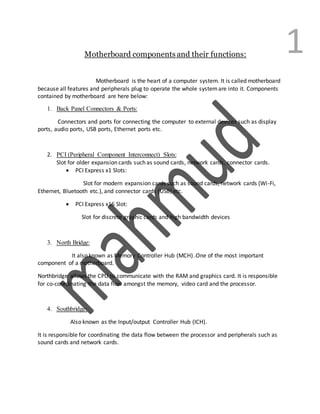
Motherboard components and their functions
- 1. 1Motherboard components and their functions: Motherboard is the heart of a computer system. It is called motherboard because all features and peripherals plug to operate the whole systemare into it. Components contained by motherboard are here below: 1. Back Panel Connectors & Ports: Connectors and ports for connecting the computer to external devices such as display ports, audio ports, USB ports, Ethernet ports etc. 2. PCI (Peripheral Component Interconnect) Slots: Slot for older expansion cards such as sound cards, network cards, connector cards. PCI Express x1 Slots: Slot for modern expansion cards such as sound cards, network cards (Wi-Fi, Ethernet, Bluetooth etc.), and connector cards (USB) etc. PCI Express x16 Slot: Slot for discrete graphic cards and high bandwidth devices 3. North Bridge: It also known as Memory Controller Hub (MCH) .One of the most important component of a motherboard. Northbridge allows the CPU to communicate with the RAM and graphics card. It is responsible for co-coordinating the data flow amongst the memory, video card and the processor. 4. Southbridge: Also known as the Input/output Controller Hub (ICH). It is responsible for coordinating the data flow between the processor and peripherals such as sound cards and network cards.
- 2. 25. CPU Socket: CPU insert here. The processor socket is the central piece of a motherboard, usually being located near the center of the motherboard. 6. ATX 12V Power Connector: (processor power supply connector) Connects to the 4 pin power cable of a power supply unit which supplies power to the CPU. 7. ATX Power Connector: ( Motherboard power supply connector) Connects to the 24-pin ATX power cable of a power supply unit which supplies power to the motherboard. 8. Front Panel USB 2.0/3.0 Connector: Connects to USB 2.0/3.0 ports at the front or top of the computer case. 9. Front Panel Connectors: Connects to the power switch, reset switch, power LED, hard drive LED and front audio ports of a computer case. 10. IDE and SATA ports: IDE = Integrated Device Electronics SATA = Serial ATA IDE and SATA ports are used to provide connectivity for the storage devices and optical devices. IDE was replaced by the smaller and much faster SATA interface.
- 3. 311. CMOS Battery ( Complementary Metal Oxide Semiconductor) : It supplies power to store BIOS settings and keep the real time clock running. The CMOS battery found on most motherboards is the lithium coin cell. 12. RAM/Memory Slots: RAM insert here. The memory slots are used to house the computer’s memory modules. How to Troubleshootfor MotherboardFailures: A computer motherboard is one of the hardest pieces of hardware to troubleshoot. Failure symptoms: Every power on but you can’t see a live screen. Computer turns on for just a few seconds then turns off. Some peripherals work, others don’t. System shut off randomly. Motherboard failures can be divided into three types: 1. Power failure 2. Bus failure 3. Component failure. Due to the complexity in the structure and components in computer motherboards, the failure rate is relatively high. Repair the failure using the following steps. Steps 1: Check that there is no sign of physical damage: Determine whether the motherboard seems burned, blown, foam board, has a broken connector, exploded capacitors or dirty fans and chips, etc. Steps 2: Check that BIOS battery provides sufficient voltage.
- 4. 4Steps 3: Clean out the dust using a soft brush: The failure may have been caused by dust. To keep the motherboard running effectively for years, just make sure that the computer is clear of dust. Steps 4: Using a multimeter, measure the motherboard supply voltages. If there is an abnormal voltage, check the power supply. Steps 5: Check the all chip clock, input and output signals. Until the faulty component will be traced. Steps 6: Remove and replace the failed component(s) with the same type, then boot to test operation. Steps 7: Use the tangent line by line method to find short circuit and trace the circuit board to determine the failure source. Steps 8: If the above steps fail to fix the problem, find a motherboard with the same characteristics and replace it completely.
- 5. 5 System bus-Functions &Features The heart of any motherboard is the various buses that carry signals between the components. It’s a pathway through which data can travel within a computer. According To ASK.COM - A computer bus system is an electronic pathway that the processor uses to communicate with the internal and external devices of a computer system. Bus transfers data within the computer sub system and also sends instructions and commands from the processor to various devices. There are different types of bus systems such as data, address, control etc. Here below the functions of some buses: 1) Data Bus: Data bus is the most common type of bus. It is used to transfer data between different components of computer. The number of lines in data bus affects the speed of data transfer between different components. The data bus consists of 8, 16, 32, 64 lines. A 64-line data bus can transfer 64 bits of data at one time. 2) Address bus: Many components are connected to one another through buses. Each component is assigned a unique ID. This ID is called the address of that component. If a component wants to communicate with another component, it uses address bus to specify the address of that component. The address is a unidirectional bus. It can carry information only in one direction. It carries address of memory location from microprocessor to main memory. 3) Control Bus: Control bus is used to transmit different commands or control signals from one component to another component. A control signal contains the timing information and command signal (type of operation to be performed) 4) Memory Bus: The memory bus is used to transfer information between the CPU and the main memory – RAM. This bus is connected to the North Bridge or Memory Controller Hub chip.
- 6. 65) Processor Bus: Also called the front side bus (FSB), this is the higher speed bus of the system. This bus is used primarily by the processor to pass information to and from main memory and the North Bridge. It is normally 64 bits wide. 6) AGP (Advanced Graphics Port) Bus: This is a 32-bit bus specifically for a video card. It requires for very fast performance of video on computers. It support high performance video like 3D graphics, full-motion video etc. It runs at 66MHz, 133MHZ, 266MHz or 533MHz. It creates connection between CPU and video card. 7) PCI (Peripheral Component Interconnect) Bus: This is usually a 33MHz 32-bit bus found in virtually all systems. It connects the CPU, memory and peripherals to wider and faster data pathway. High speed peripherals such as network card, video card and more can be plugged into PCI Bus slot. PCI-X and PCI-Express are faster developments of the PCI bus. 8) PCI-X: PCI-X is a second generation development of the PCI Bus that provides faster speeds than PCI. It is used primarily in workstation and server installations. PCI-X supports 64-bit slots. 9) PCI-Express: PCI-Express bus is a third generation development of the PCI bus. PCI-Express is a differential signaling bus that can be generated by either the North Bridge or the South Bridge. The speed of PCI-Express is described in terms of lanes. 10) ISA (Industry Standard Architecture) Bus: This is an 8MHz 16-bit bus that supports older text-based applications. It is a very slow speed bus, but it was ideal for certain slow-speed or older peripherals. It has been used in the past for plug-in modems, sound cards and various other slow-speed peripherals. 11) MCA (Micro Channel Architecture) Bus: This bus was developed by IBM as an attempt to replace the ISA bus with something ‘bigger’ and ‘better’. It is a 32-bit bus. It works on more speed in comparison with ISA Bus. 12) USB (Universal Serial Bus): This is an external bus standard that supports data transfer rates of 12 Mbps. A single USB port can be used to connect up to 127 peripheral devices including mouse, modem, keyboard, printer, digital camera etc. USB has two versions- USB 1X and USB 2X.
- 7. 7 Monitor A monitor or a display is an electronic visual display for computers. According to Harrod’s Librarians Glossary, “The device on which images generated by a PC, DVD or video cassette recorder can be viewed” The monitor comprises the display device, circuitry and an enclosure. The display device in modern monitors is typically a thin film transistor liquid crystal display (TFT- LCD) thin panel, while older monitors used a cathode ray tube (CRT) about as deep as the screen size. The monitor is the piece of computer hardware that displays the video and graphics information generated by the computer through the video card. Monitors are very similar to televisions but usually display information at a much higher resolution. Monitor description Monitors are display devices to the computer and connect via a cable to a port on the video card or motherboard. Even though the monitor sits outside the main computer housing, it is an essential part of the complete system. Monitors come in two major types - LCD or CRT. CRT monitors look much like old-fashioned televisions and are very deep in size. LCD monitors are much thinner, use less energy, and provide a greater graphics quality. LCD monitors have completely obsolete CRT monitors due to their higher quality, smaller "footprint" on the desk, and decreasing price. Monitors are built-in as part of the computer system in laptops, tablets, net books, and all-in- one desktop machines. Cathode Ray Tubes (CRTs): The first computer monitors used cathode ray tubes (CRTs). Prior to the advent of home computers in the late 1970s, it was common for a video display terminal (VDT) using a CRT which was integrated with a keyboard and other components. The display was monochrome and far less sharp and severely limited amount of information could be displayed at one time.
- 8. 8High-resolution CRT displays were developed for specialized military, industrial and scientific applications but they were far too costly for general use. The primary advantage that CRT monitors held over LCDs was their color rendering. The contrast ratios and depths of colors displayed were much greater with CRT monitors than LCDs. Many graphic designers still use the very expensive large CRT monitors in their work because of the color advantages. The other advantage that CRT monitors held over LCD screens is the ability to easily scale to various resolutions. By adjusting the electron beam in the tube, the screen can easily be adjusted downward to lower resolutions. While these two items may play an important role for CRT monitors, there are disadvantages as well. The biggest of these are the size and weight of the tubes. An equivalent sized LCD monitor is upwards of 80% smaller in size and weight compared to a CRT tube. The other major drawback deals with the power consumption. The energy needed for the electron beam means that the monitors consumer and generate a lot more heat than the LCD monitors. Advantages: Multisync Capable High Resolution Color Clarity and Depth Disadvantages: Very Heavy and Large Use Large Amounts of Energy Generate Excess Heat Liquid Crystal Display (LCDs): A liquid crystal Display (LCD) is a flat panel display. These are used in wide range of applications including computer monitors, televisions, instrument panel, aircraft cockpit display etc The biggest advantage of LCD monitors is their size and weight. As was mentioned earlier, the size and weight of an LCD monitor can be upwards of 80% lighter than an equivalent dimension CRT screen. This makes it possible to users to have larger screens for their computers than was possible before. LCD screens also tend to produce less eye fatigue to the user. The most notable disadvantage to LCD screens is their fixed resolution. An LCD screen can only display the number of pixels in its matrix and no more or less.
- 9. 9Advantages: Smaller and Lighter Energy Efficient Causes Less Eye Fatigue Disadvantages Blurry Images Outside Native Resolution Motion Blur on Fast Moving Images Some Models Have Reduced Color Clarit CRT vs LED Parameters CRT LCD 1. Stands For CRT stands for “Cathode Ray Tube“. LCD stands for “Liquid Crystal Display“. 2. Size CRT is large in size. LCD is thin in size. 3. Weight Heavy Light 4. Cost It is less expensive. It is more expensive. 5. Thickness Bulky due to the heavy back Pretty slim 6. Brightness High Low 7. Colors 8-bit max, 16.7 million colors. 32 bit 8. Power Consumption It consumes High power. It consumes Low power. 9. Heat generation Because of high speed, CRT generates more heat. Because of low speed, LCD generates heat less than CRT. 10. Contrast ratio High contrast ratio. Very poor contrast ratio. 11. Resolution flexibility High quality can display natively in almost any resolution. Late-model LCD panels offer greater quality when used at non-native resolutions. 12. Image Quality Sharper images Slightly less sharp images
- 10. 1013. Automatic Readjustment The Auto-fit does not properly readjusts the image Auto resize button; readjusts the pixels 14. Dead / Stuck Pixel Doesn’t happen as images are “painted” May happen 15. Radiation Has a significant amount of radiation Small amount of radiation 16. Glare Glare is reduced by the use of special filters and treated glass. Little or no glare 17. Viewing Angle Wide viewing angle Depends on the technology 18. Display Sharpness Slightly less sharp images Sharp 19. Blackness True black Blackness varies from dark gray to gray 20. Video Ideal for any video including HD Not ideal for Standard Definition videos, but great for High Definition videos 21. Warmness Back gets noticeably warm after some time Little 22. Burn-In Suffers from burn-in problem. LCDs are free from the burn- in issue that plagues CRTs and Plasma displays. 23. Response time CRT having fast response. LCD having slow response. 24. Problems CRT monitors constitute a hazard .It can cause headaches in migraine sufferers. There is no such problem in LCD screen. 25. Portability Because of large size it is not easy to portable. Easily portable 26. Where used CRT is used in Televisions and was used in old computer monitors. LCD is used in flat screens. Troubleshoot Monitor Troubleshooting is a form of problem solving. It is a process of identifying the source of problem and to fix it. A PC monitor may face different number of problems. Following steps may be followed to get rid of it.
- 11. 111. Check to make sure that the power is correctly on. If the input voltage for the power supply is not correct then computer may not turn on completely. Some monitors have more than one power button or switch - check to make sure that all switched on. 2. There is a 15volt connector with the monitor. Make sure that the connector is plugged correctly. 3. Contrast and brightness are another reasons for trouble occurrence. Turn up the monitor's brightness and contrast settings completely. 4. Problem may occur for reason of hardware problem. Make sure that each and every hardware component worked properly. 5. If a monitor being turn on for several minutes then it goes to the sleeping mood. To awake the monitor just fluctuate the mouse. 6. Test the monitor to another PC. 7. Finally, if all else fails, then it requires the computer manufacturer's technical support. 8. If the problem doesn’t fix yet in above methods then no way but replace the monitor. ______________________