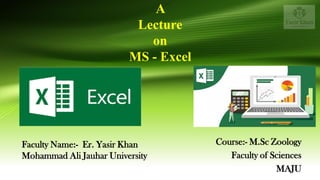
MS Excel Lecture- Zoology Faculty
- 1. A Lecture on MS - Excel Course:- M.Sc Zoology Faculty of Sciences MAJU Faculty Name:- Er. Yasir Khan Mohammad Ali Jauhar University
- 2. List Of Contents …... • Microsoft Excel • What You Can do with MS Excel • Features of MS Excel - Graphical Features of Excel - Database Feature of Excel - Functional Features of Excel • How to Access MS Excel on Your System • The Excel Workbook • The Excel Ribbon • Command Overview of different tabs of Ribbon • Quick Access Toolbar • Right Click Menu • The File Tab • Saving Workbook • Saving a File in Excel • Saving New Changes in Excel • Assignment
- 4. What Excel is ??????? • Microsoft Excel is a helpful and powerful program for data analysis and documentation. It is a spreadsheet program, which contains a number of columns and rows, where each intersection of a column and a row is a “cell.” Each cell contains one point of data or one piece of information. By organizing the information in this way, you can make information easier to find, and automatically draw information from changing data. • MS Excel is a commonly used Microsoft Office application. It is a spreadsheet program which is used to save and analyse numerical data. • Microsoft Excel is an spreadsheet application designed both for Commercial as well as personal usage. • It is an electronic spreadsheet program that can be used for storing, organizing and manipulating data. • It features calculation, graphing tools, pivot tables and a macro programming language.
- 5. What You Can do with MS Excel....... • Import, export, and convert Excel, .csv, .txt and .ods formatted data. • Use editing formula to perform calculations on your data, and use formatting to create your own style. • Chat in real time with others who are editing your spreadsheet while using the online version. • Create charts with your data. • Embed a spreadsheet — or individual sheets of your spreadsheet — on your blog or website • Executing basic computations in a spreadsheet, like adding, subtracting, multiplying, and dividing in a spreadsheet.
- 6. Features of MS Excel.....
- 7. Features of MS Excel.......
- 8. Features of MS Excel....... • Graphical Features of Excel • Database Features of Excel • Functional Features of Excel
- 9. Graphical Features of Excel........
- 10. Graphical Features of Excel...... • Charts: We can use charts to represent the data in rich visualized graphical representation. • Shapes: We can create verity of shapes to represent the data in shapes and info- graphics. We can draw any shape with the free form feature in Excel. • SmartArts: We can use the SmartArts to align the data in a creative designs and visually communicate the information. • Clip Arts: We can add the ready to use clip arts to convey our message in pictorial representation. • Pictures: We can insert any image to enhance the objects. Example backgrounds of Worksheets, Shapes and Charts
- 11. Database Feature of Excel.........
- 12. Database Feature of Excel...... • PivotTables: We can use the Summarize the data and create powerful cross tables. • Slicers: Slicers are introduced in Excel 2010, this will helps us to connect the multiple pivot tables and filter the data with buttons. • Tables. We can create the tables in the data in records and fields format. This will be helpful to quickly perform further analysis. • Sparklines: Introduced in Excel 2010, we can insert the light weight charts into the cells. • Database: We can use Excel as Data base to store the 1 million records. We can connect to verity of the data bases and import the data into Excel. • Sorting: We can sort the data in Excel. We can sort Ascending or Descending with on or more columns. • Filtering: We can Filter the data in Excel. We can set verity of the options to filter with required options. Excel has the Advanced Filtering option to perform the more complex filters. • Data validations: Data Validation Feature helps to restrict the cell to accept certain type of the data. We can also provide the drop-down to choose from the pre-defined list. • Grouping: We can group the rows and columns with parent and child records
- 13. Functional Features of Excel......
- 14. Functional Feature of Excel..... • Functions: There are more than 300 built-in formulas to use in the Excel Cells. Verity of the formulas (Text, Date, String, Maths,etc) will help to perform verity of calculations. • VBA Macros: Excel comes with VBA Programming. We can use Macros feature to automate the repetitive tasks. • Add-ins: We can develop the Excel Add-ins with VBA or .NET to enhance the Excel Functionality. • Hyperlinks: We can add hyperlinks in the Excel to quickly navigate the different parts of the Excel Workbook. • Conditional Format: We can format the data based on certain conditions. This helps to highlight the significant data range. • SpellCheck: Built-in spell check feature helps us to avoid the spelling and grammatical errors in the data. • Protection: Excel provides Workbook, Worksheet and VBA Protection options. • Excel Provides, verity of the Add-ins for Data analysis and ETL process.
- 15. How to Access MS Excel on Your System...... • Click on the Start icon on your System • Locate MS office from the Programms option • Now Click Microsoft Excel to launch the Excel application and present you with workbook options. • Click the first option; “Blank Workbook”
- 16. The Excel Workbook........ • Once Excel is started, a blank workbook will open on your screen. A workbook is an Excel file that contains one or more worksheets (sometimes referred to as spreadsheets). Excel will assign a file name to the workbook, such as Book1, Book2, Book3, and so on, depending on how many new workbooks are opened. Figure shown below shows a blank workbook after starting Excel. Take some time to familiarize yourself with this screen. Your screen may be slightly different based on the version you’re using.
- 17. The Excel Ribbon....... • Excel’s features and commands are found in the Ribbon, which is the upper area of the Excel screen that contains several tabs running across the top. Each tab provides access to a different set of Excel commands. Figure below shows the various commands available in the Home tab of the Ribbon. .
- 18. Command Overview of different tabs of Ribbon.......
- 19. Quick Access Toolbar......... • The Quick Access Toolbar is found at the upper left side of the Excel screen above the Ribbon,. This area provides access to the most frequently used commands, such as Save and Undo. You also can customize the Quick Access Toolbar by adding commands that you use on a regular basis. By placing these commands in the Quick Access Toolbar, you do not have to navigate through the Ribbon to find them. To customize the Quick Access Toolbar, click the down arrow as shown in Figure 1.7. This will open a menu of commands that you can add to the Quick Access Toolbar. If you do not see the command you are looking for on the list, select the More Commands option.
- 20. Right Click Menu........ • In addition to the Ribbon and Quick Access Toolbar, you can also access commands by right clicking anywhere on the worksheet. Figure below shows an example of the commands available in the right-click menu
- 22. The File Tab...... • The File tab is also known as the Backstage view of the workbook. It contains a variety of features and commands related to the workbook that is currently open, new workbooks, or workbooks stored in other locations on your computer or network. Figure above shows the options available in the File tab or Backstage view. To leave the Backstage view and return to the worksheet, click the arrow in the upper left-hand corner as shown above.
- 24. Saving a File in Excel...... • Once you create a new workbook, you will need a file name and choose a location on your computer or network to save that file. It is important to remember where you save this workbook on your computer or network as you will be using this file for “Entering, Editing, and Managing Data” to construct the workbook The process of saving can be different with different versions of Excel. Please be sure you follow the steps for the version of Excel you are using.
- 25. Saving New Changes in Excel......... There may be a situation when you open an existing sheet and edit it partially or completely, or even you would like to save the changes in between editing of the sheet. If you want to save this sheet with the same name, then you can use either of the following simple options − • Just press Ctrl + S keys to save the changes. • Optionally, you can click on the floppy icon available at the top left corner and just above the File tab. This option will also save the changes. • You can also use third method to save the changes, which is the Save option available just above the Save As option as shown in the above screen capture. • If your sheet is new and it was never saved so far, then with either of the three options, word would display you a dialogue box to let you select a folder, and enter sheet name as explained in case of saving new sheet.
- 26. Assignment • Prepare a spreadsheet for a class of 10 students in Ms Excel showing the marks for five subjects. The spreadsheet should contain marks for different subjects separately you are allowed to take data for the class as per your will.