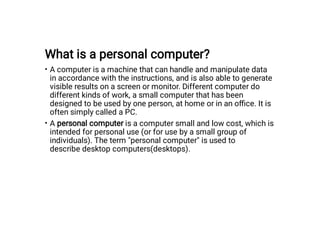
presentationprintTemp.PDF
- 1. What is a personal computer? • • A computer is a machine that can handle and manipulate data in accordance with the instructions, and is also able to generate visible results on a screen or monitor. Different computer do different kinds of work, a small computer that has been designed to be used by one person, at home or in an office. It is often simply called a PC. A personal computer is a computer small and low cost, which is intended for personal use (or for use by a small group of individuals). The term "personal computer" is used to describe desktop computers(desktops).
- 2. Working of personal computer • • • • The following three steps give the understanding of how the personal computer works. 1) Powering on the computer 2) BIOS and the POST 3) Booting the operating system
- 3. 1.Powering on the computer • • When you first press the power button, the computer sends a signal to the computer power supply, which converts the alternating current (AC) to a direct current (DC). This supplies the computer and its components with the proper amount of voltage and electricity. Once the computer and its components have received ample power and the power supply reports no errors it sends a signal (using transistors) to the motherboard and the computer processor (CPU).
- 4. 2.BIOS and the POST • • When the computer first looks at the BIOS, it begins the power- on self-test (POST) sequence to make sure the components in the computer are present and functioning properly. If the computer does not pass any of these tests, it will encounter an irregular POST. An irregular POST is a beep code that is different from the standard one or two beeps. If the computer passes POST, it looks at the first 64-bytes of memory located in the CMOS chip, which is kept alive by the CMOS battery even when the computer is turned off. This chip contains information such as the system time and date and information about all the hardware installed in your computer.
- 5. • • • After loading the CMOS information, the POST will begin inspecting and comparing the system settings with what is installed in the computer. If no errors are found it will then load the basic device drivers such as the hard drive, keyboard, mouse, and a floppy drive etc. Next, the POST will check the real-time clock (RTC) or system timer and the computer system bus to make sure both of these are properly working on the computer. Finally, the POST will send signals to the computer floppy, optical, and hard drive to test these drives. If all drives pass the test, the POST is complete and instruct the computer to start the process of loading the operating system.
- 6. 3.Booting the operating system • • After the computer has passed the POST, the computer will start the boot process. This process is what loads the operating system and all of it's associated files. Microsoft Windows is .the most commonly used operating system
- 7. List the major connectors and services of a typical pc • • • • • • Serial Port: Used for external modems and older computer mouse. Parallel Port: Used for scanners and printers, Also called printer port. PS/2 Port: Used for old computer keyboard and mouse, Also called mouse port. Universal Serial Bus (or USB) Port: It can connect all kinds of external USB devices such as external hard disk, printer, scanner, mouse, keyboard, etc. VGA Port: Connects monitor to a computer's video card, It has 15 holes. Power Connector: Three-pronged plug, Connects to the computer's power cable that plugs into a power bar or wall socket.
- 8. • • • • Modem Port: Connects a PC's modem to the telephone network. Ethernet Port: Connects to a network and high speed Internet, Connects the network cable to a computer. Game Port: Connect a joystick to a PC, Now replaced by USB Digital Video Interface, DVI port: Connects Flat panel LCD monitor to the computer's high-end video graphic cards.
- 9. COMPUTER EXTERNAL CONNECTOR TYPES AND PICTURES (AC Power, Mic/Line Input, Speaker/Headphone Output, USB, Ethernet, VGA, Serial RS-232, eSATA, Parallel DB25, Displayport )
- 10. • A mic-level or microphone-level signal is the voltage level that comes out of a microphone when someone speaks into it, typically just a few ten-thousandths of a volt.
- 11. PS/2, USB, Serial, Parallel
- 12. Motherboard • The spine of the computer is the motherboard, otherwise known as the system board and Mainboard. This is the printed circuit board (PCB). It is the most important component in the computer because it connects all the other components together. On the system board, you will find the central processing unit (CPU), underlying circuitry, expansion slots, video components, random access memory (RAM) slots, and a variety of other chips.
- 13. Motherboard
- 14. • ASUS P5AD2-E Motherboard
- 15. • IDE, an acronym for Integrated Drive Electronics, is a standard type of connection for storage devices in a computer. Generally, IDE it refers to the types of cables and ports used to connect some hard drives and optical drives to each other and to the motherboard
- 16. System Board Form Factors • • • The shape and layout of a motherboard is called the form factor. Motherboards come in a variety of sizes and formats but there are three which are the most popular for desktop PCs: ATX, micro ATX, and ITX. System boards are classified by their form factor (design), such as ATX, micro ATX, and ITX.
- 17. ATX vs Micro ATX vs Mini ITX • • • • Size: As you can see from the image above, ATX is the largest format of the bunch, measuring 305×244 mm. Following after it is Micro ATX which is a tad shorter at 244×244 mm, and the Mini ITX is the smallest one, measuring at 170×170 mm. RAM Capacity: One of the big differences is the number of RAM slots incorporated in a motherboard’s design. While ATX and Micro ATX motherboards can both support up to four RAM modules, the Mini ITX can only support two. PCI(peripheral component interface) Slots: TX motherboards have 7 PCIe slots. The other two are a bit more limited, with Micro ATX motherboards having up to 4 and Mini ITX motherboards having only 1 PCIe slot. Micro ATX motherboards to be the cheapest because they are in much higher demand. Furthermore, it is the quality of the components that determines a motherboard’s price tag, so there could be Mini ITX boards out there which are more expensive than even an ATX one.
- 18. FORM FACTORS- continued 1. • • • ATX: Stands for "Advanced Technology extended." ATX is a motherboard specification that defines the board's physical dimensions, connector placement, I/O ports, and supported power supplies. It was introduced by Intel in 1995 and was designed to replace the previous "AT" standard for desktop PCs. Standard ATX motherboards measure 305 x 244 mm.
- 19. • • • • 2. Micro ATX One form factor that is designed to work in standard ATX cases, as well as its own smaller cases, is known as micro ATX (also referred to as μATX). Micro ATX follows the ATX principle of component placement for enhanced cooling over pre-ATX designs but with a smaller footprint. Micro ATX systems tend to be designed with power supplies of lower wattage to help keep down power consumption and heat production. Micro ATX motherboards share their width, mounting hole pattern, and rear interface pattern with ATX motherboards but are shallower and square, measuring 244 x 244 mm.
- 20. • • • • • • • 3. ITX The ITX line of motherboard form factors was developed by VIA as a low-power, small form factor (SFF) board for specialty uses, such as home-theater systems, set-top boxes and as embedded components. The ITX family consists of the following form factors: Mini-ITX—170 n 170 mm The mini-ITX motherboard has four mounting holes that line up with three or four of the holes in the ATX and micro ATX form factors. In mini-ITX boards, the rear interfaces are placed in the same location as those on the ATX motherboards. Nano-ITX—120 n 120 mm Pico-ITX—100 n 72 mm Mobile-ITX—60 n 60 mm
- 21. Components of motherboard(System Board Components) • • • • • • • • • • • • Many of the following components can be found on a typical motherboard: Chipsets Expansion slots and buses Memory slots and external CPUs and their sockets Power connectors Onboard disk drive connectors Keyboard connectors Integrated peripheral ports and headers BIOS/firmware CMOS battery Jumpers and DIP switches Front-panel connectors
- 22. Bus Architecture • • • • • • Parallel computer-system components work based on a bus. A bus is a common collection of signal pathways over which related devices communicate within the computer system. Expansion buses of various architectures, such as PCI and AGP, incorporate slots at certain points in the bus to allow insertion of external devices. Chipsets A chipset is a collection of chips or circuits that perform interface and peripheral functions for the processor. This collection of chips is usually the circuitry that provides interfaces for memory, expansion cards, and onboard peripherals and generally dictates how a motherboard will communicate with the installed peripherals. The functions of chipsets can be divided into two major functional groups, called Northbridge and Southbridge.
- 23. • • • • • • • Northbridge A chip forms an interface between the CPU, the main memory and other components. On many types of motherboards, this is referred to as the Northbridge. This chip also contains a large heat sink. The Northbridge subset of a motherboard’s chipset is the set of circuitry or chips that manages the high-speed peripheral communications. The Northbridge is responsible primarily for communications with integrated video using AGP and PCIe, for instance, and processor-to-memory communications. The communications between the CPU and memory occur over what is known as the front side bus (FSB), which is just a set of signal pathways connecting the CPU and main memory The backside bus (BSB), if present, is a set of signal pathways between the CPU and Level 2 or 3 (external) cache memory. The Northbridge is directly connected to the Southbridge It controls the Southbridge and helps to manage the communications between the Southbridge and the rest of the computer.
- 24. • • • Southbridge A second chip controls the input and output (I/O) functions. It is not connected directly to the CPU but to the Northbridge. This I/ O controller is referred to as the Southbridge. The Northbridge and Southbridge combined are referred to as the chipset. The Southbridge subset of the chipset is responsible for providing support to the onboard slower peripherals (PS/2, parallel ports, serial ports, Serial and Parallel ATA, and so on). The Southbridge is also responsible for managing communications with the slower expansion buses, such as PCI, and legacy buses.
- 25. Bus Architecture
- 26. • • • • Expansion Slots ISA slots. These were the oldest expansion slots in the history of motherboards. They were found in AT boards and are identified by black color. Conventional display cards or sound cards were installed in these slots. The full form of ISA is Industry Standard Architecture and is a 16- bit bus. PCI Slots. The full form of PCI is Peripheral Component Interconnect. The PCI slot is one of the important motherboard components today and is vastly used to install add-on cards on the motherboard. The PCI supports 64-bit high-speed bus. PCI express. Also known as PCIe, these are the latest and the fastest component of the motherboard to support add-on cards. It supports full duplex serial bus. AGP slot. Accelerated graphics port(AGP) is specifically used to install a latest graphics card. AGP runs on a 32-bit bus and both PCIe and AGP can be used to install high-end gaming display cards.
- 27. Types of Memory
- 28. Explain the characteristics of memory 1. 2. 3. A memory is just like a human brain. It is used to store data and instructions. Computer memory is the storage space in the computer, where data is to be processed and instructions required for processing are stored. The memory is divided into large number of small parts called cells. Memory is primarily of three types − Cache Memory Primary Memory/Main Memory Secondary Memory
- 29. • • • • • 1.Cache Memory Cache memory is a very high speed semiconductor memory which can speed up the CPU. It acts as a buffer between the CPU and the main memory. It is used to hold those parts of data and program which are most frequently used by the CPU. The parts of data and programs are transferred from the disk to cache memory by the operating system. Advantages Cache memory is faster than main memory. It consumes less access time as compared to main memory. It stores the program that can be executed within a short period of time. It stores data for temporary use. Disadvantages Cache memory has limited capacity. It is very expensive.
- 30. • • • • • • • 2.Primary Memory (Main Memory) Primary memory holds only those data and instructions on which the computer is currently working. It has a limited capacity and data is lost when power is switched off. It is generally made up of semiconductor device. The data and instruction required to be processed resides in the main memory. It is divided into two subcategories RAM and ROM. Characteristics of Main Memory These are semiconductor memories. It is known as the main memory. Usually volatile memory. Data is lost in case power is switched off. It is the working memory of the computer. Faster than secondary memories. A computer cannot run without the primary memory.
- 31. • • • • • • • 3.Secondary Memory This type of memory is also known as external memory or non-volatile. It is slower than the main memory. These are used for storing data/information permanently. CPU directly does not access these memories, instead they are accessed via input-output routines. The contents of secondary memories are first transferred to the main memory, and then the CPU can access it. For example, disk, CD-ROM, DVD, etc. Characteristics of Secondary Memory These are magnetic and optical memories. It is known as the backup memory. It is a non-volatile memory. Data is permanently stored even if power is switched off. It is used for storage of data in a computer. Computer may run without the secondary memory. Slower than primary memories.
- 33. Identify the different types of DRAM packaging 1. • • • • • • • • • • 2. 3. The following list gives you an idea of the vast array of memory types and subtypes: DRAM Asynchronous DRAM FPM DRAM EDO DRAM BEDO DRAM Synchronous DRAM SDR SDRAM DDR SDRAM DDR2 SDRAM DDR3 SDRAM DRDRAM SRAM ROM
- 34. DRAM (Dynamic Random Access Memory) • • • • • • Dynamic random-access memory (DRAM) is a type of random access semiconductor memory. Each DRAM memory cell is made up of a transistor and a capacitor within an integrated circuit, and a data bit is stored in the capacitor. The capacitor can either be charged or discharged; these two states are taken to represent the two values of a bit, conventionally called 0 and 1. The main advantages of DRAM are its simple design, speed and low cost in comparison to alternative types of memory. The main disadvantages of DRAM are volatility and high power consumption relative to other options. Currently, the most popular implementations of DRAM are based on synchronous DRAM and include SDR SDRAM, DDR, DDR2, DDR3, and DRDRAM.
- 35. Asynchronous DRAM • • • Asynchronous DRAM is an older type of DRAM used in the first personal computers. It is called "asynchronous" because memory access is not synchronized with the computer system clock. Asynchronous memory works fine in lower-speed memory bus systems but is not nearly as suitable for use in high-speed (>66 MHz) memory systems. Common asynchronous DRAM technologies included Fast Page Mode (FPM), Extended Data Out (EDO), and Burst EDO (BEDO).
- 36. Synchronous DRAM (SDRAM) • • • • • • "Synchronous" tells about the behavior of the DRAM type. A newer type of DRAM, called "synchronous DRAM" or "SDRAM", is synchronized to the system clock This enables the memory controller to know the exact clock cycle when the requested data will be ready, so the CPU no longer has to wait between memory accesses. This type of memory is much faster than asynchronous DRAM and can be used to improve the performance of the system. It is more suitable to the higher-speed memory systems of the newest PCs. Typical SDRAM transfers data at speeds up to 133 MHz.
- 37. • • • SDR SDRAM (Single Data Rate SDRAM): This type of SDRAM is slower than the DDR variants, because only one word of data is transmitted per clock cycle (single data rate). Single Data Rate means that SDR SDRAM can only read/write one time in a clock cycle. SDRAM have to wait for the completion of the previous command to be able to do another read/write operation. With today’s processors interfacing with memory using a parallel data-bus width of 8 bytes (hence the term 64-bit processor), a 100MHz clock signal produces 800MBps. Such memory modules are referred to as PC100
- 38. • • • DDR SDRAM (Double Data Rate SDRAM) The next generation of SDRAM is DDR, which achieves greater bandwidth than the preceding single data rate SDRAM by transferring data on the rising and falling edges of the clock signal (double pumped). Effectively, it doubles the transfer rate without increasing the frequency of the clock. The transfer rate of DDR SDRAM is the double of SDR SDRAM without changing the internal clock.
- 39. • • • • DDR2 SDRAM(Double Data Rate Two SDRAM): Its primary benefit is the ability to operate the external data bus twice as fast as DDR SDRAM. This is achieved by improved bus signal. The prefetch buffer of DDR2 is 4 bit(double of DDR SDRAM). DDR2 memory is at the same internal clock speed (133~200MHz) as DDR, but the transfer rate of DDR2 can reach 533~800 MT/s with the improved I/O bus signal. DDR2 533 and DDR2 800 memory types are on the market.
- 40. • • • • DDR3 SDRAM DDR3 memory reduces 40% power consumption compared to current DDR2 modules, allowing for lower operating currents and voltages (1.5 V, compared to DDR2's 1.8 V or DDR's 2.5 V). The transfer rate of DDR3 is 800~1600 MT/s. DDR3's prefetch buffer width is 8 bit, whereas DDR2's is 4 bit, and DDR's is 2 bit. DDR3 also adds two functions, such as ASR (Automatic Self- Refresh) and SRT (Self-Refresh Temperature). They can make the memory control the refresh rate according to the temperature variation's Data Rate Three SDRAM):
- 41. • • • • • Direct Rambus DRAM (DRDRAM) or Rambus DRAM (RDRAM) Rambus Dynamic Random Access Memory (RDRAM) is a memory subsystem designed to transfer data at faster rates. RDRAM is made up of a random access memory (RAM), a RAM controller and a bus path that connect RAM to microprocessors and other PC devices. RDRAM was introduced in 1999 by Rambus. RDRAM technology was considerably faster than older memory models, like the Synchronous DRAM (SDRAM). Typical SDRAM has a data transfer rate of up to 133 MHz, while the RDRAM can transfer data at a speed of upto 800 MHz. RDRAM is also known as Direct RDRAM or Rambus.
- 42. • • • • • • • Static Random Access Memory (SRAM) Static Random Access Memory (Static RAM or SRAM) is a type of RAM that holds data in a static form, that is, as long as the memory has power. Unlike dynamic RAM, it does not need to be refreshed. There are two types of RAM: static random access memory (SRAM) ( cache memory)and dynamic random access memory (DRAM). The main memory in a computer is dynamic RAM. All DRAM chips on Rambus in-line memory modules (RIMMs), single in-line memory module (SIMM’s) and dual in-line memory module (DIMMs) need to refresh every few milliseconds. DRAM continuously refreshes 100+ times per second. Static random access memory (SRAM) is a lot faster and does not require refreshing like dynamic RAM.
- 43. • • • • • • • ROM (Read Only Memory) Once data has been written onto a ROM chip, it cannot be removed and can only be read. Unlike main memory (RAM), ROM retains its contents even when the computer is turned off. ROM is referred to as being nonvolatile, whereas RAM is volatile. ROM is normally used to store the computer’s BIOS because this information normally does not change very often. Through the years, different forms of ROM were developed that could be altered The first generation was the programmable ROM (PROM), which could be written to for the first time in the field using a special programming device but then no more. Following the PROM came erasable PROM (EPROM), which was able to be erased using ultraviolet light and subsequently reprogrammed using the original programming device. The next generation of ROM is electronically erasable PROM (EEPROM), which does not require UV light to erase its contents but rather a slightly higher than normal electrical pulse.
- 44. CPU and processor socket( CPU packaging) • • • • • • • • A CPU socket is a single connector between a microprocessor and motherboard. A CPU socket is a distinct mount used only for the CPU on the motherboard to ensure correct circuit chip insertion. It facilitates CPU access and prevents damage when a unit is inserted or removed. A CPU socket also has a lock to prevent CPU movement, and its design helps secure heat sink placement above the CPU. Most PCs and a variety of server systems have CPU sockets. Some laptops and certain types of servers do not use a CPU socket but have a totally different processor style. Generally, CPU socket platforms are keyed for correct insertion. A CPU socket is also known as a CPU slot.
- 45. CPU and processor socket( CPU packaging) • • • • • • Modern CPU sockets and processors are based on a pin grid array (PGA) architecture. PGA is a type of packaging used for integrated circuits (IC), such as a microprocessor. It is basically a square with pins that are organized below the packaging. Pins are spaced approximately 0.1 inches (2.54 mm) apart to cover a portion or entire underside of the package. A CPU socket is shaped like a square or rectangle and made of durable and heat-resistant plastic and metal contacts for pins or lands, in addition to a metal latch or lever. Hundreds of tiny holes cover the plastic casing's surface, and the plastic color is usually light tan or burgundy, depending on the manufacturer.
- 46. CPU and processor socket( CPU packaging) • • • • • Chips with high numbers of pin-outs often use land grid array (LGA) or zero insertion force (ZIF) sockets. LGA sockets apply firm force with a surface plate, and ZIF sockets apply compression force with a handle. Each method ensures that upon insertion, the pins are not damaged or broken. A CPU socket is specifically designed for a particular CPU and is usually not interchangeable with other types of processors. In many cases, manufacturers classify sockets into groups. A socket may be identified on its side by a three-five digit ID number. The ID number ensures that the CPU uses the correct CPU socket.
- 47. Identifying Purposes and Characteristics of Processors • • • The role of the CPU, or central processing unit, is to control and direct all the activities of the computer using both external and internal buses. Intel and Advanced Micro Devices (AMD) are the two largest PC- compatible CPU manufacturers. You can easily identify which component inside the computer is the CPU because it is a large square lying flat on the motherboard with a very large heat sink and fan.
- 48. Explain the varities of modern CPU • • • • • A modern CPU is usually small and square, with many short, rounded, metallic connectors on its underside. Some older CPUs have pins instead of metallic connectors. The CPU attaches directly to a CPU "socket" (or sometimes a "slot") on the motherboard. The CPU is inserted into the socket pin-side- down, and a small lever helps to secure the processor. After running even a short while, modern CPUs can get very hot. To help dissipate this heat, it's almost always necessary to attach a heat sink and a fan directly on top of the CPU. Some devices have a single-core processor while others may have a dual-core (or quad-core, etc.) processor. As might already be apparent, having two processor units working side by side means that the CPU can simultaneously manage twice the instructions every second, drastically improving performance.
- 49. • • • • • • Some CPUs can virtualize two cores for every one physical core that's available, known as Hyper-Threading. Virtualizing means that a CPU with only four cores can function as if it has eight, with the additional virtual CPU cores referred to as separate threads. Physical cores, though, do perform better than virtual ones. CPU permitting, some applications can use what's called multithreading. If a thread is understood as a single piece of a computer process, then using multiple threads in a single CPU core means more instructions can be understood and processed at once. Some software can take advantage of this feature on more than one CPU core, which means that even more instructions can be processed simultaneously.
- 50. Socket types and the processors they support • • • • • • A CPU socket : the actual CPU is directly soldered onto the socket. Since high speed CPUs generate a lot of heat, there are heat sinks and mounting points for fans right next to the CPU socket. Socket7. It is a 321 pin socket that supported older processors like Intel Pentium 1/2/MMX, AMD k5/K6, and Cyrix M2. Socket370. It is a 370 pin socket that supports Celeron processors and Pentium-3 processors. Socket 775. It is a 775-pin socket that supports Inter dual core, C2D, P-4 and Xeon processors. Socket 1156. Found on latest types of motherboards, it is an 1156- pin socket that supports latest Intel i-3, i-5 and i-7 processors. Socket 1366. The socket is of 1366 pins and supports latest i-7 900 processors.
- 51. BIOS and POST • • • • • • • • The BIOS includes instructions on how to load basic computer hardware. It also includes a test referred to as a POST (Power-On Self-Test) that helps verify the computer meets requirements to boot up properly. If the computer does not pass the POST, you will receive a combination of beeps indicating what is malfunctioning in the computer. Bios is software that contains hundreds of programs that allow for communication between the CPU and devices. Bios is stored on ROM, which is a permanent chip on the motherboard. Bios is software, ROM is hardware. This BIOS is called firmware, since it is software that does not change. It is stored on nonvolatile memory called a ROM chip (Read Only Memory). The Newer Flash ROM enables users to change this ROM.
- 52. The four main functions of a PC BIOS • • • • POST - Test the computer hardware and make sure no errors exist before loading the operating system. Additional information on the POST is available on our POST and beep codes page. BIOS drivers - Low-level drivers that give the computer basic operational control over your computer's hardware. BIOS or CMOS Setup - Configuration program that allows you to configure hardware settings including system settings such as computer passwords, time, and date. Bootstrap loader -The last BIOS function called by POST is the bootstrap loader . The bootstrap loader loads the operating system either from the floppy or the hard drive. The bootstrap loader generates an error if it cannot find the bootable disk.
- 53. POST • • • • • • The Power-On Self Test (POST) is a special program stored on the ROM chip. When power is turned on, POST (Power-On Self-Test) is the diagnostic testing sequence that a computer's basic input/output system (or " starting program") runs to determine if the computer keyboard, random access memory, disk drives, and other hardware are working correctly. If the necessary hardware is detected and found to be operating properly, the computer begins to boot. If the hardware is not detected or is found not to be operating properly, the BIOS issues an error message which may be text on the display screen and/or a series of coded beeps, depending on the nature of the problem. The pattern of beeps may be a variable numbers of short beeps or a mixture of long and short beeps, depending on what type of BIOS is installed. The patterns of beeps contain messages about the nature of the problem detected.
- 54. CMOS • • • When you make changes to your BIOS configuration, the settings are not stored on the BIOS chip itself. Instead, they are stored on a special memory chip, which is referred to as "the CMOS." CMOS stands for "Complementary Metal-Oxide- Semiconductor." Like most RAM chips, the chip that stores your BIOS settings is manufactured using the CMOS process. It holds a small amount of data, usually 256 bytes. The information on the CMOS chip includes what types of disk drives are installed on your computer, the current date and time of your system clock, and your computer's boot sequence.
- 55. CMOS battery • • • • Your BIOS memory is non-volatile: it retains its information even when your computer has no power because your computer needs to remember its BIOS settings even when it's turned off. That's why the CMOS has its own dedicated power source, which is the CMOS battery. The CMOS battery is a Lithium-ion battery about the size of a coin. It can hold a charge for up to ten years before needing to be replaced. If your CMOS battery dies, your BIOS settings will reset to their defaults when your computer is turned off.
- 56. CMOS Setup Utilities • 1. • The data on the CMOS chip can be accessed and updated via the CMOS setup program. • Main manufacturers of BIOS – American Megatrends (AMI) – Award software – Phoenix Technologies • The CMOS setup can be accessed when the system boots, but there are different ways of doing that Accessing the CMOS AMI and Award – Press DEL, Phoenix – Press Ctrl-Alt-Esc or F2 2. CMOS Setup The floppy drive, hard drive, and the date/time settings can be changed using the standard CMOS setup. • Modern computers provide extra CMOS settings for memory management, password and booting options, error handling, and power management.
- 57. CMOS Setup Utilities • • • • • • The following CMOS setting options are available: CPU soft menu – Enables you to set the voltage and multiplier settings on the motherboard for the CPU. Advanced BIOS feature – Used for selecting boot options. Advanced chipset features – Deals with extremely low-level chipset functions. Integrated peripherals – Allows you to configure, enable, or disable onboard ports. Power management setup – Used to setup power management settings for the system. PnP/PCI configurations – Used for assigning IRQs to certain resources.
- 58. • • • • • Other options include: Load Fail-Safe Defaults: used when low-level problems occur Load Optimized Defaults: sets the CMOS to the best possible speed and stability of the system Set Password Save and Exit Setup Exit Without Saving
- 59. Device Drivers • • • • A device driver is a file that contains the BIOS commands necessary to communicate with the devices they support Loaded in to the RAM when the system boots All devices come with their own device drivers Where are the Device Drivers? Registry – Binary file that contains the configuration settings and device driver information. • Control Panel – Applets that enable the configuration of a broad range of system devices. • Device Manager – Used for changing or removing drivers for any particular device. • REGEDIT and REGEDIT32 – Enables you to access and update the Registry directly.