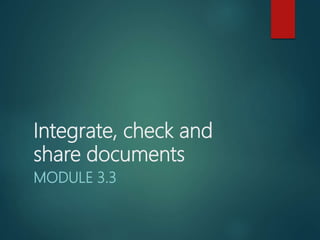
3 3 integrate, check and share documents
- 1. Integrate, check and share documents MODULE 3.3
- 2. Integrate, check and share documents MODULE 3.3
- 3. Content Mail Merge Basic steps for mail merge Various data sources Prepare and share files Rounding off of content and layout Inspect a document Check accessibility Different saving and sharing options Test and improve your knowledge and skills Summary and tips Written module activity Practical module activity 3
- 4. Mail Merge 4
- 5. Basic steps for mail merge 5 1. Start the mail merge by specifying the type of main document (letter, label, envelope, e-mail) 2. Select the recipients, i.e. the data source – often an existing list 3. Insert the fields which must be merged 4. Preview the results 5. Complete the merge
- 6. Various data sources 6 Database table Spreadsheet Word processor table Text file Address list e.g. Outlook contacts.
- 7. Various data sources 7 Details are always ready for use, since the fields and records are already defined. Database table
- 8. Various data sources 8 Spreadsheet Prepare the relevant worksheet correctly. • Single heading row to indicate the field names • No other heading rows or empty rows • No merged cells, rows or columns • Data on a single worksheet
- 9. Various data sources 9 Table in word processor • No merged cells • Only one heading row • The table needs to be at the beginning of the Word file
- 10. Various data sources 10 Text file • The individual facts or fields must be separated from each other with a character such as a comma or a tab • The first row is seen as the ‘heading row’ or the ‘field names’
- 11. Various data sources 11 Address list e.g. Outlook contacts • Create the e-mail message or letter in Word. • Mailings, Select Recipients, Select from Outlook Contacts… • Select the recipients from your Outlook Contacts folders. • Finalise the mail merge by going to Finish & Merge and selecting Send E-mail Messages… .
- 12. Activity 1 Learners.xls Letter.doc Parents.txt ListOfSchools.mdb LeadershipCamp.doc 12
- 13. Prepare and share files 13
- 14. Rounding off of content and layout 14 • Use simple language & check grammar and spelling. • Font type must be readable. • Font size must be large enough. (12 point – body). • Space between lines and paragraphs enough. • Use Word’s list functions for numbered and bulleted lists. • Use Word’s column or table functions where required by the layout of text. • Use custom tab settings where required. • Use styles to format long documents quickly and efficiently. • Use a table of contents and page numbers which make it easier to navigate the document.
- 15. Inspect a document 15 • Displays metadata such as the author, which is saved together with the file. • It also indicates if there are comments or revision marks such as track changes in the document. • This function gives the option to remove all of this type of data. • In Microsoft Word 2010: File, Info, Check for Issues, Inspect Document.
- 16. Check accessibility 16 Indicate features which hamper the accessibility and readability of a document. In Microsoft Word 2010 the accessibility is checked as follows: File, Info, Check for Issues, Check Accessibility.
- 17. Different saving and sharing options 17 When you save a document which was created in Word, you can indicate: • where (in which drive, folder) it must be saved • if it must be converted to or published in another type or format, for example converted to PDF • if it must be immediately sent as an e-mail attachment • if it must be published as a blog. (Publishing of a blog is discussed in Module 2.3.)
- 18. Activity 2 List of Plays Files 18
- 19. Test and improve your knowledge and skills 19
- 20. Summary and tips 20 Sequence of steps during a mail merge: • Click on Start Mail Merge (on the Mailings tab) and select the type of document (letter, label, envelope, etc.). • Select the data source (database table, spreadsheet table, word processing table, text or CSV file, address list). • Insert the merge fields. • Preview the results. • Complete the Merge. Prepare the data source (spreadsheet table, table in word processor, text file, etc.) so that the mail merge runs smoothly. Mail merge
- 21. Summary and tips 21 Preparation and sharing of files • Always prepare a file that is to be shared electronically with others : inspect and make adjustments if necessary. • Passwords (if necessary) to prevent access or restrict editing, to protect it before publishing or sharing it with other people. • When a document is to be shared with blind or partially sighted people, check it first for accessibility. • If you are not sure if other people use the same version of Word as you do, check the compatibility of the document with earlier versions. You can also save the document as a PDF.