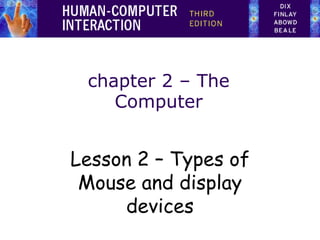
Chapter 2 -Lesson 2 - Types of mouse
- 1. chapter 2 – The Computer Lesson 2 – Types of Mouse and display devices
- 2. Lesson Objectives: • At the end of the lesson the students can: • Identify and explain the types of mouse. • Differentiate the different display devices
- 3. How does it work? Two methods for detecting motion • Mechanical – Ball on underside of mouse turns as mouse is moved – Rotates orthogonal potentiometers – Can be used on almost any flat surface • Optical – light emitting diode on underside of mouse – may use special grid-like pad or just on desk – less susceptible to dust and dirt – detects fluctuating alterations in reflected light intensity to calculate relative motion in (x, z) plane
- 4. Even by foot … • some experiments with the footmouse – controlling mouse movement with feet … – not very common :-) • but foot controls are common elsewhere: – car pedals – sewing machine speed control – organ and piano pedals
- 5. Touchpad • small touch sensitive tablets • ‘stroke’ to move mouse pointer • used mainly in laptop computers • good ‘acceleration’ settings important – fast stroke • lots of pixels per inch moved • initial movement to the target – slow stroke • less pixels per inch • for accurate positioning
- 6. Trackball and thumbwheels Trackball – ball is rotated inside static housing • like an upsdie down mouse! – relative motion moves cursor – indirect device, fairly accurate – separate buttons for picking – very fast for gaming – used in some portable and notebook computers. Thumbwheels … – for accurate CAD – two dials for X-Y cursor position – for fast scrolling – single dial on mouse
- 7. Joystick and keyboard nipple Joystick – indirect pressure of stick = velocity of movement – buttons for selection on top or on front like a trigger – often used for computer games aircraft controls and 3D navigation Keyboard nipple – for laptop computers – miniature joystick in the middle of the keyboard
- 8. Touch-sensitive screen • Detect the presence of finger or stylus on the screen. – works by interrupting matrix of light beams, capacitance changes or ultrasonic reflections – direct pointing device • Advantages: – fast, and requires no specialised pointer – good for menu selection – suitable for use in hostile environment: clean and safe from damage. • Disadvantages: – finger can mark screen – imprecise (finger is a fairly blunt instrument!) • difficult to select small regions or perform accurate drawing – lifting arm can be tiring
- 9. Stylus and light pen Stylus – small pen-like pointer to draw directly on screen – may use touch sensitive surface or magnetic detection – used in PDA, tablets PCs and drawing tables Light Pen – now rarely used – uses light from screen to detect location BOTH … – very direct and obvious to use – but can obscure screen
- 10. Digitizing tablet • Mouse like-device with cross hairs • used on special surface - rather like stylus • very accurate - used for digitizing maps
- 11. Eyegaze • control interface by eye gaze direction – e.g. look at a menu item to select it • uses laser beam reflected off retina – … a very low power laser! • mainly used for evaluation (ch x) • potential for hands-free control • high accuracy requires headset • cheaper and lower accuracy devices available sit under the screen like a small webcam
- 12. Cursor keys • Four keys (up, down, left, right) on keyboard. • Very, very cheap, but slow. • Useful for not much more than basic motion for text- editing tasks. • No standardised layout, but inverted “T”, most common
- 13. Discrete positioning controls • in phones, TV controls etc. – cursor pads or mini-joysticks – discrete left-right, up-down – mainly for menu selection
- 14. display devices bitmap screens (CRT & LCD) large & situated displays digital paper
- 15. bitmap displays • screen is vast number of coloured dots
- 16. resolution and colour depth • Resolution … used (inconsistently) for – number of pixels on screen (width x height) • e.g. SVGA 1024 x 768, PDA perhaps 240x400 – density of pixels (in pixels or dots per inch - dpi) • typically between 72 and 96 dpi • Aspect ratio – ration between width and height – 4:3 for most screens, 16:9 for wide-screen TV • Colour depth: – how many different colours for each pixel? – black/white or greys only – 256 from a pallete – 8 bits each for red/green/blue = millions of colours
- 17. anti-aliasing Jaggies – diagonal lines that have discontinuities in due to horizontal raster scan process. Anti-aliasing – softens edges by using shades of line colour – also used for text
- 18. Cathode ray tube • Stream of electrons emitted from electron gun, focused and directed by magnetic fields, hit phosphor-coated screen which glows • used in TVs and computer monitors electron gun focussing and deflection electron beam phosphor- coated screen
- 19. Health hazards of CRT ! • X-rays: largely absorbed by screen (but not at rear!) • UV- and IR-radiation from phosphors: insignificant levels • Radio frequency emissions, plus ultrasound (~16kHz) • Electrostatic field - leaks out through tube to user. Intensity dependant on distance and humidity. Can cause rashes. • Electromagnetic fields (50Hz-0.5MHz). Create induction currents in conductive materials, including the human body. Two types of effects attributed to this: visual system - high incidence of cataracts in VDU operators, and concern over reproductive disorders (miscarriages and birth defects).
- 20. Health hints … • do not sit too close to the screen • do not use very small fonts • do not look at the screen for long periods without a break • do not place the screen directly in front of a bright window • work in well-lit surroundings Take extra care if pregnant. but also posture, ergonomics, stress
- 21. Liquid crystal displays • Smaller, lighter, and … no radiation problems. • Found on PDAs, portables and notebooks, … and increasingly on desktop and even for home TV • also used in dedicted displays: digital watches, mobile phones, HiFi controls • How it works … – Top plate transparent and polarised, bottom plate reflecting. – Light passes through top plate and crystal, and reflects back to eye. – Voltage applied to crystal changes polarisation and hence colour – N.B. light reflected not emitted => less eye strain
- 22. special displays Random Scan (Directed-beam refresh, vector display) – draw the lines to be displayed directly – no jaggies – lines need to be constantly redrawn – rarely used except in special instruments Direct view storage tube (DVST) – Similar to random scan but persistent => no flicker – Can be incrementally updated but not selectively erased – Used in analogue storage oscilloscopes
- 23. large displays • used for meetings, lectures, etc. • technology plasma – usually wide screen video walls – lots of small screens together projected – RGB lights or LCD projector – hand/body obscures screen – may be solved by 2 projectors + clever software back-projected – frosted glass + projector behind
- 24. situated displays • displays in ‘public’ places – large or small – very public or for small group • display only – for information relevant to location • or interactive – use stylus, touch sensitive screem • in all cases … the location matters – meaning of information or interaction is related to the location
- 25. • small displays beside office doors • handwritten notes left using stylus • office owner reads notes using web interface Hermes a situated display small displays beside office doors handwritten notes left using stylus office owner reads notes using web interface
- 26. Digital paper • what? – thin flexible sheets – updated electronically – but retain display • how? – small spheres turned – or channels with coloured liquid and contrasting spheres – rapidly developing area appearance cross section