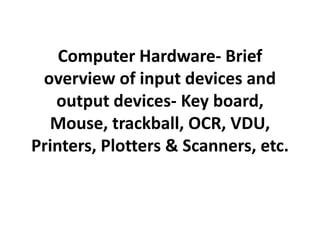
Computer Hardware Guide: Input & Output Devices
- 1. Computer Hardware- Brief overview of input devices and output devices- Key board, Mouse, trackball, OCR, VDU, Printers, Plotters & Scanners, etc.
- 2. A simplified view of a computer system Monitor Central Processing Unit Keyboard Hard Disk Main Memory Floppy Disk
- 3. Input Devices An input device captures data and sends it to a computer system. Input devices convert physical movement, such as key pressing, or environmental data, such as temperature, sound or light into electrical signals. There are two types of input device: manual and automatic.
- 4. Output Devices An output device is used to display or use information that comes out of a computer system. Output devices convert electrical signals from a computer system into… Sound (speakers or headphones) Images & Text (screen or printer) Movement (actuator, electric motor)
- 5. Keyboard Device Uses Advantages Disadvantages The most common input device People are familiar Incorrect use or over- with keyboards, so use can cause RSI You press keys to input they don’t need to be data into the computer trained Many people cannot type and look at the The most common Skilled typists can work screen at the same time, type of keyboard is the very quickly so typing can be time Keyboard QWERTY keyboard consuming typewriter keys A lot of different keyboards are available, •Cursor movement e.g. ergonomic keys They are very reliable •Numeric keys and cheap •Function keys •Del, insert, esc etc
- 6. Key Board continued • The American Standard Code for Information Interchange (ASCII, pronunciation: ASS-kee is a character-encoding scheme originally based on the English alphabet. • Extended Binary Coded Decimal Interchange Code (EBCDIC) is an 8-bit character encoding used mainly on IBM mainframe and IBM midrange computer operating systems. • HEX code
- 7. Light pen •It is pointing device used to select a displayed menu option on the CRT •It is photo sensitive pen like device, photocell- sensing element detects the light coming from the screen and corresponding signals are send to the processer.
- 8. Mouse • Device that controls the movement of the cursor or pointer on a display screen. • Invented by Dauglas Engal Bart in 1963 and pioneered by Xerox in the 1970 • Point -and - click programs
- 9. Three basic type of mouse • Mechanical – has a rubber or metal ball on its underside that can roll in all directions • Opt mechanical- same as mechanical, but uses optical sensors to direct motion of the ball • Optical – uses laser to detect the mouse movement They responds more quickly and precisely than mechanically and opt mechanical mouse.
- 10. Joy stick • It is pointing device • It is just like lever that moves in all directions and controls the movement of a pointer or some other display symbol. • Computer games • CAD and CAM systems
- 11. Trackballs • Pointing devise • Mouse lying on its back • To move the pointer, rotate the ball with thumb, finger or with palm of hand Popular for portable computer
- 12. Scanners • Scanning device translates images of text, drawings, photo in to digital form. • important type of scanners are • Optical scanners • Magnetic – ink character reader
- 13. Optical Character Reader (OCR) • Detects alpha numeric character printed or type written on paper • The text which is scanned is illuminated by a low frequency source. • The light absorbed from dark areas and reflected from the lighted areas, provide binary data corresponding to dark and lighted areas.
- 14. Optical Mark Reader (OMR) • Special mark such as squires or bubbles are prepared on examination answer sheets with pencil or ink • OMR detects these mark and sends corresponding signals to the processor. • If mark is present the amount of reflected light is reduced. • Analysis of objective type questions
- 15. Optical Barcode Readers • Read UPC (universal product code ) bars and send electrical pulses to be processed by the computer. • bars detected as 10 digits • First 5 digits identify the manufacturer or supplier • Second 5 digits identify the products • The code also contains check digit to that the information is correct.
- 16. Magnetic ink character readers (MICR) • Widely used in banks to process large number of cheques. • Special ink contains iron oxide is used to write characters • When cheque is entered into MICR it passes through a magnetic field • The read head reads the character with magnetic ink
- 17. CCD Camera • To provide vision to computers sensors like video camera, opticron cameras • (Charged Coupled Device) • Provide signals proportional to the intensity of light falling on the object • CCD image sensors are widely used in professional, medical, and scientific applications where high-quality image data is required.
- 18. Sensors • Sensor collects specific kind of data directly from environments and transmit to computer. • Used for detecting kind of things such as speed, movement, weight, pressure, temperature, humidity, wind, fog, gas, smoke, light shape, images etc..
- 20. Output devices • Output devices translate information processed by the computer in to a form that human can under stand • Hard copy – printed out put • Soft copy – display screen, audio or voice form Display screens Printers , plotters, multifunction devices Vedio output devices Audio output devices Virtual - reality devices – stereoscopic or haptic
- 21. Display screen or monitor Monochrome Displays two colour, one for the background and one for foreground The colour can be black and white Green and black Amber and black
- 22. Gray scale • Display different shades of gray • Gray scaling – is the process of converting a continuous tone image to an image that a computer can manipulate • 16-256 shades
- 23. Colour monitors • Colouur monitors can display 16 to 1 million different colours. • RGB monitors – red, green and blue • Full page monitors – 16 or more • VGA -14 • Portrait or landscape • Viewable area
- 24. • Pixel, or pel, (picture element) is a physical point in a raster image, or the smallest addressable element in a display device; so it is the smallest controllable element of a picture represented on the screen. • Each pixel is a sample of an original image; more samples typically provide more accurate representations of the original • 1 cm37.795276 pixel • 1 pixel0.02645833 cm
- 25. • VGA - Video Graphics Array - display hardware first introduced with the IBM PS/2 line of computers in 1987 • SVGA - Super Video Graphics Array or Ultra Video Graphics Array, • XGA -extended graphics array, 640 by 480 or 1024 by 768pixels • DPI is not really used to describe the resolution number of dots per inch in a digital print and the printing resolution of a hard copy print dot gain
- 26. • Refresh rate how many times per seconds the screen refreshed to avoid flickering, (72 Hz) • Band width :- The range of signal frequencies the monitor can handle. • Dot Pitch:-the amount of space between each pixel, the smaller the dot pitch, the sharper the image
- 27. Video display unit • Also called as monitors or CRT • VDT (video display terminal ) • Images are represented on the screen by individual dots or pixels • A stream of bits defining the image is sent from the computer to the CRT gun • Where bits converted to electrons
- 28. • 1. Three Electron guns (for red, green, and blue phosphor dots) 2. Electron beams 3. Focusing coils 4. Deflection coils 5. Anode connection 6. Mask for separating beams for red, green, and blue part of displayed image 7. Phosphor layer with red, green, and blue zones 8. Close-up of the phosphor- coated inner side of the screen
- 29. Flat Panel Displays • They are much thinner, less in weight and consumes less power. • LCD- Liquid crystal display • LED- light emitting diode Display conventional (using discrete LEDs) and surface-mounted device (SMD) panels , red, green, and blue diodes mounted in a single package • Electroluminescent Displays (ELDs) are a type of Flat panel display created by sandwiching a layer of electroluminescent material such as GaAs between two layers of conductors `
- 30. Plasma Display Panel (PDP) • is a type of flat panel display common to large TV displays 30 inches (76 cm) or larger. • They are called "plasma" displays because the technology utilizes small cells containing electrically charged ionized gases, or what are in essence chambers more commonly known as fluorescent lamps. • Advantages • Picture quality – Capable of producing deeper blacks allowing for superior contrast ratio – Wider viewing angles than those of LCD; images do not suffer from degradation at high angles like LCDs
- 31. Clarity of Picture on Screen 1. Resolution :- sharpness and clarity of image 640by 480 pixel screen is capable of displaying 640 distinct dots on each of 480 lines or 300,000 pixels 2. Dot pitch Amount of space between pixels, closer the dots crisper the image. 3. Refresh rate number of times per second the pixel are recharged so that their glow remains bright.
- 32. 1. Monochrome versus colour screens • Monochrome displays only two colour • Colour 16 and 16.7 million colours depending on their type. 2. Text versus Graphics (character mapped bitmapped display) character mapped display only text – letters numbers and special characters. Bitmapped consisting of rows and columns of dots of a graphic image in computer memory (eg: monochrome 1 bit is sufficient)
- 33. Video display adaptors • VGA – video graphic adapter • SVGA - super video graphic adapter • XGA – extended graphic adapter (640x480 or 1024x768) DPI dots per inch simply by the number of rows and coloumns
- 34. Paper output devices • Printers, plotters and MFD printed text or images on paper • Printers may be portable or desktop • Impact-daisywheel and dot matrix • non impact- laser, inkjet, thermal • Plotters :-pen , electrostatic and thermal • MFD: combines printing, scanning, copying and faxing
- 35. Printers • Printers used with computer may be classified on the basis of how the printed 1. Character printers:- Print one character at a time 2. Line printers:- print one line of the text at a time 3. Page printers: print one page of the text one time.
- 36. • Impact printers: electro- mechanical that causes hammers and pins to strike against a ribbon and paper to print the text. • Non impact: thermal, chemical, electrostatic, laser beam or inkjet technology. • Character printer: print one characters at a time. The printing speed lies in between 60- 600 characters per second
- 37. • Dot Matrix impact type character printer it is a type of computer printing which uses a print head that runs back and forth, or in an up and down motion, on the page and prints by impact, striking an ink-soaked cloth ribbon against the paper, much like the print mechanism on a typewriter.
- 38. 1. Faster than letter quality printer 2. Printing speed is in b/w 8-600cps 3. Slower the speed better the quality 4. Most of the dot matrix printers are bidirectional 5. It can print any type of fonts, bold , italics etc
- 39. • Daisywheel printer (letter quality impact character printer) It uses interchangeable pre-formed type elements, each with typically 96 glyphs Its speed is 20-75cps Costlier than dot matrix printer Font is fixed type It cannot print graphics
- 40. Daisy wheel Daisy flower
- 41. Non impact type printers • Thermal printing (or direct thermal printing) is a digital printing process which produces a printed image by selectively heating coated thermochromic paper, or thermal paper as it is commonly known, when the paper passes over the thermal print head.
- 42. • The coating turns black in the areas where it is heated, producing an image. Two-color direct thermal printers can print both black and an additional color (often red) by applying heat at two different temperatures. • Printed head consists of 5x7 or 7x9 matrix of tiny heating elements. • It gives highest quality printing
- 44. • Inkjet character printer • A high-pressure pump directs liquid ink from a reservoir through a gun body and a microscopic nozzle, creating a continuous stream of ink droplets via the Plateau-Rayleigh instability. • The charged droplets pass through an electrostatic field and are directed (deflected) by electrostatic deflection plates to print on the receptor material (substrate), or allowed to continue on un deflected to a collection gutter for re-use.
- 45. • The more highly charged droplets are deflected to a greater degree. Only a small fraction of the droplets is used to print, the majority being recycled. • Speed of inkjet printer lies in the range of 40- 300cps • Average lifespan of an print head is about 10 billion characters.
- 47. Line printers • Prints one line if the text at one time • Printing speed lies in the range of 300- 3000 lines per minute. • Used for large volume jobs 1. Drum printer 2. Chain printer 3. Band printer 4. Bar printer 5. Comb printer 6. Wheel printer
- 48. Drum printer • In a typical drum printer design, a fixed font character set is engraved onto the periphery of a number of print wheels, the number matching the number of columns (letters in a line) the printer could print. • The wheels, joined to form a large drum (cylinder), spin at high speed and paper and an inked ribbon is stepped (moved) past the print position. •
- 49. • As the desired character for each column passes the print position, a hammer strikes the paper from the rear and presses the paper against the ribbon and the drum, causing the desired character to be recorded on the continuous paper
- 51. Chain printer Chain printer uses a rapidly rotating chain, which is called print chain. magnetically driven hammers are located in each print position. The noise level of the printer is high
- 52. Band printers • Are a variation of chain printers, where a thin steel band is used instead of a chain, with the characters embossed on the band. • Again, a selection of different bands were generally available with a different mix of characters so a character set best matched to the characters commonly printed could be chosen
- 53. • Bar printers were similar to chain printers but were slower and less expensive. Rather than a chain moving continuously in one direction, the characters were on fingers mounted on a bar that moved left-to-right and then right-to-left in front of the paper.
- 54. • Wheel printers • Each of the 120 print positions had its own type wheel which rotated under electromechanical control. • Once all were in position, print hammers struck the wheels against a ribbon and the paper.
- 55. Laser Printer • The laser printer was invented at Xerox in 1969 by researcher Gary Starkweather, who had an improved printer working by 1971 and incorporated into a fully functional networked printer system by about a year later.
- 56. Working • A laser beam projects an image of the page to be printed onto an electrically charged rotating drum coated with selenium or, more common in modern printers, organic photoconductors. • Photoconductivity allows charge to leak away from the areas exposed to light. • Powdered ink (toner) particles are then electrostatically picked up by the drum's charged areas, which have not been exposed to light. • The drum then prints the image onto paper by direct contact and heat, which fuses the ink to the paper.
- 57. `
- 60. Plotters • The plotter is an output device where a computer printer for printing vector graphics. • In the past, plotters were used in applications such as computer-aided design, though they have generally been replaced with wide- format conventional printers
- 62. Cutting plotters • Use knives to cut into a piece of material (such as paper, mylar or vinyl) that is lying on the flat surface area of the plotter. • It is achieved because the cutting plotter is connected to a computer, which is equipped with specialized cutting design or drawing computer software programs. • Those computer software programs are responsible for sending the necessary cutting dimensions or designs in order to command the cutting knife to produce the correct project cutting needs
- 64. 1. Actuator 2. Speaker and head phone 3. Buzzer
- 65. Input & Output Devices Drag the input and output devices to the correct side...
Editor's Notes
- Virtual reality (VR) is a term that applies to computer-simulated environments that can simulate physical presence in places in the real world, Haptic is a tactile feedback technology which takes advantage of the sense of touch by applying forces, vibrations, or motions to the user.