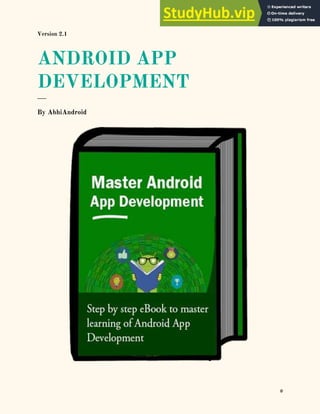
Android App Development Guide Teaches XML, Activities, and More
- 1. 0 0 Version 2.1 ANDROID APP DEVELOPMENT ___ By AbhiAndroid
- 2. © AbhiAndroid.com 1 Awesome Thank you for downloading this guide… Hi, My name is Abhishek. I’m 26 year old guy from India. I’m on mission and my mission is to help people learn and grow as an Android Developer. So, that’s why I created AbhiAndroid to reach more and more people like you. I have created this eBook with love for those developer who want to take a deeper dive in Android App Development and want to drive their skills to the next level. With love & respect, Abhishek Saini You can connect with me on Facebook Live Android App Project Source Code Before you start reading this guide, I would like to share premium live Android App project source code build specially for you. These source code are available at a very affordable price giving chance for developer and student to understand how complex Android App are built. With each source code you will get step by step documentation and 6 months of FREE email support. You can grab the source code here: http://abhiandroid.com/sourcecode/
- 3. © AbhiAndroid.com 2 Service I also offer Android App development service and you can consider hiring me. Some of my services include developing App from scratch, adding new feature in App, fixing bugs, enhancing Android App or customization. You can know more about my services here: http://abhiandroid.com/service/ To reach us please email: info@abhiandroid.com Important Message This copy is purely dedicated to you. You can use it in several ways. Save it in your laptop, mobile, take a printout, and please, no need to say thanks. But you can’t sell it or you can’t make a change in it because all rights of this copy is with AbhiAndroid.com. If want some changes in it or some addition to it, you can mail me at info@abhiandroid.com. And, if you like this guide, don’t forget to share it with your buddies. I’m sure they will appreciate it.
- 4. © AbhiAndroid.com 3 Tables Of Content 1. History of Android……………………………………………………………………………..Page 4 2. XML in Android………………………………………………………………………………...Page 7 3. Activity Lifecycle in Android…………………………………………………………………..Page 17 4. Linearlayout….………………………………………………………………………………..Page 28 5. Relative Layout…………………………………………………………………………………Page 36 6. Table Layout…………………………………………………………………………………….Page 54 7. Frame Layout…………………………………………………………………………………...Page 64 8. Adapter.……………………………………………………………………………………….....Page 73 9. ListView.…………………………………………………………………………………………Page 82 10. GridView.………………………………………………………………………………………..Page 94 11. TextView.………………………………………………………………………………………..Page 110 12. ScrollView.………………………………………………………………………………………Page 120 13. Spinner.………………………………………………………………………………………….Page 129 14. EditText.……………………………………………………………………………………...…Page 134 15. Button.…………………………………………………………………………………………...Page 148 16. ImageView.……………………………………………………………………………………...Page 160 17. ImageButton…………………………………………………………………………….………Page 169 18. CheckBox…………………………………………………………………………...…………..Page 177 19. Switch ……….…………………………………………………………………………………..Page 191 20. RadioButton & RadioGroup…………………………………………….……………………..Page 205 21. RatingBar…….………………………………………………………………………………….Page 220 22. WebView…….…………………………………………………………………………………..Page 232 23. AutocompleteTextview…………………………………………………………………………Page 242 24. ProgressBar…….……………………………………………………………………………….Page 252 25. TimePicker…….………………………………………………………………………………...Page 266 26. CalendarView….………………………………………………………………………………..Page 280 27. ExpandableListView……………………………………………………………………………Page 248 28. Chronometer………………………………………………………………………………….…Page 317 29. Zoom Controls…………………………………………………………………………………...Page 333 30. VideoView…………………………………………………………………………………..……Page 344 31. SearchView………………………………………………………………………………….......Page 357 32. Toast…………………………………………………………………………………………...…Page 371 33. Intent in Android………………………………………………………....………………………Page 379 34. Internal Storage……………………………………………………………….…………………Page 390 35. External Storage………………………………………………………………………..………..Page 400 36. Shared Preference……………………………………………………………………..………Page 410 37. Sqlite…………………………………………………………………………...………..………Page 424 38. Json Parsing……………………………………………………………………………………..Page 435 39. Asynctask………………………………………………………………………………………...Page 451 40. Splash Screen…………………………………………………………………………………...Page 461 41. HTML in Android…………………………………………………………………………………Page 473 42. Fragment …………………………………………………………………………………………Page 485 43. Basic Calculator App…………………………………………………...………….…..………Page 501 44. Youtube Android App………………………………………....……………...………..………Page 512 45. Countdown Timer Android App…………………………....…...…………...………..………Page 525
- 5. © AbhiAndroid.com 4 46. Premium Android App Source Code…………………………………………………………..Page 532 History of Android The Android is a Linux Based Operating System by GOOGLE which provide a rich application Framework and help in developing interactive applications. The OS first OS version was introduced in 2007 with many of its versions named in Alphabetical order ranging from A-N and upcoming is O. HERE IS DETAILED ABOUT ANDROID VERSIONS : Alpha – In this( Android 1.0) was the first versions of Android operating System by Google. It has basic functionality with a simple browser and other Google apps like Gmail, Maps and YouTube. Beta – Later on with Android 1.1 few more functionality added, the API changes from Level 1 in Android 1.0 to Level 2. It supports attachment with MMS. Cupcake – Cupcake was Android second version with new features as well as the Android framework API updated. It was Android 1.5 with on Screen Keyboard , Bluetooth and Updated UI for applications. Donut – It was Android 1.6 nicknamed as DONUT. It added support for CDMA , additional screen sizes, talk to speech engine and battery indicator. Eclair – Android 2.0-2.1 as like other versions this also come up with a nickname as ECLAIR and lot more functions & features. It come up with Bluetooth 2.1 , live wallpaper, HTML 5 support, ability to search sms & mms, flash support, digital zoom and more camera features Froyo – Android version 2.2-2.2.3 introduced with USB tethering & WiFi hotspot functionality and apps can now be installed on memory card. Support Adobe flash, increased speed and performance of applications with new features. Gingerbread – Gingerbread (Android 2.3-2.3.7) introduced with updated User Interface which provide more ease to use. Features are like sensors, multiple cameras(Front & back), virtual keyboard, better text suggestion, voice input capability and press hold copy paste capability.
- 6. © AbhiAndroid.com 5 Honeycomb – This Android platform Honeycomb was designed for large screens like tablets so interface elements like virtual keyboard optimized for bigger screen. Home screen is optimized, tabs are introduced in browser with additional incognito mode and video chat & Gtalk is supported. Ice Cream Sandwich –Ice Cream sandwich come in 2011 bringing all new look. It gives more ease to user like user can quickly swipe to close the apps, new gallery layout and built in photo editor. Jelly Bean – Google made Operating System more responsive with Jelly Bean and introduces file sharing with Android Beam. Restricted profile, Dial Pad complete, supported other languages like Hindi, changed camera UI. KitKat – Kitkat come up in 2013 with API Level 19. It has wireless printing capability, new dailer id, chrome webview and screen recording. Lollipop – Android version 5.0-5.1.1 come up with improved RAM and battery management. Further restyling through Material design, no interrupts feature, unlock phone through Bluetooth trusted devices, print previews and smart lock feature. Marshmallow – Marshmallow was released in year 2015, come up with smarter battery and doze mode (it prevents certain task from running if the phone being setting idle), Now On Tap, better privacy settings, easier to upgrade phone, Fingerprint sensor and built in visual voice mail. Nougat – Android Nougat was made official in 2016 with updated emoji, 72 newly added, multi window view (switch between apps with double tap), smarter battery with data saver mode, more secured and high quality virtual reality with new dimensions. ANDROID PLATFORM VERSIONS: Version Codename API Distribution 2.2 Froyo 8 0.1% 2.3.3 – 2.3.7 Gingerbread 10 1.2%
- 7. © AbhiAndroid.com 6 4.0.3 – 4.0.4 Ice Cream Sandwich 15 1.2% 4.1.X Jelly Bean 16 4.5% 4.2.X Jelly Bean 17 6.4% 4.3 Jelly Bean 18 1.9% 4.4 Kitkat 19 24.0% 5.0 Lollipop 21 10.8% 5.1 Lollipop 22 23.2% 6.0 Marshmallow 23 26.3% 7.0 Nougat 24 0.4%
- 8. © AbhiAndroid.com 7 XML in Android XML stands for Extensible Markup Language. XML is a markup language much like HTML used to describe data. XML tags are not predefined in XML. We must define our own Tags. Xml as itself is well readable both by human and machine. Also, it is scalable and simple to develop. In Android we use xml for designing our layouts because xml is lightweight language so it doesn’t make our layout heavy. In this article we will go through the basic concepts of xml in Android and different XML files used for different purpose in Android. This will help you in writing a UI code to design your desired user interface. Basics Of User Interface: The whole concept of Android User Interface is defined using the hierarchy of View and ViewGroup objects. A ViewGroup is an invisible container that organizes child views. These child views are other widgets which are used to make the different parts of UI. One ViewGroup can have another ViewGroup as an child element as shown in the figure given below:
- 9. © AbhiAndroid.com 8 Here in above Diagram ViewGroup (Linear Layout) contains one ViewGroup (i.e. Relative Layout)and two View(Button and TextView). Further two more View (i.e. 2 EditText ) are nested inside Relative Layout ViewGroup. It is important to note that one layout can be nested in another layout. The below code snippet will explain the above image in better way. Paste it in activity_main.xml: <?xml version="1.0" encoding="utf-8"?> <LinearLayout xmlns:android="http://schemas.android.com/apk/res/android" android:orientation="vertical" android:layout_width="match_parent" android:layout_height="match_parent"> <Button android:id="@+id/buton1" android:layout_width="wrap_content" android:layout_height="wrap_content" android:text="Button"/> <TextView android:id="@+id/textView1" android:layout_width="wrap_content" android:layout_height="wrap_content" android:text="sample Text" android:layout_marginTop="15dp" android:textSize="30dp"/> <RelativeLayout android:layout_width="match_parent"
- 10. © AbhiAndroid.com 9 android:layout_height="match_parent"> <EditText android:id="@+id/editTextName" android:layout_width="wrap_content" android:layout_height="wrap_content" android:hint="First Name" /> <EditText android:id="@+id/editTextLastName" android:layout_width="wrap_content" android:layout_height="wrap_content" android:hint="Last Name"/> </RelativeLayout> </LinearLayout> Every Android application screen has some components like button, Text or images. These are contained inside the ViewGroup. Layouts are the best examples for ViewGroups. The different types of layout in android are Linear Layout, Relative Layout, Absolute Layout, Table Layout and Frame Layout. Different XML Files Used in Android: In Android there are several xml files used for several different purposes. Below we define each and every one. 1. Layout XML Files: Layout xml files are used to define the actual UI(User interface) of our application. It holds all the elements(views) or the tools that we want to use in our application. Like the TextView’s, Button’s and other UI elements. Location in Android Studio: You will find out this file inside the res folder and inside it there is another folder named layout where you will get all the layout files for their respective activities or fragments.
- 11. © AbhiAndroid.com 10 Basic Layout XML Code: Below we show activity_main.xml file in which we have two TextView’s. <!-- RelativeLayout in which we set green color for the background --> <RelativeLayout xmlns:android="http://schemas.android.com/apk/res/android" xmlns:tools="http://schemas.android.com/tools" android:layout_width="match_parent" android:layout_height="match_parent" android:background="@color/greenColor" tools:context=".MainActivity"> <TextView android:id="@+id/firstTextView" android:layout_width="wrap_content" android:layout_height="wrap_content" android:layout_centerHorizontal="true" android:layout_margin="20dp" android:padding="10dp" android:text="First Text View" android:textColor="@color/white" android:textSize="20sp" android:textStyle="bold" />
- 12. © AbhiAndroid.com 11 <!-- second TextView --> <TextView android:id="@+id/secondTextView" android:layout_width="wrap_content" android:layout_height="wrap_content" android:layout_below="@+id/firstTextView" android:layout_centerHorizontal="true" android:layout_margin="20dp" android:padding="10dp" android:text="Second Text View" android:textColor="@color/white" android:textSize="20sp" android:textStyle="bold" /> </RelativeLayout> 2. Manifest xml File(Mainfest.xml): This xml is used to define all the components of our application. It includes the names of our application packages, our Activities, receivers, services and the permissions that our application needs. For Example – Suppose we need to use internet in our app then we need to define Internet permission in this file. Location in Android Studio: It is located inside app > manifests folder Defining Internet Permission in AndroidManifest.xml
- 13. © AbhiAndroid.com 12 Below we show the AndroidManifest.xml file and define the Internet Permission in that file. <?xml version="1.0" encoding="utf-8"?> <manifest xmlns:android="http://schemas.android.com/apk/res/android" package="example.abhiandroid.MyApplication"> <!-- application package name --> <uses-permission android:name="ANDROID.PERMISSION.INTERNET" /> <!-- define Internet Permission --> <application android:allowBackup="true" android:icon="@mipmap/ic_launcher" android:label="@string/app_name" android:theme="@style/AppTheme"> <!-- add your Activities, Receivers, Services Names Here --> <activity android:name=".MainActivity" android:label="@string/app_name"> <intent-filter> <action android:name="android.intent.action.MAIN" /> <category android:name="android.intent.category.LAUNCHER" /> </intent-filter> </activity> </application> </manifest> 3. Strings xml File(strings.xml): This xml file is used to replace the Hard-coded strings with a single string. We define all the strings in this xml file and then access them in our app(Activity or in Layout XML files) from this file. This file enhance the reusability of the code. Location in Android Studio:
- 14. © AbhiAndroid.com 13 Below we show strings.xml file and define a string in the file. <resources> <string name="app_name">My Application</string> <string name="hello_world">Hello world!</string> <string name="action_settings">Settings</string> <string name="login">User Login</string> <!-- define your strings here --> </resources> 4. Styles xml File(styles.xml): This xml is used to define different styles and looks for the UI(User Interface) of application. We define our custom themes and styles in this file. Location in Android Studio:
- 15. © AbhiAndroid.com 14 Below we show the style.xml file. <resources> <!-- Base application theme. --> <style name="AppTheme" parent="Theme.AppCompat.Light.DarkActionBar"> <!-- Customize your theme here. --> </style> </resources> 5. Drawable xml Files: These are those xml files that are used to provide various graphics to the elements or views of application. When we need to create a custom UI we use drawable xml files. Suppose if we need to define a gradient color in the background of Button or any custom shape for a view then we create a Drawable xml file and set it in the background of View.
- 16. © AbhiAndroid.com 15 Below we show custom_drawable.xml file and create a gradient background color using style attribute. <?xml version="1.0" encoding="utf-8"?> <shape xmlns:android="http://schemas.android.com/apk/res/android"> <!-- define start, center and end color for gradient --> <gradient android:centerColor="#0f0" android:endColor="#00f" android:startColor="#f00" /> </shape> 6. Color xml File (colors.xml): This file is used to define the color codes that we used in our app. We simply define the color’s in this file and used them in our app from this file. Location in Android Studio Below we show the colors.xml file in which we define green and white color.
- 17. © AbhiAndroid.com 16 <?xml version="1.0" encoding="utf-8"?> <resources> <!-- define your colors Here --> <color name="greenColor">#0f0</color> <color name="white">#fff</color> </resources> 7. Dimension xml File(dimens.xml): This xml file is used to define the dimensions of the View’s. Suppose we need a Button with 50dp(density pixel) height then we define the value 50dp in dimens.xml file and then use it in our app from this file. Location in Android Studio: Below we show the dimens.xml file in which we define 50dp dimension for Button height.
- 18. © AbhiAndroid.com 17 <resources> <!-- Default screen margins, per the Android Design guidelines. --> <dimen name="activity_horizontal_margin">16dp</dimen> <dimen name="activity_vertical_margin">16dp</dimen><dimen name="btnheight">50dp</dimen> </resources>
- 19. © AbhiAndroid.com 18 Activity Lifecycle in Android Activity Lifecycle: Activity is one of the building blocks of Android OS. In simple words Activity is a screen that user interact with. Every Activity in android has lifecycle like created, started, resumed, paused, stopped or destroyed. These different states are known as Activity Lifecycle. In other words we can say Activity is a class pre-written in Java Programming. Below is Activity Lifecycle Table: Short description of Activity Lifecycle example: onCreate() – Called when the activity is first created onStart() – Called just after it’s creation or by restart method after onStop(). Here Activity start becoming visible to user onResume() – Called when Activity is visible to user and user can interact with it onPause() – Called when Activity content is not visible because user resume previous activity onStop() – Called when activity is not visible to user because some other activity takes place of it
- 20. © AbhiAndroid.com 19 onRestart() – Called when user comes on screen or resume the activity which was stopped onDestroy() – Called when Activity is not in background Below Activity Lifecycle Diagram Shows Different States: Different Types of Activity Lifecycle States: Activity have different states or it’s known as Activity life cycle. All life cycle methods aren’t required to override but it’s quite important to understand them. Lifecycles methods can be overridden according to requirements. LIST OF ACTIVITY LIFECYCLE METHODS OR STATES: Activity Created: onCreate(Bundle savedInstanceState): onCreate() method is called when activity gets memory in the OS. To use create state we need to override onCreate(Bundle savedInstanceState) method. Now there will be question in mind
- 21. © AbhiAndroid.com 20 what is Bundle here, so Bundle is a data repository object that can store any kind of primitive data and this object will be null until some data isn’t saved in that. When an Activity first call or launched then onCreate(Bundle savedInstanceState) method is responsible to create the activity. When ever orientation(i.e. from horizontal to vertical or vertical to horizontal) of activity gets changed or when an Activity gets forcefully terminated by any Operating System then savedInstanceState i.e. object of Bundle Class will save the state of an Activity. It is best place to put initialization code. Activity Started: onStart(): onStart() method is called just after it’s creation. In other case Activity can also be started by calling restart method i.e after activity stop. So this means onStart() gets called by Android OS when user switch between applications. For example, if a user was using Application A and then a notification comes and user clicked on notification and moved to Application B, in this case Application A will be paused. And again if a user again click on app icon of Application A then Application A which was stopped will again gets started. Activity Resumed:.onResume(): Activity resumed is that situation when it is actually visible to user means the data displayed in the activity is visible to user. In lifecycle it always gets called after activity start and in most use case after activity paused (onPause). Activity Paused: onPause():
- 22. © AbhiAndroid.com 21 Activity is called paused when it’s content is not visible to user, in most case onPause() method called by Android OS when user press Home button (Center Button on Device) to make hide. Activity also gets paused before stop called in case user press the back navigation button. The activity will go in paused state for these reasons also if a notification or some other dialog is overlaying any part (top or bottom) of the activity (screen). Similarly, if the other screen or dialog is transparent then user can see the screen but cannot interact with it. For example, if a call or notification comes in, the user will get the opportunity to take the call or ignore it. Activity Stopped: onStop(): Activity is called stopped when it’s not visible to user. Any activity gets stopped in case some other activity takes place of it. For example, if a user was on screen 1 and click on some button and moves to screen 2. In this case Activity displaying content for screen 1 will be stopped. Every activity gets stopped before destroy in case of when user press back navigation button. So Activity will be in stopped state when hidden or replaced by other activities that have been launched or switched by user. In this case application will not present anything useful to the user directly as it’s going to stop. Activity Restarted: onRestart(): Activity is called in restart state after stop state. So activity’s onRestart() function gets called when user comes on screen or resume the activity which was stopped. In other words, when Operating System starts the activity for the first time onRestart() never gets called. It gets called only in case when activity is resumes after stopped state. Activity Destroyed: onDestroy():
- 23. © AbhiAndroid.com 22 Any activity is known as in destroyed state when it’s not in background. There can different cases at what time activity get destroyed. First is if user pressed the back navigation button then activity will be destroyed after completing the lifecycle of pause and stop. In case if user press the home button and app moves to background. User is not using it no more and it’s being shown in recent apps list. So in this case if system required resources need to use somewhere else then OS can destroy the Activity. After the Activity is destroyed if user again click the app icon, in this case activity will be recreated and follow the same lifecycle again. Another use case is with Splash Screens if there is call to finish() method from onCreate() of an activity then OS can directly call onDestroy() with calling onPause() and onStop(). Activity Lifecycle Example: In the below example we have used the below JAVA and Android topics: JAVA Topics Used: Method Overriding, static variable, package, Inheritance, method and class. Android Topic Used: We have used Log class which is used to printout message in Logcat. One of the important use of Log is in debugging. First we will create a new Android Project and name the activity as HomeActivity. In our case we have named our App project as Activity Lifecycle Example. We will initialize a static String variable with the name of the underlying class using getSimpleName() method. In our case HOME_ACTIVITY_TAG is the name of the String variable which store class name HomeActivity. private static final String HOME_ACTIVITY_TAG = HomeActivity.class.getSimpleName();
- 24. © AbhiAndroid.com 23 Now we will create a new method which will print message in Logcat. private void showLog(String text){ Log.d(HOME_ACTIVITY_TAG, text); } Now we will override all activity lifecycle method in Android and use showLog() method which we creating for printing message in Logcat. @Override public void onCreate(Bundle savedInstanceState) { super.onCreate(savedInstanceState); showLog("Activity Created"); } @Override protected void onRestart(){ super.onRestart();//call to restart after onStop showLog("Activity restarted"); } @Override protected void onStart() { super.onStart();//soon be visible showLog("Activity started"); } @Override protected void onResume() { super.onResume();//visible showLog("Activity resumed"); }
- 25. © AbhiAndroid.com 24 @Override protected void onPause() { super.onPause();//invisible showLog("Activity paused"); } @Override protected void onStop() { super.onStop(); showLog("Activity stopped"); } @Override protected void onDestroy() { super.onDestroy(); showLog("Activity is being destroyed"); } Complete JAVA code of HomeActivity.java: package com.abhiandroid.activitylifecycleexample; import android.os.Bundle; import android.support.design.widget.FloatingActionButton; import android.support.design.widget.Snackbar; import android.support.v7.app.AppCompatActivity; import android.support.v7.widget.Toolbar; import android.util.Log; import android.view.View; import android.view.Menu; import android.view.MenuItem; public class HomeActivity extends AppCompatActivity { private static final String HOME_ACTIVITY_TAG = HomeActivity.class.getSimpleName(); private void showLog(String text){ Log.d(HOME_ACTIVITY_TAG, text);
- 26. © AbhiAndroid.com 25 } @Override public void onCreate(Bundle savedInstanceState) { super.onCreate(savedInstanceState); showLog("Activity Created"); } @Override protected void onRestart(){ super.onRestart();//call to restart after onStop showLog("Activity restarted"); } @Override protected void onStart() { super.onStart();//soon be visible showLog("Activity started"); } @Override protected void onResume() { super.onResume();//visible showLog("Activity resumed"); } @Override protected void onPause() { super.onPause();//invisible showLog("Activity paused"); } @Override protected void onStop() { super.onStop();
- 27. © AbhiAndroid.com 26 showLog("Activity stopped"); } @Override protected void onDestroy() { super.onDestroy(); showLog("Activity is being destroyed"); } } When creating an Activity we need to register this in AndroidManifest.xml file. Now question is why need to register? It's actually because manifest file has the information which Android OS read very first. When registering an activity other information can also be defined within manifest like Launcher Activity (An activity that should start when user click on app icon). Here is declaration example in AndroidManifest.xml file <?xml version="1.0" encoding="utf-8"?> <manifest xmlns:android="http://schemas.android.com/apk/res/android" package="com.abhiandroid.homeactivity"> <application android:allowBackup="true" android:icon="@mipmap/ic_launcher" android:label="@string/app_name" android:supportsRtl="true" android:theme="@style/AppTheme"> <activity android:name=".HomeActivity" android:label="@string/app_name" android:theme="@style/AppTheme.NoActionBar"> <intent-filter> <action android:name="android.intent.action.MAIN" /> <category android:name="android.intent.category.LAUNCHER" /> </intent-filter> </activity> </application> </manifest>
- 28. © AbhiAndroid.com 27 Output Of Activity Lifecycle: When you will run the above program you will notice a blank white screen will open up in Emulator. You might be wondering where is default Hello world screen. Actually we have removed it by overriding onCreate() method. Below is the blank white screen that will pop up. Now go to Logcat present inside Android Monitor: Scroll up and you will notice three methods which were called: Activity Created, Activity started and Activity resumed. So this clears: first onCreate() method was called when activity was created second onStart() method was called when activity start becoming visible to user Finally onResume() method was called when activity is visible to user and user can interact with it Now press the back button on the Emulator and exit the App:
- 29. © AbhiAndroid.com 28 Go to Logcat again and scroll down to bottom. You will see 3 more methods were called: Activity paused, Activity stopped and Activity is being destroyed. So this clears: ❖ onPause() method was called when user resume previous activity ❖ onStop() method was called when activity is not visible to user ❖ Last onDestroy() method was called when Activity is not in background
- 30. © AbhiAndroid.com 29 Important Note: In the above example onRestart() won’t be called because there was no situation when we can resume the onStart() method again. In future example we will show you onRestart() in action as well. Importance Of Activity Life Cycle: Activity is the main component of Android Application, as every screen is an activity so to create any simple app first we have to start with Activities. Every lifecycle method is quite important to implement according to requirements, However onCreate(Bundle state) is always needed to implement to show or display some content on screen. Linear Layout Linear layout is a simple layout used in android for layout designing. In the Linear layout all the elements are displayed in linear fashion means all the childs/elements of a linear layout are displayed according to its orientation. The value for orientation property can be either horizontal or vertical.
- 31. © AbhiAndroid.com 30 Types Of Linear Layout Orientation There are two types of linear layout orientation: 1. Vertical 2. Horizontal As the name specified these two orientations are used to arrange there child one after the other, in a line, either vertically or horizontally. Let’s we describe these in detail. 1.Vertical: In this all the child are arranged vertically in a line one after the other. In below code snippets we have specified orientation “vertical” so the childs/views of this layout are displayed vertically. <LinearLayout xmlns:android="http://schemas.android.com/apk/res/android" android:layout_width="fill_parent" android:layout_height="wrap_content" android:orientation="vertical"> <!-- Vertical Orientation set --> <!-- Child Views(In this case 2 Button) are here --> <Button android:layout_width="wrap_content" android:layout_height="wrap_content" android:text="Button1" android:id="@+id/button" android:background="#358a32" /> <Button android:layout_width="wrap_content" android:layout_height="wrap_content" android:text="Button2" android:id="@+id/button2" android:background="#0058b6" /> </LinearLayout>
- 32. © AbhiAndroid.com 31 2. Horizontal: In this all the child are arranged horizontally in a line one after the other. In below code snippets we have specified orientation “horizontal” so the childs/views of this layout are displayed horizontally. <LinearLayout xmlns:android="http://schemas.android.com/apk/res/android" android:layout_width="fill_parent" android:layout_height="wrap_content" android:orientation="horizontal"> <!-- Horizontal Orientation set --> <!-- Child Views(In this case 2 Button) are here --> <Button android:layout_width="wrap_content" android:layout_height="wrap_content" android:text="Button1" android:id="@+id/button" android:background="#358a32" /> <Button android:layout_width="wrap_content" android:layout_height="wrap_content" android:text="Button2" android:id="@+id/button2" android:background="#0058b6" /> </LinearLayout>
- 33. © AbhiAndroid.com 32 Important Note: All of the layout managers can be nested. This means that you can put a Relative Layout or Frame Layout as a child to Linear Layout. Main Attributes In Linear Layout: Now let’s we discuss about the attributes that helps us to configure a linear layout and its child controls. Some of the most important attributes you will use with linear layout include: 1. orientation: The orientation attribute used to set the childs/views horizontally or vertically. In Linear layout default orientation is vertical. Example: Orientation vertical: <LinearLayout xmlns:android="http://schemas.android.com/apk/res/android" android:layout_width="fill_parent" android:layout_height="wrap_content" android:orientation="vertical"> <!-- Vertical Orientation set --> <!-- Put Child Views like Button here --> </LinearLayout> Example: Orientation Horizontal: <LinearLayout xmlns:android="http://schemas.android.com/apk/res/android" android:layout_width="fill_parent" android:layout_height="wrap_content" android:orientation="horizontal"> <!-- Horizontal Orientation set --> <!-- Child Views are here -->
- 34. © AbhiAndroid.com 33 </LinearLayout> 2. gravity: The gravity attribute is an optional attribute which is used to control the alignment of the layout like left, right, center, top, bottom etc. Example: We have set gravity right for linear layout. So the buttons gets align from right side in Horizontal orientation. <LinearLayout xmlns:android="http://schemas.android.com/apk/res/android" android:layout_width="match_parent" android:layout_height="match_parent" android:gravity="right" android:orientation="horizontal"> <!--Button Child View Here---> <Button android:layout_width="wrap_content" android:layout_height="wrap_content" android:text="Button2" android:id="@+id/button2" android:background="#0e7d0d" /> <Button android:layout_width="wrap_content" android:layout_height="wrap_content" android:text="Button1" android:id="@+id/button" android:background="#761212" /> </LinearLayout>
- 35. © AbhiAndroid.com 34 3. layout_weight: The layout weight attribute specify each child control’s relative importance within the parent linear layout. Example: weight property for button in linear layout. In the below example one button is of weight 2 and other is of weight 1. <?xml version="1.0" encoding="utf-8"?> <LinearLayout xmlns:android="http://schemas.android.com/apk/res/android" android:layout_width="match_parent" android:layout_height="match_parent" android:orientation="horizontal"> <!--Add Child View Here---> <Button android:layout_width="wrap_content" android:layout_height="wrap_content" android:text="Weight 2" android:background="#761212" android:layout_margin="5dp" android:id="@+id/button" android:layout_weight="2" /> <Button android:layout_width="wrap_content" android:layout_height="wrap_content" android:background="#761212" android:layout_margin="5dp" android:layout_weight="1" android:text="Weight 1" /> </LinearLayout> In the layout image you can notice Button with weight 2 gets more size related the other.
- 36. © AbhiAndroid.com 35 4. weightSum: weightSum is the sum up of all the child attributes weight. This attribute is required if we define weight property of the childs. Example: In the same above example of weight, we can define weightSum value 3. <LinearLayout xmlns:android="http://schemas.android.com/apk/res/android" android:layout_width="match_parent" android:layout_height="match_parent" android:weightSum="3" android:orientation="horizontal"> <!--Add Child View Here---> </LinearLayout> Example of Linear Layout: Now lets design 2 linear layout UI. First we have designed using weight attribute and second without using it. So below layout output will clear the difference between them:
- 37. © AbhiAndroid.com 36 Example 1: First we will design Android Linear Layout without using weight property In this example we have used one TextView and 4 Button. The orientation is set to vertical. Below is the code of activity_main.xml <!-- Vertical Orientation is set --> <LinearLayout xmlns:android="http://schemas.android.com/apk/res/android" android:layout_width="match_parent" android:layout_height="match_parent" android:orientation="vertical"> <!-- Text Displayed At Top --> <TextView android:layout_width="wrap_content" android:layout_height="wrap_content" android:textAppearance="?android:attr/textAppearanceLarge" android:text="Linear Layout (Without Weight)" android:id="@+id/textView" android:layout_gravity="center_horizontal" /> <!-- Button Used -->
- 38. © AbhiAndroid.com 37 <Button android:layout_width="fill_parent" android:layout_height="wrap_content" android:text="Button 1" android:background="#009300" /> <Button android:layout_width="fill_parent" android:layout_height="wrap_content" android:text="Button 2" android:background="#e6cf00" /> <Button android:layout_width="fill_parent" android:layout_height="wrap_content" android:text="Button 3" android:background="#0472f9" /> <Button android:layout_width="fill_parent" android:layout_height="wrap_content" android:text="Button 4" android:background="#e100d5" /> </LinearLayout> Output Screen:
- 39. © AbhiAndroid.com 38 Relative Layout The Relative Layout is very flexible layout used in android for custom layout designing. It gives us the flexibility to position our component/view based on the relative or sibling component’s position. Just because it allows us to position the component anywhere we want so it is considered as most flexible layout. For the same reason Relative layout is the most used layout after the Linear Layout in Android. It allow its child view to position relative to each other or relative to the container or another container. In Relative Layout, you can use “above, below, left and right” to arrange the component’s position in relation to other component. For example, in the below image you can see content is placed in related to Heading. Even though Android has drag and drop system to put one component in related to other inside relative layout. But actually in the background lots of XML properties are working which does this task. So Android developer can design UI either using drag & drop or using XML code. Professional developer uses both for designing UI.
- 40. © AbhiAndroid.com 39 Attributes of Relative layout: Lets see different properties of Relative Layout which will be used while designing Android App UI: 1.above: Position the bottom edge of the view above the given anchor view ID and must be a reference of the another resource in the form of id. Example, android:layout_above=”@+id/textView” . For example, suppose a view with id textview2 is what we want to place above another view with id textview. Below is the code and layout image. 2. alignBottom: alignBottom is used to makes the bottom edge of the view match the bottom edge of the given anchor view ID and it must be a reference to another resource, in the form of id. Example: android:layout_ alignBottom =”@+id/button1″ In the below example we have aligned a view with id textView2 Bottom of another view with id textView. Below is the coded and layout image.
- 41. © AbhiAndroid.com 40 <!-- textView2 alignBottom of textView --> <TextView android:layout_width="wrap_content" android:layout_height="wrap_content" android:textAppearance="?android:attr/textAppearanceLarge" android:layout_centerHorizontal="true" android:id="@+id/textView2" android:layout_alignBottom="@+id/textView" android:text="Text2 alignBottom of Text1" android:layout_marginBottom="90dp" /> 3. alignLeft: alignLeft is used to make the left edge of the view match the left edge of the given anchor view ID and must be a reference to another resource, in the form of Example: android:layout_ alignLeft =”@+id/button1″ . Below is the code and layout image in which we have aligned a view with id textView2 left of another view with id textView. <!-- textView2 alignLeft of textView --> <TextView android:layout_width="wrap_content" android:layout_height="wrap_content" android:textAppearance="?android:attr/textAppearanceLarge" android:id="@+id/textView2" android:layout_alignLeft="@+id/textView" android:text="Text2 alignLeft of Text1" android:layout_below="@+id/textView" android:layout_marginTop="20dp"/>
- 42. © AbhiAndroid.com 41 4. alignRight: alignRight property is used to make the right edge of this view match the right edge of the given anchor view ID and must be a reference to another resource, in the form like this example: android:layout_alignRight=”@+id/button1″ Below is the code and layout image in which we have aligned a view with id textView2 right of another view with id textView. <!-- textView2 alignRight of textView--> <TextView android:layout_width="wrap_content" android:layout_height="wrap_content" android:textAppearance="?android:attr/textAppearanceLarge" android:id="@+id/textView2" android:layout_alignRight="@+id/textView" android:text="Text2 alignRight of Text1" android:layout_below="@+id/textView" android:layout_marginTop="20dp"/>
- 43. © AbhiAndroid.com 42 5.alignStart: alignStart property is used to makes the start edge of this view match the start edge of the given anchor view ID and must be a reference to another resource, in the form of like this example: android:layout_alignStart=”@+id/button1″ Below is the alignStart code and layout image in which we have aligned a view with id textView2 start of another view with id textView. <!-- Text2 alignStart--> <TextView android:layout_width="wrap_content" android:layout_height="wrap_content" android:textAppearance="?android:attr/textAppearanceLarge" android:id="@+id/textView2" android:text="Text2 align start of Text1" android:layout_alignStart="@+id/textView" /> 6. alignTop: alignTop property is used to makes the top edge of this view match the top edge of the given anchor view ID and must be a reference to another resource, in the form like this example: android:layout_alignTop=”@+id/button1″ . Below is the alignTop code and layout image in which we have aligned a view with id textView Top of another image with id imageView. <!--text is align top on Image--> <TextView android:layout_width="wrap_content" android:layout_height="wrap_content" android:textAppearance="?android:attr/textAppearanceLarge" android:id="@+id/textView" android:layout_alignTop="@+id/imageView"
- 44. © AbhiAndroid.com 43 android:text="Text Here is AlignTop on Image" /> 7.alignParentBottom: If alignParentBottom property is true, makes the bottom edge of this view match the bottom edge of the parent. The value of align parent bottom is either true or false. Example: android:layout_alignParentBottom=”true” Important Note:alignParentBottom and alignBottom are two different properties. In alignBottom we give the reference of another view in the form of id that the view is aligned at the bottom of referenced view but in alignParentBottom the bottom edge of the view matches the bottom edge of the parent. Below is the alignParentBottom code and layout image in which textView is simply displayed using the alignParentBottom. <!-- textView is alignParentBottom --> <TextView android:layout_width="wrap_content" android:layout_height="wrap_content" android:textAppearance="?android:attr/textAppearanceLarge" android:id="@+id/textView" android:text="Text Here is AlignParentBottom with bottom margin of 120dp" android:layout_alignParentBottom="true" android:layout_alignParentLeft="true" android:layout_alignParentStart="true" android:layout_marginBottom="120dp" />
- 45. © AbhiAndroid.com 44 8. alignParentEnd: If alignParentEnd property is true, then it makes the end edge of this view match the end edge of the parent. The value of align parent End is either true or false. Example: android:layout_alignParentEnd=”true”. Important Note: In alignParentEnd the bottom edge of the view matches the bottom edge of the parent. Below is the alignParentEnd code and layout image in which textView is simply displayed on Image in the end. <!-- Text displayed in the end of parent image--> <TextView android:layout_width="wrap_content" android:layout_height="wrap_content" android:textAppearance="?android:attr/textAppearanceLarge" android:id="@+id/textView" android:text="Text in Parent End" android:layout_alignBottom="@+id/imageView" android:layout_alignParentEnd="true" />
- 46. © AbhiAndroid.com 45 9. alignParentLeft: If alignParentLeft property is true, makes the left edge of this view match the left edge of the parent. The value of align parent left is either true or false. Example: android:layout_alignParentLeft=”true”. Important Note: alignParentLeft and alignLeft are two different properties. In alignLeft we give the reference of another view in the form of id that the view is aligned to the left of the referenced view but in alignParentLeft the left edge of the view matches the left edge of the parent. Below is the alignParentLeft example code and layout image in which textView is simply displayed on parent Image in the left side. <!-- align parent left in Android --> <TextView android:layout_width="wrap_content" android:layout_height="wrap_content" android:textAppearance="?android:attr/textAppearanceLarge" android:id="@+id/textView" android:text="Text in Parent Left" android:layout_alignBottom="@+id/imageView" android:layout_alignParentLeft="true" />
- 47. © AbhiAndroid.com 46 10. alignParentRight: If alignParentRight property is true, then it makes the right edge of this view match the right edge of the parent. The value of align parent right is either true or false. Example: android:layout_alignParentRight=”true”. Important Note: alignParentRight and alignRight are two different properties. In alignRight we give the reference of another view in the form of id that the view is aligned to the right of the referenced view but in alignParentRight the right edge of the view matches the right edge of the parent. Below is the alignParentRight example code and layout image in which textView is simply displayed on parent Image in the right side. <!-- alignRightParent Example --> <TextView android:layout_width="wrap_content" android:layout_height="wrap_content" android:textAppearance="?android:attr/textAppearanceLarge" android:id="@+id/textView" android:text="Text in Parent Right" android:layout_alignBottom="@+id/imageView" android:layout_alignParentRight="true" />
- 48. © AbhiAndroid.com 47 11.alignParentStart: If alignParentStart is true, then it makes the start edge of this view match the start edge of the parent. The value of align parent start is either true or false. Example: android:layout_alignParentStart=”true”. Important Note: alignParentStart and alignStart are two different properties, In alignStart we give the reference of another view in the form of id that the view is aligned at the start of referenced view but in alignParentStart the start edge of the view matches the start edge of the parent(RelativeLayout). Below is the alignParentStart example code and layout image in which textView is simply displayed on parent Image in the right side. <!-- alignParentStart Example --> <TextView android:layout_width="wrap_content" android:layout_height="wrap_content" android:textAppearance="?android:attr/textAppearanceLarge" android:id="@+id/textView" android:text="Text in Parent Start" android:layout_alignTop="@+id/imageView" android:layout_alignParentStart="true" />
- 49. © AbhiAndroid.com 48 12.alignParentTop: If alignParentTop is true, then it makes the top edge of this view match the top edge of the parent. The value of align parent Top is either true or false. Example: android:layout_alignParenTop=”true”. Important Note: alignParentTop and alignTop are two different properties, In alignTop we give the reference of another view in the form of id that the view is aligned to the top of the referenced view but in alignParentTop the top edge of the view matches the top edge of the parent(RelativeLayout). Below is the example code of alignParentTop property and also layout image. <!-- alignParentTop example --> <TextView android:layout_width="wrap_content" android:layout_height="wrap_content" android:text="Text1 align parent top" android:layout_alignParentTop="true" android:layout_margin="20dp" android:textSize="20sp" android:textColor="#000"/>
- 50. © AbhiAndroid.com 49 13.centerInParent: If center in parent is true, makes the view in the center of the screen vertically and horizontally. The value of center in parent is either true or false. Example: android:layout_centerInParent=”true”. Below is the example code of centerInParent property and also layout image. <!-- centerInParent example --> <TextView android:layout_width="wrap_content" android:layout_height="wrap_content" android:text="Text1 center in parent" android:layout_centerInParent="true" android:textSize="20sp" android:textColor="#000" />
- 51. © AbhiAndroid.com 50 14.centerHorizontal: If centerHorizontal property is true, makes the view horizontally center. The value of centerHorizontal is either true or false.Example: android:layout_centerHorizontal=”true”. Below is the example code of centerHorizontal property and also layout image. <!-- centerHorizontal example --> <TextView android:layout_width="wrap_content" android:layout_height="wrap_content" android:text="Text1 center Horizontal" android:layout_centerHorizontal="true" android:textSize="20sp" android:textColor="#000" />
- 52. © AbhiAndroid.com 51 15.centerVertical: If centerVertical property is true, make the view vertically center. The value of align parent bottom is either true or false. Example: android:layout_centerVertical=”true”. Below is the example code of centerVertical property and also layout image. <!-- centerVertical example --> <TextView android:layout_width="wrap_content" android:layout_height="wrap_content" android:text="Text1 center vertical" android:layout_centerVertical="true" android:textSize="20sp" android:textColor="#000" />
- 53. © AbhiAndroid.com 52 Relative Layout Examples With Code And Explanation: Example 1: Here we are designing a simple log in screen in Android Studio using Relative Layout. Below is the final output: Below is the code of activity_main.xml for designing UI with explanation included in it: <?xml version="1.0" encoding="utf-8"?> <!--Relative Layout Is Used--> <RelativeLayout xmlns:android="http://schemas.android.com/apk/res/android" android:layout_width="match_parent" android:layout_height="match_parent"> <!--Text View for Displaying SIGN IN Text At Top of UI--> <TextView android:layout_width="wrap_content" android:layout_height="wrap_content"
- 54. © AbhiAndroid.com 53 android:textAppearance="?android:attr/textAppearanceLarge" android:text="SIGN IN" android:id="@+id/textView3" android:layout_alignParentTop="true" android:layout_centerHorizontal="true" /> <!--Text View for Displaying Username--> <TextView android:id="@+id/userName" android:layout_width="wrap_content" android:layout_height="wrap_content" android:layout_marginLeft="@dimen/activity_horizontal_margin" android:layout_marginTop="110dp" android:text="UserName:" android:textColor="#000000" android:textSize="20sp" /> <!--Text View for Displaying Password--> <TextView android:id="@+id/password" android:layout_width="wrap_content" android:layout_height="wrap_content" android:layout_below="@+id/userName" android:layout_margin="@dimen/activity_horizontal_margin" android:text="Password:" android:textColor="#000000" android:textSize="20sp" /> <!--Edit Text for Filling Username--> <EditText android:id="@+id/edt_userName" android:layout_width="fill_parent" android:layout_height="40dp" android:layout_marginLeft="@dimen/activity_horizontal_margin" android:layout_marginTop="100dp" android:layout_toRightOf="@+id/userName" android:hint="User Name" /> <!--Edit Text for Filling Password--> <EditText android:layout_width="fill_parent" android:layout_height="40dp" android:layout_below="@+id/edt_userName" android:layout_centerVertical="true" android:layout_toRightOf="@+id/password" android:hint="Password" /> <!--Button for Clicking after filling details--> <Button android:id="@+id/btnLogin" android:layout_width="wrap_content" android:layout_height="wrap_content"
- 55. © AbhiAndroid.com 54 android:layout_below="@+id/password" android:layout_centerHorizontal="true" android:layout_marginTop="20dp" android:background="#03B424" android:text="Login" android:textColor="#ffffff" android:textStyle="bold" /> </RelativeLayout> Output: Difference between Linear And Relative Layout: RELATIVE LAYOUT: ● Every element of relative layout arranges itself to the other element or a parent element. ● It is helpful while adding views one next to other etc
- 56. © AbhiAndroid.com 55 ● In a relative layout you can give each child a Layout Property that specifies exactly where it should go in relative to the parent or relative to other children. ● Views can be layered on top of each other. LINEAR LAYOUT: ● In a linear layout, like the name suggests, all the elements are displayed in a linear fashion either vertically or horizontally. ● Either Horizontally or Vertically this behavior is set in android:orientation which is an property of the node Linear Layout. android:orientation="horizontal" or android:orientation="vertical" ● Linear layouts put every child, one after the other, in a line, either horizontally or vertically.
- 57. © AbhiAndroid.com 56 Table Layout In Android, Table Layout is used to arrange the group of views into rows and columns. Table Layout containers do not display a border line for their columns, rows or cells. A Table will have as many columns as the row with the most cells. A table can also leave the cells empty but cells can’t span the columns as they can in HTML(Hypertext markup language). Important Points About Table Layout In Android: For building a row in a table we will use the <TableRow> element. Table row objects are the child views of a table layout. Each row of the table has zero or more cells and each cell can hold only one view object like ImageView, TextView or any other view. Total width of a table is defined by its parent container
- 58. © AbhiAndroid.com 57 Column can be both stretchable and shrinkable. If shrinkable then the width of column can be shrunk to fit the table into its parent object and if stretchable then it can expand in width to fit any extra space available. Important Note: We cannot specify the width of the children’s of the Table layout. Here, width always match parent width. However, the height attribute can be defined by a child; default value of height attribute is wrap content. Basic Table Layout code in XML: <TableLayout xmlns:android="http://schemas.android.com/apk/res/android" android:layout_width="match_parent" android:layout_height="match_parent" android:collapseColumns="0"> <!-- collapse the first column of the table row--> <!-- first row of the table layout--> <TableRow android:id="@+id/row1" android:layout_width="fill_parent" android:layout_height="wrap_content"> <!-- Add elements/columns in the first row--> </TableRow> </TableLayout> Attributes of TableLayout in Android: Now let’s we discuss some important attributes that help us to configure a table layout in XML file (layout). 1. id: id attribute is used to uniquely identify a Table Layout. <TableLayout android:id="@+id/simpleTableLayout" android:layout_width="match_parent" android:layout_height="match_parent/>
- 59. © AbhiAndroid.com 58 2. stretchColumns: Stretch column attribute is used in Table Layout to change the default width of a column which is set equal to the width of the widest column but we can also stretch the columns to take up available free space by using this attribute. The value that assigned to this attribute can be a single column number or a comma delimited list of column numbers (1, 2, 3…n). If the value is 1 then the second column is stretched to take up any available space in the row, because of the column numbers are started from 0. If the value is 0,1 then both the first and second columns of table are stretched to take up the available space in the row. If the value is ‘*’ then all the columns are stretched to take up the available space. Below is the example code of stretch column attribute of table layout with explanation included in which we stretch the first column of layout. <?xml version="1.0" encoding="utf-8"?> <TableLayout xmlns:android="http://schemas.android.com/apk/res/android" android:id="@+id/simpleTableLayout" android:layout_width="match_parent" android:layout_height="match_parent" android:stretchColumns="1"> <!-- stretch the second column of the layout--> <!-- first row of the table layout--> <TableRow android:id="@+id/firstRow" android:layout_width="fill_parent" android:layout_height="wrap_content"> <!-- first element of the row--> <TextView android:id="@+id/simpleTextView" android:layout_width="wrap_content" android:layout_height="wrap_content" android:background="#b0b0b0" android:padding="18dip" android:text="Text 1" android:textColor="#000" android:textSize="12dp" />
- 60. © AbhiAndroid.com 59 <TextView android:id="@+id/simpleTextView" android:layout_width="wrap_content" android:layout_height="wrap_content" android:background="#FF0000" android:padding="18dip" android:text="Text 2" android:textColor="#000" android:textSize="14dp" /> </TableRow> </TableLayout> 3. shrinkColumns: Shrink column attribute is used to shrink or reduce the width of the column‘s. We can specify either a single column or a comma delimited list of column numbers for this attribute. The content in the specified columns word-wraps to reduce their width. If the value is 0 then the first column’s width shrinks or reduces by word wrapping its content. If the value is 0,1 then both first and second columns are shrinks or reduced by word wrapping its content. If the value is ‘*’ then the content of all columns is word wrapped to shrink their widths. Below is the example code of shrink column attribute of table layout with explanation included in which we shrink the first column of layout. <?xml version="1.0" encoding="utf-8"?> <TableLayout xmlns:android="http://schemas.android.com/apk/res/android" android:layout_width="match_parent"
- 61. © AbhiAndroid.com 60 android:layout_height="match_parent" android:shrinkColumns="0"> <!-- shrink the first column of the layout--> <!-- first row of the table layout--> <TableRow android:id="@+id/firstRow" android:layout_width="fill_parent" android:layout_height="wrap_content"> <!-- first element of the first row--> <TextView android:layout_width="wrap_content" android:layout_height="wrap_content" android:background="#b0b0b0" android:padding="18dip" android:text="Shrink Column Example" android:textColor="#000" android:textSize="18dp" /> </TableRow> </TableLayout> 4. collapseColumns: collapse columns attribute is used to collapse or invisible the column’s of a table layout. These columns are the part of the table information but are invisible. If the values is 0 then the first column appears collapsed, i.e it is the part of table but it is invisible. Below is the example code of collapse columns with explanation included in which we collapse the first column of table means first column is an part of table but it is invisible so you can see only the second column in screenshot. <?xml version="1.0" encoding="utf-8"?> <TableLayout xmlns:android="http://schemas.android.com/apk/res/android"
- 62. © AbhiAndroid.com 61 android:layout_width="match_parent" android:layout_height="match_parent" android:collapseColumns="0"> <!-- collapse the first column of the table row--> <!-- first row of the table layout--> <TableRow android:id="@+id/simpleTableLayout" android:layout_width="fill_parent" android:layout_height="wrap_content"> <!-- first element of the row that is the part of table but it is invisible--> <TextView android:layout_width="wrap_content" android:layout_height="wrap_content" android:background="#b0b0b0" android:padding="18dip" android:text="Columns 1" android:textColor="#000" android:textSize="18dp" /> <!-- second element of the row that is shown in the screenshot--> <TextView android:layout_width="wrap_content" android:layout_height="wrap_content" android:background="#b0b0b0" android:padding="18dip" android:text="Columns 2" android:textColor="#000" android:textSize="18dp" /> </TableRow> </TableLayout> TableLayout Example In Android Studio:
- 63. © AbhiAndroid.com 62 Below is an example of Table layout in Android where we display a login form with two fields user name and password and one login button and whenever a user click on that button a message will be displayed by using a Toast. Below you can download project code, see final output and step by step explanation of the example: Step 1: Create a new project and name it TableLayoutExample Step 2: Open res -> layout ->activity_main.xml (or) main.xml and add following code: In this step we open an xml file ( activity_main.xml ) and add the code for displaying username and password fields by using textview and edittext with one login button.
- 64. © AbhiAndroid.com 63 <TableLayout xmlns:android="http://schemas.android.com/apk/res/android" android:layout_width="match_parent" android:layout_height="match_parent" android:background="#000" android:orientation="vertical" android:stretchColumns="1"> <TableRow android:padding="5dip"> <TextView android:layout_height="wrap_content" android:layout_marginBottom="20dp" android:layout_span="2" android:gravity="center_horizontal" android:text="@string/loginForm" android:textColor="#0ff" android:textSize="25sp" android:textStyle="bold" /> </TableRow> <TableRow> <TextView android:layout_height="wrap_content" android:layout_column="0" android:layout_marginLeft="10dp" android:text="@string/userName" android:textColor="#fff" android:textSize="16sp" /> <EditText android:id="@+id/userName" android:layout_height="wrap_content" android:layout_column="1" android:layout_marginLeft="10dp" android:background="#fff" android:hint="@string/userName" android:padding="5dp" android:textColor="#000" /> </TableRow> <TableRow> <TextView android:layout_height="wrap_content" android:layout_column="0" android:layout_marginLeft="10dp" android:layout_marginTop="20dp" android:text="@string/password" android:textColor="#fff" android:textSize="16sp" /> <EditText android:id="@+id/password" android:layout_height="wrap_content" android:layout_column="1" android:layout_marginLeft="10dp"
- 65. © AbhiAndroid.com 64 android:layout_marginTop="20dp" android:background="#fff" android:hint="@string/password" android:padding="5dp" android:textColor="#000" /> </TableRow> <TableRow android:layout_marginTop="20dp"> <Button android:id="@+id/loginBtn" android:layout_height="wrap_content" android:layout_gravity="center" android:layout_span="2" android:background="#0ff" android:text="@string/login" android:textColor="#000" android:textSize="20sp" android:textStyle="bold" /> </TableRow> </TableLayout> Step 3: Open src -> package -> MainActivity.java In this step we open MainActivity and add the code to initiate the edittext and button and then perform click event on button and display the message by using a Toast. package example.abhiandriod.tablelayoutexample; import android.support.v7.app.AppCompatActivity; import android.os.Bundle; import android.view.Menu; import android.view.MenuItem; import android.view.View; import android.widget.Button; import android.widget.Toast; public class MainActivity extends AppCompatActivity { @Override protected void onCreate(Bundle savedInstanceState) { super.onCreate(savedInstanceState); setContentView(R.layout.activity_main); // initiate a button Button loginButton = (Button) findViewById(R.id.loginBtn); // perform click event on the button loginButton.setOnClickListener(new View.OnClickListener() { @Override
- 66. © AbhiAndroid.com 65 public void onClick(View v) { Toast.makeText(getApplicationContext(), "Hello AbhiAndroid..!!!", Toast.LENGTH_LONG).show(); // display a toast message } }); } } Step 4: Open res -> values -> strings.xml In this step we open string file which is used to store string data of the app. <resources> <string name="app_name">TableLayoutExample</string> <string name="hello_world">Hello world!</string> <string name="action_settings">Settings</string> <string name="loginForm">Login Form</string> <string name="userName">UserName</string> <string name="password">Password</string> <string name="login">LogIn</string> </resources> Output: Now run the App and you will see the Login form UI which we designed in Table Layout.
- 67. © AbhiAndroid.com 66 Frame Layout Frame Layout is one of the simplest layout to organize view controls. They are designed to block an area on the screen. Frame Layout should be used to hold child view, because it can be difficult to display single views at a specific area on the screen without overlapping each other. We can add multiple children to a FrameLayout and control their position by assigning gravity to each child, using the android:layout_gravity attribute.
- 68. © AbhiAndroid.com 67 Attributes of Frame Layout: Lets see different properties of Frame Layout which will be used while designing Android App UI: 1. android:id This is the unique id which identifies the layout in the R.java file. Below is the id attribute’s example with explanation included in which we define the id for Frame Layout. <FrameLayout xmlns:android="http://schemas.android.com/apk/res/android" android:id="@+id/frameLayout" android:layout_width="fill_parent" android:layout_height="fill_parent"/> 2. android:foreground
- 69. © AbhiAndroid.com 68 Foreground defines the drawable to draw over the content and this may be a color value. Possible color values can be in the form of “#rgb”, “#argb”, “#rrggbb”, or “#aarrggbb”. This all are different color code model used. Example: In Below example of foreground we set the green color for foreground of frameLayout so the ImageView and other child views of this layout will not be shown. <FrameLayout xmlns:android="http://schemas.android.com/apk/res/android" android:id="@+id/framelayout" android:layout_width="match_parent" android:layout_height="match_parent" android:layout_gravity="center" android:foregroundGravity="fill" android:foreground="#0f0"><!--foreground color for a FrameLayout--> <LinearLayout android:orientation="vertical" android:layout_width="wrap_content" android:layout_height="wrap_content" android:layout_centerInParent="true" > <!-- Imageview will not be shown because of foreground color which is drawn over it--> <ImageView android:layout_width="200dp" android:layout_height="200dp" android:layout_marginBottom="10dp" android:src="@mipmap/ic_launcher" android:scaleType="centerCrop" /> <!--Textview will not be shown because of foreground color is drawn over it--> <TextView android:layout_width="match_parent" android:layout_height="wrap_content" android:gravity="center_horizontal" android:text="abhiAndroid"/> </LinearLayout> </FrameLayout>
- 70. © AbhiAndroid.com 69 Important Note: On applying android:foregroud feature, all the views taken in the framelayout will goes to the background and the framelayout comes in the foreground i.e. over the views. We can set the @drawable/image_name or the color in the foreground. 3. android:foregroundGravity This defines the gravity to apply to the foreground drawable. Default value of gravity is fill. We can set values in the form of “top”, ”center_vertical” , ”fill_vertical”, ”center_horizontal”, ”fill_horizontal”, ”center”, ”fill”, ”clip_vertical”, ”clip_horizontal”, ”bottom”, ”left” or ”right” . It is used to set the gravity of foreground. We can also set multiple values by using “|”. Ex: fill_horizontal|top .Both the fill_horizontal and top gravity are set to framelayout. In the above same example of foreground we also set the foregroundGravity of FrameLayout to fill. 4. android:visibility
- 71. © AbhiAndroid.com 70 This determine whether to make the view visible, invisible or gone. visible – the view is present and also visible invisible – The view is present but not visible gone – The view is neither present nor visible 5. android:measureAllChildren This determines whether to measure all children including gone state visibility or just those which are in the visible or invisible state of measuring visibility. The default value of measureallchildren is false. We can set values in the form of Boolean i.e. “true” OR “false”. This may also be a reference to a resource (in the form “@[package:]type:name“) or theme attribute (in the form “?[package:][type:]name“) containing a value of this type. Important Note: If measureallchildren is set true then it will show actual width and height of frame layout even if the views visibility is in gone state. The above property has been explained below: Example of Frame layout having measureAllChildren attribute: In the below code the ImageView visibility is set gone and measureAllChildren is set true. The output will show actual height and width the Frame Layout despite visibility is set gone. We have used Toast to display the height and width:
- 72. © AbhiAndroid.com 71 Below is the Code of activity_main.xml Important Note: Make sure you have image in Drawable folder. In our case we have used ic_launcher image which we added in Drawable. <?xml version="1.0" encoding="utf-8"?> <FrameLayout xmlns:android="http://schemas.android.com/apk/res/android" android:id="@+id/frame" android:orientation="vertical" android:layout_width="wrap_content" android:layout_height="wrap_content" android:measureAllChildren="true" > <ImageView android:layout_width="wrap_content" android:layout_height="wrap_content" android:visibility="gone" android:src="@drawable/ic_launcher"/> </FrameLayout> Below is the code of MainActivity.java . Here we have used Toast to display height and width on screen. public class MainActivity extends Activity { @Override protected void onCreate(Bundle savedInstanceState) { super.onCreate(savedInstanceState); setContentView(R.layout.demo); FrameLayout frame=(FrameLayout)findViewById(R.id.frame); frame.measure(View.MeasureSpec.UNSPECIFIED, View.MeasureSpec.UNSPECIFIED); int width = frame.getMeasuredWidth(); int height = frame.getMeasuredHeight(); Toast.makeText(getApplicationContext(),"width="+width+" height="+height,Toast.LENGTH_SHORT).show(); } } When you run the App in Emulator you will see the below output:
- 73. © AbhiAndroid.com 72 Explanation of Example: It measures all the children in the layout. For ex: If we setVisiblity of an view be gone and set measuresAllChildren property to be true, then also it will also count to that view which is not visible, but if we set the measuresAllChildren property to be false, then it will not count to that view which is gone.
- 74. © AbhiAndroid.com 73 Things To Do Yourself: Try changing measuresAllChildren value to false and run the App in Emulator. You will see the output shows 0 width and height of Frame Layout. Example Of Frame Layout in Android Studio: Example 1: Frame Layout using layout gravity. Here we will put textview at different position in Frame Layout. Below is the code and final output: Step 1: Create a new project in Android Studio and name it FrameTesting. (Select File -> New - > New Project. Fill the forms and click “Finish” button)
- 75. © AbhiAndroid.com 74 Step 2: Now Open res -> layout -> activity_main.xml and add the following code. Here we are putting different TextView in Frame Layout. <?xml version="1.0" encoding="utf-8"?> <FrameLayout xmlns:android="http://schemas.android.com/apk/res/android" android:layout_height="match_parent" android:layout_width="match_parent" > <TextView android:text="LeftTop" android:layout_width="wrap_content" android:layout_height="wrap_content" /> <TextView android:layout_height="wrap_content" android:layout_width="wrap_content" android:text="RightTop" android:layout_gravity="top|right" /> <TextView android:layout_height="wrap_content" android:layout_width="wrap_content" android:text="CentreTop" android:layout_gravity="top|center_horizontal" /> <TextView android:text="Left" android:layout_gravity="left|center_vertical" android:layout_width="wrap_content" android:layout_height="wrap_content" /> <TextView android:layout_height="wrap_content" android:layout_width="wrap_content" android:text="Right" android:layout_gravity="right|center_vertical" /> <TextView android:layout_height="wrap_content" android:layout_width="wrap_content" android:text="Centre" android:layout_gravity="center" /> <TextView android:text="LeftBottom" android:layout_gravity="left|bottom" android:layout_width="wrap_content" android:layout_height="wrap_content" /> <TextView android:layout_height="wrap_content" android:layout_width="wrap_content" android:text="RightBottom" android:layout_gravity="right|bottom" /> <TextView android:layout_height="wrap_content" android:layout_width="wrap_content" android:text="CenterBottom" android:layout_gravity="center|bottom" /> </FrameLayout> Step 3: Let the MainActivity.java has default Android code or add the below code: package abhiandroid.com.frametesting;
- 76. © AbhiAndroid.com 75 import android.support.v7.app.AppCompatActivity; import android.os.Bundle; public class MainActivity extends AppCompatActivity { @Override protected void onCreate(Bundle savedInstanceState) { super.onCreate(savedInstanceState); setContentView(R.layout.activity_main); } } Output: Run the App in Emulator, you will see Textview positioned at various position in FrameLayout
- 77. © AbhiAndroid.com 76 Adapter In Android, Adapter is a bridge between UI component and data source that helps us to fill data in UI component. It holds the data and send the data to an Adapter view then view can takes the data from the adapter view and shows the data on different views like as ListView, GridView, Spinner etc. For more customization in Views we uses the base adapter or custom adapters. To fill data in a list or a grid we need to implement Adapter. Adapters acts like a bridge between UI component and data source. Here data source is the source from where we get the data and UI components are list or grid items in which we want to display that data. Below is a conceptual diagram of Adapter:
- 78. © AbhiAndroid.com 77 Adapters In Android: There are the some commonly used Adapter in Android used to fill the data in the UI components. BaseAdapter – It is parent adapter for all other adapters ArrayAdapter – It is used whenever we have a list of single items which is backed by an array Custom ArrayAdapter – It is used whenever we need to display a custom list SimpleAdapter – It is an easy adapter to map static data to views defined in your XML file Custom SimpleAdapter – It is used whenever we need to display a customized list and needed to access the child items of the list or grid
- 79. © AbhiAndroid.com 78 Now we describe each Adapters one by one in detail: 1. BaseAdapter In Android: BaseAdapter is a common base class of a general implementation of an Adapter that can be used in ListView, GridView, Spinner etc. Whenever we need a customized list in a ListView or customized grids in a GridView we create our own adapter and extend base adapter in that. Base Adapter can be extended to create a custom Adapter for displaying a custom list item. ArrayAdapter is also an implementation of BaseAdapter. Custom Adapter code which extends the BaseAdapter in that: public class CustomAdapter extends BaseAdapter { @Override public int getCount() { return 0; } @Override public Object getItem(int i) { return null; } @Override public long getItemId(int i) { return 0; } @Override public View getView(int i, View view, ViewGroup viewGroup) { return null; } In above code snippet we see the overrided functions of BaseAdapter which are used to set the data in a list, grid or a spinner. These functions are described in BaseAdapter tutorial with example. 2. ArrayAdapter In Android: Whenever we have a list of single items which is backed by an Array, we can use ArrayAdapter. For instance, list of phone contacts, countries or names.
- 80. © AbhiAndroid.com 79 Here is how android ArrayAdapter looks : ArrayAdapter(Context context, int resource, int textViewResourceId, T[] objects) The above function are described in ArrayAdapter tutorial with example. 3. Custom ArrayAdapter In Android: ArrayAdapter is also an implementation of BaseAdapter, so if we want more customization then we can create a custom adapter and extend ArrayAdapter in that. Since array adapter is an implementation of BaseAdapter, so we can override all the function’s of BaseAdapter in our custom adapter. Below Custom adapter class MyAdapter extends ArrayAdapter in that: public class MyAdapter extends ArrayAdapter { public MyAdapter(Context context, int resource, int textViewResourceId, List objects) { super(context, resource, textViewResourceId, objects); } @Override public int getCount() { return super.getCount(); } @Override public View getView(int position, View convertView, ViewGroup parent) { return super.getView(position, convertView, parent); } } These functions are described in Custom ArrayAdapter tutorial with example. 4. SimpleAdapter In Android: In Android SimpleAdapter is an easy Adapter to map static data to views defined in an XML file(layout). In Android we can specify the data backing to a list as an ArrayList of Maps(i.e. hashmap or other). Each entry in a ArrayList is corresponding to one row of a list.
- 81. © AbhiAndroid.com 80 The Map contains the data for each row. Here we also specify an XML file(custom list items file) that defines the views which is used to display the row, and a mapping from keys in the Map to specific views. Whenever we have to create a custom list we need to implement custom adapter. As we discuss earlier ArrayAdapter is used when we have a list of single item’s backed by an Array. So if we need more customization in a ListView or a GridView we need to implement simple adapter. SimpleAdapter code in Android: SimpleAdapter (Context context, List<? extends Map<String, ?>> data, int resource, String[] from, int[] to) The above parameters of a simple Adapter is described in SimpleAdapter tutorial with example. 5. Custom SimpleAdapter In Android: Whenever we have to create a custom list we need to implement custom adapter. As we discuss earlier ArrayAdapter is used when we have a list of single item’s backed by an Array. So if we need customization in a ListView or a GridView we need to implement simple Adapter but when we need more customization in list or grid items where we have many view’s in a list item and then we have to perform any event like click or any other event to a particular view then we need to implement a custom adapter who fulfills our requirement’s and quite easy to be implemented. BaseAdapter is the parent adapter for all other adapters so if we extends a SimpleAdapter then we can also override the base adapter’s function in that class. Important Note: We can’t perform events like click and other event on child item of a list or grid but if we have some requirements to do that then we can create our own custom adapter and extends the simple adapter in that. Custom Adapter extends SimpleAdapter in that:
- 82. © AbhiAndroid.com 81 public class CustomAdapter extends SimpleAdapter { public CustomAdapter(Context context, List<? extends Map<String, ?>> data, int resource, String[] from, int[] to) { super(context, data, resource, from, to); } @Override public View getView(int position, View convertView, ViewGroup parent) { return super.getView(position, convertView, parent); } @Override public int getCount() { return super.getCount(); } } The above overrided functions of simple adapter are already described in Custom SimpleAdapter article. Adapter Example In Android Studio: Below is the Android Studio example which show the use of the Adapter in Android. In this example we display a list of fruits names with images by using SimpleAdapter and whenever user click on a list item the fruit’s name displayed in a Toast. Below you can download complete Android Studio code, see final output and read step by step explanation:
- 83. © AbhiAndroid.com 82 Step 1: Create a new project and name it SimpleAdapterExample. Step 2: Open res -> layout -> xml (or) main.xml and add following code : In this step we open an xml file and add the code for displaying a ListView by using its different attributes. <RelativeLayout xmlns:android="http://schemas.android.com/apk/res/android" xmlns:tools="http://schemas.android.com/tools" android:layout_width="match_parent" android:layout_height="match_parent" tools:context=".MainActivity"> <ListView android:id="@+id/simpleListView" android:layout_width="match_parent" android:layout_height="wrap_content" android:divider="#000" android:dividerHeight="2dp" android:listSelector="#600"/> </RelativeLayout>
- 84. © AbhiAndroid.com 83 Step 3: Save fruit images in drawable folder with name apple, banana, litchi, mango and pineapple. Step 4: Open src -> package -> MainActivity.java In this step we add the code for initiate ListView and set the data in the list. In this firstly we create two arrays first for fruit names and second for fruits images and then set the data in the ListView using SimpleAdapter. package example.abhiandriod.simpleadapterexample; import android.support.v7.app.AppCompatActivity; import android.os.Bundle; import android.view.Menu; import android.view.MenuItem; import android.view.View; import android.widget.AdapterView; import android.widget.ListView; import android.widget.SimpleAdapter; import android.widget.Toast; import java.util.ArrayList; import java.util.HashMap; public class MainActivity extends AppCompatActivity { //initialize view's ListView simpleListView; String[] fruitsNames = {"Apple", "Banana", "Litchi", "Mango", "PineApple"};//fruit names array int[] fruitsImages = {R.drawable.apple, R.drawable.banana, R.drawable.litchi, R.drawable.mango, R.drawable.pineapple};//fruits images @Override protected void onCreate(Bundle savedInstanceState) { super.onCreate(savedInstanceState); setContentView(R.layout.activity_main); simpleListView=(ListView)findViewById(R.id.simpleListView); ArrayList<HashMap<String,String>> arrayList=new ArrayList<>(); for (int i=0;i<fruitsNames.length;i++) { HashMap<String,String> hashMap=new HashMap<>();//create a hashmap to store the data in key value pair hashMap.put("name",fruitsNames[i]); hashMap.put("image",fruitsImages[i]+""); arrayList.add(hashMap);//add the hashmap into arrayList }
- 85. © AbhiAndroid.com 84 String[] from={"name","image"};//string array int[] to={R.id.textView,R.id.imageView};//int array of views id's SimpleAdapter simpleAdapter=new SimpleAdapter(this,arrayList,R.layout.list_view_items,from,to);//Create object and set the parameters for simpleAdapter simpleListView.setAdapter(simpleAdapter);//sets the adapter for listView //perform listView item click event simpleListView.setOnItemClickListener(new AdapterView.OnItemClickListener() { @Override public void onItemClick(AdapterView<?> adapterView, View view, int i, long l) { Toast.makeText(getApplicationContext(),fruitsNames[i],Toast.LENGTH_LONG).show();//show the selected image in toast according to position } }); } } Step 5: Create new layout-> rec-> layout-> list_view_items.xml and add following code: In this step we create a xml file for displaying ListView items. In this xml we add the code for displaying a ImageView and a TextView. <?xml version="1.0" encoding="utf-8"?> <RelativeLayout xmlns:android="http://schemas.android.com/apk/res/android" android:layout_width="match_parent" android:layout_height="wrap_content" android:background="#fff"> <ImageView android:id="@+id/imageView" android:layout_width="50dp" android:layout_height="50dp" android:padding="5dp" android:layout_alignParentRight="true" android:layout_marginRight="10dp" android:src="@drawable/ic_launcher" /> <TextView android:id="@+id/textView" android:layout_width="wrap_content" android:layout_height="wrap_content" android:padding="@dimen/activity_horizontal_margin" android:text="Demo" android:textColor="#000" /> </RelativeLayout>
- 86. © AbhiAndroid.com 85 Output: Now run the App and you will different fruit names listed in ListView. Here we used Simple Adapter to fill data in ListView.
- 87. © AbhiAndroid.com 86 ListView ListView is a list of scrollable items can be displayed in Android using ListView. It helps you to displaying the data in the form of a scrollable list. Users can then select any list item by clicking on it. ListView is default scrollable so we do not need to use scroll View or anything else with ListView. ListView is widely used in android applications. A very common example of ListView is your phone contact book, where you have a list of your contacts displayed in a ListView and if you click on it then user information is displayed. Adapter: To fill the data in a ListView we simply use adapters. List items are automatically inserted to a list using an Adapter that pulls the content from a source such as an arraylist, array or database. ListView in Android Studio: Listview is present inside Containers. From there you can drag and drop on virtual mobile screen to create it. Alternatively you can also XML code to create it. Here is Android ListView XML Code: <ListView xmlns:android="http://schemas.android.com/apk/res/android" xmlns:tools="http://schemas.android.com/tools" android:id="@+id/simpleListView" android:layout_width="match_parent"
- 88. © AbhiAndroid.com 87 android:layout_height="wrap_content" tools:context="abhiandroid.com.listexample.MainActivity"> </ListView> Listview look in Design: Attributes of ListView: Lets see some different attributes of ListView which will be used while designing a custom list: 1. id: id is used to uniquely identify a ListView. Below is the id attribute’s example code with explanation included.
- 89. © AbhiAndroid.com 88 <!-- Id of a list view uniquely identify it--> <ListView android:id="@+id/simpleListView" android:layout_width="fill_parent" android:layout_height="wrap_content" /> 2. divider: This is a drawable or color to draw between different list items. Below is the divider example code with explanation included, where we draw red color divider between different views. <!--Divider code in ListView--> <ListView android:id="@+id/simpleListView" android:layout_width="fill_parent" android:layout_height="wrap_content" android:divider="#f00" android:dividerHeight="1dp" /> 3. dividerHeight: This specify the height of the divider between list items. This could be in dp(density pixel),sp(scale independent pixel) or px(pixel).
- 90. © AbhiAndroid.com 89 In above example of divider we also set the divider height 1dp between the list items. The height should be in dp,sp or px. 4. listSelector: listSelector property is used to set the selector of the listView. It is generally orange or Sky blue color mostly but you can also define your custom color or an image as a list selector as per your design. Below is listSelector example code with explanation includes, where list selector color is green, when you select any list item then that item’s background color is green . <!-- List Selector Code in ListView --> <ListView android:id="@+id/simpleListView" android:layout_width="fill_parent" android:layout_height="wrap_content" android:divider="#f00" android:dividerHeight="1dp" android:listSelector="#0f0"/> <!--list selector in green color--> Adapters Use in ListView: An adapter is a bridge between UI component and data source that helps us to fill data in UI component. It holds the data and send the data to adapter view then view can takes the data
