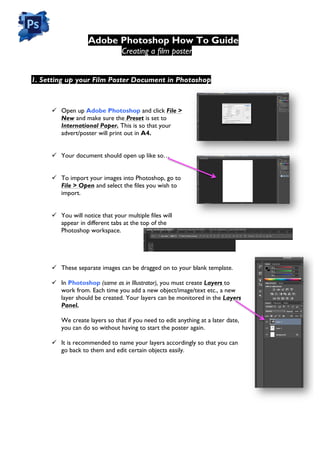
Create Film Posters in Photoshop
- 1. Adobe Photoshop How To Guide Creating a film poster ü Open up Adobe Photoshop and click File > New and make sure the Preset is set to International Paper. This is so that your advert/poster will print out in A4. ü Your document should open up like so… ü To import your images into Photoshop, go to File > Open and select the files you wish to import. ü You will notice that your multiple files will appear in different tabs at the top of the Photoshop workspace. ü These separate images can be dragged on to your blank template. ü In Photoshop (same as in Illustrator), you must create Layers to work from. Each time you add a new object/image/text etc., a new layer should be created. Your layers can be monitored in the Layers Panel. We create layers so that if you need to edit anything at a later date, you can do so without having to start the poster again. ü It is recommended to name your layers accordingly so that you can go back to them and edit certain objects easily. 1. Setting up your Film Poster Document in Photoshop
- 2. ü To edit/adjust an image, you need to click on it on the layers panel, so to resize my background image of the Smokey road; I’ll click on that layer and then click on the Arrow Tool icon to resize it. ü Always make sure that the Show Transform Controls box is ticked to resize your image. ü I have now brought in an image of Batman that I would like to place on top of the road, however, there is another background behind him, which I would like to get rid of. ü To fix this, I will go back into the original tab that the Batman image opened in and get rid of the background. ü Click the Quick Selection tool. ü Select the image that you want to cut out from the background. ü You will see ‘marching ants’ moving around the parts of the image that you select. ü Once you are happy with your selection, click Refine Edge. ü You will notice that the background has disappeared and a Refine Edge options box has appeared. This is so you can finely edit the edge so no remaining background appears around your object. 2. Editing images 3. Removing a background
- 3. ü Once you are happy with your image removed from the background, make sure that the Output To section is set to New Layer With Layer Mask, and then hit OK. ü Making sure that you have selected the Arrow Tool, you can now drag the new image on to your film poster document tab.
- 4. ü To add text to your advert, simply click the T icon and drag a text box on to your advert. ü Begin typing and you can change the font, colour and size in the boxes situated on the top of the toolbar ü You will notice a new layer has been made for your text. This allows you to come back and edit it at any time, simply by clicking on the Text layer. ü To make your text stand out a bit more or to give it a 3D effect, you can right click on the text layer and click Blending Options. This will enable you to add shadows, contours, outer strokes etc. to your Text and give it a more effective look. Have a try! 4. Adding text to your film posters
- 5. ü Play around with Photoshop and look at tutorials on YouTube. There are millions of ways to edit your photos. There are also tutorials on the Coombe Media blog! ü ALWAYS make sure you have clicked on to the correct layer that you want to edit before amending anything otherwise it could be amending the wrong thing! ü By clicking Image > Adjustments, you can amend the brightness, contrast, colouring, sharpness etc. of any of your images. ü To adjust whether you want your document to be Portrait or Landscape, you must click on the Background layer and then go to: Image > Image Rotation > 90°CW ü There are 2 ways to save your work: you may need to save it to come back and edit at a later date, OR you have completely finished and are ready to hand it in to be marked. Here are the two ways: 5. Some handy tips 6. Saving your work Saving your document to be edited again: ü File>Save As ü Name your document and save it in your desired location ü The format must be saved as a Photoshop (PSD) file ü Then click OK! Saving your document to be submitted as a Final copy: ü File>Save As ü Name your document and save it in your desired location ü The format must be saved as a JPEG (JPG) file ü Then click OK!