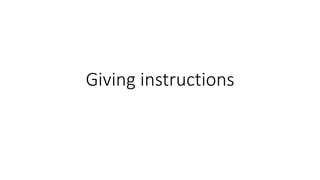
Sequence describe how a tool works
- 3. Log into your Gmail account so that you are on the dashboard (main page) of your email account. Click Compose A new blank email window will open up. In the ‘To’ box, type the email address of the recipient. Write key words or a short phrase to give the recipient an idea of the topic of your email. This step is optional. Type your message in the main body of your email. When you are happy with your email, click in the blue Send button at the bottom of the compose window First / To start Then/ after that As a result /now Next/ then After that Finally
- 4. How to draw on Photoshop • First, you need to create a new document. Your default toolbars will be on your right. To create a blank document you can either hit (Control + N) or click File > New. Here is where you define your image’s dimensions and resolution. • Now you see a blank box in your workspace along with your toolbar all the way on the right and the layer bar in between them. Your toolbar contains all of the tools that you can use to manipulate your image. The layer box shows you what layer you are working in and any relationship between them. • Let’s use the paintbrush tool to draw a smiley face. Select the tool by clicking on the item in your toolbar. Next we pick our brush’s size, called the diameter at the top of the screen. Now use your mouse and paint a smiley face or something more creative. As soon as you start painting a new layer is created for you.
- 5. How to Add layer effects like drop shadow and bevel and emboss to a text. • First, click on Text toolbar ítem. Notice that Photoshop creates a new layer for your text. Type something in and continue. After selecting the text tool you can click anywhere on your image and type the word style. You notice your toolbars at the top of the screen change to have word editing tools like font, size and color. • Finally, to add the effects, click on the text layer and click the effects button below it. Now select the drop shadow and bevel and emboss. After clicking OK your picture will change.
- 6. Combining images. Put your test image on a real background • First select a box around the image and cut it out. For this we will use the box tool (pressing alt while hitting this tool cycles through other shapes like a circle or a single column of pixels). • After you select this tool draw a box with your mouse around your image. Press Control+X or navigate to Edit > Cut. Your image will disappear. You can also use Edit > Copy (or Control+C) to leave the original image. • Now we will open the new image and paste the image we have on our clipboard on top of our digital picture. We do this by clicking file open (Or Control + O). • Then go to Edit > Paste (or Control V) and your image is now on top of your digital picture. You can move it around, manipulate it and even give it some effects. You can apply them to any layer. • Finally, let’s flatten our image by again going to Image > Flatten Image.
- 7. Some more vocabulary • Tabs • Lock/unlock the layer • Background • Grab an image – open it in the program • Resize the image up/down (make it big/ make it small) • Move the selection
- 8. • Fade • Keep the aspect ratio • Grab a part of the image
- 11. • A. Tool Panel: A lot like Photoshop or Flash, this is where you find your selection, zoom, shape, text, clone and other tools. • B. Project Panel: This is where all your imported and created assets will live including but not limited to Compositions, Videos, Audio, Graphics etc. • C. Layers Panel: AE, again like Photoshop or Flash, uses layers where the top layer sits above the lower ones [not always the case if you are using AE's 3D mode] Each layer has drop down control settings along with Layer Mode [blend modes], TrkMat [masks] and Parent [for parenting layers]. • D. Composition Window: Displays the current frame content for the selected composition. • E. Layer Modes Panel: Additional layer modes switches for Motion Blur, Frame Blending, Shy Hide and more. • F. Timeline Panel: Displays the lengths of your layers along with all keyframe data for those layers. • G. The Timeline Scrubber: Drag this in order to scrub the timeline and see your animation frame to frame. • H. The Timeline Render Bar: This slider selects and represents the keyframes you want exported in the final render. • I. All Other Panels: There are several such as Time, Audio, Effects etc. These panels are great but not completely necessary for basic usage. These may be covered in a future post. • http://studiomaven.org/index.php?title=Course:200c_f13_steinfeld_session_840145
