Report
Share
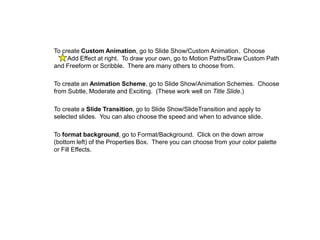
More Related Content
What's hot
What's hot (20)
Animation instructions
- 1. To create Custom Animation, go to Slide Show/Custom Animation. Choose Add Effect at right. To draw your own, go to Motion Paths/Draw Custom Path and Freeform or Scribble. There are many others to choose from. To create an Animation Scheme, go to Slide Show/Animation Schemes. Choose from Subtle, Moderate and Exciting. (These work well on Title Slide.) To create a Slide Transition, go to Slide Show/SlideTransition and apply to selected slides. You can also choose the speed and when to advance slide. To format background, go to Format/Background. Click on the down arrow (bottom left) of the Properties Box. There you can choose from your color palette or Fill Effects.
