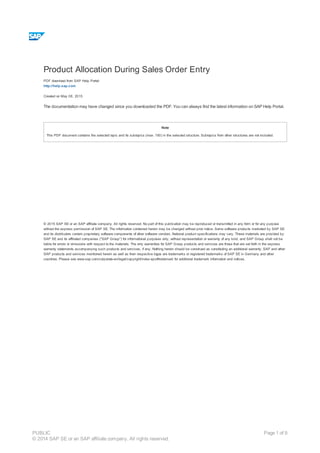
Product allocation during sales order entry
- 1. Product Allocation During Sales Order Entry PDF download from SAP Help Portal: http://help.sap.com Created on May 08, 2015 The documentation may have changed since you downloaded the PDF. You can always find the latest information on SAP Help Portal. Note This PDF document contains the selected topic and its subtopics (max. 150) in the selected structure. Subtopics from other structures are not included. © 2015 SAP SE or an SAP affiliate company. All rights reserved. No part of this publication may be reproduced or transmitted in any form or for any purpose without the express permission of SAP SE. The information contained herein may be changed without prior notice. Some software products marketed by SAP SE and its distributors contain proprietary software components of other software vendors. National product specifications may vary. These materials are provided by SAP SE and its affiliated companies ("SAP Group") for informational purposes only, without representation or warranty of any kind, and SAP Group shall not be liable for errors or omissions with respect to the materials. The only warranties for SAP Group products and services are those that are set forth in the express warranty statements accompanying such products and services, if any. Nothing herein should be construed as constituting an additional warranty. SAP and other SAP products and services mentioned herein as well as their respective logos are trademarks or registered trademarks of SAP SE in Germany and other countries. Please see www.sap.com/corporate-en/legal/copyright/index.epx#trademark for additional trademark information and notices. Table of content PUBLIC © 2014 SAP SE or an SAP affiliate company. All rights reserved. Page 1 of 9
- 2. Table of content 1 Product Allocation During Sales Order Entry 1.1 Product Allocation Without Direct Check of Planning Area 1.2 Product Allocation With Direct Check of Planning Area PUBLIC © 2014 SAP SE or an SAP affiliate company. All rights reserved. Page 2 of 9
- 3. !--a11y--> Product Allocation During Sales Order Entry Use You create sales orders in SAP R/3 and in SAP APO you carry out product allocation (a check against product allocations) for the sales document items as an application of the check against plans. The check against product allocations is a basic method of the ATP check. The ATP check and the check against product allocations cannot be carried out separately (for example, availability check with ATP logic in SAP R/3 and product allocation in SAP APO). They must be carried out together in SAP APO. If you continue to plan product allocations using Flexible Planning (SOP) in SAP R/3 and product allocation in SAP APO, use the info structure for planning product allocations in SAP R/3, and use the product allocation group for checking product allocation quantities in SAP APO. The planning data for the info structures must then be transferred periodically to the product allocation group via the APO Core Interface (CIF). If you have carried out planning in SAP R/3 until now, and now change over to Demand Planning in SAP APO, Demand Planning is carried out in the planning area. The planning of product allocations and the check against product allocations can take place independently of each other; that is, they can no longer block each other. Demand Planning uses the planning area, the check against product allocations uses the product allocation group. However, you can configure that planning and the check against product allocations use a common data container, the planning area. This means that the planning situation as well as your product allocation situation can be updated immediately. The check against product allocations has been enhanced in SAP R/3 (as of 4.0) and in SAP APO by many functions. There are, however, new functions that can only be found in SAP APO. Enhancements in SAP R/3 (as of 4.0) and SAP APO · You can use consumption periods You can only ignore product allocations in the past in SAP APO. · The check date can be configured Until now, you could only check the delivery date. Now, however, you can also configure the material availability date and the goods issue date to be used as the check date. · You can use the product allocations step to carry out the check against several product allocation groups · You can use the conversion factor For more information on product allocation in SAP R/3, see Availability Check Against Product Allocation. Specific Enhancements in SAP APO · You can use the sequence of product allocation procedures · You can configure the search for collective product allocations You can configure the characteristics sequence and exclude the characteristics from the search. · Planning is now executed independently of checking. For that reason, you must link the product allocation group to the planning area and transfer the data or the info structure. · The pegged requirement (orders) of the product allocation assignment can be displayed · In the product master, you can assign a product allocation procedure to a location product · You can carry out a shortage check · In an order created with reference to a quotation, the product allocation quantities are adopted Prerequisites · You installed a 4.5 GUI in the SAP R/3 System · You installed the SAP R/3 Add-on SAP APO CIF in the SAP system · You made the default settings for the CIF integration function · You generated and activated integration models In the active integration model, the ATP Check indicator also determines whether the check against product allocations is carried out for the selected material/plant combinations in the SAP APO system specified. Note the following, however: If you have created the product allocation quantities in SAP R/3 in Flexible Planning, you must have set the Product Allocation indicator in the integration model. A worklist is created for the planning data. You can transfer the planning data manually to SAP APO using transaction QTSA. As of 4.5B, product allocation quantities are transferred from Flexible Planning via Environment ® APO Transfer. This can then only be carried out using transaction CIF. As of 4.6C you can transfer the product allocation quantities and the product allocation control via Logistics ® Central Functions ® Supply Chain Planning Interface ® Core Interface Advanced Planner and Optimizer ® Environment ® Product Allocations and Product Allocation Control. If you plan the product allocations in Demand Planning, it is not necessary to set this indicator. The product allocation group must have already been created in SAP APO for this. When Customizing is transferred for the check against product allocations it behaves in a similar way. If you want Customizing to be transferred for the check against product allocations, you must have set the Product Allocation Customizing indicator. A worklist is created for the Customizing for product allocation. You must then transfer the Customizing manually to SAP APO using transaction QTSP. Afterwards you can change or recreate the Customizing in SAP APO as necessary. The product allocation procedure must have already been created in SAP APO for this. We recommend that you check Customizing after the transfer. In Customizing for the SAP Advanced Planner and Optimizer (APO) select Global ATP ® Product Allocations ® Check Settings for Product Allocation . PUBLIC © 2014 SAP SE or an SAP affiliate company. All rights reserved. Page 3 of 9
- 4. In order that you can protect the ATP Customizing in SAP APO from new Customizing transfers from SAP R/3, you should have processed the global settings. You can activate the import protection (also against the import for product allocation Customizing).For more information see Maintain Global Settings. If the transfer of the Customizing for product allocation has not been successful, you should check if the import protection was active during the transfer. For more information see the Generating Integration Models documentation. Settings in SAP R/3 · You defined the transfer of requirements in SAP R/3. The value of the requirements class must agree with the value of the check mode. You activated the check against product allocations for the relevant requirements class or schedule line. · You must have already created the same product allocation procedures in SAP R/3 and in SAP APO. The product allocations procedure from the material master in SAP R/3 is transferred for the ATP check in SAP APO. This product allocations procedure is used to check in SAP APO. Settings in SAP APO You process the settings for product allocation in Customizing for the SAP Advanced Planner and Optimizer (SAP APO) under Global Available-to-Promise (Global ATP Check) ® Product Allocations . For more information, see Product Allocation Settings. Example The product allocation process can be explained using the following example. Product is P, requirements quantity is 3001, check methods are product availability check first, then check against product allocations. 1. You create a sales order in SAP R/3 and choose ENTER. 2. You branch to a delivery proposal screen since the requirements quantity cannot be completely confirmed. 3. From the delivery proposal screen you can display the detail results of the check types and the product allocation results as well as the product availability overview. Check Types Product availability check ProdAvail. date Confirmed quantity Confirmed quantity 21.07.2000 3,001 3,001 Product allocation ProdAvail. date Confirmed quantity Confirmed quantity 21.07.2000 2,100 2,100 01.08.2000 700 2,800 01.09.2000 201 3,001 4. You adopt the results of the delivery proposal in spite of the date shift. Delivery proposal screen SL date ProdAvail. date Confirmed quantity One-time Complete Total confirmed quantity Proposal 21.07.2000 21.07.2000 2,100 2,100 01.08.2000 01.08.2000 700 2,800 01.09.2000 01.09.2000 201 3,001 Date Shift 5. You save the sales order in SAP R/3. In the product allocation display the confirmed quantities are recognized as an incoming orders quantity in SAP APO. Additional Activities · If you want to use collective product allocations, proceed as follows: - Generate the characteristics combinations of the collective product allocations for the existing characteristics combinations of the product allocation group. - Before you transfer the characteristics combinations to the planning area, you must declare the collective product allocations symbol as an allowed symbol if it is not a standard symbol. Use transaction RSKC for this. Standard symbols are listed in the F1 help in transaction RSKC. - Transfer the characteristics of the collective product allocations to the planning area ( Global ATP ® Environment ® Product Allocations ® Connection ® Characteristics Combination to Planning Area ). · If you execute planning again, you must complete the following steps: - Transfer the data (incoming orders quantity, and, if necessary, the product allocation quantities) from the product allocation group to the planning area. PUBLIC © 2014 SAP SE or an SAP affiliate company. All rights reserved. Page 4 of 9
- 5. - Execute planning in the planning area. - Transfer the data from the planning area to the product allocation group. In both of the above scenarios, using a report, you can display the transfer times by choosing Global ATP ® Environment ® Product Allocations ® Connection ® Transfer Times . Note The effects of product allocations control on product allocation (for example, the conversion factor) are not taken into account or displayed in planning. After transferring the data, you can execute a shortage check . You should also execute the shortage check if you have executed planning without a subsequent check because product allocations could be exhausted in the meantime. See also: Checking Shortages Product Allocation Without Direct Check of Planning Area Product Allocation With Direct Check of Planning Area !--a11y--> Product Allocation Without Direct Check of Planning Area Purpose You create sales orders in SAP R/3. A check against product allocations is carried out in SAP APO for the sales document items. Planning of the product allocations can be carried out either in SAP R/3 using Flexible Planning in Sales & Operations Planning (SOP) or in SAP APO using Demand Planning. Independent of planning, the check against product allocations uses the information in the product allocation group in this scenario. This means that the check against product allocations and planning take place separately from each other. If you plan the product allocation quantities in SAP R/3 you carry out planning in the info structure and transfer the product allocation quantities to SAP APO after planning is completed. If you change the planning of the product allocation quantities, you must transfer the data manually to the product allocation group. There is no automatic update. You might still want to carry out the update in Flexible Planning so that the incoming orders quantity for planning is visible in the info structure. Depending on the update rule in SAP R/3, the incoming orders quantity, the total of the confirmed quantities per characteristics combination and per period in SAP R/3 can differ from the incoming orders quantity in SAP APO, since this is not transferred via CIF. Only the incoming orders quantity in SAP APO is taken into account in the check. The incoming orders quantity in SAP R/3 is the confirmed schedule line quantity; the incoming orders quantity in SAP APO is the quantity deducted (withdrawn) from the product allocations. A full delivery is now also possible in SAP APO. If the planning of the product allocations from Flexible Planning (SAP R/3) is changed over to Demand Planning, it is necessary to use a planning area since Demand Planning is carried out in the planning area. You then transfer the characteristics combination and the product allocations from the product allocation group to the planning area. The check against product allocations can then be carried out in the product allocation group. You therefore copy the data from the planning area to the product allocation group after planning is completed. Changes in planning in the planning area are not updated automatically in the product allocation group. The incoming orders quantities from the product allocation group are not transferred automatically to the planning area either. Using reports, you can copy the incoming orders quantity data into the planning area, in order to compare actual data there with planning and then to adjust the planning. You then copy the changed planning data into the product allocation group. Prerequisites The prerequisites with regard to transfer of planning data and Customizing from SAP R/3 are given under Product Allocations During Sales Order Entry. Settings in SAP R/3 for the Check Against Product Allocations · You activated the check against product allocations in the requirements class In Customizing for Sales and Distribution choose Basic Functions ® Availability Check and Transfer of Requirements ® Availability Check ® Availability Check Against Product Allocation ® Define Flow According to Requirement Category . · You activated the check against product allocations in the schedule line category In Customizing for Sales and Distribution choose Basic Functions ® Availability Check and Transfer of Requirements ® Availability Check ® Availability Check Against Product Allocation ® Process Flow for each Schedule Line Category . · You can transfer the settings for the check against product allocations, which you made previously in SAP R/3, to SAP APO. You made the following settings previously in SAP R/3 Customizing for Sales and Distribution via Basic Functions ® Availability Check and Transfer of Requirements ® Availability Check ® Availability Check Against Product Allocation : - You created a product allocation procedure (TA: OV1Z) - You defined a product allocation object (TA: OV2Z) - You defined a hierarchy (TA: OV3Z) - You defined the control (TA: OV4Z) - You defined the consumption periods (TA: OV5Z) - You permitted collective product allocations in info structures (TA: OV7Z) The prerequisite for this is the existence of a planning hierarchy. PUBLIC © 2014 SAP SE or an SAP affiliate company. All rights reserved. Page 5 of 9
- 6. - Using the report RMQUOT00 you have checked the settings for product allocation · You entered the product allocation procedure in the basic data screen of the material master For more information, see Availability Check Against Product Allocation. Settings for Planning Product Allocations in SAP R/3 (Flexible Planning) The planning of product allocations is carried out in Sales & Operations Planning (SOP) and is therefore based on an information structure. · You created info structures with characteristics (MC21). If you are using the information structure S140, you should have maintained the customer group in the master data for Sales and Distribution in the sales area. The key figures for the info structures are the incoming orders quantity and the product allocation quantity. For more information see the SAP R/3 Documentation: Basic Functions and Master Data in Sales and Distribution Processing . You have configured the planning parameters and planning units in Customizing for Production under Sales & Operations Planning (SOP) ® Master Data ® Set parameters for info structures and key figures . You maintained the statistics group for the customer and the material. Updating is thereby possible (for S140). · You plan in SAP R/3. You carry out the following activities in Flexible Planning. From the SAP Easy Access screen choose Logistics ® Production ® SOP ® Planning ® Flexible Planning . You created a planning hierarchy. If you are using info structure S140, then you have changed the planning hierarchy. Choose Master Data ® Planning Hierarchy ® Change . Enter the product allocation object and the characteristics in the dialog box. You defined the proportions of lowest-level nodes for consistent planning. Choose Master Data ® Calculate Proportional Factors ® Using Planning Hierarchy. You defined consistent planning for the info structure (TA: MC94). You assigned the product allocation quantities via the selection of the product allocation object. For more information see the documentation LO – Sales & Operations Planning (SOP). Settings for Product Allocation in SAP APO · You defined the settings for the ATP check in SAP APO. Select all relevant IMG activities for the general settings and Transportation and Shipment Scheduling in Customizing for the SAP Advanced Planner and Optimizer (SAP APO) under Global Available-to-Promise (Global ATP Check) . You configured the check against product allocations as a basic method in the check instructions. · You set up the connection to planning areas. This is only necessary if you want to carry out planning of product allocation quantities in Demand Planning (see also Maintaining Connection to the Planning Area) For more information see Product Allocation Settings. Process 1. You create a sales order with the relevant organizational data for a product in SAP R/3. You have planned product allocations for the customer for whom you are creating the sales document. Depending on the settings in the requirements class determination, the ATP check is called in SAP R/3. You have defined that the material should be checked in SAP APO. The check mode that is assigned to PUBLIC © 2014 SAP SE or an SAP affiliate company. All rights reserved. Page 6 of 9
- 7. determination, the ATP check is called in SAP R/3. You have defined that the material should be checked in SAP APO. The check mode that is assigned to check instructions in which product allocation is configured as a basic method is determined in SAP APO via the requirements class determination. 2. The check against product allocations is carried out in SAP APO. The system attempts to confirm the requirement quantity for the requirements date. Based on the check date (for example, delivery date), you can ensure that the requirement quantity does not exceed the product allocation quantity. If the requirement quantity is larger than the product allocation quantity that is available on the check date, the system proposes future delivery dates. You see the check results in the form of a delivery proposal screen. Temporary quantity assignments are written for the confirmed quantity. You adopt the confirmation proposal and return to sales order processing. 3. The confirmed quantity is in the schedule line in the sales order. You save the sales order. The temporary quantity assignments are deleted in SAP APO and the requirement is created in SAP APO. 4. In SAP R/3 the incoming orders quantity is updated in the info structure; in SAP APO it is updated in the product allocation group. !--a11y--> 1.2 Product Allocation With Direct Check of Planning Area Purpose In SAP R/3 you create sales orders for which product allocation (a check against product allocations) is carried out within an ATP check. Planning and product allocation take place together in the planning area in this scenario. The product allocation group is no longer used for storing data for product allocation; rather, the planning area that reads the liveCache directly is used for this purpose. The advantage of direct online access to the data in the planning area is that changes both in planning and the check against product allocations are visible immediately and additional transfers of the product allocation time series’ from planning to product allocation are no longer made. The disadvantages are that this method has a negative effect on the system performance and that checking and planning cannot be carried out simultaneously, since the product allocation time series and planning are stored together. Planning and product allocation can block each other. Prerequisites ATP Check in SAP R/3 You defined the settings for the transfer of requirements and the ATP check in SAP R/3. Select all relevant IMG activities in Customizing for Sales and Distribution under Basic Functions ® Availability Check and Transfer of Requirements . Check in the relevant requirements class or schedule line category if the check against product allocations is activated. ATP Check in SAP APO You defined the settings for the ATP check in SAP APO. Select all relevant IMG activities for the general settings, Transportation and Shipment Scheduling and the product availability check in Customizing for the SAP Advanced Planner and Optimizer (SAP APO) under Global Available-to-Promise (Global ATP Check) . You created product allocation objects. For more information see Creating Product Allocation Objects. You created a product allocation group (characteristics and consumption periods). For more information see Creating Product Allocation Groups. You created product allocation procedures. For more information see Creating Product Allocation Procedures. You created a sequence of product allocation procedures. For more information see Creating Sequences of Product Allocation Procedures. You set up the connection to planning areas. For more information see Maintaining Connection to the Planning Area. Demand Planning In Demand Planning, you created planning areas with the relevant planning books and characteristics. From the SAP Easy Access screen choose Supply Network Planning ® Environment ® Current Settings ® Administration of Demand Planning and Supply Network Planning . You created planning object structures with characteristics under Edit ® Planning Object Structure . Select Master Planning Object Structure via the context menu (right mouse button). Save and activate the planning object structures. For more information see Working with Master Planning Object Structures. You created planning areas and assigned these to the planning object structures. Choose Edit ® Planning Area . Select Create planning area via the context menu (right mouse button). Choose, for example, the storage buckets profile as follows: Months, statistics currency: EUR, exchange rate type M, unit of measure PC. On the Key Figures tab select the incoming orders quantity and the product allocation quantity as key figures for the planning hierarchy and make an assignment in the Key Figure Assignment tab. For more information see Creating Planning Areas. You created a planning book for each planning area. From the SAP Easy Access screen choose Demand Planning ® Environment ® Current Settings ® Define Planning Books . For more information see Planning Book Maintenance. You created characteristics combinations for your planning areas. From the SAP Easy Access screen choose Master Data PUBLIC © 2014 SAP SE or an SAP affiliate company. All rights reserved. Page 7 of 9
- 8. ® Demand Planning Master Data ® Maintain Characteristic Values. For more information see Characteristic Values Combination. You have planned the product allocation time series using Demand Planning. From the SAP Easy Access screen choose Demand Planning ® Planning ® Interactive Demand Planning. For more information see Interactive Demand Planning. For more information see Demand Planning. Two macro operations analogous to the macro operations in Flexible Planning are defined for Demand Planning: ALLOC and ALLOC_MISQTY. For more information see Functions Related to Info Objects and Planning Books. Direct Check of the Planning Area You set the Check planning area indicator in the product allocation group. The product allocations are thereby read directly from the planning area. The same area is used for planning. Changes to the incoming orders quantity and the product allocation quantity are visible immediately. A transfer of the characteristic values in the product allocation group is still made. If you set this indicator when the system is running, without changing the connection to the planning area, you must transfer the content of the product allocation group (especially the incoming orders quantity) to the planning area beforehand, in order that the product allocation quantities allocated there currently are known. The data in the product allocation group is ignored afterwards. If you reset this indicator, you must transfer the content of the planning area (incoming orders quantity and product allocation quantity) to the product allocation group so that it has an up-to-date status. You copied the characteristics and time series into the connected product allocation group. From the SAP Easy Access screen, choose Global ATP ® Environment ® Product Allocations ® Connection ® Copy Data from Planning Area or Characteristics Combination from Planning Area . For more information see Copying Product Allocation Quantities from the Planning Area. You have checked the data for the product allocation group. From the SAP Easy Access screen, choose Global ATP ® Reporting ® Product Allocations. For more information see Displaying Product Allocations. Master Data You entered the product allocation procedure in the location-specific product master. From the SAP Easy Access screen choose Master Data ® Product . Process PUBLIC © 2014 SAP SE or an SAP affiliate company. All rights reserved. Page 8 of 9
- 9. The process is described in the scenario Product Allocation Without Direct Check of Planning Area. The scenarios differ in that the check against product allocations accesses the planning data in liveCache online. PUBLIC © 2014 SAP SE or an SAP affiliate company. All rights reserved. Page 9 of 9
