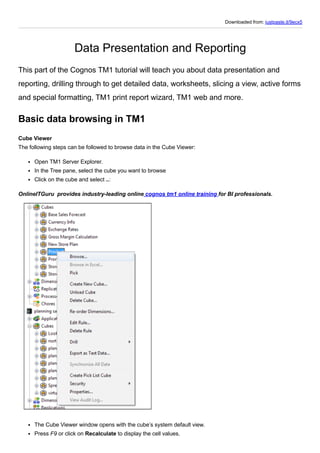
Data Presentation and Reporting in Cognos TM1
- 1. Downloaded from: justpaste.it/9ecx5 Data Presentation and Reporting This part of the Cognos TM1 tutorial will teach you about data presentation and reporting, drilling through to get detailed data, worksheets, slicing a view, active forms and special formatting, TM1 print report wizard, TM1 web and more. Basic data browsing in TM1 Cube Viewer The following steps can be followed to browse data in the Cube Viewer: Open TM1 Server Explorer. In the Tree pane, select the cube you want to browse Click on the cube and select ..: OnlineITGuru provides industry-leading online cognos tm1 online training for BI professionals. The Cube Viewer window opens with the cube’s system default view. Press F9 or click on Recalculate to display the cell values.
- 2. In-Spreadsheet Browser To access data using this tool the following steps should be followed: 1. Open Server Explorer. 2. In the Tree pane, select the cube you want to browse. 3. Click on the cube and select Browse in Excel. Modifying your view of data To do this, the Cube Viewer allows a user to perform the following: Stack dimensions to see more detail along the columns or rows of a view Drill down on the consolidated elements displayed in the view to see the underlying detail Change the title dimension elements in the view to access a completely different view of the cube data Drill-through the view to detailed data Stacking a title dimension as a row dimension To stack a title dimension as a row dimension in Cube Viewer, you can click on the element name in the title dimension and drag that element name to the right or left of a row dimension name. Stacking a title dimension as a column dimension To stack a title dimension as a column dimension in Cube Viewer, you can click on the element name in the title dimension and drag that element name to the right or left of a column dimension name. Drilling down through consolidations In Cube Viewer, a plus sign (+), next to an element name, identifies the element as a consolidation. To view the underlying detail, click on +, and to hide the underlying detail, click on the minus sign (–). Changing title elements in Cube Viewer To change title elements displayed in Cube Viewer, click on the element name arrow, select an element, and press F9. Drilling through to detailed data To access detailed level data for a selected cell of data in Cube Viewer, a drill TI process and drill association rule must be implemented. Saving the view To save a view from Cube Viewer, you can click on File and then select Save. TM1 will prompt you with the TM1 Save View dialog. This dialog allows you to: Set this view as the cube’s default view (only one default view per cube is allowed) Save the view as a private or public view Provide a name for the view Formatting view cells The most common features provided by TM1 to format data displayed in a cube view are: Zero suppression Cell formatting Column orientations Zero suppression You can turn off rows and/or columns that are zero. For row suppression, click on Options | Suppress Zeroes On Rows:
- 3. For column suppression, click on Options | Suppress Zeroes On Columns: Cell formatting To customize the display of data within a cube view cell, the Format attribute can be used. The Format attribute is a special type of element attribute that determines how data is displayed. The value of the format attribute can be applied to column elements, row elements, or title elements Column orientations You may change it from right to left by clicking on the menu option Layout Right to Left (or Layout Left to Right, depending upon the current view). Worksheets From TM1 Cube Viewer, data can be sliced into Microsoft Excel for analysis and further presentation. Slicing a view To slice a view from Cube Viewer to an Excel worksheet, you can click on File and then select Slice. TM1 will copy the current view into a new MS Excel workbook. Sliced views are still connected to TM1, because TM1 adds the appropriate TM1 functions to the worksheet to retrieve the data from the cube. Snapshots From TM1 Cube Viewer, data can be copied into Microsoft Excel for analysis and further presentation. In contrast to the slice, the snapshot is a copy of the data at that moment in time. To create a snapshot from Cube Viewer, you can click on File and then select Snapshot. Active Forms Active Forms let you view (and update) cube data directly in Excel whenever you are connected to the server on which the cube data resides. There are special groups of TM1 worksheet functions that are used for the support of Active Forms. These groups include:
- 4. TM1RptView TM1RptTitle TM1RptRow TM1RptFilter TM1RptElLev TM1RptElIsExpanded TM1RptElIsConsolidated Refreshing and recalculating Once you have saved an Active Form, you can refresh the data displayed in it by pressing F9. Additionally, you also have the option to rebuild the current worksheet or current workbook by clicking on Active Form and then selecting Rebuild Current Sheet Deleting an Active Form To remove an Active Form from a worksheet, you must click in the data area of an Active Form and then click on Active Form | Delete. Active Forms and special formatting Supressing zero values: You can selectively suppress or display rows containing only zero values in an Active Form. Spreading and holding data: All data spreading and holding operations are fully supported within Active Forms. Drill: The ability to drill-to related data displayed in an Active Form is supported (drill processes and rules must first be set up). Editing of the row subsets used: The row subset for an Active Form is defined by the TM1RptRow function and can be changed. Static lists: The row subset within an Active Form can be saved as a static list by clicking on Active Form and then selecting Save Row Elements as Static List. Changing the title element: You can access a completely different view of cube data in the Active Form by double-clicking a title element in the Active Form, then selecting a new element and clicking on OK. Inserting a dependent section: An Active Form can be split into multiple sections to access additional data. An additional Active Section would use the same column and title dimensions as the parent Active Form with which it is associated but has unique row elements. Insertion of columns: You can insert a column within an Active Form directly within the Active Form, to the left of the Active Form, or to the right of the Active Form. Formatting Active Forms Active Form formatting is defined via a format range which is hidden within the Active Form worksheet. This hidden range is revealed by clicking on Active Form and then selecting Show Format Area. Active Form default formatting Active Forms must have the default formatting defined in rows 1 to 8 where row 1 will always have the Begin Format Range label and row 8 will always have the End Format Range label: Learn about tm1 planning analytics training by watching the OnlineITGuru Cognos video now.
- 5. Modifying default formatting Even though the formatting range for an Active Form is initially defined in rows 2 through 7, you can create multiple additional format definitions and insert them between the Begin Format Range and End Format Range labels of the Active Form: 1. Click on the End Format Range label. 2. From the Excel Insert menu, click on Row. 3. Use the Excel Format Cells dialog box to apply formatting to the cells in the new formatting row. 4. In column A, assign a unique format definition label to the formatting row. Active Form limitations There are some limitations with using Active Forms: Worksheet names cannot include a dash (-) character. Merging cells in an Active Form always requires a rebuild of the worksheet or workbook. Active Forms require at least one-row dimension. TM1 reports TM1 reports must be created from a TM1 slice (described earlier in this chapter). From there, TM1 reports utilize a Report Generation Wizard to: Select the worksheets to be included in the report Select the title dimensions and subsets for the report Select workbook print options Select a print destination for the report (printer, Excel file, or PDF file) Save the report settings TM1 Print Report Wizard To use the reporting wizard, from the menu bar, click on TM1, then select the Print Report option. From the Print Report Wizard dialog, you can select the desired options and click on Next to step through and set up all of the report options and then click on Finish. Selecting the sheets You can use TM1 Print Report Wizard to select any (or all) of the worksheets from the current Excel workbook to include in your report. In the wizard, you can select the checkbox of the worksheet that you want to include in the report or you can click on Select All to include all of the worksheets in the current workbook in the report. Selecting the title dimensions You can select the title dimensions to be included in the report by selecting and moving them from the Available Title Dimensions list to the Selected Title Dimensions list. Selecting workbook print options Print a single workbook or print multiple workbooks: You can use TM1 Print Report Wizard to print a single workbook or even multiple workbooks. Selecting a print destination: The final step in using TM1 Print Report Wizard to create a report is to select a print destination of a printer, Excel file, or PDF file. Printing options available include the printer name, number of copies, print to file, and collate. Saving the TM1 report as an Excel or PDF document: You can select the Save as Excel Files or Save as PDF Files option on third screen of the TM1 Print Report Wizard to save the report in the desired format. For these options you can provide the following:
- 6. 1. Generate a new workbook for each title. 2. Generate a file name for Excel or PDF. 3. Generate a directory name or location in which to save the output file(s). 4. For Excel output files, specify if the generated report will include TM1 formulas to access TM1 data in the future. TM1 Web TM1 Web allows access to the cube data, provides the ability to view and edit via Excel reports, drill, pivot, select, and filter the TM1 data, cube data sourced charts, and even some TM1 Server Administrator tasks. TM1 Websheets It should be understood that the websheet version of the Excel sheet will have various visual differences but it does support the following Excel features: Hiding columns Conditional formatting Hyperlinking Freeze panes Cell protection In this websheet a user can: Enter data in cells to which they have write access Use the data spreading feature of TM1 Drill to relational tables or other cubes View Excel charts Manipulate title element subsets in the Subset Editor TM1 Web Cube Viewer To utilize Cube Viewer within TM1 Web you can: Log in to TM1 Web and open Views in the Navigation pane Expand the cube views that you are interested in and click on the view that you wish to access Creating a new TM1 Web cube view To create a new TM1 Web cube view, you can use the TM1 Web View Builder Wizard. TM1 Charts To view cube data in TM1 Web in chart format, you can click on View Chart, View Chart and Grid, or View Grid from the toolbar. From the TM1 Web chart display, you can click on Chart Properties to change the chart type, colors, legend, and 3D view elements. Custom display formats We reviewed element attributes and the Format attribute. Again, to revisit, this attribute allows the definition of a number of formats for numbers, dates, times, and strings If you right-click on a dimension, click on Edit Element Attributes, and then click on the cell at the intersection of the Format column and the element for which you want to define a display format, TM1 will allow you to select a standard format for that element or define your own. These formats will be applied to all cells in the defined data intersection. Get the cognos tm1 training course for great career growth.