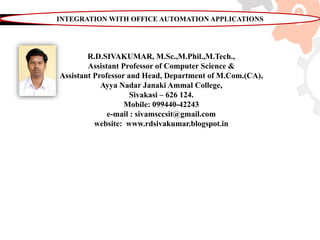
Integration with Office Automation Applications - R.D.Sivakumar
- 1. R.D.SIVAKUMAR, M.Sc.,M.Phil.,M.Tech., Assistant Professor of Computer Science & Assistant Professor and Head, Department of M.Com.(CA), Ayya Nadar Janaki Ammal College, Sivakasi – 626 124. Mobile: 099440-42243 e-mail : sivamsccsit@gmail.com website: www.rdsivakumar.blogspot.in INTEGRATION WITH OFFICE AUTOMATION APPLICATIONS
- 2. INTEGRATION WITH OFFICE AUTOMATION APPLICATIONS StarOffice applications are tightly integrated so that you can easily use the contents of one application in another application. The following sections provide a few examples of how you can take advantage of this integration. INSERT A CALC CELL RANGE INTO A TEXT DOCUMENT You can insert a range of Calc cells into a Writer document so that the data automatically updates when you modify the spreadsheet. 1. Open a StarOffice Writer (text) document 2. Open a StarOffice Calc (spreadsheet) that contains the data. 3. In the spreadsheet, select the cell range that you want to display as a table in the text document The selected cell range of spreadsheet is shown in figure Selected cell range in spreadsheet
- 3. INSERT A CALC CELL RANGE INTO A TEXT DOCUMENT 4. Choose Edit Copy. 5. In the text document, choose Edit Paste special. 6 In the Paste Special dialog, select DDE link, and then click OK. Paste Special dialog box
- 4. INSERT A CALC CELL RANGE INTO A TEXT DOCUMENT 7. Click Ok. The copied cell range will now be displayed in the text document as shown below. Text document with data copied from spreadsheet
- 5. INSERT A CALC CELL RANGE INTO A TEXT DOCUMENT 8. Now, modify the data in the spreadsheet. You will see the data automatically changes in the text document. Data Modified in Spreadsheet Data Automatically updates in Text document
- 6. INSERT A TEXT OUTLINE INTO A PRESENTATION Create an outline in a text document. An outline is text that uses one or more of the default heading paragraph styles, Heading 1, Heading 2, and so on. The text document with outline is shown in figure Text document with outline 1. In the text document that contains the outline, choose File Send Outline to presentation.
- 7. INSERT A TEXT OUTLINE INTO A PRESENTATION A new presentation document is created which has the outline applied as shown in figure. Each Heading 1 paragraph style corresponds to a new slide. The heading styles that occur following Heading 1 in the heading hierarchy are displayed as bullets on the slide. Presentation document with outline applied 2. Add more text to the outline or switch to Normal view to add objects. If you want to transfer each heading together with its accompanying paragraphs, select the File Send Auto Abstract to Presentation command. You must have formatted the headings with a corresponding Paragraph Style to be able to see this command
- 8. COPY DATA BY DRAG-AND-DROP You can use drag-and-drop to copy text and objects between StarOffice applications. For example, if you want to copy a cell range from a Calc sheet inside a presentation slide, proceed as follows: 1. Open StarOffice Impress presentation. 2. Open the Calc spreadsheet that contains the data that you want to copy. the spreadsheet, select the cell range that you want to copy. 3. Just drag-and-drop the selected range into the presentation (use Alt + Tab to open the presentation window). The cell range is copied as a plug-in which is shown in figure Cell range inserted as a plug-in in presentation
- 9. COPY DATA BY DRAG-AND-DROP If you want to edit the contents of a copied cell in the presentation, double- click the cell. The Calc menus and toolbars are displayed when you are in this mode, even though you are in Impress presentation. To exit the edit mode, click outside the plug-in. The edit mode of the copied cell in the presentation is shown in figure . Edit mode of the copied cell in the presentation
- 10. COPY DATA BY DRAG-AND-DROP The same procedure is followed to copy a cell range from a Calc sheet inside a Writer text document. By double clicking the cell, you can edit the contents of the copied cell in the text document. The edit mode of the copied cell in the text document is shown in figure Edit mode of the copied cell in the text document
- 11. INSERTING A DATABASE TABLE INTO A TEXT DOCUMENT You can insert a Database table into a Writer document. 1. Open StarOffice Base, in the Database pane select Tables and in the Tables pane select the table which contains data. 2. Choose Edit Copy or press Ctrl + C . 3. Open StarOffice Writer, select Edit Paste. The Insert Database Columns dialog box appears as shown in figure 7.42. Insert Database Columns dialog box
- 12. INSERTING A DATABASE TABLE INTO A TEXT DOCUMENT 4. Select whether the data should be inserted as a table, as fields or as text. The preferences you set in the Insert Database Columns dialog are saved and will be active the next time the dialog is called. This save process is independent of the database and can record the preferences for a maximum of 5 databases. If data is inserted into the document as a table, the table properties are not saved along with the data in the document. If you select the AutoFormat function for formatting the table, StarOffice will note the name of the format template. This template will then be used automatically if you insert data as a table again, unless the preferences have been changed. 5. Move the listed database fields into the table column(s) list box using > or >> >> - Moves all listed database fields into the Table column(s) list box. All fields listed in the Table column(s) list box are inserted into the document. > - Moves the selected database field into the Table column(s) list box. You can also double click an entry to move it to the Table column(s) list box. All fields listed in the Table column(s) list box are inserted into the document.
- 13. INSERTING A DATABASE TABLE INTO A TEXT DOCUMENT 6. In the Table area, use the arrow keys to select the columns of the database table that you want to apply to the text table. 7. Insert table heading specifies whether to insert a heading line for the columns in the text table. Apply column name Uses the field names of the database table as headings for each of the text table columns. Create row only Inserts an empty heading line into the text table. Using the Create row only option, you can define headings in the document, which do not correspond to the names of the database field. 8. Click Ok to view the inserted table in the text document Figure displays a database table which is inserted into a text document Fig Database table inserted in text document
- 14. THANK YOU..!!
