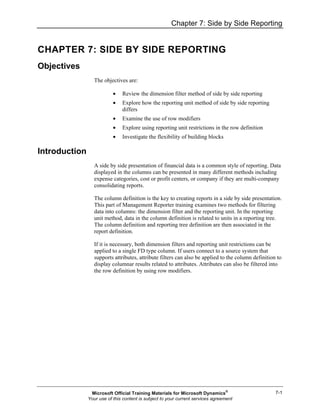
Mr20 enus 07-Report Design in Management Reporter 2.0 for Microsoft Dynamics® ERP
- 1. Chapter 7: Side by Side Reporting 7-1 CHAPTER 7: SIDE BY SIDE REPORTING Objectives The objectives are: • Review the dimension filter method of side by side reporting • Explore how the reporting unit method of side by side reporting differs • Examine the use of row modifiers • Explore using reporting unit restrictions in the row definition • Investigate the flexibility of building blocks Introduction A side by side presentation of financial data is a common style of reporting. Data displayed in the columns can be presented in many different methods including expense categories, cost or profit centers, or company if they are multi-company consolidating reports. The column definition is the key to creating reports in a side by side presentation. This part of Management Reporter training examines two methods for filtering data into columns: the dimension filter and the reporting unit. In the reporting unit method, data in the column definition is related to units in a reporting tree. The column definition and reporting tree definition are then associated in the report definition. If it is necessary, both dimension filters and reporting unit restrictions can be applied to a single FD type column. If users connect to a source system that supports attributes, attribute filters can also be applied to the column definition to display columnar results related to attributes. Attributes can also be filtered into the row definition by using row modifiers. Microsoft Official Training Materials for Microsoft Dynamics® Your use of this content is subject to your current services agreement
- 2. Report Design in Management Reporter 2.0 for Microsoft Dynamics® ERP 7-2 Divisional Income Statement The Divisional Income Statement, which was previously reviewed in the sample reports, uses the dimension filter to present Denver and San Francisco data in a columnar format. FIGURE 7.1 DIVISIONAL INCOME STATEMENT Demonstration: Dimension Filters Dimension filters are based on the dimensions found in the source system. Data can be filtered on any combination of dimensions. 1. Click Column Definitions in the navigation pane. 2. Double-click SLS_SVC; the column definition opens. 3. In column A, review the Dimension Filter field. In the demonstration data, the dimension set's full account mask is made up of the natural account, the location/division, and the department dimensions. Because column A is filtering in a single dimension, the Denver location Sales division (1100), an alternative approach is to filter on that dimension alone. 4. Clear the data currently displayed and then double-click the cell to open the Dimensions window. 5. Double-click the Location/Division field and then click the ellipsis button (...). 6. Select 1100 Denver-Sales and then click OK. Click OK and then click OK again. Microsoft Official Training Materials for Microsoft Dynamics® Your use of this content is subject to your current services agreement
- 3. Chapter 7: Side by Side Reporting 7-3 7. Repeat for columns B, E, and F, selecting 2100, 1200, and 2200 respectively. 8. Save the column definition changes. NOTE: Additional accounts are added or deducted based on the operator of each row. Click the plus sign (+) to toggle to a minus sign (-). FIGURE 7.2 LOCATION/DIVISION DIMENSION FILTERS Reporting Unit Restrictions An alternative method for side by side reporting is to use a reporting tree and define the units that display in the column definition. This method of side by side column design is required when you are designing reports that pull data from multiple companies, such as in consolidating or consolidated reports. 1. Click Reporting Tree Definitions in the navigation pane. 2. Double-click the Div_Dtl definition. Notice that the tree displays units that relate to the side by side Divisional Income Statement presentation. 3. On the Window menu, click SLS_SVC to return to the column definition. 4. On the File menu, click the Save As menu item. 5. Type the name "SLS_SVC_RU" and description "Sales and Service using Reporting Units". 6. Click OK. Microsoft Official Training Materials for Microsoft Dynamics® Your use of this content is subject to your current services agreement
- 4. Report Design in Management Reporter 2.0 for Microsoft Dynamics® ERP 7-4 Complete the column definition by following these steps: 1. Delete the Account Filters in columns A, B, E, and F. 2. In column A, double-click the Reporting Unit field to open the Reporting Tree Selection dialog box. 3. Click the Reporting tree drop-down arrow and select Div_Dtl; the tree hierarchy displays. 4. Click the Denver-Sales unit and then click OK. 5. Repeat the selection steps in columns B, E, and F, selecting the San Francisco-Sales, Denver-Service, and San Francisco-Service units. 6. Save the column definition. FIGURE 7.3 SLS_SVC_RU WITH REPORTING UNIT RESTRICTIONS Generate the Report Either column definition created to this point can be used in the Divisional Income Statement. However, when using a column built with reporting unit restrictions, you must also assign the related reporting tree in the report definition. 1. Click Report Definitions in the navigation pane. 2. Double-click IS_SidebySide. 3. On the Report tab, click the Column drop-down arrow and select SLS_SVC_RU. 4. Click the Tree type drop-down arrow and select Reporting tree. Microsoft Official Training Materials for Microsoft Dynamics® Your use of this content is subject to your current services agreement
- 5. Chapter 7: Side by Side Reporting 7-5 5. Click the Tree drop-down arrow and select Div_Dtl. The report can be generated in its current form; however, the imported IncStmt_Dtl row definition does not contain a Gross Margin % row. 6. Click the Row drop-down arrow and select IS_Dtl. 7. Save the changes and Generate the report. 8. Click Select All and OK. The Report Viewer opens to display the completed report. 1. Expand the Library and then click the Income Statements folder. 2. Double-click IS_SidebySide. Notice that the reporting tree hierarchy displays in Report Data. Individual reporting units can be selected, however, only the summary unit displays all columns in the side by side design. If you want, you can set the report definition to generate only the summary reporting unit. Also notice that Gross Profit % displays an incorrect result in the total columns. Instead of calculating Gross Profit divided by Net Sales, the column calculation of Denver plus San Francisco is displayed. This calculation issue is resolved in the report definition. 3. Close the Report Viewer. FIGURE 7.4 INCORRECT GROSS MARGIN % Modify the Settings Two report settings are modified: the calculation priority and the reporting unit selection. When you build reports that use both calculated rows and calculated columns, you must consider the calculation priority of the intersecting points. The definition calculated last determines the result that displays in the report. 1. In the report definition, click the Settings tab. 2. Click the calculation priority Perform column calculation first and then row option. Microsoft Official Training Materials for Microsoft Dynamics® Your use of this content is subject to your current services agreement
- 6. Report Design in Management Reporter 2.0 for Microsoft Dynamics® ERP 7-6 3. Click the reporting unit selection Include specific number of levels down from starting unit option. Accept the zero default. 4. Save the modifications and Generate the report. FIGURE 7.5 MODIFIED SETTINGS Modified Report Display The generated report now displays the correct gross profit percent. 1. Expand the Library and click the Income Statements folder. Microsoft Official Training Materials for Microsoft Dynamics® Your use of this content is subject to your current services agreement
- 7. Chapter 7: Side by Side Reporting 7-7 2. Double-click IS_SidebySide. Notice that only the summary unit is available for display and the gross profit percent now displays the result of Denver plus San Francisco. 3. Close the Report Viewer. FIGURE 7.6 DIVISIONAL INCOME STATEMENT Row Modifiers In basic report designs, the row definition controls the display of the lines in the report and the column definition controls what displays in the columns. Adding a Row Modifier enables the row to either work together with the column definition or override the column settings completely. Row Modifier options include the following: • Account modifier - select from period and time range options including beginning balance, current period, and year-to-date options • Book Code modifier - select from book code as listed in the column definition • Attributes - available in source systems that support attribute reporting Microsoft Official Training Materials for Microsoft Dynamics® Your use of this content is subject to your current services agreement
- 8. Report Design in Management Reporter 2.0 for Microsoft Dynamics® ERP 7-8 Add an Account Modifier The side by side Divisional Income Statement currently displays year-to-date results in the columns. By adding an account modifier to the row definition, rows are added to display current period Gross Profit and Net Income. 1. Verify that the IS_SidebySide report definition is open. 2. Click the Open Row Definition icon. 3. On the File menu, click the Save As menu item. 4. Type the name "IS_Dtl_AcctMod" and then click OK. 5. Scroll to the bottom on the design. 6. On row code 1120, select the format code DES to add a blank row to the presentation. 7. On row code 1150, type the description "Current Period", and select the DES format code. 8. Select the Header Blue style. 9. On row code 1180, type the description "Gross Profit". In column F, select C to flip the sign. In column J, type "4???". 10. Double-click column I, Row Modifier, and then click the Account modifier drop-down arrow. Select /C (Current Period Balance) and then click OK. The row modifier option overrides the YTD Periods Covered setting in the column definition on the selected row. Options that display a Y return year-to- date results, while BB returns the beginning balance of either the current or year- to-date results, depending on the column definition Periods Covered selection. Additionally, you can add prior periods or future periods to the modification options by replacing the number sign (#) with the desired number of periods. 1. On row code 1210, type the description "Net Income". In column F, select C to flip the sign. 2. Double-click column J to open the Dimensions dialog box. Double- click inside the first box for the natural dimension to open the Natural dialog box. 3. In the From field, type "4000". In the To field, type "9999". Click OK and then click OK. Microsoft Official Training Materials for Microsoft Dynamics® Your use of this content is subject to your current services agreement
- 9. Chapter 7: Side by Side Reporting 7-9 4. Double-click column I, Row Modifier, and then click the Account modifier drop-down arrow. Select /C (Current Period Balance) and then click OK. 5. Save the row definition. FIGURE 7.7 IS_DTL_ACCTMOD ROW DEFINITION Generate the Report The new row definition is associated with the side by side Divisional Income Statement to review the updated design. 1. Return to the report definition by either clicking the Open Report Definition icon or by clicking IS_SidebySide in the navigation pane. 2. Click the Row drop-down arrow and select IS_Dtl_AcctMod. 3. Save the change and Generate the report. Microsoft Official Training Materials for Microsoft Dynamics® Your use of this content is subject to your current services agreement
- 10. Report Design in Management Reporter 2.0 for Microsoft Dynamics® ERP 7-10 4. Open the report to review the updated display. 5. Close all open windows. FIGURE 7.8 DIVISIONAL YTD REPORT WITH CURRENT PERIOD MODIFIERS Unit Restrictions in the Row Definition Reporting tree units can be presented in a side by side style by selecting a reporting tree and related reporting unit in the column definition. Restricting reporting tree units to rows through the row definition is another alternative to presenting data at the reporting unit level. In the report shown in the "Unit Restriction Income Statement" image, the Regional Net Earnings and Functional Net Earnings sections report data from a specific unit of the reporting tree, while the main body of the report presents company wide data. Microsoft Official Training Materials for Microsoft Dynamics® Your use of this content is subject to your current services agreement
- 11. Chapter 7: Side by Side Reporting 7-11 The building blocks used in a report of this type are explored in the "Related Units" topic. FIGURE 7.9 UNIT RESTRICTION INCOME STATEMENT Related Units When you are restricting a row to a reporting unit, column D displays the related unit information. The following steps outline the procedure to relate a row to a reporting unit: 1. Enter the source system dimension information in the Link to Financial Dimensions column. 2. Double-click column D, Related Units, to open the Reporting Unit Selection dialog box. 3. Click the Reporting tree drop-down arrow and select the desired tree definition. 4. Select the reporting unit and then click OK. Microsoft Official Training Materials for Microsoft Dynamics® Your use of this content is subject to your current services agreement
- 12. Report Design in Management Reporter 2.0 for Microsoft Dynamics® ERP 7-12 When you are using related unit restrictions in the row definition, the related reporting tree must be associated with the report. FIGURE 7.10 RELATED UNITS IN THE ROW DEFINITION Rotate the Building Blocks To this point in training, all row definitions were built on the natural account dimension, while the column and reporting tree definitions have supplied location, division, or department details. However, when building reports in Management Reporter, the user has complete flexibility on what is defined in each building block. In the "Rotated Building Blocks" report shown, the row definition is built on the department dimension, the column definition uses the dimension filter function to define natural dimensions in a side by side presentation, and a reporting tree provides location/division reporting units. In the rotated design, the full dimension structure is defined in the following building blocks: • Natural - column definition Microsoft Official Training Materials for Microsoft Dynamics® Your use of this content is subject to your current services agreement
- 13. Chapter 7: Side by Side Reporting 7-13 • Location/Division - reporting tree definition • Department - row definition FIGURE 7.11 ROTATED BUILDING BLOCKS NOTE: The report in this lesson is for demonstration purposes only. Microsoft Official Training Materials for Microsoft Dynamics® Your use of this content is subject to your current services agreement
- 14. Report Design in Management Reporter 2.0 for Microsoft Dynamics® ERP 7-14 Natural Accounts in the Column Definition In the "Natural Accounts in the Column Definition" image, the account dimension is used to restrict data in the column to a specific natural account. The calculation formula sums the data in the total column. FIGURE 7.12 NATURAL ACCOUNTS IN THE COLUMN DEFINITION Departments in the Row Definition The row definition can also be defined on any dimensions in the source system. In the "Departments in the Row Definition" image, the department dimension is detailed into four reporting rows: retail, wholesale, lab, and studio. Microsoft Official Training Materials for Microsoft Dynamics® Your use of this content is subject to your current services agreement
- 15. Chapter 7: Side by Side Reporting 7-15 NOTE: A combination of dimensions can be defined in each row. FIGURE 7.13 DEPARTMENTS IN THE ROW DEFINITION Location/Division in the Tree Definition The key to rotating the reporting dimensions among the building blocks is the reporting tree and its relationship with the row definition. In this example, the row definition is based on the department dimension. The tree's structure displays values for the other two dimensions to relate the two building blocks. The natural dimension can be left blank or displays wildcards in the tree, since that dimension is detailed in the column definition. The location/division dimension is detailed in the tree's reporting units. FIGURE 7.14 REPORTING TREE AMPERSANDS Microsoft Official Training Materials for Microsoft Dynamics® Your use of this content is subject to your current services agreement
- 16. Report Design in Management Reporter 2.0 for Microsoft Dynamics® ERP 7-16 Summary In this course, students explored two methods for defining a side by side report: dimension filters and reporting unit restrictions. Dimension filters are based on dimensions as defined in the active companies' structure. Dimension filters can be applied in reports that use a reporting tree definition but are not dependent on their inclusion in the report definition. In the reporting unit method of side by side reporting, a reporting tree is a required component that restricts data in the column that is based on companies or external worksheet data that is defined in a reporting tree. Refer to the Consolidating Reports course for more information. Knowledge of how to restrict data into a columnar format enables students to create reports in many different formats. Microsoft Official Training Materials for Microsoft Dynamics® Your use of this content is subject to your current services agreement
- 17. Chapter 7: Side by Side Reporting 7-17 Test Your Knowledge Test your knowledge with the following questions. 1. In which of the following scenarios can you use the reporting unit restriction method of column design? (Select all that apply) ( ) To report on the full account in a column ( ) To report on multiple companies, side by side, in the columns ( ) To report on external data that is referenced in the reporting tree ( ) Any time that a reporting tree is included in the report definition 2. A Financial Data (FD) column type is set to year-to-date (YTD) in the Periods Covered field. If the row definition is using a /BB account modifier, what data is returned in the report? ( ) Beginning of the year ( ) Beginning of the period ( ) Year-to-date as of the report date ( ) Year-to-date as of the prior year 3. Where are Calculation priority options defined? ( ) In the row definition Row Modifier field ( ) In the column definition calculation formula ( ) On the report format menu ( ) On the Report Definition Settings tab Microsoft Official Training Materials for Microsoft Dynamics® Your use of this content is subject to your current services agreement
- 18. Report Design in Management Reporter 2.0 for Microsoft Dynamics® ERP 7-18 Quick Interaction: Lessons Learned Take a moment and write down three key points you have learned from this chapter 1. 2. 3. Microsoft Official Training Materials for Microsoft Dynamics® Your use of this content is subject to your current services agreement
- 19. Chapter 7: Side by Side Reporting 7-19 Solutions Test Your Knowledge 1. In which of the following scenarios can you use the reporting unit restriction method of column design? (Select all that apply) ( ) To report on the full account in a column (√) To report on multiple companies, side by side, in the columns (√) To report on external data that is referenced in the reporting tree ( ) Any time that a reporting tree is included in the report definition 2. A Financial Data (FD) column type is set to year-to-date (YTD) in the Periods Covered field. If the row definition is using a /BB account modifier, what data is returned in the report? (•) Beginning of the year ( ) Beginning of the period ( ) Year-to-date as of the report date ( ) Year-to-date as of the prior year 3. Where are Calculation priority options defined? ( ) In the row definition Row Modifier field ( ) In the column definition calculation formula ( ) On the report format menu (•) On the Report Definition Settings tab Microsoft Official Training Materials for Microsoft Dynamics® Your use of this content is subject to your current services agreement
- 20. Report Design in Management Reporter 2.0 for Microsoft Dynamics® ERP 7-20 Microsoft Official Training Materials for Microsoft Dynamics® Your use of this content is subject to your current services agreement