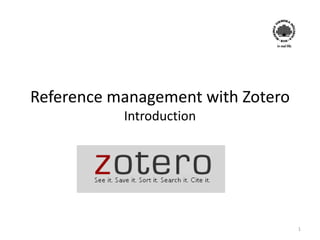
Zotero introduction 2016 eng sg
- 1. Reference management with Zotero Introduction 1
- 2. Contents About Zotero Help Installation Organize your library Collect references Add references manually Edit references Tags Search your library Toolbar Settings Share references with others Separate bibliography Reports Wordprocessor plugin Insert in-text citation Insert bibliography Refresh document & change reference style 2
- 3. Zotero • Free (open source) reference management system • An extension to the web browser Mozilla Firefox – or standalone version • Save references locally and online • Insert references in a Word or Openoffice document • Create bibliographies 3
- 4. Who is behind Zotero? • Developed by Center for History and New Media at George Mason University. • Sponsored by The Andrew W. Mellon Foundation, The Alfred P. Sloan Foundation, and The Institute of Museum and Library Services. 4
- 5. Help • At zotero.org you find tutorials and help to get started • This is a general introduction to Zotero with examples from Mozilla Firefox • If you use the university computers, make sure that you save your references in a place where you can access them. See slide 23 • You can add a link server from your university to Zotero. This can help you find full text articles. See slide 25 5
- 6. Installation Mozilla Firefox • Install the latest version www.mozilla.org • Install Zotero https://www.zotero.org /download/ • Restart the browser Other browsers • Install Zotero Standalone • https://www.zotero.org /download/ 6
- 7. Start up Zotero • In Firefox, click the icon in the upper right corner to open the Zotero control panel. (Zotero Standalone is launched like any other program.) • The three panes of Zotero will open • The open control panel looks like this: 7
- 8. Organize your library • The left panel in Zotero contains a tree structure with folders where your references are saved. • You can create folders for different projects you are working on, or for different types of media. • N.B. All references are always saved in ”My library” 8
- 9. Create collections • New collections are created by clicking the folder icon at the top left corner: • Subfolders are created by rightclicking a folder and select New subcollection • If a collection is marked when you collect references, the references will be saved there. • And remember that all references are saved in My library 9
- 10. Collect references 1 • If there are references which Zotero can gather at a website, you see a symbol in the address field in Mozilla Firefox. • Several references on the same page: • Click to select which should be harvested: 10
- 11. Collect references 2 • One reference – a book: • One reference – an article: • One reference – a conference article: • And so on… 11
- 12. Add references manually • You can add references manually. 1. Choose the type of work 2. Enter the information you have 1. 2. 12
- 13. Get an overview of the references • Mark a collection and the content will be shown in the middle panel of Zotero: • Mark a reference and it will show in the right panel of Zotero 13
- 14. Edit references • You should always check the data of imported items • Edit the information if necessary 14
- 15. Remove references • To remove a reference, right-click and choose if you want to Remove item from collection or remove it completely, Move item to trash 15
- 16. Tags • Tags are subject words describing the reference. Tags are searchable in Zotero • Some references already have tags, but you can add your own under the tab Tags in the window to the right 16
- 17. Search your library • Search box Used to search among the references in your Zotero library. • Advanced search Search function with more options 17
- 18. Search your library cont. • To be able to search within the PDF files associated to the references, you have to install two plugins, pdftotext and pdfinfo • Choose Actions, then Preferences and finally the tab Search ( ) and install the plugins • Click Rebuild index to index your library (this will make future seaches quicker) 18
- 19. The toolbar • On the toolbar there are a number of useful tools: • New item ( ) – creates a blank reference which you fill out yourself. • Create new item from current page ( ) – creates a new reference from the web page you’re currently on. Useful if you want to refer to a web site. 19
- 20. The toolbar cont. • Add item by identifier ( ) – Enter ISBN, DOI or PMID to find the document directly. • New note ( ) – Add a note to the selected reference. • New child attachment ( ) – Associate a file or link to the selected reference. 20
- 21. Some important settings 1 • Click the Actions – icon. • Choose Preferences in the menu • You should now see this menu: 21
- 22. Settings 2 • To be able to access your references from any device, create an account under Sync ( ) • Then check the box Sync automatically 22
- 23. Settings 3 • Under the tab Cite ( ) you can see the installed reference styles. You can also get additional styles. 23
- 24. Settings 4 • Under Advanced ( ) you should choose where you want Zotero to save the files • N.B.! When using campus computers, make sure that you save the files where you can access them later and not on the computer 24
- 25. Settings 5 • Under General ( ) you should make sure that the automatic attachment of pdf-files is not marked. Instead you can download the files separately. 25
- 26. Settings 6 • A link server helps you find the full text version of documents • You can get the address to the link server from your library. • Under Advanced you can set if you want to use a link server, in the box OpenURL • Enter the address in the box Resolver 26
- 27. Groups • Groups can be useful in project work and other situations where you need to see and use each others references. • New groups are created using the icon at the top left corner. • The icon links to zotero.org where you login with your account. Then you select which properties the group should have and who should be members. • If you add copyrighted material, make sure that your group is marked Private 27
- 28. Create a separate bibliography • If you want to create a bibliography from some of your references, you can use the function Create bibliography from selected references • Mark the references, right click and create your bibliography. 28
- 29. Reports • When you want to scan through a big number of articles (e.g. systematic review) – you can generate a report • Mark the references you want to include (works best with articles) and right click to get the menu. Choose Generate report from selected items 29
- 30. Word processor plugins • With a plug-in, you can insert references directly in a Word, LibreOffice or OpenOffice document • In Word, click Zotero to open the Zotero toolbar • Both in-text citations and bibliography can be inserted 30
- 31. Insert in-text citation • Place the marker where you want the reference and then click Add/Edit citation • In the box that appears, you search for the reference you want to insert (the first time you also select reference style) 31
- 32. Insert bibliography • Place the marker where you want the bibliography (e.g. after your text) and then click Insert Bibliography • You only need to do this once – if you insert more references they automatically go into the bibliography 32
- 33. Refresh document & change reference style • The tool Refresh arranges your references again if, for example, you have moved sections of text with references within your document • Via Document Preferences you can change reference style 33
- 34. zotero.org • Many more functions are available, visit http://www.zotero.org/ to find out more about how you can use Zotero! 34
- 35. An introduction to Zotero made by the Library at BTH for the Writingguide.se E-mail: redaktionen@skrivguiden.se 35