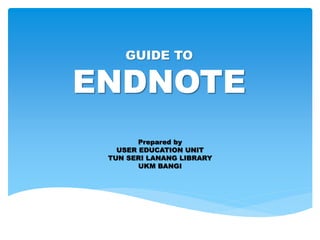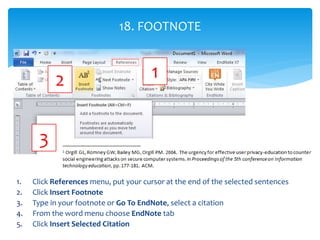1) This document provides instructions for using EndNote, a citation management software. It describes how to create and open an EndNote library, choose output styles, insert citations while writing, and export references from databases into an EndNote library.
2) Additional sections cover editing references, attaching PDFs, finding full text articles, removing duplicates, creating groups, and using the Cite While You Write feature in Microsoft Word.
3) The document concludes with notes on customizing output styles, inserting footnotes, setting the UKM reference style, and synchronizing EndNote desktop and online libraries.