Using Canvas as a Student 2013
•
0 likes•336 views
1. The document provides instructions for logging into Canvas and navigating to courses. It describes entering your username as your initials and last name and using your school password. 2. It outlines how to customize Canvas by adding contact methods like email and phone number to receive notifications. The process for adding a phone number includes entering the number, selecting your carrier, and confirming a code that is texted to you. 3. Notifications can be configured per notification type, like due dates, to receive messages right away, daily summaries, weekly summaries, or no messages. Saving files, submitting assignments, and viewing comments are also described.
Report
Share
Report
Share
Download to read offline
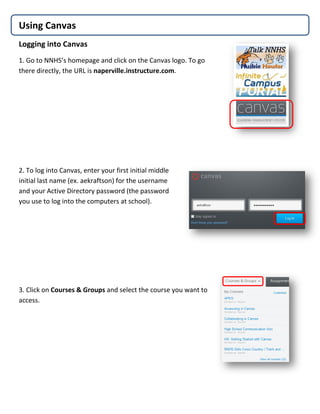
Recommended
Adding a Course in TWEN

To add a course in TWEN, navigate to the Westlaw sign on page at lawschool.westlaw.com and log in. Once logged into Westlaw, click the TWEN link and select the Add Course button. Choose the course to add from the list by clicking the box next to it, then scroll to the bottom and click Submit. The newly added course will now appear on your TWEN homepage.
Edmodo

Edmodo is an online platform for teachers and students to share notes, links, documents, and continue classroom discussions. Teachers can create groups for their classes using a 6-digit code and set up folders to organize materials. The notification section allows teachers and students to see upcoming assignments, messages, and replies. Teachers can also create assignments and quizzes for students through Edmodo.
Wimba presenters guide

The document provides instructions for presenters on how to use various features of the Wimba presentation software when conducting online presentations through the North Dakota University System. It explains how to access presenter tools, display PowerPoint slides, share applications, use the interactive whiteboard, enable participants to annotate slides, set up and use breakout rooms, upload files during a presentation, and archive sessions for later access.
Uploading Photo on Teacher Page

To upload a photo from your computer to a website, you must first save the selected picture to a folder on your computer by plugging in a digital camera or right-clicking and saving an image from another website. Then, log into the website, select the site manager and teacher page, insert an image by browsing your computer's pictures folder to select the photo, and add alternative text before inserting and saving the image.
Voicethread Web Tools

"Using Voicethread to Engage Your Students" by April Tincher. Presentation Slides for the Collaborative Tools for Learning conference, 2009.
Create and Join a Class

To create a class folder on StudyBlue:
1. Press the "Join Class" button and select your school and class details like the title, instructor, or class code.
2. If your class is not found, you can add it by providing information like the class title and instructor's last name.
3. Your connected class folder will appear in your Backpack where you and classmates can share study materials for that class.
How to Install Wordpress theme which is on your local hard drive?

This document provides instructions for installing a WordPress theme that is stored locally on your computer's hard drive. It outlines 5 steps: 1) log into the WordPress Administration Panel, 2) select the Appearance then Themes panels, 3) select Install Themes, 4) use the Upload option to browse your local files to the theme, and 5) click Install to complete the process.
Tee Shirts

This document provides instructions for using Gimp to create a customized T-shirt design using Robin Wood's avatar templates:
1. Download and open Robin Wood's RSW T-Shirt.psd file template in Gimp. This template contains layers for the shirt design.
2. Create a design by adding text, images, or clip art on new layers. Adjust colors using the Hue-Saturation tool to customize the shirt color.
3. Flatten the image, duplicate it, and remove the background to create a texture. Save and upload the texture into Second Life to display on an avatar.
Recommended
Adding a Course in TWEN

To add a course in TWEN, navigate to the Westlaw sign on page at lawschool.westlaw.com and log in. Once logged into Westlaw, click the TWEN link and select the Add Course button. Choose the course to add from the list by clicking the box next to it, then scroll to the bottom and click Submit. The newly added course will now appear on your TWEN homepage.
Edmodo

Edmodo is an online platform for teachers and students to share notes, links, documents, and continue classroom discussions. Teachers can create groups for their classes using a 6-digit code and set up folders to organize materials. The notification section allows teachers and students to see upcoming assignments, messages, and replies. Teachers can also create assignments and quizzes for students through Edmodo.
Wimba presenters guide

The document provides instructions for presenters on how to use various features of the Wimba presentation software when conducting online presentations through the North Dakota University System. It explains how to access presenter tools, display PowerPoint slides, share applications, use the interactive whiteboard, enable participants to annotate slides, set up and use breakout rooms, upload files during a presentation, and archive sessions for later access.
Uploading Photo on Teacher Page

To upload a photo from your computer to a website, you must first save the selected picture to a folder on your computer by plugging in a digital camera or right-clicking and saving an image from another website. Then, log into the website, select the site manager and teacher page, insert an image by browsing your computer's pictures folder to select the photo, and add alternative text before inserting and saving the image.
Voicethread Web Tools

"Using Voicethread to Engage Your Students" by April Tincher. Presentation Slides for the Collaborative Tools for Learning conference, 2009.
Create and Join a Class

To create a class folder on StudyBlue:
1. Press the "Join Class" button and select your school and class details like the title, instructor, or class code.
2. If your class is not found, you can add it by providing information like the class title and instructor's last name.
3. Your connected class folder will appear in your Backpack where you and classmates can share study materials for that class.
How to Install Wordpress theme which is on your local hard drive?

This document provides instructions for installing a WordPress theme that is stored locally on your computer's hard drive. It outlines 5 steps: 1) log into the WordPress Administration Panel, 2) select the Appearance then Themes panels, 3) select Install Themes, 4) use the Upload option to browse your local files to the theme, and 5) click Install to complete the process.
Tee Shirts

This document provides instructions for using Gimp to create a customized T-shirt design using Robin Wood's avatar templates:
1. Download and open Robin Wood's RSW T-Shirt.psd file template in Gimp. This template contains layers for the shirt design.
2. Create a design by adding text, images, or clip art on new layers. Adjust colors using the Hue-Saturation tool to customize the shirt color.
3. Flatten the image, duplicate it, and remove the background to create a texture. Save and upload the texture into Second Life to display on an avatar.
Using the Mobile App

The document provides instructions for using the StudyBlue mobile app. It describes how to create an account or log in, access previously created study materials from a digital backpack, create flashcard decks within class folders, add audio/visuals to cards, study cards in different modes by flipping and marking them as right or wrong, and download the app from the iTunes store.
Your First Virtual Classroom

This document provides an overview of the tools and features available in Elluminate Live for virtual classroom collaboration. It explains how to use text and voice chat, the whiteboard for sharing and collaboration, emoticons, polling, and file sharing. It also describes how to request the microphone using the "Hands up" button and how to use the various whiteboard tools like drawing and importing images. Finally, it mentions using the polling tool to answer questions and getting help for any issues.
Remind 101 login instructions

Remind 101 allows teachers to set up communication groups and text class information to students. To join, users sign up with an email or phone number, enter their name and password, and select "I'm a teacher." Finally, they take a screenshot of their Remind 101 home screen and email it to the instructor for verification and to complete the login instructions course.
How to use motion 

This document provides instructions for using the Motion app to create videos. It explains that the user can begin by clicking on a template, which will open a window showing examples of different templates. The user can then preview and select a template, as well as choose a theme. Once a template is chosen, the user can double click to open it and begin editing by adding filters, changing text fonts and colors, and inserting shapes to create dramatic video effects for their storyline.
Subjects

This document provides instructions for accessing subject pages and enrolling in subjects on Moodle. It explains that users should click on the Subjects menu item and select the appropriate sub-category for their level of study, such as AS Level for A-Levels. It outlines that all available subjects are listed alphabetically and users can enroll in a subject by clicking on its title and then the "enroll me" button. Finally, it notes that enrolled subjects will then be listed on the user's home page and users should complete the induction process once enrollment is finished.
How to create a voicethread

First, create a voicethread account and log in. Then, click "create" and "add media" to select and upload images for a presentation. Name the presentation, add tags, and save it. Next, click "comment" twice to record an audio critique of the images, speaking over each slide and using drawing tools. Finally, share the completed voicethread by copying the link and sending it to others.
Onstu

This document provides a quick introduction and overview of key tools and features in Oncourse CL for students. It includes brief guides on getting started, completing assignments, personalizing settings, using the messages tool, and accessing resources. The document aims to give students basic instructions on navigating the learning management system and participating in their online courses.
Edmodo

Edmodo is an online platform for teachers and students to share notes, links, documents, and continue classroom discussions. Teachers can create groups for their classes using a 6-digit code and set up folders to organize materials. The notification section allows teachers and students to see upcoming assignments, replies, alerts and messages. Teachers can also create assignments and quizzes for students to submit through Edmodo.
creating prize

Creating a presentation using Prezi or SlideShare requires creating an account, uploading files, adding descriptions and tags, and publishing the presentation. MindMeister allows creating mind maps by adding folders to organize ideas, importing maps, and making new blank maps by adding topics and subtopics. Common actions across the tools include sharing content through social media or email, downloading files, and customizing maps or presentations with options like themes.
Staff training edline session june

Thank you for the feedback. I've updated my model based on this conversation.
Blackboard 9 Training - Part 2

1. The document provides instructions for Blackboard 9 faculty training on building a course, including adding discussion boards, assignments, grading, and file compression.
2. It explains the three ways to add a discussion board and how to create forums, threads, and replies. Instructions are also given for creating assignments, grading columns, and entering student grades.
3. Finally, it offers tips for compressing files like zipping folders, compressing PowerPoint pictures, and using video compression tools to minimize file sizes before embedding in Blackboard.
Mbc teacher layout

The document introduces the layout and features of the My Big Campus online learning platform, including how to create and navigate courses, add pages and resources, use discussion boards and chat functions, and find pre-existing lesson bundles. Key sections and tabs on the course homepage like Announcements, Discussions, Pages, and Resources are defined. Examples of watercolor and research paper courses are provided to illustrate course content and organization.
Blackboard 9 Kovarik

1. The document provides an introduction and overview of the key features and areas of Blackboard 9 including the interface, control panel, adding tools and content, assignments, announcements, contacts, course availability, and additional resources.
2. It describes how to customize the course menu, add content like items and assessments, create assignments and announcements, add contact information, and make a course available to students.
3. Users are instructed on using the control panel to manage courses, adding tools, setting up content areas, and grading assignments as well as where to find additional help resources for Blackboard.
Adding and Using a Content Area in Blackboard Learn

Faculty can create a Content Area within a course to store and organize files and documents for students to access. A Content Area is created by clicking the "+" icon and selecting Content Area, then naming it and setting permissions. Content like folders and files can then be added by clicking "Build Content" and uploading items. Attaching files from a Content Area to course messages prevents known storage issues.
Lets Blog Edublogs Inset 18 01 10

1. The document provides instructions for setting up a free blog on Edublogs and customizing it. It explains how to choose a theme, add pages, posts, categories, links, images, videos and files.
2. It also discusses how to embed content from other websites like YouTube, Google Maps and Docs.
3. Additional websites are recommended for finding ideas and content to include in blogs.
FB-EdmodoSecondary.pptx

This document provides guidance on using Facebook and Edmodo as learning management systems (LMS) for online instruction. It includes step-by-step instructions on how to set up a Facebook Group for a virtual classroom, customize it, add units and lessons, create quizzes, and monitor student progress. It also outlines how to set up an Edmodo account, organize content into folders, upload resources like videos and presentations, create and assign quizzes, enroll students, and track their performance. The document aims to equip teachers with the knowledge to effectively utilize these social media platforms as LMS for distance learning.
Create an Assignment in MBC

The document provides instructions for teachers to create assignments in MBC and distribute them to students, including selecting a group, filling out information, standards, and assignees tabs to create the assignment, and then adding the created assignment to instructional bundles or pages to distribute to students.
Bb9 Quickstart Student Guide

1. The document provides instructions for students to access and navigate their Blackboard course site. It outlines how to login, access assignments, check grades, get technical support and more.
2. Students are instructed to use their SpartanNet email for all course correspondence and to change their password immediately upon logging in for the first time.
3. The guide reviews how to view files, take online tests, post to discussion boards, and print Blackboard pages. It emphasizes browser and connection requirements for best experience using Blackboard.
Get started with dropbox

1. The document introduces Dropbox and describes how it allows users to save files in one place and access them from any device, keeping files safe even if a device is lost or broken.
2. It provides instructions for installing the Dropbox desktop and mobile apps to sync files across devices and share files by linking to them.
3. Users can also collaborate on documents by creating shared folders and inviting others to access and edit files in real-time.
Get started with_dropbox

1. The document introduces Dropbox and describes how it allows users to save files in one place and access them from any device, keeping files safe even if a device is lost or broken.
2. It provides instructions for installing the Dropbox desktop and mobile apps to sync files across devices and share large files easily by generating links, without size limits.
3. Users can also collaborate on documents and presentations by creating shared folders and inviting others to access and edit files simultaneously.
Get Started with Dropbox

1. The document introduces Dropbox and describes how it allows users to save files in one place and access them from any device, keeping files safe even if a device is lost or broken.
2. It provides instructions for installing the Dropbox desktop and mobile apps to sync files across devices and share large files easily by generating links, as well as creating shared folders for collaborating on documents in real-time.
3. Dropbox offers security tools to protect accounts and data, additional storage through paid plans, and solutions for business collaboration.
Business

1. The document introduces Dropbox and describes how it allows users to keep files safe by automatically backing them up across devices. It also explains how users can access and share files from any computer, phone or tablet using the Dropbox app.
2. Instructions are provided on how to install Dropbox on Windows, Mac, iOS and Android devices and how to add files by dragging and dropping or uploading. The document also explains how users can share files and folders with others by generating a link and how they can collaborate on documents in shared folders.
3. Dropbox allows users to send large files easily just by adding them to their Dropbox and sharing a link, without size restrictions even for non-Dropbox users accessing the link. Instructions are
More Related Content
What's hot
Using the Mobile App

The document provides instructions for using the StudyBlue mobile app. It describes how to create an account or log in, access previously created study materials from a digital backpack, create flashcard decks within class folders, add audio/visuals to cards, study cards in different modes by flipping and marking them as right or wrong, and download the app from the iTunes store.
Your First Virtual Classroom

This document provides an overview of the tools and features available in Elluminate Live for virtual classroom collaboration. It explains how to use text and voice chat, the whiteboard for sharing and collaboration, emoticons, polling, and file sharing. It also describes how to request the microphone using the "Hands up" button and how to use the various whiteboard tools like drawing and importing images. Finally, it mentions using the polling tool to answer questions and getting help for any issues.
Remind 101 login instructions

Remind 101 allows teachers to set up communication groups and text class information to students. To join, users sign up with an email or phone number, enter their name and password, and select "I'm a teacher." Finally, they take a screenshot of their Remind 101 home screen and email it to the instructor for verification and to complete the login instructions course.
How to use motion 

This document provides instructions for using the Motion app to create videos. It explains that the user can begin by clicking on a template, which will open a window showing examples of different templates. The user can then preview and select a template, as well as choose a theme. Once a template is chosen, the user can double click to open it and begin editing by adding filters, changing text fonts and colors, and inserting shapes to create dramatic video effects for their storyline.
Subjects

This document provides instructions for accessing subject pages and enrolling in subjects on Moodle. It explains that users should click on the Subjects menu item and select the appropriate sub-category for their level of study, such as AS Level for A-Levels. It outlines that all available subjects are listed alphabetically and users can enroll in a subject by clicking on its title and then the "enroll me" button. Finally, it notes that enrolled subjects will then be listed on the user's home page and users should complete the induction process once enrollment is finished.
How to create a voicethread

First, create a voicethread account and log in. Then, click "create" and "add media" to select and upload images for a presentation. Name the presentation, add tags, and save it. Next, click "comment" twice to record an audio critique of the images, speaking over each slide and using drawing tools. Finally, share the completed voicethread by copying the link and sending it to others.
What's hot (6)
Similar to Using Canvas as a Student 2013
Onstu

This document provides a quick introduction and overview of key tools and features in Oncourse CL for students. It includes brief guides on getting started, completing assignments, personalizing settings, using the messages tool, and accessing resources. The document aims to give students basic instructions on navigating the learning management system and participating in their online courses.
Edmodo

Edmodo is an online platform for teachers and students to share notes, links, documents, and continue classroom discussions. Teachers can create groups for their classes using a 6-digit code and set up folders to organize materials. The notification section allows teachers and students to see upcoming assignments, replies, alerts and messages. Teachers can also create assignments and quizzes for students to submit through Edmodo.
creating prize

Creating a presentation using Prezi or SlideShare requires creating an account, uploading files, adding descriptions and tags, and publishing the presentation. MindMeister allows creating mind maps by adding folders to organize ideas, importing maps, and making new blank maps by adding topics and subtopics. Common actions across the tools include sharing content through social media or email, downloading files, and customizing maps or presentations with options like themes.
Staff training edline session june

Thank you for the feedback. I've updated my model based on this conversation.
Blackboard 9 Training - Part 2

1. The document provides instructions for Blackboard 9 faculty training on building a course, including adding discussion boards, assignments, grading, and file compression.
2. It explains the three ways to add a discussion board and how to create forums, threads, and replies. Instructions are also given for creating assignments, grading columns, and entering student grades.
3. Finally, it offers tips for compressing files like zipping folders, compressing PowerPoint pictures, and using video compression tools to minimize file sizes before embedding in Blackboard.
Mbc teacher layout

The document introduces the layout and features of the My Big Campus online learning platform, including how to create and navigate courses, add pages and resources, use discussion boards and chat functions, and find pre-existing lesson bundles. Key sections and tabs on the course homepage like Announcements, Discussions, Pages, and Resources are defined. Examples of watercolor and research paper courses are provided to illustrate course content and organization.
Blackboard 9 Kovarik

1. The document provides an introduction and overview of the key features and areas of Blackboard 9 including the interface, control panel, adding tools and content, assignments, announcements, contacts, course availability, and additional resources.
2. It describes how to customize the course menu, add content like items and assessments, create assignments and announcements, add contact information, and make a course available to students.
3. Users are instructed on using the control panel to manage courses, adding tools, setting up content areas, and grading assignments as well as where to find additional help resources for Blackboard.
Adding and Using a Content Area in Blackboard Learn

Faculty can create a Content Area within a course to store and organize files and documents for students to access. A Content Area is created by clicking the "+" icon and selecting Content Area, then naming it and setting permissions. Content like folders and files can then be added by clicking "Build Content" and uploading items. Attaching files from a Content Area to course messages prevents known storage issues.
Lets Blog Edublogs Inset 18 01 10

1. The document provides instructions for setting up a free blog on Edublogs and customizing it. It explains how to choose a theme, add pages, posts, categories, links, images, videos and files.
2. It also discusses how to embed content from other websites like YouTube, Google Maps and Docs.
3. Additional websites are recommended for finding ideas and content to include in blogs.
FB-EdmodoSecondary.pptx

This document provides guidance on using Facebook and Edmodo as learning management systems (LMS) for online instruction. It includes step-by-step instructions on how to set up a Facebook Group for a virtual classroom, customize it, add units and lessons, create quizzes, and monitor student progress. It also outlines how to set up an Edmodo account, organize content into folders, upload resources like videos and presentations, create and assign quizzes, enroll students, and track their performance. The document aims to equip teachers with the knowledge to effectively utilize these social media platforms as LMS for distance learning.
Create an Assignment in MBC

The document provides instructions for teachers to create assignments in MBC and distribute them to students, including selecting a group, filling out information, standards, and assignees tabs to create the assignment, and then adding the created assignment to instructional bundles or pages to distribute to students.
Bb9 Quickstart Student Guide

1. The document provides instructions for students to access and navigate their Blackboard course site. It outlines how to login, access assignments, check grades, get technical support and more.
2. Students are instructed to use their SpartanNet email for all course correspondence and to change their password immediately upon logging in for the first time.
3. The guide reviews how to view files, take online tests, post to discussion boards, and print Blackboard pages. It emphasizes browser and connection requirements for best experience using Blackboard.
Get started with dropbox

1. The document introduces Dropbox and describes how it allows users to save files in one place and access them from any device, keeping files safe even if a device is lost or broken.
2. It provides instructions for installing the Dropbox desktop and mobile apps to sync files across devices and share files by linking to them.
3. Users can also collaborate on documents by creating shared folders and inviting others to access and edit files in real-time.
Get started with_dropbox

1. The document introduces Dropbox and describes how it allows users to save files in one place and access them from any device, keeping files safe even if a device is lost or broken.
2. It provides instructions for installing the Dropbox desktop and mobile apps to sync files across devices and share large files easily by generating links, without size limits.
3. Users can also collaborate on documents and presentations by creating shared folders and inviting others to access and edit files simultaneously.
Get Started with Dropbox

1. The document introduces Dropbox and describes how it allows users to save files in one place and access them from any device, keeping files safe even if a device is lost or broken.
2. It provides instructions for installing the Dropbox desktop and mobile apps to sync files across devices and share large files easily by generating links, as well as creating shared folders for collaborating on documents in real-time.
3. Dropbox offers security tools to protect accounts and data, additional storage through paid plans, and solutions for business collaboration.
Business

1. The document introduces Dropbox and describes how it allows users to keep files safe by automatically backing them up across devices. It also explains how users can access and share files from any computer, phone or tablet using the Dropbox app.
2. Instructions are provided on how to install Dropbox on Windows, Mac, iOS and Android devices and how to add files by dragging and dropping or uploading. The document also explains how users can share files and folders with others by generating a link and how they can collaborate on documents in shared folders.
3. Dropbox allows users to send large files easily just by adding them to their Dropbox and sharing a link, without size restrictions even for non-Dropbox users accessing the link. Instructions are
Get started with dropbox

1. The document introduces Dropbox and describes how it allows users to save files in one place and access them from any device, keeping files safe even if a device is lost or broken.
2. It provides instructions for installing the Dropbox desktop and mobile apps to sync files across devices and share files by linking to them.
3. Users can work on files together by creating shared folders and collaborating in real-time on documents and presentations without emailing files back and forth.
Matthew Splitt And Dropbox

1. The document introduces Dropbox and describes how it allows users to save files in one place and access them from any device, keeping files safe even if a device is lost or broken.
2. It provides instructions for installing the Dropbox desktop and mobile apps to sync files across devices and share files by linking to them.
3. Users can work on files together by creating shared folders and collaborating in real-time on documents and presentations without emailing files back and forth.
Get started with dropbox

1. The document introduces Dropbox and describes how it allows users to save files in one place and access them from any device, keeping files safe even if a device is lost or broken.
2. It provides instructions for installing the Dropbox desktop and mobile apps to sync files across devices and share files by linking to them.
3. Users can also collaborate on documents by creating shared folders and allowing others to view or edit files in real-time.
Get started with dropbox

1. The document provides instructions for using various Dropbox features on desktop and mobile devices, including keeping files safe by automatically backing them up, accessing files from any device, sending large files by sharing links, and collaborating by setting up shared folders.
2. Users can add files to Dropbox by dragging and dropping on desktop, or uploading from the mobile app. Files can be shared as links by email or instant message.
3. Shared folders allow multiple users to work on files simultaneously and see edits in real-time on all devices. The document also provides tips for using additional Dropbox features through its Help Center.
Similar to Using Canvas as a Student 2013 (20)
Adding and Using a Content Area in Blackboard Learn

Adding and Using a Content Area in Blackboard Learn
Recently uploaded
Unlock the Future of Search with MongoDB Atlas_ Vector Search Unleashed.pdf

Discover how MongoDB Atlas and vector search technology can revolutionize your application's search capabilities. This comprehensive presentation covers:
* What is Vector Search?
* Importance and benefits of vector search
* Practical use cases across various industries
* Step-by-step implementation guide
* Live demos with code snippets
* Enhancing LLM capabilities with vector search
* Best practices and optimization strategies
Perfect for developers, AI enthusiasts, and tech leaders. Learn how to leverage MongoDB Atlas to deliver highly relevant, context-aware search results, transforming your data retrieval process. Stay ahead in tech innovation and maximize the potential of your applications.
#MongoDB #VectorSearch #AI #SemanticSearch #TechInnovation #DataScience #LLM #MachineLearning #SearchTechnology
GraphSummit Singapore | Enhancing Changi Airport Group's Passenger Experience...

Dr. Sean Tan, Head of Data Science, Changi Airport Group
Discover how Changi Airport Group (CAG) leverages graph technologies and generative AI to revolutionize their search capabilities. This session delves into the unique search needs of CAG’s diverse passengers and customers, showcasing how graph data structures enhance the accuracy and relevance of AI-generated search results, mitigating the risk of “hallucinations” and improving the overall customer journey.
GraphSummit Singapore | The Art of the Possible with Graph - Q2 2024

Neha Bajwa, Vice President of Product Marketing, Neo4j
Join us as we explore breakthrough innovations enabled by interconnected data and AI. Discover firsthand how organizations use relationships in data to uncover contextual insights and solve our most pressing challenges – from optimizing supply chains, detecting fraud, and improving customer experiences to accelerating drug discoveries.
Pushing the limits of ePRTC: 100ns holdover for 100 days

At WSTS 2024, Alon Stern explored the topic of parametric holdover and explained how recent research findings can be implemented in real-world PNT networks to achieve 100 nanoseconds of accuracy for up to 100 days.
みなさんこんにちはこれ何文字まで入るの?40文字以下不可とか本当に意味わからないけどこれ限界文字数書いてないからマジでやばい文字数いけるんじゃないの?えこ...

ここ3000字までしか入らないけどタイトルの方がたくさん文字入ると思います。
Let's Integrate MuleSoft RPA, COMPOSER, APM with AWS IDP along with Slack

Discover the seamless integration of RPA (Robotic Process Automation), COMPOSER, and APM with AWS IDP enhanced with Slack notifications. Explore how these technologies converge to streamline workflows, optimize performance, and ensure secure access, all while leveraging the power of AWS IDP and real-time communication via Slack notifications.
Presentation of the OECD Artificial Intelligence Review of Germany

Consult the full report at https://www.oecd.org/digital/oecd-artificial-intelligence-review-of-germany-609808d6-en.htm
Artificial Intelligence for XMLDevelopment

In the rapidly evolving landscape of technologies, XML continues to play a vital role in structuring, storing, and transporting data across diverse systems. The recent advancements in artificial intelligence (AI) present new methodologies for enhancing XML development workflows, introducing efficiency, automation, and intelligent capabilities. This presentation will outline the scope and perspective of utilizing AI in XML development. The potential benefits and the possible pitfalls will be highlighted, providing a balanced view of the subject.
We will explore the capabilities of AI in understanding XML markup languages and autonomously creating structured XML content. Additionally, we will examine the capacity of AI to enrich plain text with appropriate XML markup. Practical examples and methodological guidelines will be provided to elucidate how AI can be effectively prompted to interpret and generate accurate XML markup.
Further emphasis will be placed on the role of AI in developing XSLT, or schemas such as XSD and Schematron. We will address the techniques and strategies adopted to create prompts for generating code, explaining code, or refactoring the code, and the results achieved.
The discussion will extend to how AI can be used to transform XML content. In particular, the focus will be on the use of AI XPath extension functions in XSLT, Schematron, Schematron Quick Fixes, or for XML content refactoring.
The presentation aims to deliver a comprehensive overview of AI usage in XML development, providing attendees with the necessary knowledge to make informed decisions. Whether you’re at the early stages of adopting AI or considering integrating it in advanced XML development, this presentation will cover all levels of expertise.
By highlighting the potential advantages and challenges of integrating AI with XML development tools and languages, the presentation seeks to inspire thoughtful conversation around the future of XML development. We’ll not only delve into the technical aspects of AI-powered XML development but also discuss practical implications and possible future directions.
Microsoft - Power Platform_G.Aspiotis.pdf

Revolutionizing Application Development
with AI-powered low-code, presentation by George Aspiotis, Sr. Partner Development Manager, Microsoft
Uni Systems Copilot event_05062024_C.Vlachos.pdf

Unlocking Productivity: Leveraging the Potential of Copilot in Microsoft 365, a presentation by Christoforos Vlachos, Senior Solutions Manager – Modern Workplace, Uni Systems
Communications Mining Series - Zero to Hero - Session 1

This session provides introduction to UiPath Communication Mining, importance and platform overview. You will acquire a good understand of the phases in Communication Mining as we go over the platform with you. Topics covered:
• Communication Mining Overview
• Why is it important?
• How can it help today’s business and the benefits
• Phases in Communication Mining
• Demo on Platform overview
• Q/A
Climate Impact of Software Testing at Nordic Testing Days

My slides at Nordic Testing Days 6.6.2024
Climate impact / sustainability of software testing discussed on the talk. ICT and testing must carry their part of global responsibility to help with the climat warming. We can minimize the carbon footprint but we can also have a carbon handprint, a positive impact on the climate. Quality characteristics can be added with sustainability, and then measured continuously. Test environments can be used less, and in smaller scale and on demand. Test techniques can be used in optimizing or minimizing number of tests. Test automation can be used to speed up testing.
Securing your Kubernetes cluster_ a step-by-step guide to success !

Today, after several years of existence, an extremely active community and an ultra-dynamic ecosystem, Kubernetes has established itself as the de facto standard in container orchestration. Thanks to a wide range of managed services, it has never been so easy to set up a ready-to-use Kubernetes cluster.
However, this ease of use means that the subject of security in Kubernetes is often left for later, or even neglected. This exposes companies to significant risks.
In this talk, I'll show you step-by-step how to secure your Kubernetes cluster for greater peace of mind and reliability.
Video Streaming: Then, Now, and in the Future

In his public lecture, Christian Timmerer provides insights into the fascinating history of video streaming, starting from its humble beginnings before YouTube to the groundbreaking technologies that now dominate platforms like Netflix and ORF ON. Timmerer also presents provocative contributions of his own that have significantly influenced the industry. He concludes by looking at future challenges and invites the audience to join in a discussion.
20240605 QFM017 Machine Intelligence Reading List May 2024

Everything I found interesting about machines behaving intelligently during May 2024
Encryption in Microsoft 365 - ExpertsLive Netherlands 2024

In this session I delve into the encryption technology used in Microsoft 365 and Microsoft Purview. Including the concepts of Customer Key and Double Key Encryption.
Mind map of terminologies used in context of Generative AI

Mind map of common terms used in context of Generative AI.
GraphSummit Singapore | Graphing Success: Revolutionising Organisational Stru...

Sudheer Mechineni, Head of Application Frameworks, Standard Chartered Bank
Discover how Standard Chartered Bank harnessed the power of Neo4j to transform complex data access challenges into a dynamic, scalable graph database solution. This keynote will cover their journey from initial adoption to deploying a fully automated, enterprise-grade causal cluster, highlighting key strategies for modelling organisational changes and ensuring robust disaster recovery. Learn how these innovations have not only enhanced Standard Chartered Bank’s data infrastructure but also positioned them as pioneers in the banking sector’s adoption of graph technology.
Recently uploaded (20)
Unlock the Future of Search with MongoDB Atlas_ Vector Search Unleashed.pdf

Unlock the Future of Search with MongoDB Atlas_ Vector Search Unleashed.pdf
GraphSummit Singapore | Enhancing Changi Airport Group's Passenger Experience...

GraphSummit Singapore | Enhancing Changi Airport Group's Passenger Experience...
GraphSummit Singapore | The Art of the Possible with Graph - Q2 2024

GraphSummit Singapore | The Art of the Possible with Graph - Q2 2024
Pushing the limits of ePRTC: 100ns holdover for 100 days

Pushing the limits of ePRTC: 100ns holdover for 100 days
みなさんこんにちはこれ何文字まで入るの?40文字以下不可とか本当に意味わからないけどこれ限界文字数書いてないからマジでやばい文字数いけるんじゃないの?えこ...

みなさんこんにちはこれ何文字まで入るの?40文字以下不可とか本当に意味わからないけどこれ限界文字数書いてないからマジでやばい文字数いけるんじゃないの?えこ...
Let's Integrate MuleSoft RPA, COMPOSER, APM with AWS IDP along with Slack

Let's Integrate MuleSoft RPA, COMPOSER, APM with AWS IDP along with Slack
Presentation of the OECD Artificial Intelligence Review of Germany

Presentation of the OECD Artificial Intelligence Review of Germany
Communications Mining Series - Zero to Hero - Session 1

Communications Mining Series - Zero to Hero - Session 1
Climate Impact of Software Testing at Nordic Testing Days

Climate Impact of Software Testing at Nordic Testing Days
Securing your Kubernetes cluster_ a step-by-step guide to success !

Securing your Kubernetes cluster_ a step-by-step guide to success !
20240605 QFM017 Machine Intelligence Reading List May 2024

20240605 QFM017 Machine Intelligence Reading List May 2024
Encryption in Microsoft 365 - ExpertsLive Netherlands 2024

Encryption in Microsoft 365 - ExpertsLive Netherlands 2024
Mind map of terminologies used in context of Generative AI

Mind map of terminologies used in context of Generative AI
GraphSummit Singapore | Graphing Success: Revolutionising Organisational Stru...

GraphSummit Singapore | Graphing Success: Revolutionising Organisational Stru...
Using Canvas as a Student 2013
- 1. Using Canvas Logging into Canvas 1. Go to NNHS’s homepage and click on the Canvas logo. To go there directly, the URL is naperville.instructure.com. 2. To log into Canvas, enter your first initial middle initial last name (ex. aekraftson) for the username and your Active Directory password (the password you use to log into the computers at school). 3. Click on Courses & Groups and select the course you want to access.
- 2. 4. You can customize what classes you want to see by clicking on Customize and selecting which classes you want to see or de-selecting the classes you do not want to see. Add Ways to Contact You 1. Click on your name. 2. You can add your personal email address and/or your cell phone by clicking on Add Email Address and/or Add Contact Method. 3. Enter your Cell Number and select your Carrier from the dropdown menu. Click Register SMS. 4. After you enter your Register SMS, Canvas will send your four-character confirmation code. Enter it, and then click Confirm.
- 3. Setting-up your Notifications 1. Click on your name>Notifications. For each type of notification, you can select the following: notify me right away, send daily summary, send weekly summary, or do not send me anything. Based on your selections, you will be notified for all classes. For example, if you select ASAP for Due Dates, you will receive a notification for all due dates in all classes. Saving Files to Your Canvas Account 1. Instead of a flashdrive or your H-drive, you can save files in Canvas. To do so, click on your name and select Files from the navigation bar located on the left-hand side. 2. Depending on what you are trying to save, you have the option of upload a single file, multiple files, or an entire folder. Click on Add Files or Add Folder to do so. Submitting an Assignment 1. To submit an Assignment, click on Assignments and then the title of the Assignment. In the upper right-hand corner, click on the Submit Assignment icon.
- 4. 2. You will be given the option to upload or choose a file from your Canvas account. Once you have made your selection, click Submit Assignment. Viewing Comments for a Graded or Peer Reviewed Assignment 1. To view in-text comments for an assignment, click on Submission Details located in the upper right-hand corner.
- 5. 2. Your assignment will appear in the main body of your screen. Click on the magnifying glass to view your in-text comments. 3. If you would like to download your assignment with the comments, click on the download icon. You can download the assignment at a Word file (without the comments) or as a PDF (with the comments).