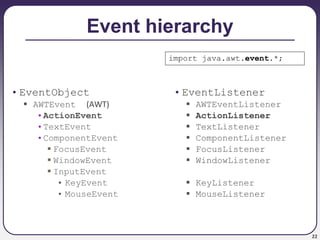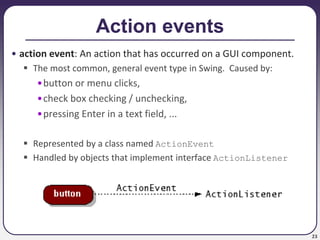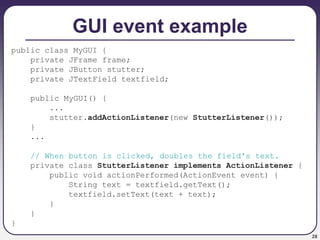This document discusses event-driven programming and graphical user interfaces (GUIs) using Swing/AWT in Java. It provides an overview of key GUI concepts like components, containers, layout managers, and events. It explains how to create basic GUI elements like frames and buttons. It also demonstrates how to write an event listener as a nested class to handle button click events and update the GUI in response.
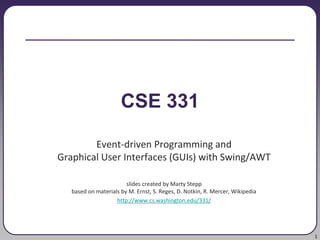
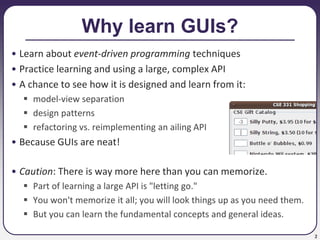
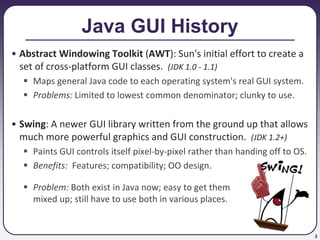
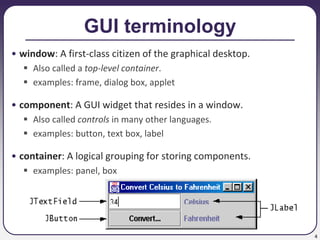




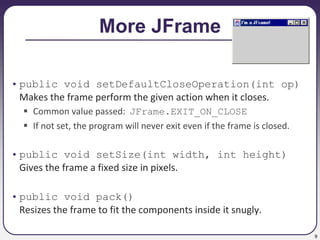

![11
GUI example
import java.awt.*; // Where is the other button?
import javax.swing.*;
public class GuiExample1 {
public static void main(String[] args) {
JFrame frame = new JFrame();
frame.setDefaultCloseOperation(JFrame.EXIT_ON_CLOSE);
frame.setSize(new Dimension(300, 100));
frame.setTitle("A frame");
JButton button1 = new JButton();
button1.setText("I'm a button.");
button1.setBackground(Color.BLUE);
frame.add(button1);
JButton button2 = new JButton();
button2.setText("Click me!");
button2.setBackground(Color.RED);
frame.add(button2);
frame.setVisible(true);
}
}](https://image.slidesharecdn.com/14a-gui-231001055203-0c9ba35c/85/14a-gui-ppt-11-320.jpg)