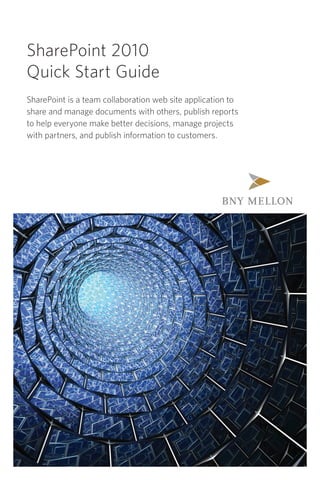
Share point 2010 quick guide
- 1. SharePoint 2010 Quick Start Guide SharePoint is a team collaboration web site application to share and manage documents with others, publish reports to help everyone make better decisions, manage projects with partners, and publish information to customers.
- 2. Table of Contents What is SharePoint 2 Logging on to SharePoint 2 Requesting Access to an Existing Site 2 Requesting Access to Create a New Site 2 Setting up Alerts 2 Creating New Document Libraries 3 Uploading Documents to a Library 3 Editing Documents 3 Document Versioning 4 Sending Document Links 5 Navigating Through Content 5 Adding a New Calendar 5 Adding Events to a Calendar 6 Calendar Views 6 Emailing Calendar to Others 6 Exporting Calendar to Outlook 7 Deleting a Calendar 7 Creating a List 7 Importing an Excel File into SharePoint 8 Adding Users and Setting Permisions 8 Changing Permissions on a User 9 Permissions Levels 9 Adding Web Parts 9
- 3. What is SharePoint? Requesting Access to an SharePoint is a Team Collaboration website Existing Site where you and your team can store documents If you attempt to access a SharePoint site for sharing, publish project task lists, share but are denied access, you can click on common calendars and much more. SharePoint Request Access and type your request to the is a great tool for maintaining document administrator of the site. versioning, without having to send emails with attachments back and forth. There are two types of SharePoint sites: • Internal: To share with your co-workers and individuals at Mellon. • External: To share with vendors or individuals outside BNY Mellon, which requires additional sign in. Requesting Access to To learn more visit http://share.ams.bnymellon.net Create New Site If you or your team are considering using Logging on to SharePoint SharePoint as a repository for documents and a source to improve efficiency within your group, When attempting to log onto SharePoint for the it’s easy to create a new site. Click here to view first time, your credentials may be required to guidelines and submit your request. navigate through the site. If you are prompted with the pop-up below, provide the following https://share.ams.bnymellon.net/Pages/ information: SharePointInfo.aspx Setting up Alerts If you would like to be notified each time changes are made to libraries, whether adding or deleting documentation, you can set up an alert and frequency in which you will be notified: 1. Click inside any document library. In the Ribbon, go to the Documents tab and select • Enter <your domain><your Comit ID> Alert Me, then click on Manage My Alerts. • Enter your windows password. 2. Click on Add Alert. 2
- 4. 3. Choose from the list or document library • In the Library Tools tab, click Upload Document. and click Next (You can only select one alert at a time). 4. Specify alert type and frequency and click OK. Creating New Document Libraries Editing Documents Avoid duplicated effort and documentation Organize your documents by libraries so users being overwritten by checking out and checking can easily locate information. in your files. To create a new library: • Go to Site Actions, and then click Checking out a document lets you work on it New Document Library. while still connected to the network to prevent others from overriding your work while you have it open. Checking in a document allows you to publish your changes onto the network so others can view and access your modified file. To Check Out your document to edit: 1. Hover over document and click drop-down arrow. 2. Select Check Out and click OK. • Enter the Name and Description and click Create. Uploading Documents to a Library Add documents to a library by following these steps: • Click inside a library by clicking to the left of a 3. Hover over icon on the left of the document document (to avoid opening it). and observe check out indicator. 3
- 5. 4. Click on document title to open and make 5. Users will now be prompted to Check Out changes. before being able to edit any document in that library. 5. Once all changes have been made save document. 6. To Check In, go to the File tab in Microsoft Word, then click Check In. Document Versioning Versioning is used to maintain a document’s succession which allows you to recover older versions of the document. This is helpful in cases where someone accidentally overwrote the file 7. Enter Version Comments (optional) and or a mistake was made. By default, versioning is click OK. turned off. 8. Close document and observe check out To turn on versioning for a specific library: indicator disappear. For documents constantly being edited by 1. Click inside the Library. different parties, forcing users to check out 2. In the Library tab, click Library Settings. documents can be beneficial to avoid losing information. 3. Select Versioning Settings. To require Check Out of documents: 1. Click inside the Library. 2. In the Library tab, click Library Settings. 3. Click on Versioning Settings. 4. Under the Document Version History section, 4. Scroll down and under the Require Check Out click the Create major versions radio button. section, click the Yes radio button. Then click OK at the bottom. 4
- 6. 5. Return to the library by using the navigation. Sending Document Link Save space in your and others’ email mailbox by sending the link to a document, instead of attaching the file. Please note that recipients must have access to the SharePoint site in order to open the document from a link. 6. To observe the different document versions, hover over a document’s name inside the To send the document link: library and click the drop-down arrow at the • Hover over document’s name and click drop- end. Then select Version History. down arrow at the end, select Send To and choose Email a Link. 7. Observe the different versions available of the document. • Outlook will open with a new message containing the link. Navigating Through Content 8. To restore an older version hover over the When accessing documents nested in various date, click the drop-down arrow, and select folders, effective navigation is key to quickly Restore. retrieving information. Previous versions utilized a breadcrumb trail for navigation. In SharePoint 2010, you can click on the folder icon and view the folder structure. 5
- 7. Adding a New Calendar Adding Events to a Calendar Having different calendars in SharePoint can help To add entries to a calendar on a specific day: you and your team track different events, vacation • In the calendar, hover over the date you wish times, training schedules and much more. to insert the entry. Then click the Add button appearing on the selected date To add a calendar: 1. Go to Site Actions located on the top left, then select View All Site Content. • Enter at least the required information (marked with a red asterisk *). Save entry when finished. 2. Click on Create. Calendar Views 3. From the selection, choose Calendar. Using different calendar views is advantageous Type a name for the newly created calendar to help you locate various scheduled items. and click Create. • Click inside the calendar and on the Calendar tab, select from the Day, Week, or Month view. 6
- 8. Emailing Calendar to Others Deleting a Calendar Sharing a calendar with others who have When a calendar is no longer needed, it can be access to the site is a simple way to schedule removed following these steps: collaboration. • On the Calendar tab select List settings. To send calendar link: • Click on Delete this list. • Click inside the calendar and on the Calendar tab, click Email a Link. • Your Outlook will open with a new message containing the link. Creating a List Lists can help you and your team stay organized Exporting Calendar to Outlook by customizing the way information is displayed, changing views, adding or deleting columns, Manage your SharePoint calendar along with filtering and much more. your Outlook calendar by displaying them side by side in one window. Both calendars can be To create a list: synchronized. 1. Go to Site Actions, 1. Click inside the located on the top calendar and left, then select on the View All Site Calendar tab, Content. select Connect to Outlook. 2. Click Allow twice to continue. 3. When prompted to Connect SharePoint 2. Click on Create. calendar to Outlook select Yes. This will allow entries made in SharePoint to appear in your Outlook and vice versa. 3. From the selection, choose Custom List. Type a name for the newly created list and click Create. 4. Observe in Outlook two calendars: your standard one and the SharePoint one you created. 7
- 9. To add columns to a list: 7. Under Range Type, click the drop-down and select Range of Cells. Then select the icon 4. Go to the List tab and choose Create Column to Select Range. Note: Make sure your list is formatted as a table. When selecting range, include column headings. 5. Type a name for the column and select the type of information you would like to store. Specify any additional settings and click OK. Importing an Excel File Into SharePoint 8. After selecting the range, click the drop-down SharePoint allows you to bring Excel arrow to return to the previous screen. spreadsheets into a list without having to retype the information all over again. To import an existing table in Excel into SharePoint: 1. Go to Site Actions, located at the top left, then 9. Click Import. select View All Site Content. 10. Your table should now appear in the 2. Click on Create. SharePoint site with the columns and rows you specified. 3. From the selection, choose Import Spreadsheet and click Create. Adding Users and Setting Permissions Allowing users to view content in your site is critical for sharing. Equally important is providing them with the proper permission level if they are going 4. Type a name for the newly created list and to make changes to click Browse to search for the Excel file. documentation or lists on the site. 5. Select the file to import and click Open. Then click the Import button at the bottom. To add and set permissions for a user: 6. If an Excel Security Notice appears, click Enable Macros. 1. Go to Site Actions, then Site Permissions. 8
- 10. 2. Click on Grant Permissions located Changing Permissions in the Edit tab. On a User Certain existing users may need to be given a different type of access to the site, while others may need to be removed. To change permissions on a current user: 3. Find user by clicking on the book icon. 1. Go to Site Actions, then Site Permissions. 2. Click check box next to the user’s name to select. 3. Under the Edit tab, choose 4. Type the user’s last name and hit ENTER. Edit User Permissions. 5. Click on the person’s name and add to the 4. Check box to apply new permission dialog box. Click OK after you have permission and click OK added all users. at the bottom. Permission Levels If you are unsure of what each permission level means, you can check this without assigning any type of access. • Go to Site Actions, then Site Permissions. • Under the Edit tab, choose Permission Levels. 6. Under Grant Permissions, select from the SharePoint group (recommended) drop-down. Note: To view permission details, click on the 2nd radio button. 7. If you would like to send a welcome email to the new users, type a message and click OK 9
- 11. Adding Web Parts 5. Click the drop-down arrow at the end of Web Part and choose Edit Web Part. Web Parts are customizable sections where you can display content or business data from other sources. Adding Web Parts to your SharePoint site can help you structure content and make it more visually appealing to its users. To add a Web Part on the Main Page: 6. Below the Content Editor, click here to add new content. 1. Go to Site Actions and select Edit Page. 7. Type content. For font and additional formatting options, go to the Format Text tab. 2. Click where you would like to add the Web Part. 3. On the Insert tab, select Web Part. 4. For Content Editor, under Categories select Media and Content, then choose Content Editor. Then click Add to edit part. 10
- 12. NEED MORE INFORMATION? For a complete SharePoint guide, visit this site: https://share.ams.bnymellon.net/Projects/MyWorkspace/ Training%20Resources/SharePoint%202010/SharePoint%20 2010%20User%20Guide.pdf bnymellon.com © 2012 The Bank of New York Mellon Corporation. All rights reserved. 7/2012
