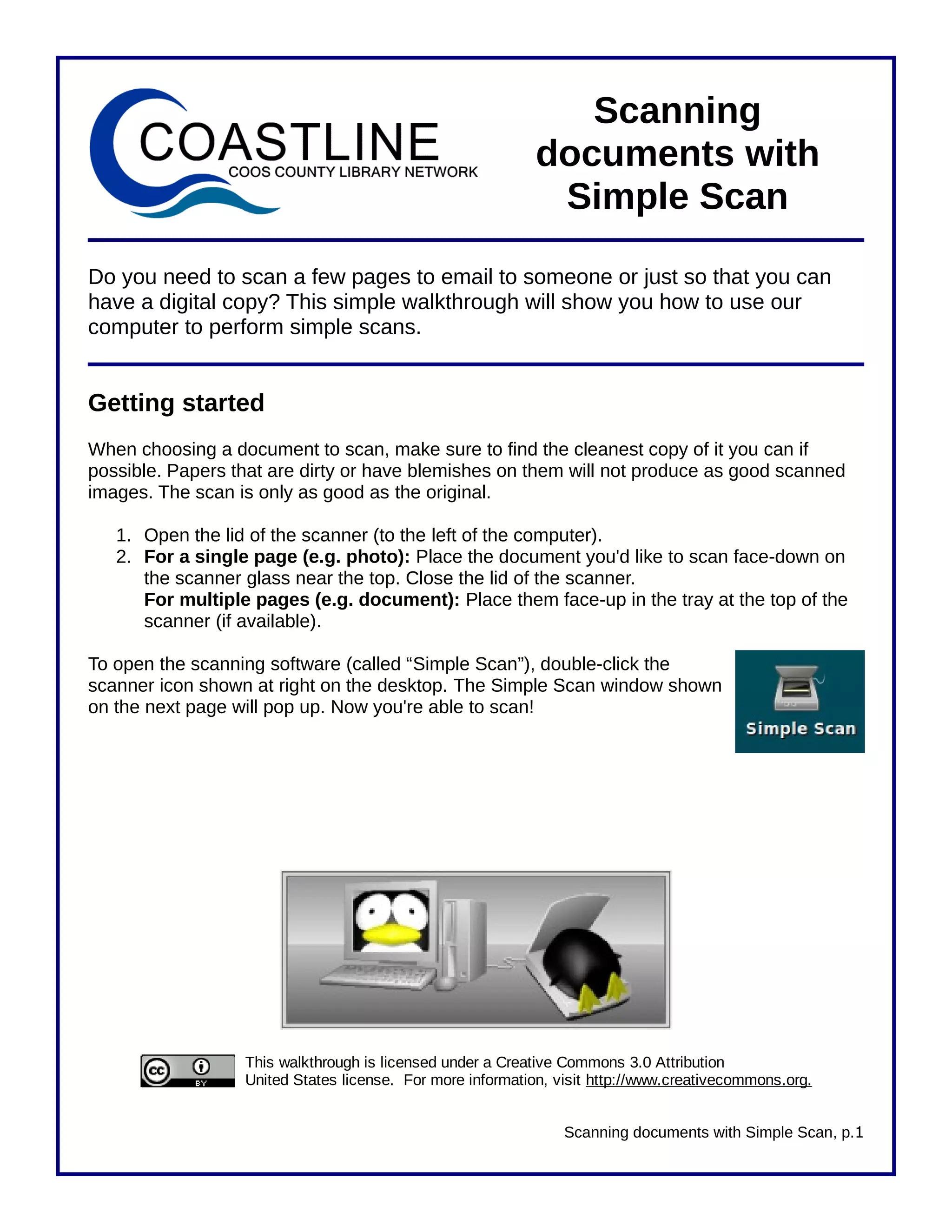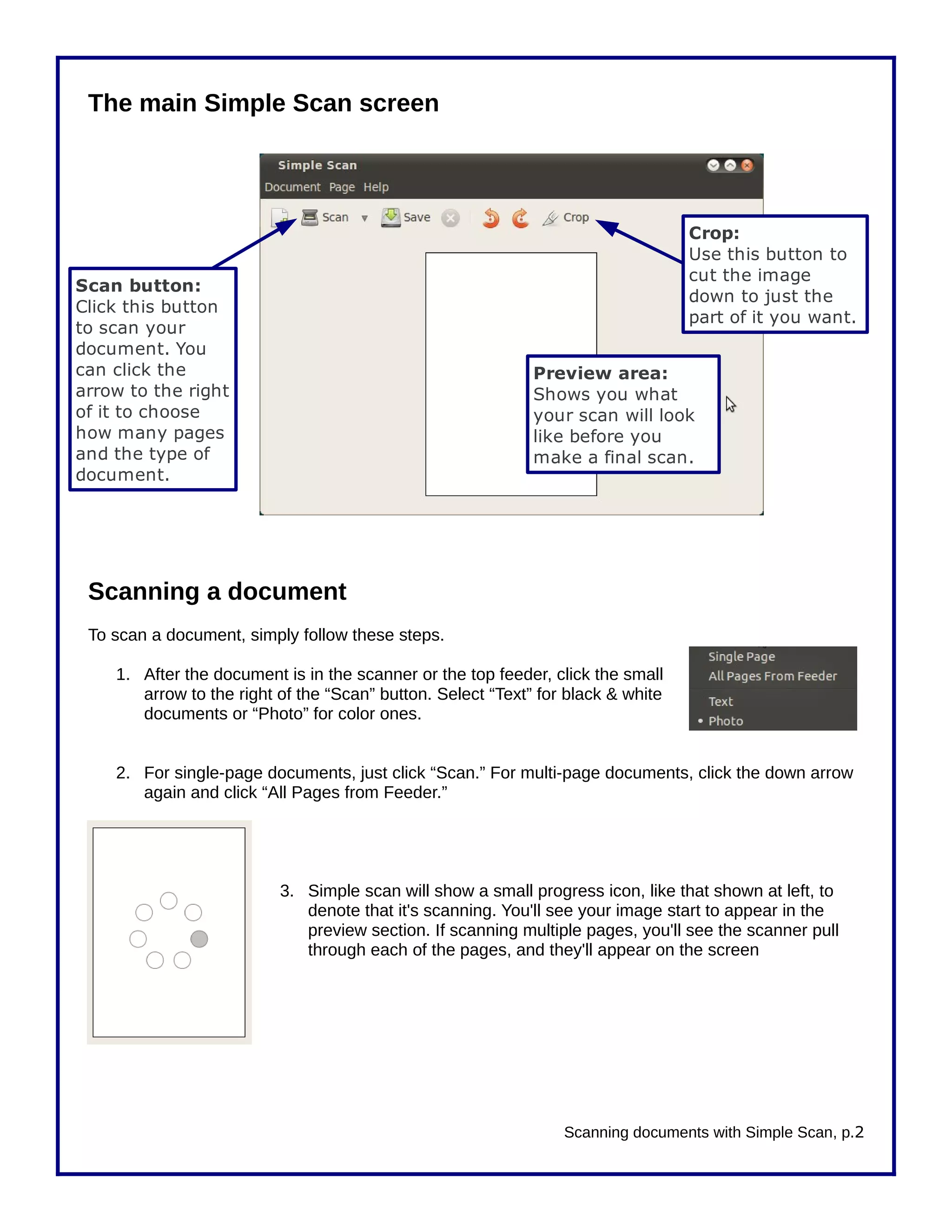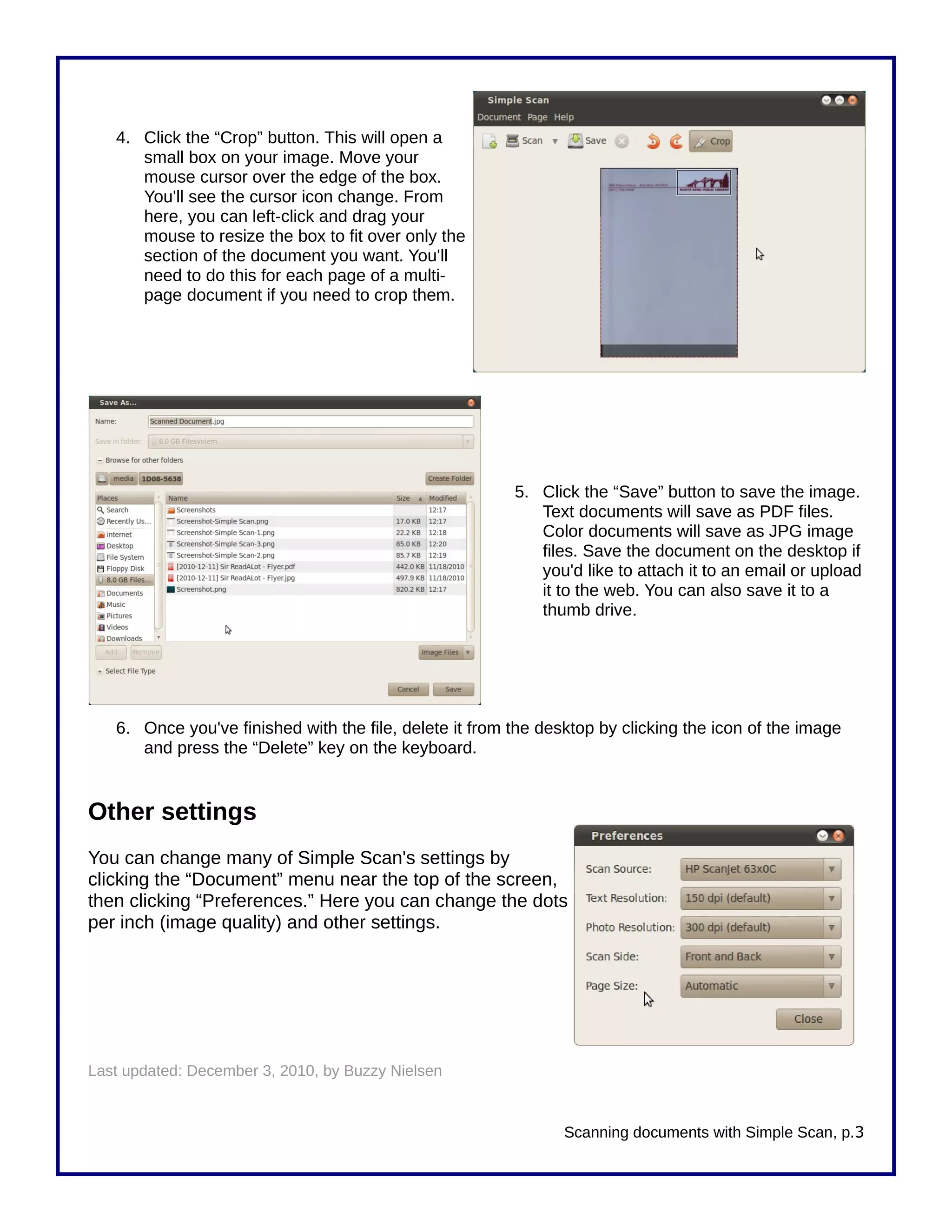The document provides step-by-step instructions for scanning documents at the North Bend Public Library using their Skanlite scanning software. It explains how to place documents on the scanner, open the scanning program, select scan settings like color or grayscale and resolution, preview and select a scan area, and save the scanned file to the desktop. The process results in a digital file of the document that can be saved, emailed or transferred via thumb drive.