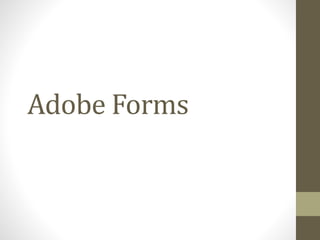
SAP Adobe forms
- 1. Adobe Forms
- 2. Adobe® LiveCycle® Designer • Adobe® LiveCycle® Designer software helps you easily author form and document templates that combine high-fidelity dynamic presentation with sophisticated XML data handling. LiveCycle Designer ES4 lets you create form templates that can output to paper, PDF, and HTML5 without having to write scripts. Advanced layout capabilities let you preserve the appearance of imported PDF documents, while spell-check and customizable user dictionaries reduce the chance of errors.
- 3. SAP Interactive Forms by Adobe Features and Benefits you can use a new solution to create interactive forms and print forms for the optimization of your form-based business processes. This solution uses Portable Document Format (PDF) and software from Adobe Systems Inc. that has been integrated into the SAP environment. • SAP tool designed to create your own forms. • You can create interactive forms in PDF format that allow users to fill out the form on the screen and save their entries in XML format in the form. When the SAP system receives the PDF form, it extracts the data saved in the form, and can process it further. Adobe forms Transaction code • SFP Tools Adobe LiveCycle Designer
- 4. • SAP Interactive Forms by Adobe offer you the following business advantages: • ● Interactive functions automate the creation of data for SAP systems • ● Full integration into the SAP development environments for Java and ABAP • ● User-friendly tools reduce the time and costs associated with creating form layouts. • ● The usage of the PDF format means that forms retain their appearance regardless of the environment they are used in.
- 5. • SAP Interactive Forms by Adobe offer the following basic functions: • ● Create form templates for the layout that include logos or pictures • ● Generate documents by merging form templates and current system data • ● Edit forms online or offline • ● Forms can be filled in advance automatically with specific data from SAP applications and then sent to the correct recipients using secure methods • ● Automatic consistency checks for forms • ● Activate enhanced functions such as comments • ● Digital signatures and form certification • ● Send completed forms to the SAP application with automatic updates of the business data
- 6. Use of PDF Forms 1. Order confirmation. 2. Invoices 3. Account statements 4. Checks 5. Salary statements 6. Delivery notes 7. Customs forms 8. Industry-specific forms, such as quality forms in the automotive Industry
- 7. ADS (Adobe Document Services) • FP_PDF_TEXT_00. : To confirm ADS is installed or not? • If I ADS is installed , then it provides the ADS version information.
- 8. • FP_TEXT_00 : To check ADS is working or not.
- 9. • FP_CHECK_DESTINATION_SERVICE : standard documentation available for this report and a few details of other objects it interacts with such as tables, function modules, includes etc. If you would like to see the full code listing simply enter FP_CHECK_DESTINATION_SERVICE into the relevant SAP transaction such as SE38 or SE80. • This report checks the configuration of the destination service and the ICF service sap/bc/fpads.
- 10. • FP_CHECK_HTTP_DATA_TRANSFER :This report checks the configuration of the destination service and the ICF service sap/bc/fp.
- 11. Creating PDF Using transaction 'SFP' to go to Form Builder or through SE80 (to create an interface and then the form). Before creating a PDF, you need to have an interface which contains all the fields which you will be using in the form. Hence before creating a form you need to create an Interface and assign this interface in the pop-up, which comes while you create the respective form. SFP stands for SAP Forms Process.
- 13. The steps involved in developing PDF are : Interface - parameter defining. A form interface that sends the application data to the form. Interface can be reached through SE80 or SFP transaction. Interface in smart forms and PDF are not compatible. If you click in the check box - 'Smart Form compatible interface' at the properties tab, the print program for Smart Forms can be used for PDF also. In PDF interface you use only TYPE statements. Never check the 'pass by value' checkbox as it will affect the performance, unless required. If it's a table, the entire table will be passed. Exceptions can be created and raised in the Interface level. PDF cannot fetch currency information from the data dictionary. These details have to be provided at the currency fields at the Interface stage itself.
- 14. Context - mapping parameters from interface. A form context that contains the form logic. This logic controls the dynamic formatting of the form. In the context (also known as the form context), you specify which data is copied from the interface to the form. Layout - form designing. A layout in which you define how the output data is positioned, its appearance in graphics, and the design of the pages.
- 15. • Form interfaces and form contexts with layout are called as form objects. These are different transportable object types. The same interface can be used by multiple forms (like say in purchasing order, scheduling forms etc).
- 16. Creating a Form Object • Creating a Form Object in the Repository Browser • You are in the Repository Browser of the ABAP Workbench (SE80). Select a package. • To create a form interface, proceed as follows: 1.In the context menu of the package, choose Create -> Form Object -> Interface. 2.Enter the name of the interface in the Create Interface dialog box. • To create a form with a context and layout, proceed as follows: 1.In the context menu of the package, choose Create -> Form Object -> Form. 2.Enter the name of the form in the Create Form dialog box. 3.Enter the name of the interface that you want the form to use. 4.Choose Save. 5.The Create Object Directory Entry dialog box appears. 6.Enter your data and save the object.
- 17. PageconceptandelementsofForm • Definition You specify the page layout for a form, and determine the order of the pages that have differing structures. Texts, data, tables, and various other types of objects can be displayed in the output range of a form page. • The following different page types can be used to structure a form: 1.Master pages 2.Body pages You can position various elements on these pages: 1.Standard objects a.)Static objects such as texts, graphics, squares and rectangles, circles, lines. b.)Dynamic objects such as buttons, checkboxes, date/time fields, drop-down etc. 2.User-defined objects 3.Barcodes.
- 19. • Create the interface. Click in the corresponding check box, enter the name and create the interface. Enter the description and save it as a local object. In the end, you get the screen below.
- 20. • Form Interface: When you click the field 'Import', you get the above screen. Here you can add ( ) the fields we need in the form. Here I have added the field 'EMPLOYEE_NAME' and activated the interface.
- 21. • Note that the parameter, '1BCDWB/DOCPARAMS' is common for all interfaces. It comes by default and this has a type of SFPDOCPARAMS. This parameter is used to pass the country key, language and other related details while calling the form through the standard function module. When you double-click Export, you see the standard parameter /1BCDWB/FORMOUTPUT of the generated function module. You cannot change this parameter. You use this parameter in your application program, to make the generated form available as a PDF for further processing, for example. • As we have activated the interface, now we can create a form and assign this interface to the form. For that, return back and create the form.
- 22. • Global Definitions: Global definitions belong to the interface in the Form Builder. Here, you have the option of defining your own fields to be used anywhere in the form. You can initialize global data before you start to process the form, for example, to convert selected application data. • Features Global Data Here, you define any data needed by the form, but which has not been provided by the form interface (for example, to display totals). Types Here, you create data types as free ABAP code, if the ABAP Dictionary does not provide a type. Field Symbols You can use field symbols as pointers when you extract data from internal tables.
- 23. • Initialization: Use You can initialize global data before you start to process the form, for example, to convert selected application data. Prerequisites You have defined global data. Features You use the ABAP Editor to write the program code (Code Initialization) that is executed before the form is processed. You can include subroutines (Form Routines) when you do this.
- 24. • Specifying a Currency or Quantity Reference: • Use In the ABAP Dictionary, you can assign a currency or quantity field to a table field. In the output of these fields, the system can then insert the relevant currency or unit. • If the value field is in the same table as the corresponding currency or quantity field, the system recognizes the reference automatically, and formats the value field according to the currency or unit in the assigned field. • If the value field is in a different table from the currency or quantity field, the system cannot recognize this reference automatically.
- 28. • Once you have created the form (save it as a local object), you get the screen above, which will have the assigned interface at the left and the context at the right.
- 29. • Including the fields.. • Now for the form to access the field, we need to include the required field in the context of the form. This is done by dragging the required fields and putting it in the context level. (Here for the demonstration purpose, I have created only a single parameter and it has been included in the context by dragging it from the interface level)
- 30. • Properties in Context Use Properties describe the content or meaning of a node. Activities 1.Double-click the node to open the properties screen. 2.You can now change general properties such as the name or description of the node, or set the node as Active or Inactive. 3.Only active nodes are sent to the layout in the Form Builder, and used in the form output. 4.Depending on the chosen node, the system also displays additional node-specific properties, as well as the general properties. For an explanation, see the description of the node. 5. As well as the properties, for some nodes you can also specify conditions for the form output.
- 31. Conditions Use 1.You can define conditions for individual nodes, or for whole sub hierarchies of the context. 2.A node, or all its sub nodes, is then only processed if the related condition is met. 3.To select from two alternative sub hierarchies in the form output, use the alternative node. Prerequisites A node exists for which you want to define conditions. This node must allow conditions to be defined. • Features You can define conditions using logical relationships.
- 32. • Once the required parameters are included in the context, you can now go to the layout to design the form. Click in the tab 'Layout' and you get the screen below, which is basically the Adobe designer.
- 33. 1.You create the body and master pages for the form design in the Layout Editor. 2.You can also view and edit the form design and preview the form (the form that the user will work with) in PDF. 3.The Layout Editor contains four tabs: Body Pages, Master Pages, XML Source, and PDF Preview.
- 34. Types of Form layout • Live Cycle Designer offers two types of form layout techniques for you to work with: Static layout : These forms have fixed layouts. When presented to the end user, the form retains its original layout, regardless of the amount of data available to fill the form. Dynamic layout : A form with a dynamic layout is designed to expand or shrink according to the amount of data available to fill it.
- 35. • What's in a form design? The following key components make up a form design: 1.Master pages 2.Body pages 3.Content areas 4.Subforms 5.Fields 6.Boilerplate objects
- 36. Master Pages 1. Every form design contains at least one master page that Live Cycle Designer creates automatically. 2. Master pages define the orientation and dimensions of body pages. 3. Master pages are responsible for formatting body pages. 4. Provide a background and layout format for more than one of the body pages in a form design. 5. Each master page is created with a default content area that covers the whole page.
- 37. Body pages 1. Body pages represent the pages of a form. 2. Each body page derives its page size and orientation from a master page. 3. Each body page is associated with the default master page that LiveCycle Designer creates. 4. You can choose which master page to assign to a body page.
- 38. Content areas 1. Content areas define where objects can be placed or laid down on body pages. 2. When you design a form, you cannot place an object on a body page unless it is inside the area bounded by a content area. 3. You can add content areas to master pages only.
- 39. Sub Forms 1. Subforms are container objects that you can use to group form design objects including: fields,address,images etc. 2. A subform provides anchoring, layout, and geometry management for objects. 3. You can also configure subform objects to be repeatable.
- 40. Field objects In layout there are number of field objects that are capable of capturing, merging, and displaying data like 1.Button 2.Check box 3.Date/time field 4.Drop-down list 5.Image field 6.Text field 7.List box 8.Numeric field
- 41. Boilerplate objects Boilerplate objects are read-only objects that improve the aesthetic appeal of a form and may provide context or assistance for users. They can be added to body pages or master pages. The following objects are boilerplate objects: 1.Circle 2.Image 3.Line 4.Rectangle 5.Text
- 43. • Palettes provide easy access to the tools without cluttering your workspace. Palettes can include one or more tabs, each containing common properties. For example, all objects are stored in the Library palette. As you can see in the following figure, the objects are further grouped into tabs. • You can arrange the palettes in the workspace to suit your work style. For example, you can hide the rarely used palettes and move the frequently used ones into one palette window.
- 45. The Data view palette contains the parameters and structures that we have defined in the context level. (Here the parameter - 'EMPLOYEE_NAME'). The hierarchy palette contains the flow with which we have defined the fields in the layout. All the objects / fields which you use in the layout design are reflected in the hierarchy. By default, the hierarchy contains a master page and the body page. You placethe fields in the layout by dragging them from the Data view palette. The properties of all objects in the layout are maintained in palettes - 'Layout', 'Border', 'object' and 'Accessibility'. Designing of the form can be made, at your comfort level, by setting the scales and measurements in the palette 'Drawing Aids'.
- 46. • The Hierarchy palette is a graphical representation of the contents in the Body Pages and Master Pages tabs. The palette also displays referenced objects under the Referenced Objects node. A referenced object is an object that is only added to a form when it is required.
- 47. • You can create the content of a form design to correspond to a data source.
- 48. • The Library palette contains all the objects that you can add to a form design. • Objects are organized into groups. • Each group is contained in a tab labeled with the group's name.
- 49. • Use the Object palette to modify properties that are specific to the selected object. The object that is selected in the Layout Editor determines which tabs are available in this palette.
- 50. • Use the Border palette to edit the border properties for objects in the form design. You can edit the borders individually (left, right, top, and bottom) or together. You can also specify the type of border corner and background color.
- 51. • Use the Accessibility palette to specify custom text for an object that a Microsoft Active Accessibility (MSAA) compliant screen reader reads as it passes through the form. If custom screen reader text is available for the object, the screen reader will read the custom text and not the tool tip.
- 52. • When you select an object on a body or master page, the Layout palette automatically displays the selected object's settings. Any changes that you make to the settings in the Layout palette are applied to the selected object. • Similarly, you can edit most of an object's layout settings directly in the Layout Editor. For example, to change an object's position, you can drag it to the new location on the page.
- 53. IntegrationintoABAPPrograms. • The 5 basic steps involved are – 1. Data retrieval in the report programme. 2. Call Function 'FP_FUNCTION _MODULE_NAME( to get the generated function module name). 3. Call Function 'FP_JOB_OPEN '. 4. Call Function <generated function module name>. 5. Call Function 'FP_JOB_CLOSE'. • If you need to have copies of the same form to be generated, you may call the function module by using (do ('n' times) - enddo) loops. • There are standard test forms for training provided by SAP. Search "FP*" in the SFP transaction.
- 54. Demo ofPrintProgramforexecutingPDFForms. • DATA: CUSTOMER TYPE SCUSTOM, BOOKINGS TYPE TY_BOOKINGS, CONNECTIONS TYPE TY_CONNECTIONS, FM_NAME TYPE RS38L_FNAM, FP_DOCPARAMS TYPE SFPDOCPARAMS, FP_OUTPUTPARAMS TYPE SFPOUTPUTPARAMS. • * GETTING THE DATA <data selection> * PRINT:
- 55. • * Sets the output parameters and opens the spool job CALL FUNCTION 'FP_JOB_OPEN' CHANGING IE_OUTPUTPARAMS = FP_OUTPUTPARAMS EXCEPTIONS CANCEL = 1 USAGE_ERROR = 2 SYSTEM_ERROR = 3 INTERNAL_ERROR = 4 OTHERS = 5. IF SY-SUBRC <> 0. <error handling> ENDIF.
- 56. • * Get the name of the generated function module CALL FUNCTION 'FP_FUNCTION_MODULE_NAME' EXPORTING I_NAME = '<form name>' IMPORTING E_FUNCNAME = FM_NAME. IF SY-SUBRC <> 0. <error handling> ENDIF.
- 57. • * Call the generated function module CALL FUNCTION FM_NAME EXPORTING /1BCDWB/DOCPARAMS = FP_DOCPARAMS CUSTOMER = CUSTOMER BOOKINGS = BOOKINGS CONNECTIONS = CONNECTIONS * IMPORTING * /1BCDWB/FORMOUTPUT = EXCEPTIONS USAGE_ERROR = 1 SYSTEM_ERROR = 2 INTERNAL_ERROR = 3. IF SY-SUBRC <> 0. <error handling> ENDIF.
- 58. • * Close the spool job CALL FUNCTION 'FP_JOB_CLOSE' * IMPORTING * E_RESULT = EXCEPTIONS USAGE_ERROR = 1 SYSTEM_ERROR = 2 INTERNAL_ERROR = 3 OTHERS = 4. IF SY-SUBRC <> 0. <error handling> ENDIF.
- 59. Troubleshooting Features 1. You are provided with various function modules for troubleshooting purposes. 2. You can use these function modules to extract the following information: 3. Texts about the cause of the error (with the FP_GET_LAST_ADS_ERRSTR FM) 4. A trace of the Adobe document services (with the FP_GET_LAST_ADS_TRACE FM)
- 60. • Ex : Step 1: Create the Form Interface. • Go to transaction SFP(Form Builder). • Create Interface(ZOVH_INTERFACE) by selecting Interface radio button.
- 61. • Provide interface Description and Select ABAP Dictionary- Based Interface as Interface Type.
- 62. • Save as Local object or transportable object. • Interface Tab ->import ->Create three importing parameters(PERNR, ENAME, BUKRS).
- 63. • Save and Activate.
- 64. Step 2: Create and Design the Form • Go to transaction SFP(Form Builder). • Create Form(ZOVH_SIMPLE_FORM) by selecting Form radio button.
- 65. • Provide form Description and provide Interface as ZOVH_INTERFACE created in the above step.
- 66. • Save as Local object or transportable object. • Context Tab ->Open Import node ->Select all importing parameters(PERNR, ENAME, BUKRS) by holding CTRL key, drag and drop parameters from Interface area to Context area as shown in the screen shot.
- 67. • Layout Tab ->Click on Layout button. You can view form designer in larger.
- 68. • Click on Data View tab on the form. Drag parameter(PERNR, ENAME and BUKRS) and drop on to the form. By doing this binding will take place automatically.
- 71. • Save and Activate. When you activate, system generate function module.
- 72. Step 3: Create ABAP Driver program to call Form • Go to transaction SE38(ABAP Editor) and create an executable program ZTEST_SIMPLE_ADOBE.
- 73. Program steps 1. Get the function module of generated Form using FP_FUNCTION_MODULE_NAME. 2. Open the spool job using function module FP_JOB_OPEN. 3. Call the generated function module. 4. Close the spool using function module FP_JOB_CLOSE.
- 74. • Program code
- 77. Step 4: Execute driver program Execute the program ZTEST_SIMPLE_ADOBE. Selection Screen.